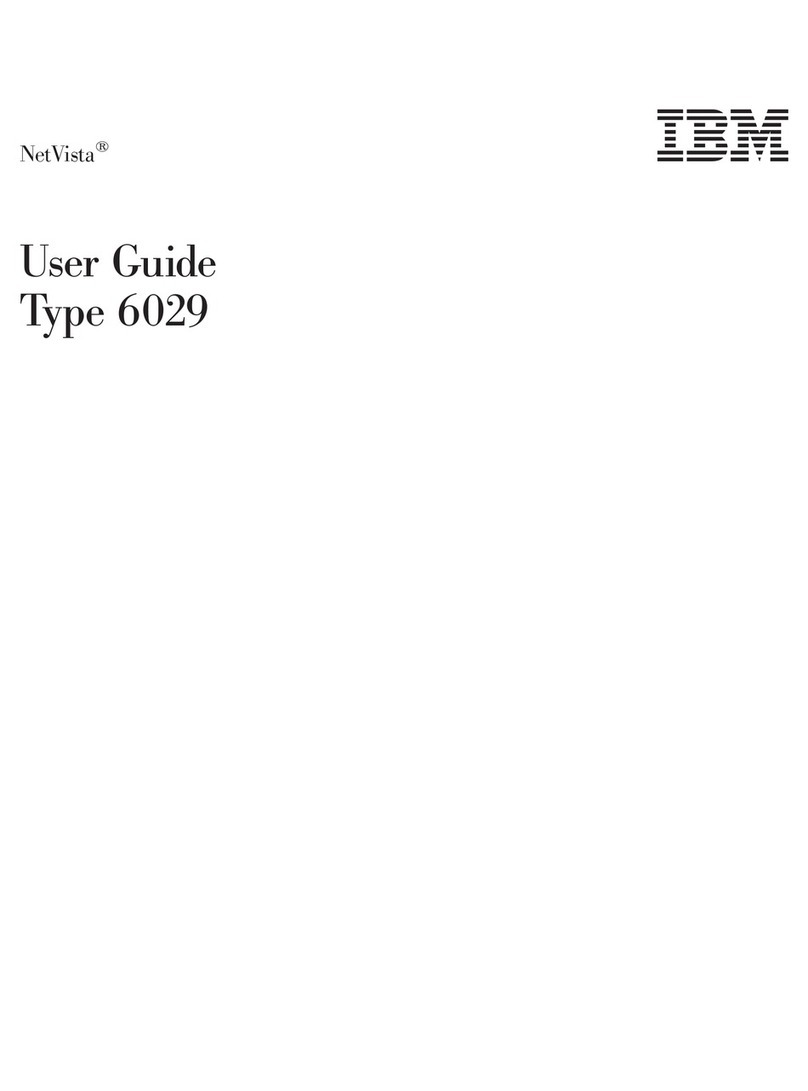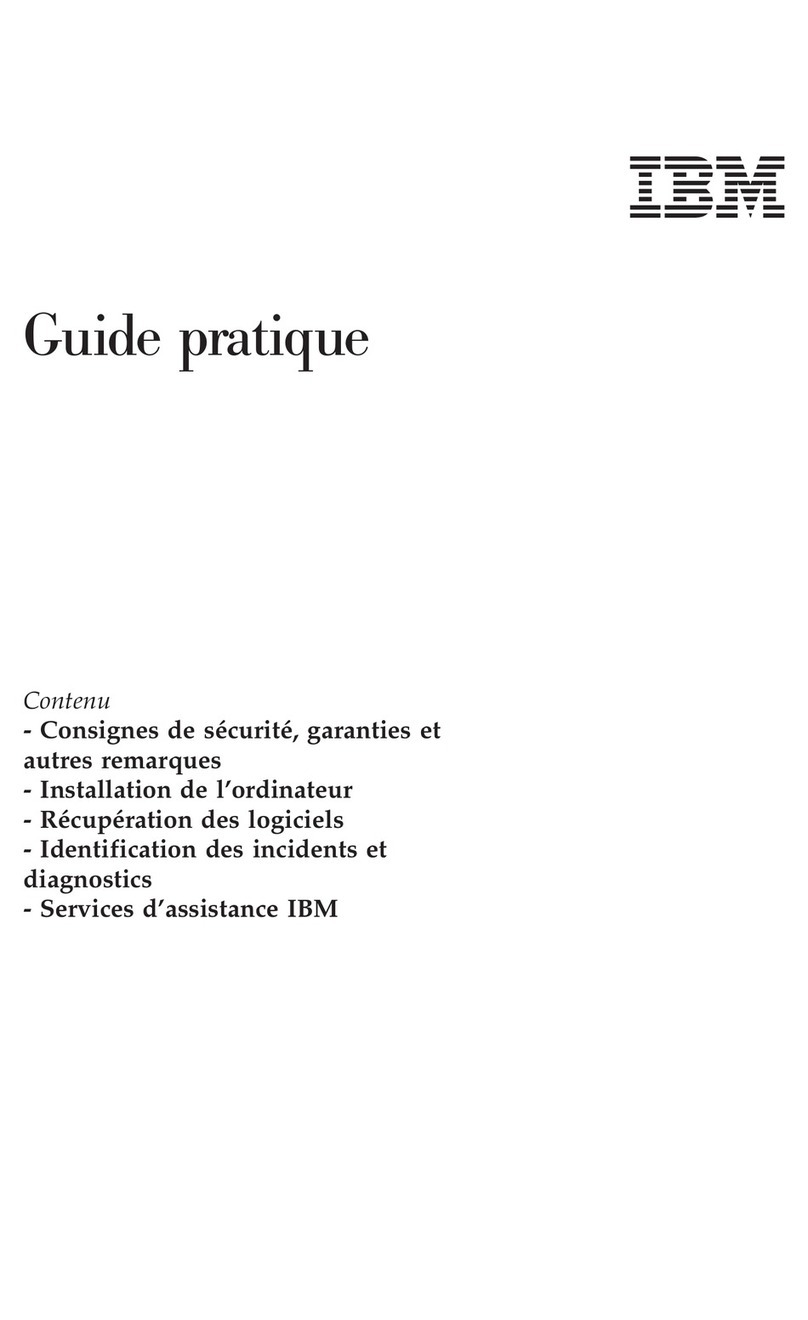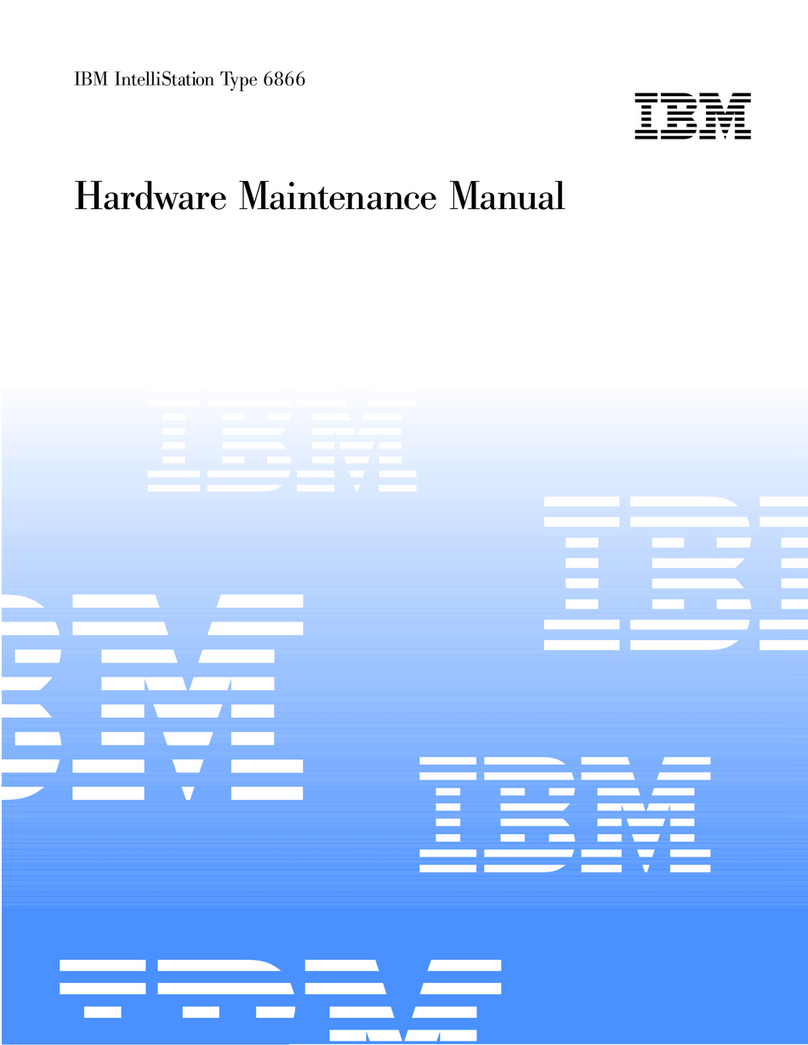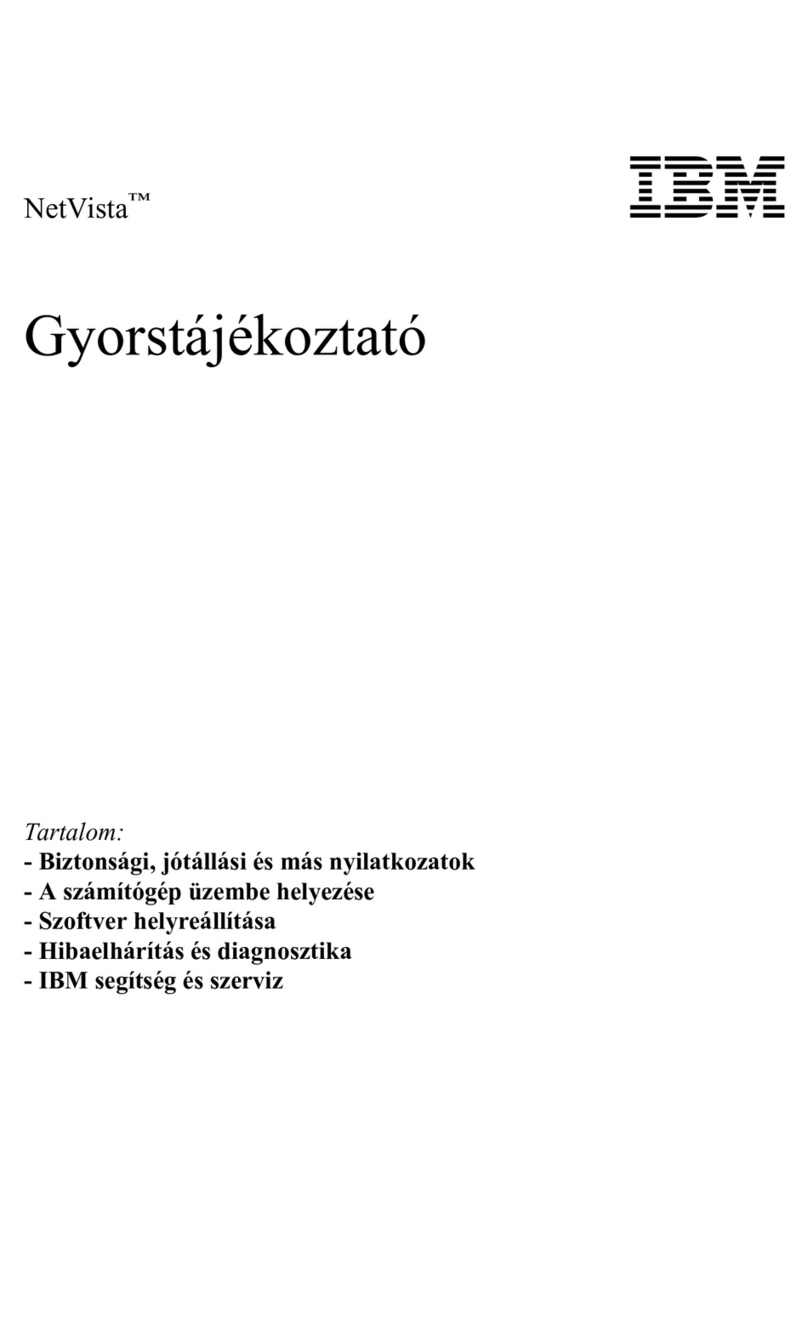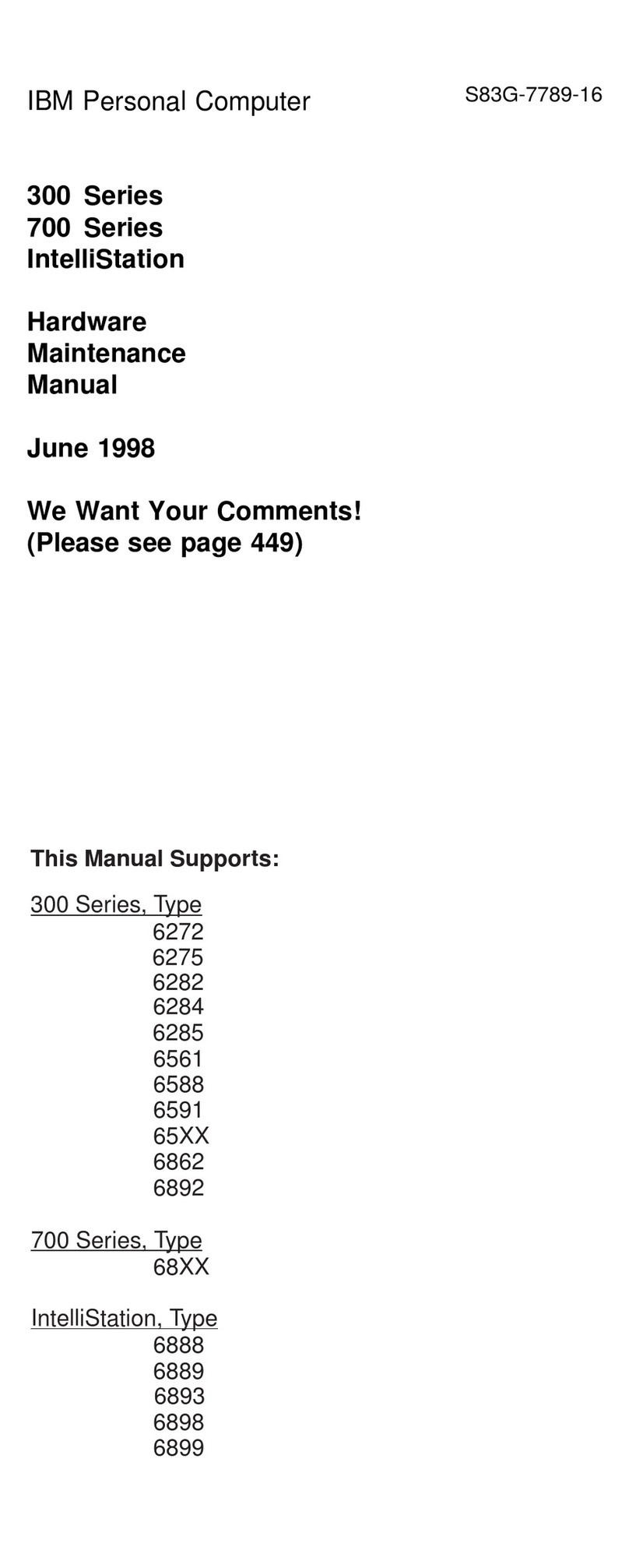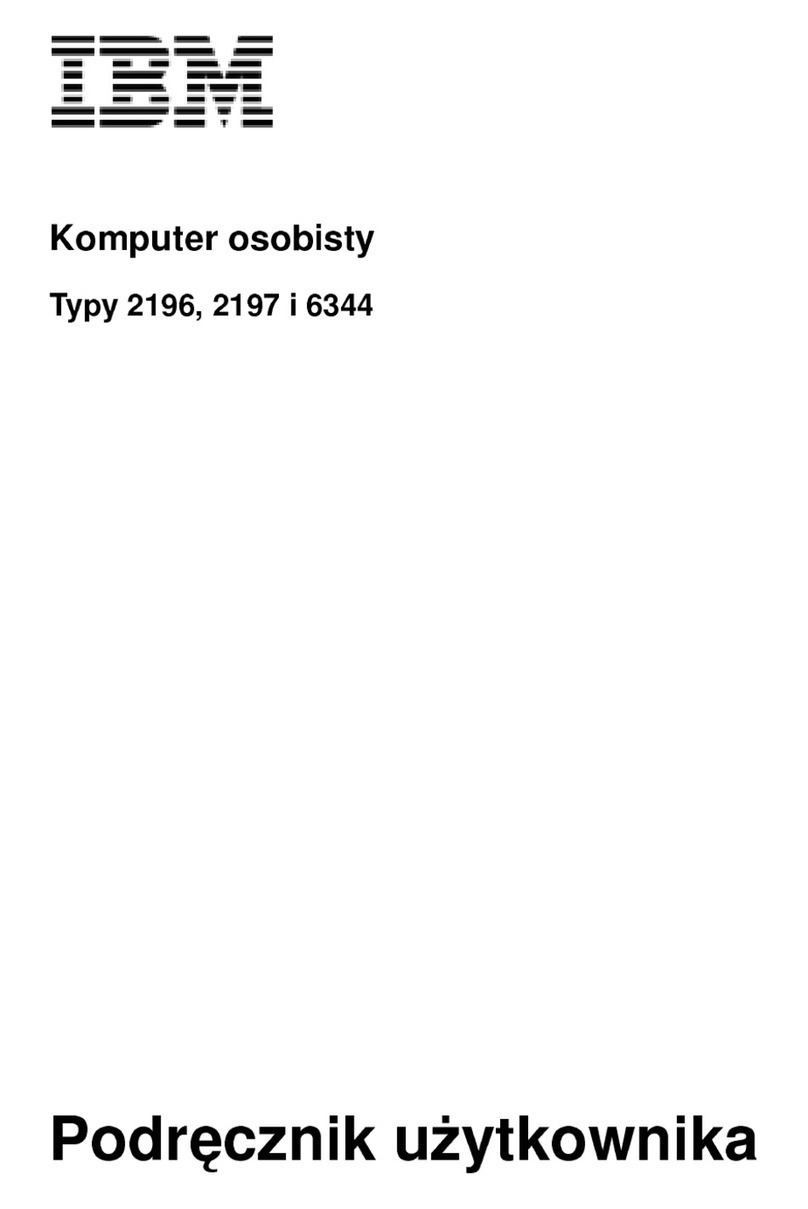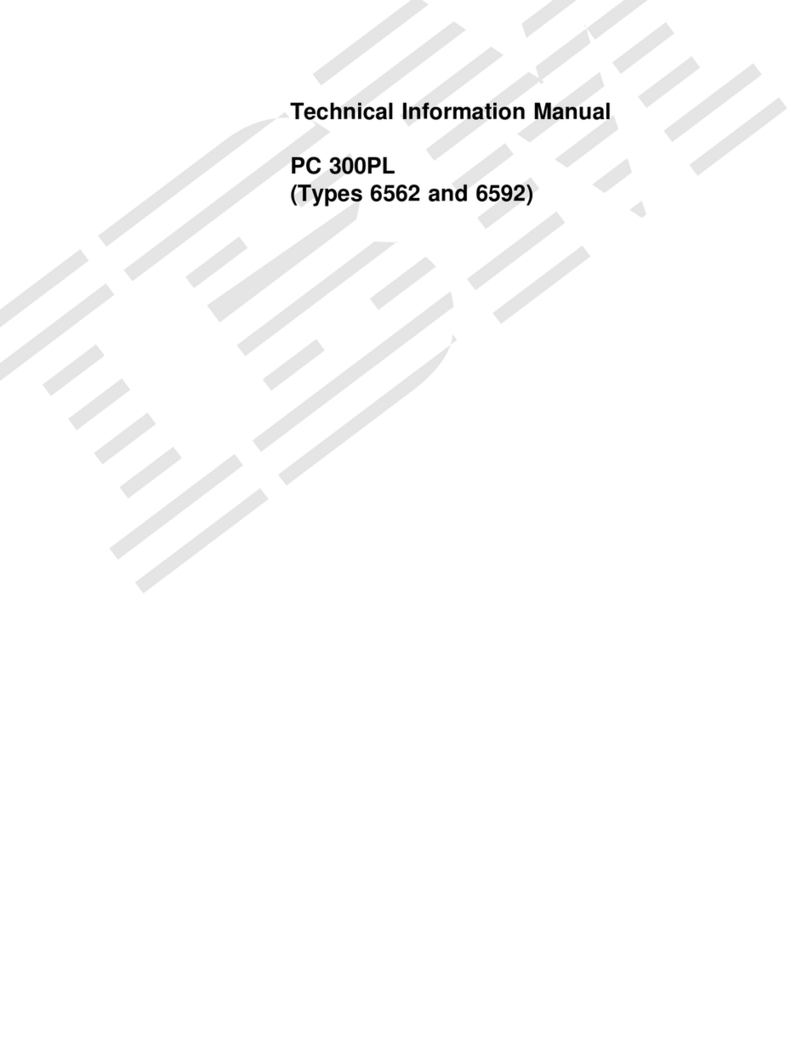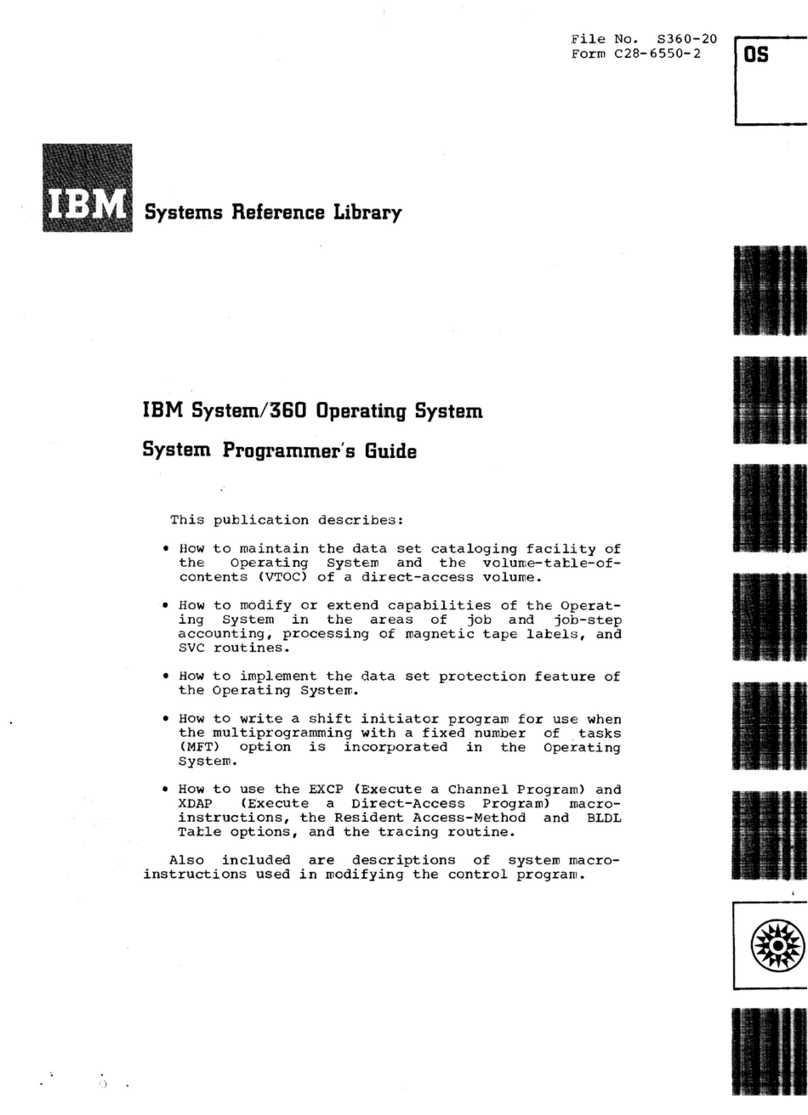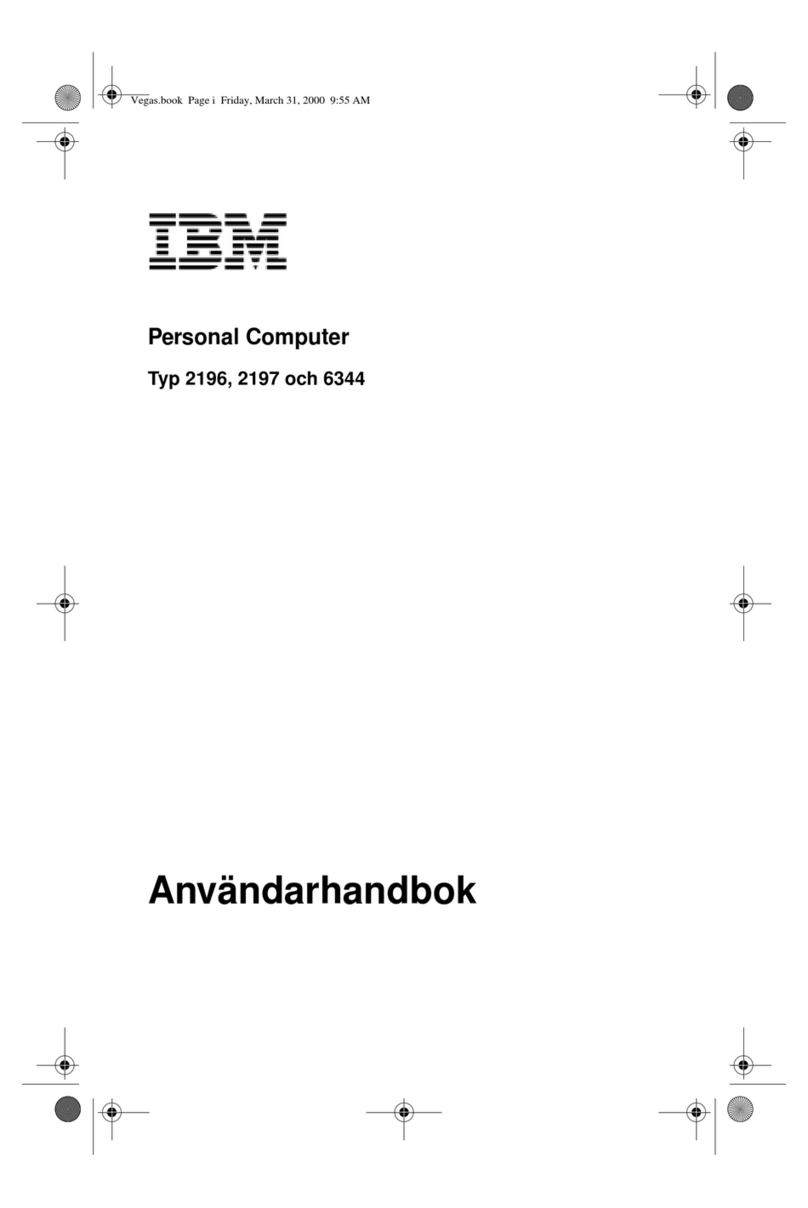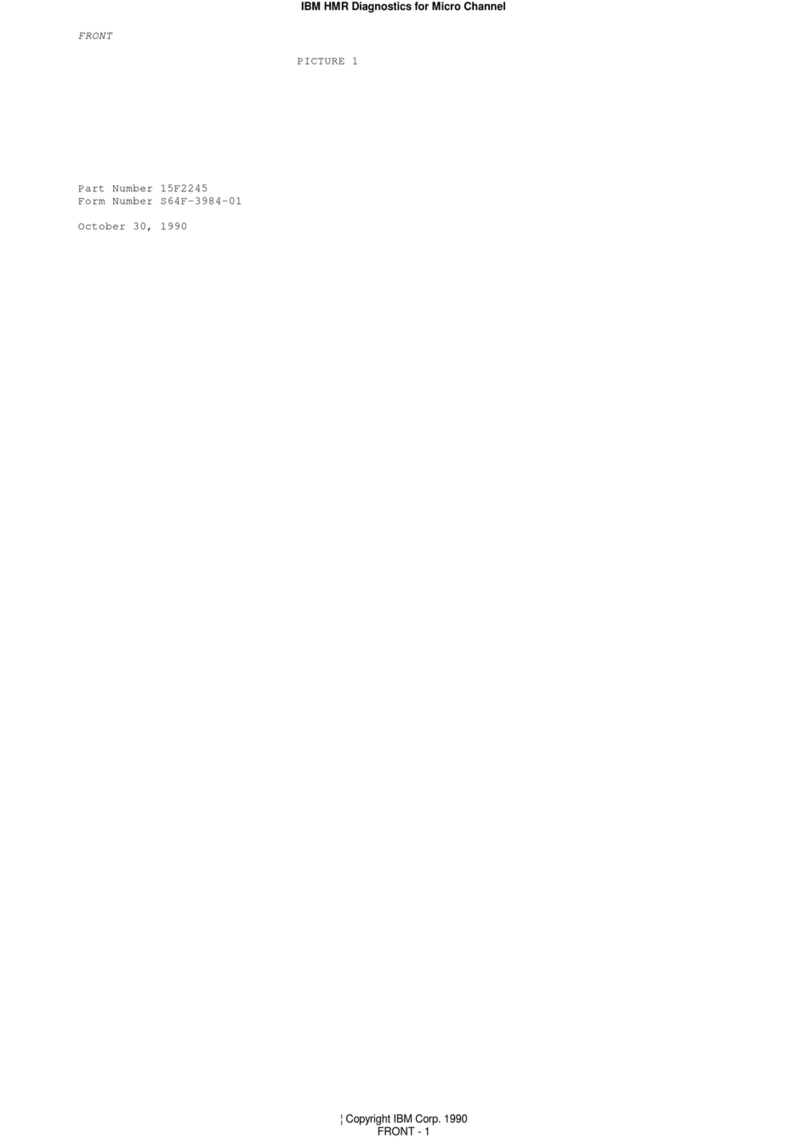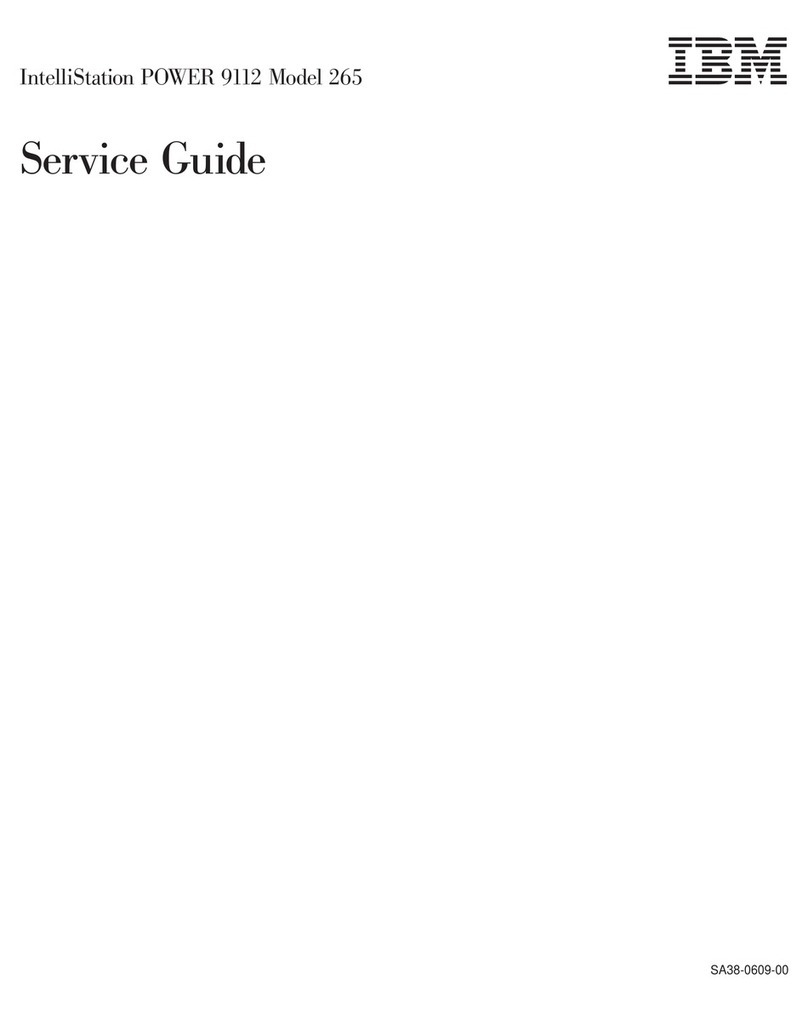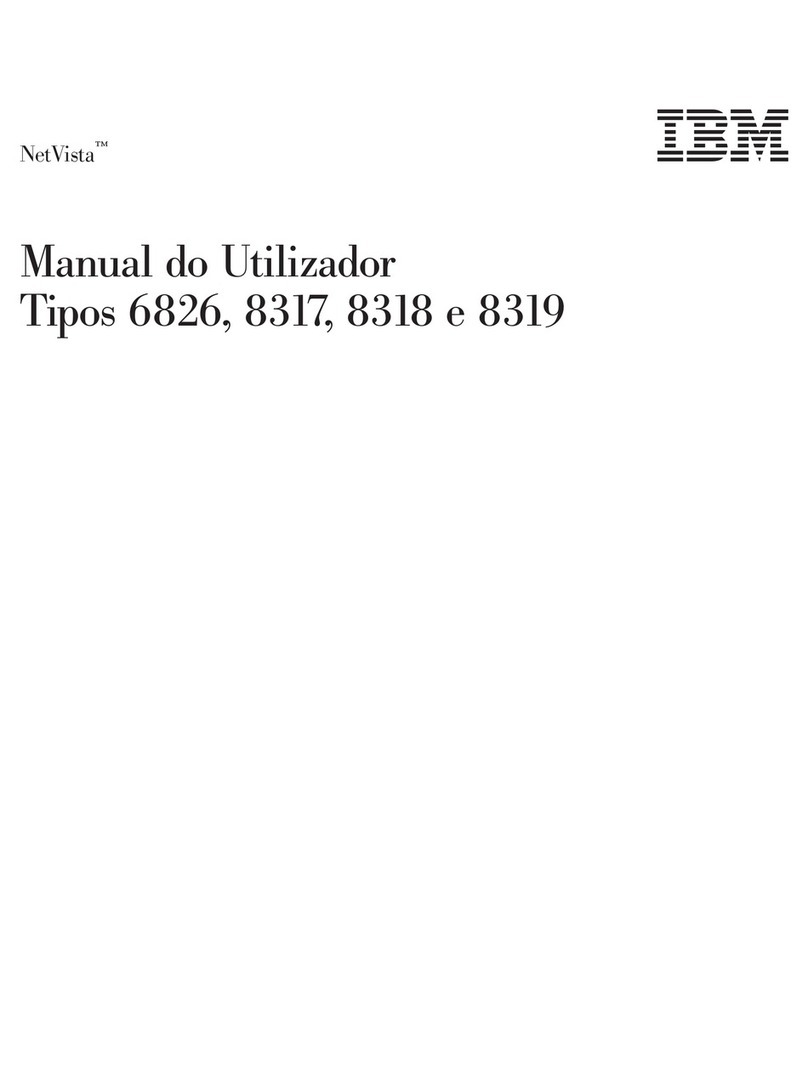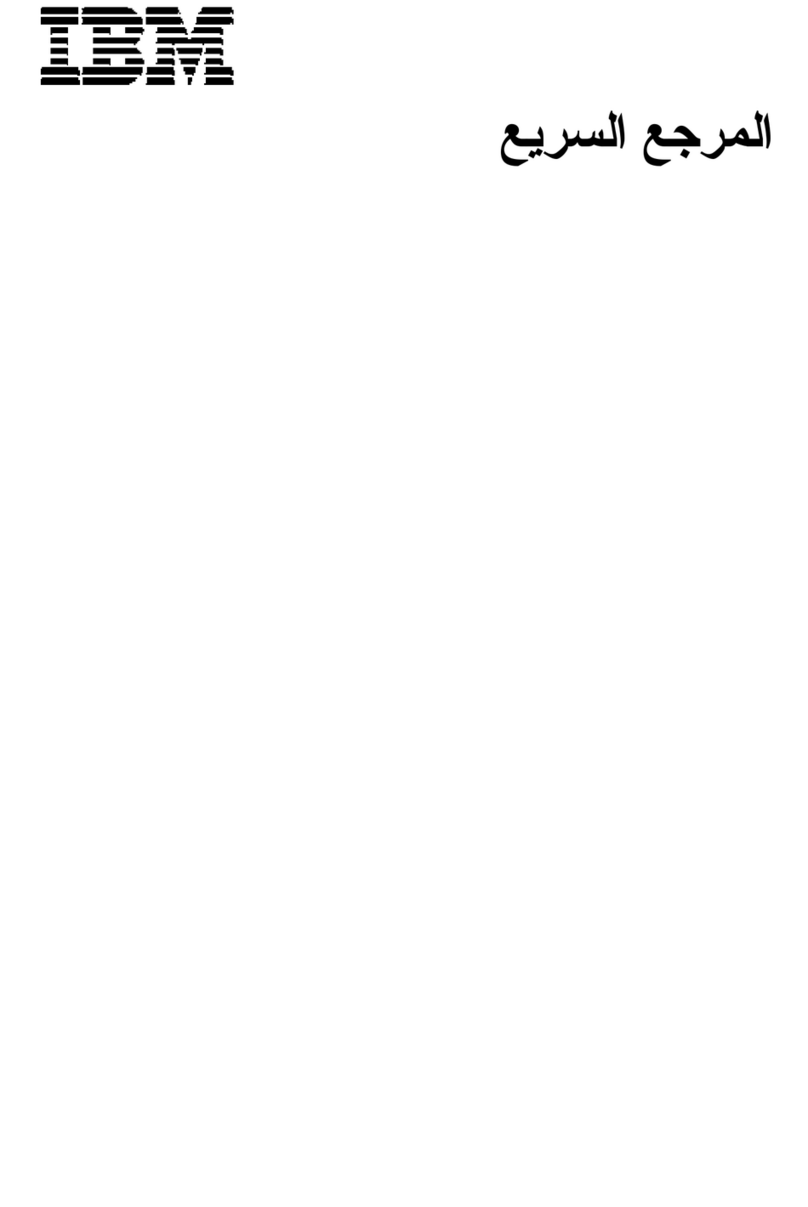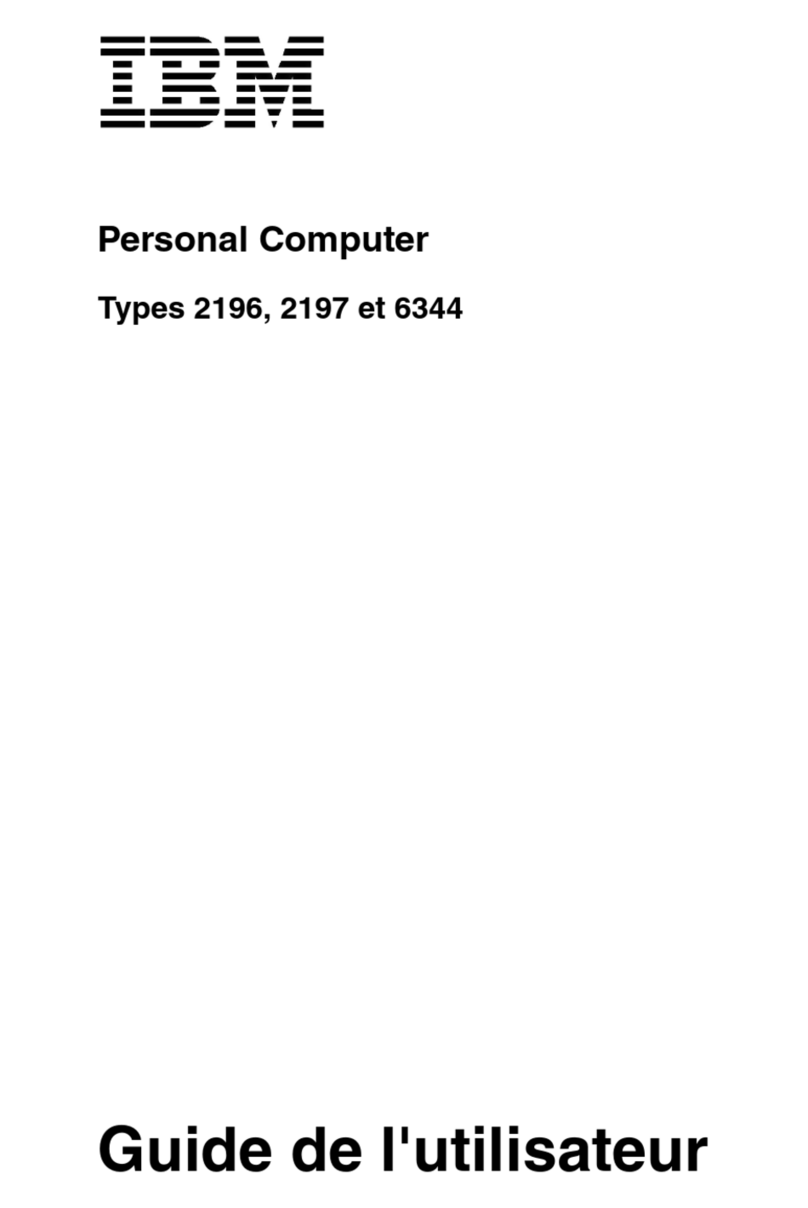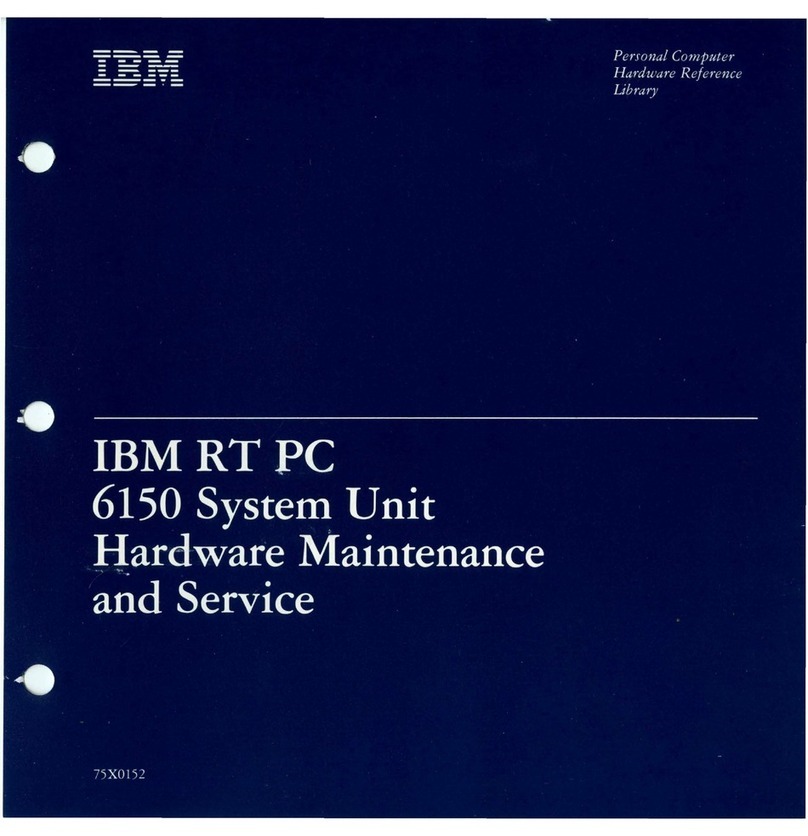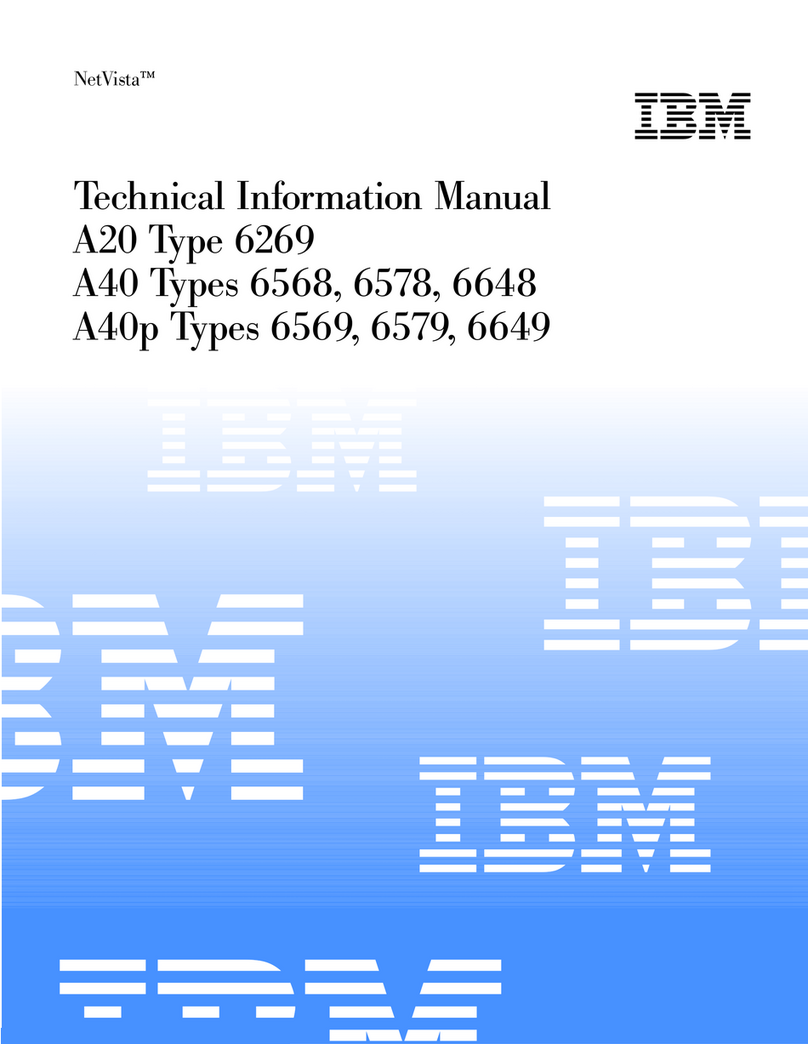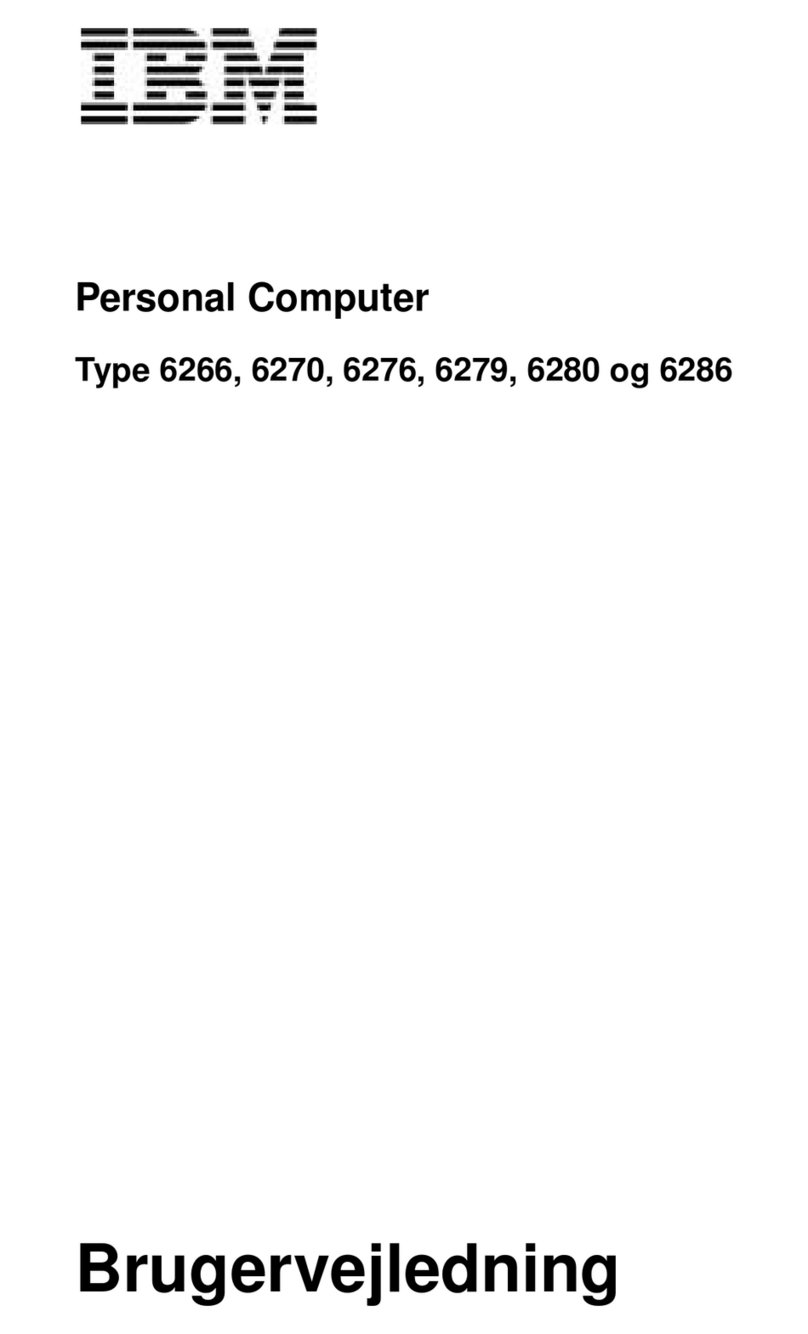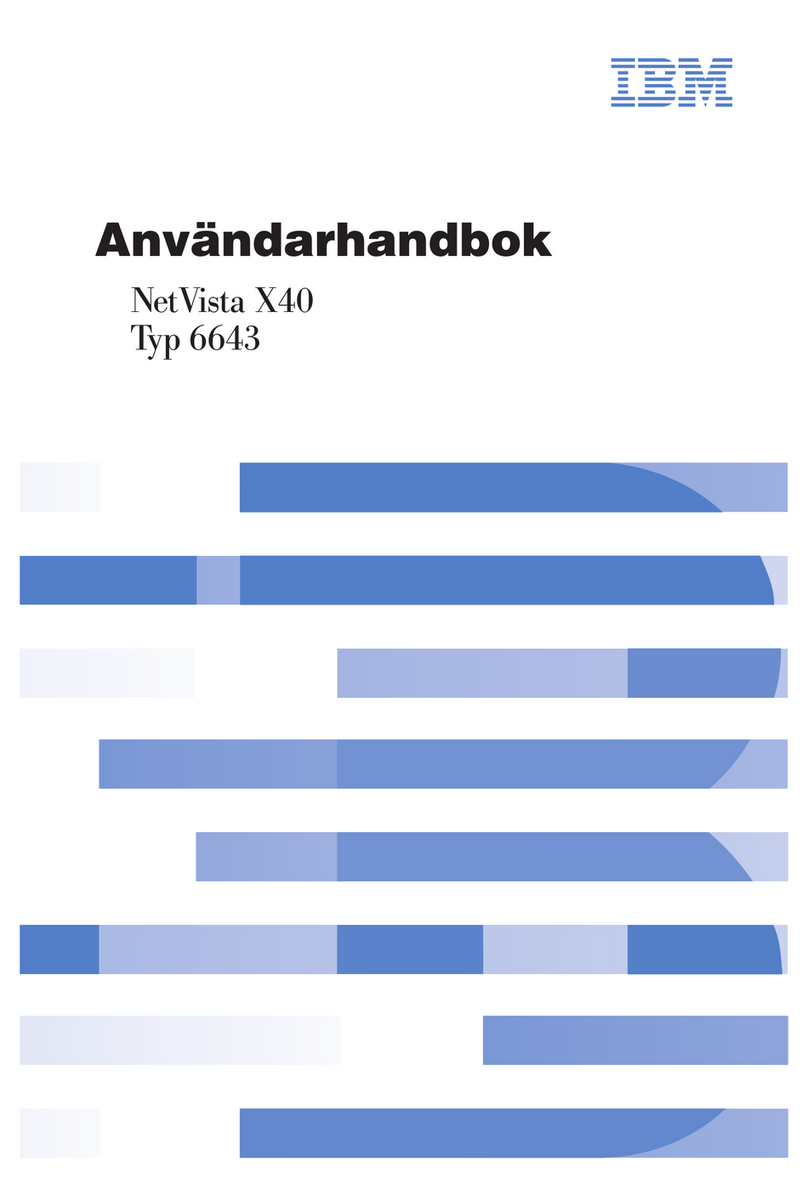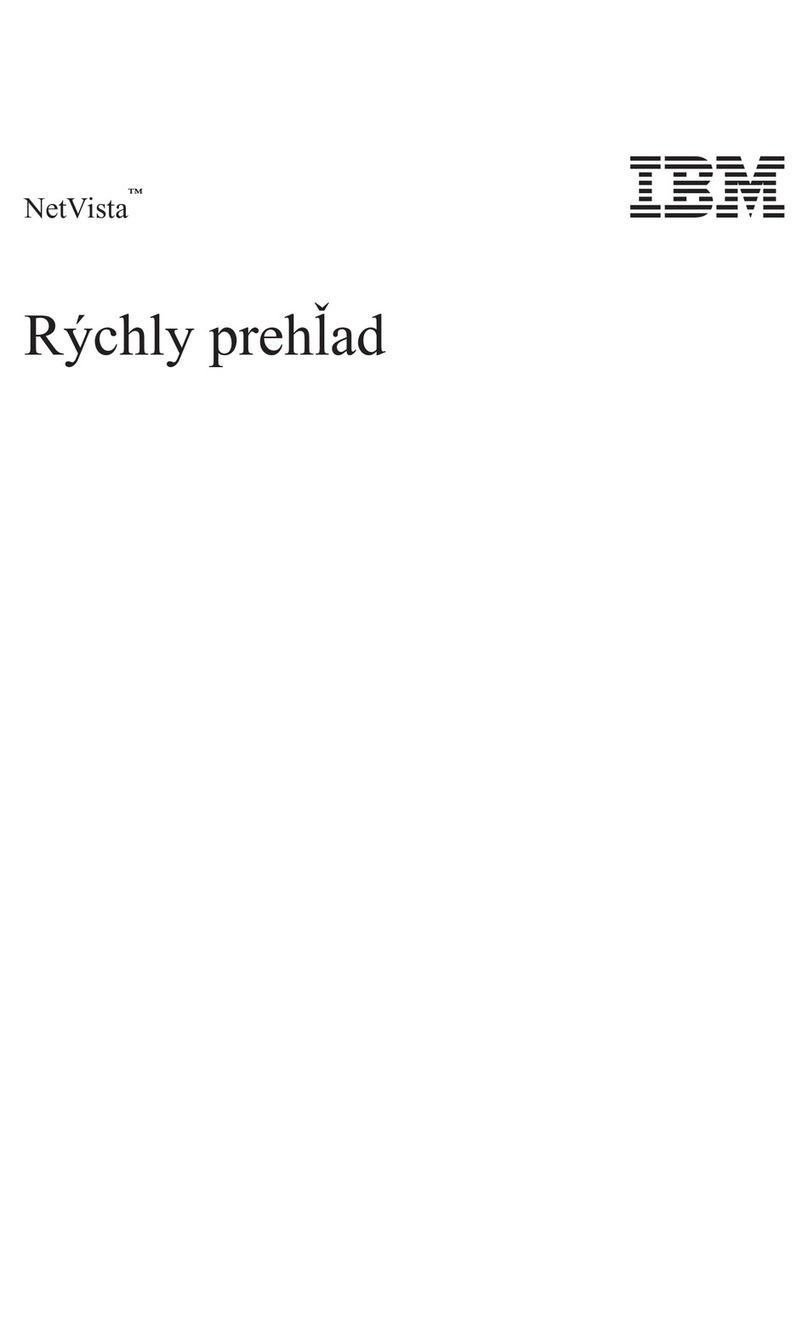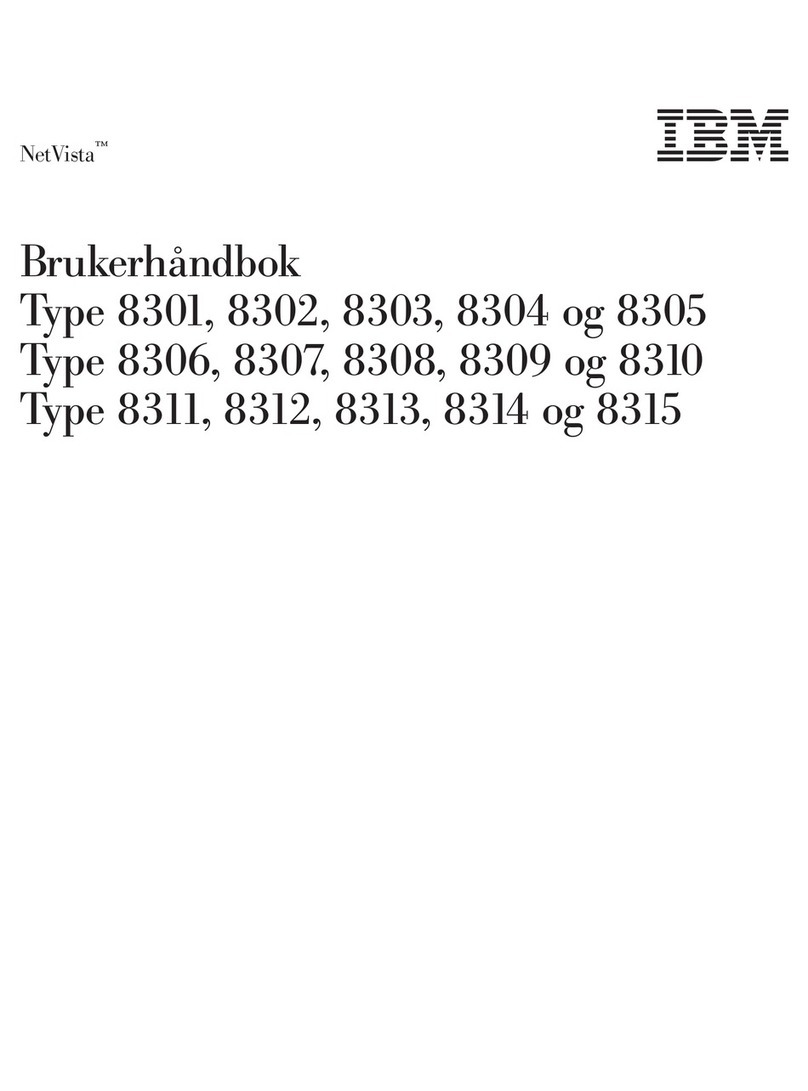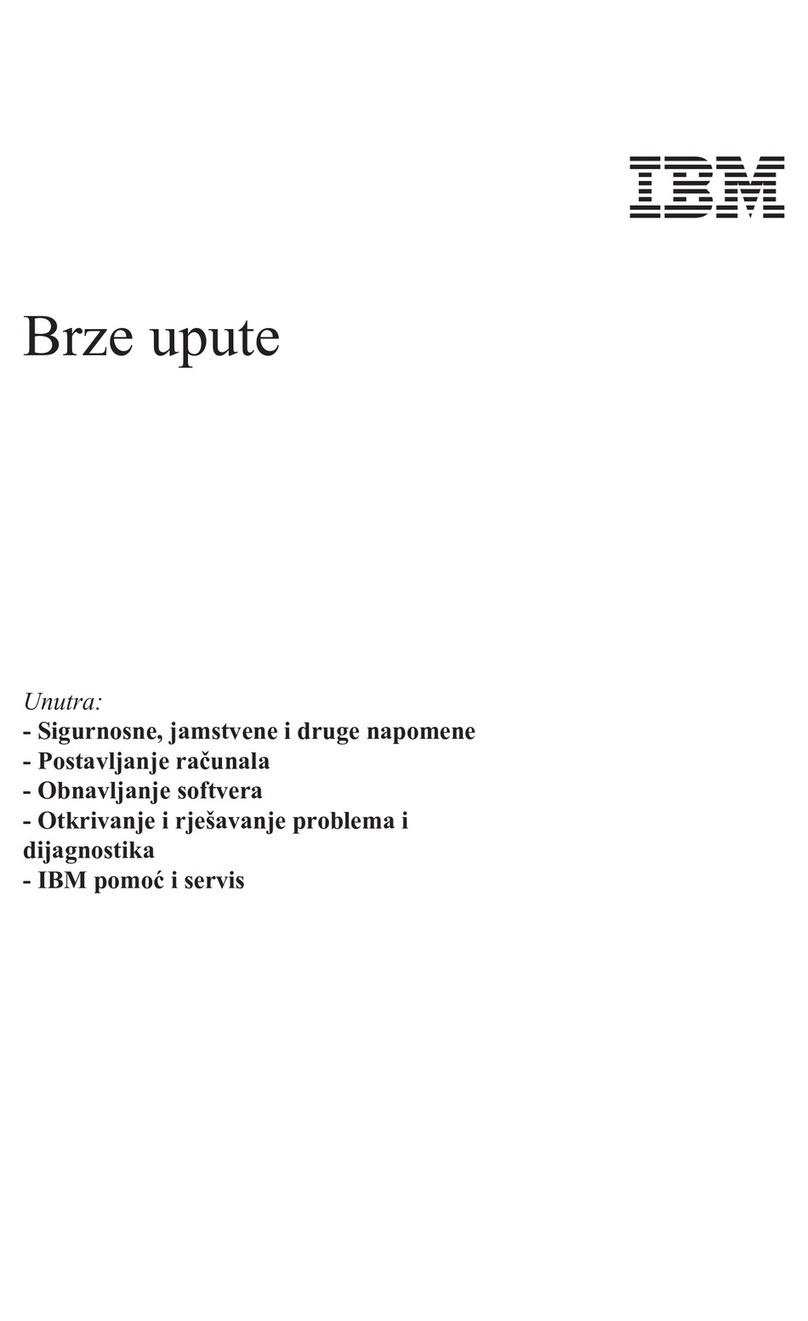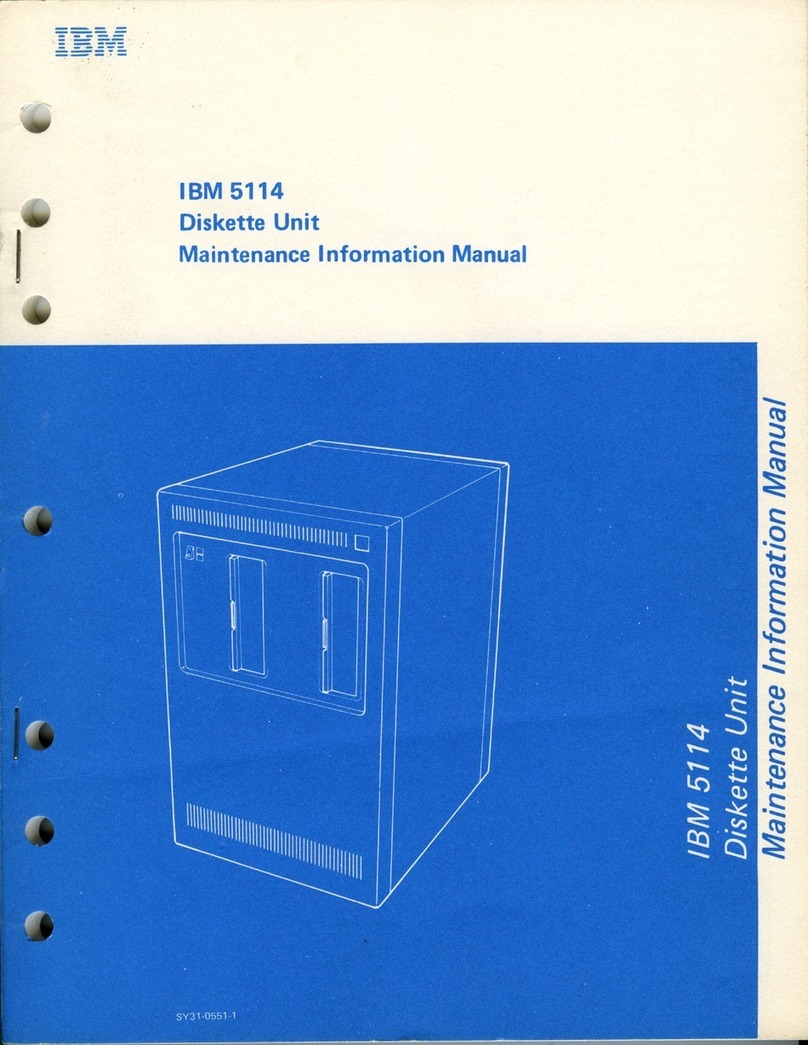Contents
Safety notices .................................v
Installing the IBM Power System S822 (8284-22A)..................1
Determining your server type .............................1
Installing a rack-based server .............................1
Preparing to install your server ...........................1
Completing inventory for your server .........................2
Determining and marking the location in the rack .....................2
Attaching the mounting hardware to the rack ......................4
Installing the 8284-22A system into the rack .......................6
Installing the cable-management arm .........................7
Cabling the server and setting up a console ......................10
Determining which console to use .........................10
Cabling the server and connecting expansion units ....................19
Completing the server setup............................19
Completing the server setup by using an HMC ....................19
Completing the server setup without using a management console ..............21
Setting up a preinstalled server............................22
Preparing to set up your preinstalled server ......................22
Completing inventory for your preinstalled server ....................22
Removing the shipping bracket and connecting power cords and power distribution unit (PDU) for your
preinstalled server ...............................23
Cabling the server and setting up a console ......................24
Determining which console to use .........................24
Routing cables through the cable-management arm and connecting expansion units .........28
Completing the server setup............................28
Completing the server setup by using an HMC ....................28
Completing the server setup without using a management console ..............30
Common information for installing servers ....................33
Common system attention LEDs and system reference codes ...................33
Best practices for integrating cable and system placement ....................34
Supporting information for setting up consoles .......................36
Accessing the ASMI by using a web browser .......................36
Setting the IP address on your PC or notebook ......................38
Windows Vista ................................38
Windows 7 .................................38
Correcting an IP address ..............................39
Notices ...................................41
Privacy policy considerations .............................42
Trademarks ...................................43
Electronic emission notices ..............................43
Class A Notices .................................43
Class B Notices .................................47
Terms and conditions ................................50
© Copyright IBM Corp. 2014 iii