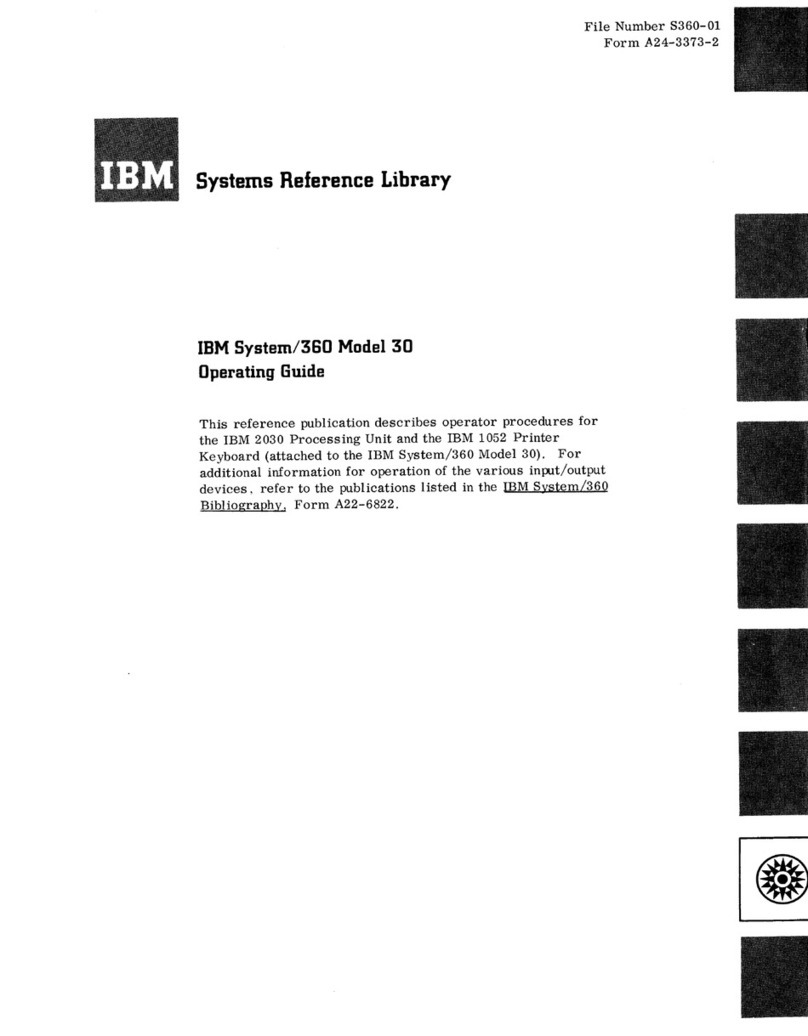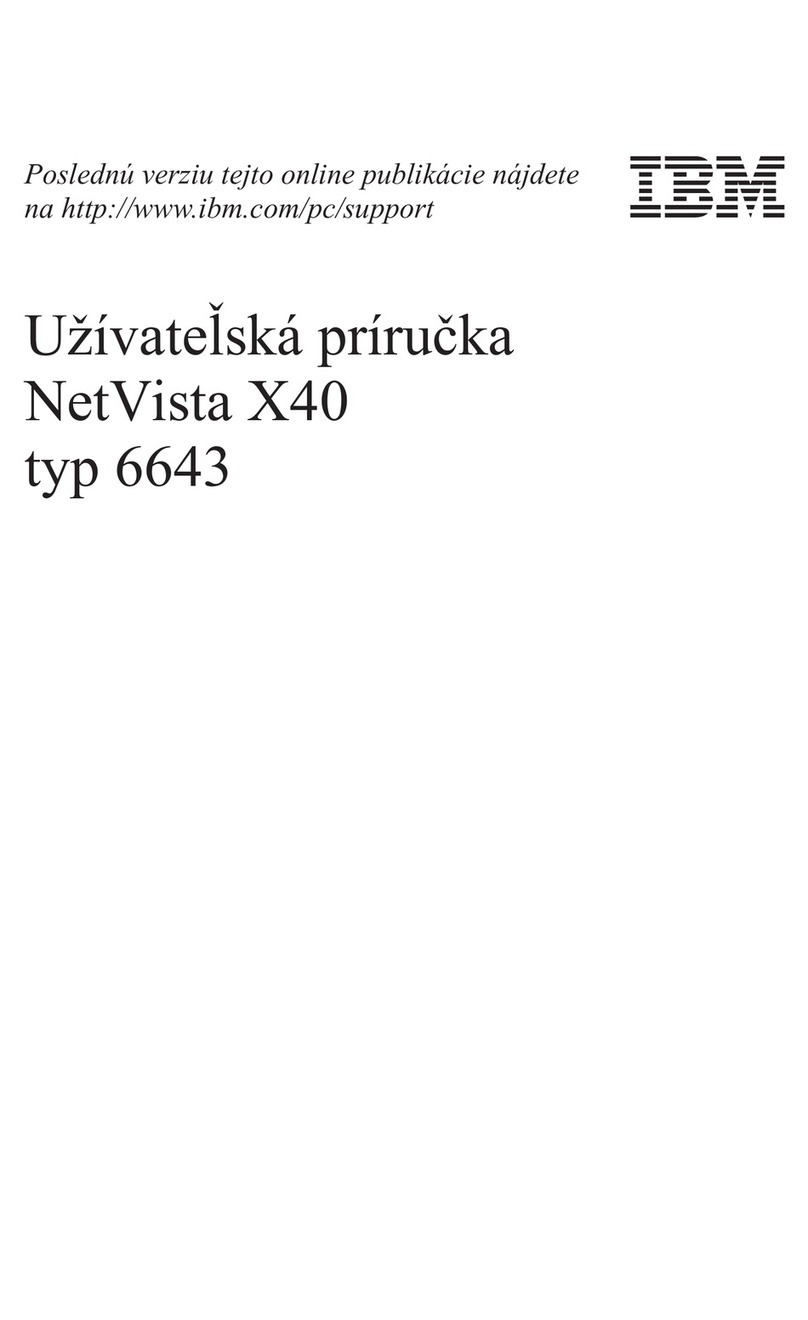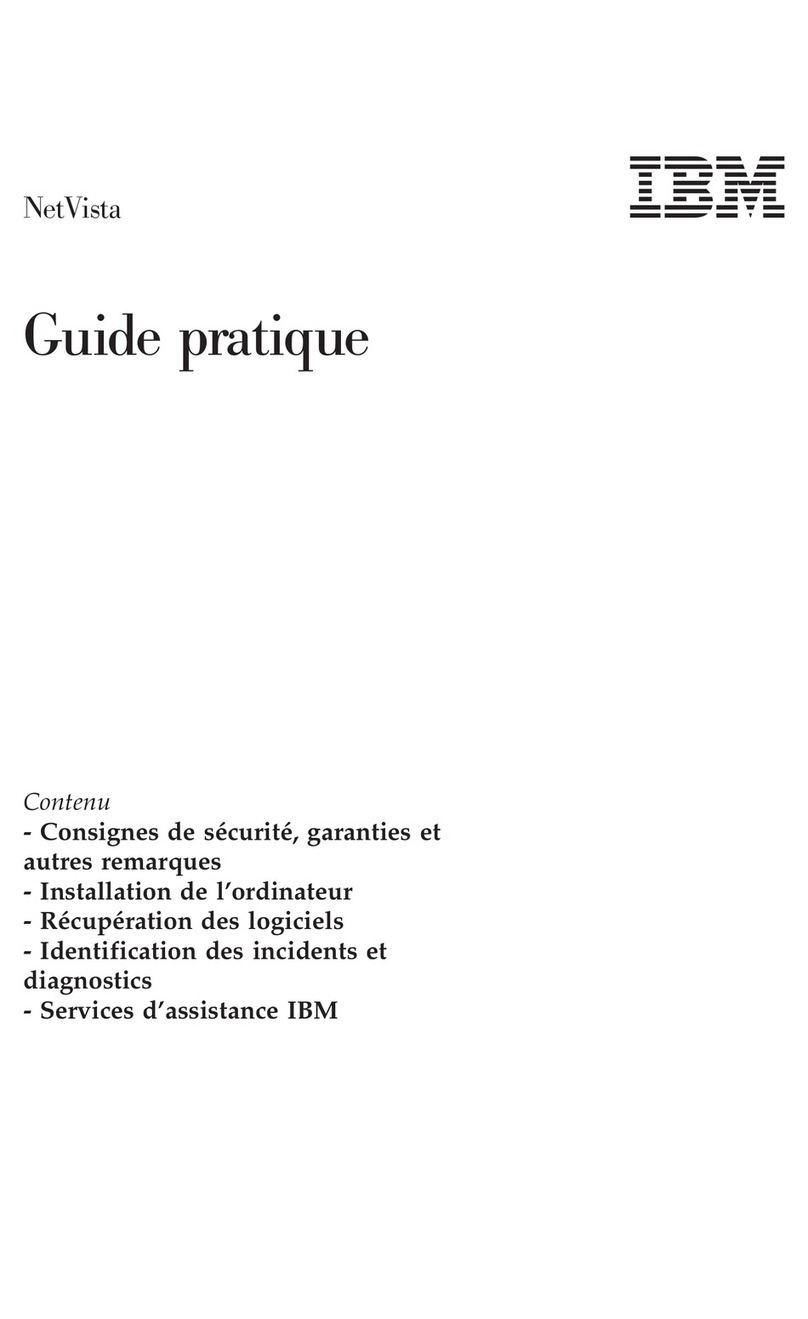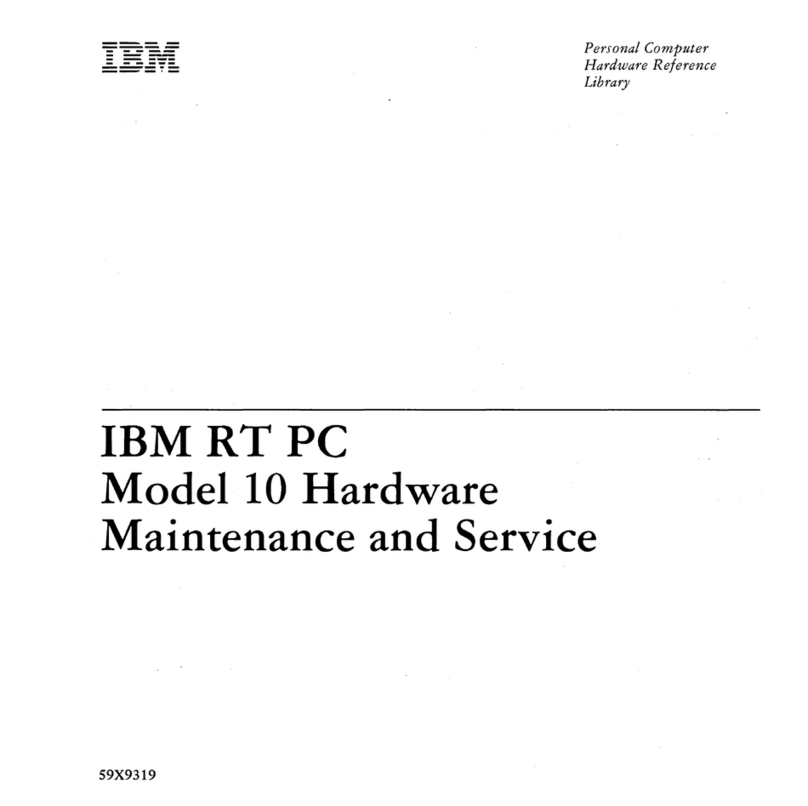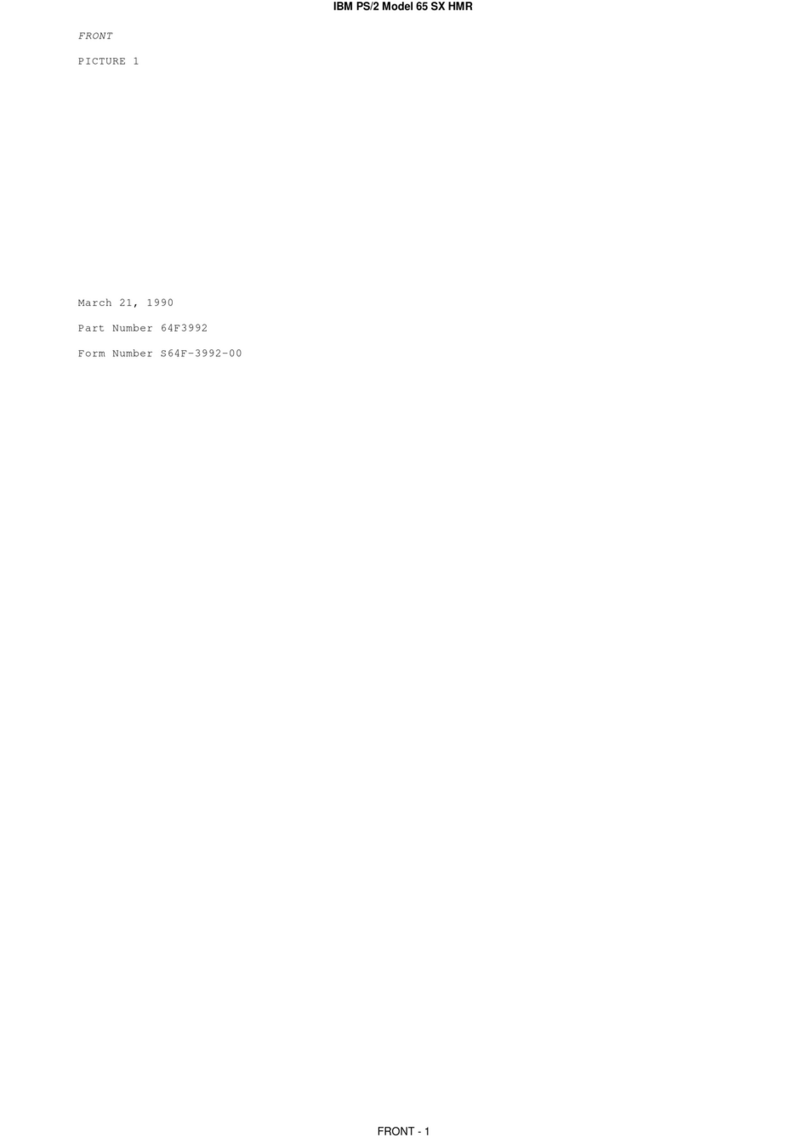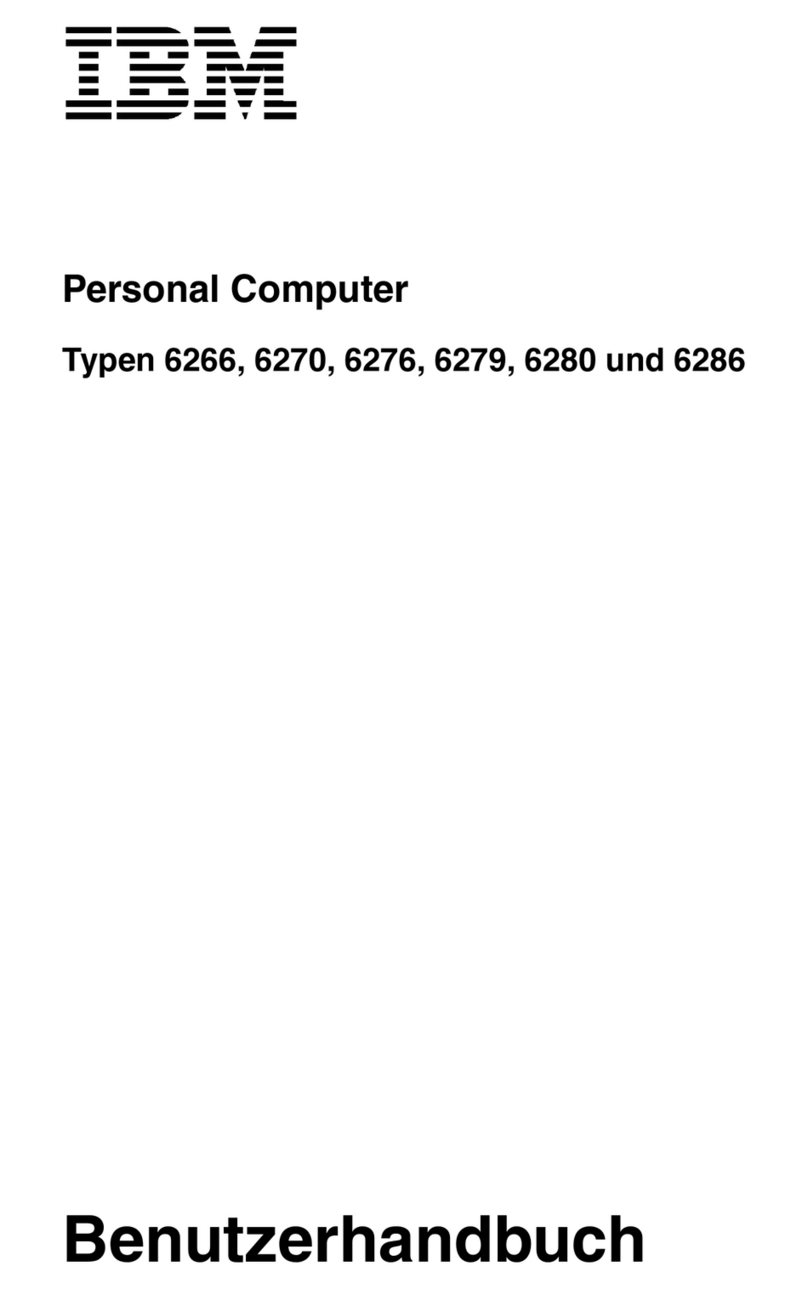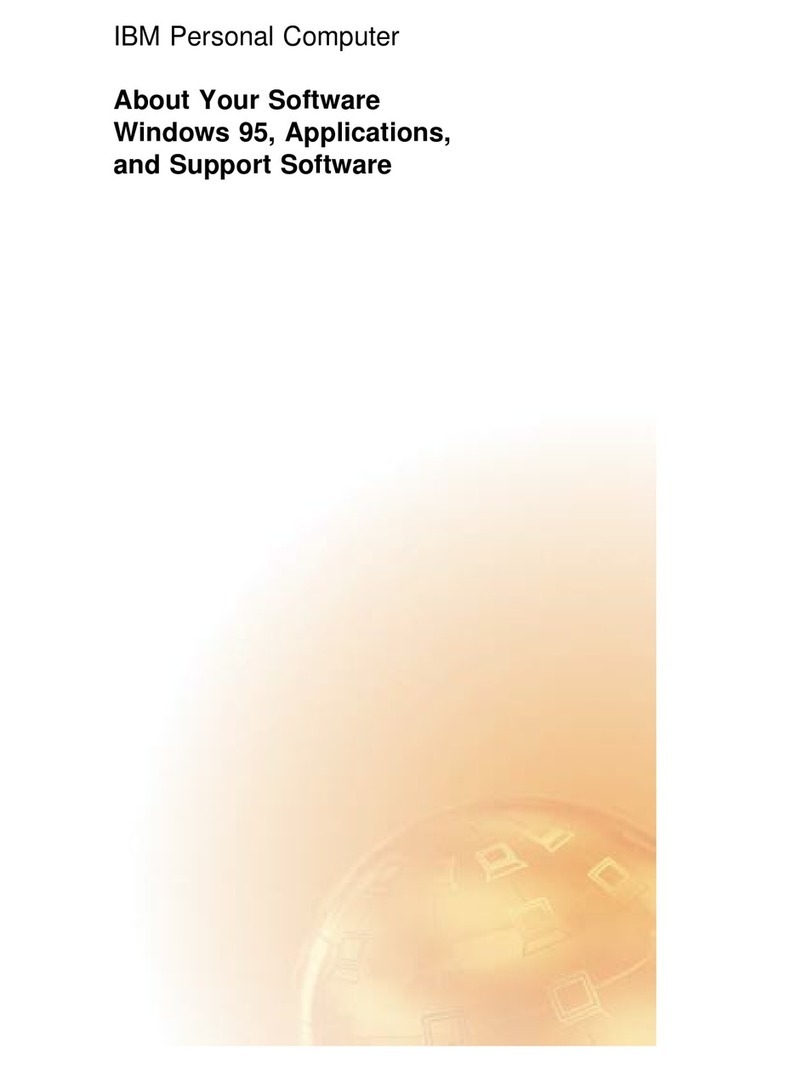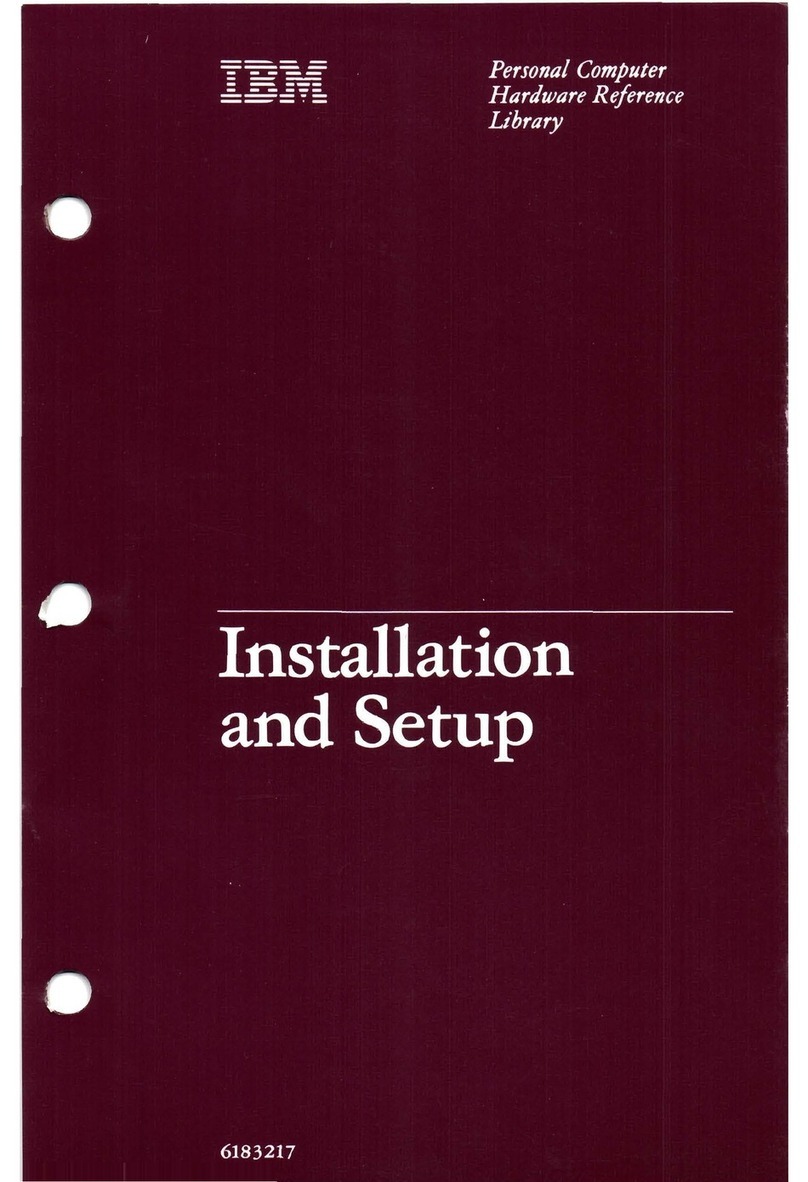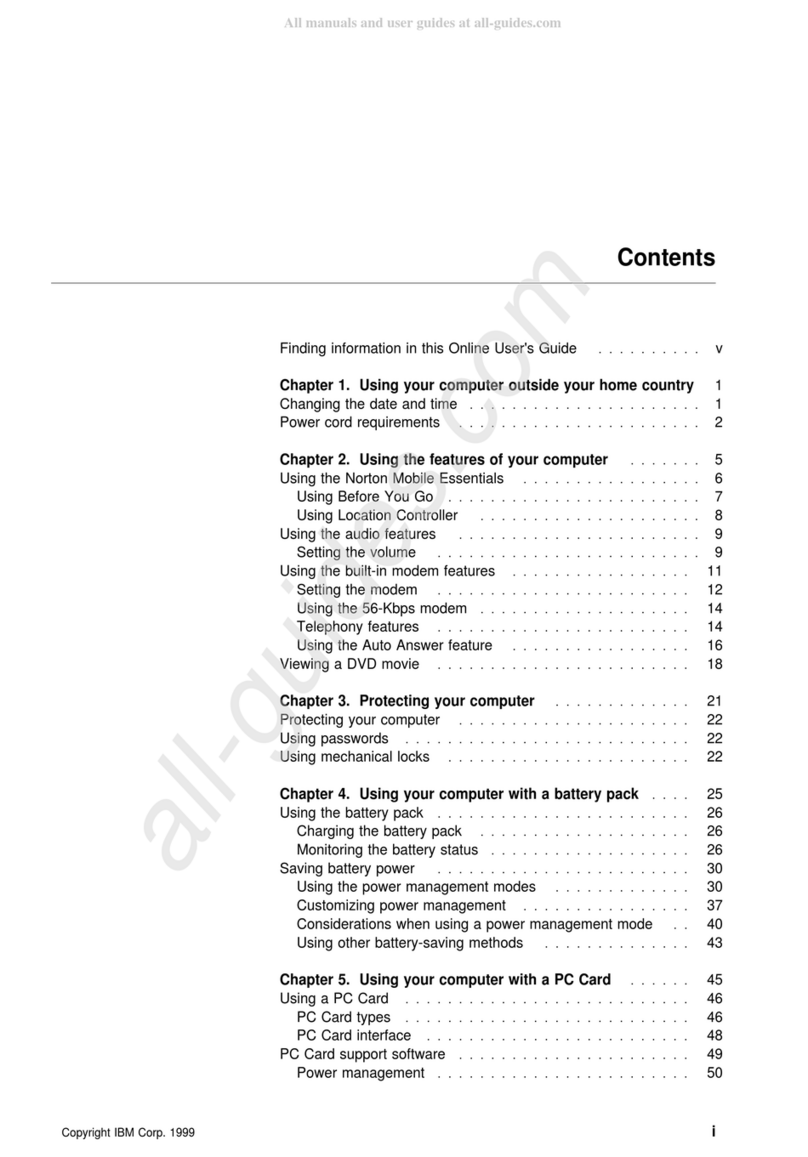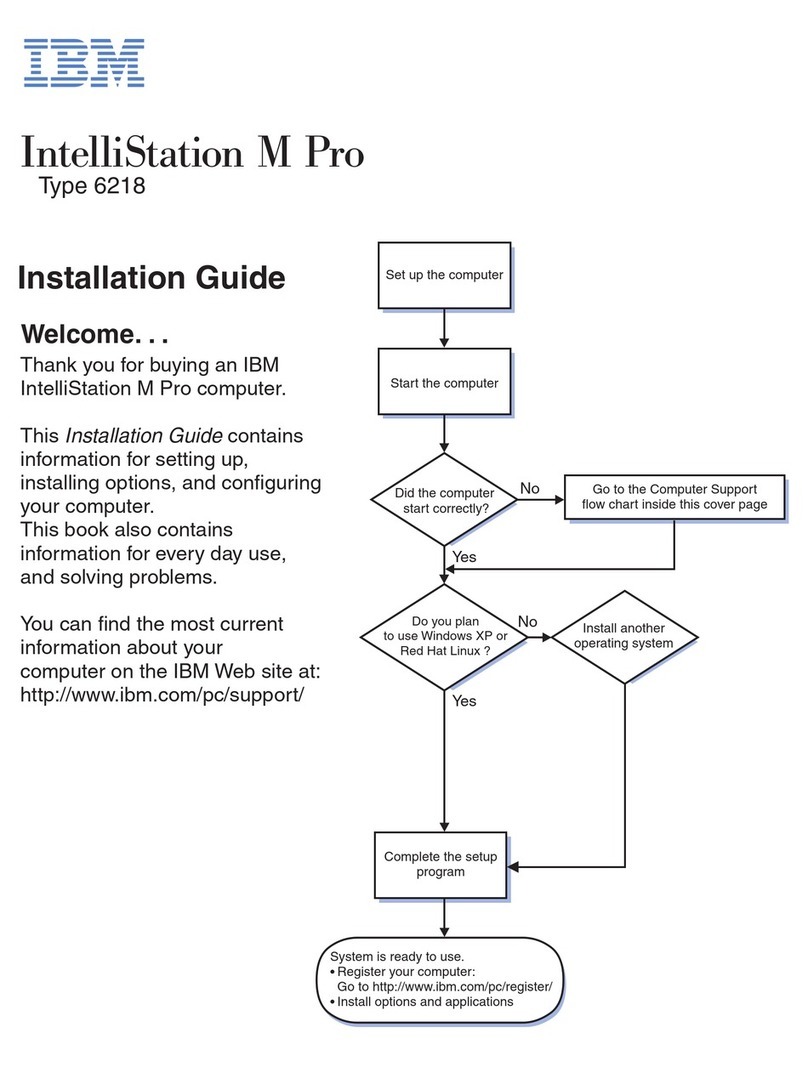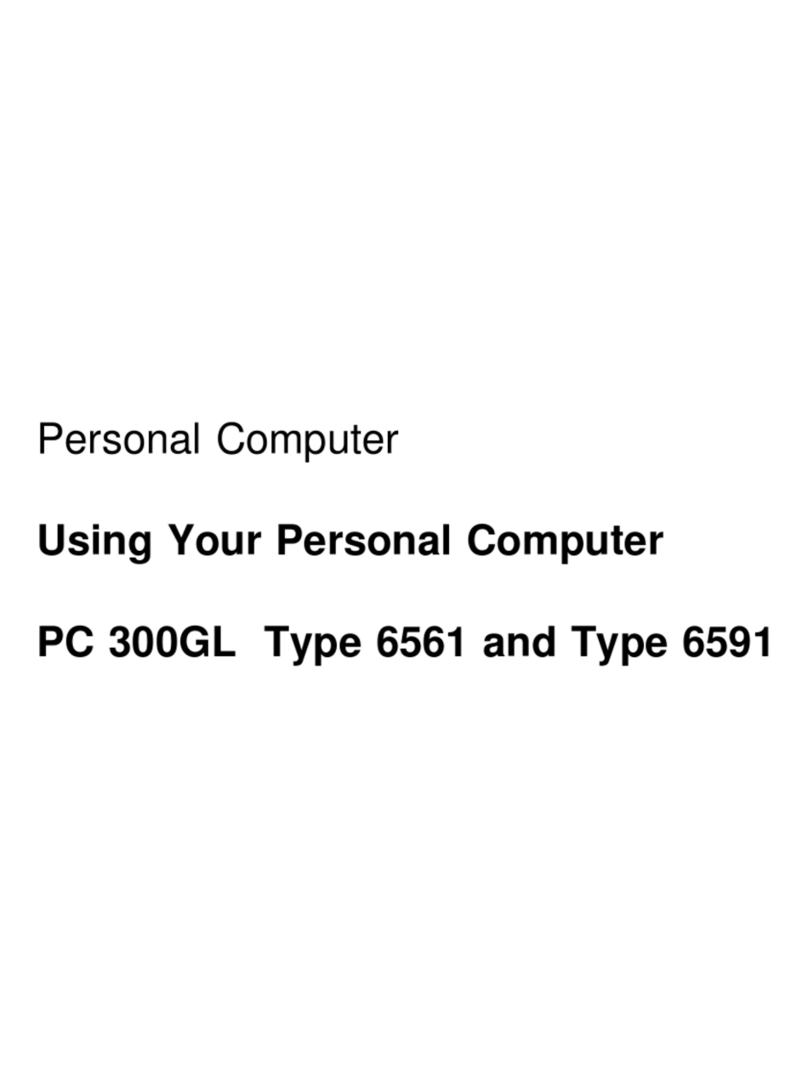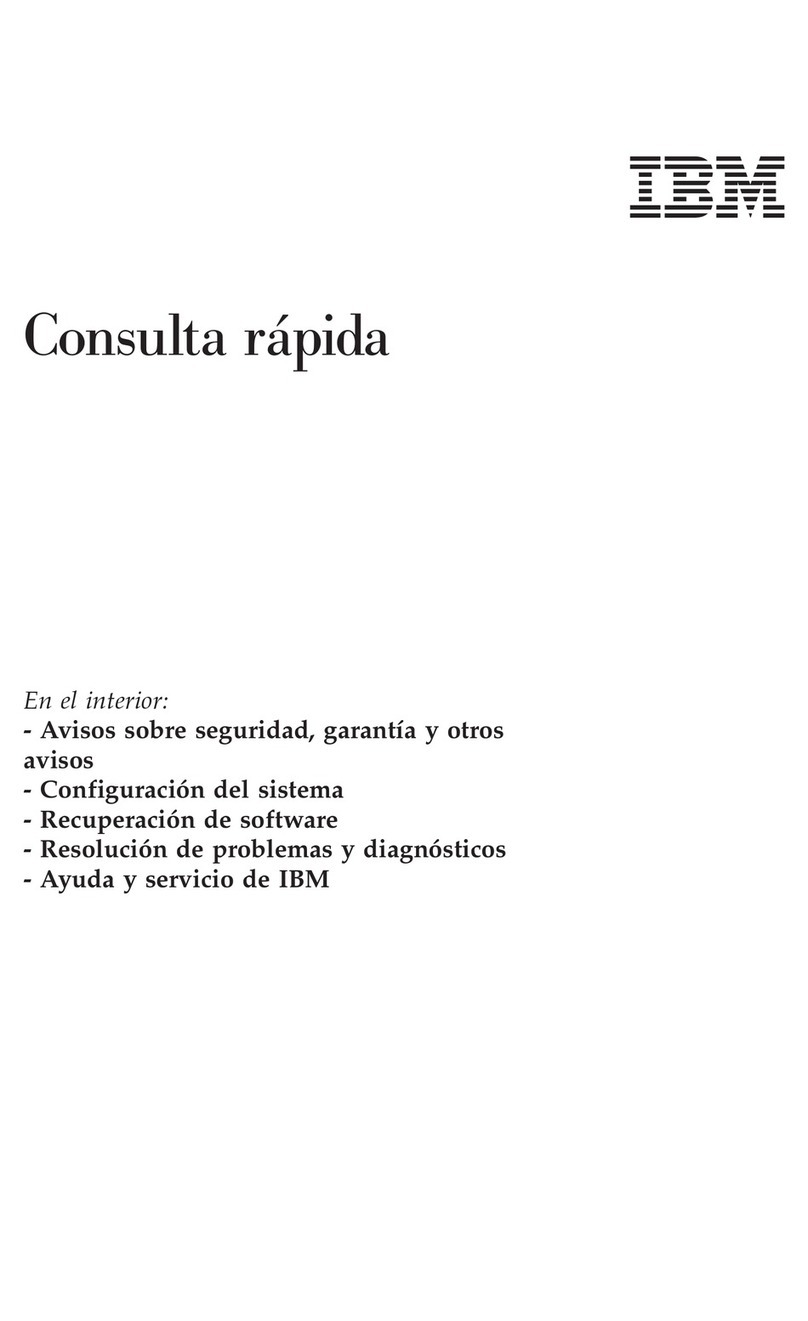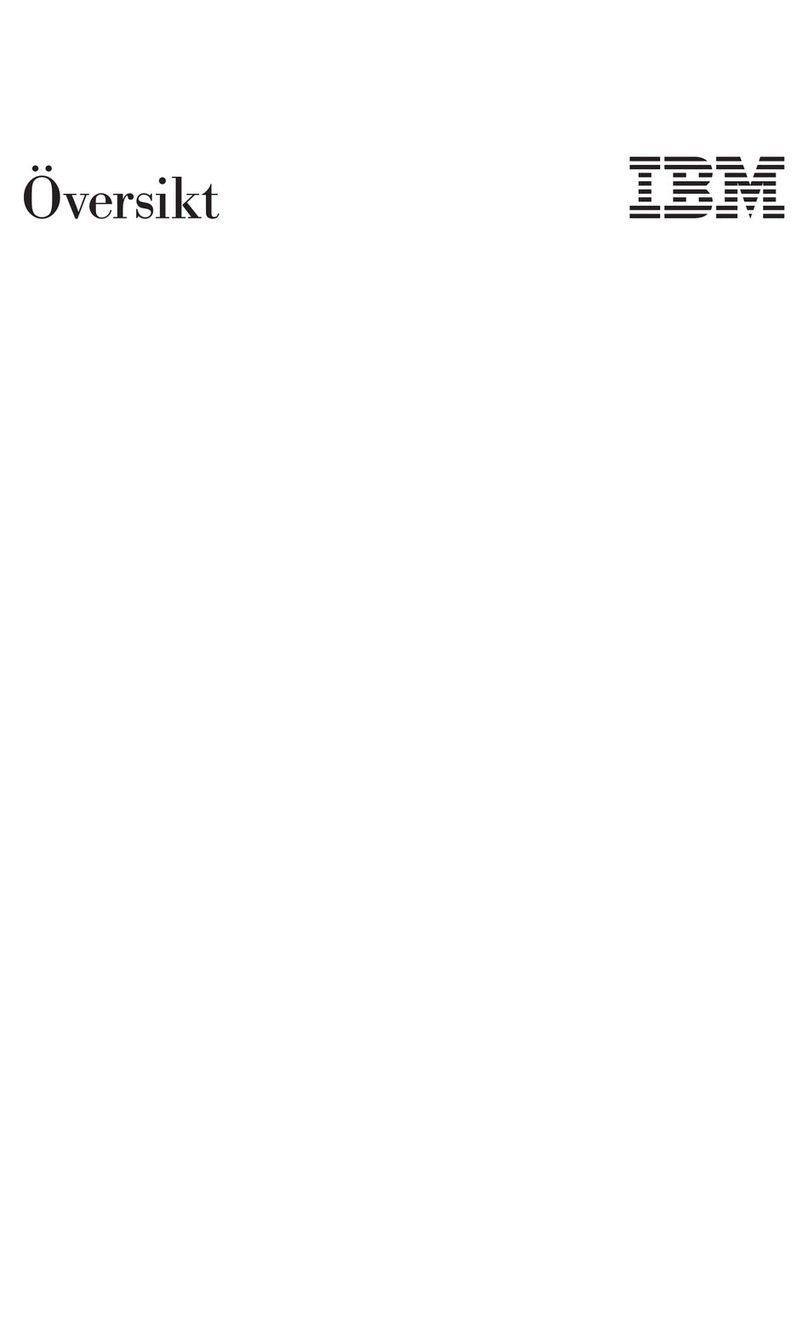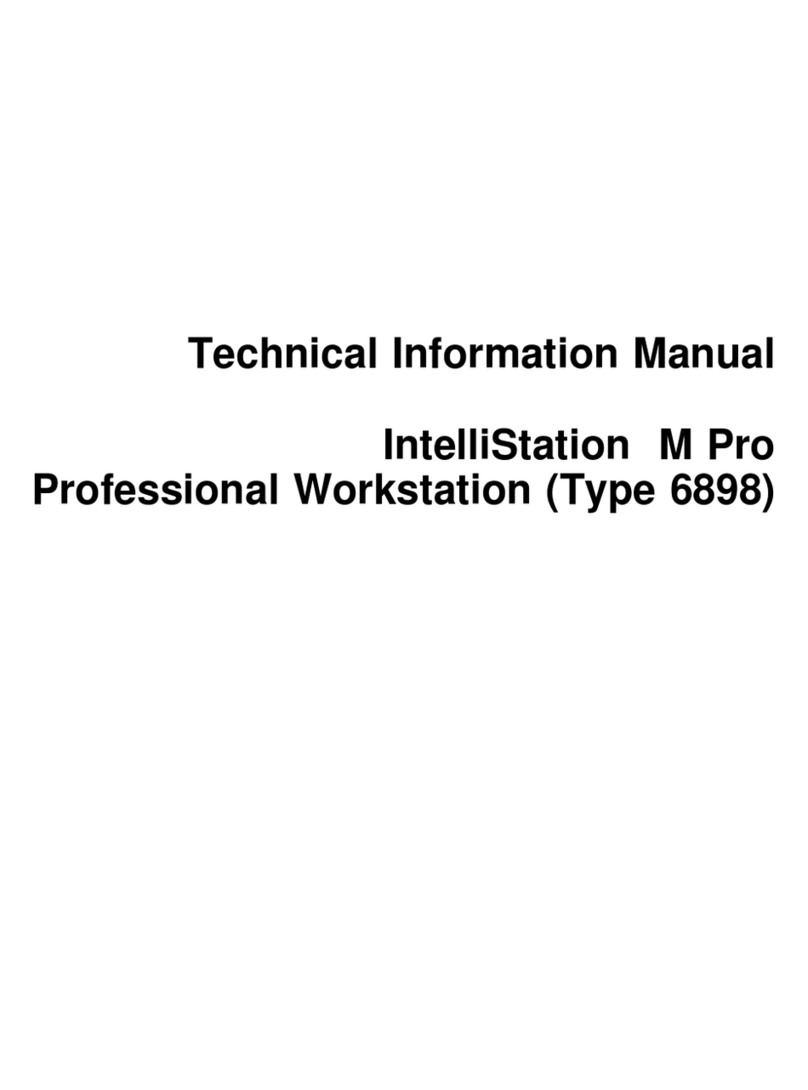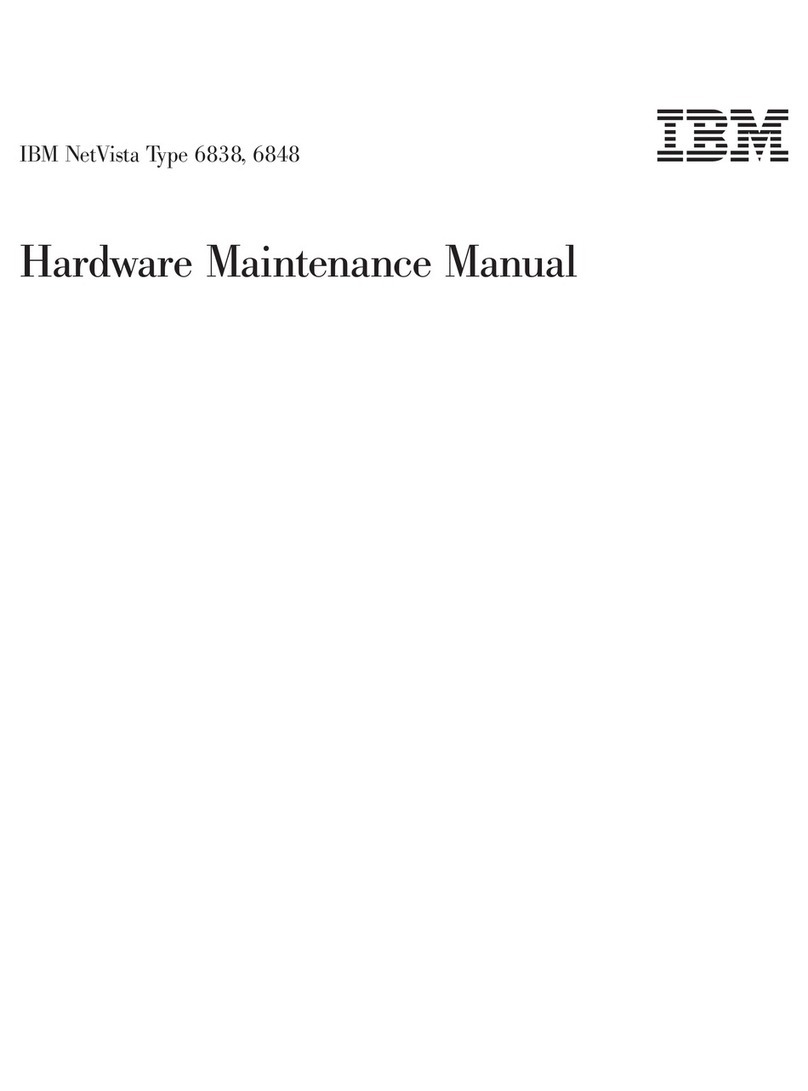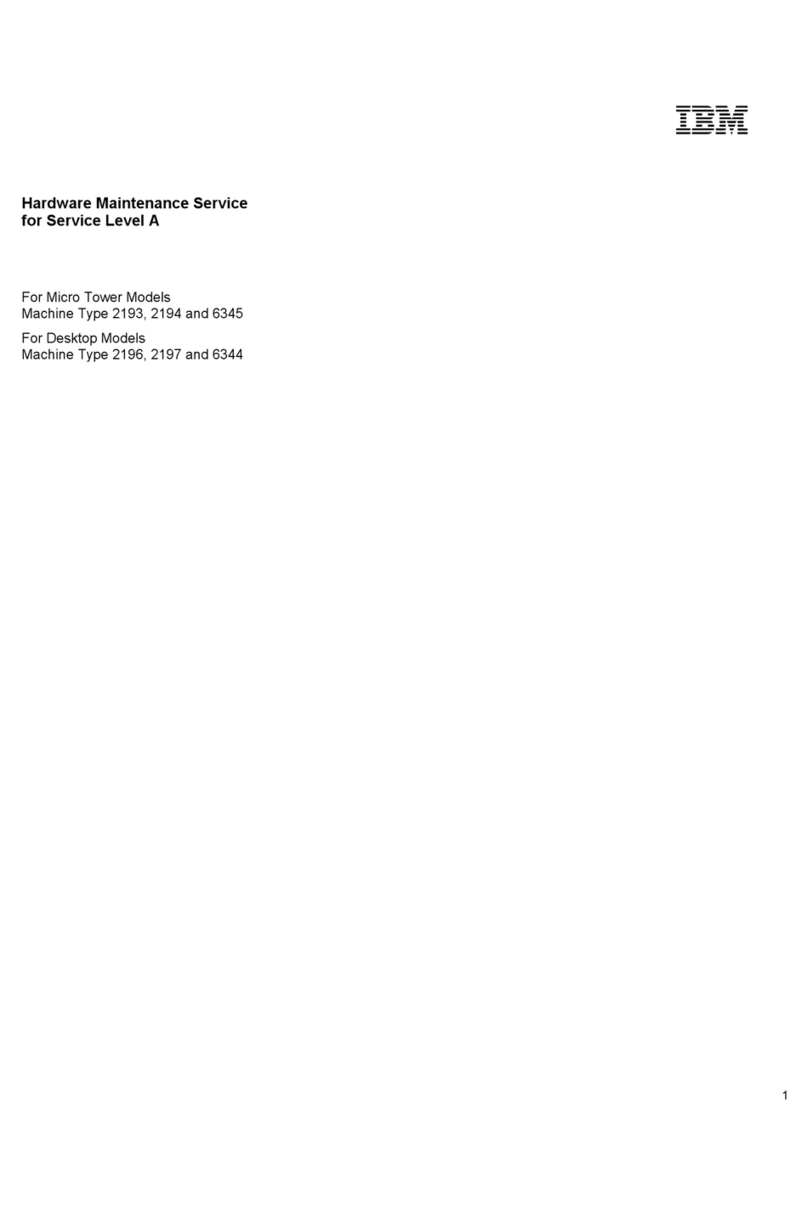Controls and status indicators ................13
Starting your computer ..................15
Shutting down the computer ................15
Using the Rapid Access keyboard ...............15
Customizing a Rapid Access Button .............16
Rapid Access III keyboard ................16
Rapid Access Wireless keyboard ..............17
UsingtheIBMScrollPointmouse...............18
ScrollPoint Wireless Mouse ................18
Accessing the diskette drive and CD drive ............20
Using diskettes .....................20
Handling and storing diskettes ...............20
Inserting and removing diskettes ..............21
Write-protecting diskettes.................22
Using a CD-ROM, DVD-ROM, or CD-RW drive ..........23
HandlingaCDdisc ..................23
Inserting and removing a CD disc ..............24
Usingvideofeatures...................25
Videodevicedrivers..................25
Using audio features ...................25
Controlling volume...................25
Recording and playing back sound .............26
Using power-management features ..............26
Using the Windows Start menu...............27
Using the Standby button on the keyboard ...........27
Usingthepowerbutton.................27
Setting power schemes .................27
Using security features ..................28
Lockingthecover...................28
Locking the keyboard ..................28
Taking care of your computer ................28
Basics .......................29
Cleaning your computer and keyboard ............29
Monitorandscreen..................29
Mouse......................29
Moving your computer ..................31
Chapter 4. Using the Configuration/Setup Utility program......33
Starting and using the Configuration/Setup Utility program ......33
Viewing and changing settings ...............34
Exiting from the Configuration/Setup Utility program .......35
Usingpasswords....................35
Power-onpassword ..................35
Administrator password .................35
Setting, changing, and deleting a password...........36
Using Security Profile by Device ...............36
Other settings in the Configuration/Setup Utility program ......37
iv User Guide