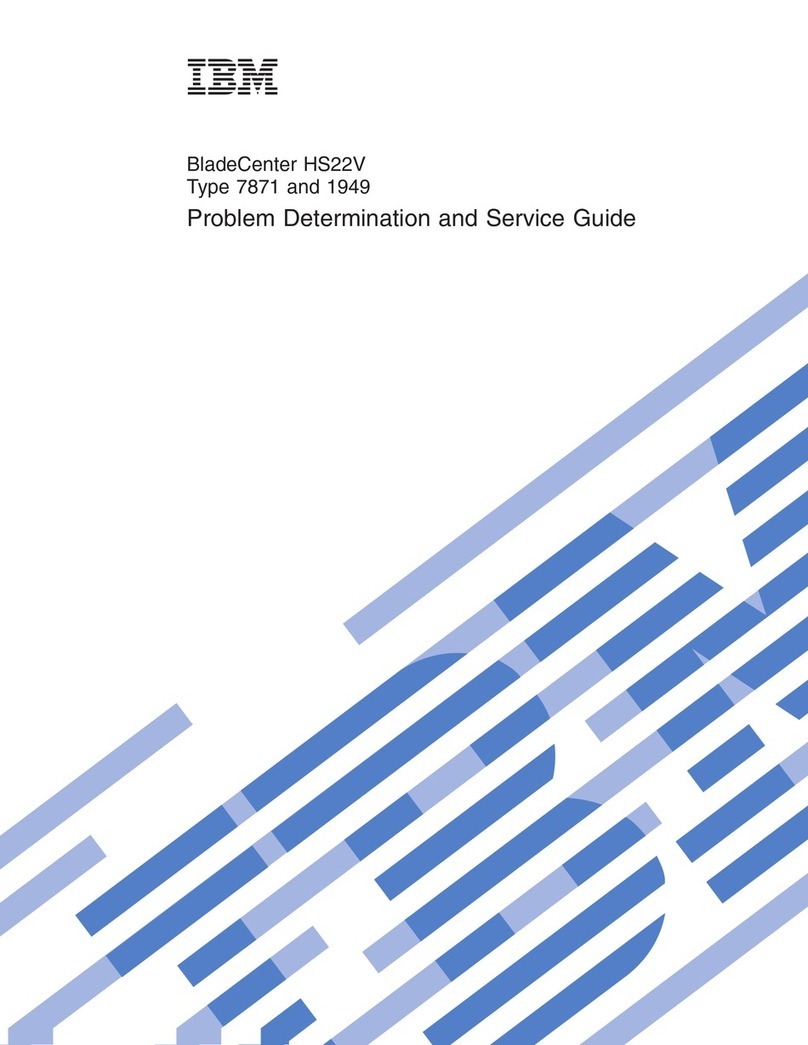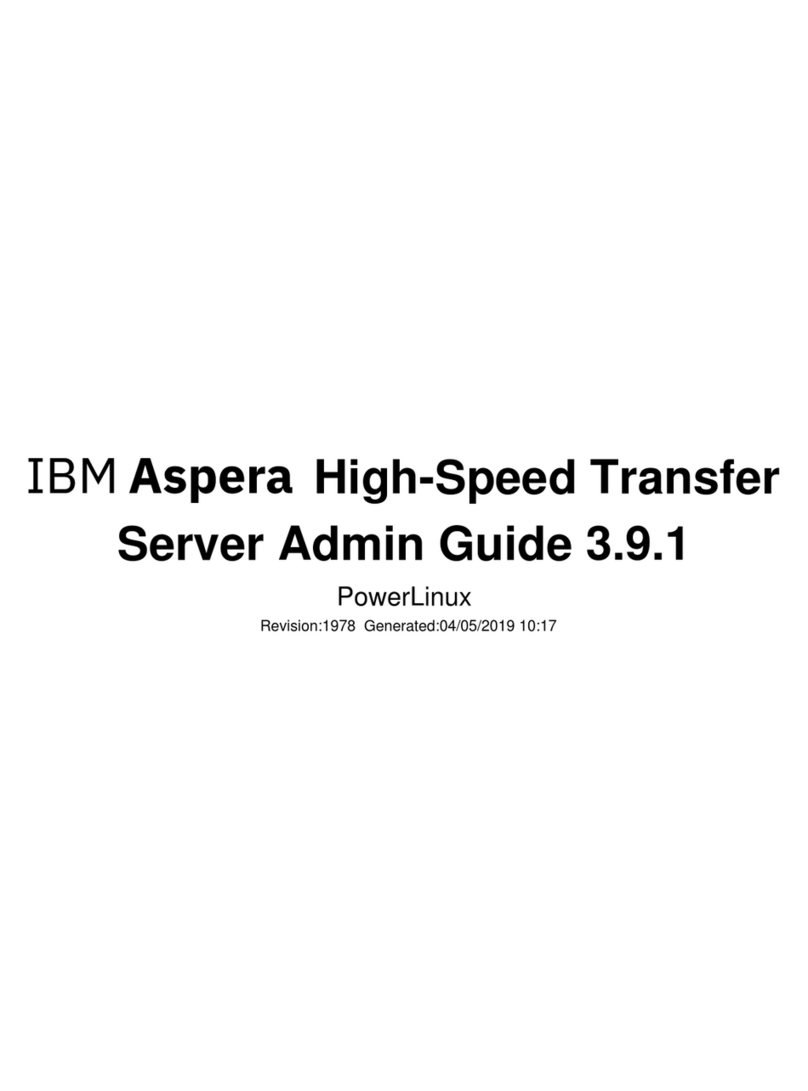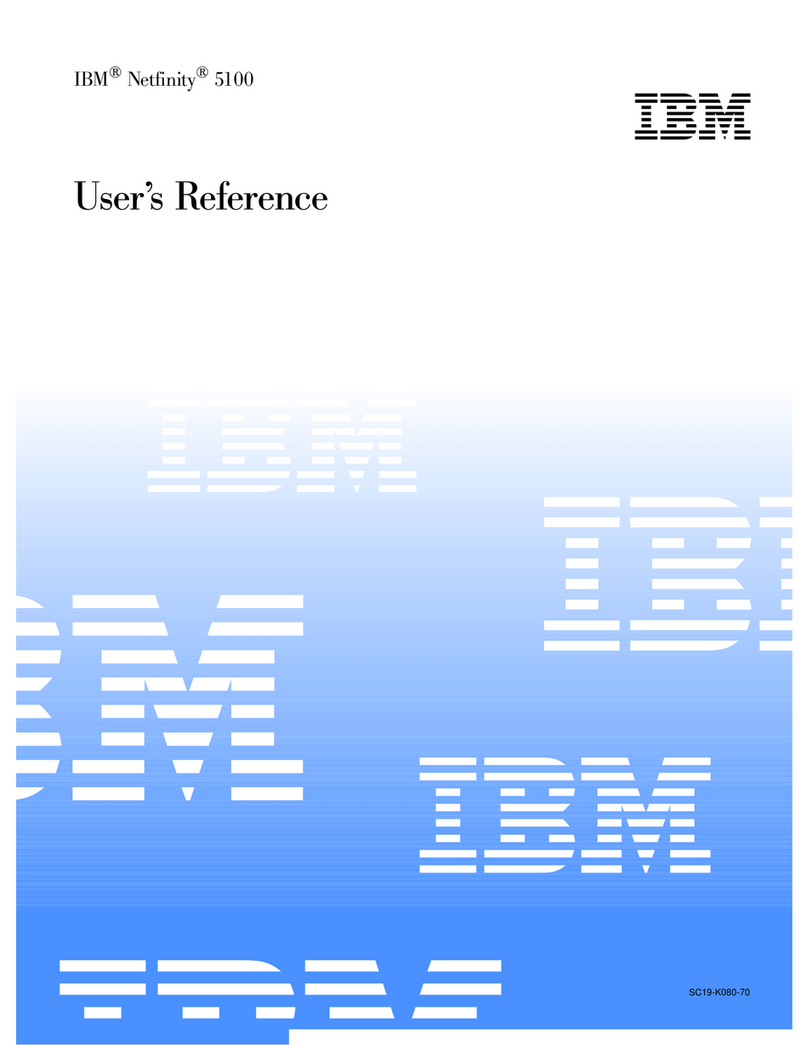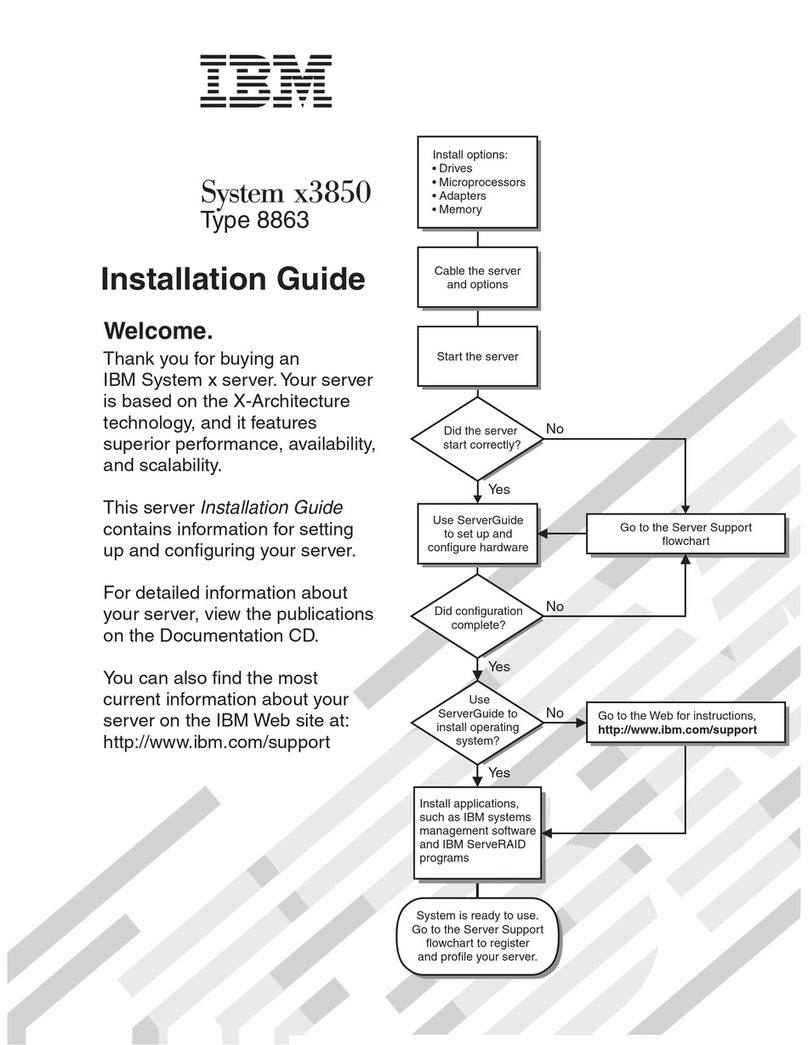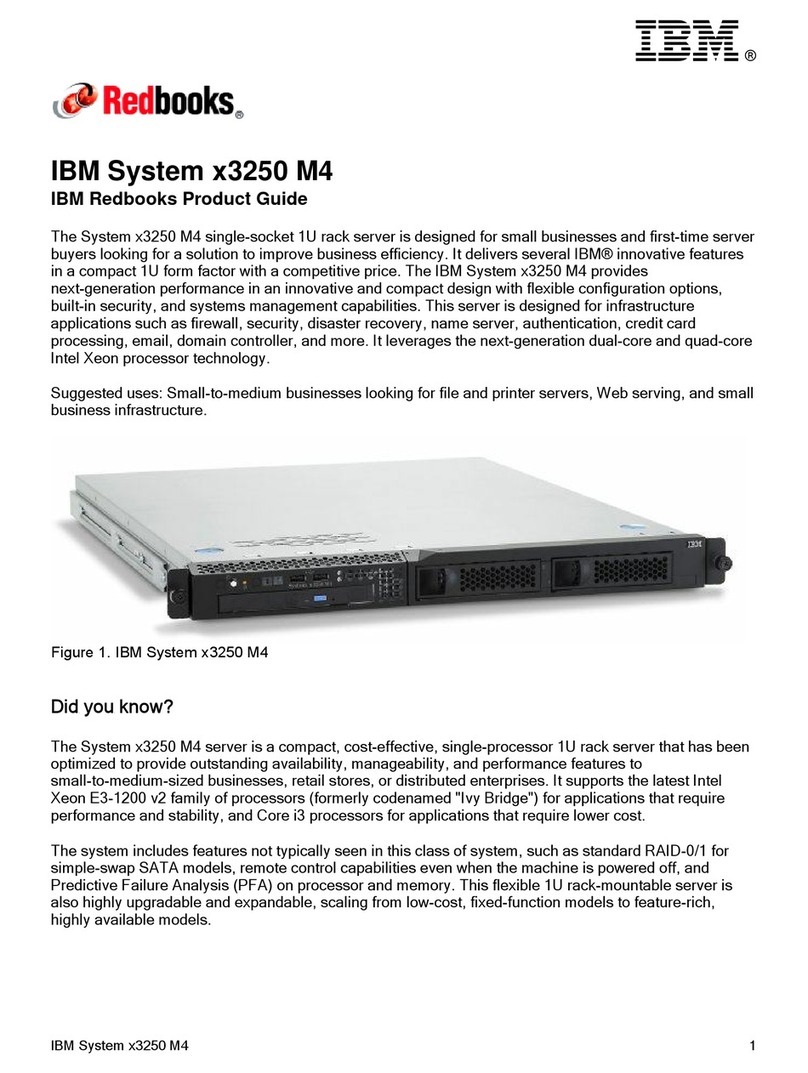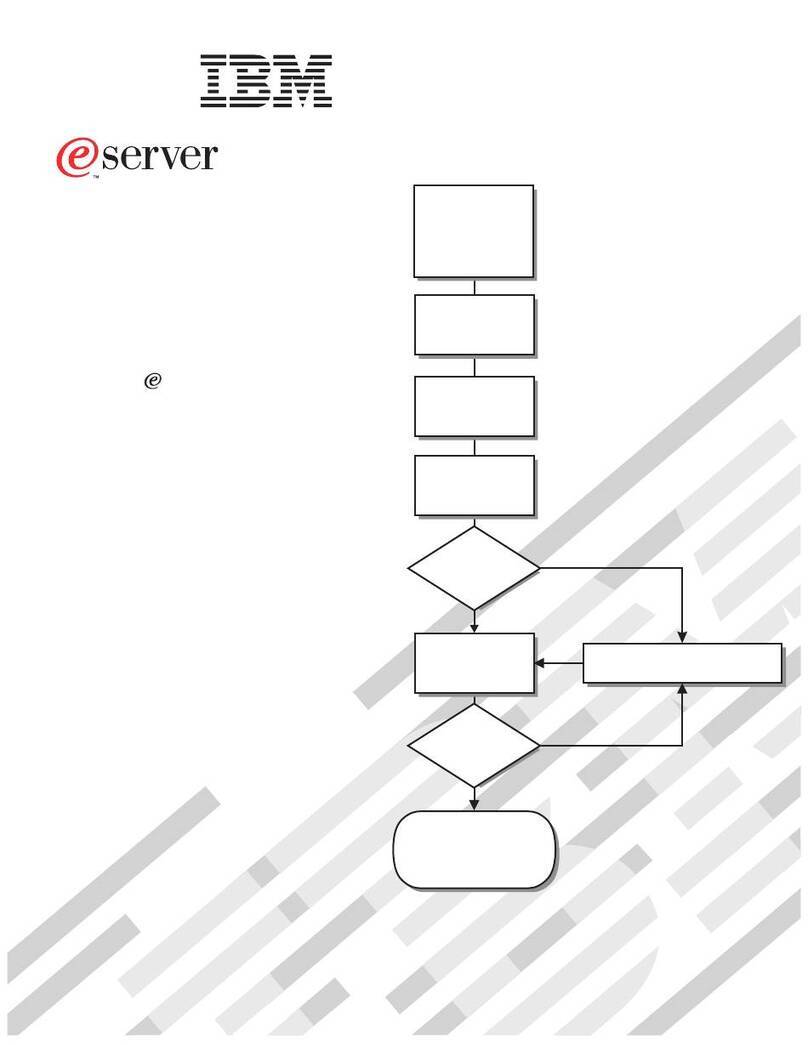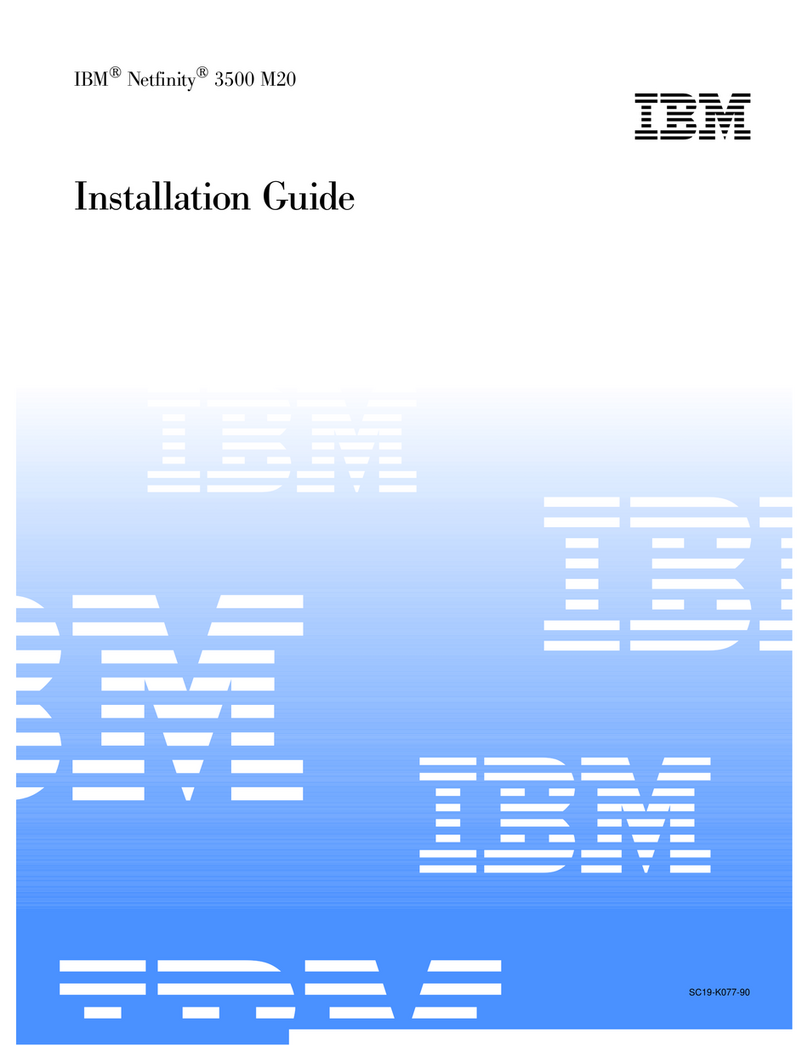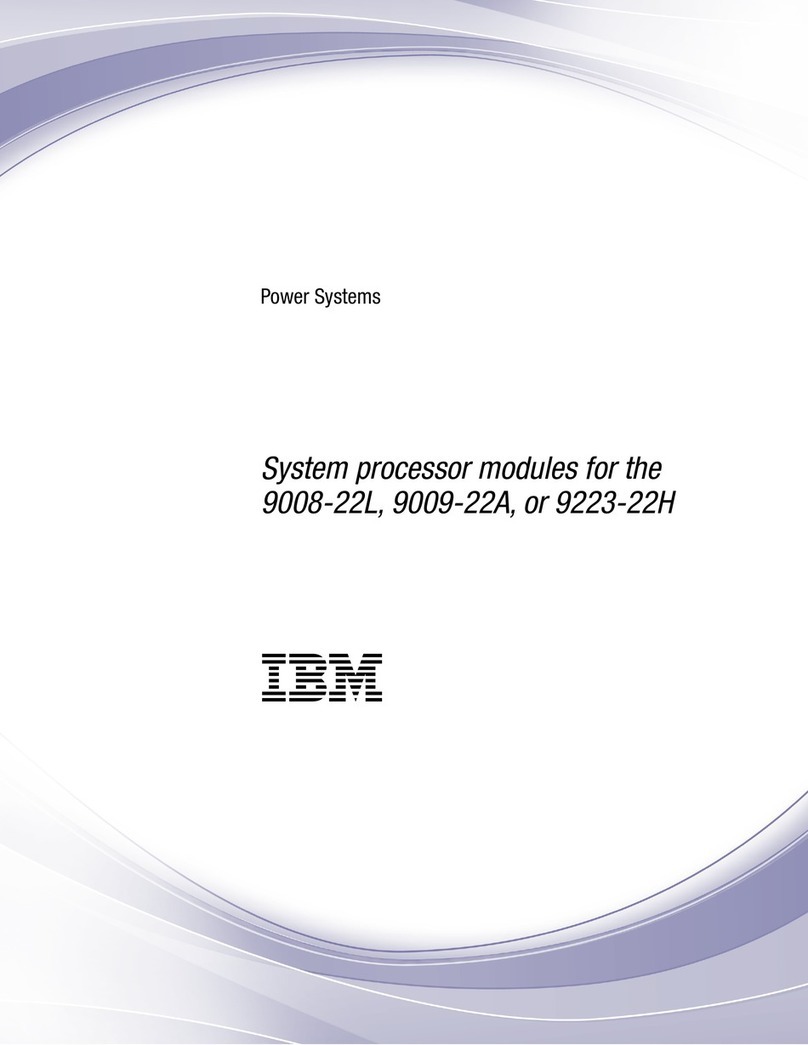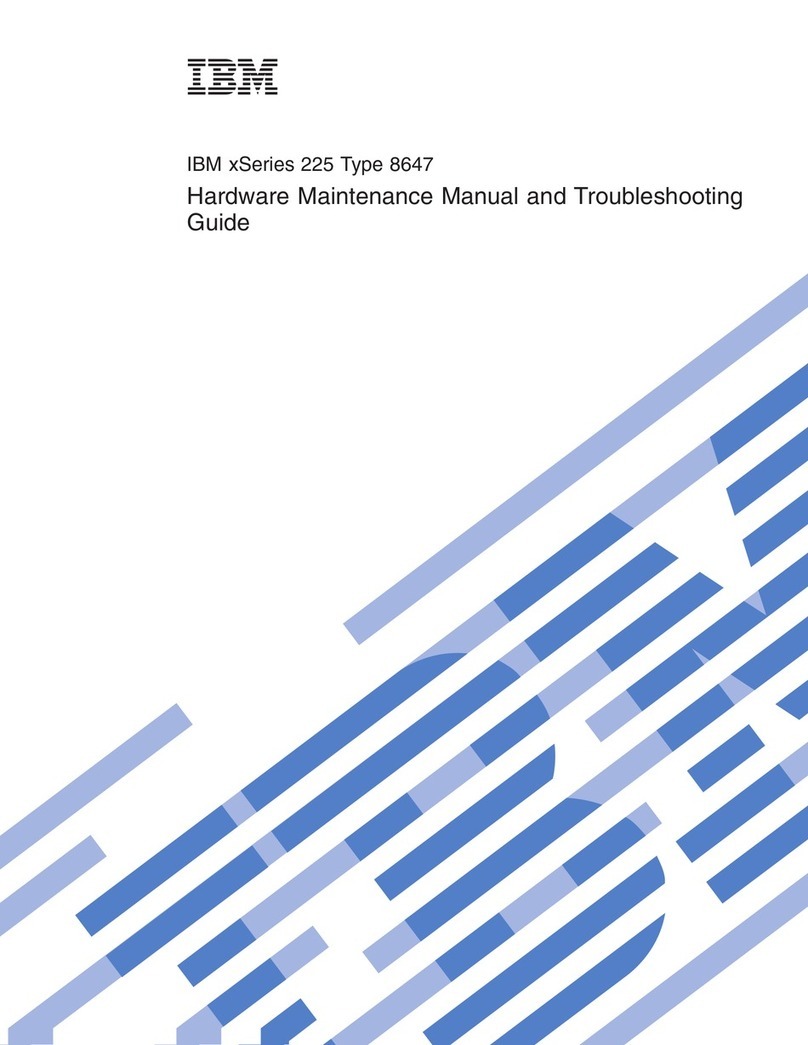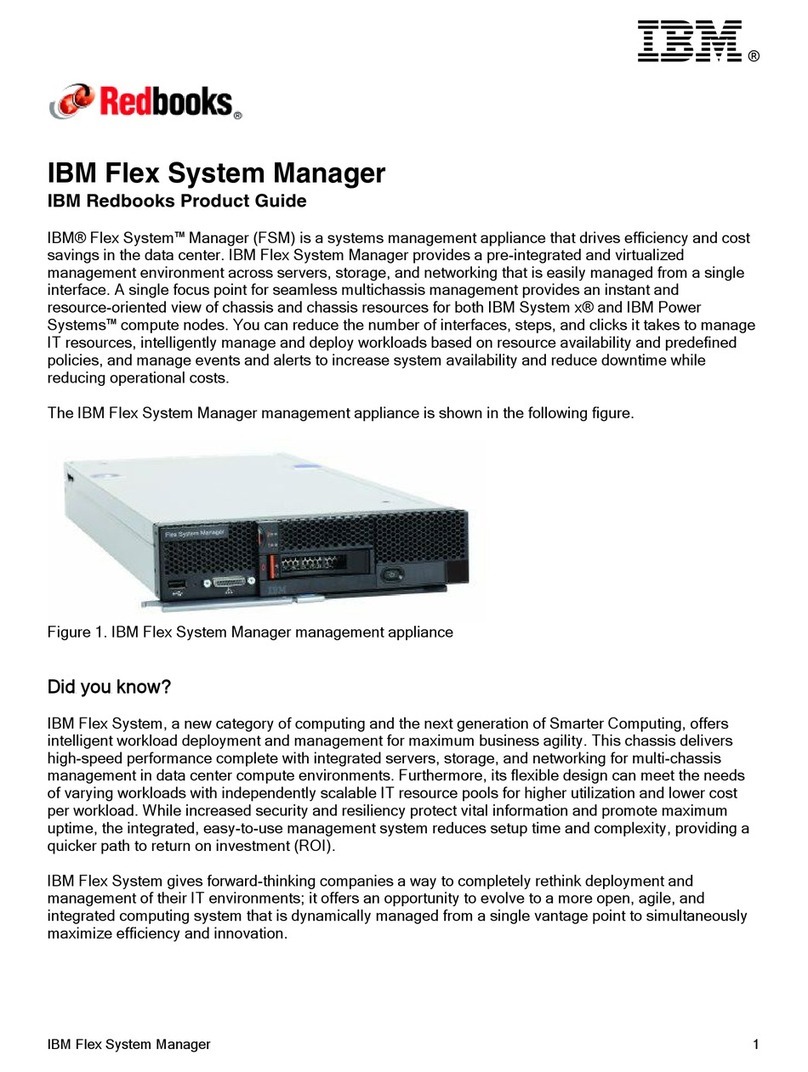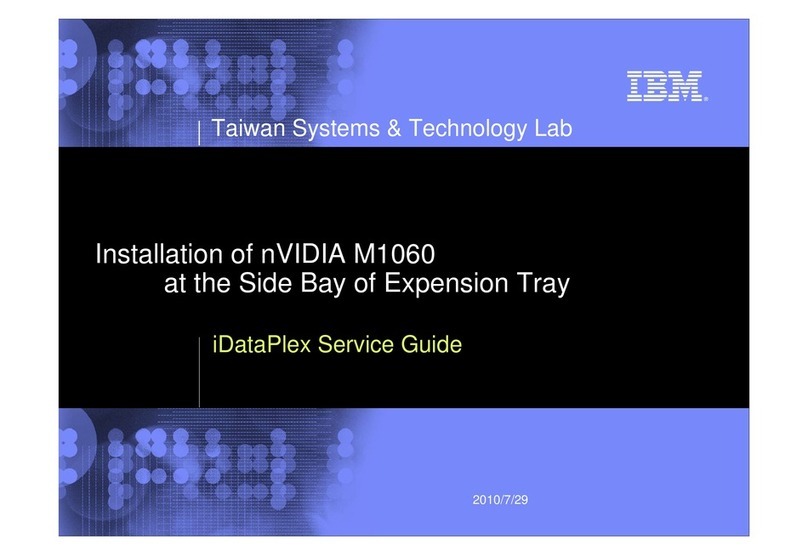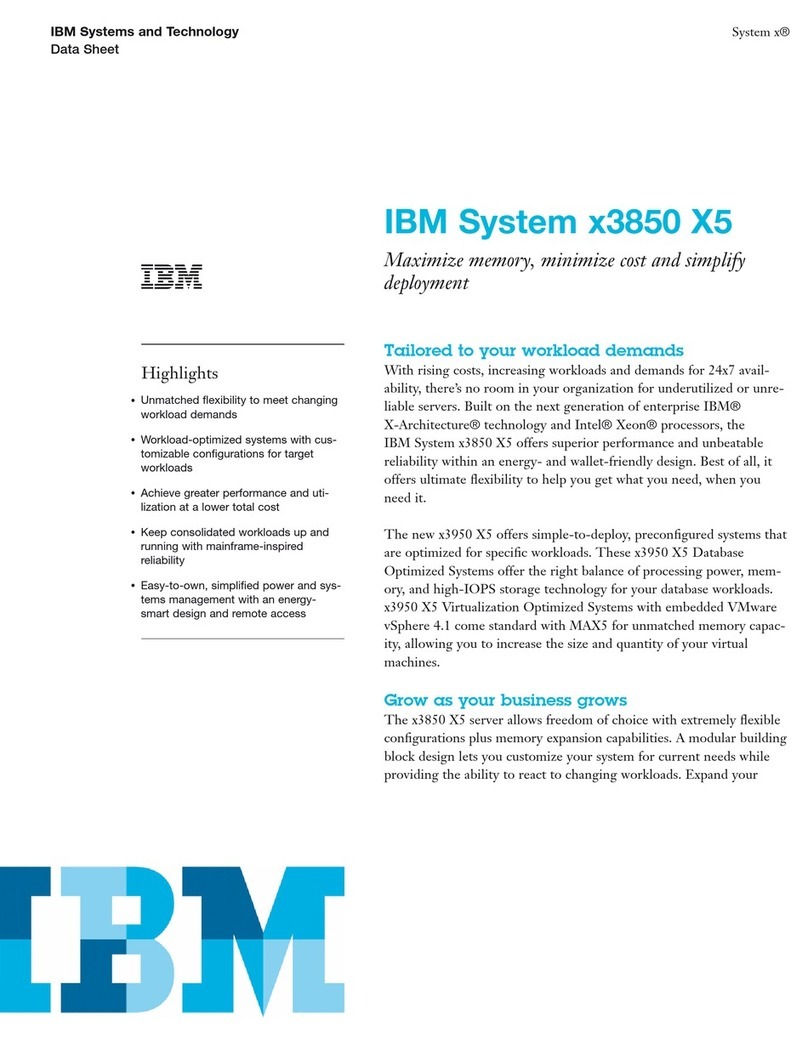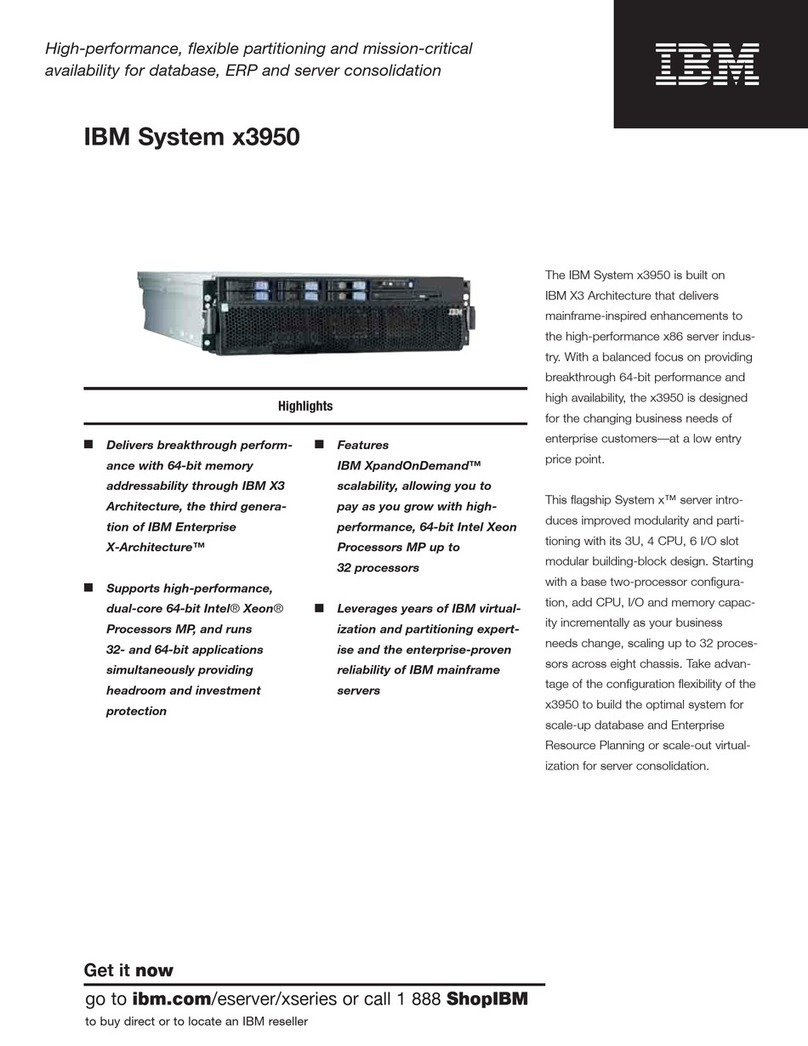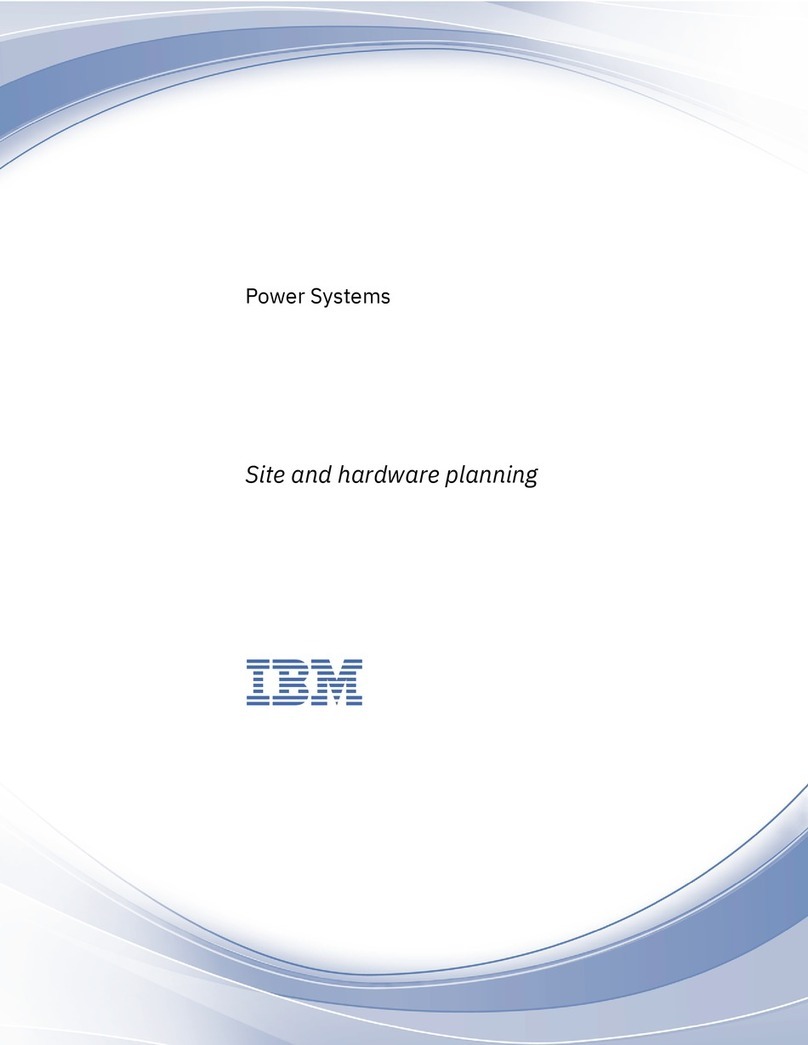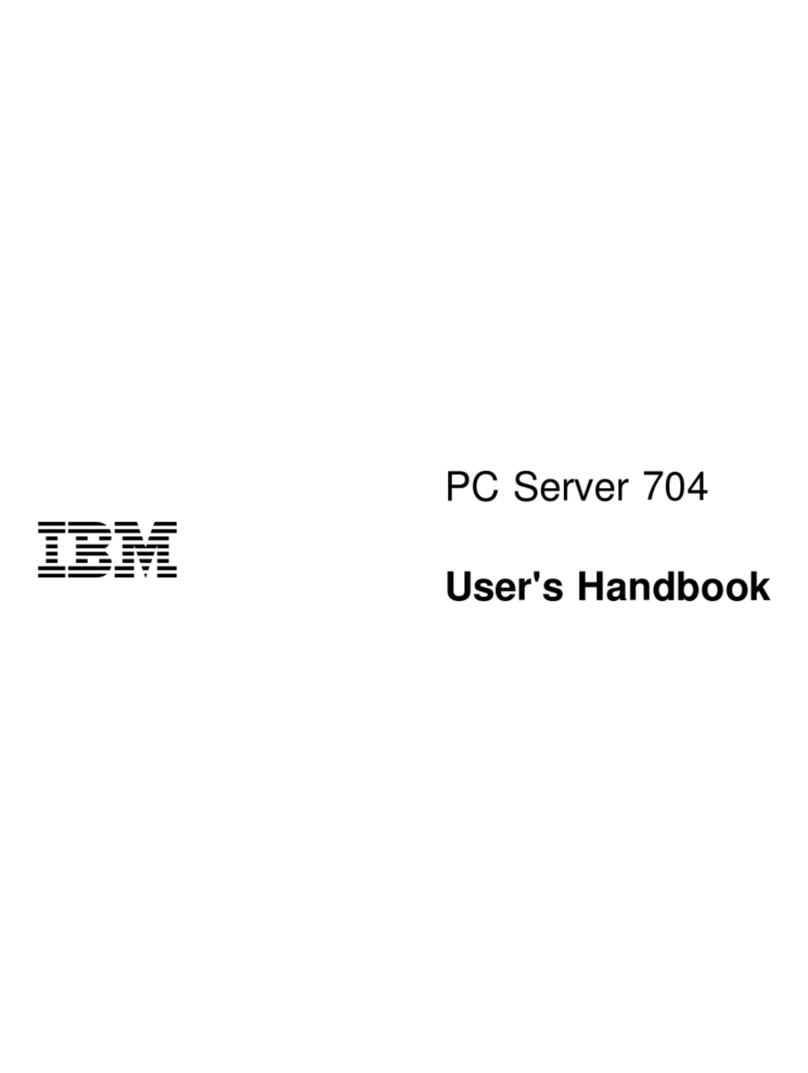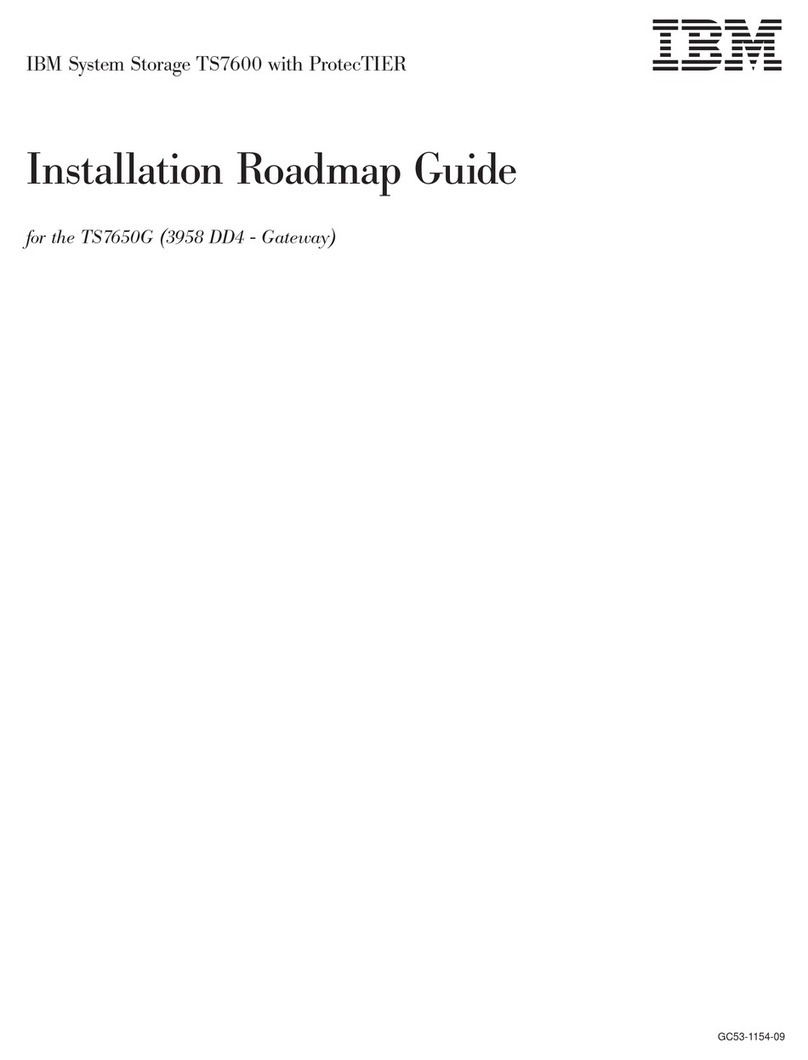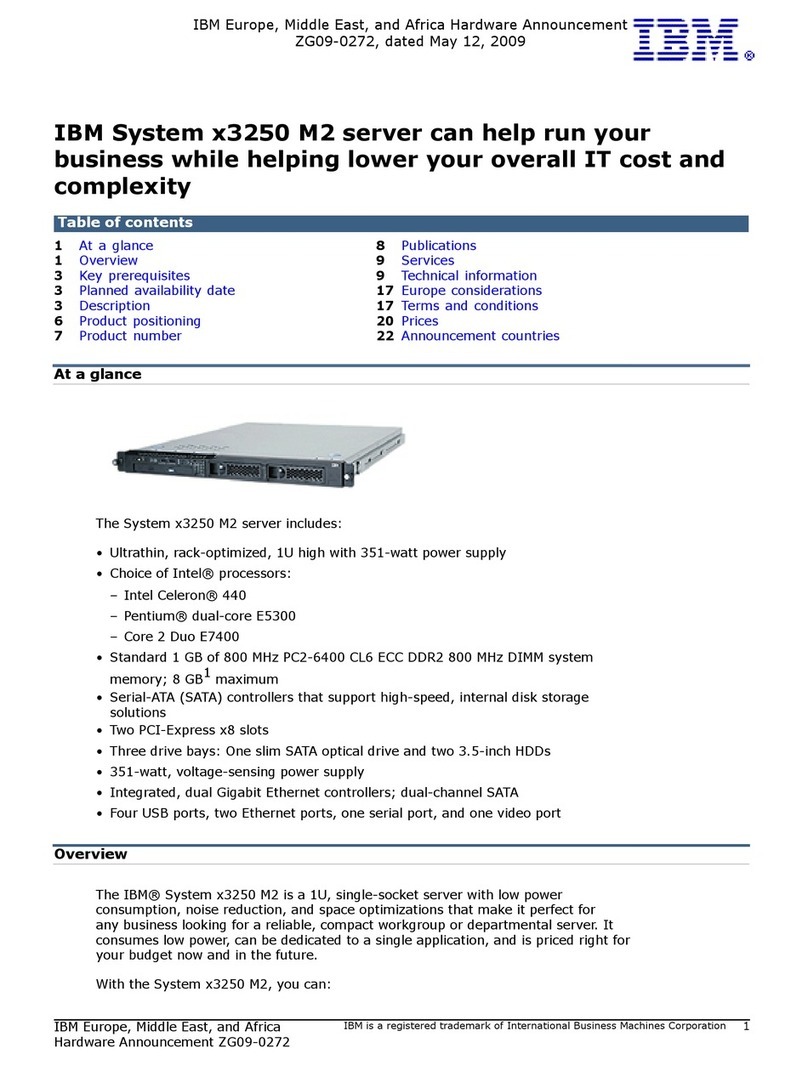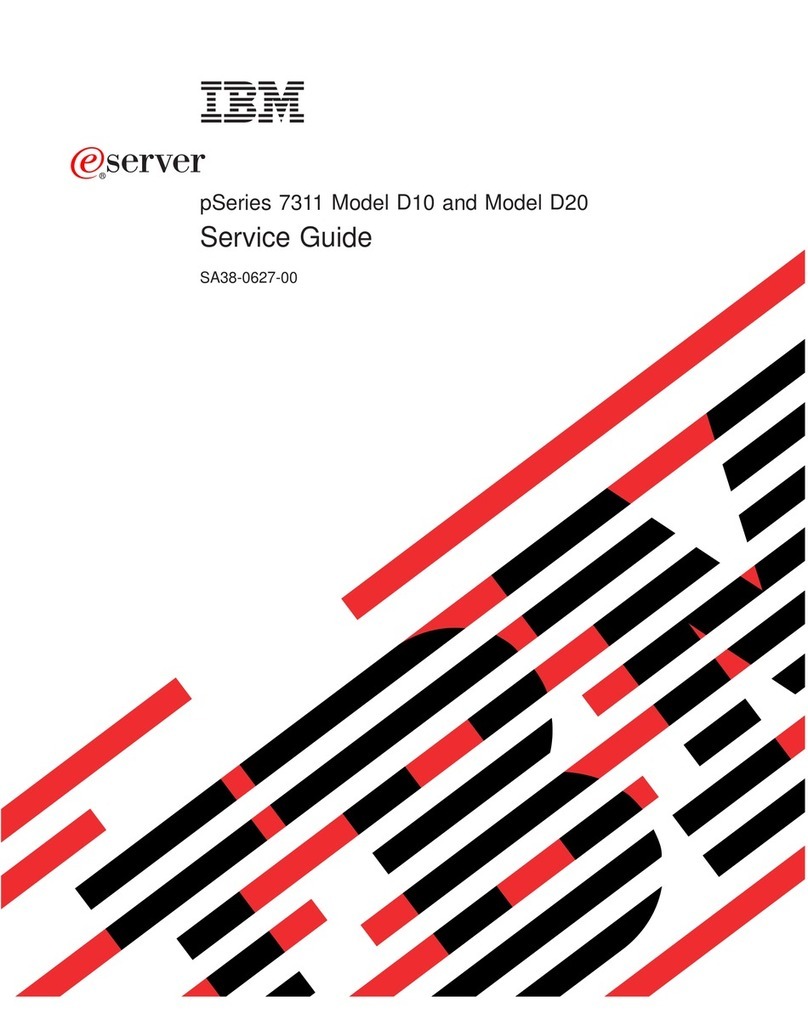Enabling Support Element Services ......................... 5-9
Enabling Service Status ............................... 5-12
Customizing Dialing Information ........................... 5-13
Licensed Internal Code Changes (Support Element) ............... 5-15
Retrieving Internal Code Changes (Support Element) .............. 5-16
Changing Internal Code (Support Element) .................... 5-18
Chapter 6. Completing the Installation ...................... 6-1
Installation Configuration on the Hardware Management Console ........ 6-1
Customize Console Date/Time (Hardware Management Console) ........ 6-5
Enabling Hardware Management Console Services ................ 6-6
Defining Support Element to the Hardware Management Console ....... 6-10
Enabling Service Status ............................... 6-11
Change Object Definition ............................... 6-12
Customizing Date/Time (Support Element) .................... 6-13
Remote Customization (Support Element) ..................... 6-14
Licensed Internal Code Changes (Hardware Management Console) ..... 6-16
Retrieving Internal Code Changes (Hardware Management Console) ..... 6-17
Changing Internal Code (Hardware Management Console) ........... 6-19
Licensed Internal Code Changes (Support Element) ............... 6-21
Retrieving Internal Code Changes (Support Element) .............. 6-22
Changing Internal Code (Support Element) .................... 6-24
Establishing a CPC Console Connection ...................... 6-26
Cryptographic Configuration . . . . . . . . . . . . . . . . . . . . . . . . . . . . . 6-27
Running the Checkout Test from Single Object Operations ........... 6-29
Running the Checkout Test from the Support Element .............. 6-30
External channel cables ............................... 6-31
Installing Parallel Channel Cables ......................... 6-33
Installing Emulated I/O cables ............................ 6-34
Locating the correct CHPID on the card. ...................... 6-36
Additional location help available on-line ...................... 6-37
STI Assignments . . . . . . . . . . . . . . . . . . . . . . . . . . . . . . . . . . 6-38
Completing the Cabling ................................ 6-40
Running the Input/Output Configuration Program (IOCP) ............ 6-41
Establishing a CPC Console Connection ...................... 6-42
The Input File ..................................... 6-44
Input File Not Provided ................................ 6-45
Input File On Diskette or Hard Drive ........................ 6-46
Input File On Tape .................................. 6-50
Accepting Licensed Internal Code Changes (Support Element) ......... 6-57
Accepting Licensed Internal Code Changes (Hardware Management Console) 6-58
Backup Critical Data (Hardware Management Console and Support Element) .6-60
Restore Diskette Not Loaded ............................ 6-61
Restoring Pre-Configuration (Hardware Management Console) ......... 6-62
Creating CPC Locations Diskette .......................... 6-65
Restoring Pre-Configuration (Support Element) .................. 6-67
Customizing Scheduled Operations (Hardware Management Console) .... 6-69
Customizing Scheduled Operations (Support Element's) ............ 6-70
Vital Product Data ................................... 6-71
Disabling Service Status ............................... 6-72
Advising the Customer of Their Responsibilities ................. 6-73
Completing the installation .............................. 6-74
Chapter 7. Customer and/or Business Partner Procedures ......... 7-1
iv Installing the System