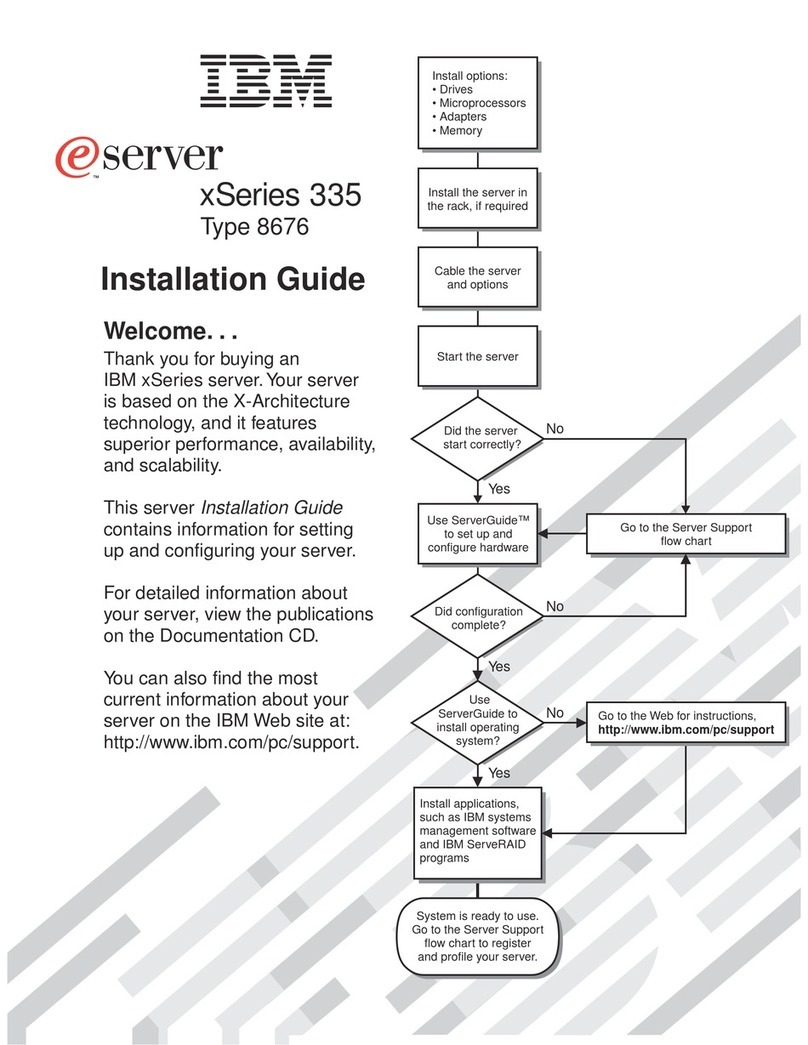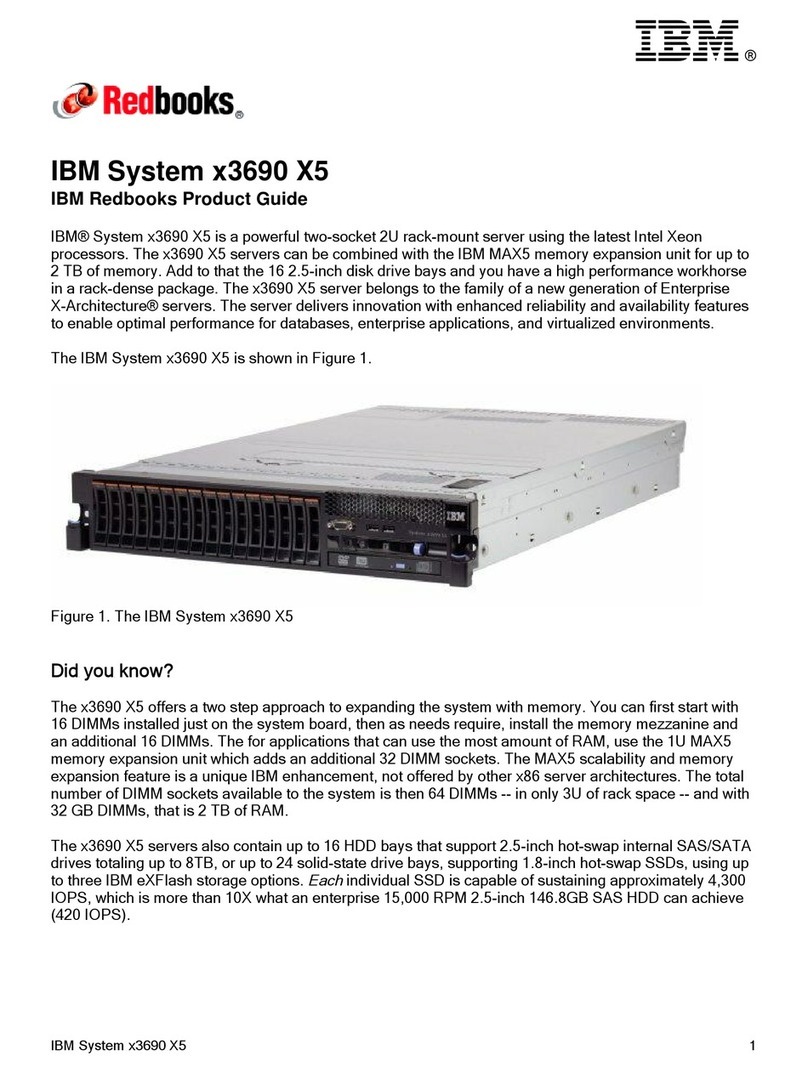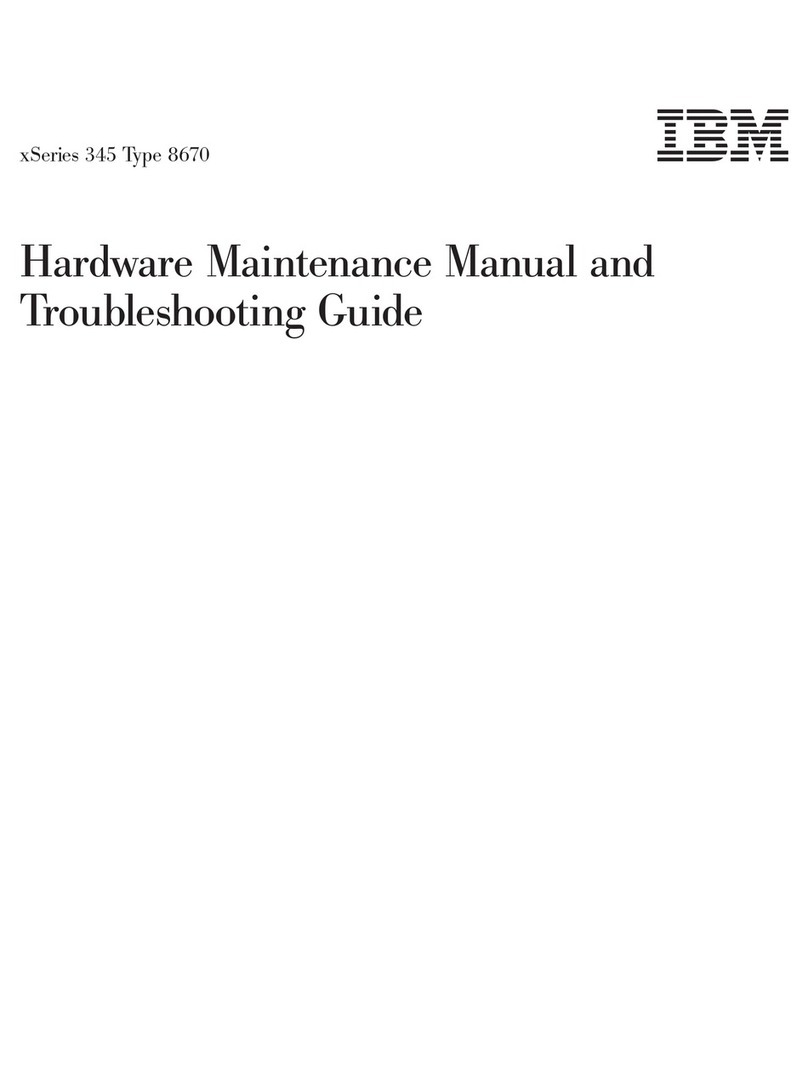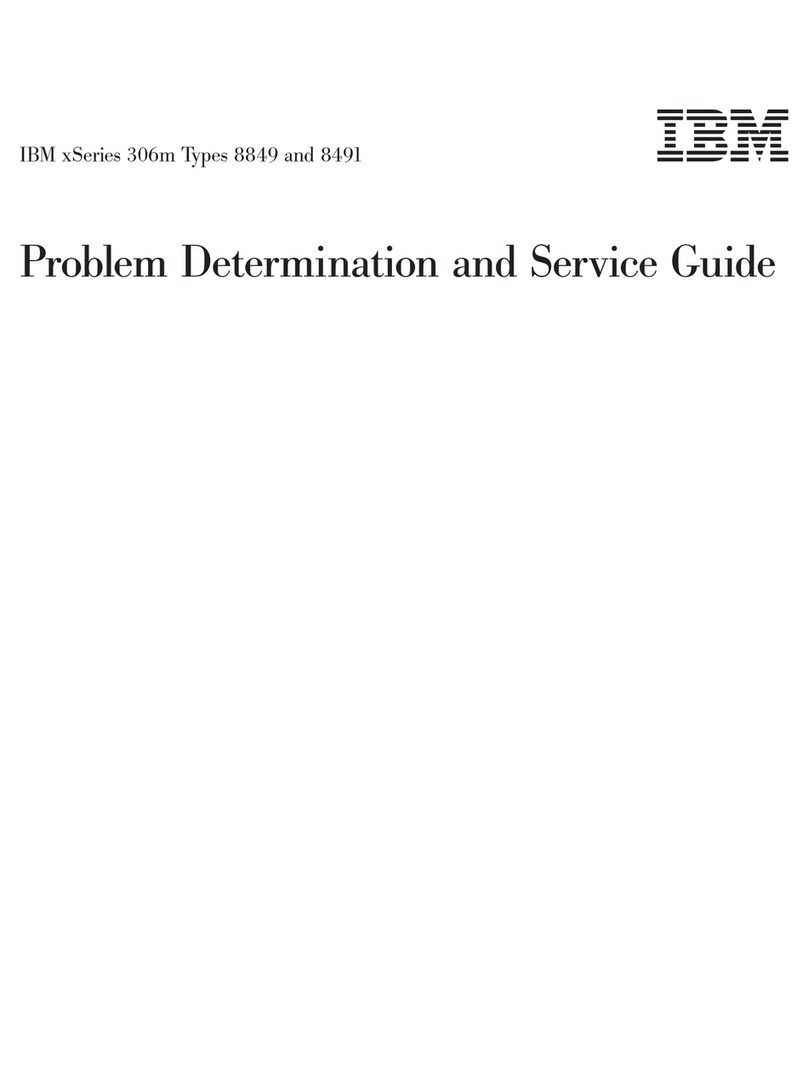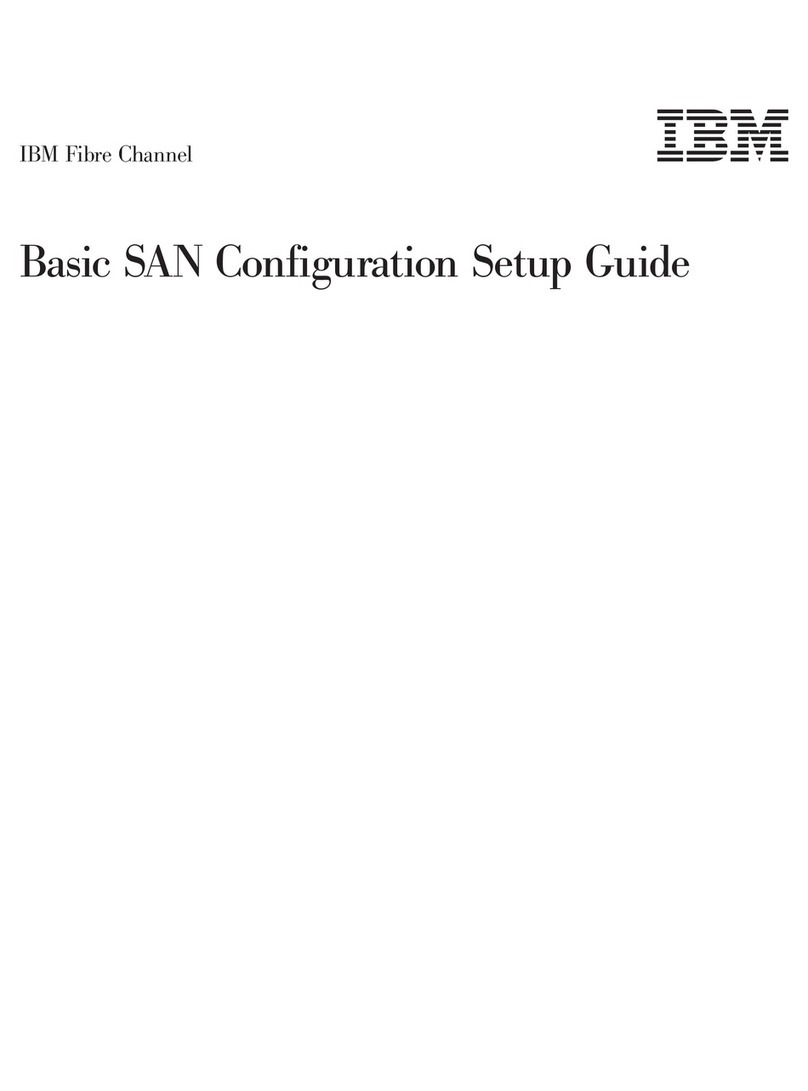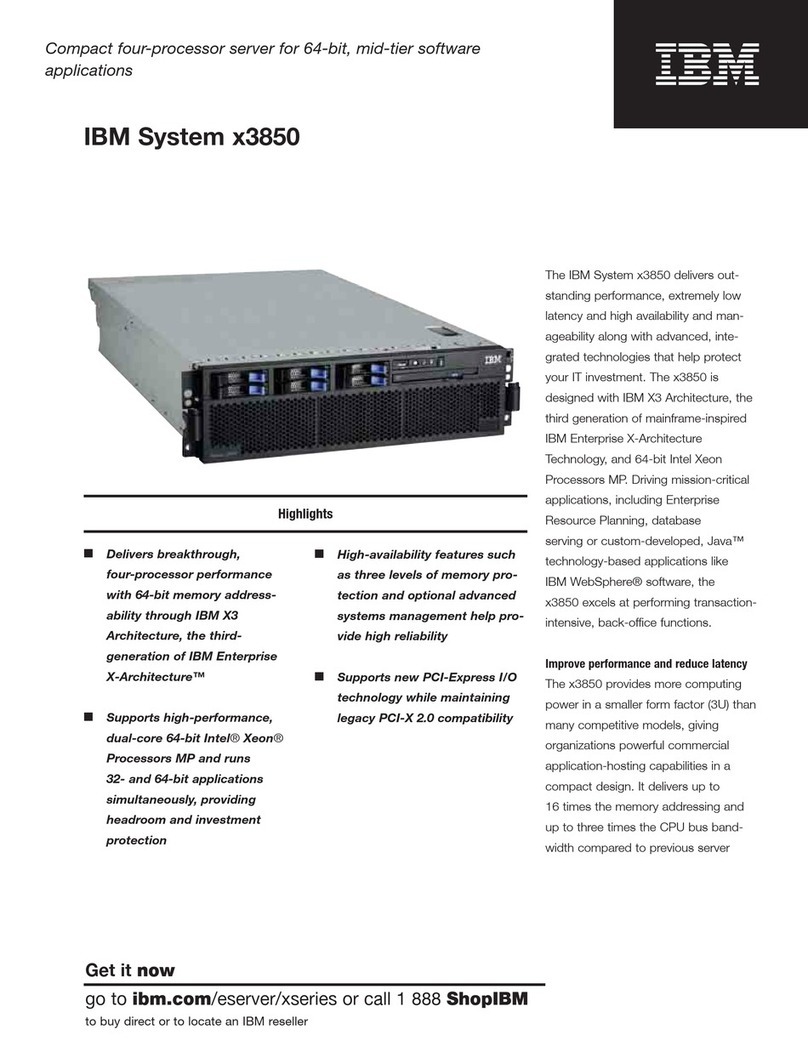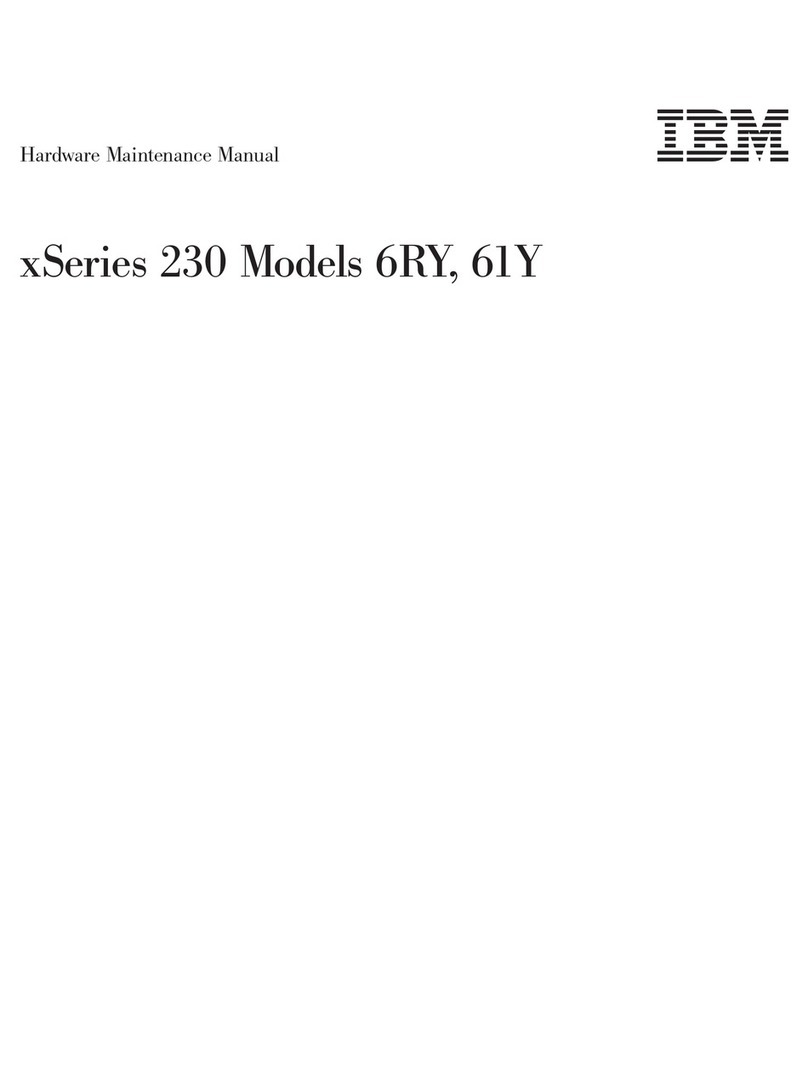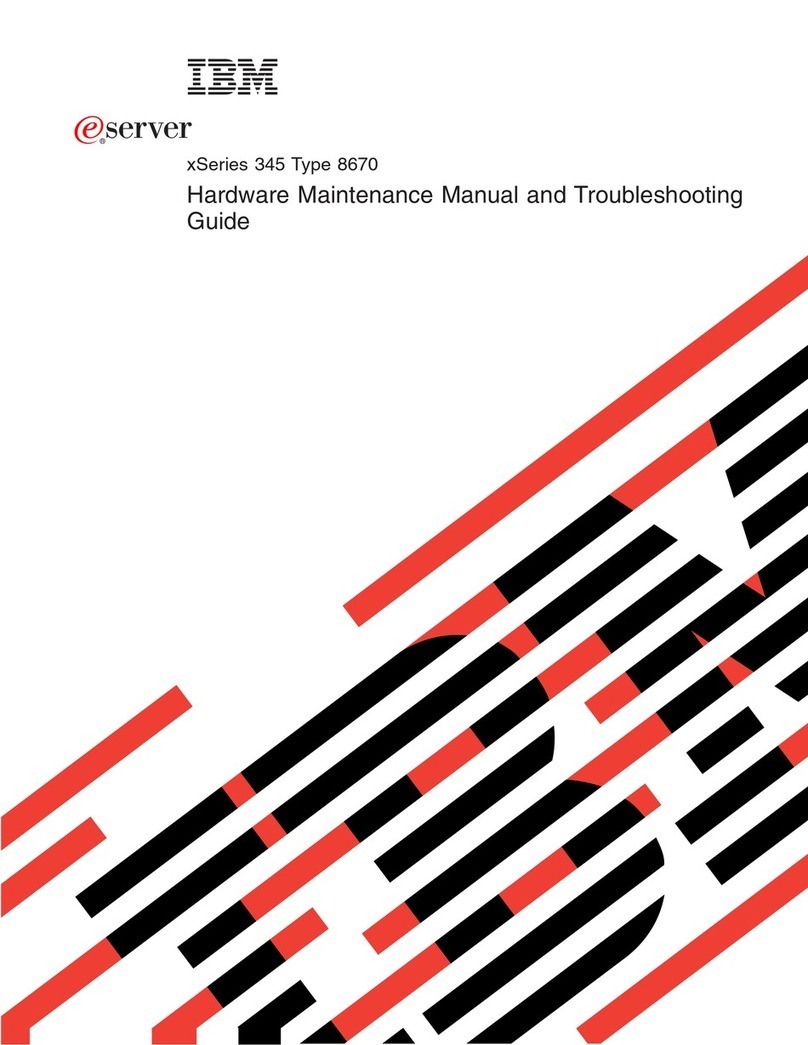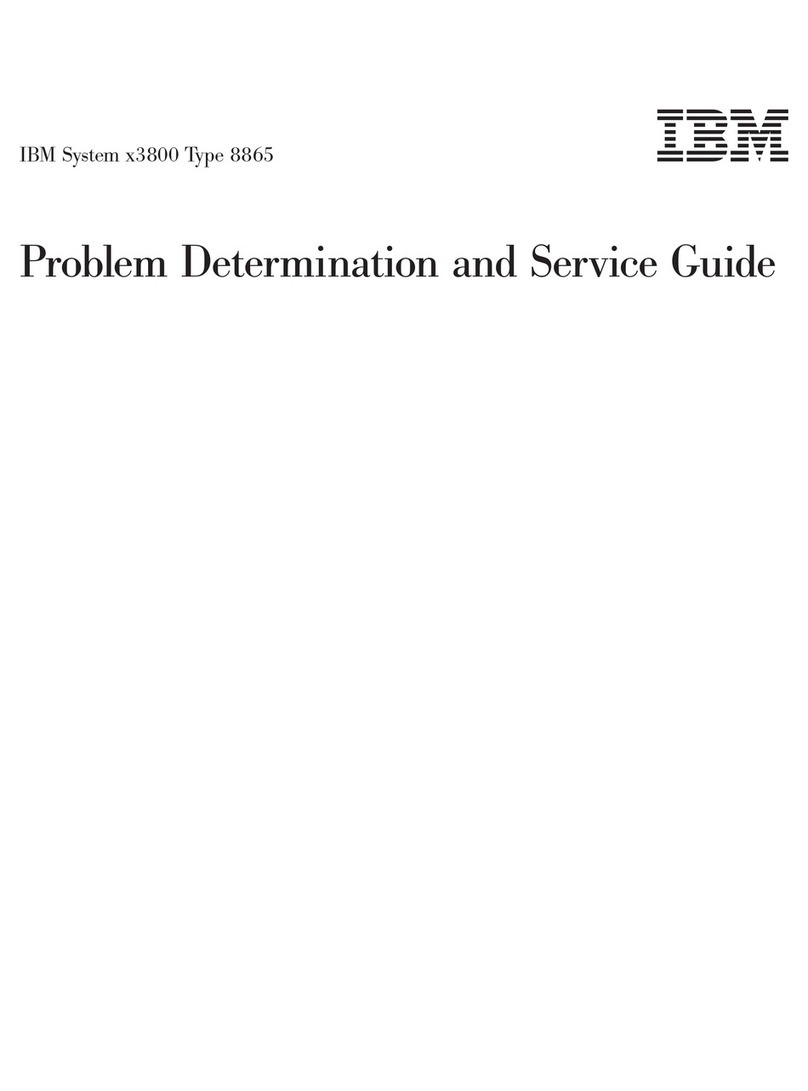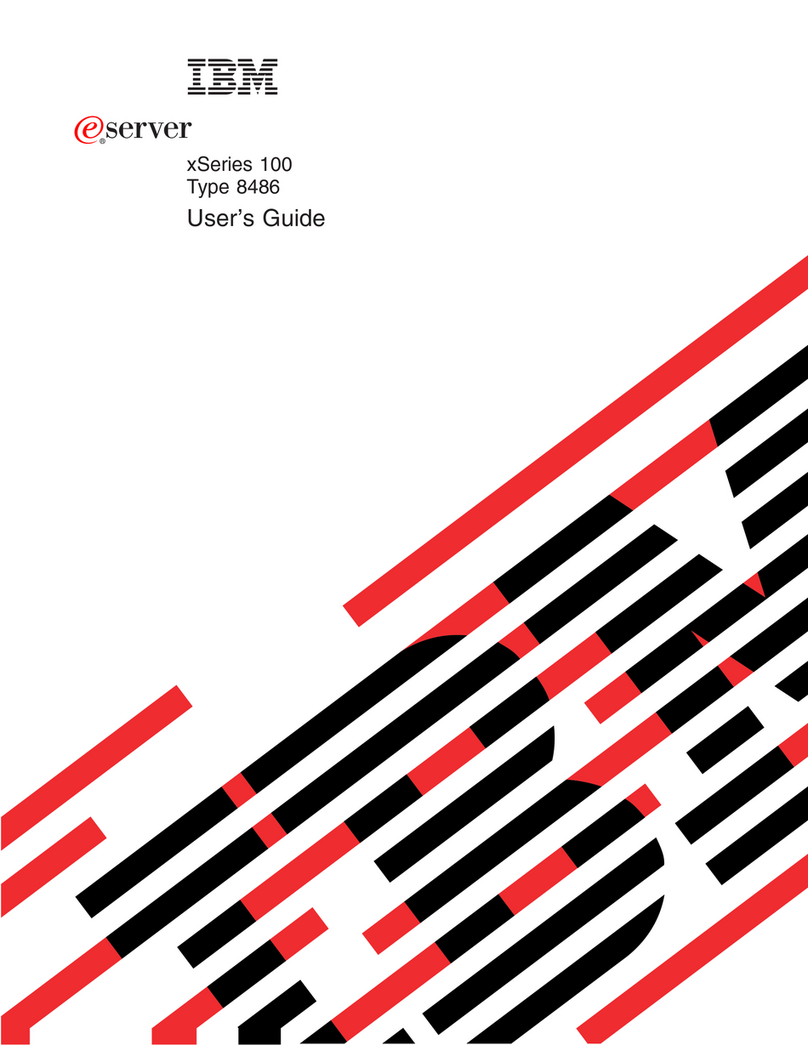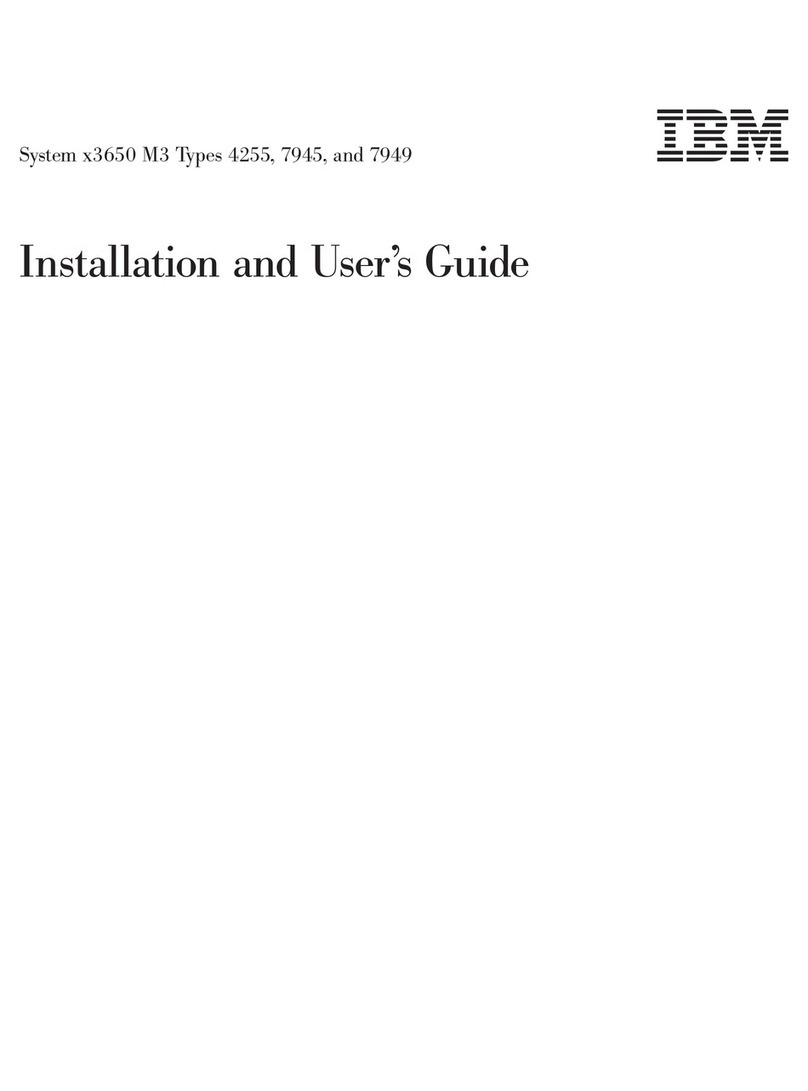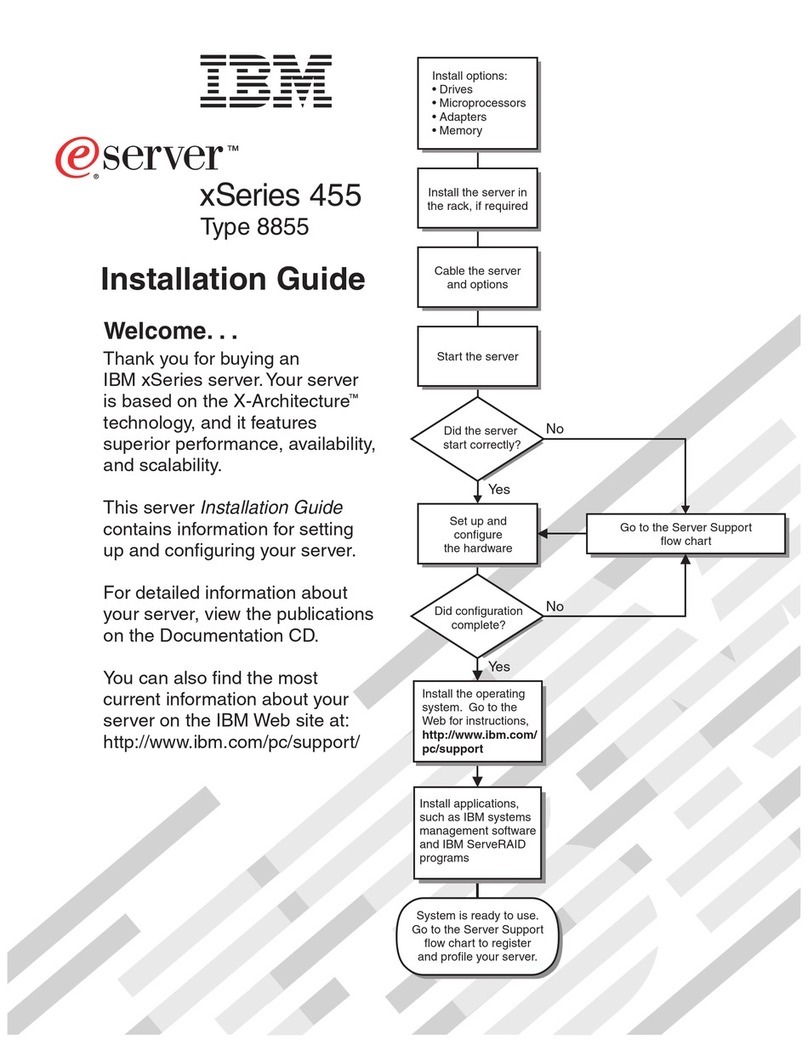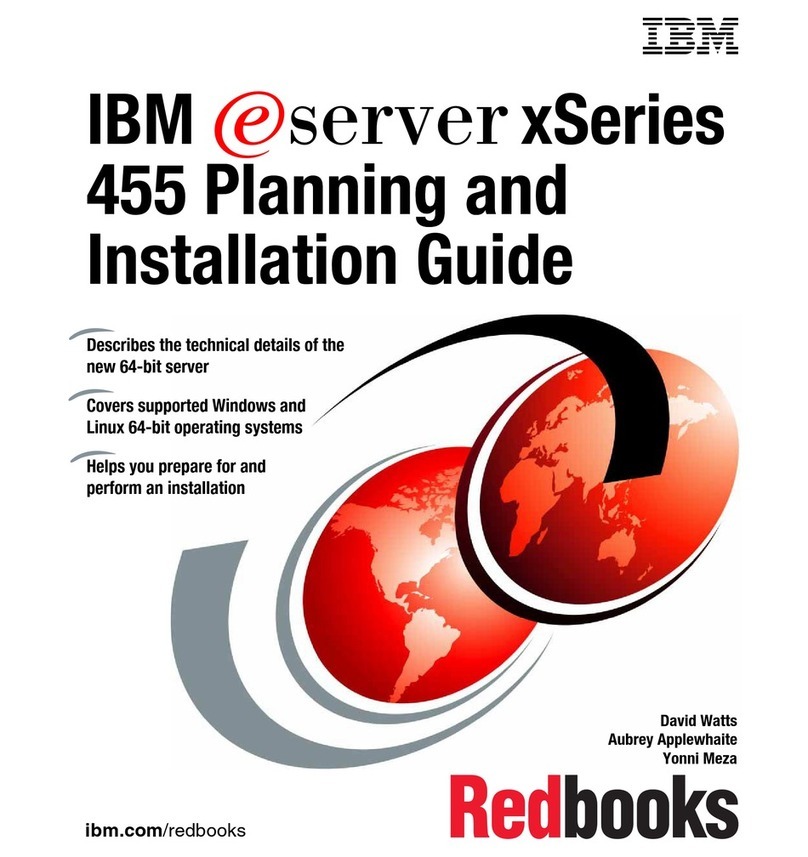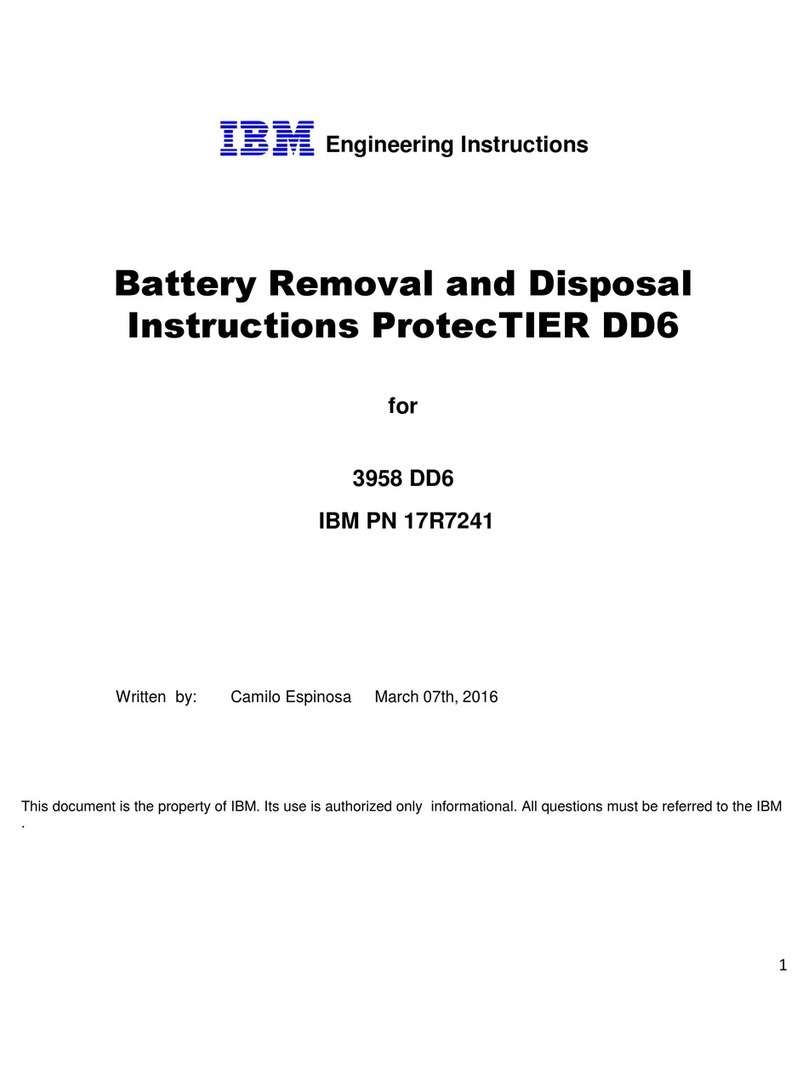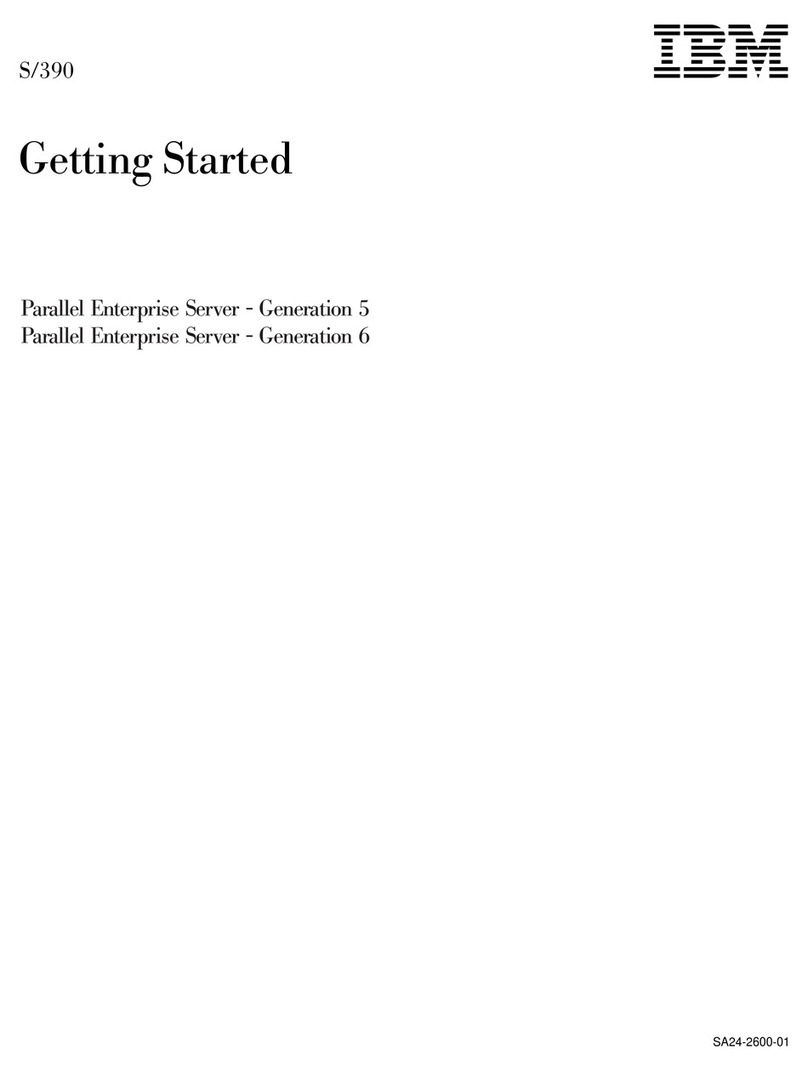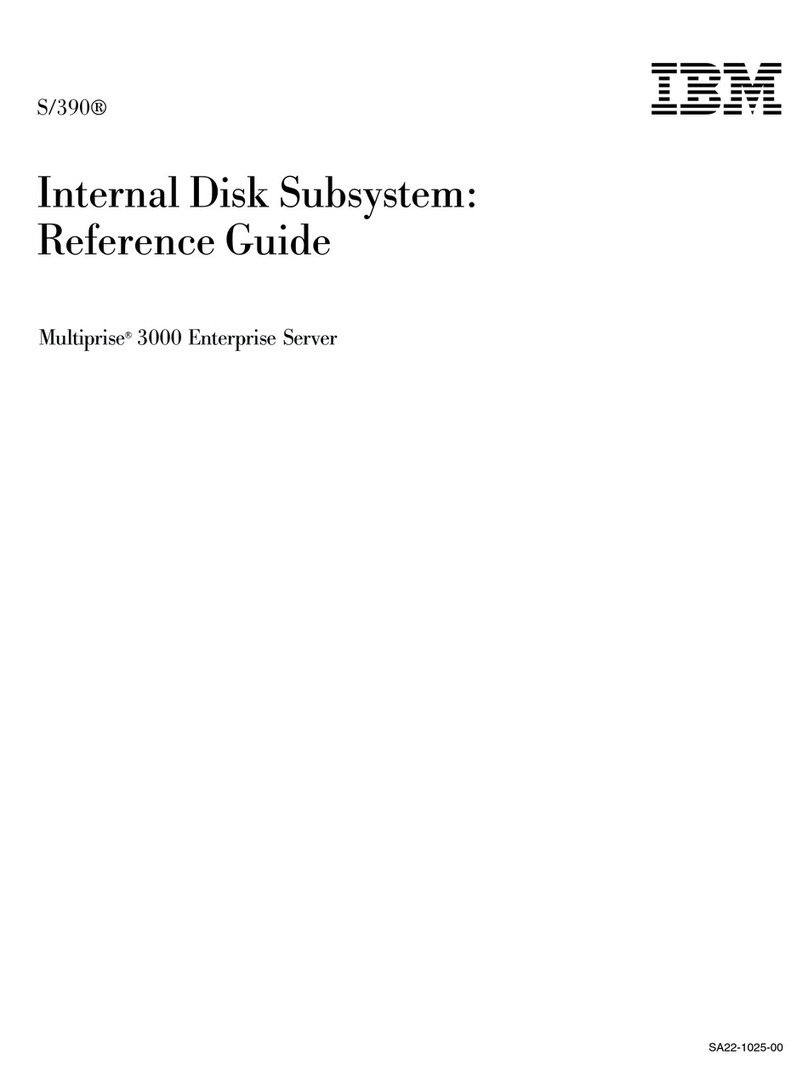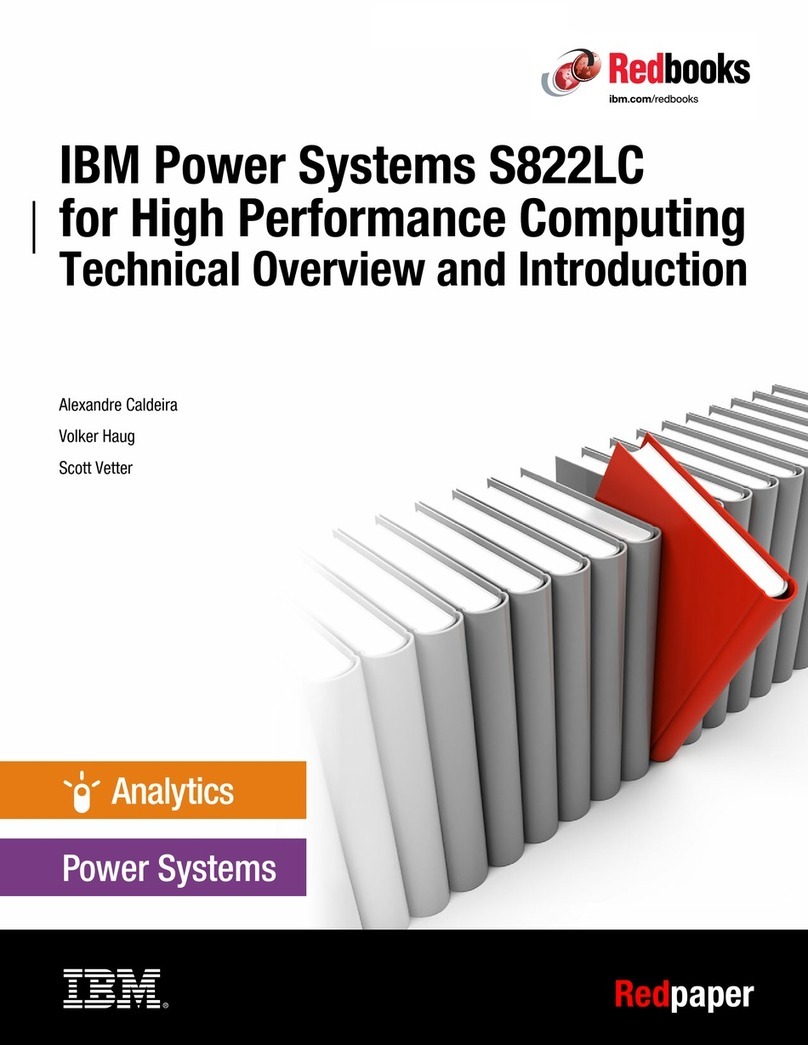Diagnostics
The following tools are available to help identify and
resolve hardware-related problems:
Power-on self-test (POST)
POST Beep Codes
Test programs
Error messages
Diagnostics Diskette
Power-On Self-Test (POST)
Each time you power-on the system, it performs a series of
tests that check the operation of the system and some
options. This series of tests is called the
power-on
self-test
, or
POST
. POST does the following:
Checks some basic system-board operations
Checks the memory operation
Starts the video operation
Verifies that the diskette drives are working
Verifies that the hard disk drive is working
If the POST finishes without detecting any problems, a
single beep sounds and the first screen of the operating
system or application program appears.
If the POST detects a problem, an error message appears
on the screen. A single problem can cause several error
messages to appear. When you correct the cause of the
first error message, the other error messages probably will
not appear on the screen the next time you power-on the
system.
POST Beep Codes
The Power On Self-Test generates a beeping sound to
indicate successful completion of POST or to indicate that
the tests detect an error.
One beep and the appearance of text on the display
indicates successful completion of the POST. More than
one beep indicates that the POST detects an error.
Test Programs
The QAPlus/PRO test programs on the PC Server System
Board Diagnostic Diskette, developed by DiagSoft for
IBM, are the primary method of testing the PC Server. You
can use them to test the IBM components of the system
and some external devices. The amount of time required
to test all components depends on the number of
components. The more optional adapters and devices you
have attached to the system, the longer the testing takes.
Diagnostic programs from the QAPlus/PRO Main Menu
include the following features.
General Checkout/Diagnostics QAPlus/PRO 3