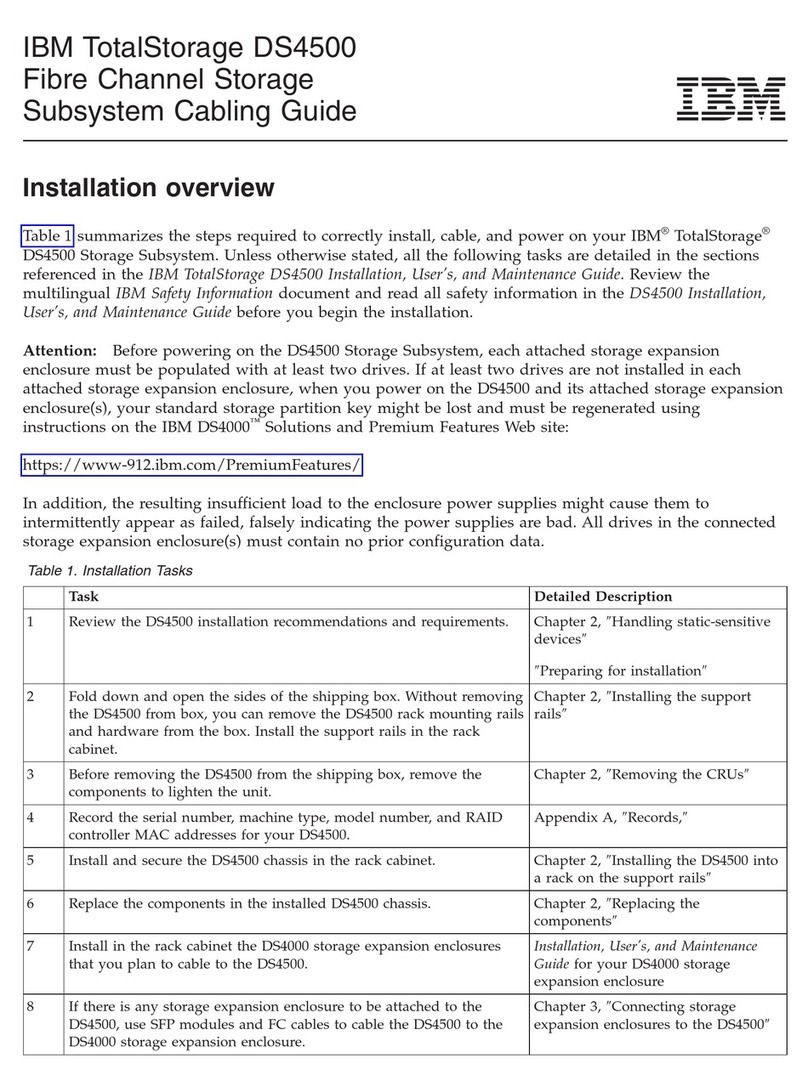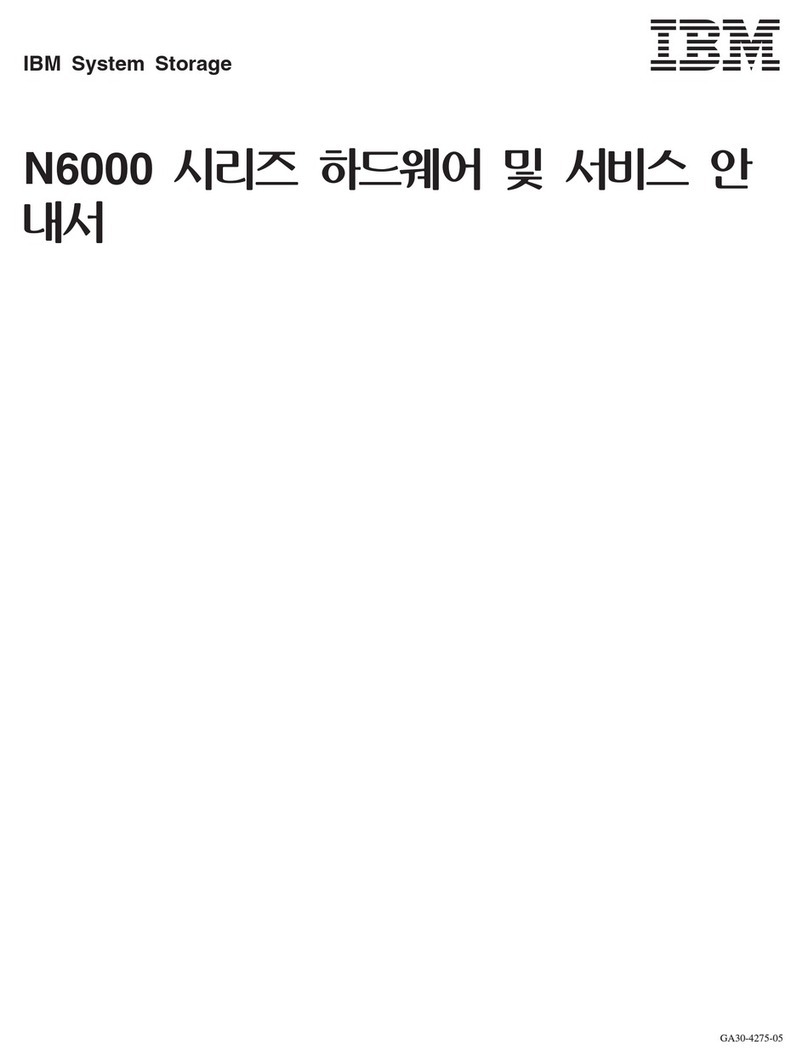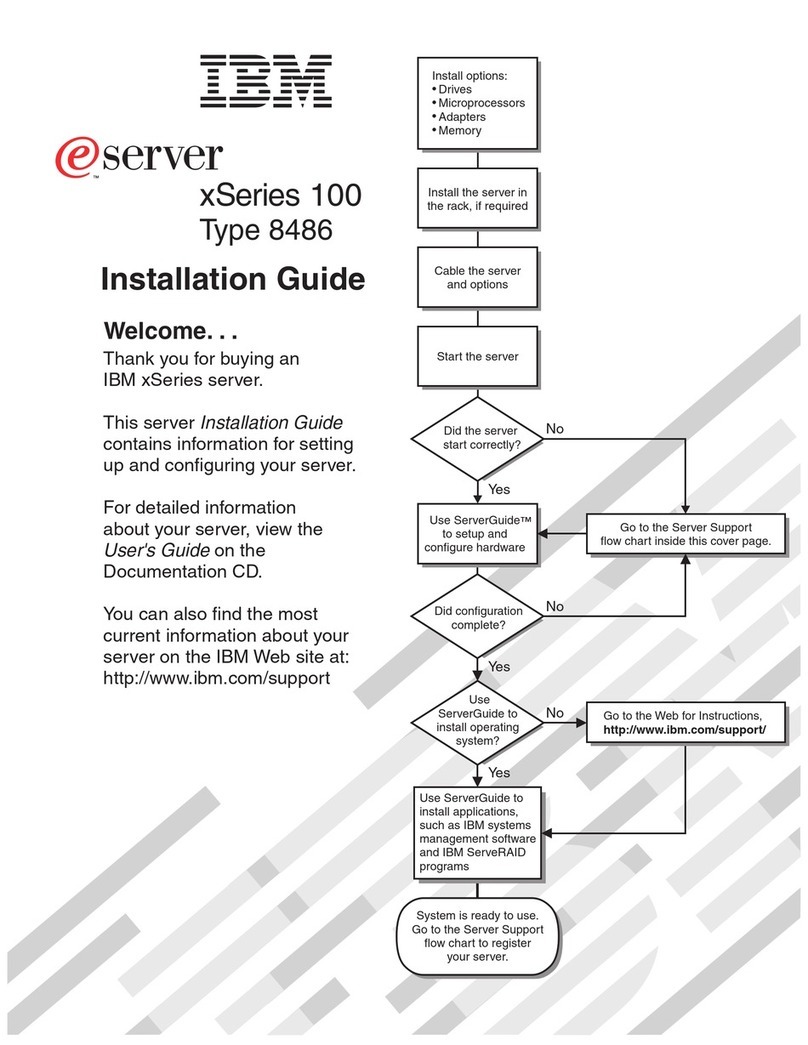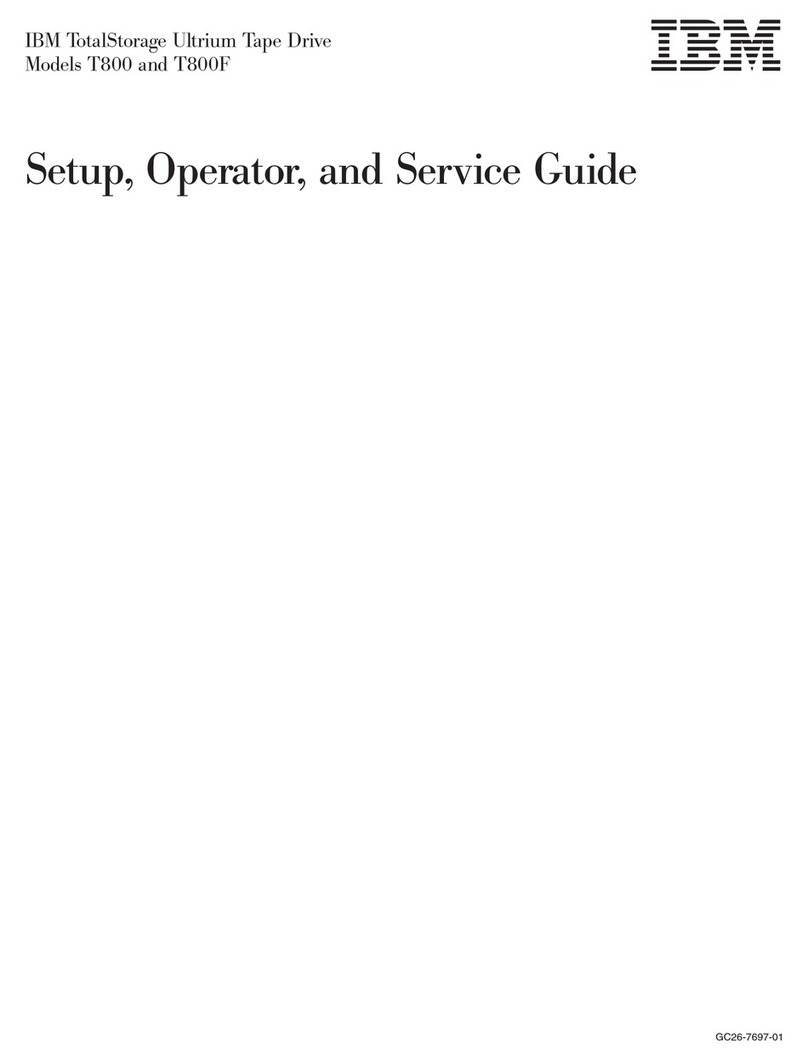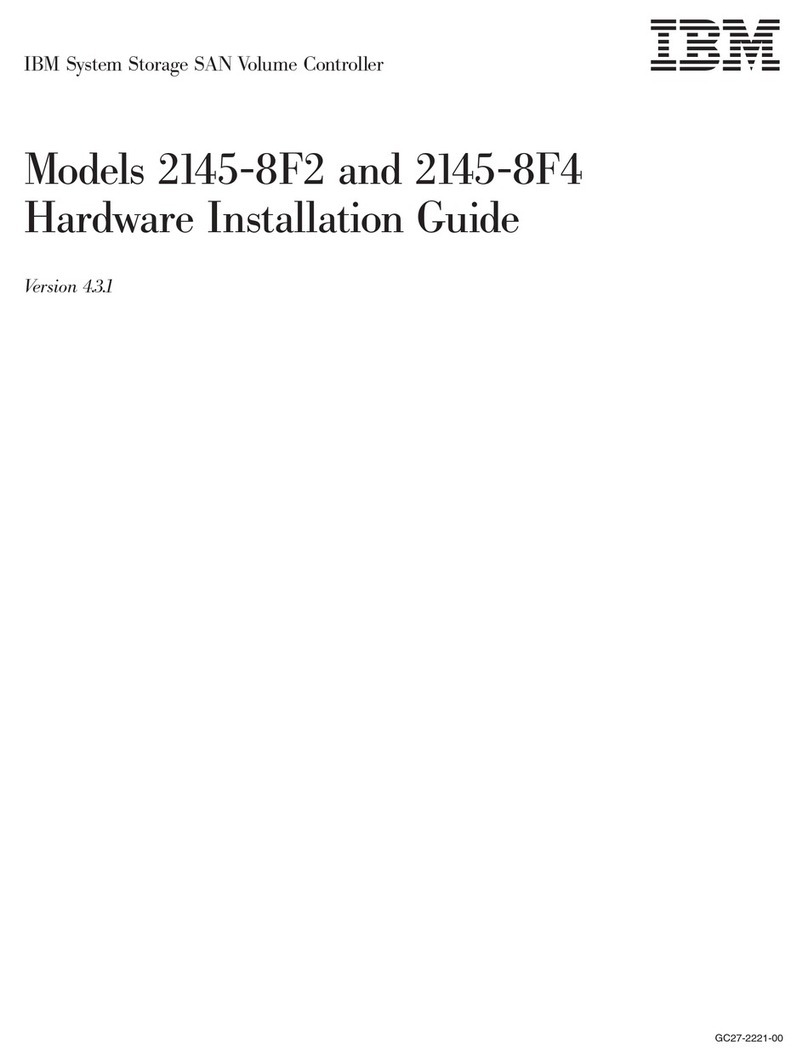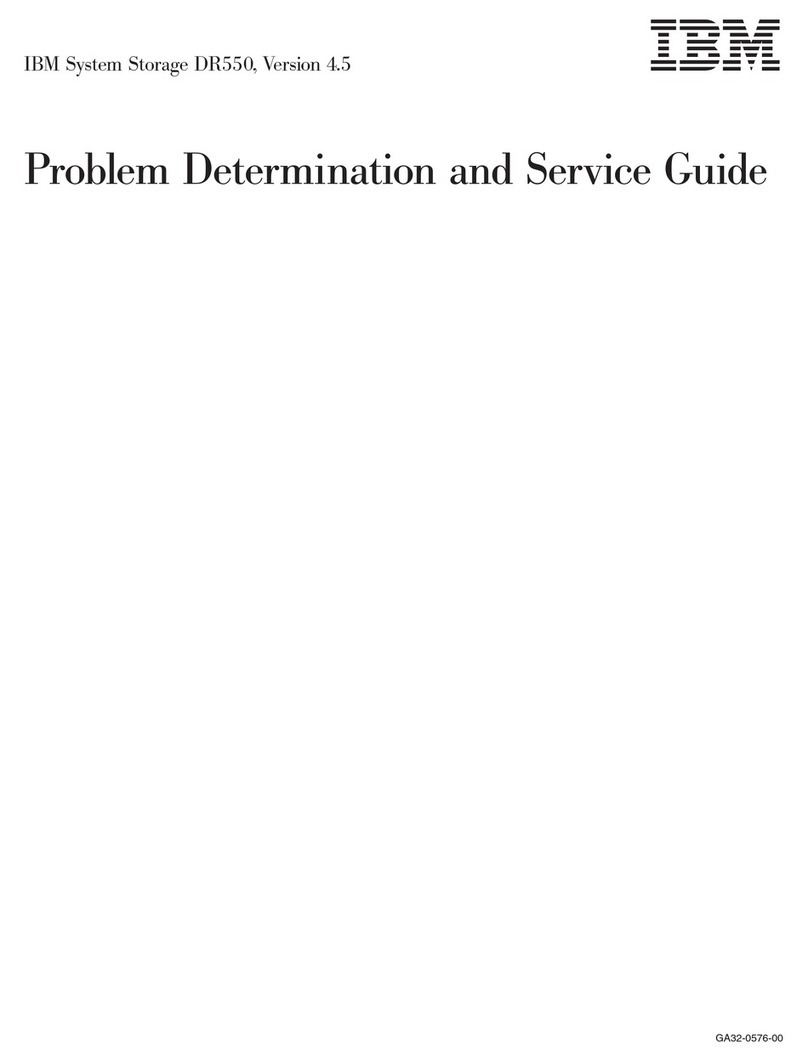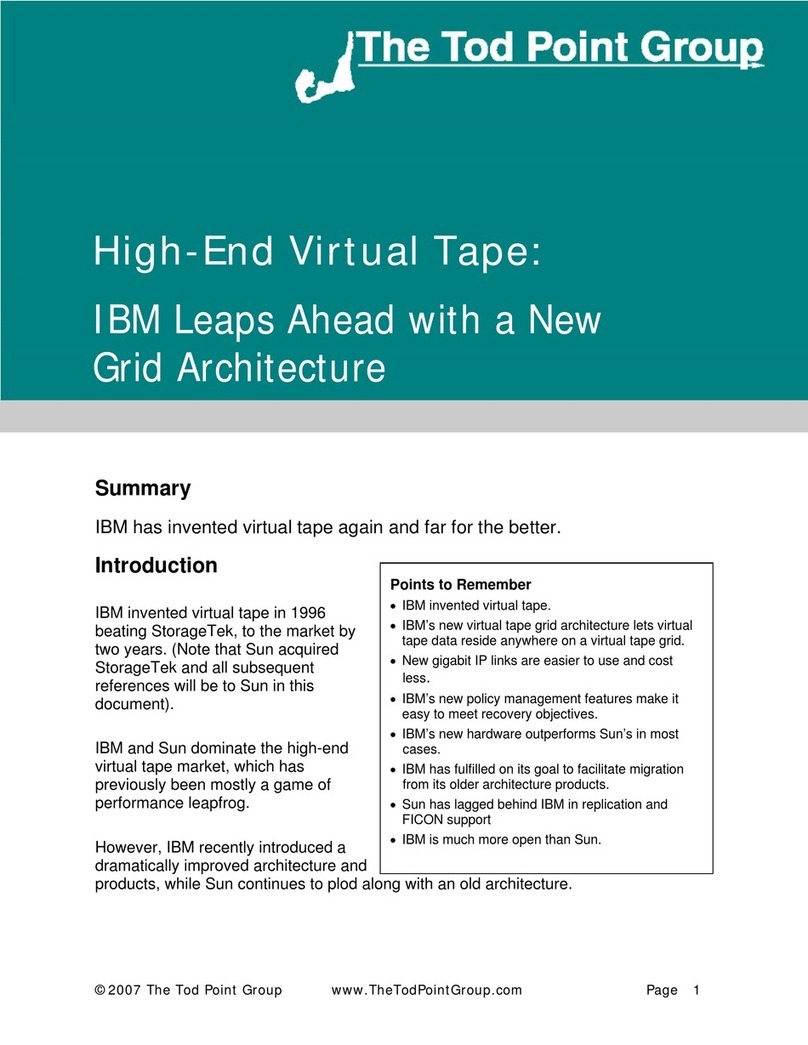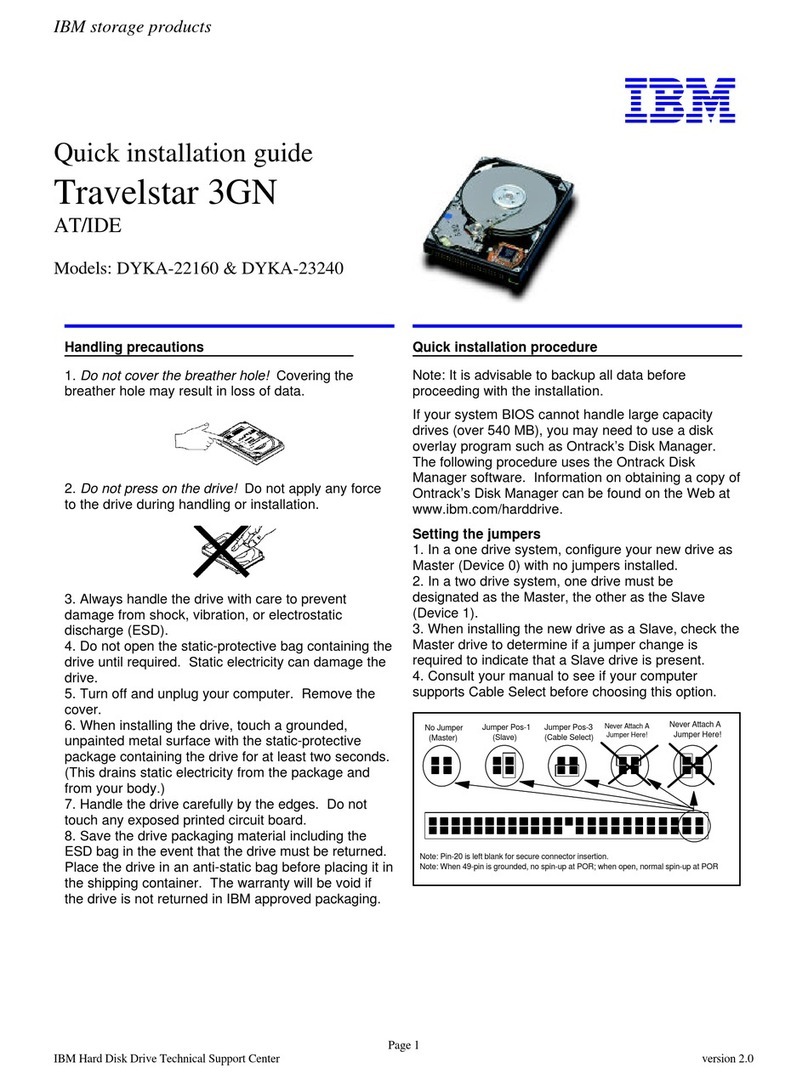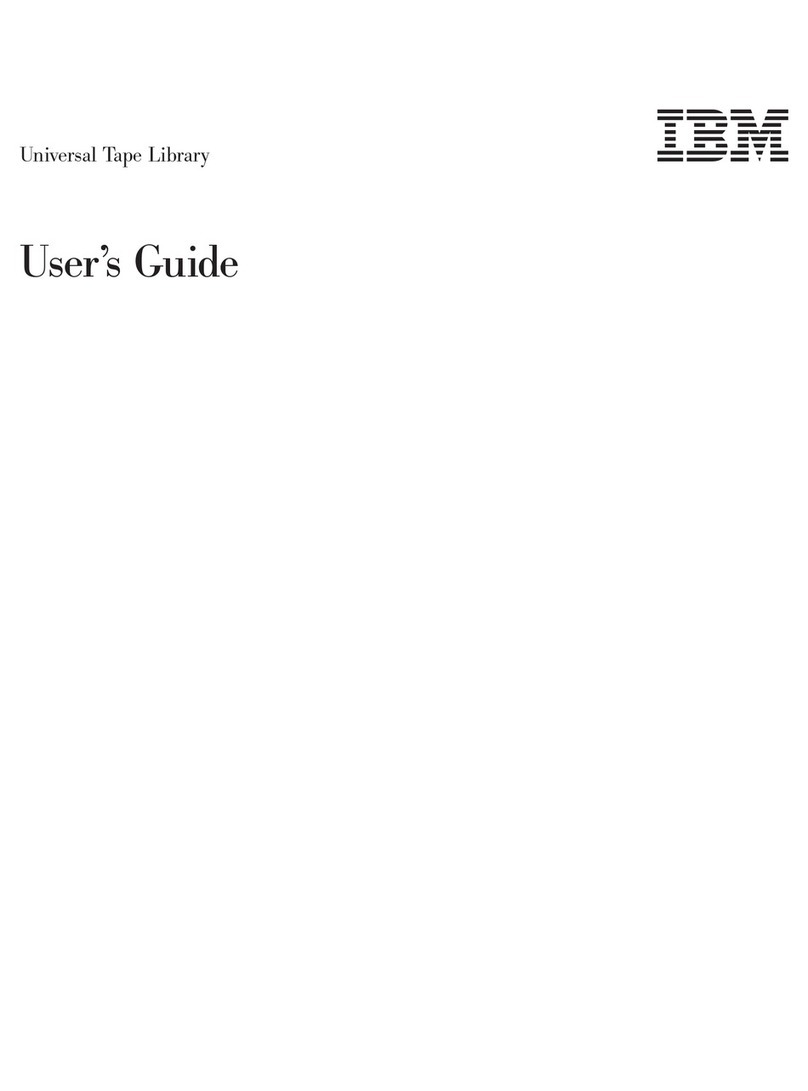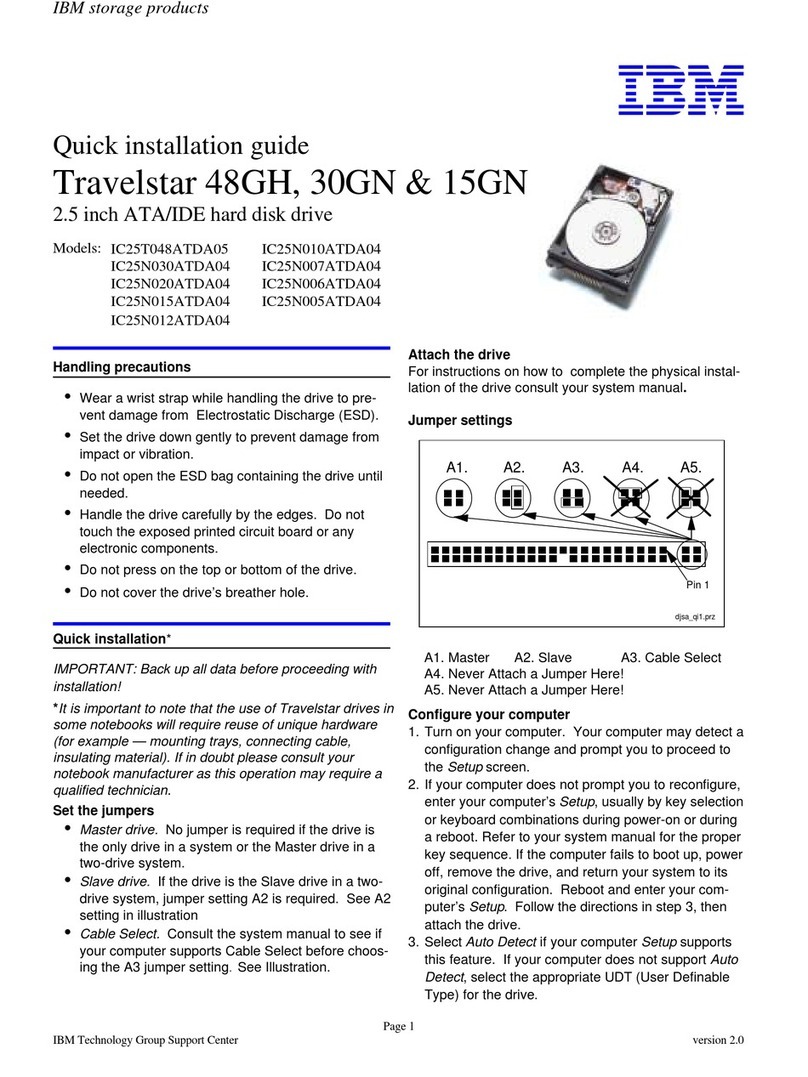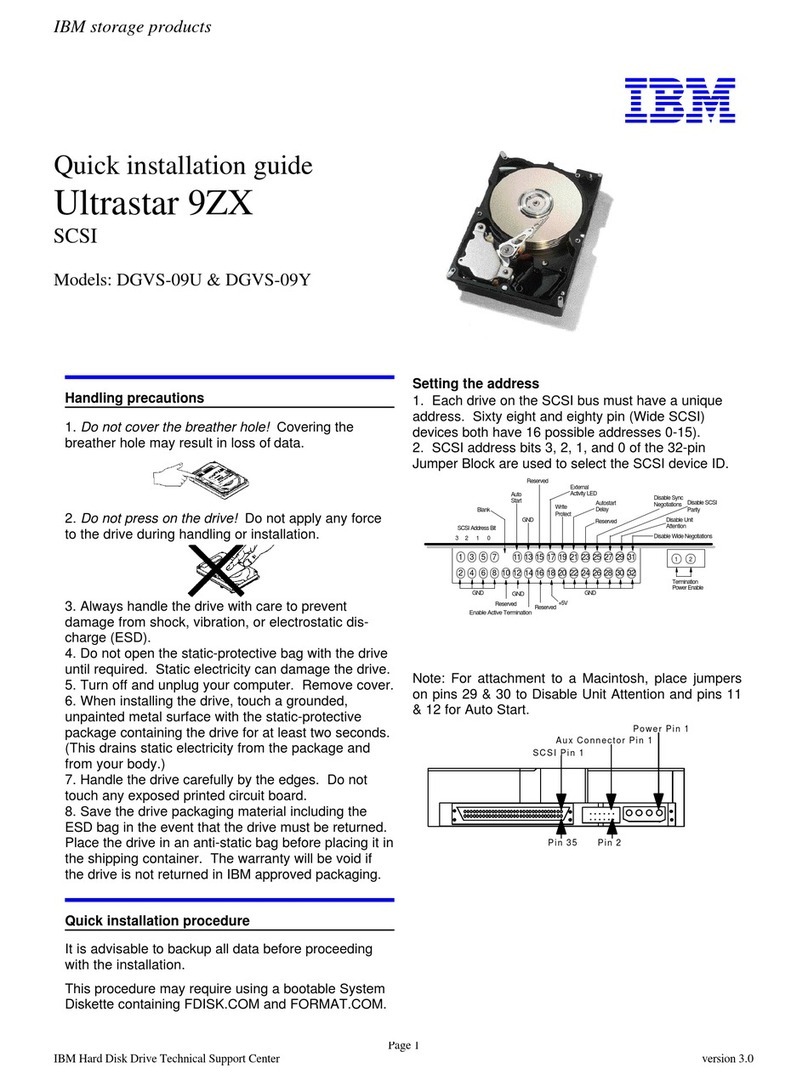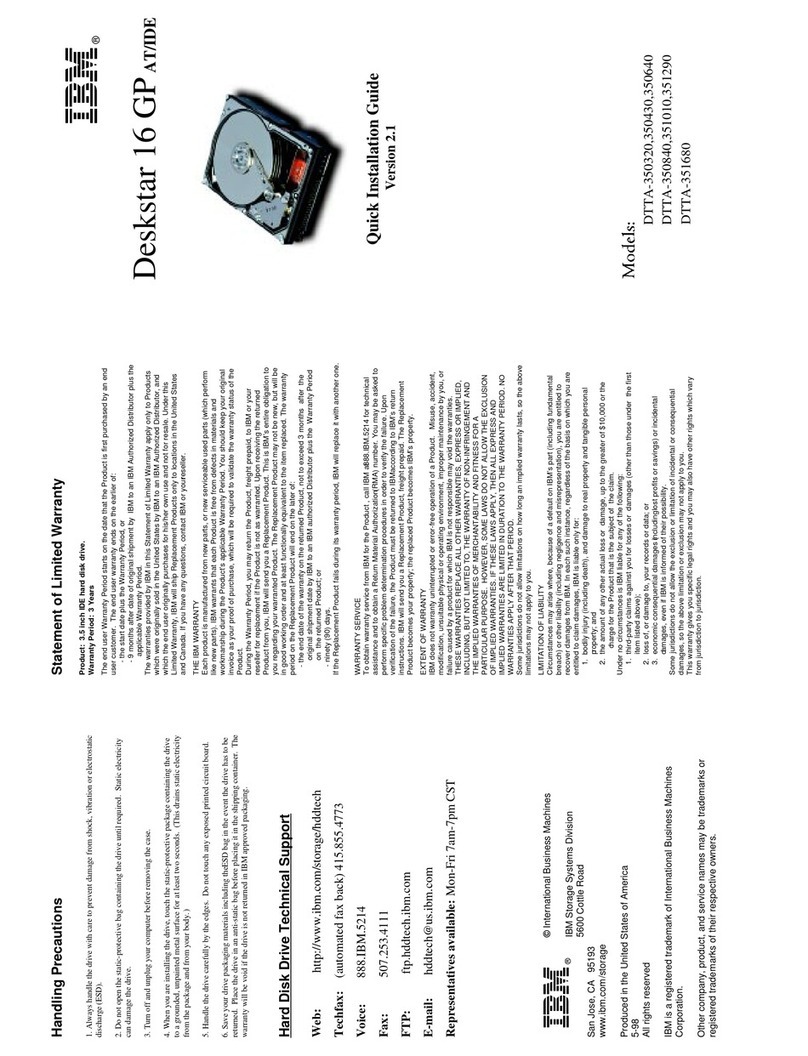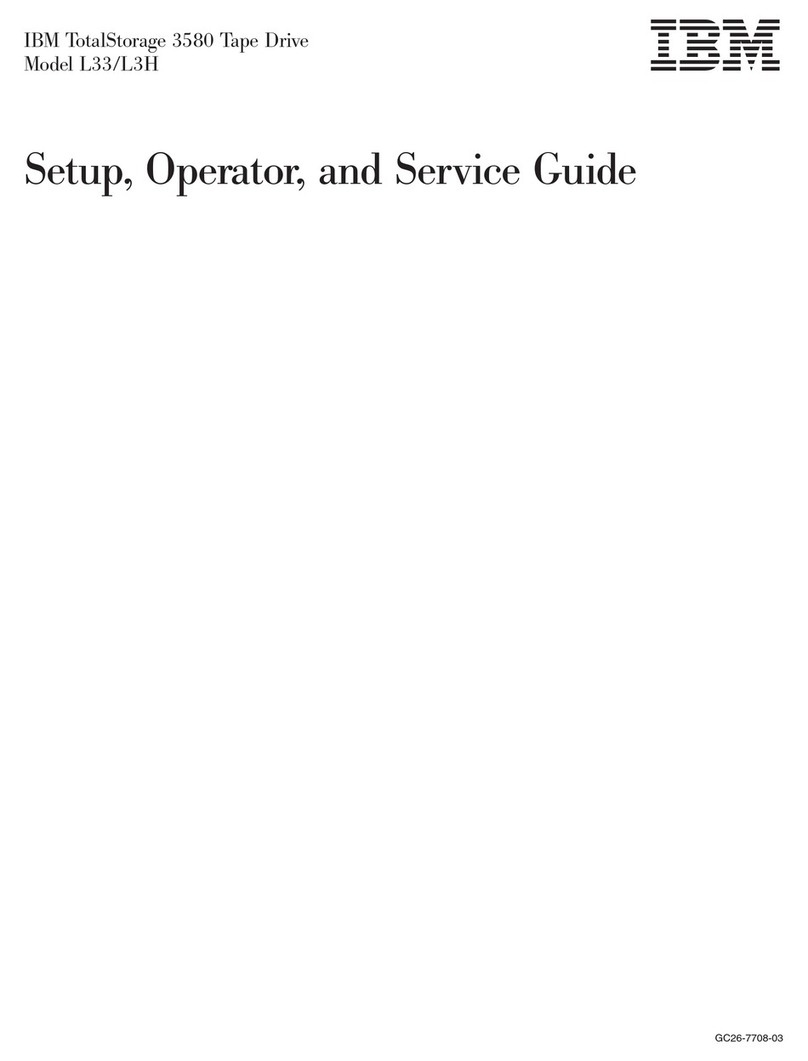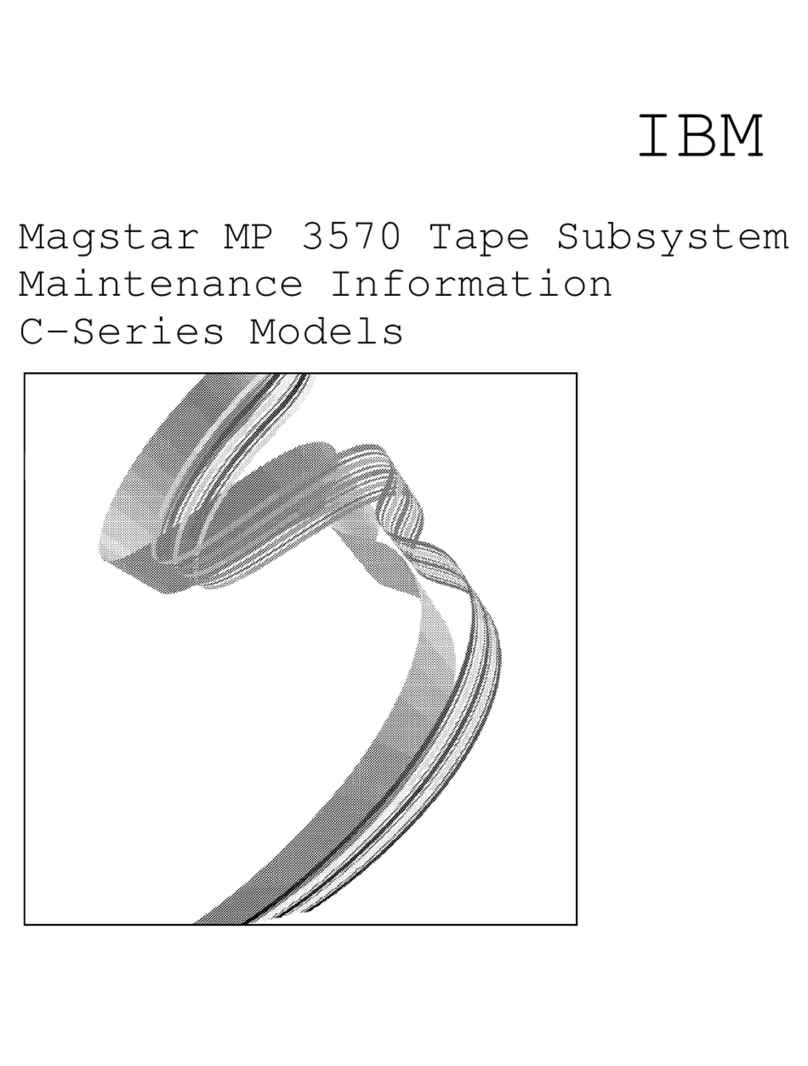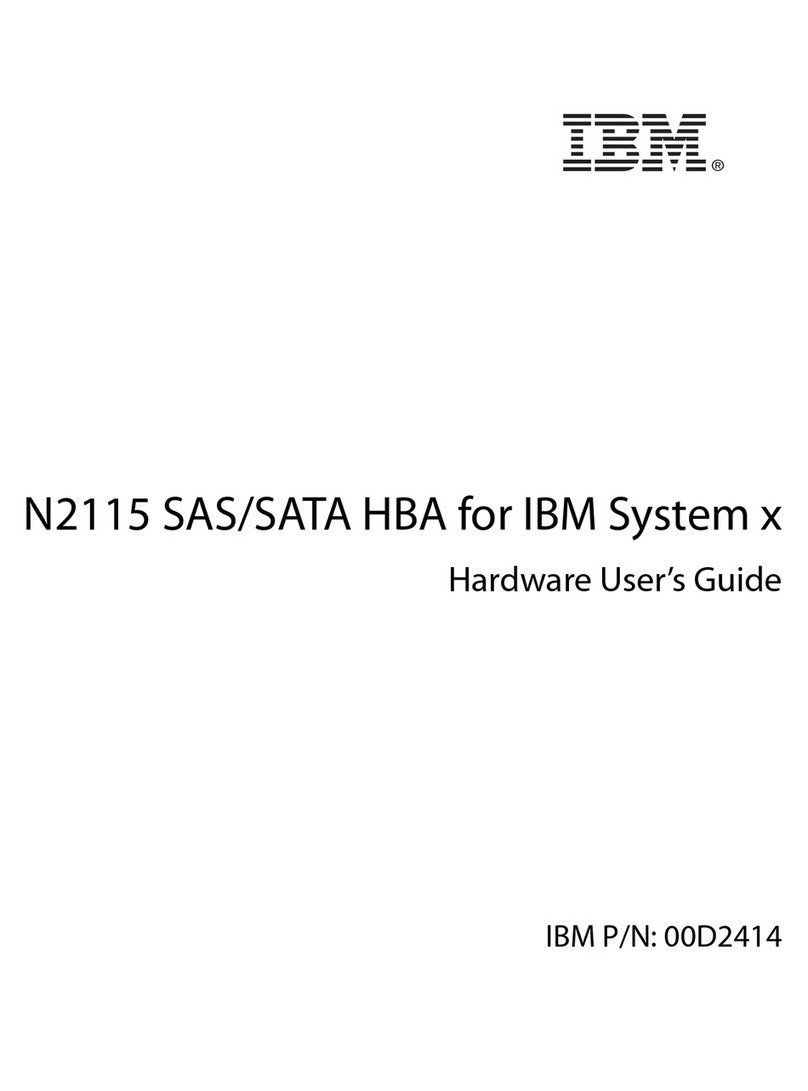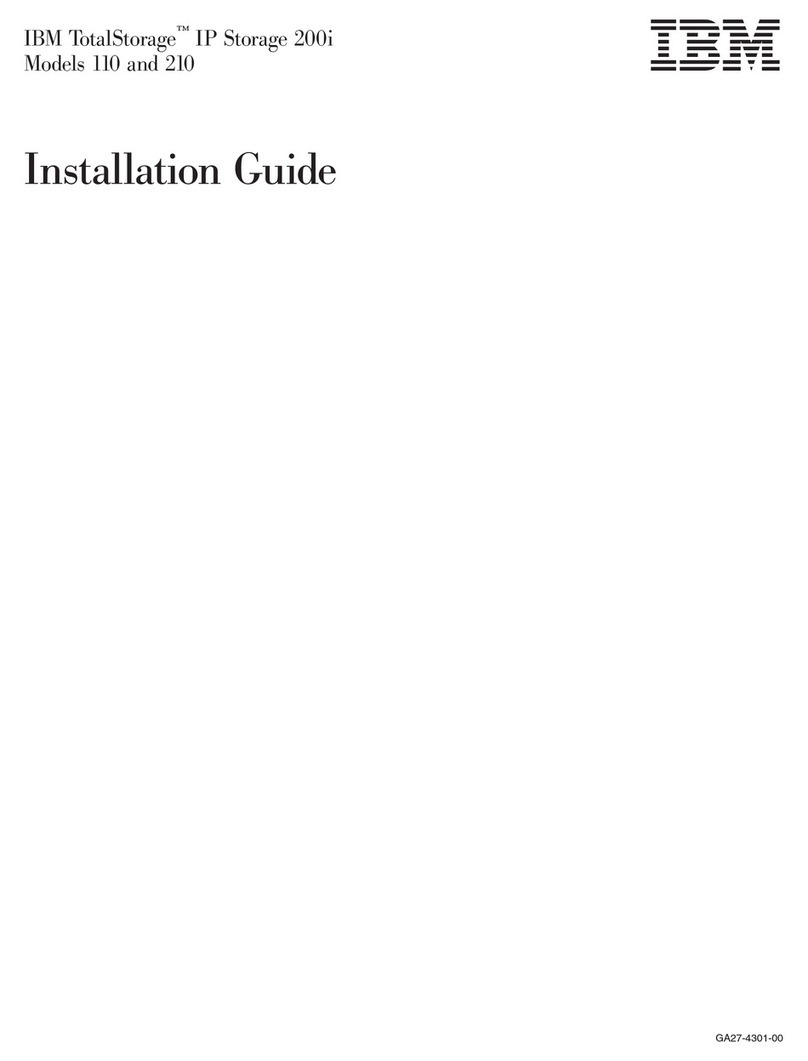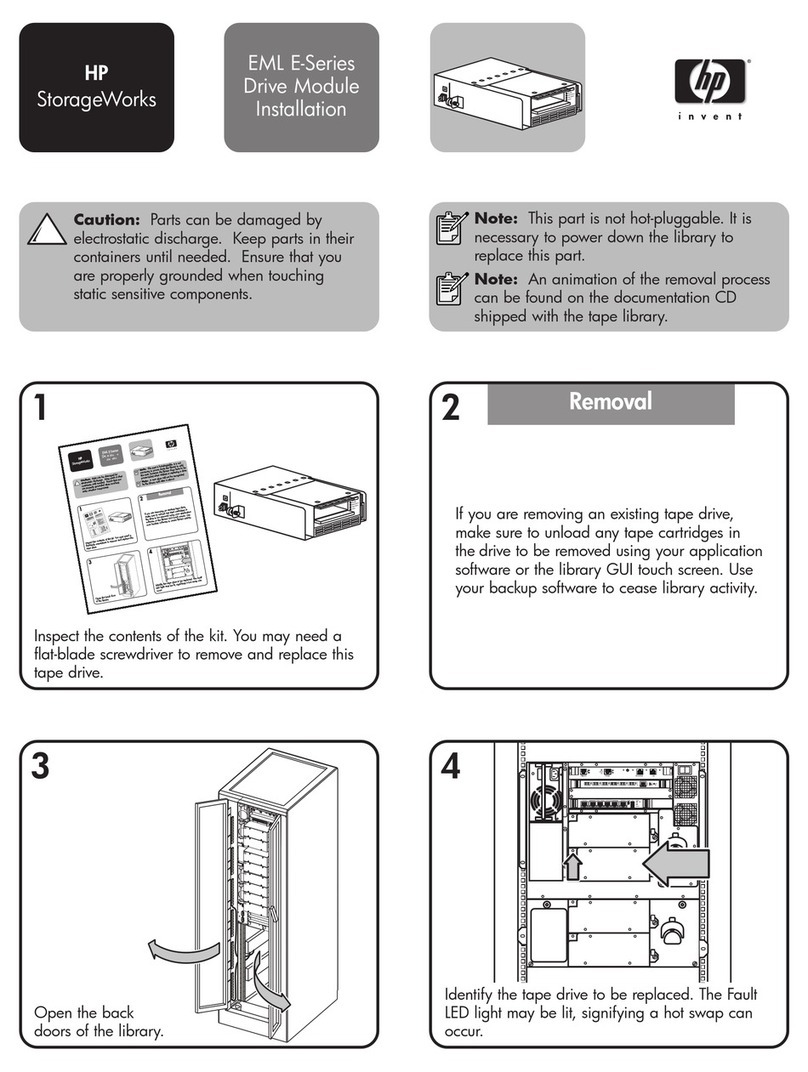When you connect SCSI drives to the SCSI adapter, start with the
SCSI connector on the cable that is farthest from the adapter.
Then, with each additional device, work your way in from the far
end back towards the adapter. Connecting the devices in this
order ensures the best possible signal quality. Connect the SCSI
and power cables to the tape drive connectors. Ensure that pin 1
of the SCSI cable aligns with pin 1 of the SCSI connector. Pin 1
is usually a different color than the other pins so that it can be
easily identified. If your SCSI cable is a different size than the
connector on your tape drive, use the converter that is included in
the option package. For more information, see “Step 5.
Connecting Cables and Terminating the Chain” on page 2-6.
8. If the tape drive is the last device on the SCSI chain, the chain
must be terminated at the drive. To terminate the SCSI chain,
you must set the Active Termination Enabled jumper to ON. To
locate the Active Termination Enabled jumper, refer to the
illustration on page 1-2. There is also an illustration on page 1-2
which shows how to set jumpers to ON or OFF.
9. Replace the computer cover and secure it in place. Reconnect the
power cord and any other signal cables. Turn on all attached
devices; then turn on the computer. Ensure that the appropriate
advanced SCSI programming interface (ASPI) device drivers are
installed to support the tape drive. These device drivers are
usually provided with the SCSI adapter. You might need to
reconfigure your SCSI adapter. See the documentation that
comes with your computer or adapter.
10. After the power is turned on, or after any power reset, the tape
drive performs a power-on self test. This is indicated by both
LEDs blinking for about 5 seconds. It is important to make sure
the drive is empty during the self-test. Do not try to insert a
cartridge into the tape drive during the self-test.
11. Install your backup and restore software. Follow the installation
and operating instructions included with your software to begin
using the tape drive. For more information, see “Backup and
Restore Server Software” on page 2-2.
12. If your computer does not recognize your tape drive during the
computer’s power-on self test (POST) or if you receive startup
errors, run the configuration-setup utility program as described in
the documentation that comes with your computer.
1-4 12/24 GB DDS/3 4 mm Internal Tape Drive