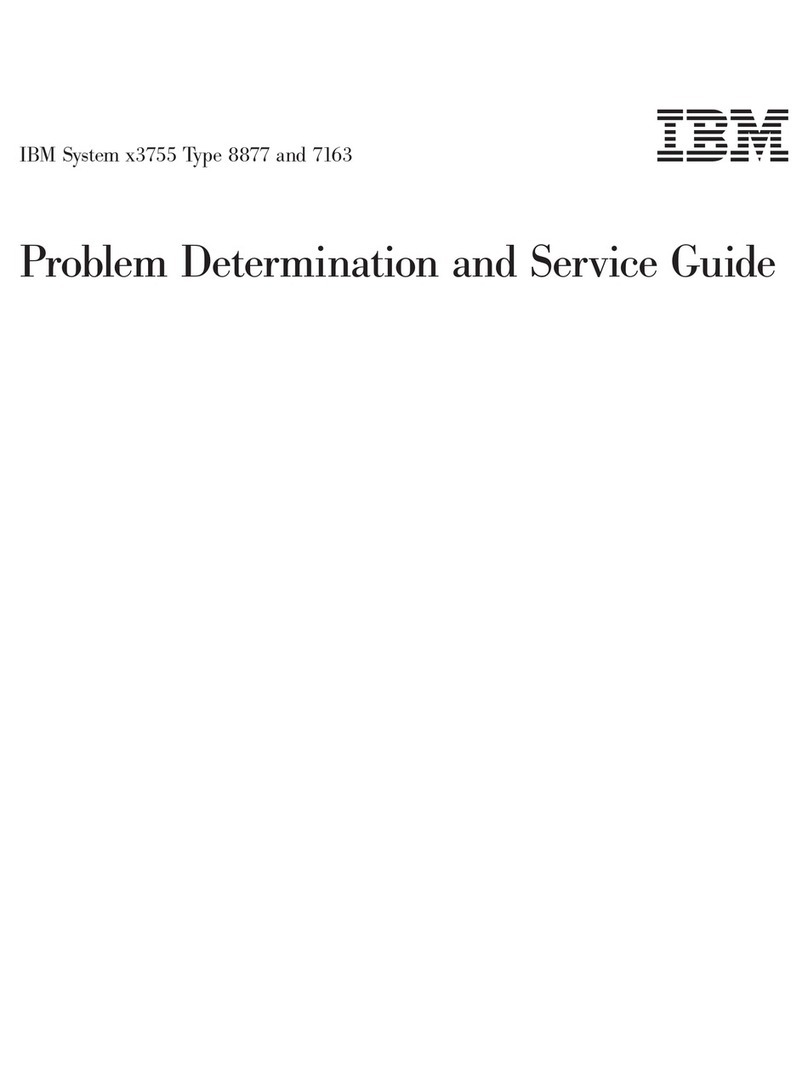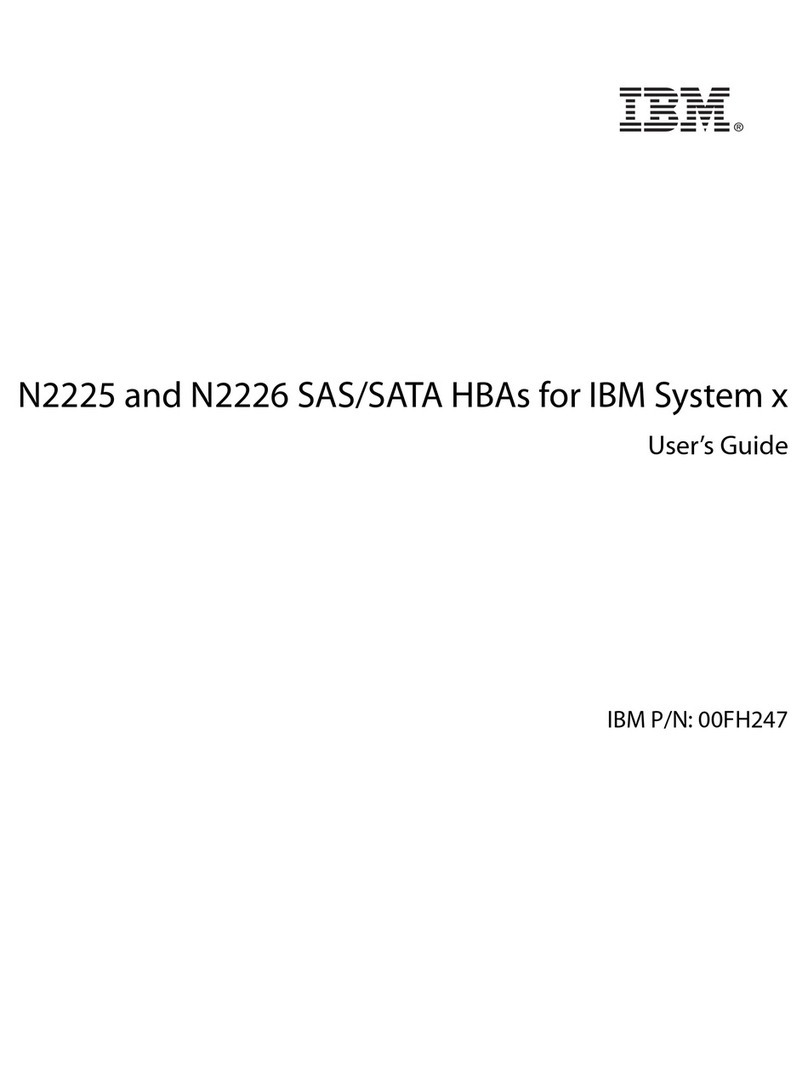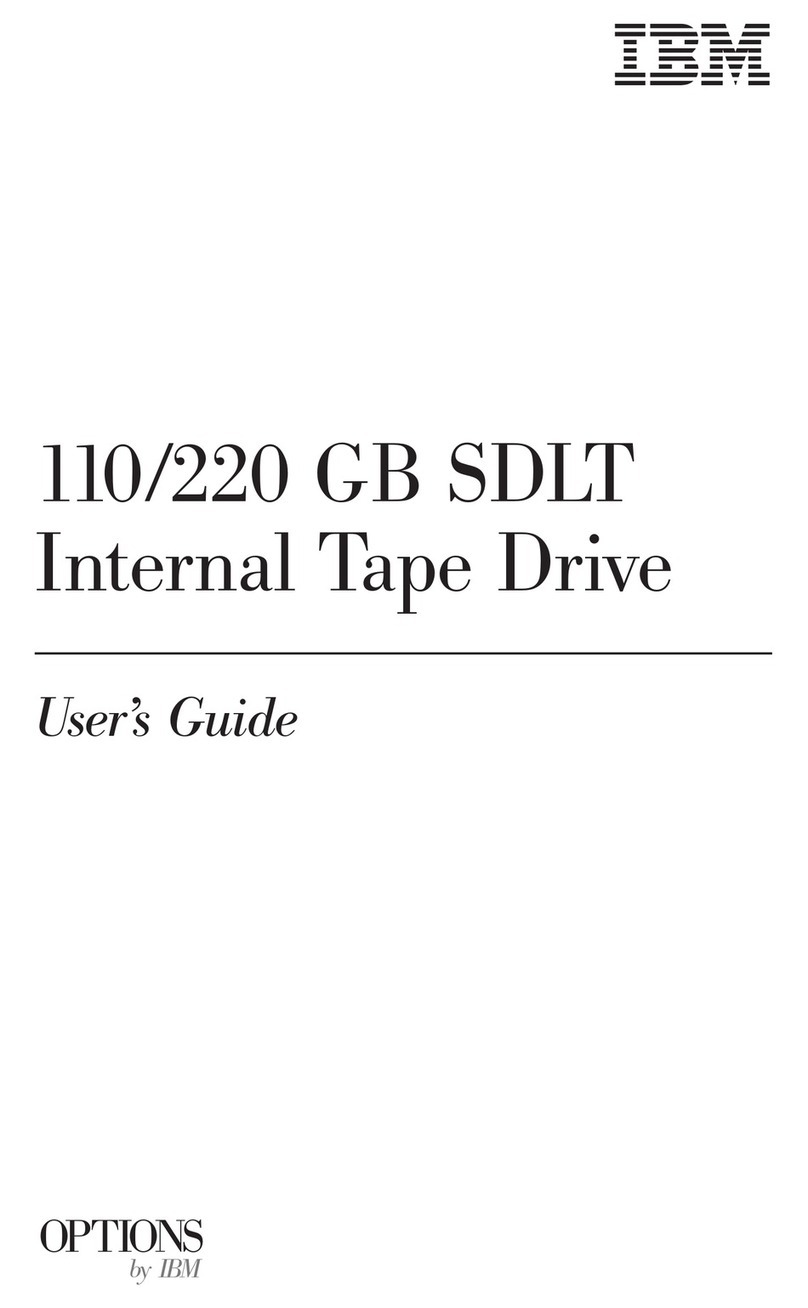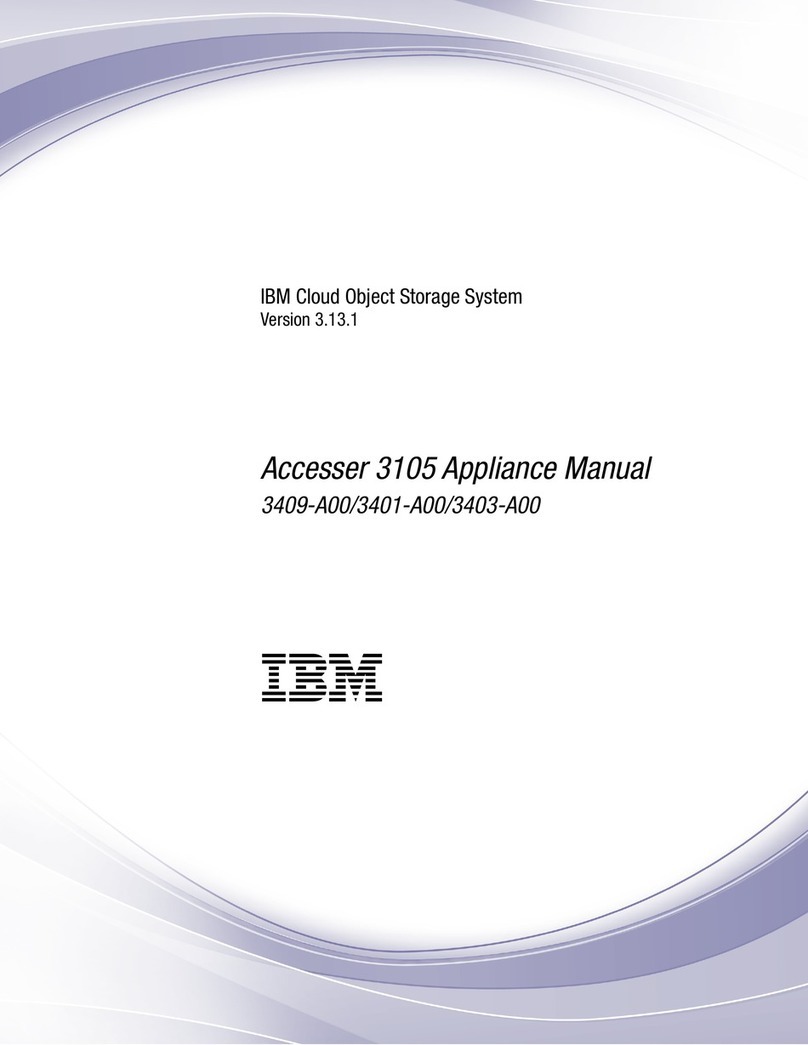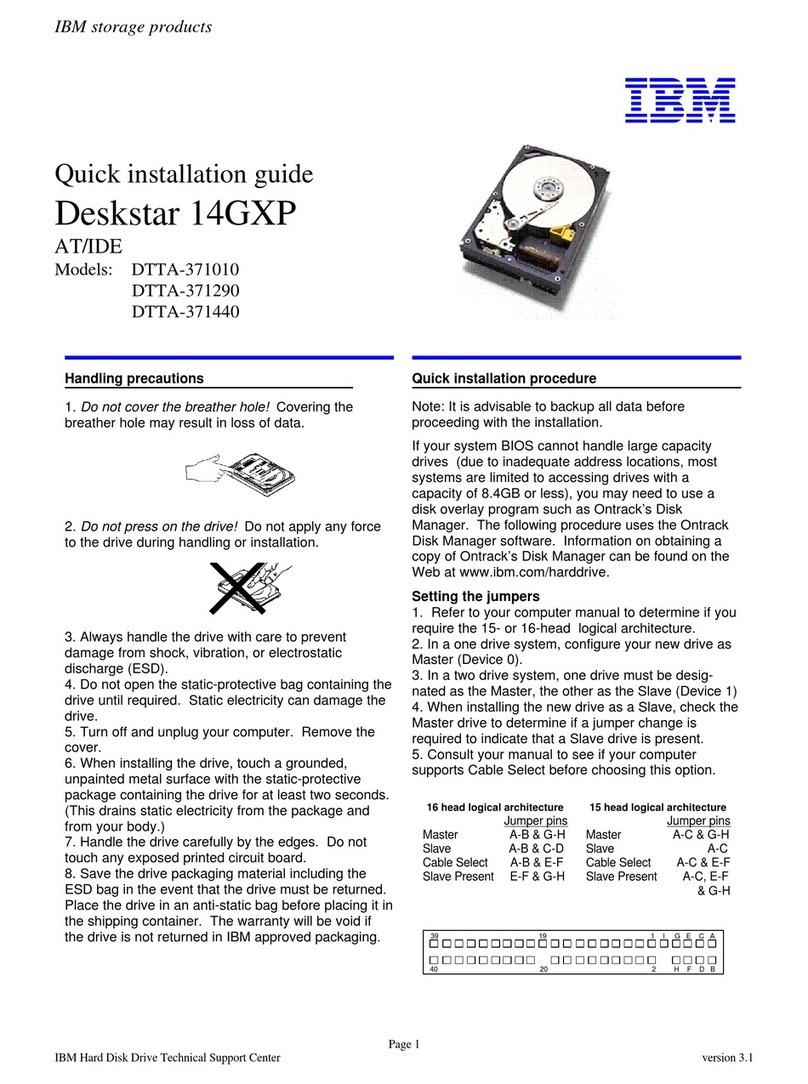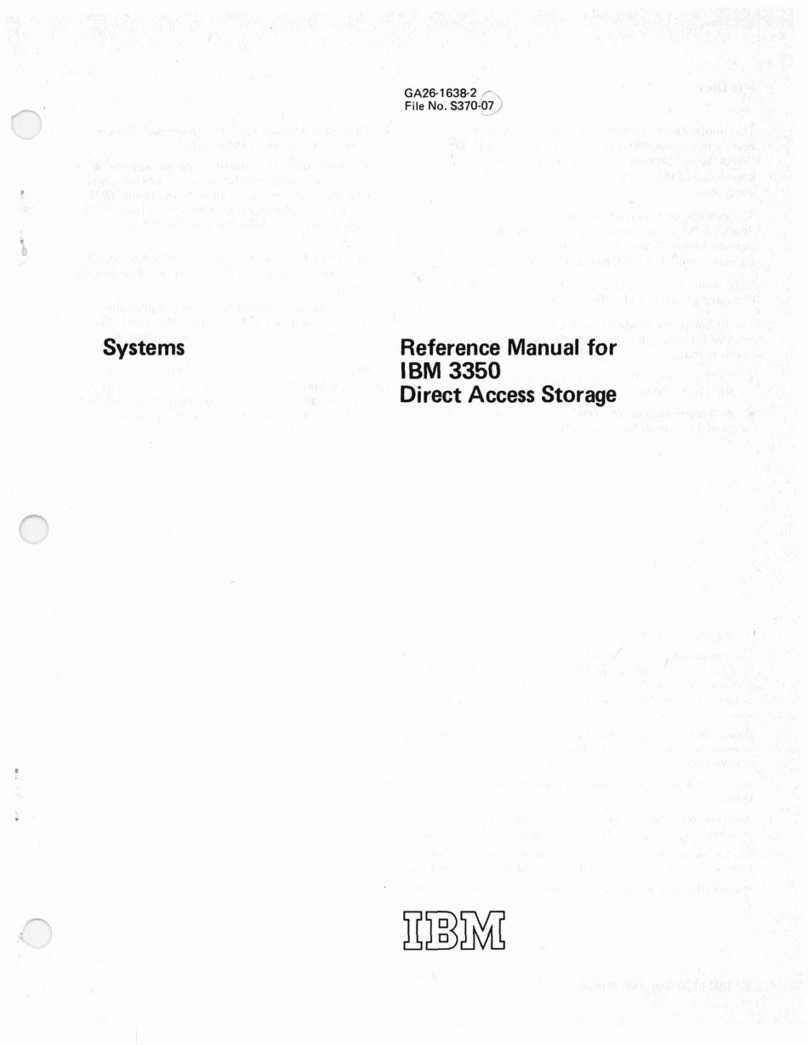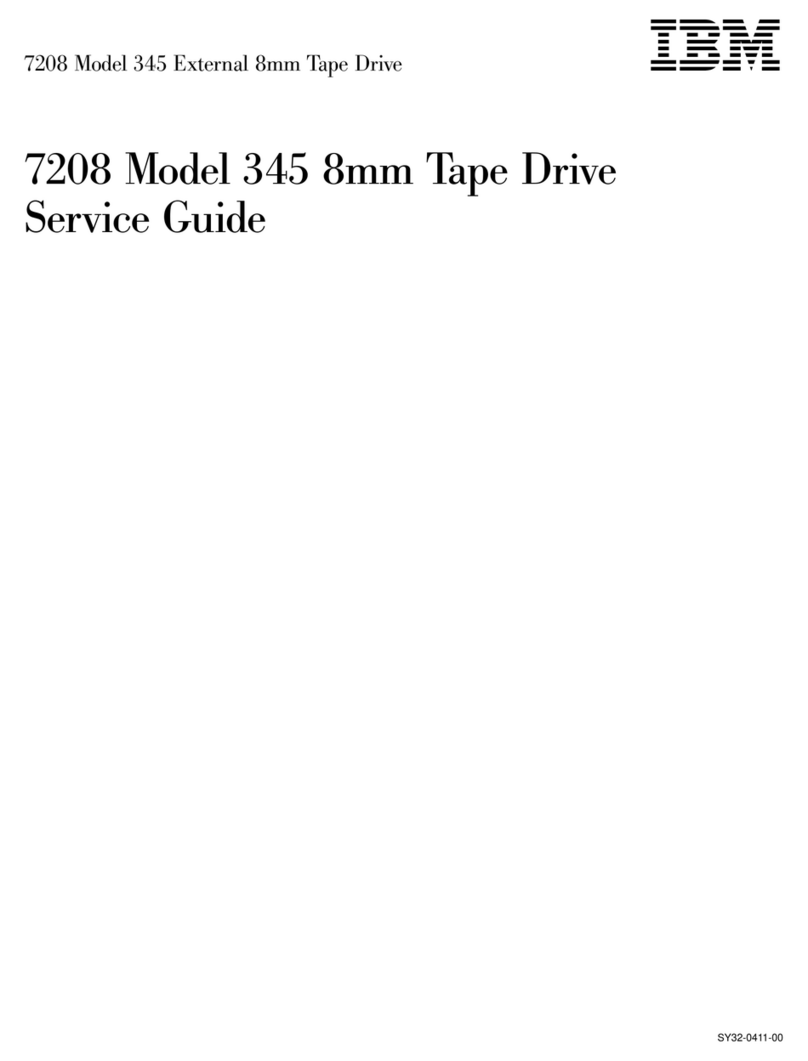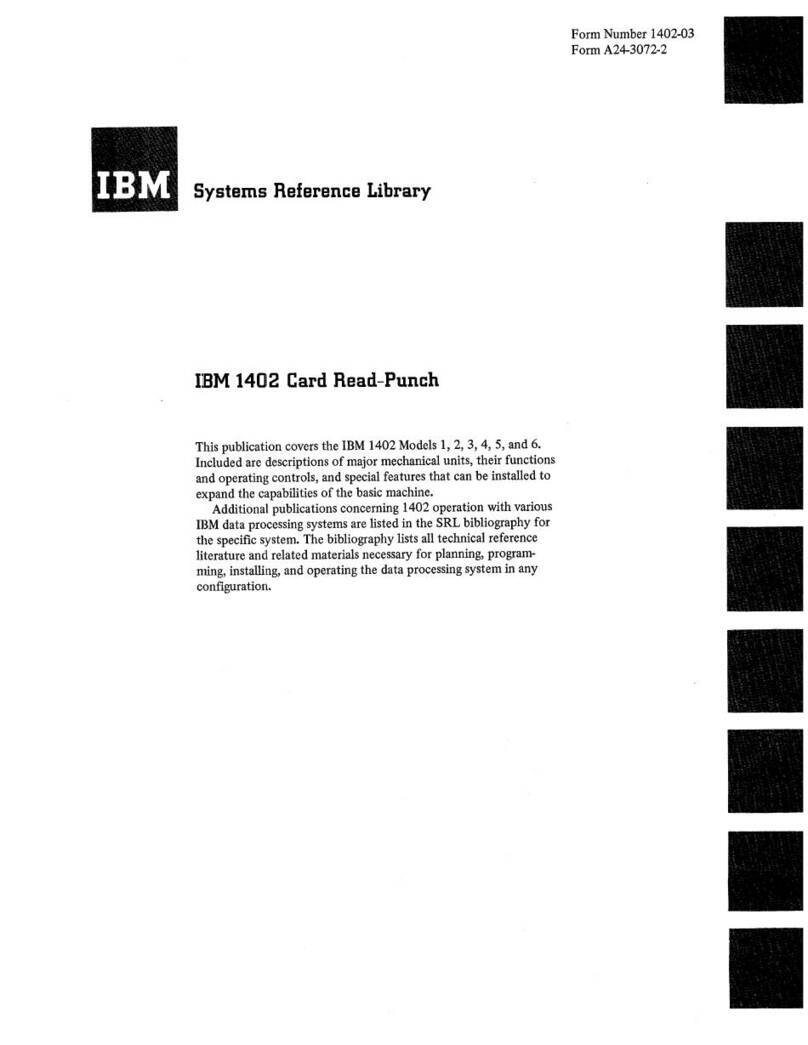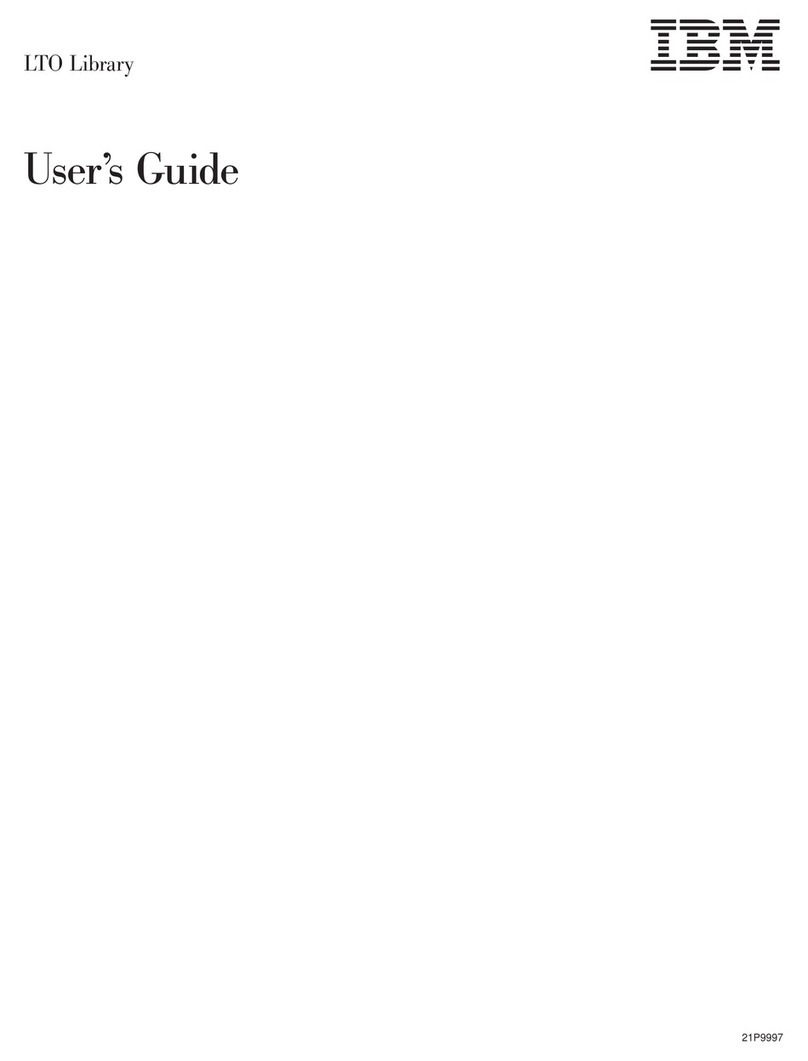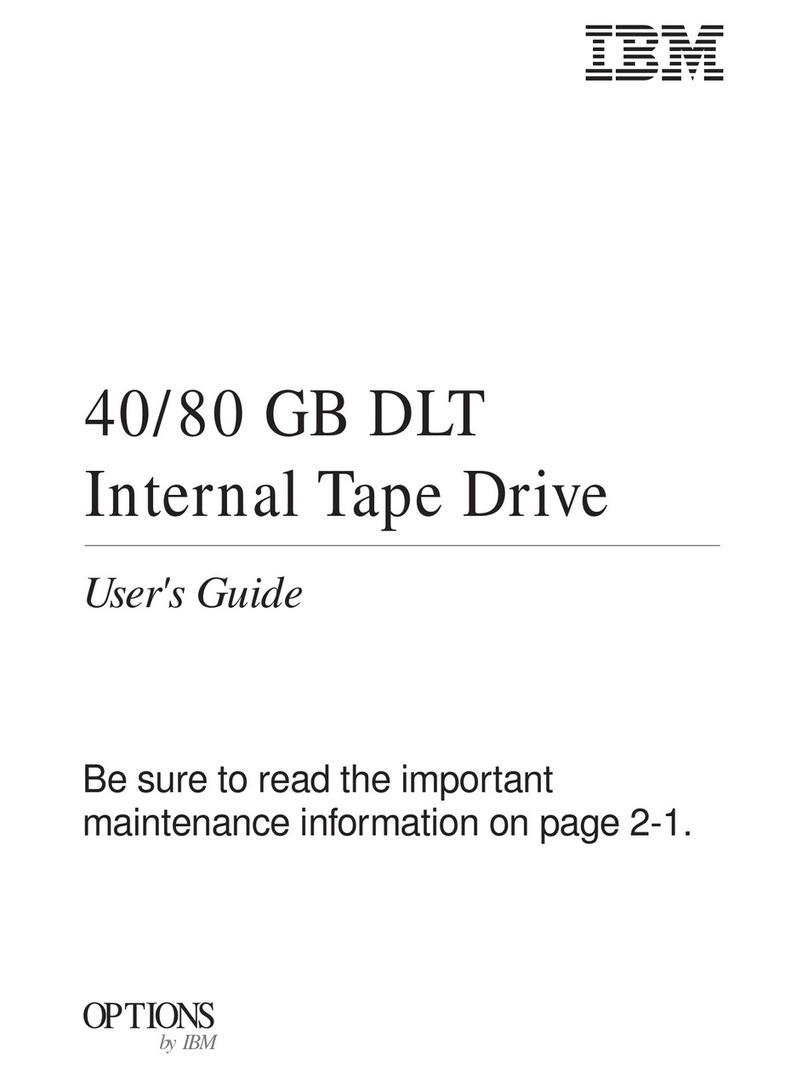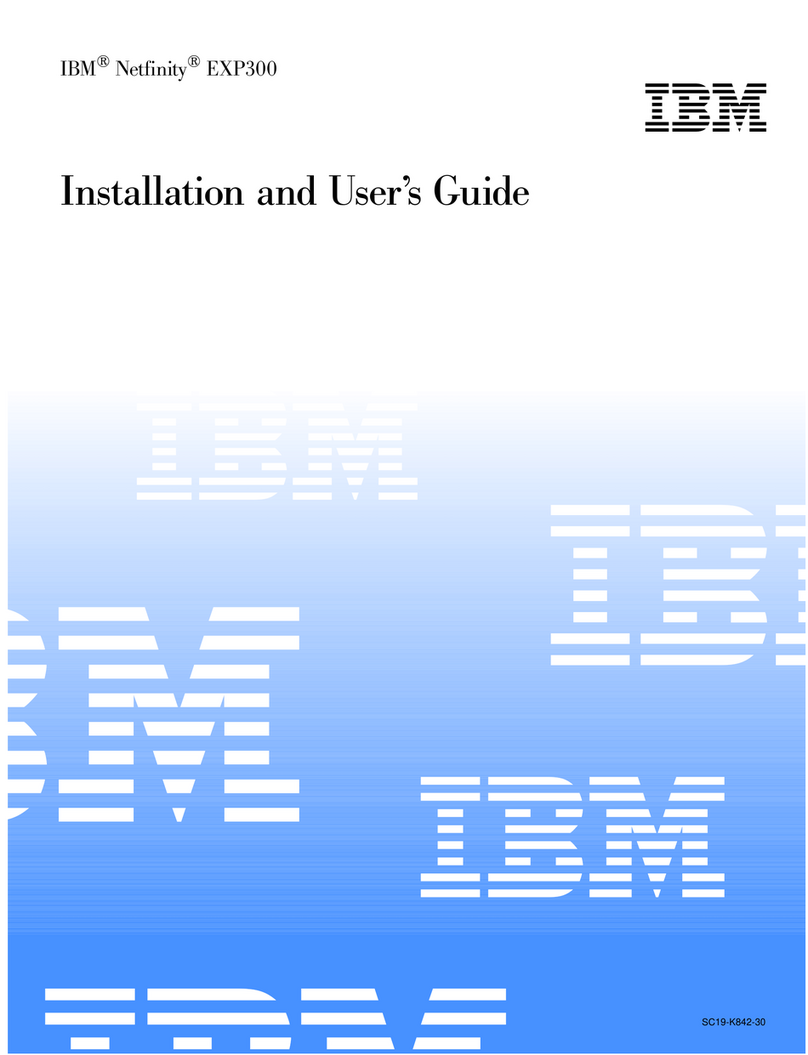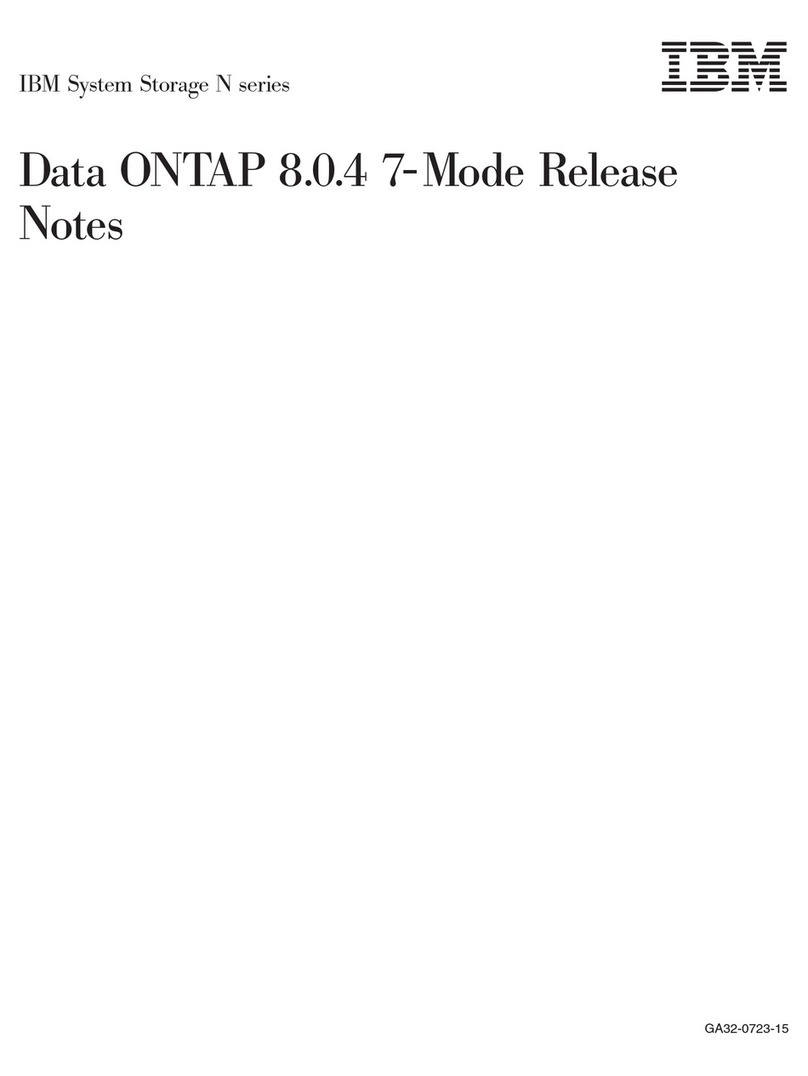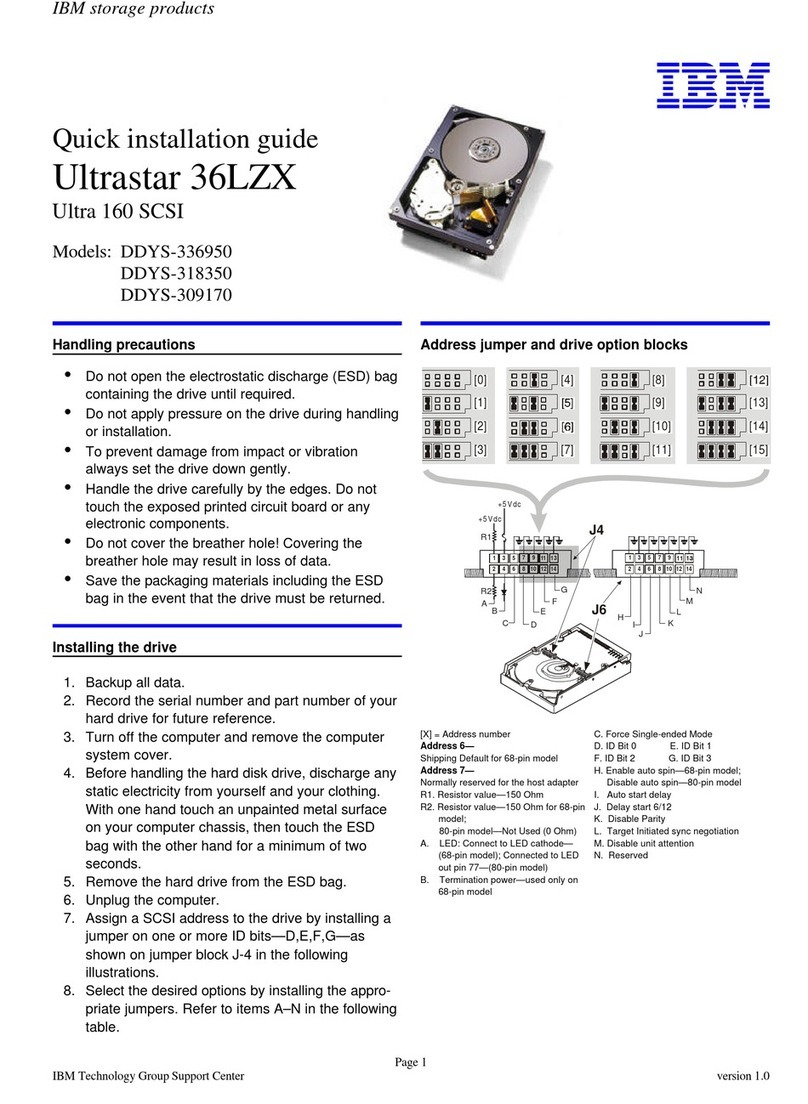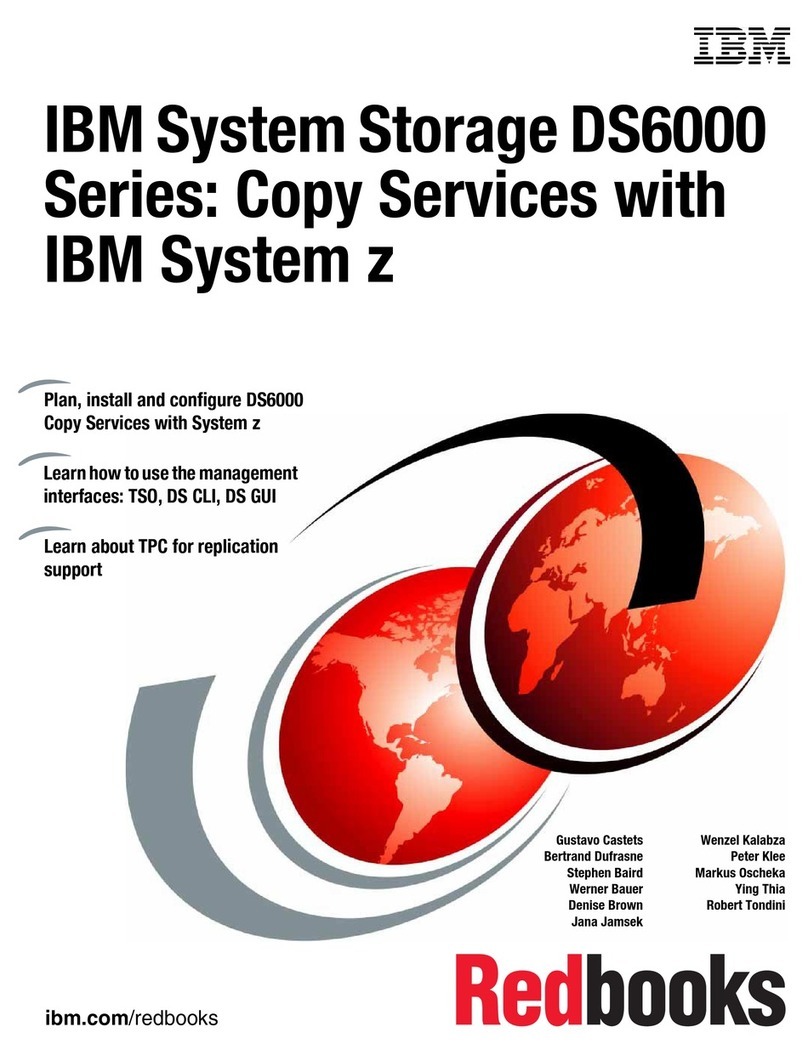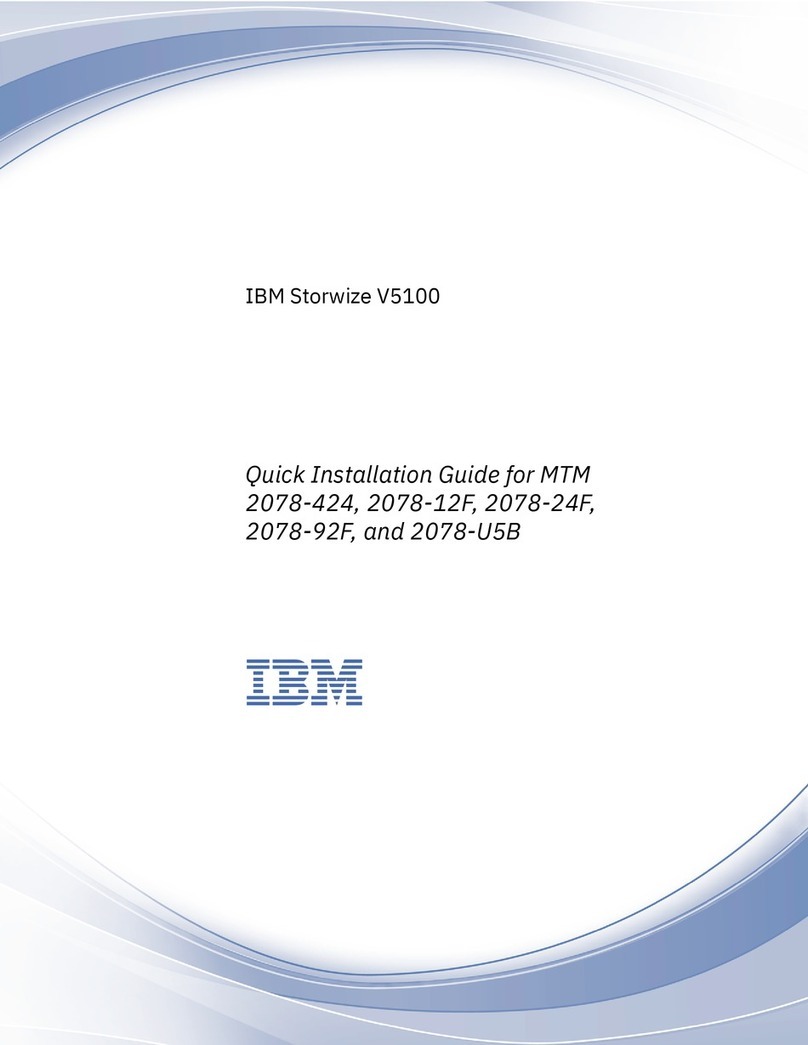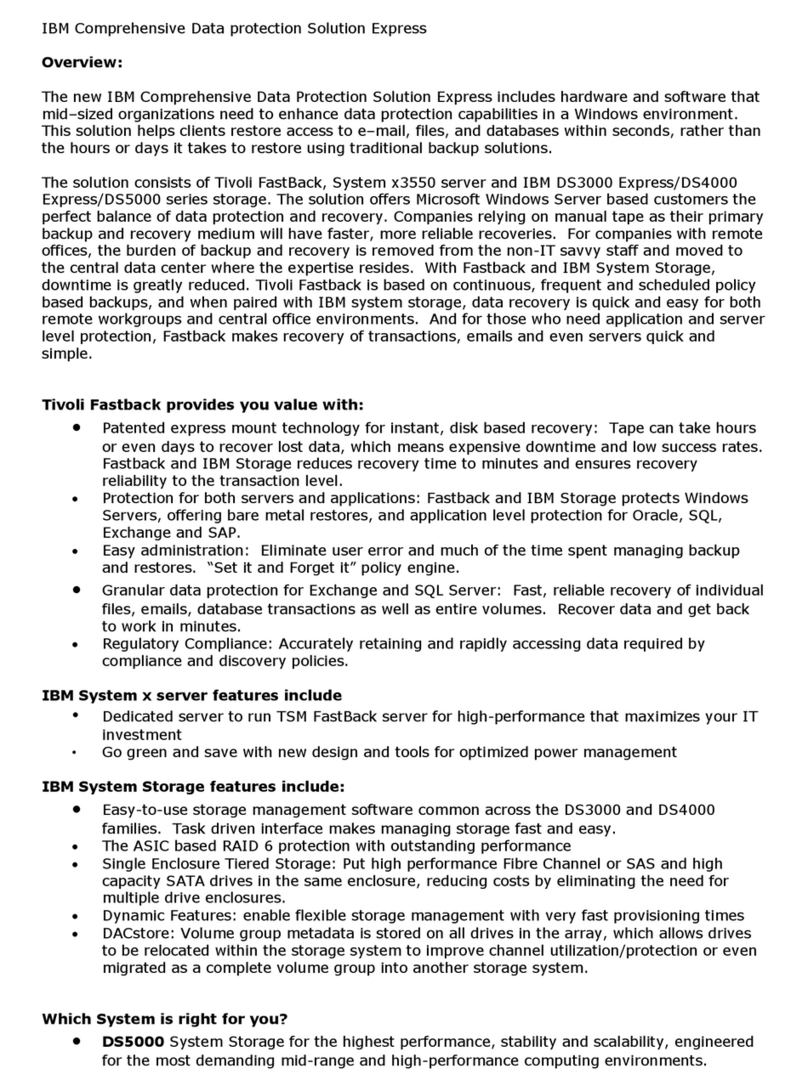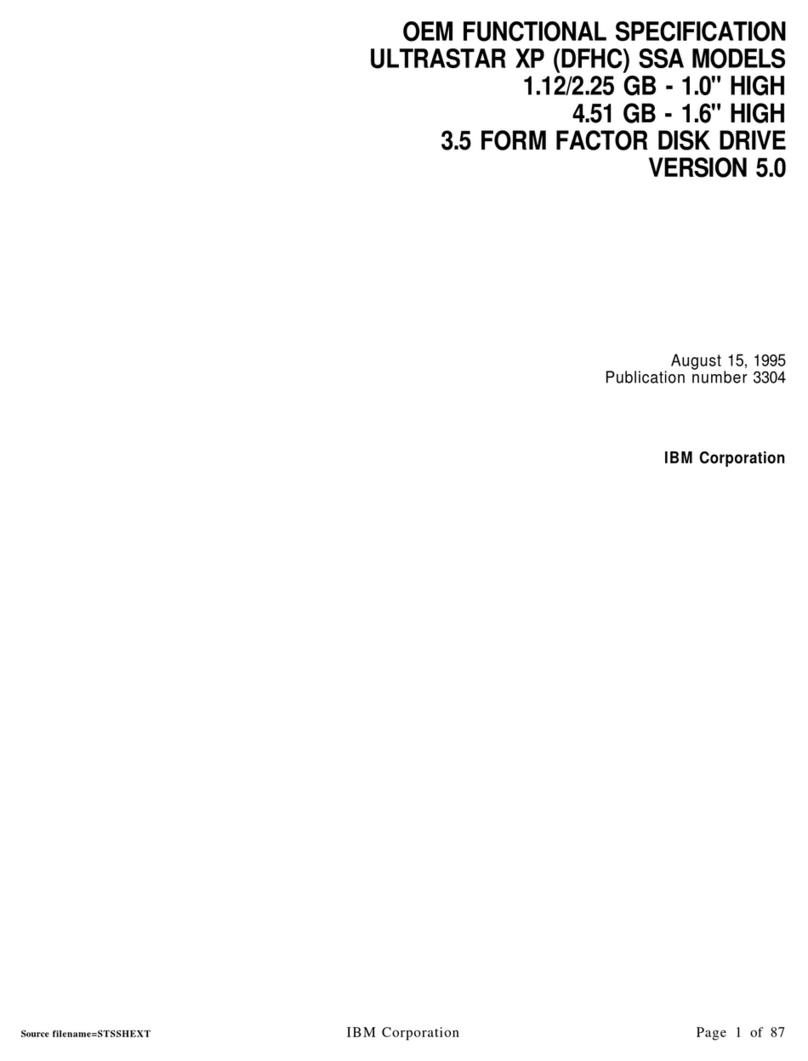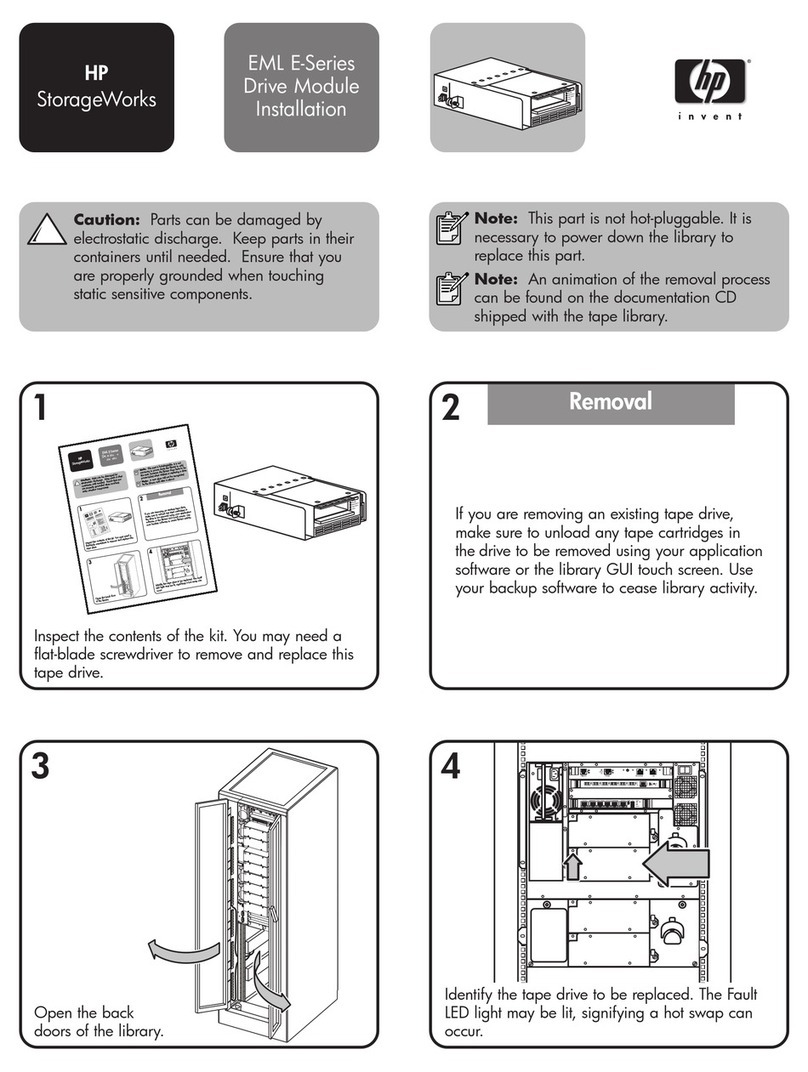IBM Installation Instructions
3. Install the Service Processor Installation diskette 1. in the diskette
drive.
4. Power ON the Service Processor.
Backup the HDD on the Optical Disk:
5. Install the backup optical disk in the optical drive.
6. On the first screen displayed, press Enter
7. From the primary window select option Save hard disk and follow the
prompts.
Note: Wait for the message: 'Operation successfully completed'.
8. At the end, select Exit from the primary window and follow the prompts:
On prompt, remove the Service Processor Installation diskette 1,
Remove the backup optical disk from the optical drive.
Secure then for further use.
10.2 Shut-down and Power OFF the Service Processor
1. On the MOSS-E view window click on Program
2. Click on Shut down, then enter the Service Processor maintenance pass-
word (default is IBM3745) and click on OK.
3. Remove any media (Diskette or Optical Disk) from the drives.
4. Power OFF the Service Processor (Control Unit and Display).
Service Processor type ?
9577, go to 10.3, “Replacing the Hard Disk Drive on SP Type 9577..”
9585, go to 10.4, “Replacing the Hard Disk Drive on SP Type 9585.” on
page 13.
10.3 Replacing the Hard Disk Drive on SP Type 9577.
CAUTION
Before removing any FRU, power-off the Service Processor, unplug all power
cords from the electrical outlets, and disconnect any interconnecting cables.
On the rear side of the Service Processor:
1. Unplug the Power cord,
2. the Keyboard and Mouse cables connectors,
3. the LAN cable connector,
4. the Display cable connector and
3746 PN 29H4179 EC D55911A EC E46709
FFBM 6 of 24 08 DEC 95 16 MAY 97
6