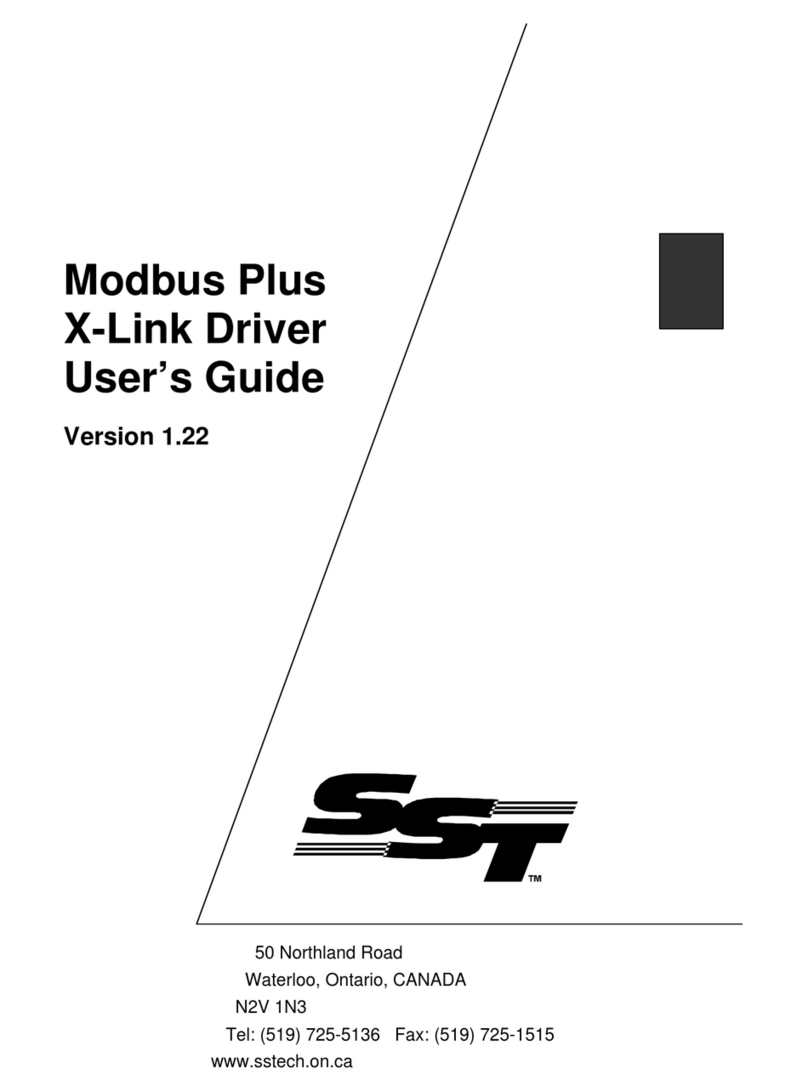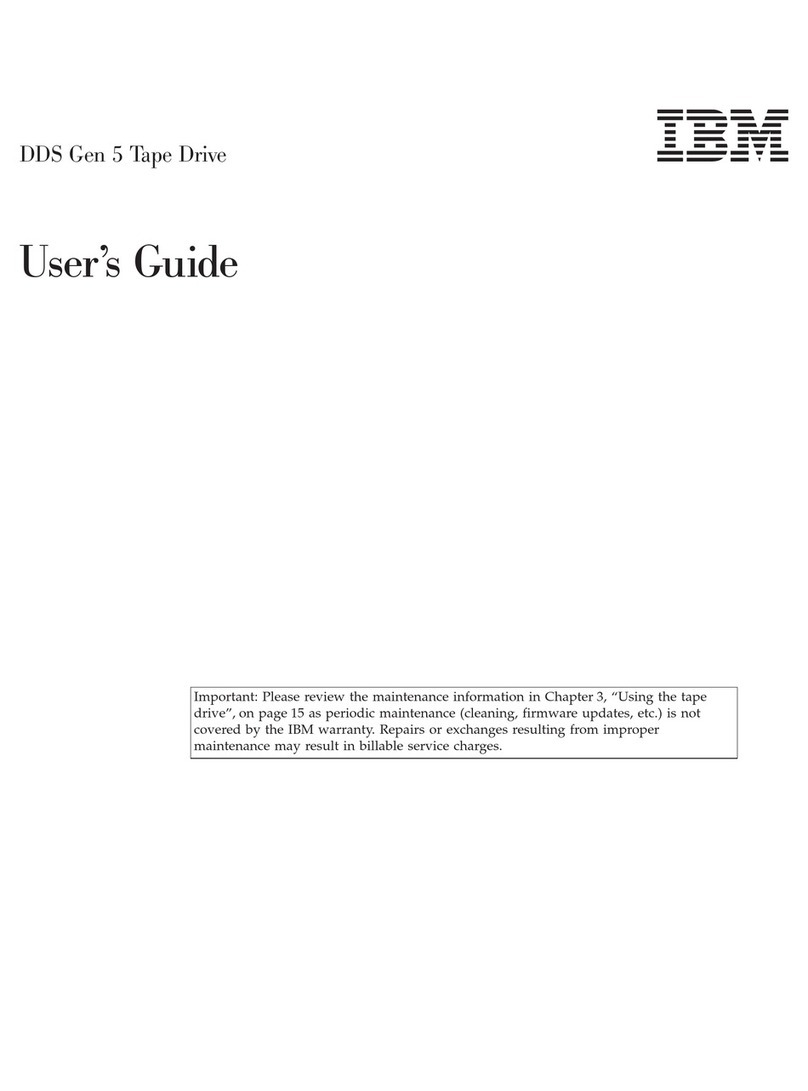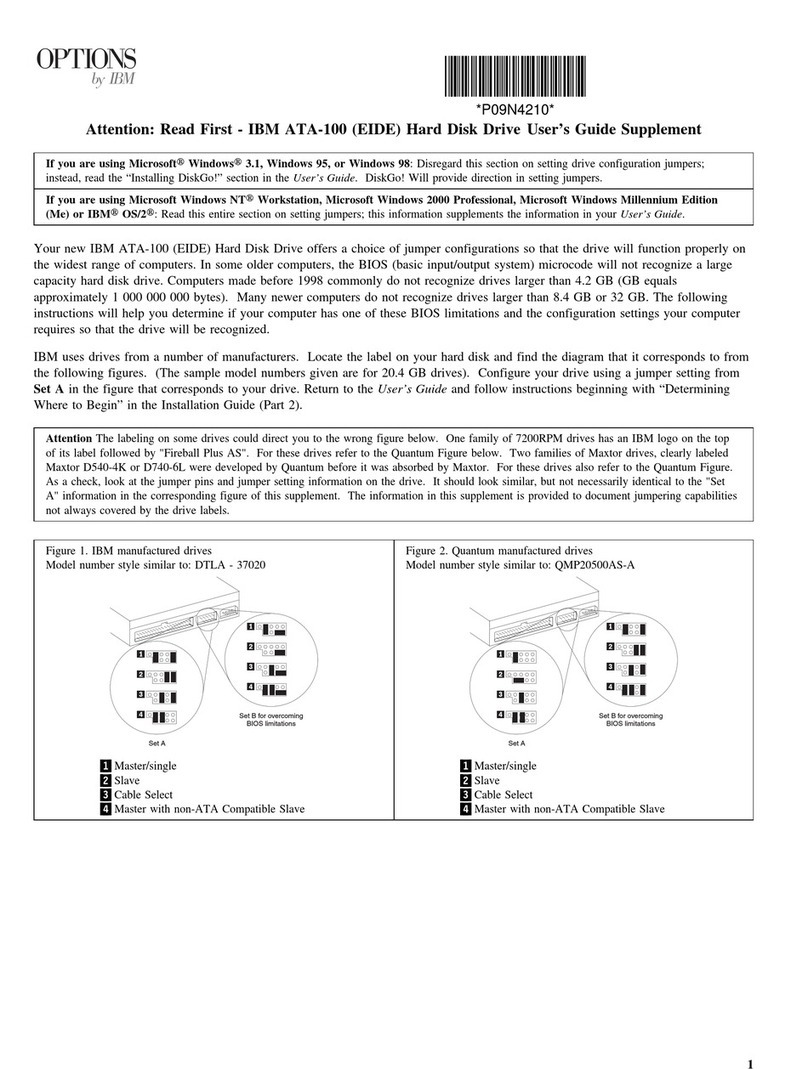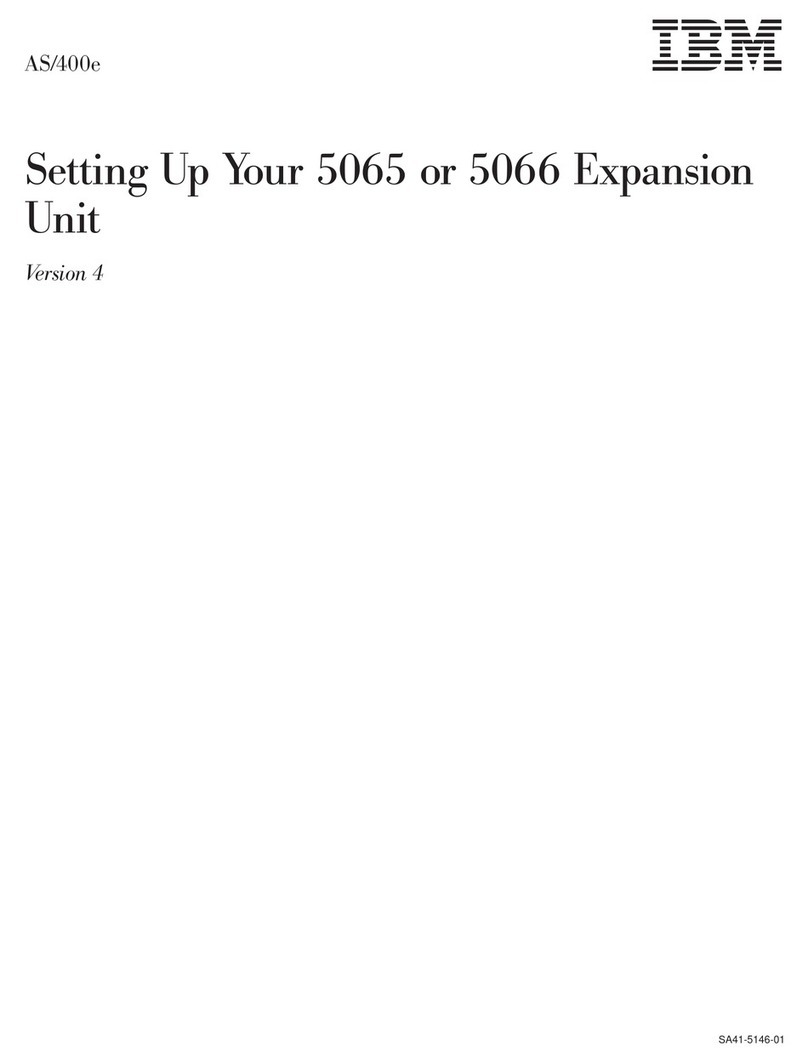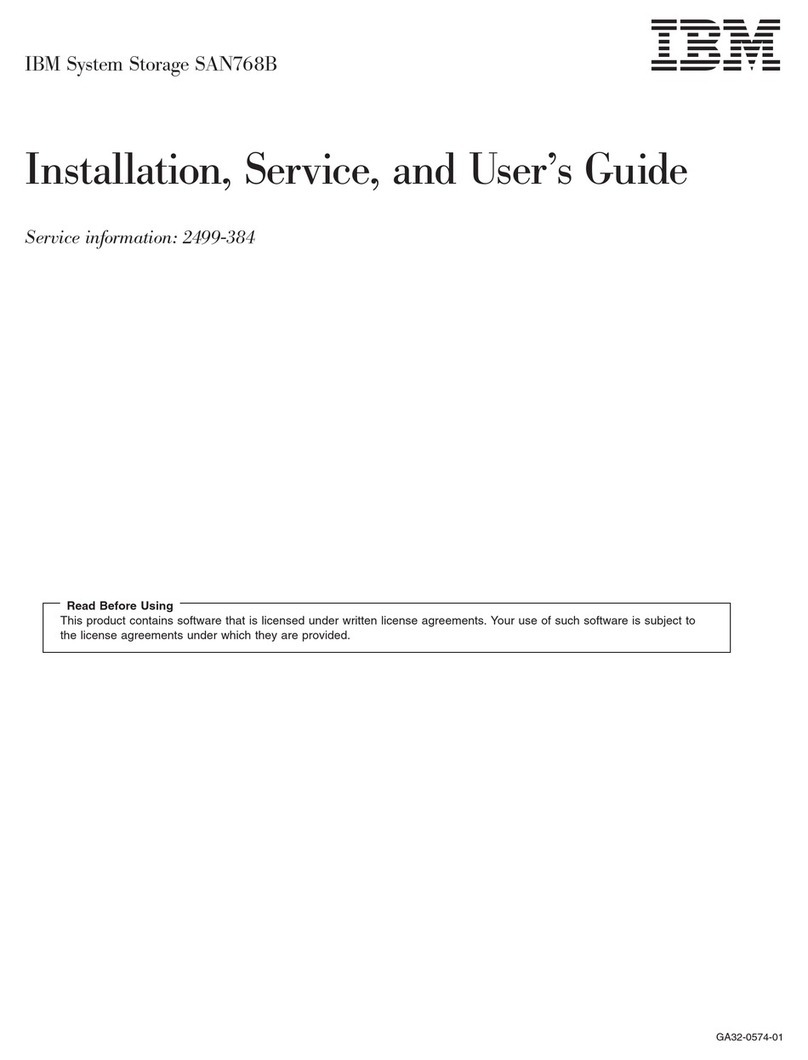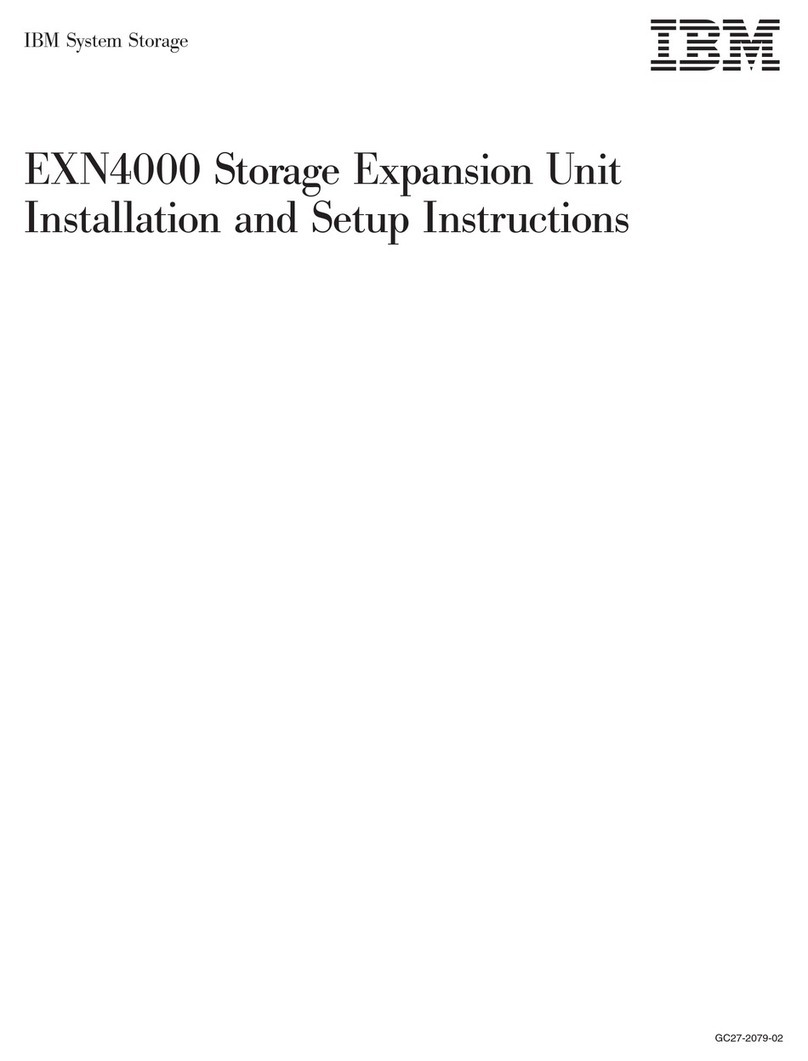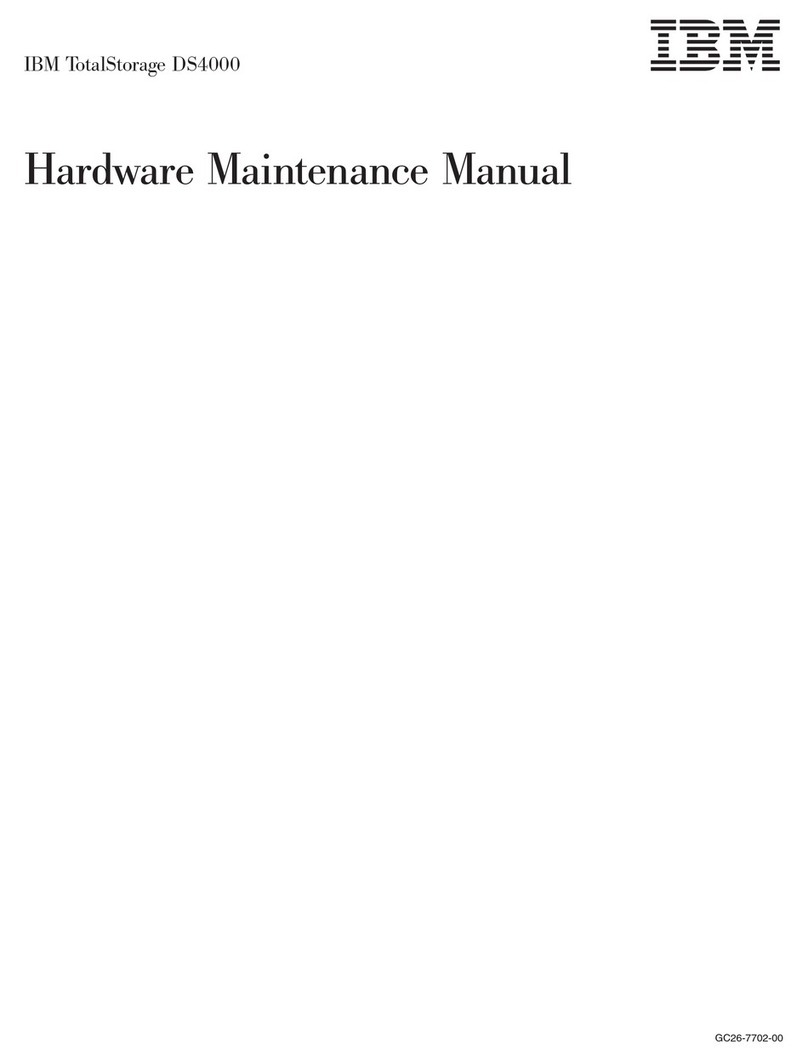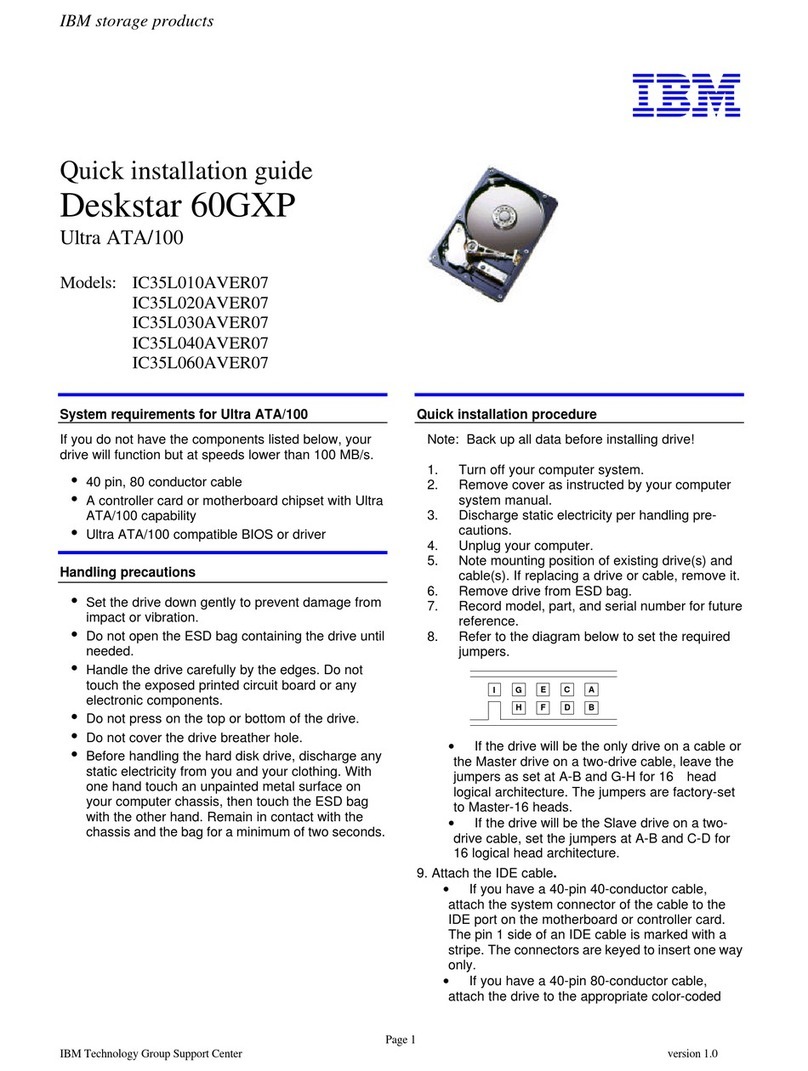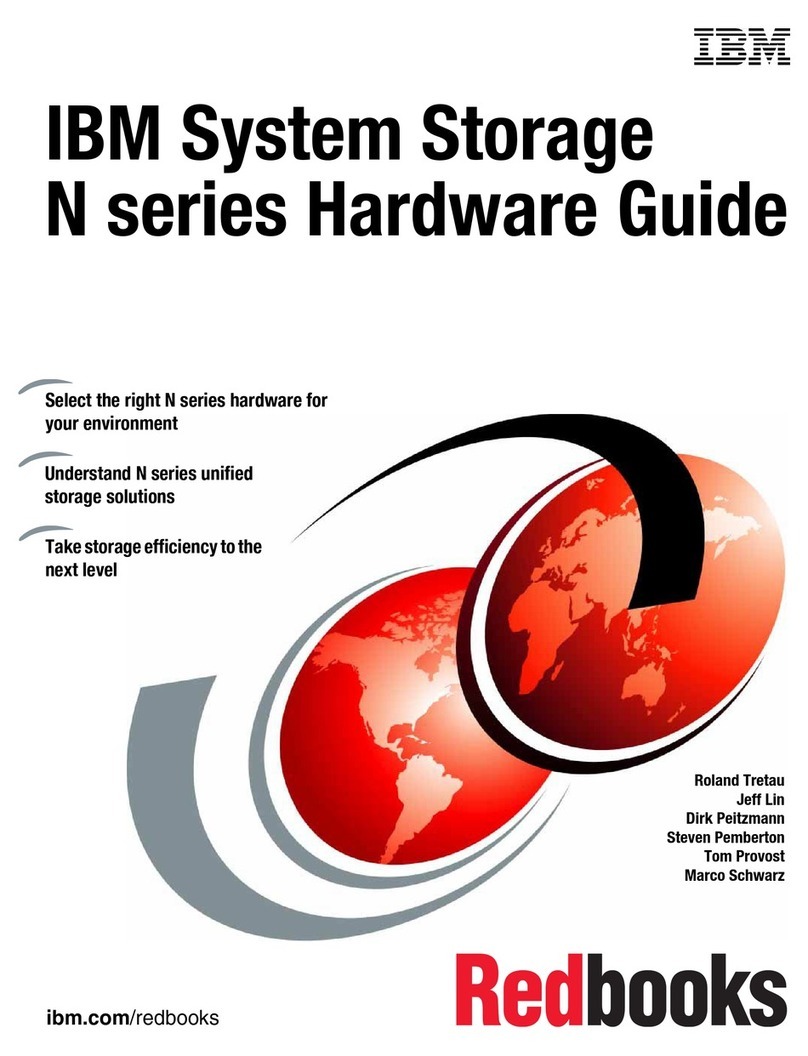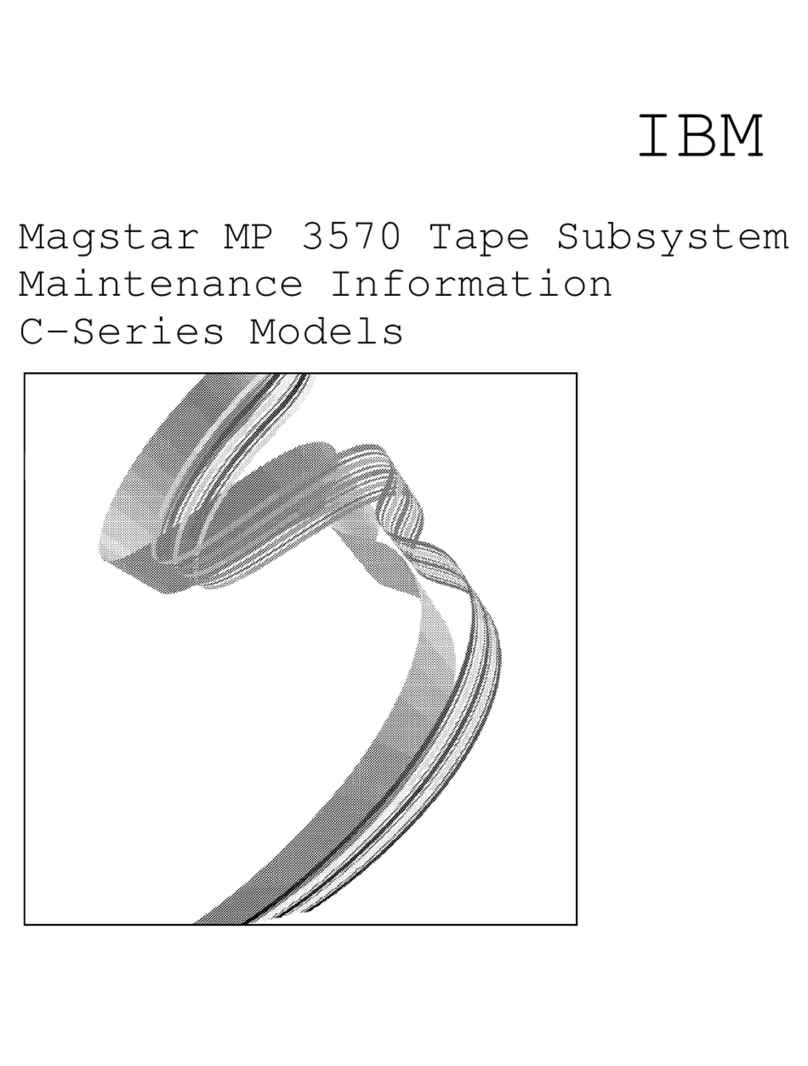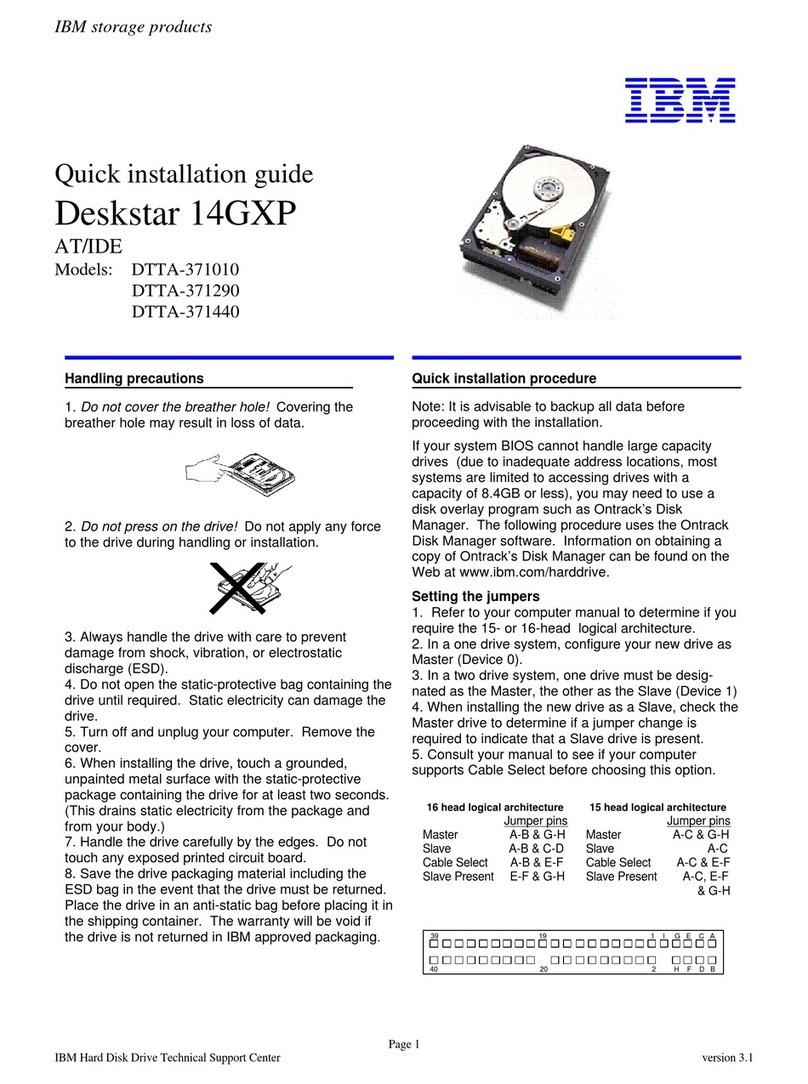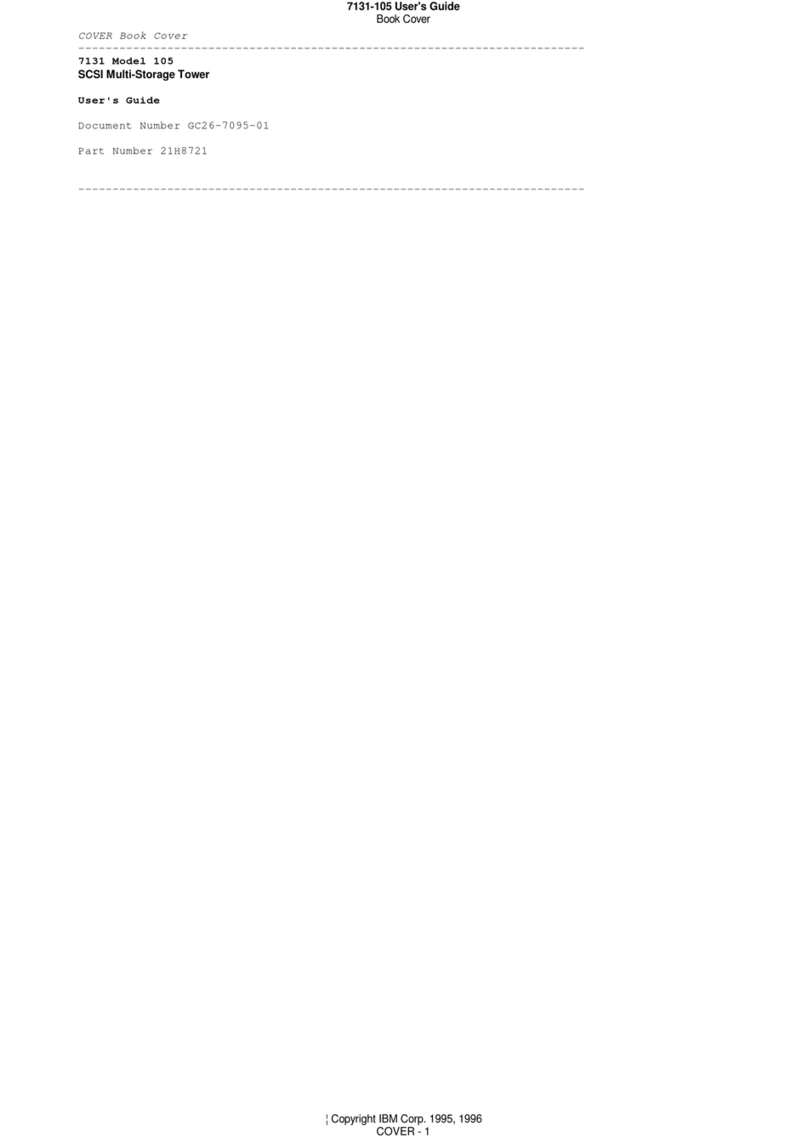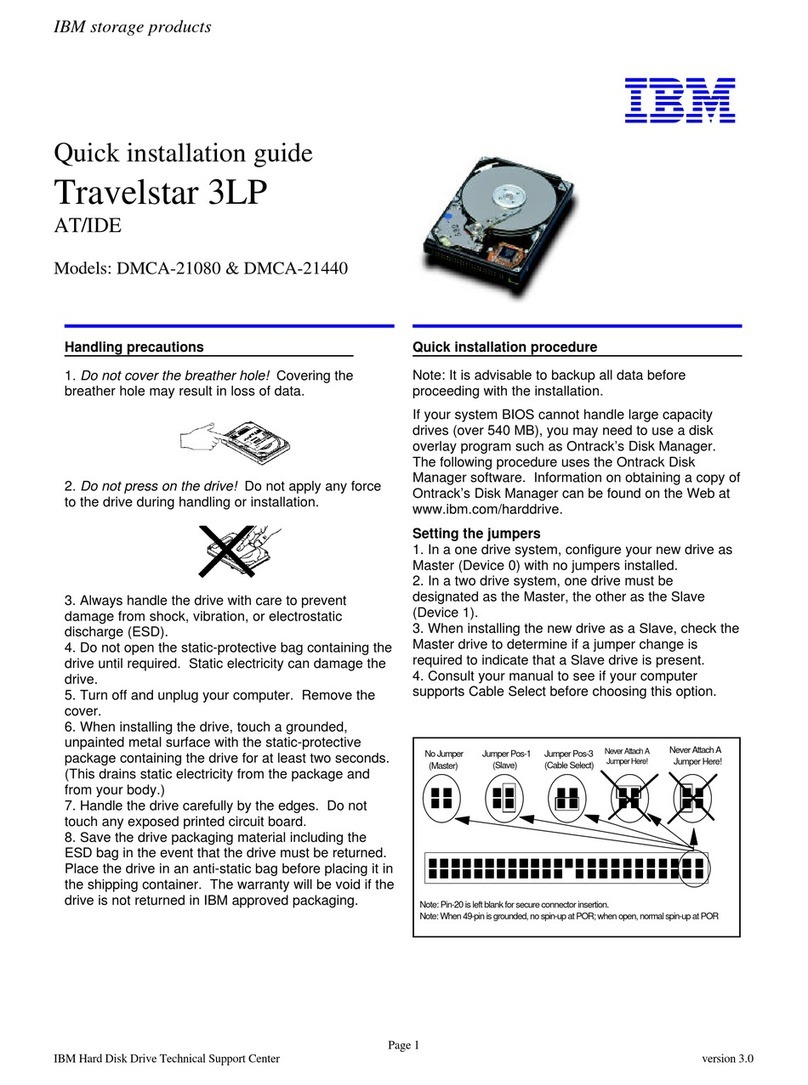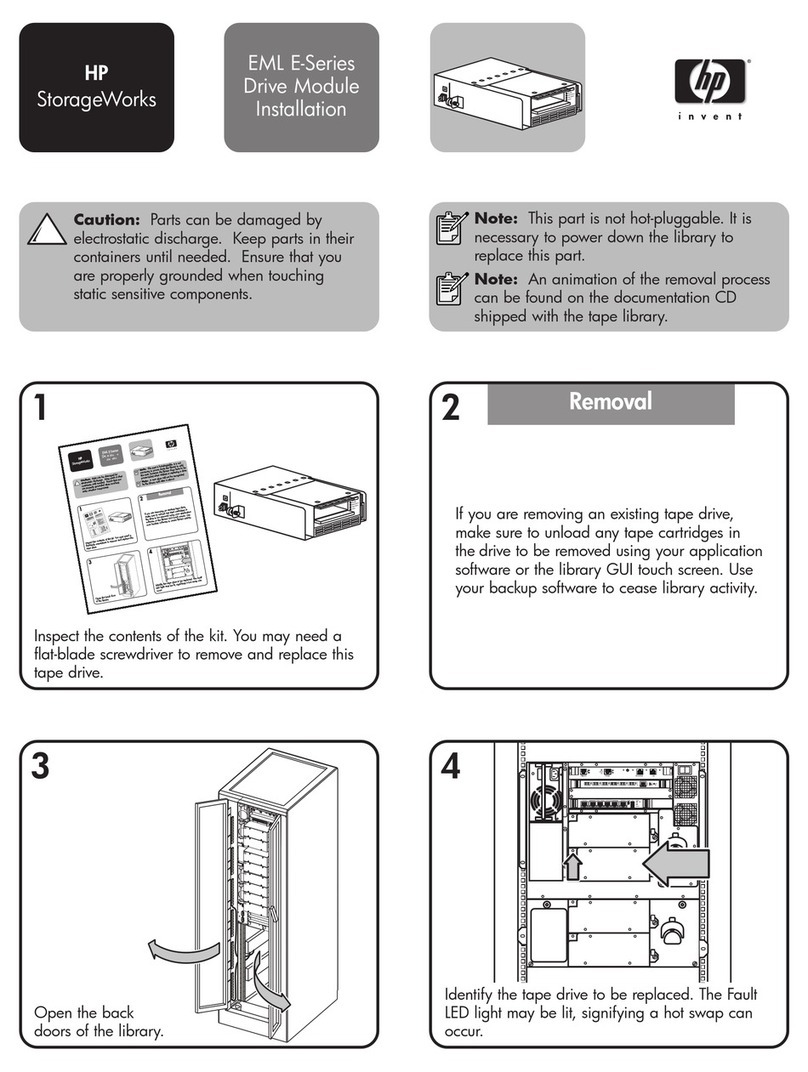Contents
Figures ...............v
Tables ...............vii
Safety and environmental notices . . . ix
Safety notices and labels ..........ix
Caution notices for the Storwize V7000 ....x
Danger notices for Storwize V7000 .....xiii
Special caution and safety notices.......xvi
General safety ............xvi
Handling static-sensitive devices ......xvii
Environmental notices ..........xvii
About this guide ..........xix
Who should use this guide .........xix
Storwize V7000 library and related publications . . xix
How to order IBM publications .......xxii
Related websites ............xxii
Sending your comments .........xxiii
How to get information, help, and technical
assistance ..............xxiii
Chapter 1. Before you begin the
installation .............1
Reviewing your packing slip .........5
Identifying the hardware components ......6
Verifying environmental requirements ......9
Reviewing enclosure location guidelines .....9
Chapter 2. Installing the hardware . . . 11
Installing support rails for the control enclosure . . 11
Installing support rails for expansion enclosures . . 15
Installing the enclosures ..........19
Connecting SAS cables to expansion enclosures . . 21
SAS cabling guidelines .........23
Connecting Ethernet cables to node canisters . . . 24
Connecting Fibre Channel cables to a 10 Gbps
iSCSI-FCoE 4-port host interface card......25
Connecting Fibre Channel cables to an 8 Gbps Fibre
Channel 4-port host interface card .......26
Powering on the system ..........27
Chapter 3. Configuring the system. . . 29
Checking your web browser settings for the
management GUI ............29
User name and password for system initialization 31
Initializing the system using the technician port . . 31
Adding an expansion enclosure to an existing
system ................33
Adding a control enclosure to an existing system . . 33
Appendix A. Accessibility features for
IBM Storwize V7000 .........35
Appendix B. Where to find the
Statement of Limited Warranty ....37
Notices ..............39
Trademarks ..............41
Homologation statement ..........41
Electronic emission notices .........41
Federal Communications Commission (FCC)
statement ..............41
Industry Canada compliance statement ....42
Australia and New Zealand Class A Statement 42
European Union Electromagnetic Compatibility
Directive ..............42
Germany Electromagnetic Compatibility Directive 43
People's Republic of China Class A Statement . . 44
Taiwan Class A compliance statement ....44
Taiwan Contact Information ........44
Japan VCCI Council Class A statement ....44
Japan Electronics and Information Technology
Industries Association Statement ......44
Korean Communications Commission Class A
Statement ..............45
Russia Electromagnetic Interference Class A
Statement ..............45
Index ...............47
© Copyright IBM Corp. 2014 iii