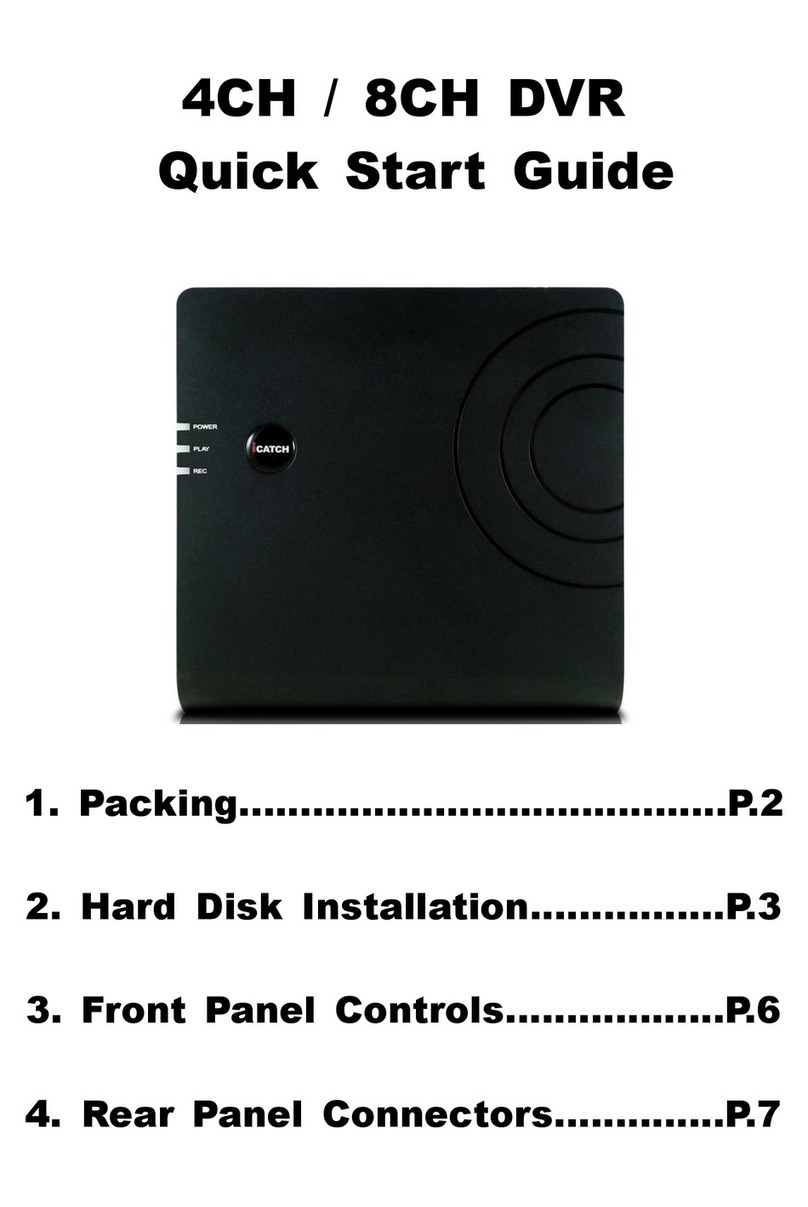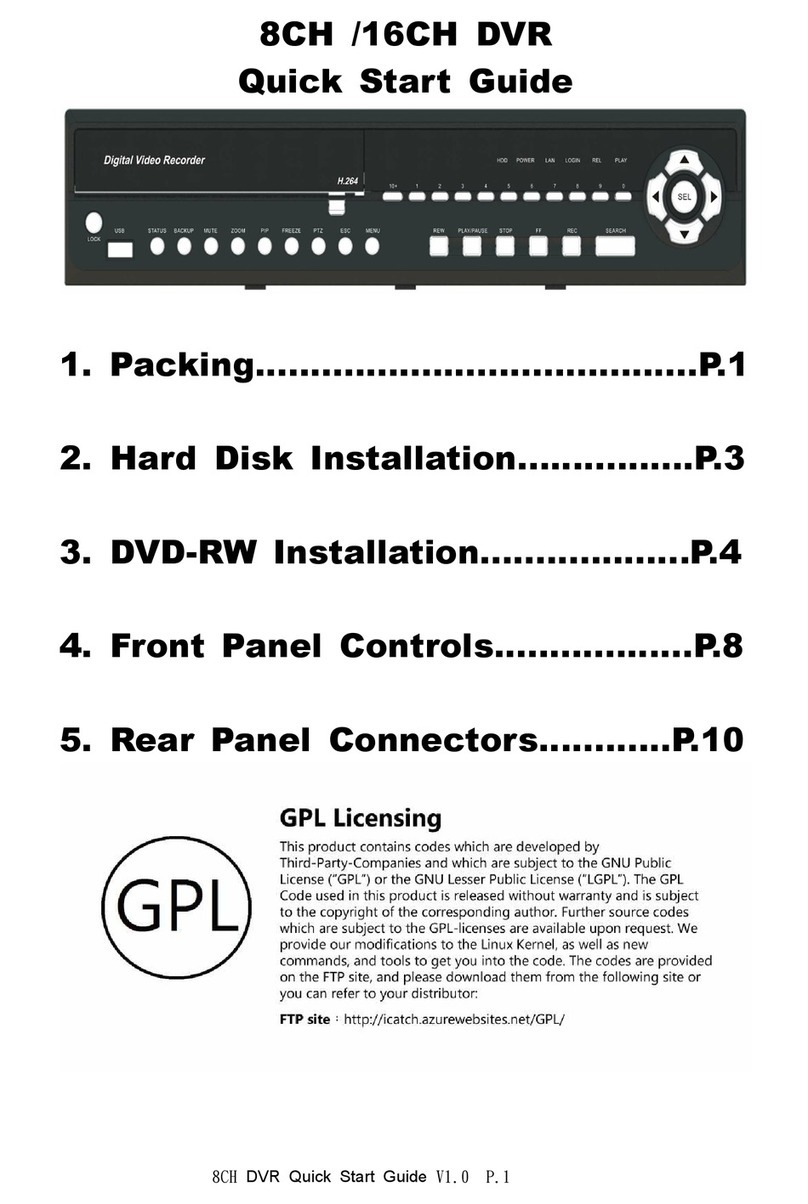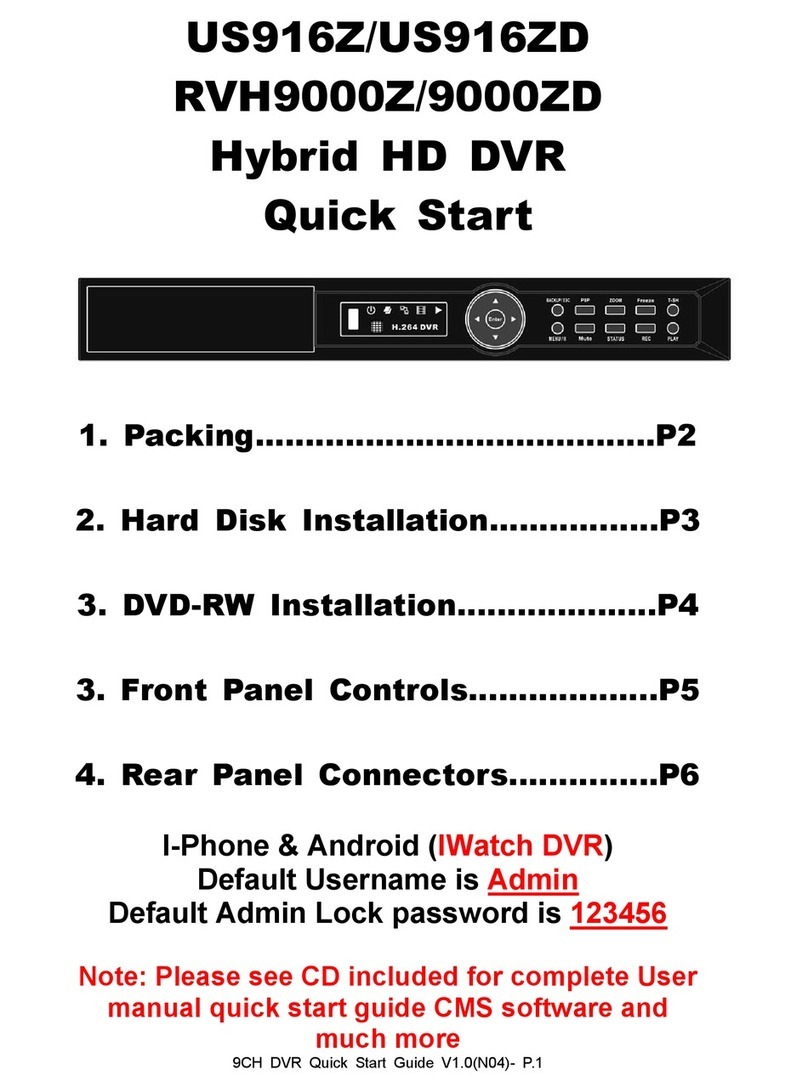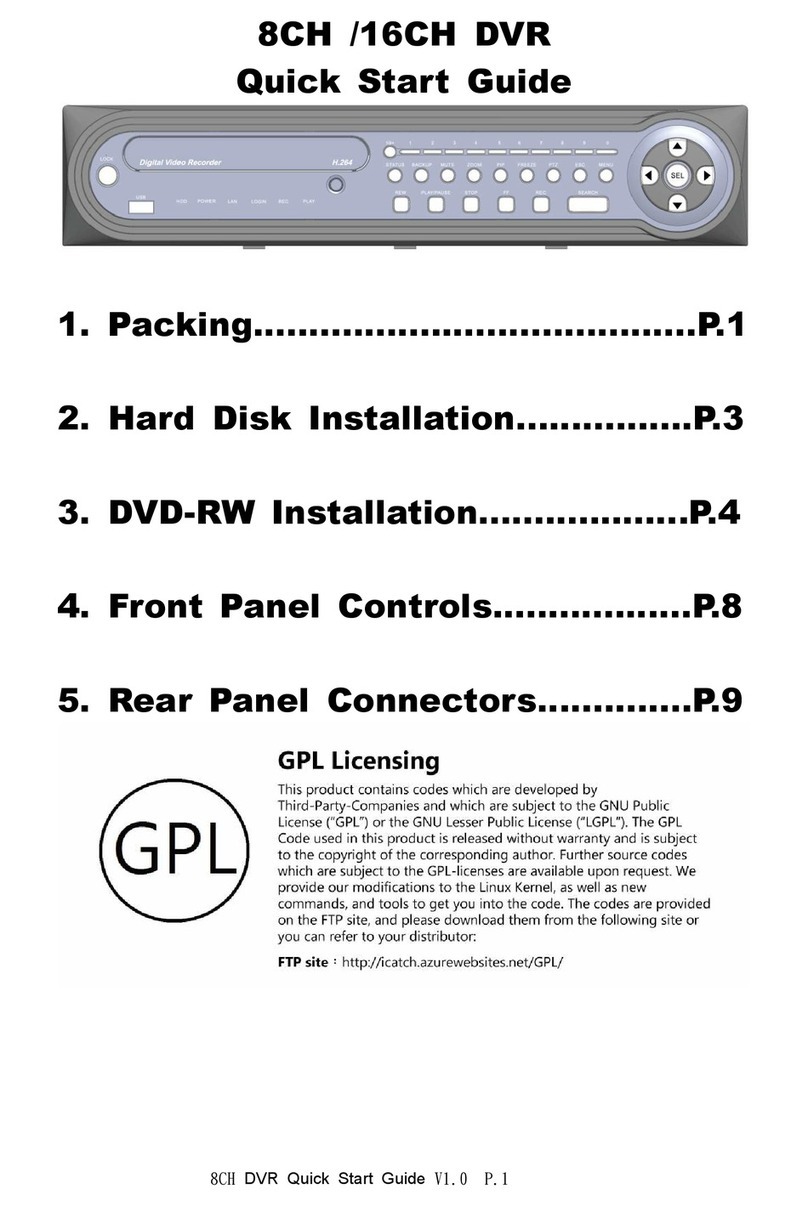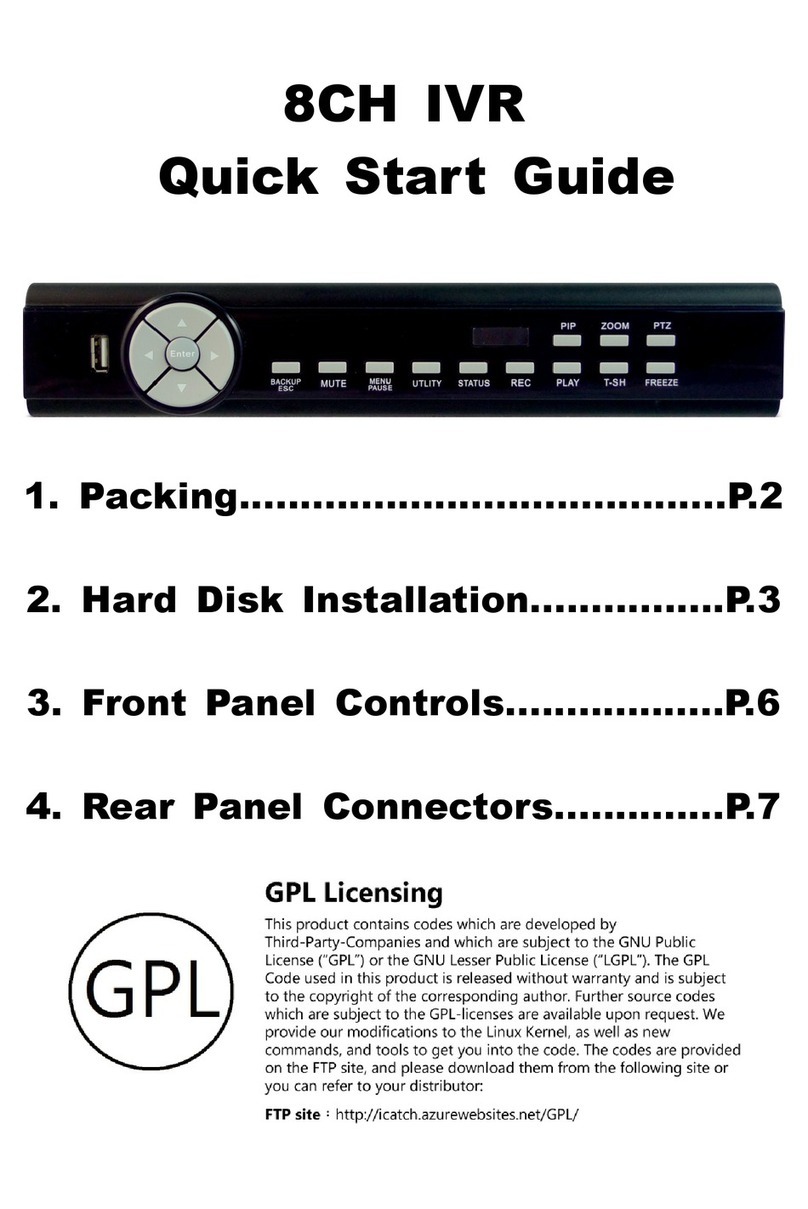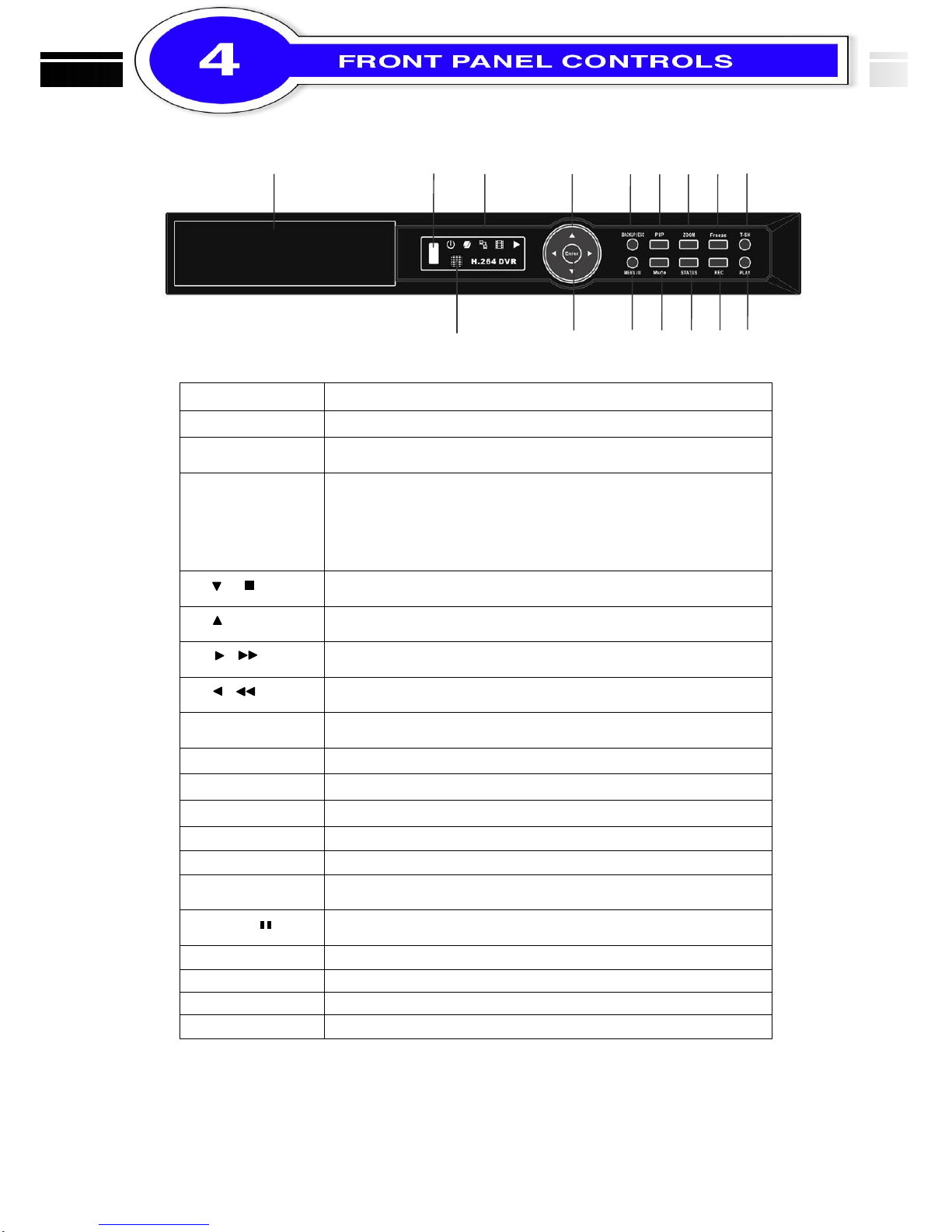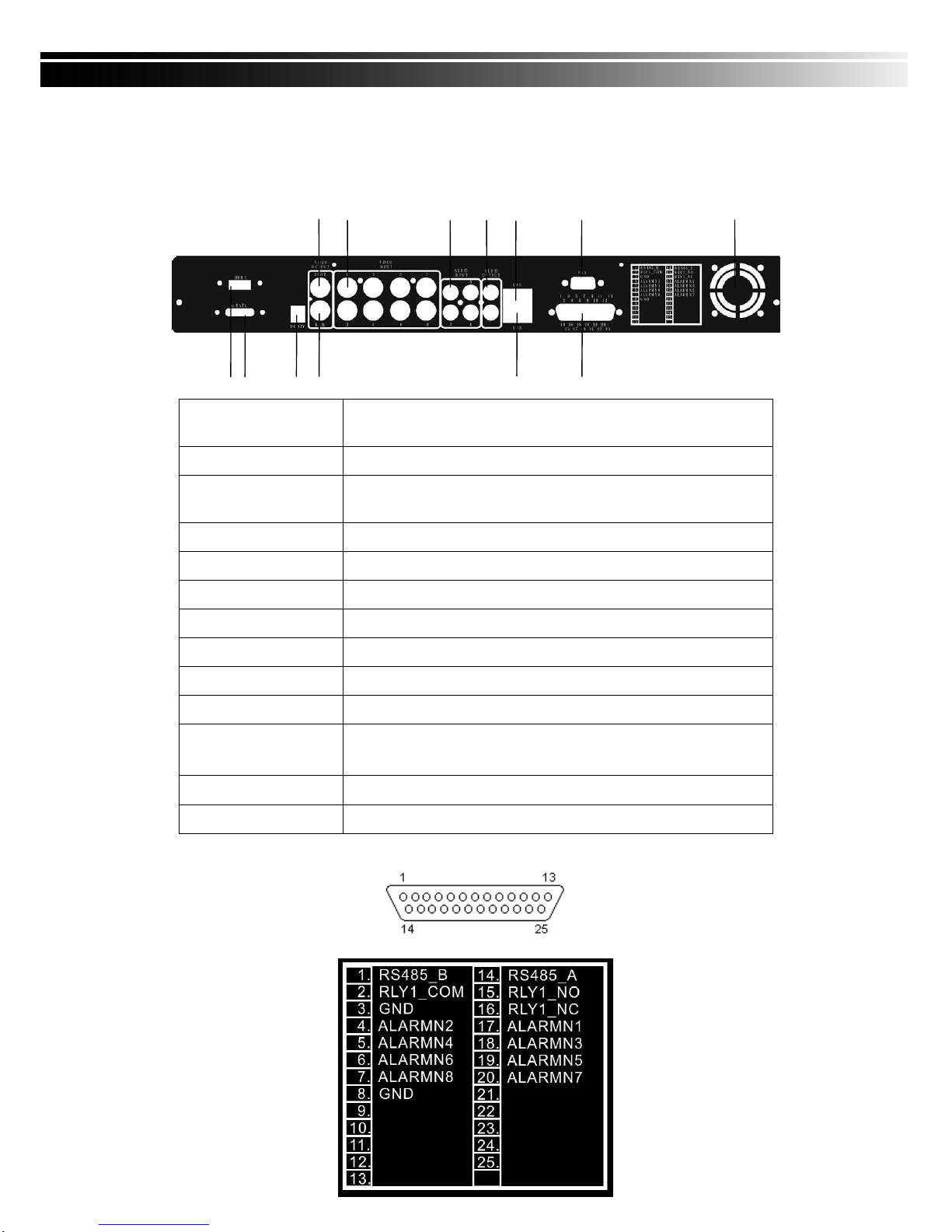2011.01.19 411ZA/811ZA/611ZA Quick Start Guide V1.0(N04)- P.5
①②③④⑤⑥⑦⑧⑨
⑩⑪⑫⑬⑭⑮⑯
Optional DVD-RW backup device.
Port for USB external devices (USB flash drive devices use, the mouse
behind the back of the USB ports installed)..
○
3LED Display
(From left to right)
Power:Power is on.
HDD: Hard disk is in use.
LAN: Connected to the internet (in red): Remote user logged in.
REC: Recording.
PLAY: Playing back.
In SETUP mode, press to move cursor down. In PLAYBACK mode, press
to stop playing back.
In SETUP mode, press to move cursor up. In PLAYBACK mode, press to
slow down.
In SETUP mode, press to increase value. In PLAYBACK mode press to
play forwards.
In SETUP mode, press to reduce value. In PLAYBACK mode, press to
play rewind.
In LIVE mode, press to display the BACKUP menu. In SETUP mode,
press to return to previous page.
In LIVE mode, display with picture in picture format.
In LIVE or PLAYBACK mode, enlarge the display of a channel.
In LIVE mode, display can be FREEZE.
Input sensor for the remote control.
In SETUP mode, press to enter values. In PLAYBACK mode, switch
between full, quad, 9-channel, 16-channel display in order.
In LIVE mode, press to display menu. In PLAYBACK mode, press to pause
playback.
Enable / Disable Key Tone.
Play back in normal speed.