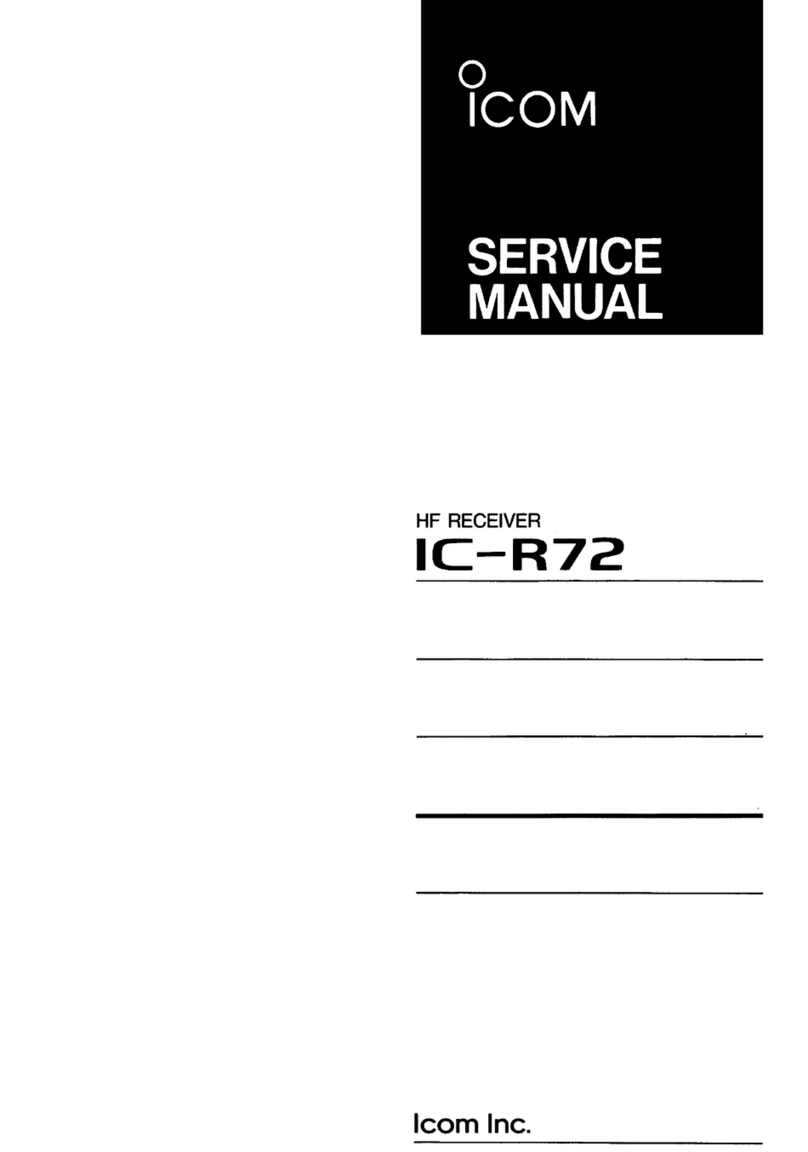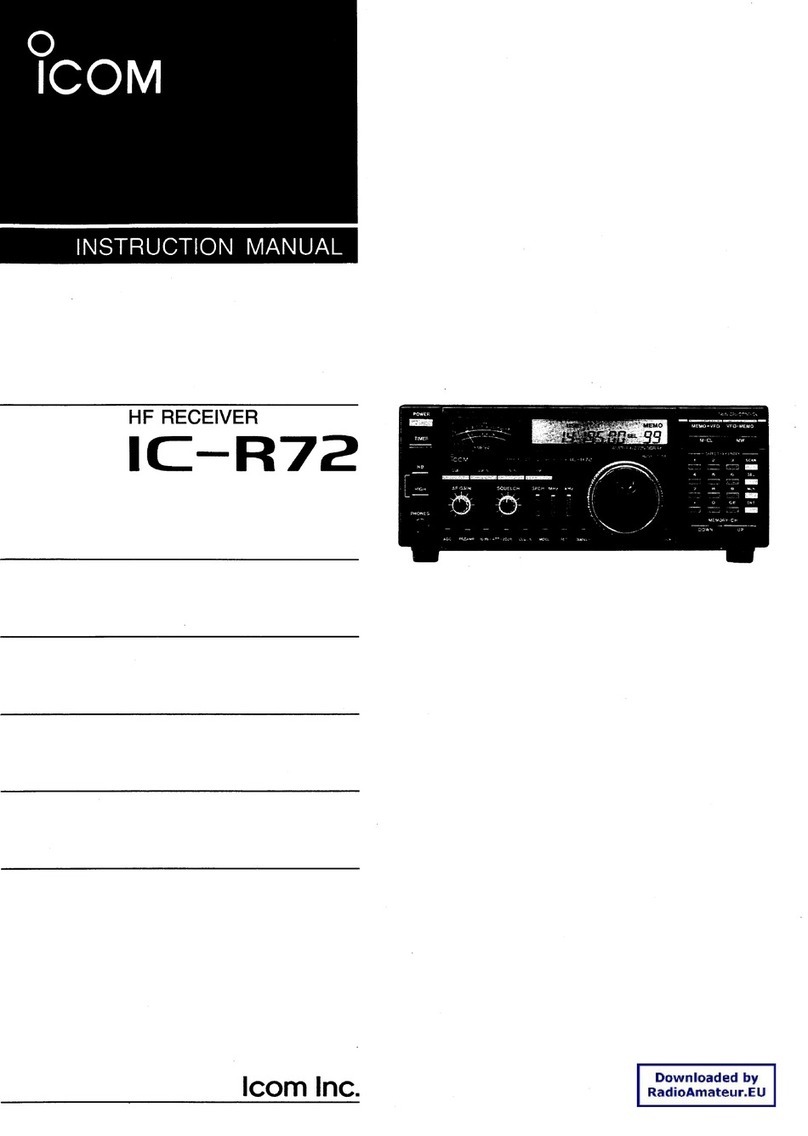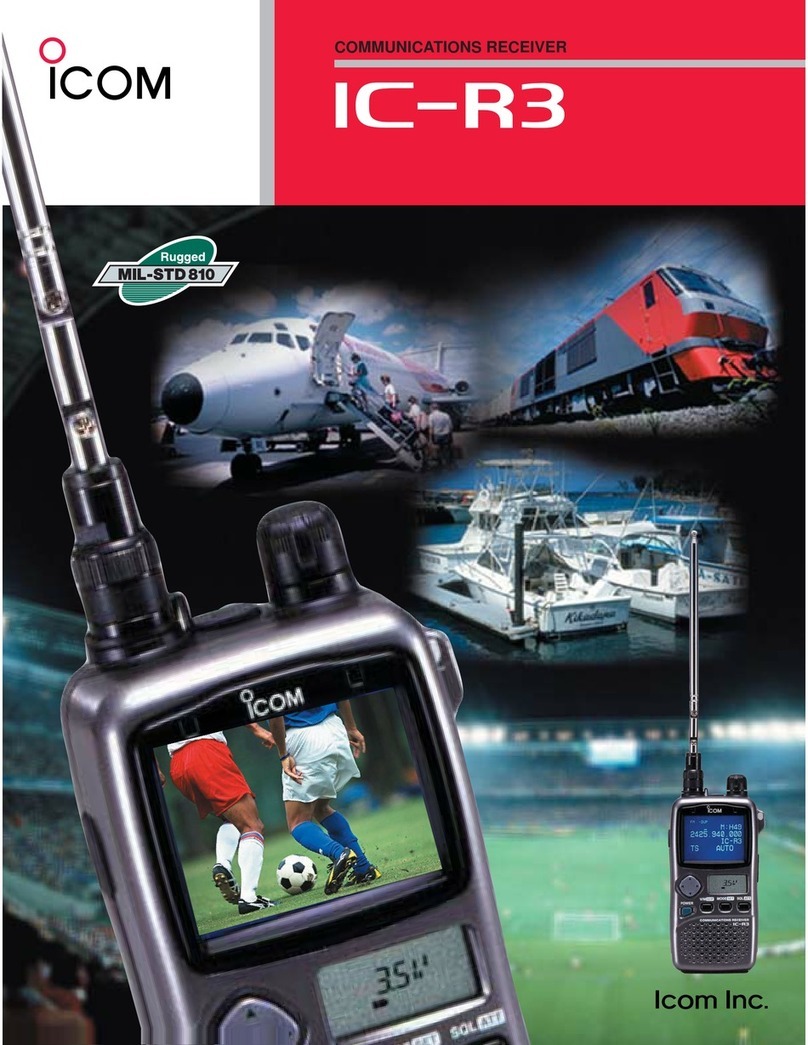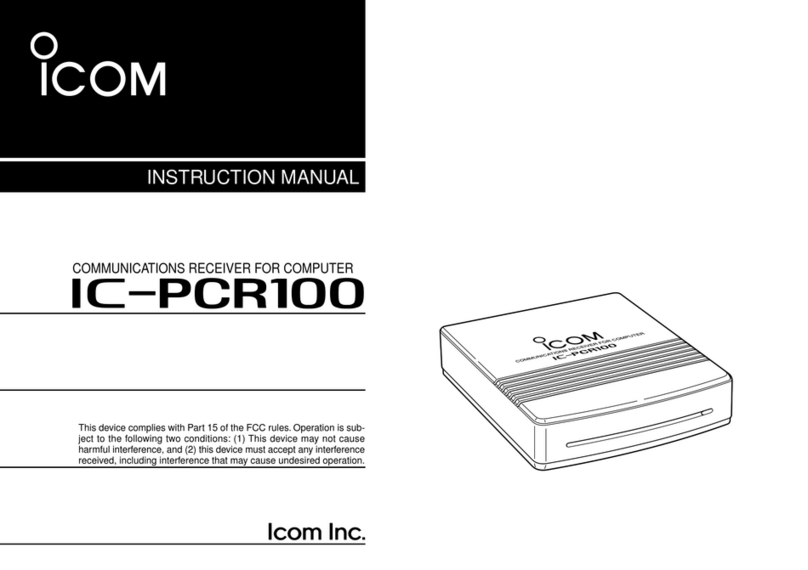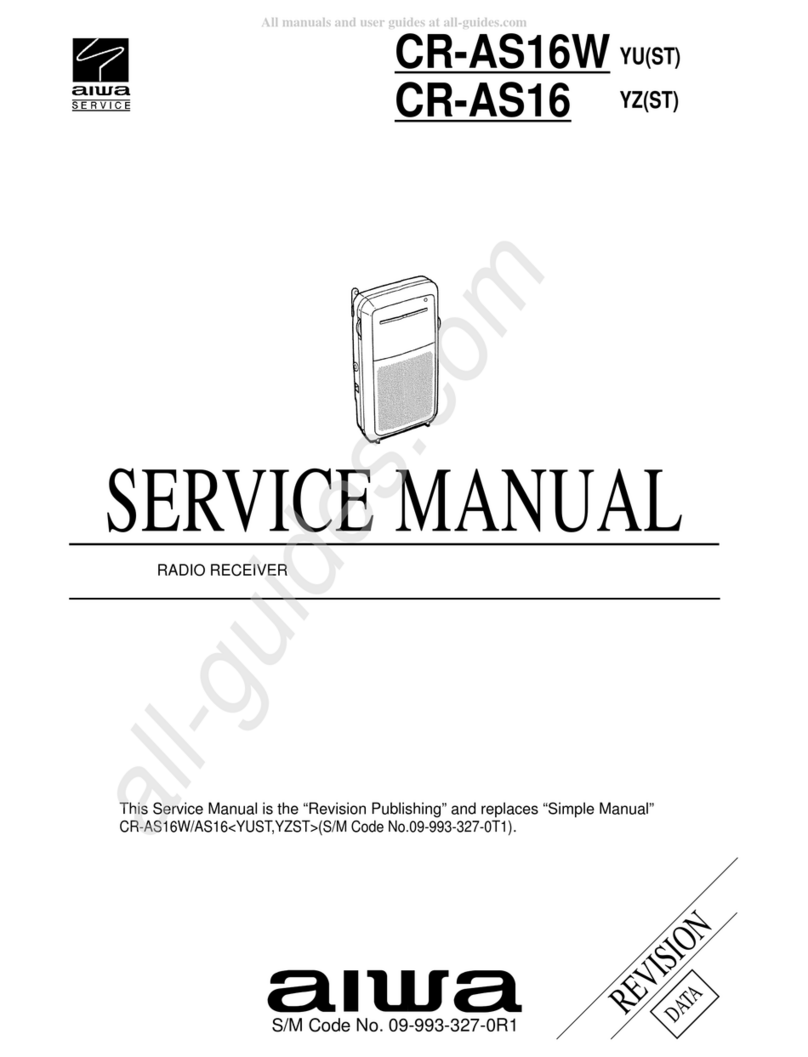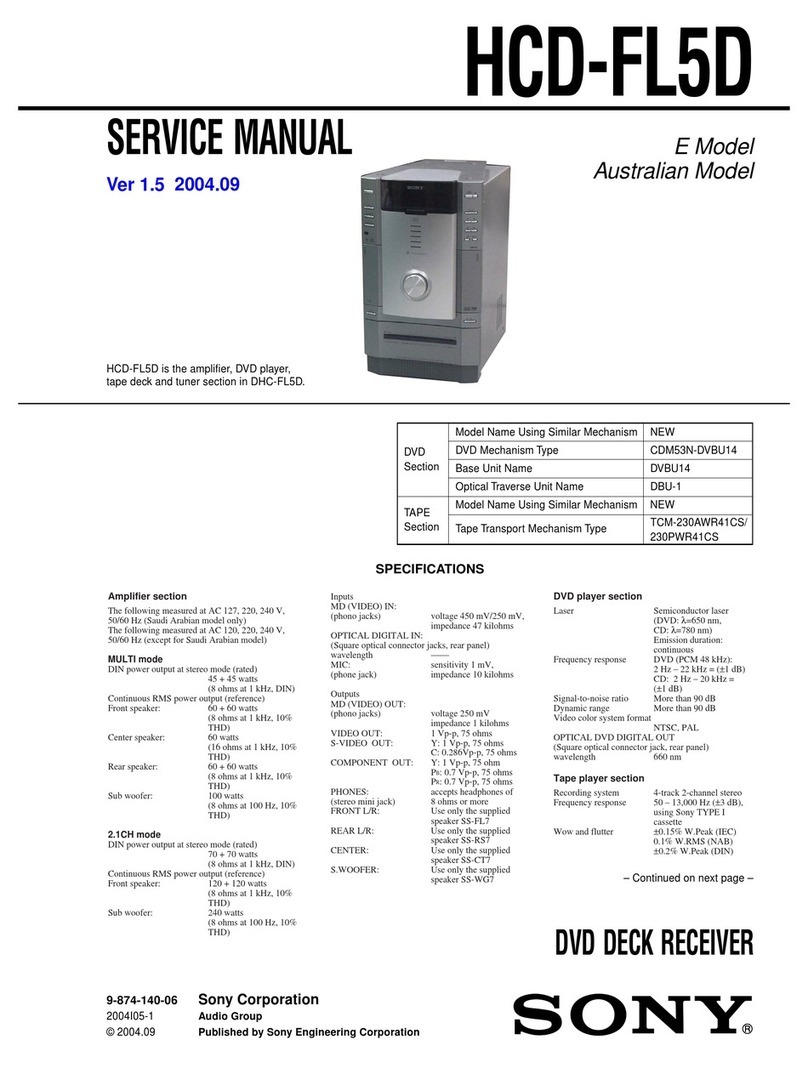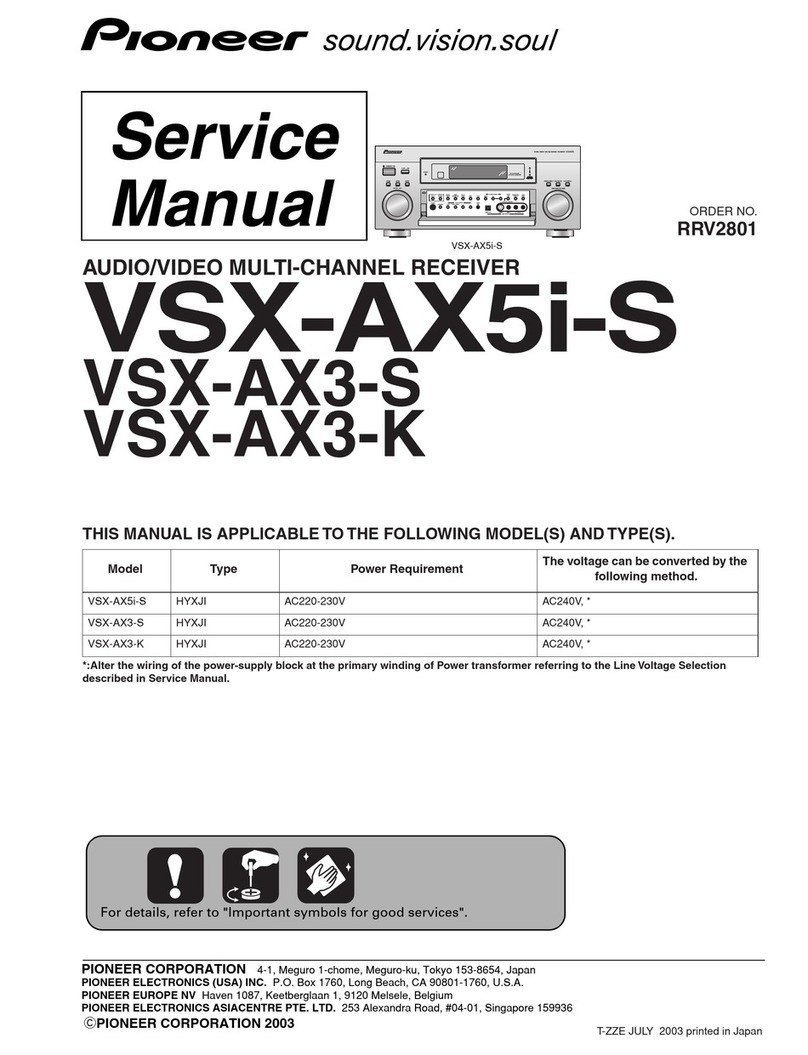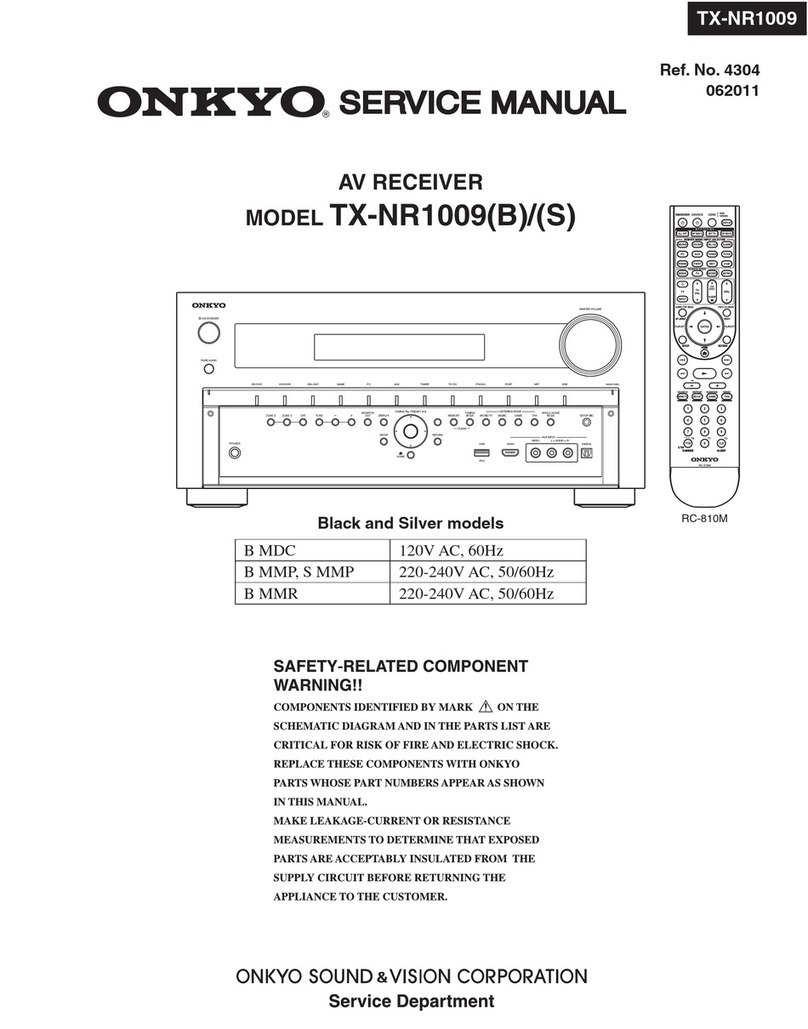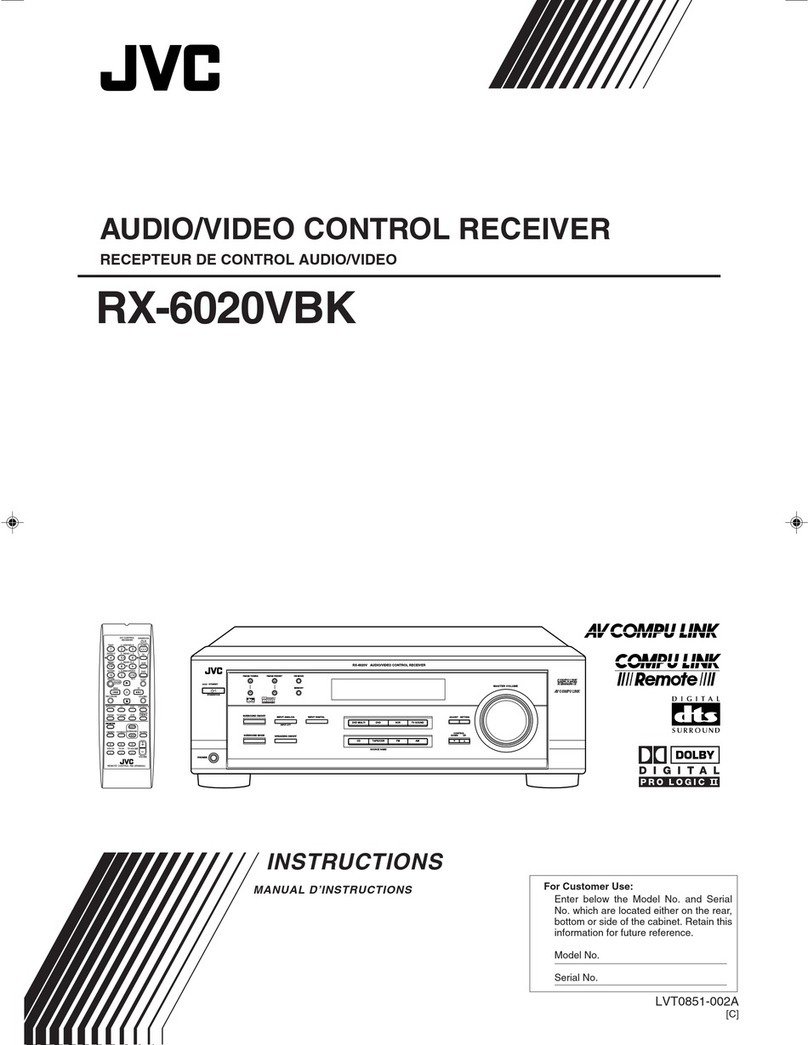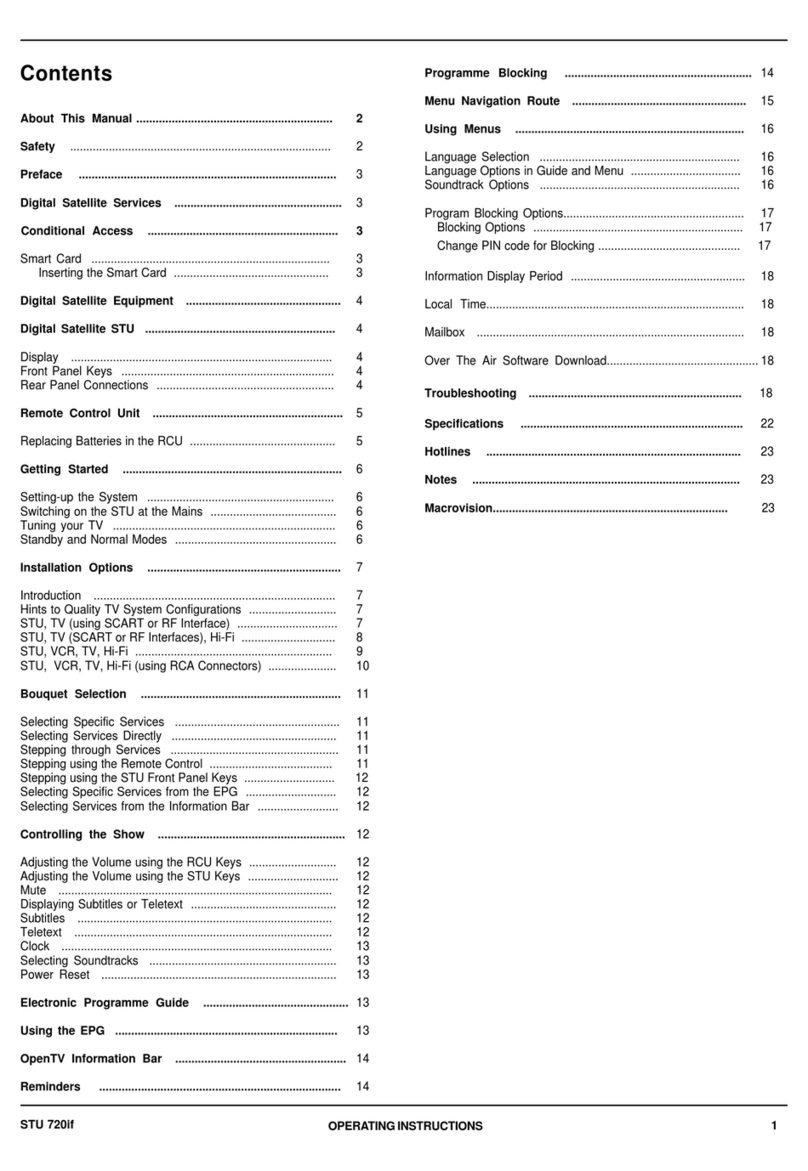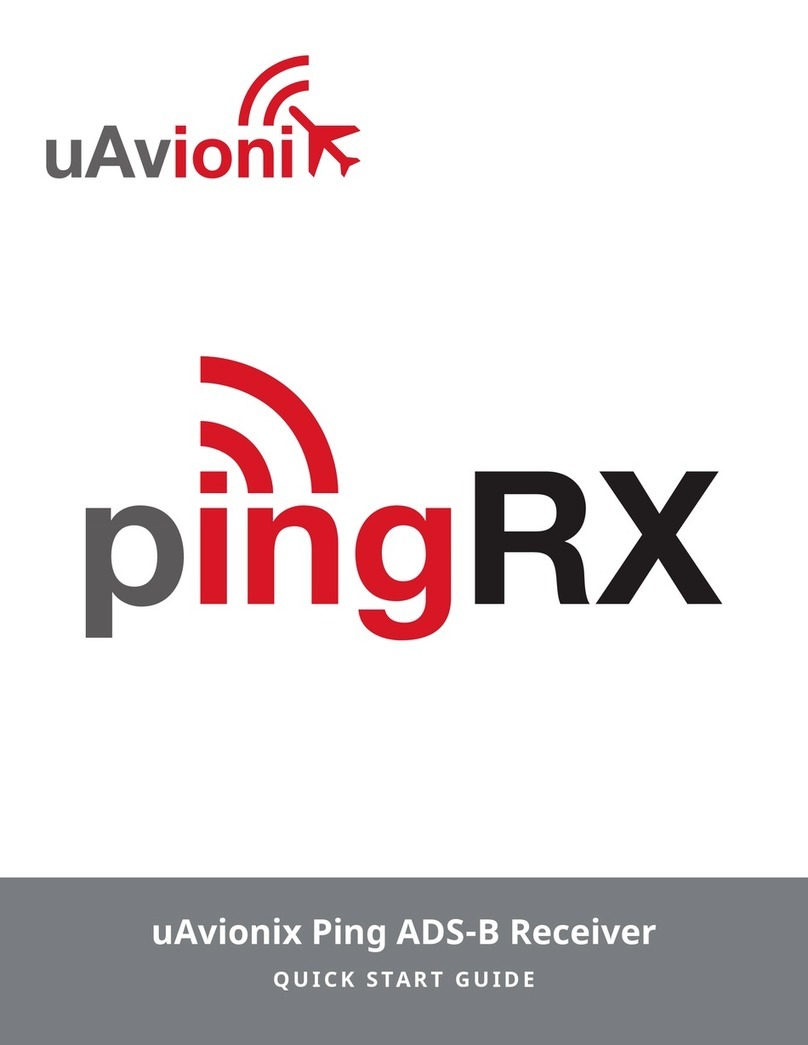Icom IC-R30 Setup guide

ADVANCED MANUAL
COMMUNICATIONS RECEIVER
iR30
11 SPECIFICATIONS
10 OPTIONS
9 UPDATING THE FIRMWARE
8 Bluetooth®OPERATION
7 OTHER FUNCTIONS
6 MENU SCREEN
5 GPS OPERATION
4 MEMORY OPERATION
3
RECORDING AND PLAYING BACK
2 microSD CARD
1 POWER SUPPLY
INTRODUCTION

i
INTRODUCTION
Thank you for choosing this Icom product. This product is designed and built with Icom’s
state of the art technology and craftsmanship. With proper care, this product should
provide you with years of trouble-free operation.
■About the IC-R30 manuals
The following manuals are supplied for your IC-R30.
Basic manual (Supplied with the IC-R30)
Instructions for the basic operations, precautions.
Advanced manual (This manual)
Instructions for the advanced operations, as shown below.
• Battery operation*
• Using a microSD card*
• Recording the received audio*
• Memory operation*
• GPS operation*
• Menu screen*
• Other functions*
• Bluetooth®operation*
• Firmware updating
• Options*
• Specications
R*Only the basic instructions are described in the BASIC MANUAL.
Icom, Icom Inc. and the Icom logo are registered trademarks of Icom Incorporated
(Japan) in Japan, the United States, the United Kingdom, Germany, France, Spain,
Russia, Australia, New Zealand, and/or other countries.
NXDN is a trademark of Icom Incorporated and JVC KENWOOD Corporation.
dPMR is a trademarks of the dPMR MoU Association.
Adobe, Acrobat, and Reader are either registered trademarks or trademarks of Adobe
Systems Incorporated in the United States and/or other countries.
Microsoft and Windows are registered trademarks of Microsoft Corporation in the United
States and/or other countries.
The Bluetooth word mark and logos are registered trademarks owned by Bluetooth SIG,
Inc. and any use of such marks by Icom inc. is under license.
Other trademarks and trade names are those of their respective owners.

ii
Functions of Adobe®Acrobat®Reader®
The following functions and features can be used with AdobeAcrobat Reader.
•Keyword search
Click “Find” (Ctrl+F) or “Advanced Search” (Shift+Ctrl+F) in the Edit menu
to open the search screen.
This is convenient when searching for a particular word or phrase in this
manual.
* The menu screen may differ, depending on the Adobe Acrobat Reader version.
• Find screen
• Advanced search screen
Click to open the nd or search
screen or advanced search screen.
INTRODUCTION

iii
Functions of Adobe®Acrobat®Reader® (Continued)
• Printing out the desired pages.
Click “Print” in the File menu, and then select the paper size and page
numbers you want to print.
*The printing setup may differ, depending on the printer. Refer to your
printer’s instruction manual for details.
*Select "A5" size to print out the page in the original manual size.
• Read Out Loud feature.
The Read Out Loud feature reads aloud the text in this PDF.
Refer to the Adobe Acrobat Reader Help for the details.
(This feature may not be usable, depending on your PC environment
including the operating system.)
* The screen may differ, depending on the Adobe Acrobat Reader version.
INTRODUCTION

iv
Entering and editing text
Character type Selectable characters and symbols
AB A to Z, 0 to 9, (space)
ab a to z, 0 to 9, (space)
12 0 to 9, (space)
!”# ! " # $ % & ’ ( ) * + , - . / : ; < = > ? @
[ \ ] ^ _ ` { | } ˜ (space)
Selects a character
Selects
a character
Selects
a character
Clears
the entry
Moves the cursor
to the left
Opens the Entry Mode Select window
Selects
a character*
Keaypad
*Only when the DIAL/VOL Switch function is ON.
Alphabet
(Upper case)
Alphabet
(Lower case)
Number
Sets the entry
To enter characters
• To insert a text, move the cursor to a place to enter, then push the keypad.
LYou can elect a character by rotating [DIAL], or pushing D-pad (Up) or D-pad (Down).
• When the character type is “AB” or “ab,” and while entering a character, push [QUICK] to
select upper case or lower case letters.
• To clear a character, push [CLEAR].
• To consecutively clear characters, continuously hold down [CLEAR].
INTRODUCTION
The usable characters are alphabets, numbers and symbols.
Moves the cursor
to the right
Entry Mode Select window

v
INTRODUCTION
Entering and editing text (Continued)
DUsable characters
The usable characters and symbols, and the maximum characters differ, depending on
the item. See the following list for details.
Category Item Character type Maximum
characters
Illegal
characters Ref.
Memory mode Memory name [AB] [ab] [12] [!”#] 16 –
p. ?-?
Bank name [AB] [ab] [12] [!”#] 16 –
Program scan Scan name [AB] [ab] [12] [!”#] 16 –
P-LINK Scan Link name [AB] [ab] [12] [!”#] 16 –
SD Card Save Setting [AB] [ab] [12] [!”#] 20 / : ; * < > p. ?-?
Export [AB] [ab] [12] [!”#] 20 / : ; * < > p. ?-?
GPS Memory Memory name [AB] [ab] [12] [!”#] 16 –p. ?-?
Group name [AB] [ab] [12] [!”#] 16 –p. ?-?
Bluetooth®Device name [AB] [ab] [12] 8 –p. ?-?
[AB]: A to Z, 0 to 9, (space)
[ab]: a to z, 0 to 9, (space)
[12]: 0 to 9, (space)
[!”#]: ! " # $ % & ’ ( ) * + , - . / : ; < = > ? @ [ \ ] ^ _ ` { | } ˜ (space)

vi
Entering and editing text (Continued)
DHow to enter
Example: Entering “2m Call” as a Memory name of channel 00 in group 00.
1. Push [VFO/MR] to enter the Memory mode.
2. Push [MW].
3. Select “Manage Memory.”
(Rotate [DIAL] to select it, then push [ENTER].)
4. Select group “00.”
5. Select channel “00,” then push [QUICK].
6. Select “Edit”.
• The Edit screen is displayed.
7. Select “NAME.”
• The Memory name edit screen is displayed.
8. Push [QUICK] to select a character type.
9. Push [MHz] to select “2.”
LTo enter symbols, select [!”#].
10. Repeat steps 8 ~ 9 to enter a name.
11. After entering, push [ENT].
• Returns to the Edit screen and the entered name is displayed.
12. Push [QUICK], then select “<<Overwrite>>.”
• A conrmation dialog appears.
13. Select <YES>.
• A beep sounds, then returns to the Memory mode.
Group 00
Character type Number “2” “2m Call” is entered
Channel 00 “NAME” item
INTRODUCTION

vii
About the air ventilation holes
There are air ventilation holes on the receiver body and battery pack/case that adjust the
air pressure inside of the receiver.
LApplying a sticker over the ventilation hole blocks the air pressure adjustment, and may
decrease the audio output level.
LDamage to the ventilation sheet may reduce the water protection capability.
Here is an air
ventilation hole
under the sheet.
Here is an air
ventilation hole.
Here is an air
ventilation hole.
INTRODUCTION
Ventilation sheet

1POWER SUPPLY
1-9
■About the Battery Case
zRemove the battery case, then install three AA (LR6) size alkaline batteries, as
described below.
DBattery life
The approximate battery life (operating time) is approximately 4 hours under the
following assumptions:
• Dualwatch function: ON
(A band: Receiving, B band: Stand-by, Power Save function: ON (Auto (Short))
LThe battery life may differ, depending on the operating style, or the installed alkaline
batteries.
LThe batteries may seem to have low capacity when used in low temperatures. Keep the
case warm in low temperature environments.
DAbout the battery replacement
When the alkaline batteries are almost exhausted, “LOW BATTERY” is displayed,
then the receiver is automatically turned OFF. Replace all batteries with new alkaline
batteries.
LWhen the BP-293 battery case is attached to the receiver, the battery icon cannot display
the battery capacity of the alkaline batteries. The battery icon stays as “
点滅
容量表示
充電表示
,” and it does
not reect with the true battery capacity.
Battery case
(Optional BP-293)
Install three AA (LR6)
size alkaline batteries
Be sure to observe
the correct polarity.

1POWER SUPPLY
1-10
DAbout the safety use of the battery case
• When installing batteries, make sure they are all the same brand, type and capacity.
Also, do not mix new and old batteries together.
• Keep the battery terminals clean. It’s a good idea to occasionally clean them.
• Never incinerate used battery cells since the internal battery gas may cause them to
rupture.
• Never expose a detached battery case to water. If the battery case gets wet, be sure to
wipe it dry before using it.
• Never use batteries whose insulated covering is damaged.
CAUTION: Install only alkaline batteries into the BP-293.
NOTE:
• Remove the alkaline batteries when battery case is not used.
• Do not connect a USB cable while the battery case is attached to the receiver.
The operation while connecting a USB is not guaranteed.
TIP:
• The BP-293 meets IPX4 requirements for waterproof protection, only when it is
attached to the IC-R30.
• The batteries may seem to have low capacity when used in low temperatures. Keep
the case warm in low temperature environments.

1POWER SUPPLY
1-11
■Charging with a USB cable
You can charge the battery pack with the supplied USB cable (A-microB type).
TIP:
• When the battery pack is fully charged, the charging will automatically stop.
If you leave the receiver connected to the USB cable, the charging will automatically start
when the battery has been almost exhausted.
Even when the receiver power is OFF, a slight current still ows in the circuits. Remove
the battery pack or batteries from the receiver when not using it for a long time. Otherwise,
the installed battery pack or battery case cells will become exhausted, and will need to be
recharged or replaced.
• You can select an option for while the receiver and PC are connected. (p. 6-21)
([MENU] > Function > USB Connect)
USB cable
(A-microB type)
To a USB port
PC
Power adapter or external battery
(User supplied)
Turn OFF
NOTE:
• BE SURE to turn OFF the receiver before charging the battery pack. Otherwise the
attached battery pack cannot be charged completely, or it will take much longer to charge.
• If you use a third party USB cable, you may not be able to charge:
- Depending on your USB cable or power adapter.
- When using a USB hub or connecting to a low output USB port.

2-1
microSD Card Section 2
■About data saved on a microSD card………………………… 2-2
■Saving data onto the microSD card ………………………… 2-2
■Loading the saved data from the microSD card …………… 2-4
■Backing up the data from a microSD card onto a PC ……… 2-5
DAbout the microSD card’s folder ………………………… 2-5
DMaking a backup le on a PC……………………………… 2-6
■Importing or Exporting a CSV format le …………………… 2-9
DImporting ……………………………………………………2-10
DExporting ……………………………………………………2-11

2microSD Card
2-2
■About data saved on a microSD card
• Receiver data
Memory channel contents, receiver settings, and so on.
• Recorded audio
Recorded received audio data.
• Receive history
Receive history log (Digital signal).
• Position data from the GPS receiver
Position data from the internal GPS receiver.
■Saving data onto the microSD card
Memory channels and item settings on the menu screen can be saved on a microSD card.
Saving data on the microSD card enables you to easily restore the receiver to its
previous conguration, even if an All reset is performed.
LData can be saved as a new le or overwritten to an older le.
Saving as a new le
[MENU] > SD Card > Save Setting
1. Push [MENU].
2. Select “Save Setting” in the “SD Card” menu.
(Rotate [DIAL] to select it, then push [ENTER].)
3. Select “<<New File>>.”
LThe le name is automatically named in the following manner: Setyyyymmdd_xx
(yyyy: Year, mm: month, dd: day, xx: serial number).
LIf you want to change the file name, see page 2-3 for entry details.
4. Push [ENTER].
• A conrmation dialog is displayed.
5. Select “YES,” and then push [ENTER].
LPush [CLEAR] to return to the Main screen.

2microSD Card
2-3
■Saving data onto the microSD card
Saving with a different le name
[MENU] > SD Card > Save Setting
1. Push [MENU].
2. Select “Save Setting” in the “SD Card” menu.
(Rotate [DIAL] to select it, then push [ENTER].)
3. Select “<<New File>>.”
4. Push [CLEAR] to delete the selected character.
LHolding down [CLEAR] deletes the all characters.
5. After entering a file name, push [ENTER].
LRefer to page iv for character entry details.
6. Select “YES,” and then push [ENTER].
LPush [CLEAR] to return to the Main screen.

2microSD Card
2-4
■Loading the saved data from the microSD card
The saved memory channels, item settings on the menu screen can be copied to
another IC-R30. This function is convenient when sharing data with other IC-R30s.
LSaving the current data on to a microSD card is recommended before loading the data.
Example: Loading setting data “Set20180216_01”
[MENU] > SD Card > Load Setting
1. Push [MENU].
2. Select “Load Setting” in the “SD Card” menu.
(Rotate [DIAL] to select it, then push [ENTER].)
3. Select the desired file to be loaded, then push [ENTER].
• A conrmation dialog is displayed.
4. Select “YES,” and then push [ENTER].
• Starts the le check. After checking, starts settings data loading.
• After loading, “COMPLETED! Restart the IC-R30.” is displayed.
5. Restart the IC-R30.

2microSD Card
2-5
■Backing up the data from a microSD card onto
a PC
A backup le restoring, even if the data on the microSD card is accidentally deleted or
corrupted.
DAbout the microSD card’s folder
The folders contained in the microSD card are as follows:
qIC-R30 folder
The folders created in the IC-R30 are in
this folder.
wCsv folder
Contains the GPS Memory, Memory
channels, Programmable Scan Edges
Import/Export folders.
eGpsMemory folder
Contains the GPS Memory in the “csv”
format to import or export.
rMemoryCh folder
Contains the Memory channels in the
“csv” format to import or export.
tScanEdge folder
Contains the Programmable Scan Edges
in the “csv” format to import or export.
yGps folder
GPS logging data is stored in the “log”
format.
uRXLog folder
RX record log data is stored in the “csv”
format.
iSetting folder
IC-R30’s setting data is stored in the “csv”
format.
oVoice folder
The recorded RX recorder audio date
folders are created in the Voice folder.
!0 yyyymmdd folder
Recorded audio le is stored in the “wav”
format.
The folder name is automatically created
in the following format:
yyyymmdd (yyyy:Year, mm:month, dd:day)
qIC-R30
wCsv eGpsMemory
rMemoryCh
tScanEdge
!0 yyyymmdd
!0 yyyymmdd
yGps
uRXLog
iSetting
oVoice

2microSD Card
2-6
■Backing up the data stored on the microSD card onto a PC (Continued)
DMaking a backup le on a PC
You can make a backup of the data that is stored on a microSD card, through a USB
cable.
Operation on the receiver
[MENU] > Function > USB Connect > SD Card Mode
1. Connect the receiver to a PC using a USB cable.
2. Turn ON the receiver power.
3. Push [MENU].
4. Select “SD Card Mode” in the “Function” menu.
(Rotate [DIAL] to select it, then push [ENTER].)
• A con rmation dialog appears.
5. Select “YES.”
• Displays the IC-R30 folder on the PC screen.
TIP: You can also read or write the data using the microSD card and a card reader
(user supplied), without a USB cable. Remove the microSD card that contains the data
from the IC-R30, then read it on the PC using the card reader.

2microSD Card
2-7
■Backing up the data stored on the microSD card onto a PC
DMaking a backup le on a PC (Continued)
Operation on the PC
NOTE: If the “AutoPlay” screen is not displayed as shown below, click the Folder icon on
the task bar.
Example: Saving the data in the folder “Backup” on drive C.
1. Put the mouse cursor on “USB Drive,” then right-click.
LThe screen may differ, depending on your PC environment.
2. Click [Copy].
Right-click
Click
3. Right-click on the destination folder where the back up files are saved, then click
[Paste]. (Example: Folder “Backup” on drive C.)
• The data stored on the microSD card is saved on the PC hard disk.
Click
Right-click
(Continued on the next page.)

2microSD Card
2-8
■Backing up the data stored on the microSD card onto a PC
DMaking a backup le on a PC (Continued)
4. To disconnect the IC-R30 from the PC, click the “Eject Mass Storage Device.”
Click
Right-click
5. When “Safe To Remove Hardware” is displayed, disconnect the USB cable from the
PC.
Other manuals for IC-R30
4
Table of contents
Other Icom Receiver manuals
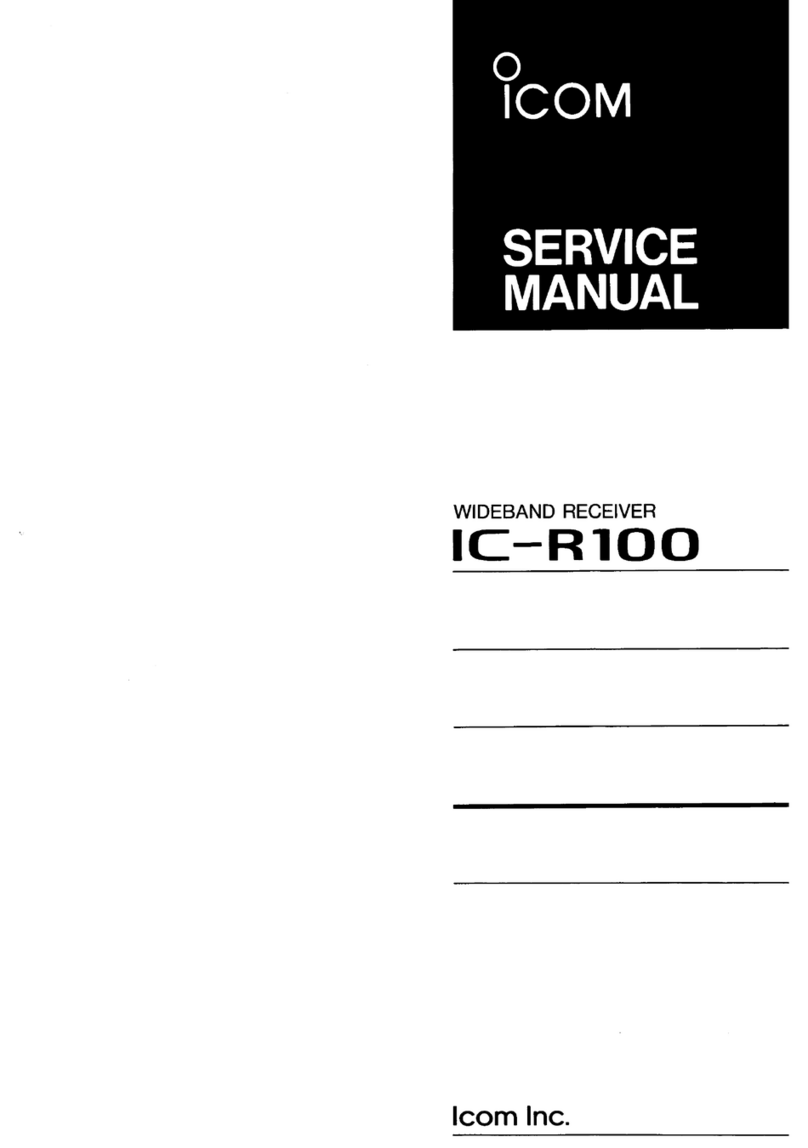
Icom
Icom IC-R100 User manual

Icom
Icom IC-R8600 User manual

Icom
Icom IC-910H User manual

Icom
Icom IC-R75 User manual

Icom
Icom IC-R10 User manual

Icom
Icom IP501H User manual
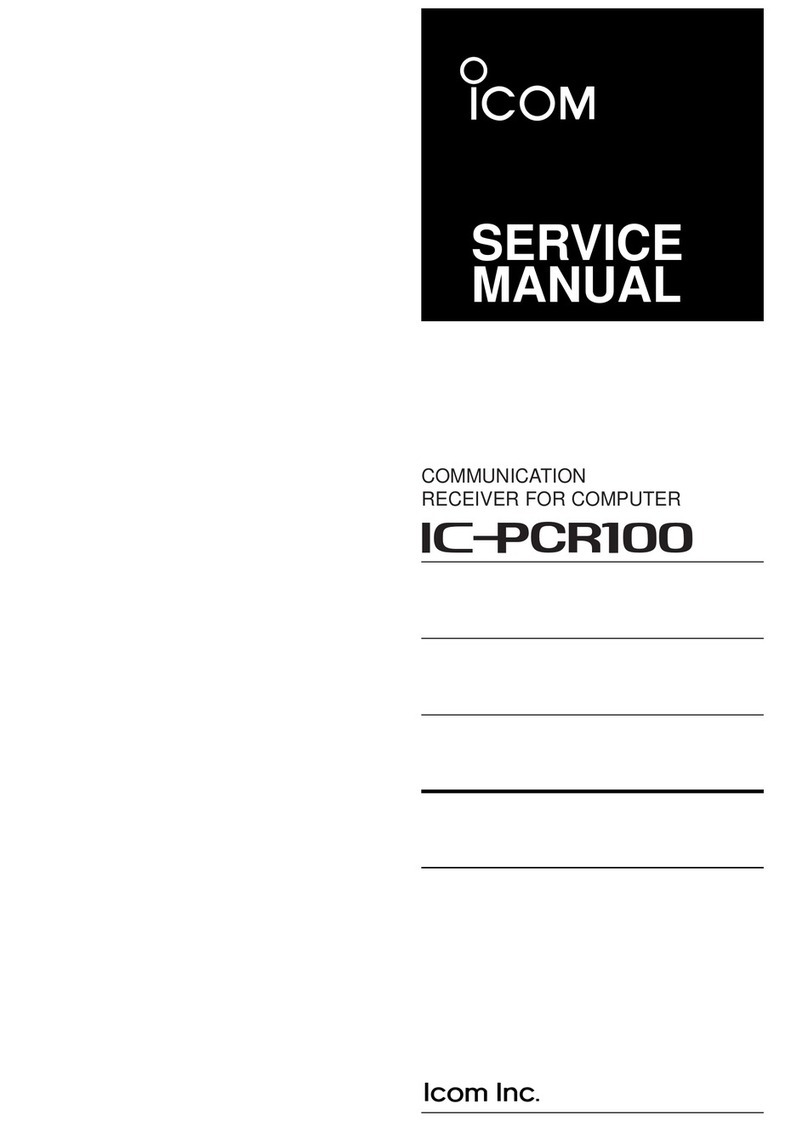
Icom
Icom COMMUNICATION RECEIVER IC PCR100 User manual

Icom
Icom IC-R71A User manual
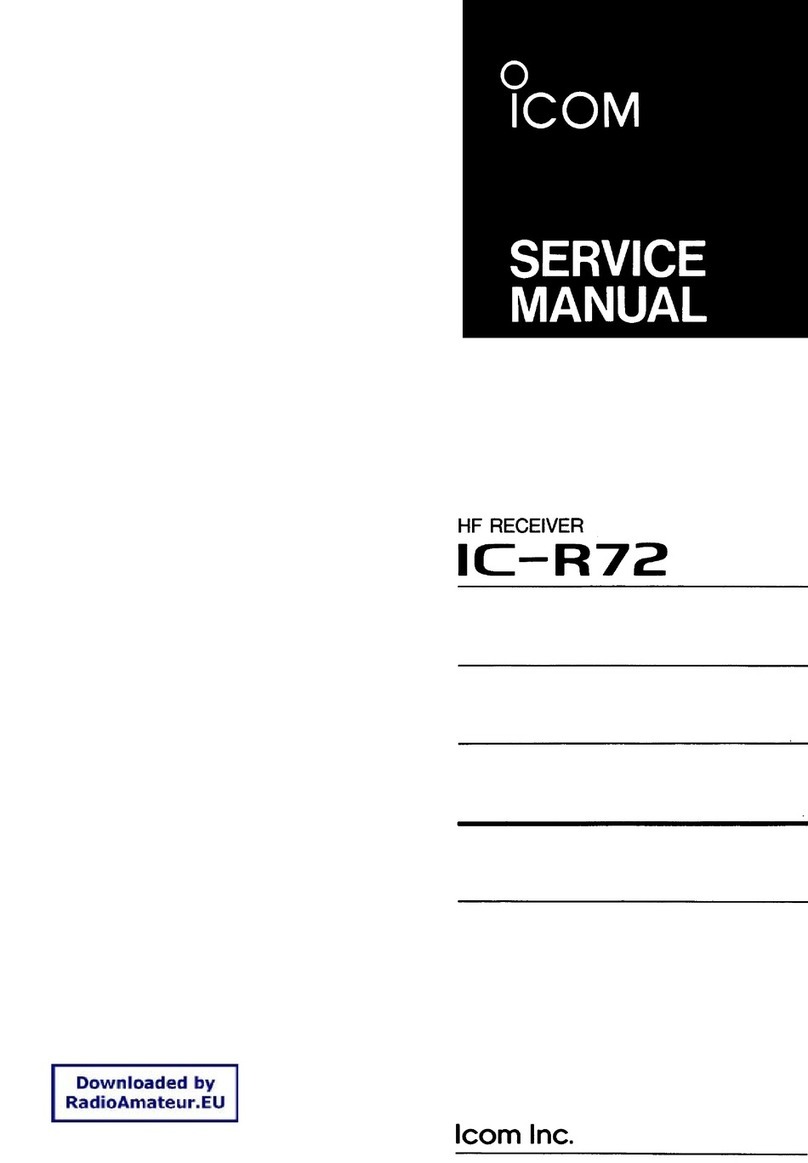
Icom
Icom IC-R72 User manual

Icom
Icom IC-R1500 User manual