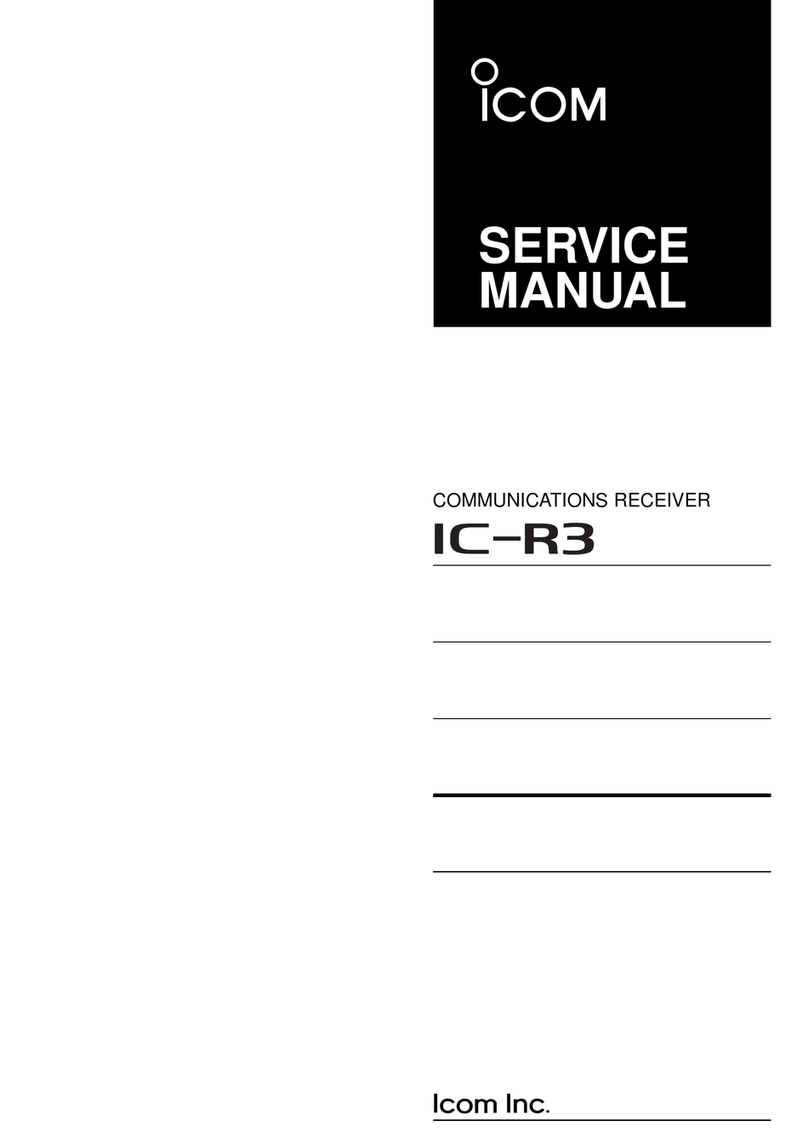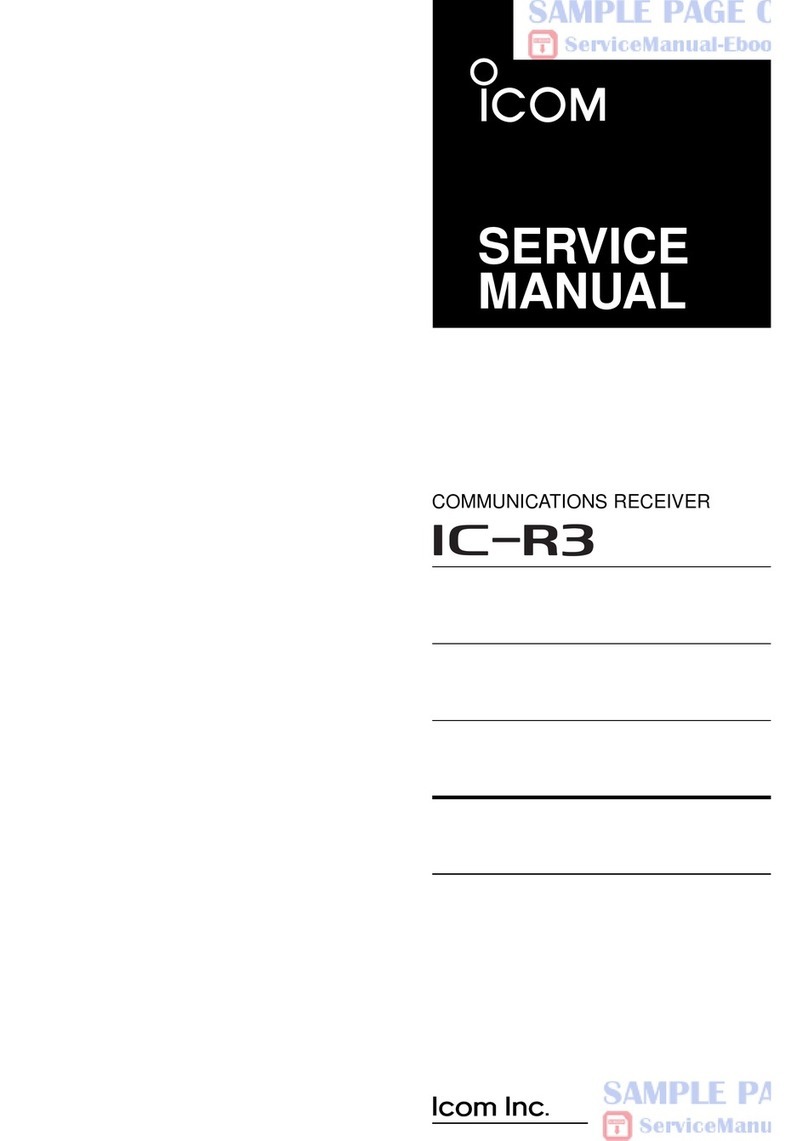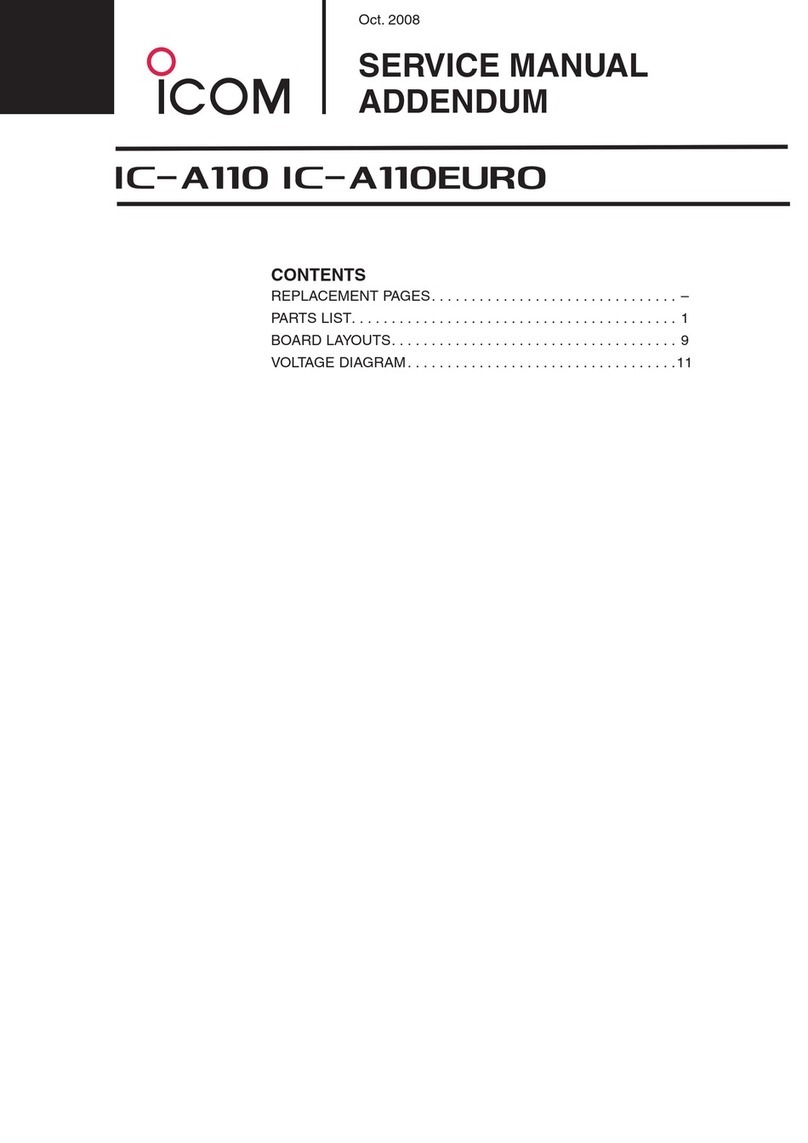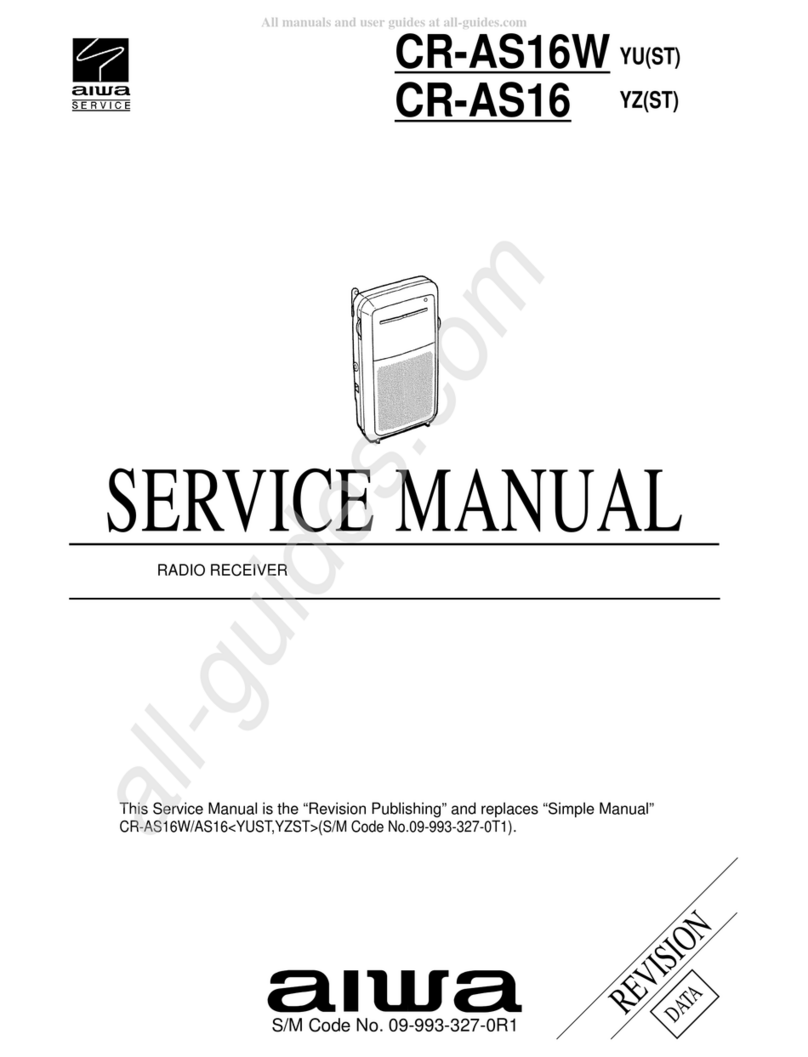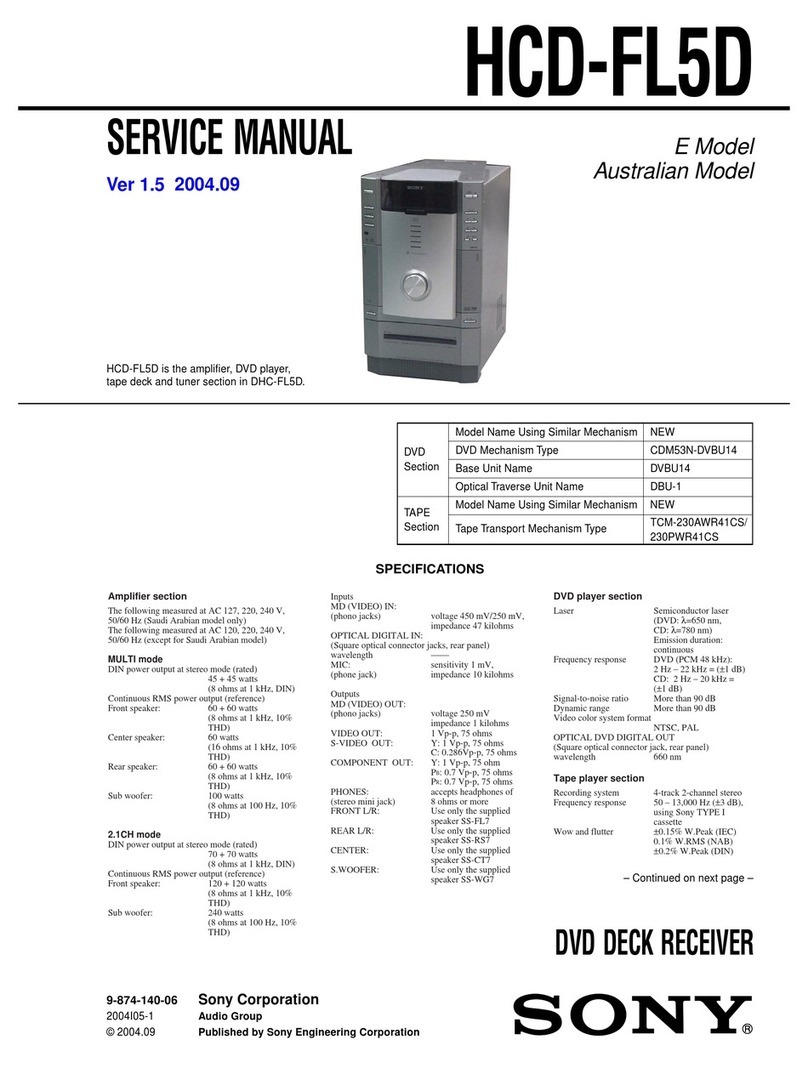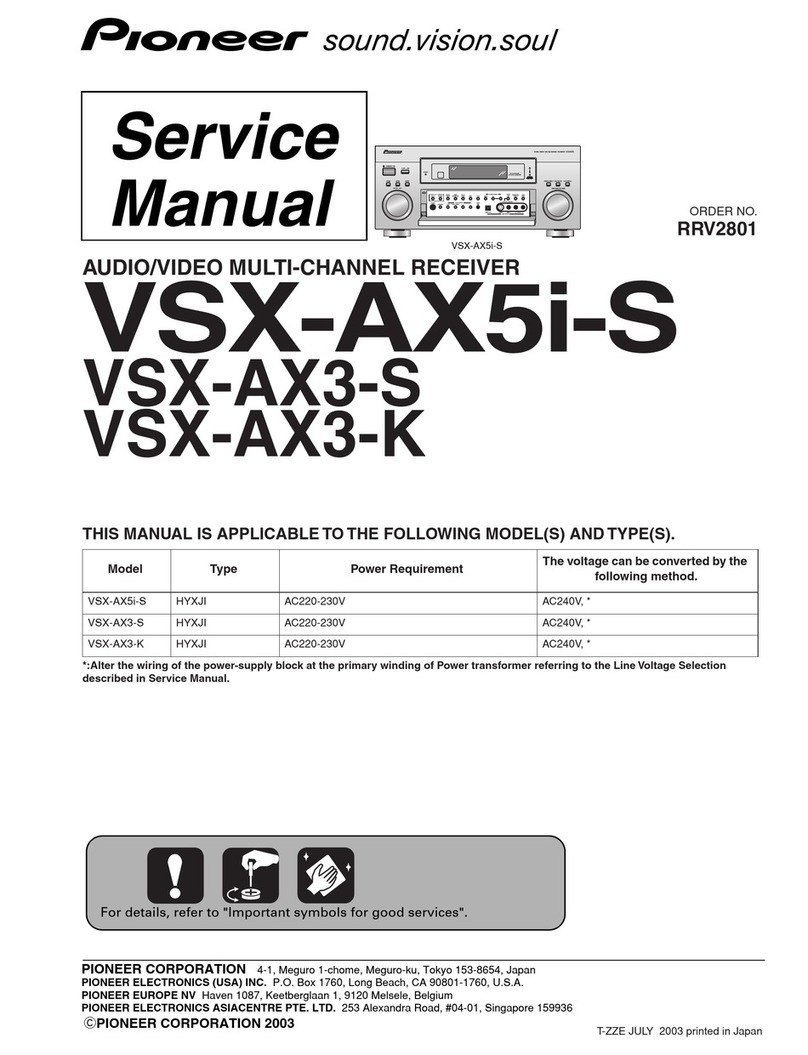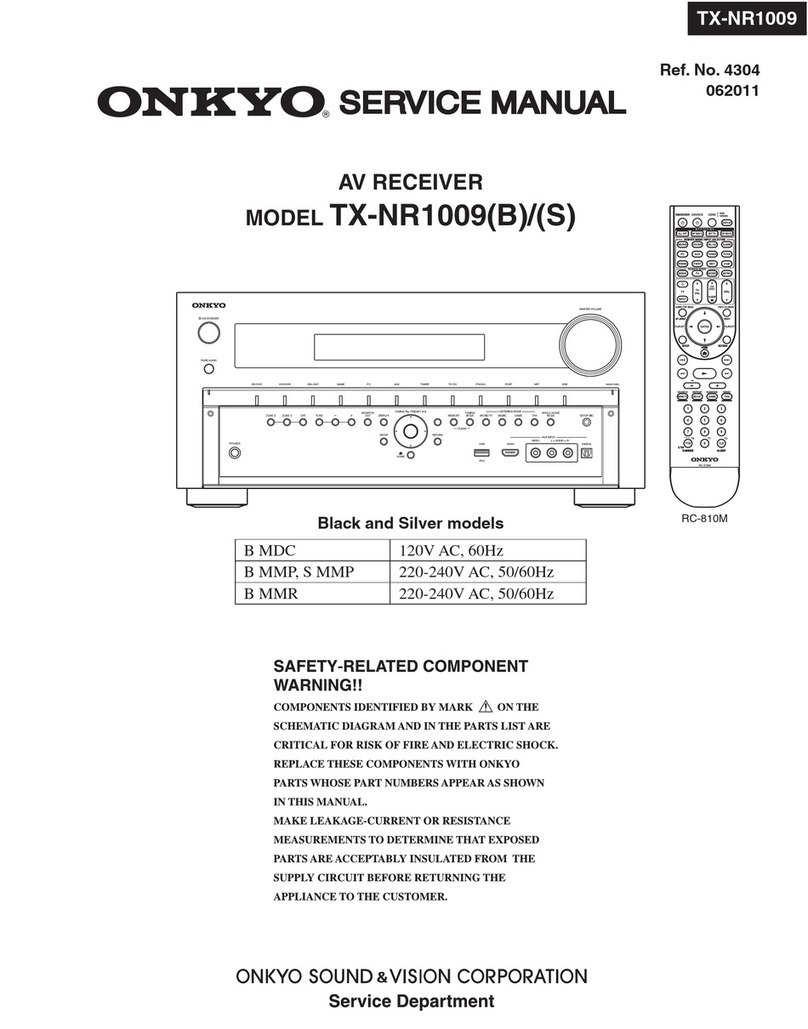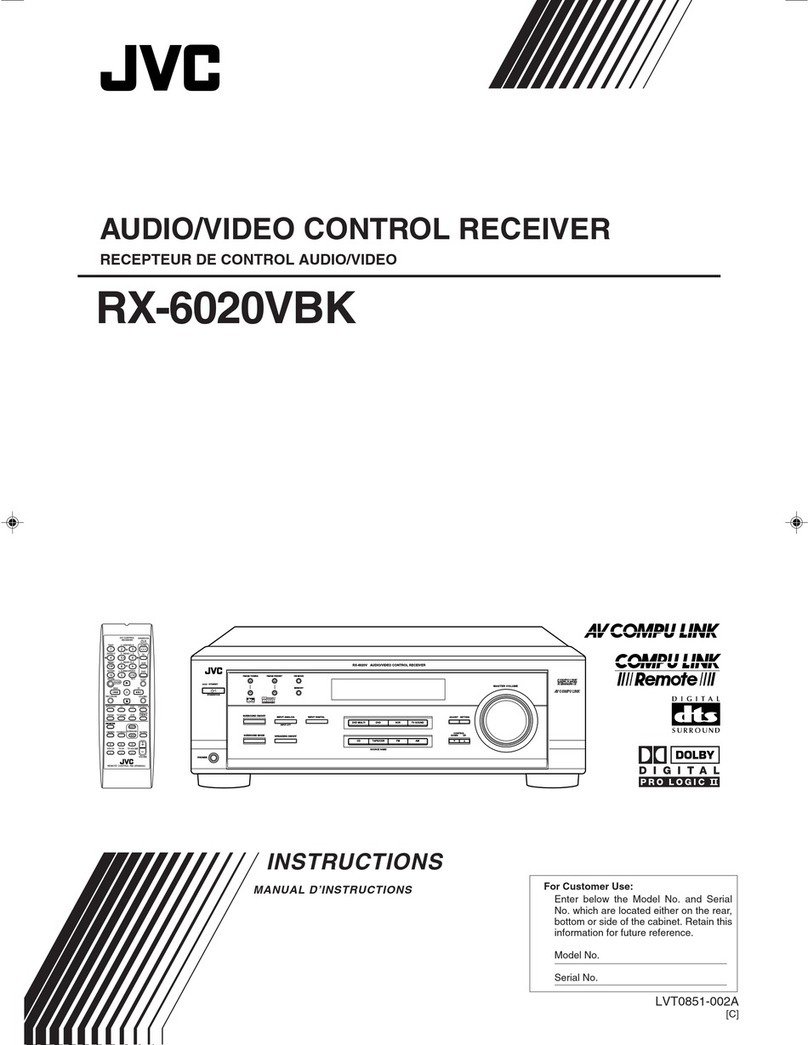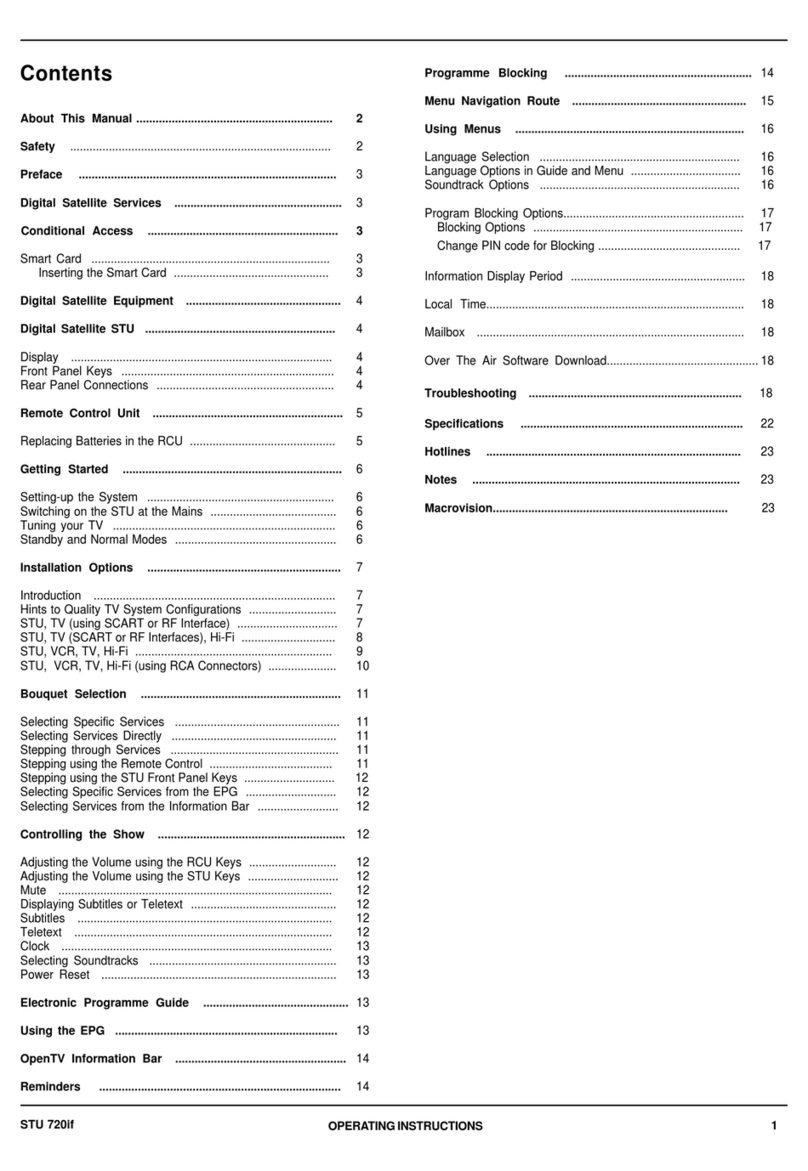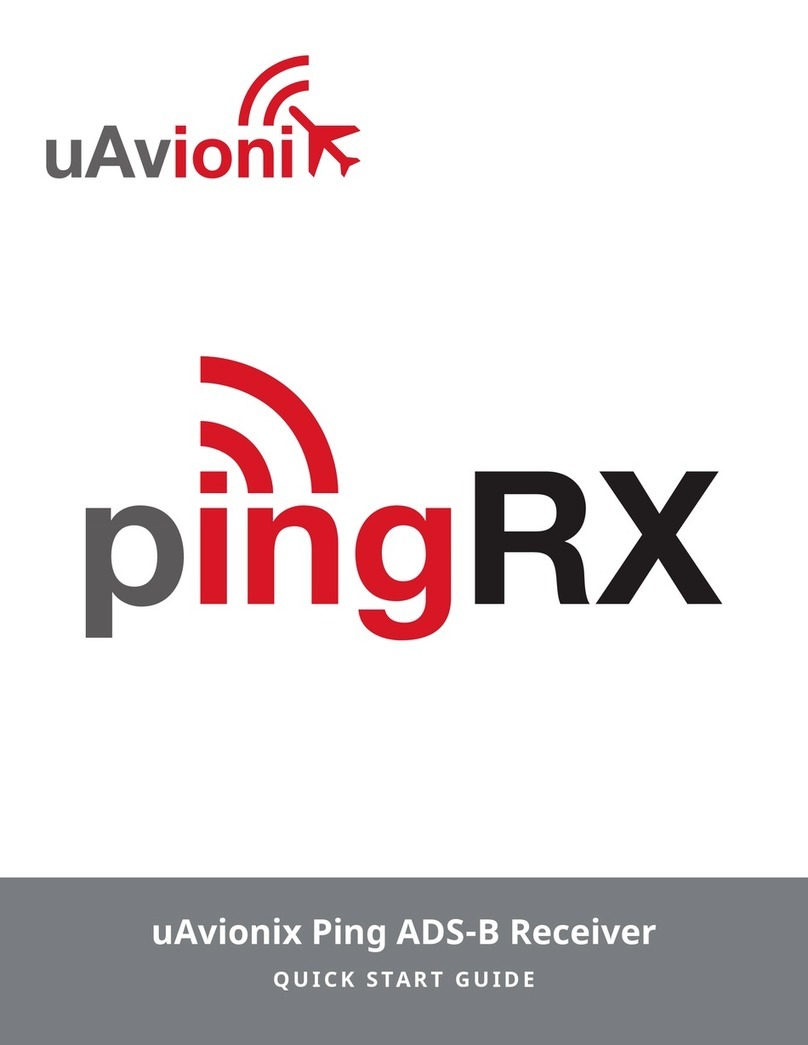Icom IC-R6 User manual

INSTRUCTION MANUAL
iR6
COMMUNICATIONS RECEIVER
This device complies with Part 15 of the FCC Rules. Operation
is subject to the following two conditions: (1) this device may
not cause harmful interference, and (2) this device must accept
any interference received, including interference that may cause
undesired operation.
WARNING: MODIFICATION OF THIS DEVICE TO RECEIVE
C E L L U L A R R A D I OT E L E P H O N E S E RV I C E S I G N A L S I S
PROHIBITED UNDER FCC RULES AND FEDERAL LAW.

i
FOREWORD
Thank you for purchasing this Icom product. The IC-R6
COMMUNICATIONS RECEIVER is designed and built with Icom’s
superior technology and craftsmanship. With proper care,
this product should provide you with years of trouble-free
operation.
We want to take a moment of your time to thank you for mak-
ing your IC-R6 your radio of choice, and hope you agree with
Icom’s philosophy of “technology first.” Many hours of research
and development went into the design of your IC-R6.
DFEATURES
Covers 0.100–1309.995 MHz* wide
frequency range
*
Some frequency bands are inhibited
, depending on the
version
External power supply operation
1350 memory channels* with 22 banks
available
*Including 200 auto write and 50 scan edge channels
Built-in bar-antenna
New DMS (Dynamic Memory Scan) System
IMPORTANT
READ ALL INSTRUCTIONS carefully and completely
before using the receiver.
SAVE THIS INSTRUCTION MANUAL— This
instruction manual contains important operating instructions
for the IC-R6.
EXPLICIT DEFINITIONS
WORD DEFINITION
RWARNING!
CAUTION
NOTE
Personal injury, fire hazard or electric shock
may occur.
Equipment damage may occur.
Recommended for optimum use. No risk of
personal injury, fire or electric shock.

ii
RWARNING! NEVER operate the receiver with a
earphone, headphones or other audio accessories at high
volume levels. Hearing experts advise against continuous
high volume operation. If you experience a ringing in your
ears, reduce the volume level or discontinue use.
RWARNING! NEVER operate the receiver while
driving a vehicle. Safe driving requires your full attention—
anything less may result in an accident.
RWARNING! NEVER connect the receiver to an AC
outlet. This may pose a fire hazard or result in an electric
shock.
RWARNING! NEVER throw a battery cell into a fire
since as internal battery gas can cause explosion.
RWARNING! NEVER disassemble the battery cell.
If the battery cell’s internal material (electrolyte liquid) gets
into your eyes, wash your eyes with water and obtain treat-
ment from an eye doctor immediately.
NEVER connect the receiver to a power source of more
than 6 V DC directly. This will damage the receiver.
NEVER connect the receiver to a power source using
reverse polarity. This will damage the receiver.
NEVER expose the receiver to rain, snow or any liquids.
The receiver may be damaged.
NEVER operate or touch the receiver with wet hands. This
may result in an electric shock or damage the receiver.
NEVER solder the battery cell. This may damage the bat-
tery.
DO NOT use or place the receiver in direct sunlight or
in areas with temperatures below –10°C (+14˚F) or above
+60°C (+140˚F).
DO NOT use harsh solvents such as benzine or alco-
hol to clean the transceiver, because they can damage the
transceiver’s surfaces.
Even when the receiver power is OFF, a slight current still
flows in the circuits. Remove batteries from the receiver
when not using it for a long time. Otherwise, the installed
batteries will become exhausted, and will need to be
recharged.
PRECAUTIONS

iii
FCC INFORMATION
• FOR CLASS B UNINTENTIONAL RADIATORS:
This equipment has been tested and found to comply with
the limits for a Class B digital device, pursuant to part 15 of
the FCC Rules. These limits are designed to provide reason-
able protection against harmful interference in a residential
installation. This equipment generates, uses and can radi-
ate radio frequency energy and, if not installed and used in
accordance with the instructions, may cause harmful inter-
ference to radio communications. However, there is no guar-
antee that interference will not occur in a particular instal-
lation. If this equipment does cause harmful interference to
radio or television reception, which can be determined by
turning the equipment off and on, the user is encouraged to
try to correct the interference by one or more of the following
measures:
• Reorient or relocate the receiving antenna.
• Increase the separation between the equipment and
receiver.
• Connect the equipment into an outlet on a circuit differ-
ent from that to which the receiver is connected.
• Consult the dealer or an experienced radio/TV techni-
cian for help.
OPERATING THEORY
Electromagnetic radiation, which has frequencies of
20,000 Hz (20 kHz*) and above, is called radio frequency
(RF) energy because, it is useful in radio transmissions. The
IC-R6 receives RF energy from 0.150 MHz* to 1309.995
MHz and converts it into audio frequency (AF) energy which
in turn actuates a loudspeaker to create sound waves.
AF energy is in the range of 20 to 20,000 Hz.
*kHz is an abbreviation of kilohertz or 1000 hertz, MHz is abbrevi-
ation of megahertz or 1,000,000 hertz, where hertz is a unit of fre-
quency.
OPERATING NOTES
The IC-R6 may receive its own oscillated frequency, result-
ing in no reception or only noise reception, on some fre-
quencies.
The IC-R6 may receive interference from extremely strong
signals on different frequencies or when using an external
high-gain antenna.
Icom, Icom Inc. and the Icom logo are registered trademarks of
Icom Incorporated (Japan) in Japan, the United States, the United
Kingdom, Germany, France, Spain, Russia and/or other countries.
CAUTION: Changes or modifications to this device, not
expressly approved by Icom Inc., could void your authority
to operate this device under FCC regulations.

iv
1
2
3
4
5
6
7
8
9
10
11
12
13
14
15
16
1
2
3
4
5
6
7
8
9
10
11
12
13
14
15
16
TABLE OF CONTENTS
FOREWORD ………………………………………………… i
IMPORTANT ………………………………………………… i
EXPLICIT DEFINITIONS …………………………………… i
PRECAUTIONS ……………………………………………… ii
FCC INFORMATION ……………………………………… iii
OPERATING THEORY …………………………………… iii
OPERATING NOTES ……………………………………… iii
TABLE OF CONTENTS ………………………………… iv–v
SUPPLIED ACCESSORIES ………………………………… v
QUICK REFERENCE GUIDE ………………………… I–VII
Preparation ……………………………………………… I
Your first scanning experience ……………………… III
Memory programming ……………………………… IV
Programmed scan operation ………………………… V
1 PANEL DESCRIPTION ……………………………… 1–4
Front, top and side panels ………………………… 1
Function display ……………………………………… 3
2 BATTERY CHARGING ……………………………… 5–8
Battery installation …………………………………… 5
Caution ………………………………………………… 5
Battery charging ……………………………………… 7
3 FREQUENCY AND CHANNEL SETTING ……… 9–18
VFO and memory channels ………………………… 9
Operating band selection …………………………… 9
Setting a frequency…………………………………… 11
Setting a tuning step ………………………………… 11
Selecting a memory channel………………………… 12
Lock function ………………………………………… 12
4 BASIC OPERATION ……………………………… 13–17
Receiving ……………………………………………… 13
Setting audio volume ………………………………… 13
Squelch level setting ………………………………… 14
Receive mode selection ……………………………… 14
Monitor function ……………………………………… 15
Attenuator function …………………………………… 15
Duplex operation ……………………………………… 16
Dial select step ……………………………………… 17
5 MEMORY CHANNELS …………………………… 18–27
General description…………………………………… 18
Selecting a memory channel………………………… 18
Memory channel programming ……………………… 19
Memory bank setting ………………………………… 20
Memory bank selection ……………………………… 21
Programming memory/bank name ………………… 22
Selecting display type………………………………… 23
Copying memory contents…………………………… 24
Memory clearing ……………………………………… 25
Transferring memory contents ……………………… 26
Erasing/transferring bank contents ………………… 27
6 SCAN OPERATION ……………………………… 28–35
Scan types …………………………………………… 28
Full/band/programmed link/programmed scan …… 29
Scan edges programming …………………………… 30
Memory/all bank/bank link/bank scan ……………… 31
Auto memory write scan …………………………… 32
Skip channel/frequency setting……………………… 34
Scan resume setting ………………………………… 35

v
7 PRIORITY WATCH ……………………………… 36–38
Priority watch types…………………………………… 36
Priority watch operation ……………………………… 37
8 TONE SQUELCH AND POCKET BEEP ……… 39–41
Tone/DTCS squelch operation ……………………… 39
Tone squelch frequency/DTCS code setting ……… 40
DTCS polarity setting ………………………………… 41
Tone scan ……………………………………………… 42
9 Set mode ………………………………………… 43–54
General ………………………………………………… 43
Set mode items ……………………………………… 44
10 OTHER FUNCTIONS …………………………… 55–59
[DIAL] function assignment ………………………… 55
Weather channel operation ………………………… 55
Data cloning ………………………………………… 57
Auto power-off function ……………………………… 58
Partial reset …………………………………………… 59
All reset ……………………………………………… 59
11 FREQUENCY TABLE …………………………… 60–67
TV channels …………………………………………… 60
VHF marine channels ………………………………… 63
Weather channels …………………………………… 63
Other communications in the USA ………………… 64
Other communications— other countries ………… 66
12 MAINTENANCE …………………………………… 68–69
Troubleshooting ……………………………………… 68
CP-18A/E fuse replacement ………………………… 69
13 SPECIFICATIONS ……………………………………… 70
14 OPTIONS ……………………………………………… 71
15 POCKET GUIDE ………………………………… 72–73
16 CE …………………………………………………… 73–74
SUPPLIED ACCESSORIES
q w e
qAntenna …………………………………………………… 1
wHand strap ………………………………………………… 1
eBelt clip ……………………………………………………… 1
TABLE OF CONTENTS

NPreparation
DBattery installation
qRemove the batter y
cover from the receiver.
wInstall 2 R6(AA) size
Ni-MH or alkaline cell
batteries.
• Be sure to observe the
correct polarity.
• Charge the Ni-MH bat-
teries before use. (See
p.III for charging instruc-
tions.)
Keep the battery terminals clean. It’s a good idea to clean
the battery terminals once a week.
DBelt clip
Conveniently attaches to
your belt.
Slide the belt clip into the
plastic loop on the back of
the receiver.
DAntenna
Insert the antenna connector into
the antenna base and tighten the
antenna screw.
• NEVER carry the receiver by
holding only the antenna.
• When the jack is not in use,
keep the jack cover attached
to protect the connectors from
dust and moisture.
For your information
Third-party antennas may increase receiver performance.
An optional AD-92SMA ANTENNA CONNECTOR ADAPTER is
available to connect an antenna with a BNC connector.
DHandstrap
To facilitate carrying the receiver,
slide the hand strap through the
loop on the top of the belt clip.
Latch
I
QUICK REFERENCE GUIDE
Quick reference guide

II
QUICK REFERENCE GUIDE
DCharging the battery
IC-R6
CP-18A/E
Cigarette lighter cable
with DC-DC converter
AC adapter
to a cigarette
lighter socket
The shape may
differ depending
on the version.
to an AC outlet
to the [DC4.5V]
jack
qInstall the Ni-MH batteries.
wPlug the optional AC adapter into an AC outlet.
eInsert the optional adapter plug into the [DC4.5V] of the
receiver.
• The battery confirmation is displayed.
RWARNING!:
NEVER attempt to charge the alkaline batteries.
tRotate [DIAL] to select “Y,” then push [BAND].
[DIAL]
• The charging confirmation is displayed.
uRotate [DIAL] to select “Y,” then push [BAND] to start the
battery charging.
Rotate Then, push
• The battery icon scrolls during charge.
• Both segments blink when completely charged.

III
QUICK REFERENCE GUIDE
Quick reference guide
Now that you have your IC-R6 ready, you are probably ex-
cited to start listening. We would like to take you through a
few basic operation steps to make your first “Listennig Expe-
rience” enjoyable.
DAbout the default settings
The [DIAL] control function can be traded with the [S]/[T]
keys function in the Set mode. However, in this QUICK REF-
ERENCE GUIDE, the factory default setting ([DIAL] selects
the operating frequency) is used for simple instruction.
DBasic operation
1. Turning ON the receiver
±Hold down []for 1 second to
turn the power ON.
2. Adjusting audio level
±Push [S]/[T]to set a desired
audio level.
3. Adjusting squelch level
±While holding down [SQL],
rotate [DIAL] to set the squelch
level.
4. Setting a desired frequency
The tuning dial will allow you to dial in the frequency you
want to listen to. Pages 9 and 15 will instruct you on how to
set the tuning speed.
qPush [BAND] repeatedly to
select a frequency band.
• Holding down [BAND], rotating
[DIAL] will also select a frequency
band.
wRotate [DIAL] to set the receive
frequency.
•
While holding down [FUNC], rotate
[DIAL] to select frequencies in 1
MHz steps.
NYour first scanning experience
[DIAL]
[DIAL]

IV
QUICK REFERENCE GUIDE
NYour first scanning experience (continued)
5. Receive mode selection
±Push [MODE] repeatedly to
select a desired receive mode.
• The FM, WFM or AM is selectable. NMemory programming
The IC-R6 has a total of 1300 memory channels for stor-
ing often used receive frequency, mode, etc. The memory
channels include 200 auto write channels and 50 scan edge
channels.
1. Setting frequency
In the VFO mode, set a desired receive frequency mode.
• When the “ ” icon is displayed, push [V/M] to select the VFO
mode.
2. Selecting a memory channel
Hol d down [S .MW ](V /M) for
1 second, then rotate [DIAL] to
select a desired memory channel.
• The “ ” icon and memory chan-
nel number blink.
3. Writing a memory channel
Hold down [S.MW](V/M) for 1 second until 3 beeps sound.
• The memory channel number automatically increases when hold-
ing down [S.MW](V/M,) after programming.
[DIAL]

V
QUICK REFERENCE GUIDE
NProgrammed scan operation
25 pairs, 50 channels of memories are used for programmed
scan operation, that specifies a scanning ranges. The pro-
grammed scan scans between “xxA” and “xxB” (xx=00 to 24)
frequencies. Therefore, before operating the programmed
scan, different frequencies must be programmed into “A” and
“B” scan edge channels.
DProgramming scan edges
A start frequency must be programmed into a “xxA,” and end
frequency must be programmed into a “xxB” memory chan-
nel.
1. Setting frequency
In the VFO mode, set a desired receive frequency selection
mode.
• When the “ ” icon is displayed, push [V/M] to select the VFO
mode.
2. Selecting a scan edge “A” channel
Hold down [S.MW](V/M)
for 1 second,
then rotate [DIAL] to
select one of the 25 scan edge “A” channels.
• The “ ” icon and scan edge channel number blink.
3. Writing a memory channel
Hold down [S.MW](V/M) for 1 second until 3 beeps sound.
• The paired scan edge “B” channel is automatically selected when
holding down [S.MW](V/M) after programming.
• When programming is completed, return to the VFO mode.
4. Selecting a scan edge “B” channel
Hold down [S.MW](V/M)
for 1 second,
then rotate [DIAL] to
select one of the 25 scan edge channel “B.”
• The “ ” icon and the scan edge channel number blink.
• When the scan edge “B” channel is already selected in step 3. (by
holding down [S.MW](V/M) after programming), skip this step.
5. Writing a memory channel
Hold down [S.MW](V/M) for 1 second until 3 beeps sound.
• The next scan edge “A” channel is automatically selected when
holding down [S.MW](V/M) after programming.
• When programming is completed, return to the VFO mode.
Quick reference guide

VI
QUICK REFERENCE GUIDE
DStarting scan
1. Select the VFO mode.
Push [V/M] to select the VFO mode for a VFO scan opera-
tion, such as full scan, band scan and programmed scan.
• Select the memory mode by pushing [V/M] again for a memory
scan operation, such as all memory scan, bank link scan or bank
scan.
2. Selecting a scan type
Hold down
[SC A N] (MOD E) fo r
1 second, and
then rotate [DIAL]
to select one of a desired scanning
types.
• Select “ALL” for full scan, “BAND” for
band scan, “P-LINK x” for programmed
link scan (x= 0 to 9), “PROGxx” for
programmed scan (xx= 0 to 24; only
programmed scan edge numbers are
displayed).
• Select “M-ALL” for all memory scan,
“B-ALL” for all bank scan, “B-LINK” for
bank link scan or “BANK-x” for bank
scan (x= A to R, T, U, W, Y; only pro-
grammed bank groups are displayed).
• Full scan
• Band scan
• Program link scan
• Program scan
• All memory scan
• All bank scan
• Bank link scan
• Bank scan
Scan type display examples
In the VFO mode In the memory mode

VII
QUICK REFERENCE GUIDE
3. Starting scan
Push
[SCAN](MODE)
to start the scan.
• Rotate [DIAL] to change the scanning direction.
• Full/Band scan
• Program link
Program scan
• All memory/All bank
bank link scan
• Bank scan
In the VFO mode In the memory mode
4. Cancelling scan
Push
[SCAN](MODE)
again to stop the scan.
For your information
The memory channel number you program the scan edges
into correlates “PROGxx” as follows:
00A/00B: Selects “PROG 00” to scan between frequencies
programmed in channels 00A and 00B.
01A/01B: Selects “PROG 01” to scan between frequencies
programmed in channels 01A and 01B.
•
•
•
•
23A/23B: Selects “PROG 23” to scan between frequencies
programmed in channels 23A and 23B.
24A/24B: Selects “PROG 24” to scan between frequencies
programmed in channels 24A and 24B.
Quick reference guide

1
PANEL DESCRIPTION
1
NFront, top and side panels
!2
!0
u
t
r
e
w
!1
q
Function display
(pp 3, 4)
Speaker
o
i
y
qANTENNA CONNECTOR (p. I)
Connect the supplied antenna.
• An optional AD-92SMA is available for connecting an antenna
with a BNC connector.
wFUNCTION KEY [FUNC]
While holding down this switch, access a key’s secondary
or third function.
eSQUELCH • ATTENUATOR KEY [SQL] • [ATT](SQL)
±Hold down to temporarily open the squelch and moni-
tor the operating frequency. (p. 13)
±While holding down this switch, rotate [DIAL]* to adjust
the squelch level. (p. 12)
±While holding down [FUNC], push to toggle the attenu-
ator function ON or OFF. (p. 10)
rUP/DOWN KEYS [S]/[T]*
Adjusts the audio volume level. (p. 11)
tBAND • LOCK • MEMORY NAME KEY
[BAND] • [ ](BAND) • [ ](BAND)
±Push to select the operating frequency band. (p. 7)
±While holding down [FUNC], push and hold for
1 second to toggle the lock function ON or OFF. (p. 10)
±During memory mode operation, hold down [FUNC],
then push this key to select the display type.
• The display shows the memory bank name†, memory name†
and channel number in sequence, and then returns to the
frequency display.
†The memory bank name or memory name must have pre-
programmed.
*The functions of [DIAL] and [S]/[T]can be exchanged. See page
49 for details.

2
1
PANEL DESCRIPTION
1
2
3
4
5
6
7
8
9
10
11
12
13
14
15
16
yTUNING STEP • SET • DIAL EXCHANGE KEY
[TS] • [SET](TS) • [ ](TS)]
±Push to enter tuning step selecting mode. (p. 9)
±Hold down for 1 second to enter the Set mode. (p. 39)
±While holding down [FUNC], push to exchange the
[DIAL] and [S]/[T]keys’ functions. (p. 49)
uPOWER KEY [ ]
Hold down for 1 second to turn the receiver power ON or
OFF.
iMODE • SCAN • TONE SCAN KEY
[MODE] • [SCAN](MODE) • [ ](MODE)
±Push to select the receive mode. (p. 12)
±Hold down for 1 second to enter the scan type selec-
tion mode. (p. 26)
• Push again to start the scan.
±While holding down [FUNC], push to start a tone scan.
(p. 38)
oVFO/MEMORY • MEMORY WRITE • SKIP KEY
[V/M] • [S.MW](V/M) • [ ](V/M)
±Toggles between the VFO or the memory mode. (p. 7)
±Hold down for 1 second to enter memory edit condi-
tion. (p. 16)
±During VFO mode operation, hold down [FUNC], then
push this key to select the programmed skip scan set-
ting ON or OFF.
±During memory mode operation, hold down [FUNC],
then push this key to select the scan skip condition for
the selected channel. (p. 30)
!0EXTERNAL DC-IN CONNECTOR [DC4.5V] (p. 6)
Connects an AC adapter or an optional cigarette lighter
cable for both charging the installed re-chargeable battery
and operating. Connectable voltage is from 4.5 V DC to
6.3 V DC.
!1EXTERNAL SPEAKER CONNECTOR [SP]
Connect an optional earphone or headphones.
The internal speaker will not function when any external
equipment is connected. (See page 65 for a list of avail-
able options.)
!2CONTROL DIAL [DIAL]*
±Rotate to select the operating frequency.* (p. 9)
±While scanning, changes the scanning direction.
(p. 26)
±While holding down [SQL], sets the squelch level.
(p. 12)
±While holding down [FUNC], sets the operating fre-
quency in 100 kHz, 1 MHz or 10 MHz in the VFO
mode. (p. 9)
±While holding down [FUNC], selects the memory chan-
nel in 10 channels steps in the memory mode. (p. 10)
±While holding down [BAND], selects the operating
band in the VFO mode. (p. 7)
*The functions of [DIAL] and [S]/[T]can be exchanged. See page
49 for details.

3
1PANEL DESCRIPTION
qBATTERY ICON
±Both segments appear when the batteries have ample
capacity.
• They do not appear when operating with an external power
source.
±Only the right segment “ ” appears when the batter-
ies have less than half capacity.
±Scrolls while charging the rechargeable batteries. (p. 6)
±Both segments blink when completely charged.
wLOCK ICON (p. 10)
Appears when the lock function is activated.
eDUPLEX ICONS (p. 14)
“DUP” appears when plus duplex, and “DUP–” appears
when minus duplex operation is selected.
rTONE ICONS
±“T SQL” appears while the tone squelch function is in
use. (p. 35)
±“DTCS” appears while the DTCS squelch function is in
use. (p. 35)
±“S” appears with the “T SQL” or “DTCS” icon while
the pocket beep function (with CTCSS or DTCS) is in use.
(p. 35)
tVSC ICON (p. ??)
Appears while the VSC function is in use.
NFunction display
q
!5
!3 !2
o
i
!1
!0
!4
w e yr t u

4
1
PANEL DESCRIPTION
1
yAUTO WRITE CHANNEL ICON (p. 29)
Appears when an auto write channel is selected.
uSKIP ICONS (p. 30)
±“SKIP” appears when the selected memory channel is
specified as a skip channel.
±“PSKIP” appears when the displayed frequency is
specified as a skip frequency.
iPRIORITY WATCH ICON (p. 33)
Appears while priority watch is in use.
oMEMORY ICON (pgs. 7, 10)
Appears when the memory mode is selected.
!0MEMORY CHANNEL NUMBER
Shows the selected memory channel number. (pgs. 7, 10)
!1SIGNAL STRENGTH INDICATOR (p. 11)
Shows the relative signal strength while receiving signals.
!2ATTENUATOR ICON (p. 13)
Appears while the RF attenuator is in use.
!3RECEIVE MODE ICON (p. 12)
Shows the selected receive mode.
• FM, WFM and AM modes are selectable.
!4VOLUME EXCHANGE ICON (p. 49)
Appears when the function of [DIAL] and [S]/[T]are
exchanged.
!5FREQUENCY READOUT
Shows a variety of information, such as the operating fre-
quency, Set mode contents, memory names.
• The smaller “75,” “50” and “25” to the right of the readout indi-
cate 0.75, 0.5 and 0.25 kHz, respectively.
• The decimal point blinks during a scan.

5
BATTERY CHARGING
2
NBattery installation
Before installing, or replacing the batteries, hold down [ ]
for 1 second to turn the power OFF.
qRemove the battery cover from the receiver.
Latch
wInstall 2 R6 (AA) size Ni-MH batteries.
• Be sure to observe the correct polarity. NCaution
•RDANGER! NEVER short the battery terminals (or charg-
ing terminals). Also, current may flow into nearby metal
objects such as a necklace, so be careful when placing
batteries (or the receiver) in handbags, etc.
Simply carrying with or placing near metal objects such as
a necklace, etc. may cause shorting. This may damage not
only the batteries, but also the receiver.
•RDANGER! NEVER incinerate used batteries. Internal
battery gas may cause an explosion.
•RDANGER! NEVER immerse the batteries in water. If the
batteries become wet, be sure to wipe them dry BEFORE
installing them to the receiver.
• When installing batteries, make sure they are all the same
brand, type and capacity. Also, do not mix new and old bat-
teries together.
• Never use batteries whose insulated covering is damaged.
•Keep battery terminals clean to avoid rust or misscontact.
It’s a good idea to clean battery terminals once a week.
DCaution for the Ni-MH batteries
•CAUTION: Always use the batteries within the speci-
fied temperature range, –5˚C to +60˚C (+23˚F to +140˚F).
Using the batteries out of their specified temperature range
will reduce the battery’s performance and battery life.

6
2
BATTERY CHARGING
2
•CAUTION: Shorter battery life could occur if the batteries
are left completely discharged, or in an excessive temper-
ature environment (above +55˚C; +131˚F) for an extended
period of time. If the batteries must be left unused for a
long time, they must be detached from the receiver after
charging. Keep them safely in a cool dry place at the fol-
lowing temperature range:
–20˚C to +45˚C (–4˚F to +113˚F) (up to a month)
–20˚C to +35˚C (–4˚F to +95˚F) (up to six months)
–20˚C to +25˚C (–4˚F to +77˚F) (up to a year*)
* We recommend charging the batteries every 6 months.
• If your Ni-MH batteries seem to have no capacity, even
after being charged, completely discharge them by leaving
the power ON overnight. Then, fully charge the batteries
again. If the batteries still do not retain a charge (or only
very little charge), a new batteries must be purchased.
Prior to using the receiver for the first time, the batteries
must be fully charged for optimum life and operation.
• The supplied batteries are rechargeable batteries.
Charge the batteries before first operating the receiver, or
when the batteries become exhausted.
If you want to prolong the battery life, the following points
should be observed:
- Avoid over charging.
- Use the batteries until it becomes almost completely ex-
hausted, under normal conditions.
DCharging caution
•RWARNING! NEVER charge alkaline batteries.
The receiver can charge only the Ni-MH batteries (1.2 V,
1400 mAH typ.). Other types of rechargeable battery, such
as Ni-Cd or Li-Ion cannot be charged.
•AVOID over charging— The installed rechargeable batter-
ies can be charged during operation when the AC adapter
or the cigarette lighter cable is connected. To prevent over
charging, the IC-R6 has charging timer that automatically
disconnecting* the charging line electronically after 15 hours
from charging. However, the charging timer will reset and
start charging again when disconnect then reconnecting the
AC adapter or CP-18A/E more than 1 minute interval.
* When the “CHARGE” setting in the Set mode is set to “CHG2,”
the receiver continues to trickle charge after 15 hours have past.
• Recommended temperature range for charging:
between 0°C (+32˚F) and +40°C (+140˚F) by the receiver.
• Use the BC-196S/BC-153SC AC adapter or CP-18A/E cig-
arette liter cable only. NEVER use other manufacturers’
chargers.
• The external DC power supply voltage must be between
12–16 V to charge the batteries and for operation when
using an optional CP-18A/E.
• If the battery icons (“ ” and “ ”) disappear only
1 minute after connecting to the DC power supply, the bat-
teries may have problem. In this case, contact your Icom
dealer/distributor, or purchase a new batteries.

7
2BATTERY CHARGING
NBattery charging
DCharging connections
IC-R6
CP-18A/E
Cigarette lighter cable
with DC-DC converter
AC adapter
to a cigarette
lighter socket
The shape may
differ depending
on the version.
to an AC outlet
to the [DC4.5V]
jack
• Charging periods: Approx. 15 hours
RWARNING!:
NEVER attempt to charge the alkaline batteries.
CAUTION: BE SURE to disconnect the CP-18A/E from
the cigarette lighter socket when charging is finished, be-
cause, a slight current still follows in the CP-18A/E and
the vehicle’s battery will become exhausted.
DCharging description
qInstall the Ni-MH batteries. (See page 5.)
wPlug the AC adapter into an AC outlet; or the CP-18A/E
into a cigarette lighter socket.
eInsert the adapter plug into [DC4.5V] of the receiver.
• Once the batteries are removed for more then 2 seconds, the
following operations are necessary.
• The battery confirmation is displayed.
If the confirmation does not appear, following operation
is necessary.
qDisconnect the adapter plug from [DC4.5V].
wHolding down [FUNC], insert the adapter plug again.
eRelease [FUNC].
rRotate [DIAL] to select “Y,” then push [BAND].
[DIAL]
Other manuals for IC-R6
3
Table of contents
Other Icom Receiver manuals
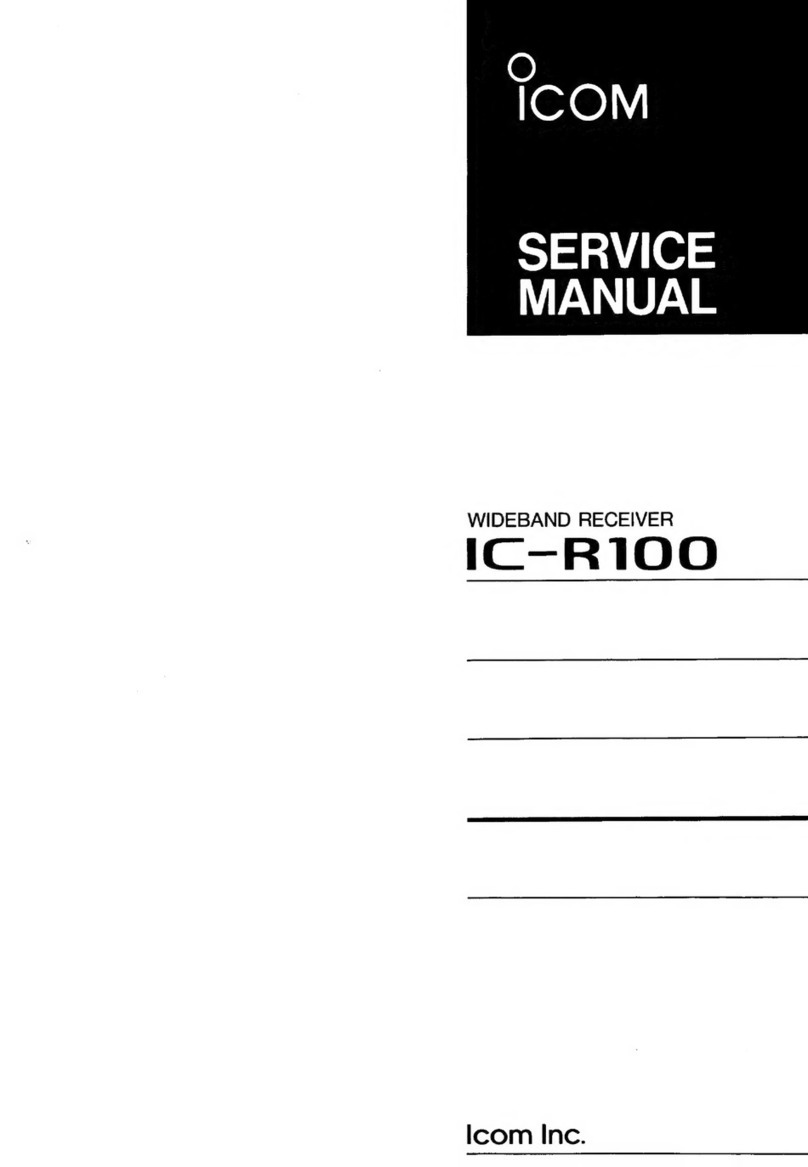
Icom
Icom IC-R100 User manual
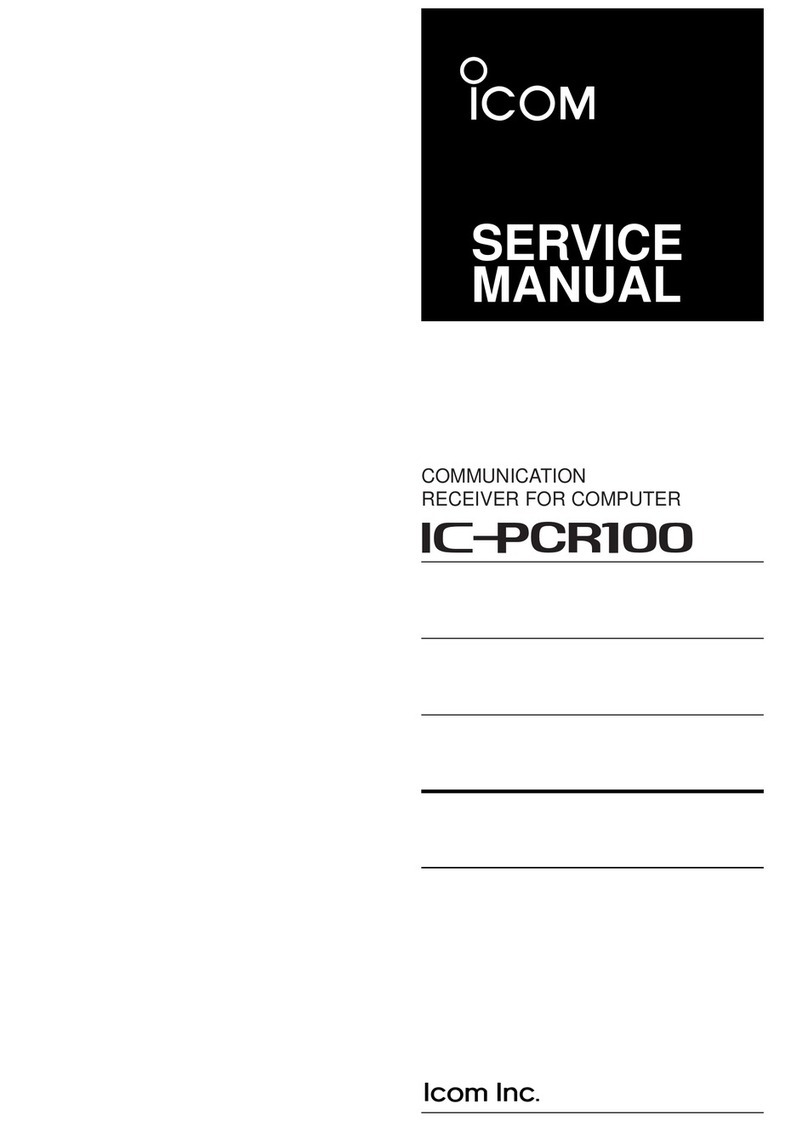
Icom
Icom COMMUNICATION RECEIVER IC PCR100 User manual
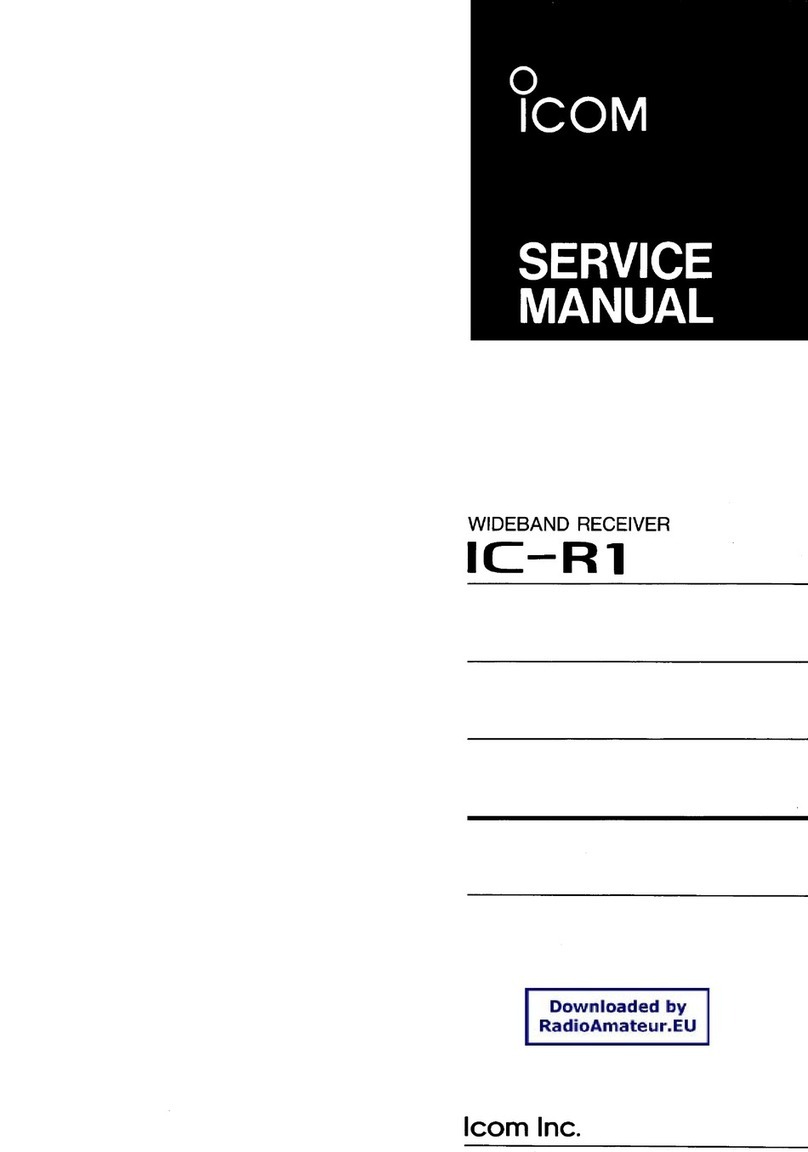
Icom
Icom IC-R1 User manual

Icom
Icom IC-R7100 User manual

Icom
Icom IC-R7000 User manual

Icom
Icom IC-R6 User manual
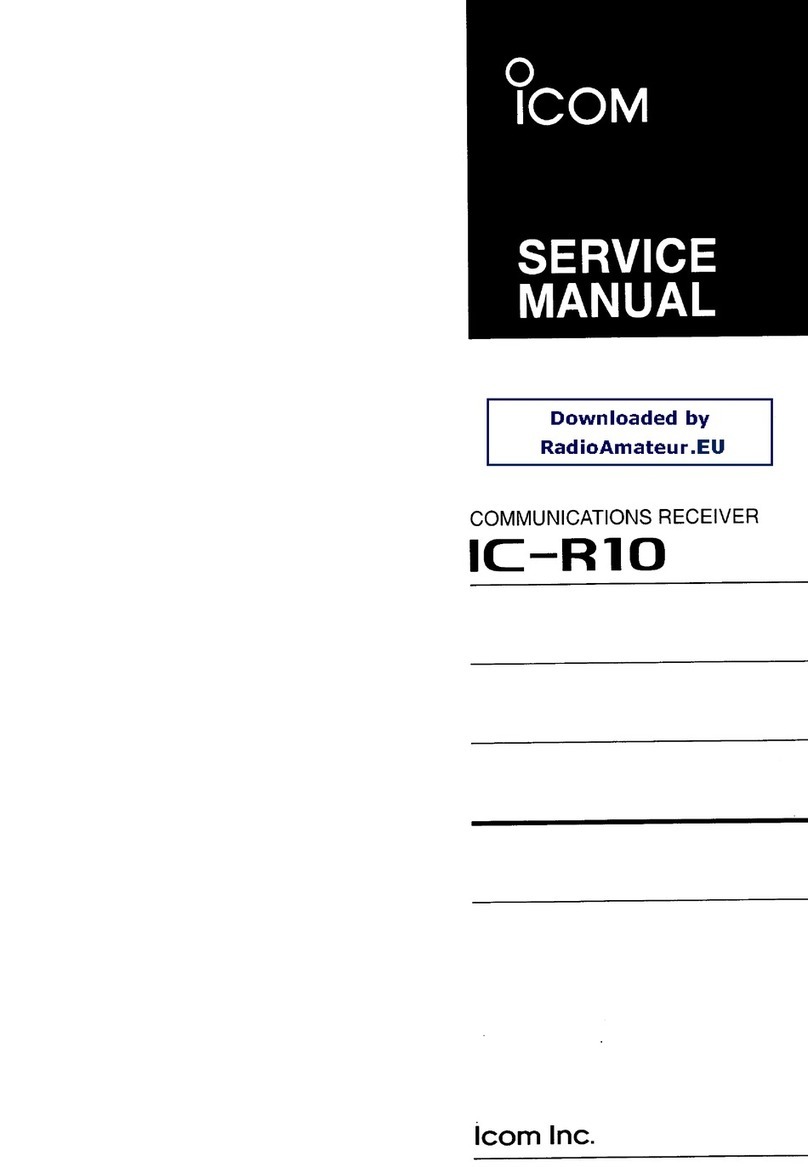
Icom
Icom IC-R10 User manual

Icom
Icom IC-PCR1500 User manual

Icom
Icom IC-A25N Installation guide

Icom
Icom IC-R71 User manual

Icom
Icom IP501M User manual

Icom
Icom iC- r8500 User manual
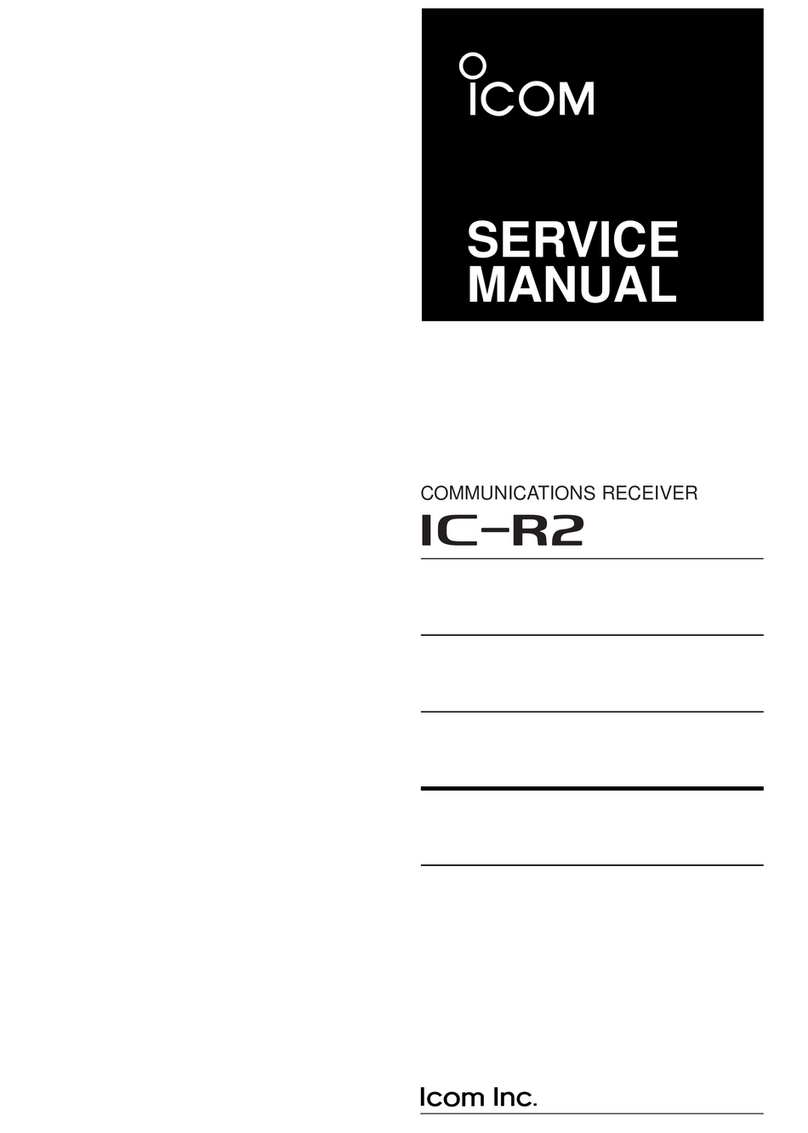
Icom
Icom IC-R2 User manual

Icom
Icom iC- r8500 Installation and operating instructions
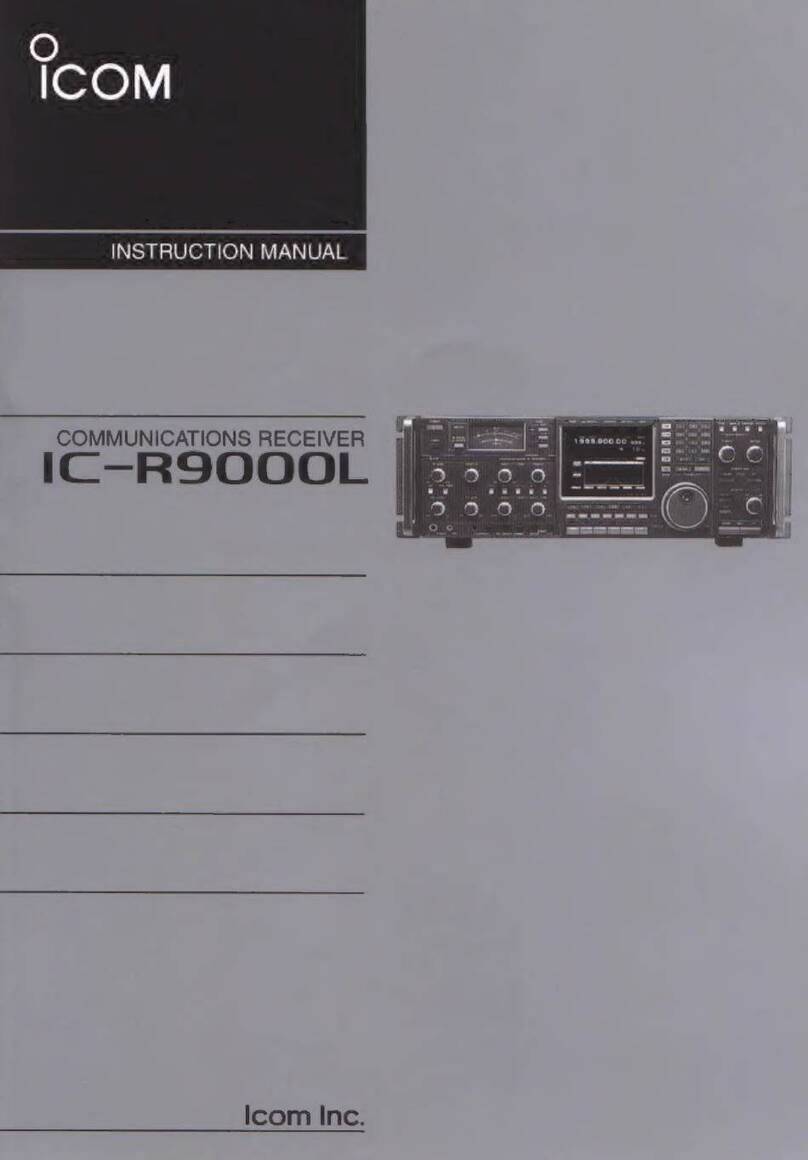
Icom
Icom IC-RSOOCOL User manual

Icom
Icom IC-R30 Setup guide

Icom
Icom IC-R70 User manual

Icom
Icom mxa- 5000 User manual

Icom
Icom IC-R71A User manual

Icom
Icom IC-R75 User manual