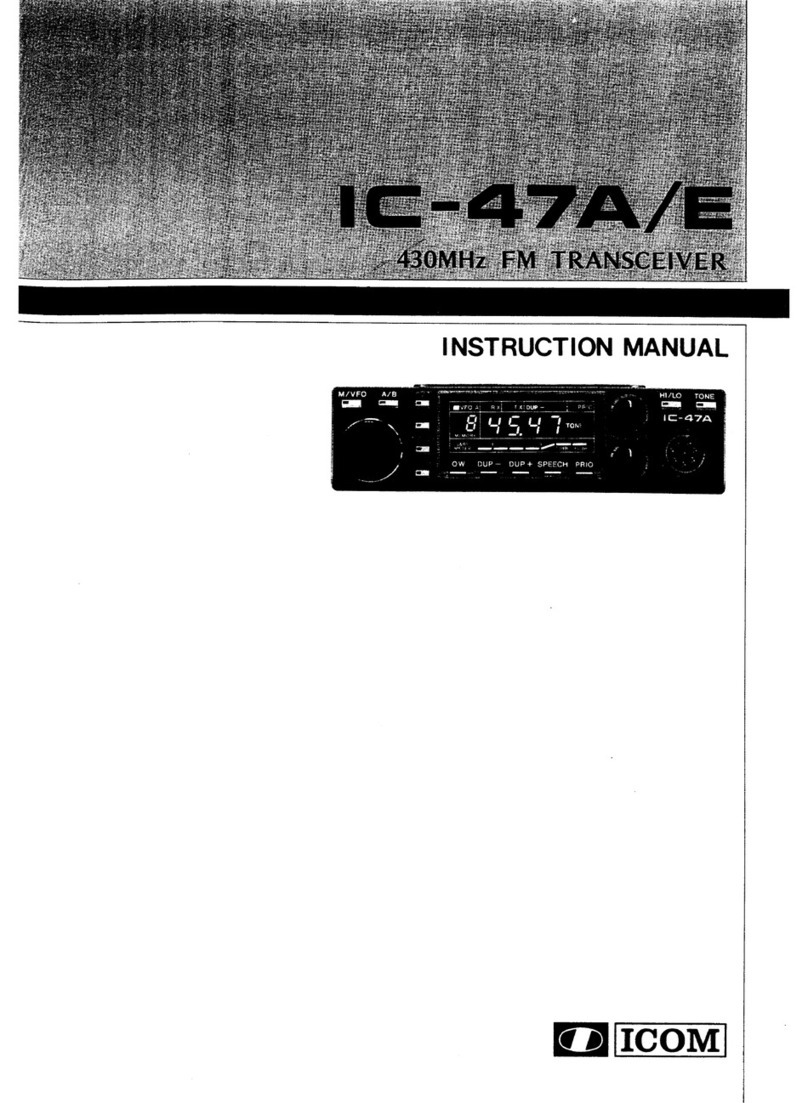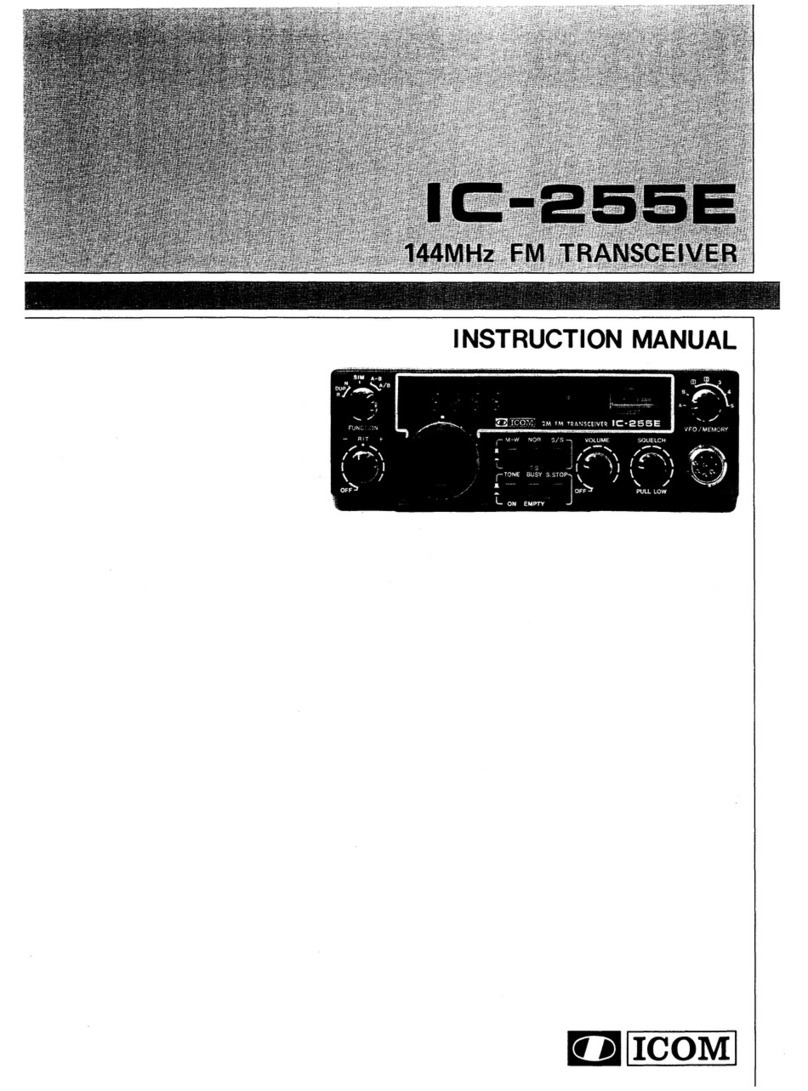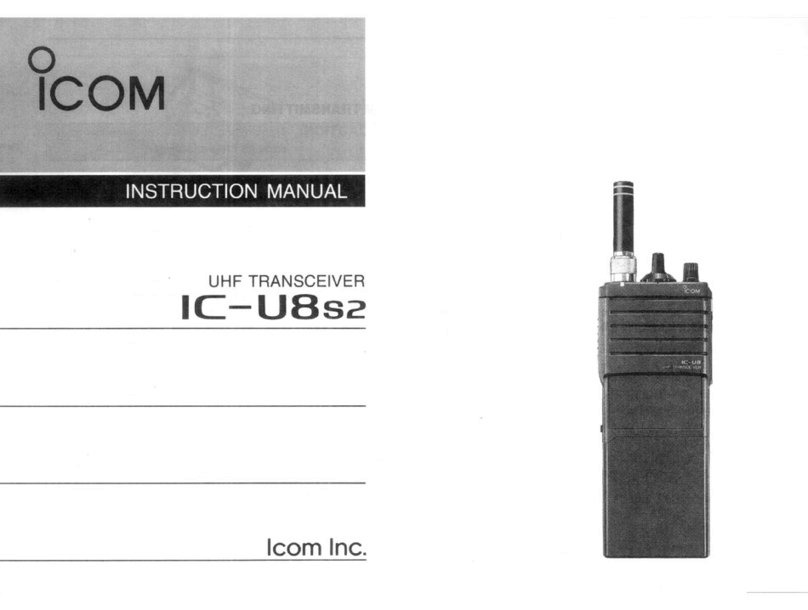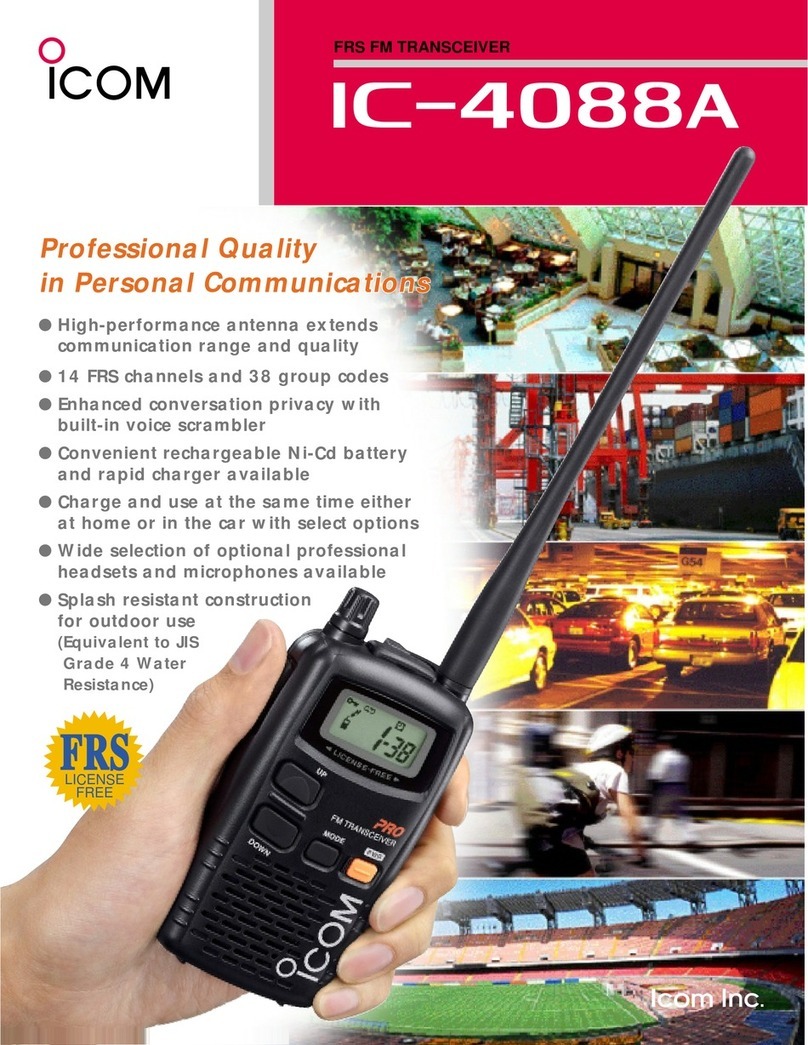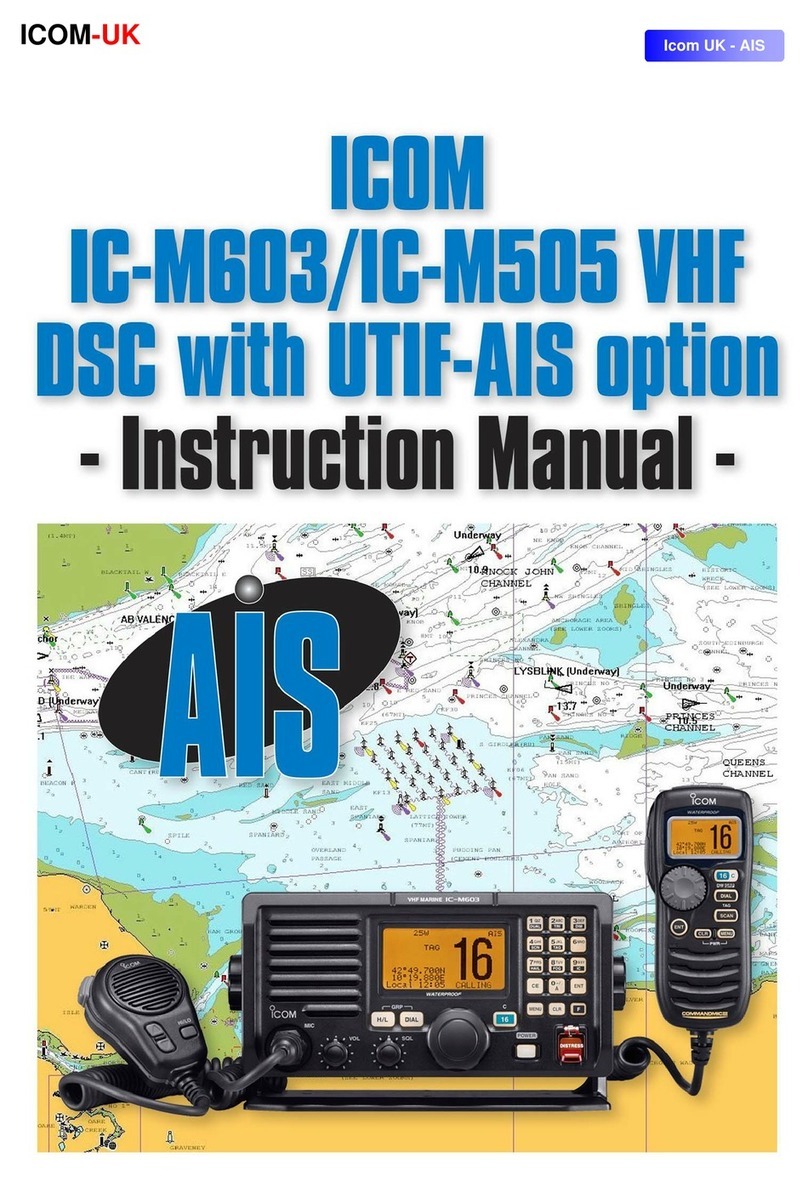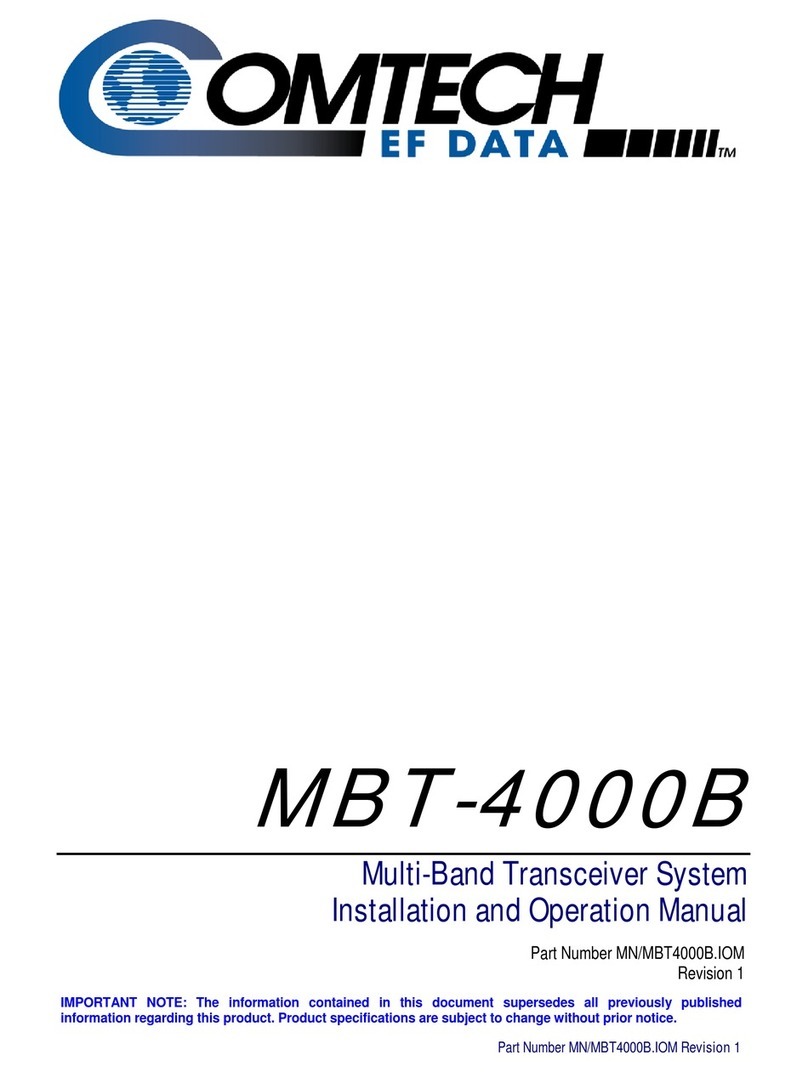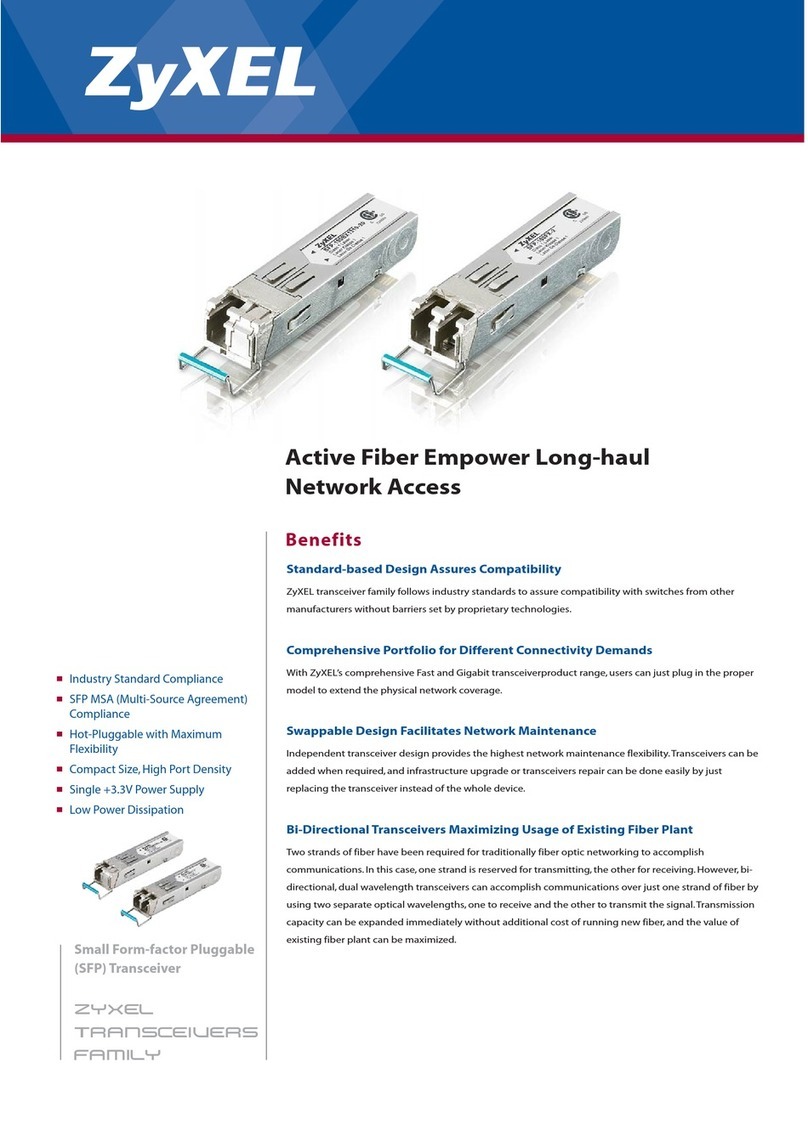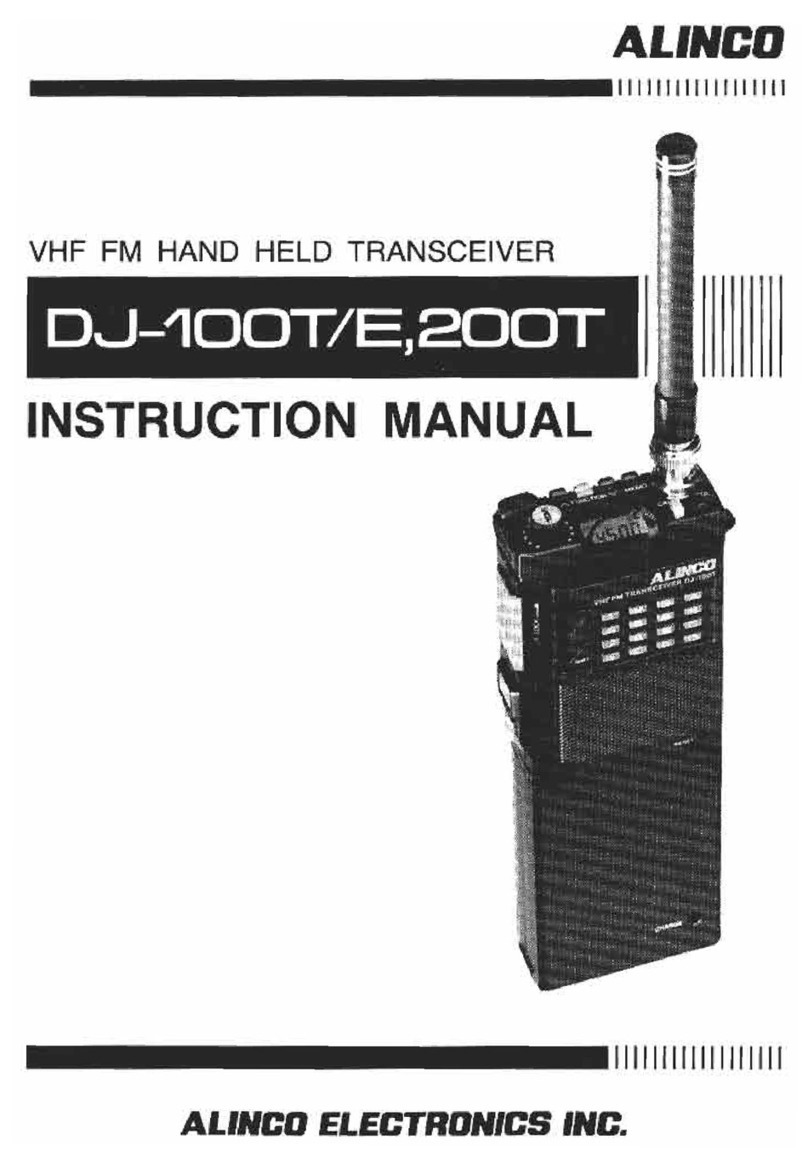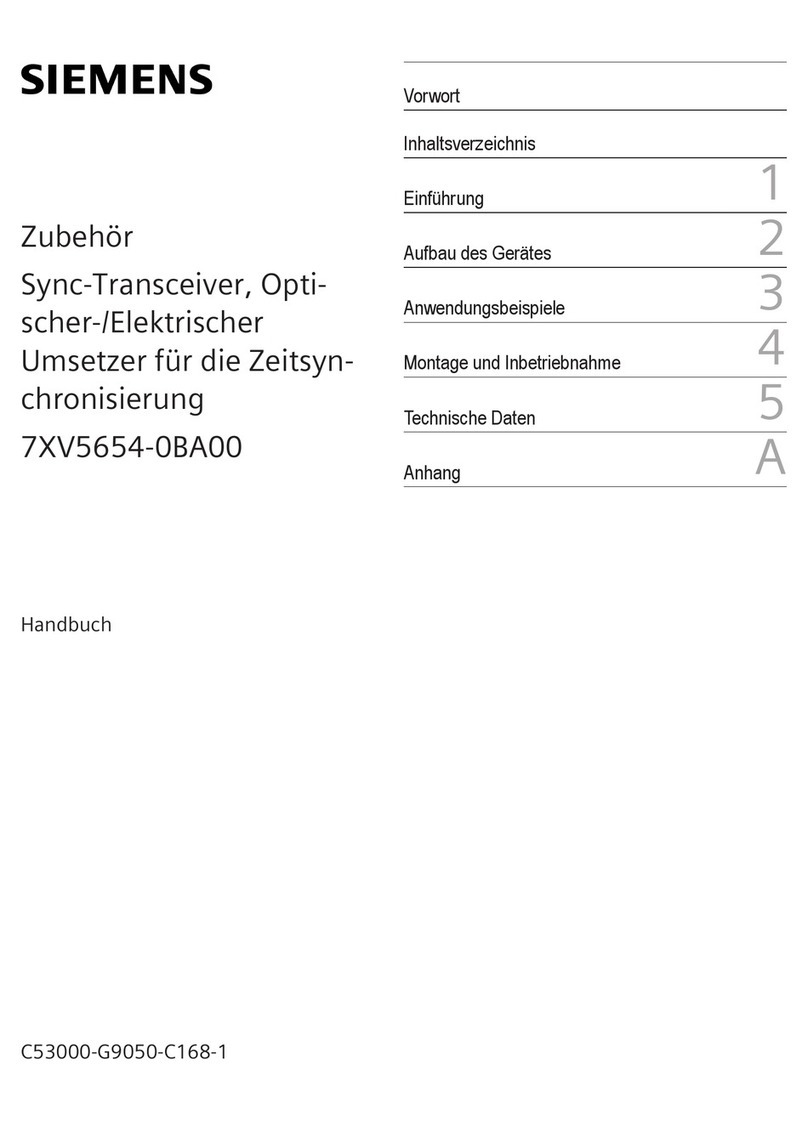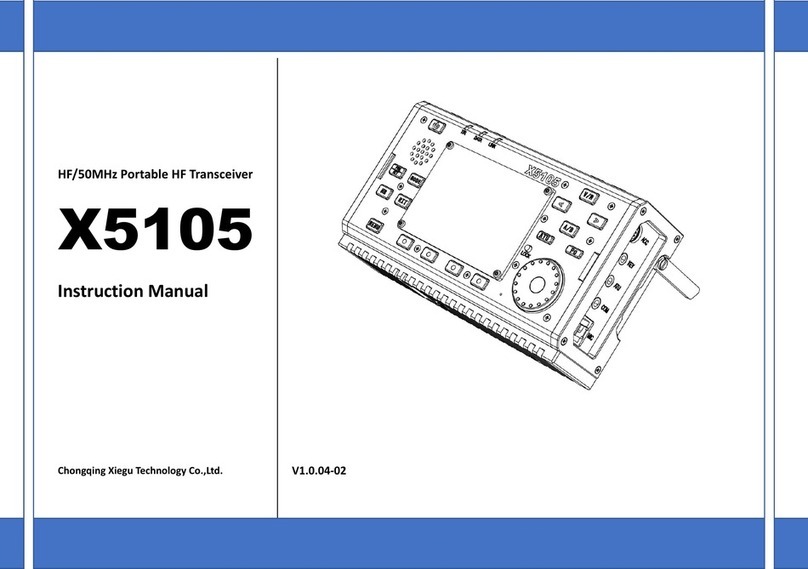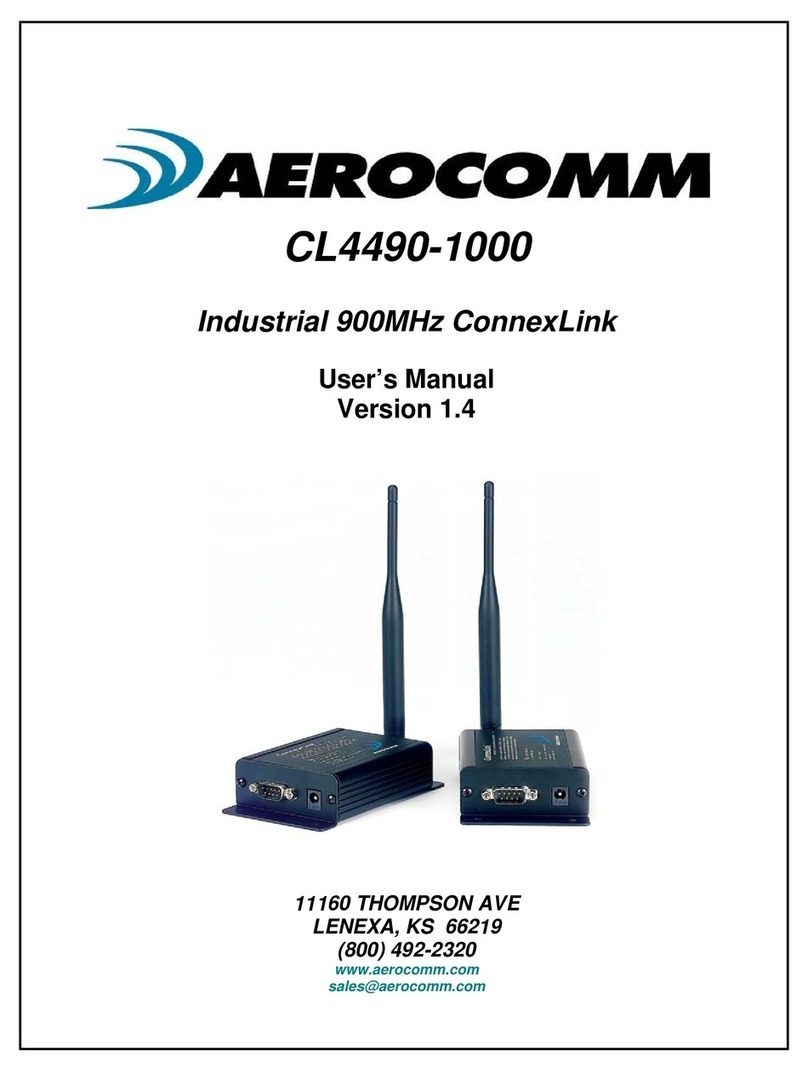Icom IC-F1100D Series User manual

i
Previous view
INTRODUCTION
Thank you for choosing this Icom product.
This product is designed and built with Icom’s state
of the art technology and craftsmanship. With proper
care, this product should provide you with years of
trouble-free operation.
IMPORTANT
FIRST, CAREFULLY READ INSTRUCTIONS that is
provided with the transceiver.
SAVE THIS OPERATING GUIDE— This operating
guide contains additional important operating
instructions for the following transceivers.
• IC-F1100D / IC-F2100D: Non-display type
• IC-F1100DS / IC-F2100DS: Simple key type
• IC-F1100DT / IC-F2100DT: Ten-key type
In this operating guide, the Ten-key type is used for
the main illustrations.
Icom, Icom Inc. and Icom logo are registered trademarks of
Icom Incorporated (Japan) in Japan, the United States, the
United Kingdom, Germany, France, Spain, Russia, Australia,
New Zealand, and/or other countries.
AquaQuake is a trademark of Icom Incorporated.
NXDN is a trademark of Icom Incorporated and JVC
KENWOOD Corporation.
All other products or brands are registered trademarks or
trademarks of their respective holders.
Icom is not responsible for the destruction, damage to, or
performance of any Icom or non-Icom equipment, if the
malfunction is because of:
• Force majeure, including, but not limited to, res,
earthquakes, storms, oods, lightning, other natural
disasters, disturbances, riots, war, or radioactive
contamination.
• The use of Icom transceivers with any equipment that is
not manufactured or approved by Icom.

1-1
Section 1
Previous view
PANEL DESCRIPTION
Front, top and side panels......................................................................1-2
DStatus indicator ...............................................................................1-2
DSpeaker microphone jack ...............................................................1-2
DAbout the Software Key functions...................................................1-2
Function display......................................................................................1-3
Status indicator.......................................................................................1-4
Assignable Software Key functions ........................................................1-6

1PANEL DESCRIPTION
1-2
Previous view
DStatus indicator
• Lights red: Transmitting.
• Lights green: Receiving or squelch is open.
• Lights or blinks orange
: A matching signal is received,
depending on the presetting.
• Slowly blinks green: The battery should be charged.
• Quickly Blink green: The battery is exhausted.
LRefer to the Status indicator section.(pp.1-4 ~1-5)
DSpeaker microphone jack
Connects to an optional speaker microphone or
headset.
CAUTION:
DO NOT
use the transceiver without the
connector cover or optional equipment attached.
The transceiver meets IP67 requirements for dust-
tight and waterproof protection only when the
connector cover or the HM-168LWP, HM-171GPW,
HS-94LWP, or HS-95LWP is attached.
DAbout the Software Key functions
Dealers can assign the Software Key functions to the
following keys. See pages 1-6 ~ 1-12 for details.
Non-display type
[Upper], [Lower], and [Emer]
Simple key type
[P0], [P1], [P2], [P3], [Up], [Down], and [Emer]
Ten-key type
[P0], [P1], [P2], [P3], [Up], [Down], and [Emer]
The following Software keys are assigned at default:
Key Assigned Software Key
[Upper] or [Up] Monitor
[Lower] or [Down] AquaQuake
[Emer] Emergency
[P0] Call
[P1] High/Low
[P2] Scan Start/Stop
[P3] Lock
Front, top and side panels
[Rotary Selector]*1
Antenna
Connector
[Emer]*1
[PTT]
Speaker
Function
display*2
[P0], [P1],
[P2], [P3]*1, 2
Ten-key*1, 3
Status
indicator
Microphone
[VOL]
[Up]*1,2
[Upper]*1,4
[Down]*1,2
[Lower]*1,4
*1: Dealer assignable.
*2: Only for the Simple key and Ten-key types.
*3: Only for the Ten-key type.
*4: Only for the Non-Display type.
Speaker
microphone
jack

1PANEL DESCRIPTION
1-3
Previous view
Function display
1SIGNAL STRENGTH INDICATOR
Displays the relative receive signal strength level.
2LOW POWER ICON
Displayed when low output power is selected.
3AUDIBLE ICON
• Displayed when the channel is in the ‘Audible’
(unmuted) mode.
• Displayed when a matching 2-Tone or 5-Tone is
received.
4GPS ICON*
Displayed when a GPS signal is received,
depending on the presetting.
* The HM-171GPW is required to use the GPS function.
5ENCRYPTION ICON
Displayed when the Encryption function is ON.
6BELL ICON
Displayed when a matching signal is received,
depending on the presetting.
7SCAN ICON
Displayed or blinks while scanning.
8KEY LOCK ICON
Displayed when the Key Lock function is ON.
9BATTERY INDICATOR
Displays the remaining battery charge.
Indication
Battery
Status Full Mid Charging
required
Battery
exhausted
blinks when the battery is exhausted.
ALPHANUMERIC READOUT
Displays the selected Zone number, channel
number, and, if entered, the channel name.
SHIFT INDICATOR
Displayed when the Shift function is ON.
LA user can use a Software Key’s secondary function in
the Shift mode.
1234567 8
9
<For the Simple key and Ten-key types>

1PANEL DESCRIPTION
1-4
Previous view
The Status indicator indicates the status of various
parameters of the transceiver, as described below.
(Reference: R=Red, G=Green, O=Orange)
• Programming:
Blinks while reading or writing data.
• Programming Error:
Continuously blinks green and red if programming
fails.
• Channel Error:
Continuously blinks red and orange when you select
a blank channel, or an unlocked channel.
• TX low Battery 1:
Blinks while detecting a low battery while
transmitting.
• TX low Battery 2:
Blinks while detecting a very low battery while
transmitting.
• TX:
Lights while transmitting.
• Bell (Blink):
Blinks about twice every second, when the preset
signal is received.*
• Bell (ON):
Blinks about once every second, when the preset
signal is received.*
* Depending on the “Bell” setting, the Status indicator blinks:
• When a call that includes a matching 2-Tone code is
received.
• When a call that includes a matching 5-Tone code is
received.
• When a Call Alert is received.
• When a Message is received.
• When a Status call that includes a matching status
number is received.
• Scan
Slowly blinks green while scanning for a channel
with a signal.
• RX:
Lights green while receiving a signal.
• CH Access:
Blinks orange while making a call.
G G G G G G G G
R G R G R G R G R G R G R G R G
R O R O R O R O R O R O R O R O
R R R R R RR R R R R R R R
R R R R R R R R R R R R
R R R R R R R RR R R R R R R R
O O
O O
G G
G G G G G G G GG G G G G G G G
O O O O O O
Status indicator
► Continued on the next page

1PANEL DESCRIPTION
1-5
Previous view
• Audible:
Slowly blinks orange while in the Audible mode.
• Power ON:
Lights orange, then blinks red, orange, and green
twice at transceiver startup.
• Success:
Slowly blinks orange and then green when your call
was successful.
• Failure:
Slowly blinks orange and then red when your call
failed, or it was refused.
• TX Error:
Blinks when transmission is inhibited (Lockout, TX
Inh, or TOT Penalty timer).
• Emergency:
Blinks while the Emergency Locator tone is
sounding.
O O
O O O R O GR O G
OO OO G GGG
O O OO RRR R
R R R O O O
ROG ROG ROG ROG
Status indicator (Continued)

1PANEL DESCRIPTION
1-6
Previous view
Category Assignable function Reference
Digital (NXDN) Analog
Conventional
Single-
site Trunk
2-Tone 5-Tone MDC BIIS
–
Disable p. 1-8 ✓ ✓ ✓ ✓ ✓ ✓
Null p. 1-8 ✓ ✓ ✓ ✓ ✓ ✓
Reset p. 1-8 ✓ ✓ ✓ ✓ ✓ ✓
Shift
*
p. 1-8 ✓ ✓ ✓ ✓ ✓ ✓
Channel /
Scan
Bandwidth p. 1-8 N/A N/A ✓✓✓✓
CH Up
*
, CH Down
*
p. 1-8 ✓ ✓ ✓ ✓ ✓ ✓
C.Tone CH Select *
p. 1-8 N/A N/A ✓✓✓✓
Encryption
p. 1-8 ✓ ✓ N/A N/A N/A N/A
High/Low p. 1-8 ✓ ✓ ✓ ✓ ✓ ✓
Monitor p. 1-8 ✓N/A ✓✓✓✓
MR-CH1/2/3/4 p. 1-9 ✓ ✓ ✓ ✓ ✓ ✓
Prio A, Prio B p. 1-9 ✓ ✓ ✓ ✓ ✓ ✓
Prio A (Rewrite),
Prio B (Rewrite)
p. 1-9 ✓ ✓ ✓ ✓ ✓ ✓
Scan Start/Stop p. 1-9 ✓ ✓ ✓ ✓ ✓ ✓
Scan Add/Del (Tag)
*
p. 1-9 ✓ ✓ ✓ ✓ ✓ ✓
Talk Around p. 1-9 ✓ ✓ ✓ ✓ ✓ ✓
Tone/RAN CH Select
*
p. 1-9 ✓N/A ✓✓✓✓
Zone Select
*
p. 1-10 ✓ ✓ ✓ ✓ ✓ ✓
Zone Up
*
, Zone Down
*
p. 1-10 ✓ ✓ ✓ ✓ ✓ ✓
Signaling /
Call
Call p. 1-10 N/A N/A ✓ ✓ N/A N/A
Call A, Call B p. 1-10 N/A N/A ✓ ✓ N/A N/A
Call Alert p. 1-10 ✓ ✓ N/A N/A ✓N/A
Re-dial p. 1-10 ✓ ✓ ✓ ✓ ✓ ✓
Call List Select
*
p. 1-10 ✓ ✓ ✓ ✓ N/A N/A
Call List Up
*
,
Call List
Down
*
p. 1-10 ✓ ✓ ✓ ✓ N/A N/A
Digital Button
*
p. 1-10 ✓ ✓ N/A N/A N/A N/A
DTMF Autodial p. 1-10 ✓ ✓ ✓ ✓ ✓ ✓
Emergency p. 1-11 ✓ ✓ ✓ ✓ ✓ ✓
Group
*
p. 1-11 ✓ ✓ N/A N/A N/A N/A
Individual
*
p. 1-11 ✓ ✓ N/A N/A N/A N/A
ID-MR Select
*
p. 1-11 N/A N/A N/A ✓N/A N/A
Assignable Software Key functions
✓: Applicable
N/A: Not Applicable
Depending on the transceiver’s model type, some functions may not be assignable.
* For only the Simple key and Ten-key types.
► Continued on the next page

1PANEL DESCRIPTION
1-7
Previous view
Category Assignable function Reference
Digital (NXDN) Analog
Conventional
Single-
site Trunk
2-Tone 5-Tone MDC BIIS
Signaling /
Call
Message
*
p. 1-11 ✓ ✓ N/A N/A N/A N/A
Re-dial
*
p. 1-11 ✓ ✓ ✓ ✓ ✓ ✓
Status p. 1-11 ✓ ✓ N/A N/A N/A N/A
Status Up
*
,
Status Down
*
p. 1-11 ✓ ✓ N/A N/A N/A N/A
TX Code Enter
*
p. 1-11 ✓ ✓ N/A ✓N/A N/A
Functions
Announce p. 1-12 ✓ ✓ ✓ ✓ ✓ ✓
AquaQuake p. 1-12 ✓ ✓ ✓ ✓ ✓ ✓
Light
*
p. 1-12 ✓ ✓ ✓ ✓ ✓ ✓
Lock p. 1-12 ✓ ✓ ✓ ✓ ✓ ✓
Lone Worker p. 1-12 ✓ ✓ ✓ ✓ ✓ ✓
Siren p. 1-12 ✓ ✓ ✓ ✓ ✓ ✓
Sp. Func 1/2 p. 1-12 ✓ ✓ ✓ ✓ ✓ ✓
Surveillance p. 1-12 ✓ ✓ ✓ ✓ ✓ ✓
User Set Mode
*
p. 1-12 ✓ ✓ ✓ ✓ ✓ ✓
GPS GPS Display
*
p. 1-12 ✓ ✓ ✓ ✓ ✓ ✓
Assignable Software Key functions (Continued)
✓: Applicable
N/A: Not Applicable
Depending on the transceiver’s model type, some functions may not be assignable.
* For only the Simple key and Ten-key types.

1PANEL DESCRIPTION
1-8
Previous view
Disable
Set to disable the key.
NOTE: This key function is assignable to only
[Ext. Emer].
Null
No function.
Reset
In the Analog mode
Push to reset the destination station code to the
default, if it has been manually changed.
While in the Audible mode, push to return to the
Inaudible mode and automatically send a reset code
or Clear Down signal.
In the Digital mode
zPush to reset the destination Unit ID and call type to
the default, if they have been manually changed.
zPush to cancel the Talk Back function, if it is
activated.
zWhile in the selection mode (Message, Status
Message, and so on), push to return to the Standby
mode.
Shift
1. Push to enter the Shift mode.
• The Shift indicator is displayed.
LA user can use a Software Key’s secondary function
in the Shift mode.
2. Push this key again to return to the Normal mode.
Category: Channel/Scan
Bandwidth
Push to temporarily set the bandwidth to Wide* or
Narrow.
LThe wide bandwidth can be preset to either 25.0 kHz
(Wide) or 20.0 kHz (Mid).
Depending on the presetting, Middle may be selectable.
* The Wide bandwidth cannot be used in the USA version
transceivers.
CH Up, CH Down
zPush to select an operating channel.
zAfter pushing a Software Key, push to select an
option, setting, and so on.
C.Tone CH Select
Push to display the Continuous Tone Channel
selection mode. Then push [CH Up] or [CH Down] to
select a tone frequency or code. After selecting, push
this key again to save.
Encryption
Push to turn the Encryption function ON or OFF.
LThe Voice or Data Encryption function provides private
communication between stations by using an Encryption
Key and Key ID.
High/Low
Push to select the transmit output power level
temporarily or permanently, depending on the
presetting.
Monitor
zHold down to unmute the channel. (Audible mode)
zPush to enter the Inaudible mode.
zActivates the following function on each channel,
depending on the presetting.
LAfter the communication is nished, push to send a
‘reset code’ (5-Tone).
zDepending on the presetting, hold down for 1
second to cancel the scan.
NOTE: The audible (unmuted) mode may
automatically return to the Inaudible (muted)
mode, after the preset time period ends.
zDepending on the presetting, holding down this key
for 1 second may cancel the Scan.
Assignable Software Key functions (Continued)

1PANEL DESCRIPTION
1-9
Previous view
Category: Channel/Scan (Continued)
MR-CH 1, MR-CH 2, MR-CH 3, MR-CH, 4
Push to directly select the set Memory channel (1, 2,
3 or 4).
Prio A, Prio B
Push to select the Priority A or Priority B channel.
Prio A (Rewrite), Prio B (Rewrite)
zPush to select the Priority A or Priority B channel.
zHold down for 1 second to assign the operating
channel to the Priority A or Priority B channel.
Scan Start/Stop
<For the Simple key and Ten-key types>
zPush to start or cancel a Scan.
LWhen a scan started with the Power ON Scan or Auto
Scan function, pushing this key pauses the scan. The
paused scan resumes after the preset time period has
passed.
zHold down for 1 second to display the Scan group.
Then push [CH Up] or [CH Down] to select a list.
NOTE: When Mode Dependent Scan is ON, a
user may not be able to display the Scan list,
depending on the presetting.
<For the Non-display type>
zWhile a scan is paused by detecting a signal,
hold down for 1 second to temporarily remove the
channel from the scan group.
After the scan is canceled, the removed channel
automatically returns to the scan group.
Scan Add/Del (Tag)
zPush to add a channel to, or delete it from the
current scan group.
• When a channel is added to the current scan
group, the display shows "SCAN ON."
• When a channel is deleted from the current scan
group, the display shows "SCAN OFF."
• After displaying "SCAN ON" or "SCAN OFF," the
current scan group text is displayed.
zYou can add a channel to, or delete it from a
selected Scan group.
1. Hold down for 1 second to display the current
scan group, and then push [CH Up] or [CH Down]
to select a group.
2. Push this key to add a channel to, or delete it from
the selected group.
LWhen a channel is added to the selected scan group,
the display shows "SCAN ON."
LWhen a channel is deleted from the selected scan
group, the display shows "SCAN OFF."
3. Hold down this key to exit the Scan group
selection mode.
zWhile a Scan is paused by detecting a signal on a
channel (except for primary or secondary channel),
push this key to remove the channel from the Scan
group.
TIP: When the Nuisance Delete function is ON,
the removed channel is automatically added to the
Scan group again, after the Scan is canceled.
Talk Around
<For the Simple key and Ten-key types>
Push to turn the Talk Around function ON or OFF.
<For the Non-display type>
zHold down for 1 second to turn ON the Talk Around
function.
zPush to turn OFF the function.
LThe Talk Around function equalizes the transmit
frequency to the receive frequency, for transceiver-to-
transceiver communication.
Tone/RAN CH Select
In the Analog mode
Push to display the Continuous Tone screen. Then
push [CH Up] or [CH Down] to select a tone frequency
or code.
In the Digital mode
Push to display the RAN CH screen. Then push [CH
Up] or [CH Down] to select a RAN code.
Assignable Software Key functions (Continued)

1PANEL DESCRIPTION
1-10
Previous view
Zone Select
Push to enter the Zone Select screen. Then, push [CH
Up] or [CH Down] to select a zone.
TIP: What is a “Zone”?
Certain channels are grouped together and assigned
to a Zone according to their intended use.
For example, Analog channels ‘Station 1’ and
‘Station 2’ are assigned to an “Analog” Zone, and
Digital channels ‘Station 3’ and ‘Station 4’ are
assigned to a “Digital” Zone.
Zone Up, Zone Down
Push to select an operating zone.
Category: Signaling/Call
Call
Push to make a call to the preset destination in the
channel.
Call A, Call B
Push to transmit a set 2-Tone or 5-Tone code.
LThe code is transmitted to the selected station in Call Key
Assign.
Call Alert
Hold down for 1 second to transmit a Call Alert.
Call List Select
1. Push to display the Call List selection mode.
2. Push [CH Up] or [CH Down] to select an ID name
(or ID code).
3. After selecting, push this key again to set, and
return to the Standby mode.
NOTE:
• On a 5-Tone channel, hold down to enter the
5-Tone TX Code Edit screen.
Call List Up, Call List Down
Push to select an ID or code without entering the Call
List selection mode.
Digital Button
zPush to enter the Application selection mode.
zHold down for 1 second to select the call type
between Individual (INDIV) and Group (GROUP),
then automatically enter the application selection
mode.
zWhile in the application selection mode, hold down
for 1 second to return to the standby screen.
DTMF Autodial
<For the Simple key and Ten-key types>
zPush to display the DTMF Code Selection screen,
and then select a DTMF code using [CH Up] or [CH
Down], then push this key again to transmit the
DTMF code.
<For the Non-display type>
zPush to transmit a DTMF code set in Code No. 1.
Assignable Software Key functions (Continued)

1PANEL DESCRIPTION
1-11
Previous view
Emergency
1. Hold down during the Emer SW ON Timer (Sec)
period to enter the Emergency mode.
2. After the Reminder Timer period has passed, an
Emergency call is automatically transmitted once,
or repeatedly.
NOTE:
• Set the related settings using the programming
software.
LHold down during the Emer SW OFF Timer (Sec)
period to cancel the Emergency function, before
transmitting an Emergency call.
Group
zPush to enter the Application selection mode with
the Call Type “Group.”
zWhile in the application selection mode, hold down
for 1 second to return to the standby screen.
Individual
zPush to enter the Application selection mode with
the Call Type “Individual.”
zWhile in the application selection mode, hold down
for 1 second to return to the standby screen.
ID-MR Select
zPush to recall the received ID code. The transceiver
can memorize up to 5 codes, and select a desired
one using [CH Up] or [CH Down].
zHold down for 1 second to clear the selected ID
code.
Message
1. While in the Standby mode, push to display the
Message List screen.
2. Push [CH Up] or [CH Down] to select a message.
3. Push [PTT] to send the message to the currently
selected station or group.
LSee pages 5-7 for details.
Re-dial
Push to send the last transmitted DTMF code number.
LRedial will be cleared when the transceiver is turned OFF
once.
Status
<For the Simple key and Ten-key types>
zHold down for 1 second to transmit a Status call in
the Standby mode.
zYou can select a status message, as described
below.
1. Push to display the Status Message selection
screen, and then select a status message using
[CH Up] or [CH Down].
2. Push [PTT] to transmit a Status call.
<For the Non-Display type>
Hold down for 1 second to transmit a Status call.
LSee page 5-6 for details.
Status Up, Status Down
zWhile in the Standby mode, push to select a status
message.
zWhen a received message is displayed:
• Push to cancel the automatic scroll.
• Push to manually scroll the message that contains
more than 8 characters.
TX Code Enter
Push to enter the TX Code edit mode (5-Tone).
Assignable Software Key functions (Continued)

1PANEL DESCRIPTION
1-12
Previous view
Category: Functions
Announce
Push to turn the Channel Announce function ON or
OFF.
AquaQuake™
While holding down this key, the AquaQuake water
draining function removes water from the speaker grill
by vibrating the internal speaker.
L Water in the speaker grill may mufe the sound coming
from the speaker.
NOTE:
• After the specied period of time, this function
automatically stops, even if a user continues to hold
down this key.
• This key works with only the internal speaker.
Light
Push to turn ON the backlight for about 5 seconds,
even if the backlight setting is OFF.
Lock
Hold down for 1 second to turn the Key Lock function
ON or OFF.
LAll assignable keys except the following are electronically
locked: [Monitor], [Call], [Call A], [Call B], [Emergency],
[Light], [Lock], [Lone Worker], [Siren], [Surveillance], [Sp.
Func 1] [Sp. Func 2], [Shift], and [PTT]. You can also
make or receive calls, or turn the transceiver ON or OFF,
while the Key Lock function is ON.
Lone Worker
Push to turn the Lone Worker function ON or OFF.
L If no operation occurs during a specied period, the Lone
Worker function automatically makes the transceiver
enter the Emergency mode.
NOTE: To use the Lone Worker function, set the
related settings using the programming software.
Siren
Hold down for the Emer SW ON Timer period to emit
a siren sound from the speaker to let surrounding
people know that the user is in an Emergency
situation.
LThe siren will sound continuously until the transceiver is
turned OFF.
Sp. Func 1, Sp. Func 2
Sp. Func 1 and Sp. Func 2 are reserved for PC
commands.
Assignable Software Key functions (Continued)
Surveillance
Push to turn the Surveillance function ON or OFF.
When this function is turned ON, the beep do not
sound, and the backlight and the status indicator do
not light, even when a signal is received, or a key is
pushed.
User Set Mode
zHold down for 1 second to enter the User Set mode.
The User Set mode is used to change settings,
without using a PC.
LHold down for 1 second again to exit the User Set
mode.
zIn the User Set mode, momentarily push this key
to select an item, and then push [CH Up] or [CH
Down] to change the value or setting.
NOTE: To use the [User Set Mode], [CH Up] or [CH
Down] must be assigned to any assignable keys
using the programming software.
Category: GPS
GPS Display
Push to display the “GPS Position.”

2-1
Section 2
Previous view
BASIC OPERATION
Turning ON the transceiver ....................................................................2-2
DTurning ON the transceiver.............................................................2-2
DAdjusting the audio level.................................................................2-2
DEntering the password ....................................................................2-2
Selecting a Zone.....................................................................................2-3
DSelecting a Zone.............................................................................2-3
Selecting a channel ................................................................................2-4
DSelecting an operating channel ......................................................2-4
DSelecting the Priority A or B channel...............................................2-4
DRewriting the Priority A or B channel ..............................................2-4
DSelecting a Continuous tone channel .............................................2-4
DSelecting a RAN channel................................................................2-4
Call procedure ........................................................................................2-5
Receiving and transmitting .....................................................................2-6
DTransmitting notes ..........................................................................2-6
DSending a call to a destination........................................................2-6

2BASIC OPERATION
2-2
Previous view
DTurning ON the transceiver
NOTE: Before using the transceiver for the rst time,
the battery pack must be fully charged for optimum
life and operation. See the INSTRUCTIONS for
details.
Rotate [VOL] to turn ON the transceiver.
• The battery voltage or the opening text may be
displayed, depending on the presetting.
DAdjusting the audio level
When receiving a call, rotate [VOL] to adjust the audio
output level.
DEntering the password
<For the Simple key and Ten-key types>
If the transceiver is preset for a Power ON Password,
“PASSWORD” is displayed when turning ON the
transceiver.
In that case, enter the password.
1. Push the appropriate keys to enter numbers, as
described below.
Key [P0] [P1] [P2] [P3] [Down]
Number 0
5
1
6
2
7
3
8
4
9
2. After entering the correct password, the
transceiver automatically displays the Standby
screen.
<For the Ten-key type>
zYou can also enter the password using the Ten-key.
NOTE: If the transceiver does not display the
Standby screen after entering the password, the
entered code may be incorrect. Turn OFF the
transceiver, then ON again to re-enter the password.
Standby screen (Example)
Turning ON the transceiver
[VOL]
[Rotary Selector]

2BASIC OPERATION
2-3
Previous view
DSelecting a Zone
<For the Simple key and Ten-key types>
Select a Zone type:
Conventional, Multi-site Conventional,
Single-site Trunking, or Voting
TIP: What is a “Zone”?
Certain channels are grouped together and assigned
to a Zone according to their intended use.
For example, Analog channels ‘Station 1’ and
‘Station 2’ are assigned to an “Analog” Zone, and
Digital channels ‘Station 3’ and ‘Station 4’ are
assigned to a “Digital” Zone.
To select a Zone:
zRotate [Rotary Selector]*.
zPush [Zone Up] or [Zone Down].
zPush [Zone Select] to enter the Zone selection
mode, then, push [CH Up] or [CH Down] to select a
Zone.
• The selected Zone number or name is briey displayed,
and returns to the Standby screen.
*When “Zone” is assigned.
Selecting a Zone

2BASIC OPERATION
2-4
Previous view
DSelecting an operating channel
To select a Zone:
zRotate [Rotary Selector].
zPush [CH Up] or [CH Down].
<Voting operation>
The transceiver automatically starts scanning when a
Zone specied for the Voting operation is selected.
The Voting scan detects the signal strength of the
repeaters, and automatically selects the strongest
one.
<Automatic Scan operation>
Depending on the presetting, when the user turns ON
the transceiver, a scan automatically starts. The scan
stops when a call is received.
DSelecting the Priority A or B channel
Push [Prio A], [Prio A (Rewrite)], [Prior B], or
[Prio B (Rewrite)] to select the Priority A or Priority B
channel.
DRewriting the Priority A or B channel
Hold down [Prio A (Rewrite)] or [Prio B (Rewrite)] for
1 second to set the currently selected channel as the
Priority A or B channel.
DSelecting a Continuous tone channel
In the Analog mode
<For the Simple key and Ten-key types>
1. Push [C.Tone CH Select] to enter the Continuous
Tone Channel selection mode. Then push [CH Up]
or [CH Down] to select a tone frequency/code.
2. After selecting, push [C.Tone CH Select] again to
set.
DSelecting a RAN channel
In the Digital mode
<For the Simple key and Ten-key types>
1. While in the Digital mode, push [Tone/RAN CH
Select] to enter the RAN CH selection mode.
2. Push [CH Up] or [CH Down] to select a RAN
channel.
• Sets the selected channel.
Selecting a channel

2BASIC OPERATION
2-5
Previous view
When your system uses tone signaling (except
CTCSS and DTCS), a call procedure may be
necessary prior to voice transmission. The tone
signaling employed may be a selective calling system,
which enables you to call only specic stations, and
prevents unwanted stations from contacting you.
1. Select a channel according to your system
operator’s instructions.
LThis may not be necessary, depending on the
presetting.
2. Push [Call].
3. After transmitting, the remainder of your
communication can be carried out in the normal
way.
Selective calling
Non-selective calling
Selective calling
Non-selective calling
Call procedure

2BASIC OPERATION
2-6
Previous view
CAUTION: DO NOT transmit without an antenna. It
may damage the transceiver.
Receiving:
1. Turn ON the transceiver. (p. 2-2)
2. Select a channel. (p. 2-4)
3. When receiving a call, rotate [VOL] to adjust the
audio output level to a comfortable listening level.
NOTE: Depending on the presetting, the transceiver
may automatically transmit the microphone audio
for the preset time period when a matched signal is
received. (Auto TX function)
Transmitting:
1. Wait for the channel to become clear to avoid
interference.
2. While holding down [PTT], speak at your normal
voice level.
LWhen a tone signaling system is used, the call
procedure described to the right may be necessary.
3. Release [PTT] to receive.
IMPORTANT: To maximize the readability of your
signal.
1. Pause briey after pushing [PTT].
2. Hold the microphone 5 to 10 cm (2 to 4 inches)
from your mouth, then speak at your normal voice
level.
DTransmitting notes
Transmit inhibit function
The transceiver has several inhibit functions which
restrict transmission under the following conditions:
• The channel is in the Inaudible mode (“ ”: Audible
icon is not displayed.)
• The channel is busy. However, depending on the
presetting, you can transmit when a call is received
that includes a non-matching (or matching) CTCSS
(DTCS), RAN (Radio Access Number), Individual ID,
or Group ID.
• The selected channel is a ‘receive only’ channel.
Time-Out Timer
If continuous transmission exceeds the preset
Time-Out Timer time, the transmission is cut off.
Penalty timer
After the transmission is cut off by the Time-Out Timer,
transmission is further inhibited for a preset penalty
period of time.
DSending a call to a destination
When a tone frequency (2-Tone) or code (5-Tone)
is preset in the Call List, a user can select it as a
destination.
<For the Simple key and Ten-key types>
1. Push [Call List Select] to enter the Call List
selection mode.
2. Push [CH Up] or [CH Down] to select an ID or
code
.
• The selected ID or code is briey displayed and set.
3. Push [Call] to make a call to the selected
destination.
Receiving and transmitting
Other manuals for IC-F1100D Series
2
This manual suits for next models
7
Table of contents
Other Icom Transceiver manuals

Icom
Icom IC-M23 User manual

Icom
Icom IC-F3GS User manual
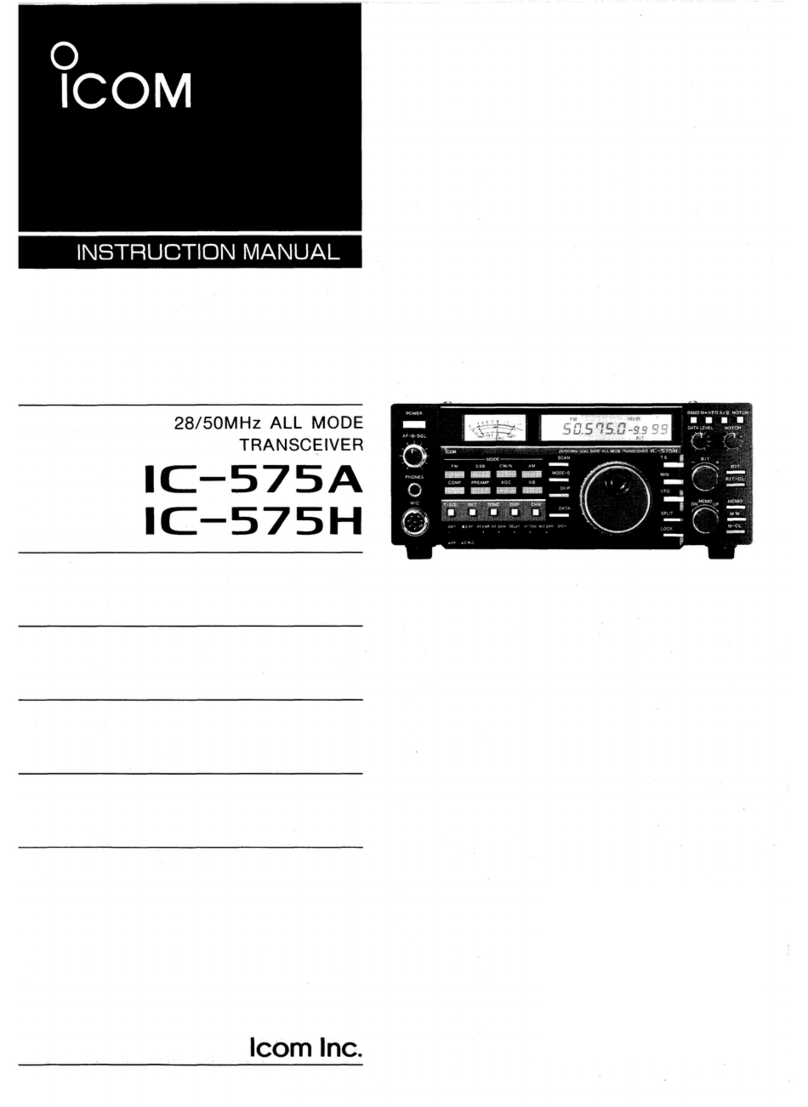
Icom
Icom IC-575A User manual
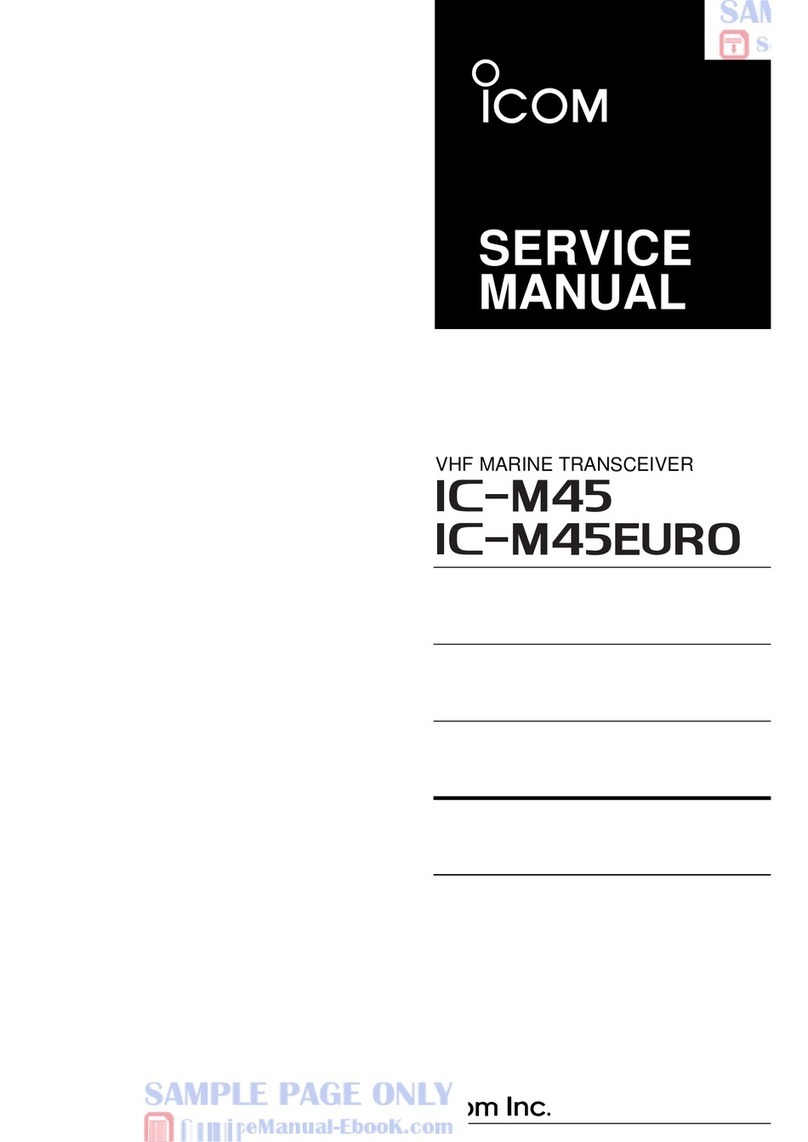
Icom
Icom IC-M45 User manual

Icom
Icom IC-7700 User manual

Icom
Icom IC-7300 User manual

Icom
Icom IC-M220 User manual

Icom
Icom IC-V82 User manual
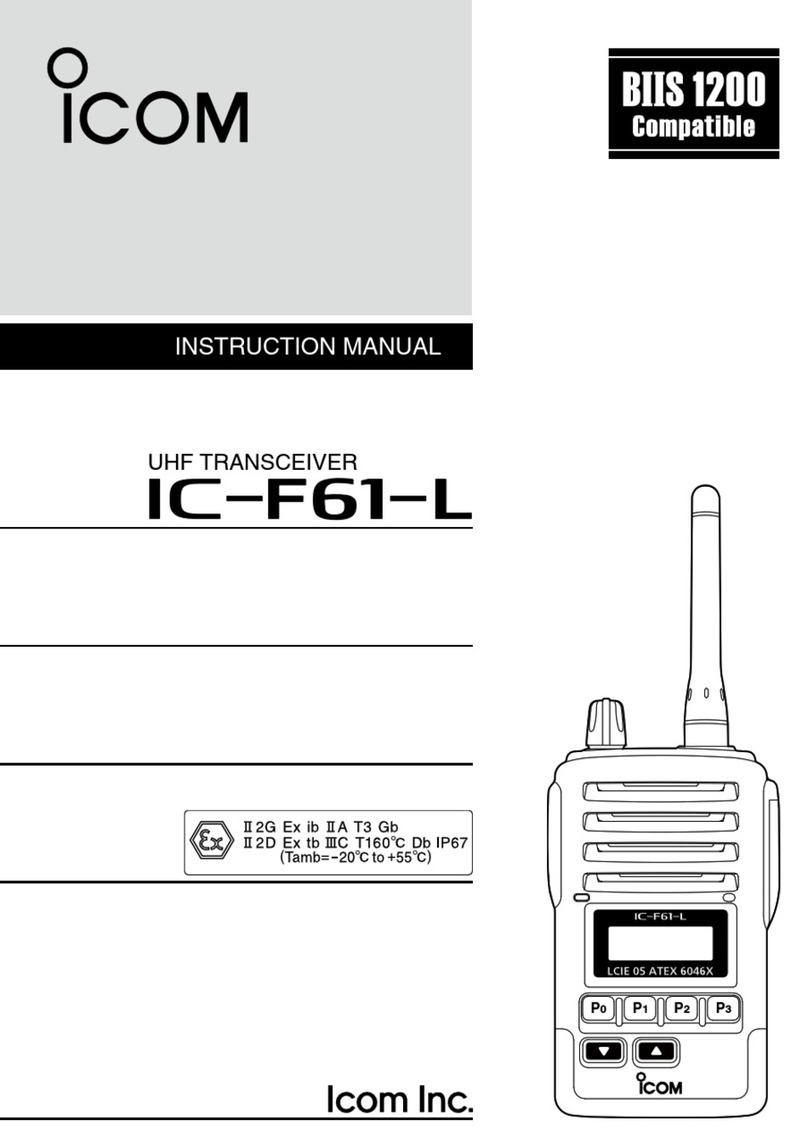
Icom
Icom IC-F61-L User manual

Icom
Icom IC-7300 HF Plus Installation instructions
Popular Transceiver manuals by other brands

Technisonic Industries Limited
Technisonic Industries Limited TDFM-9100 operating instructions

FlexRadio Systems
FlexRadio Systems FLEX-1500 quick start guide
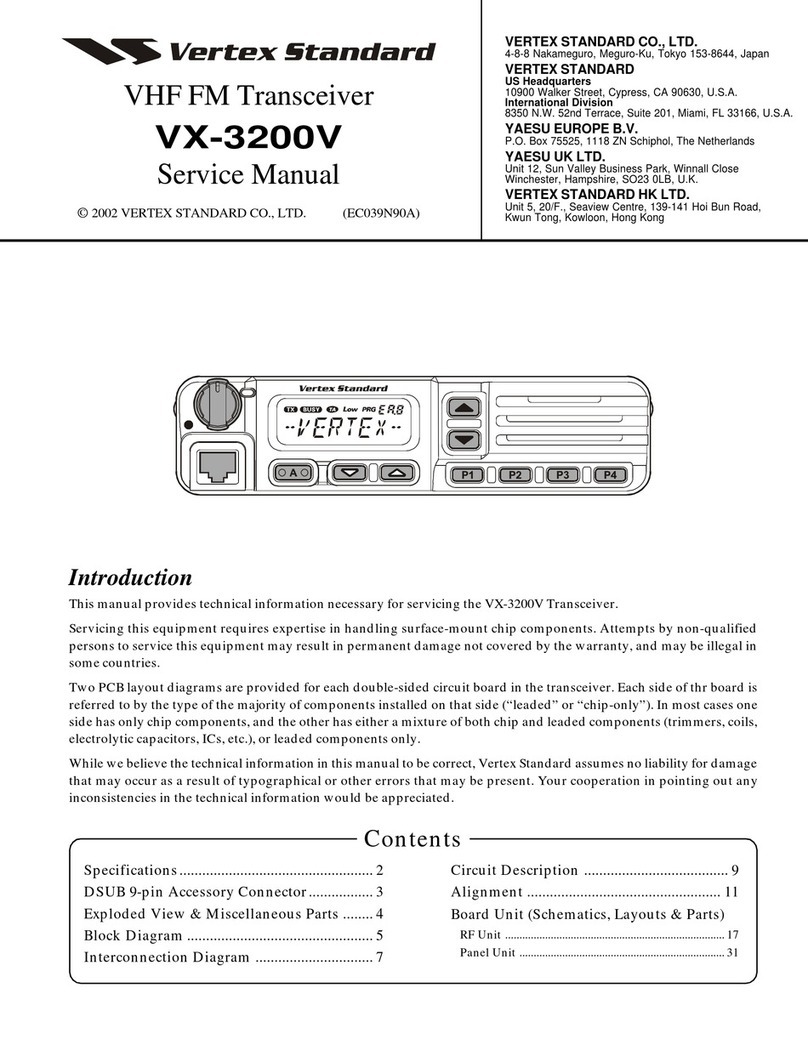
Vertex Standard
Vertex Standard VX-3200V Service manual
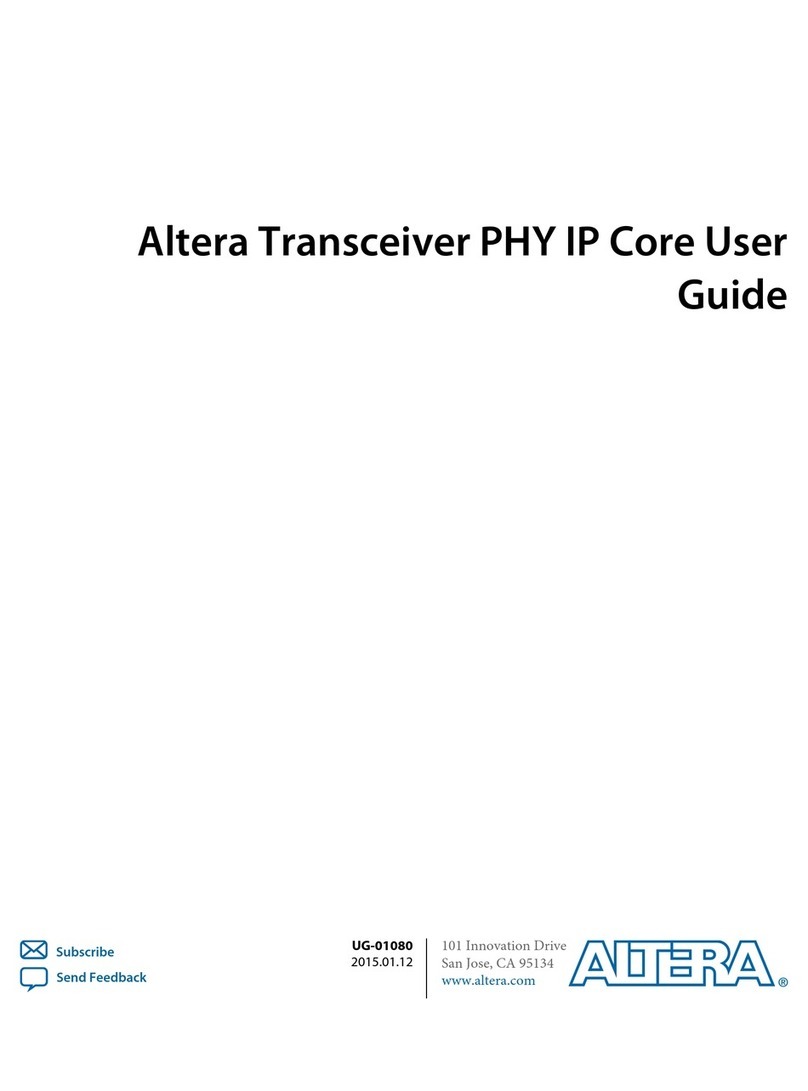
Altera
Altera UG-01080 user guide
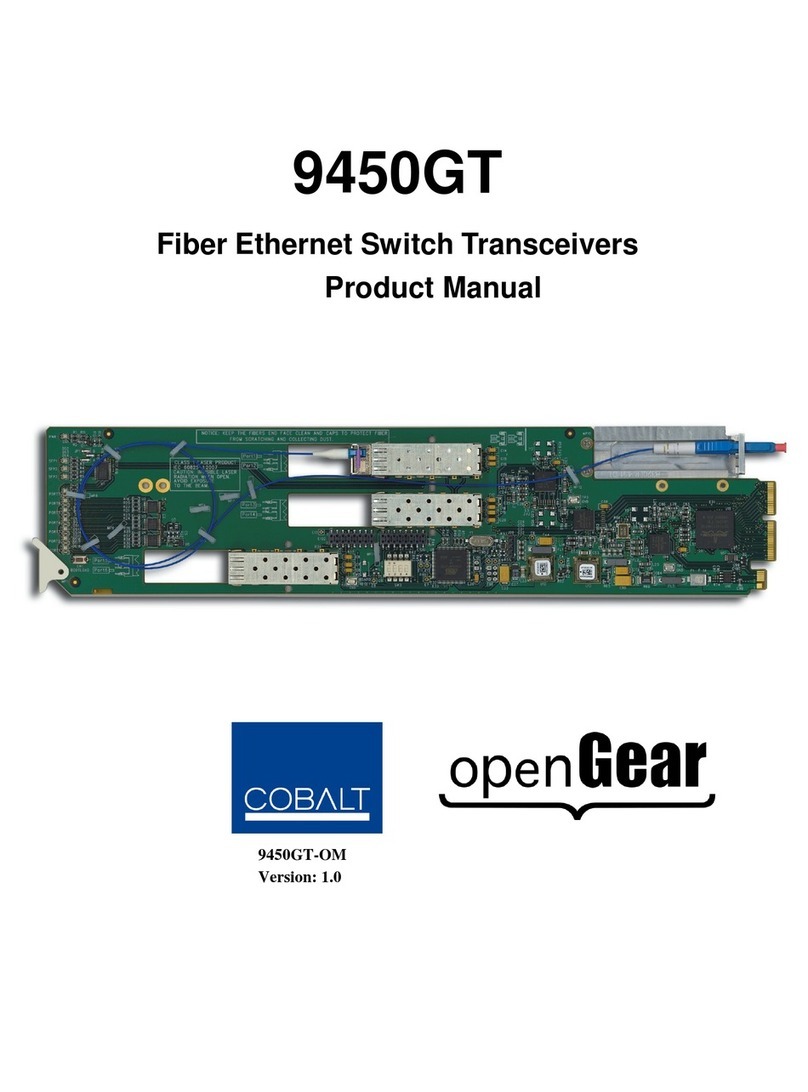
Opengear
Opengear 9450GT product manual
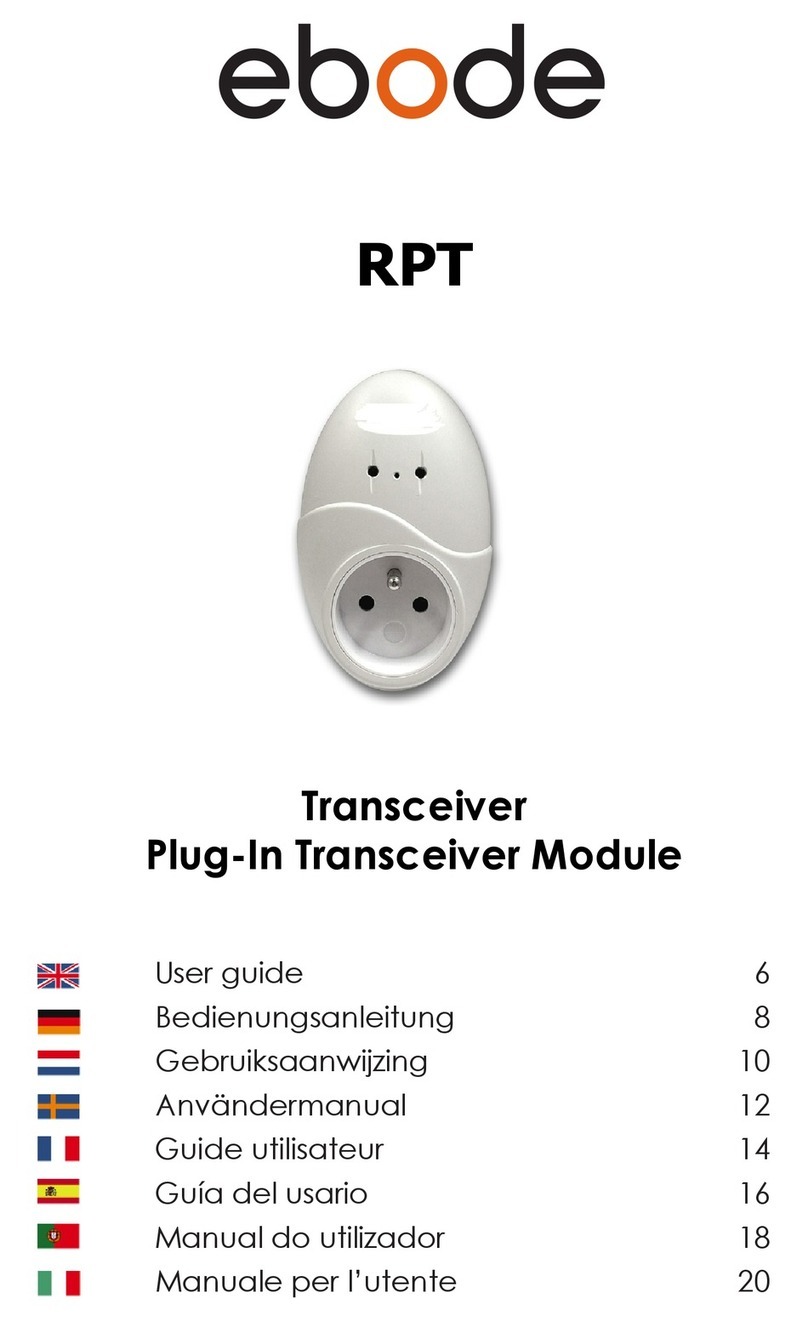
Ebode
Ebode XDOM RPT - PRODUCTSHEET user guide