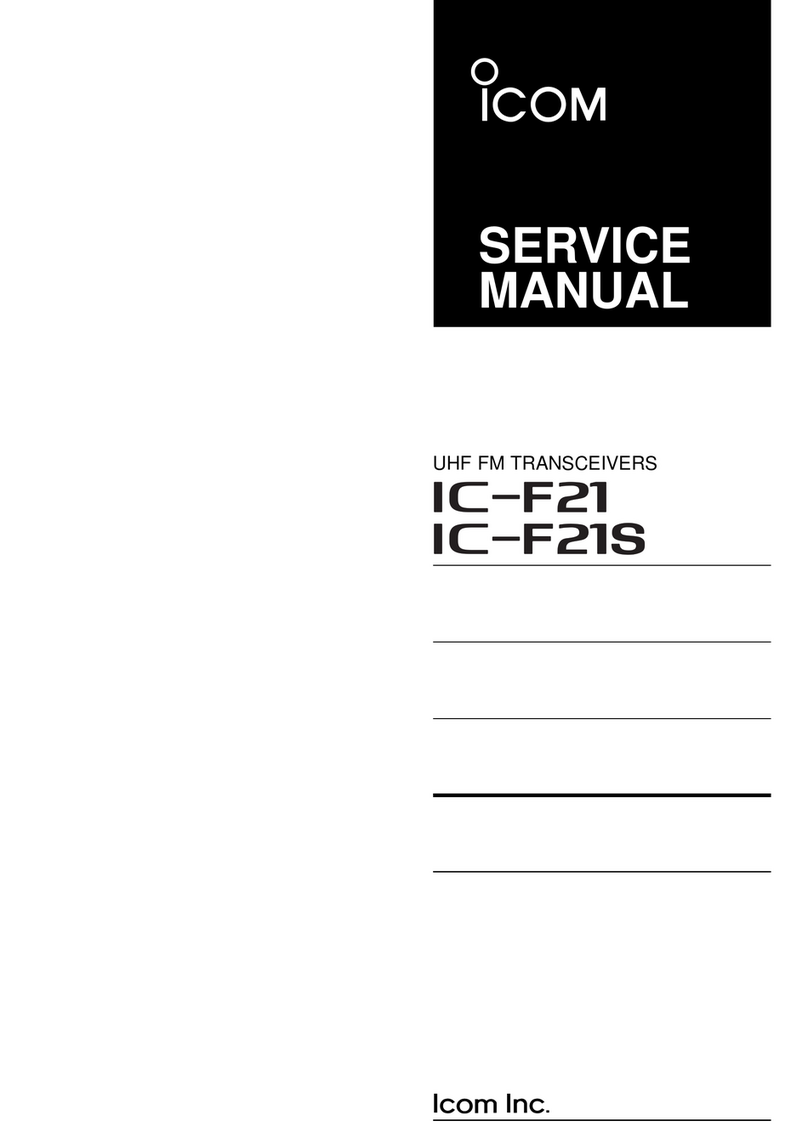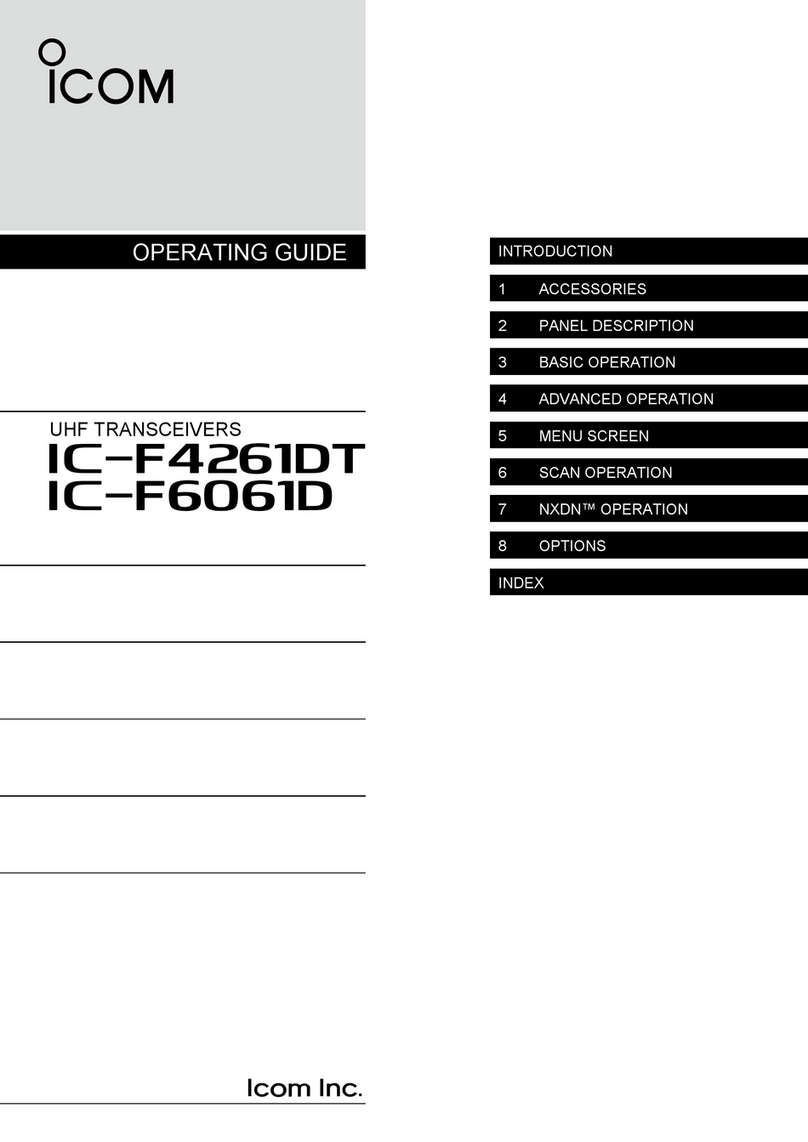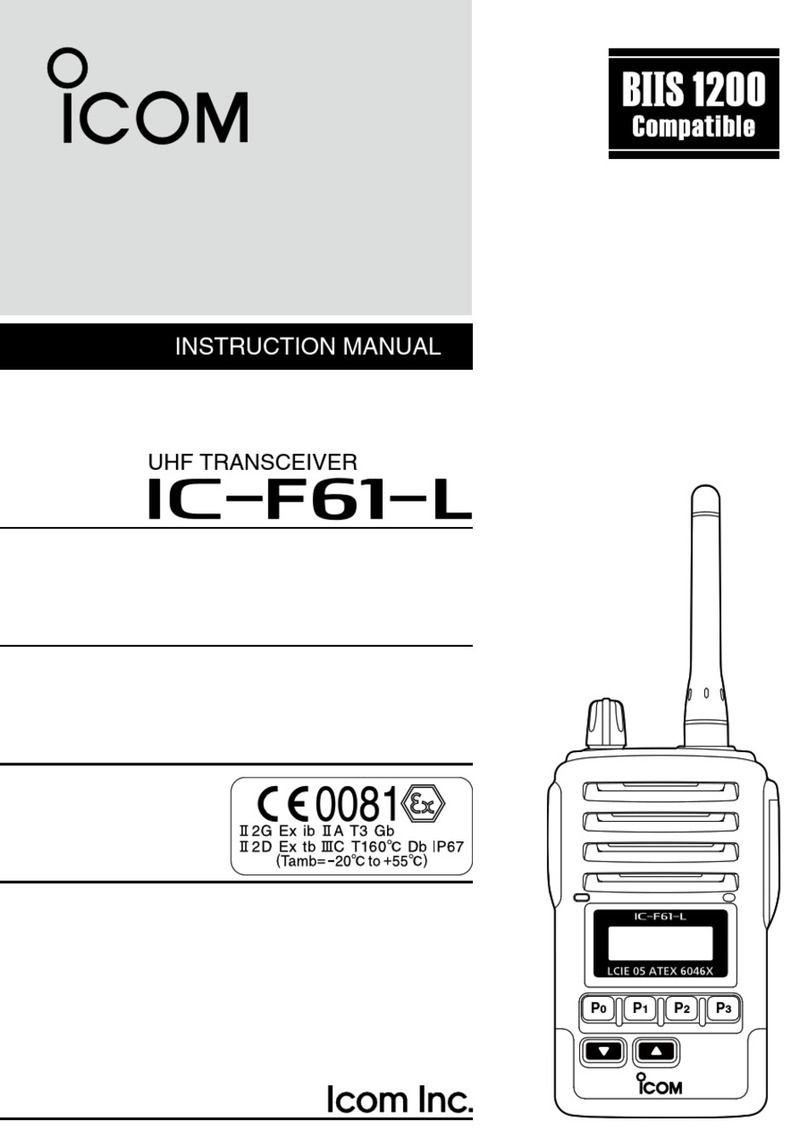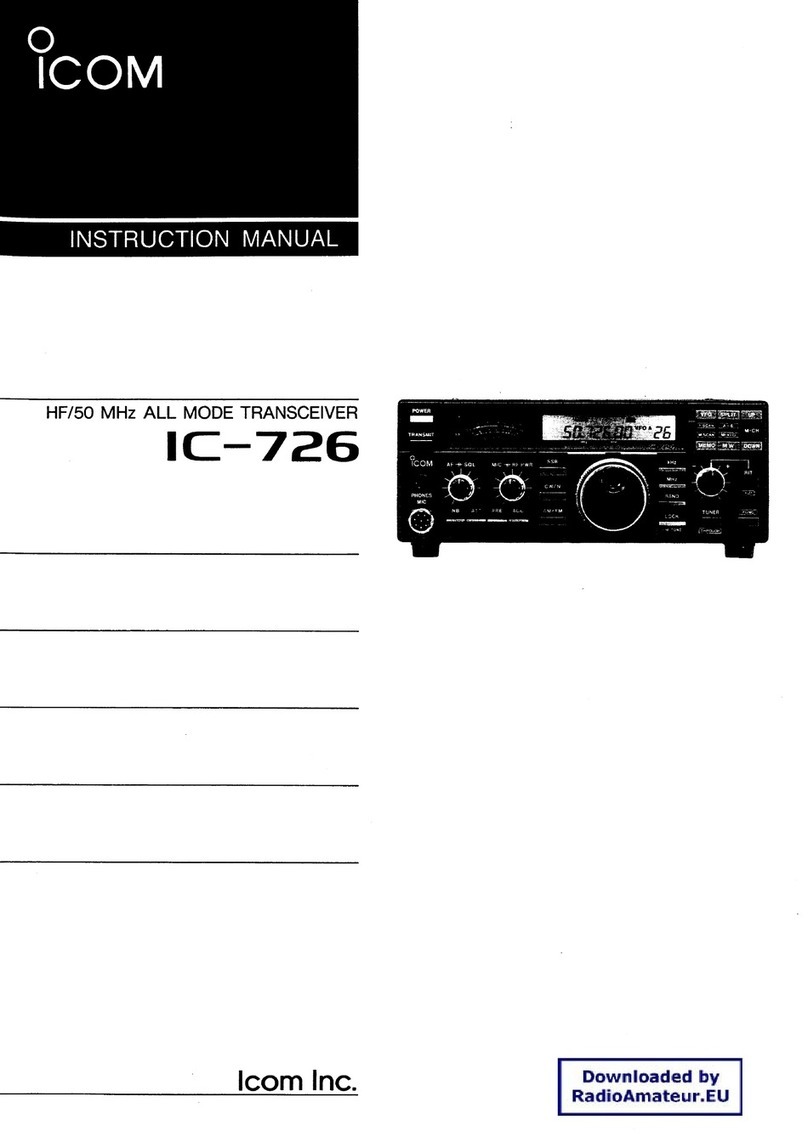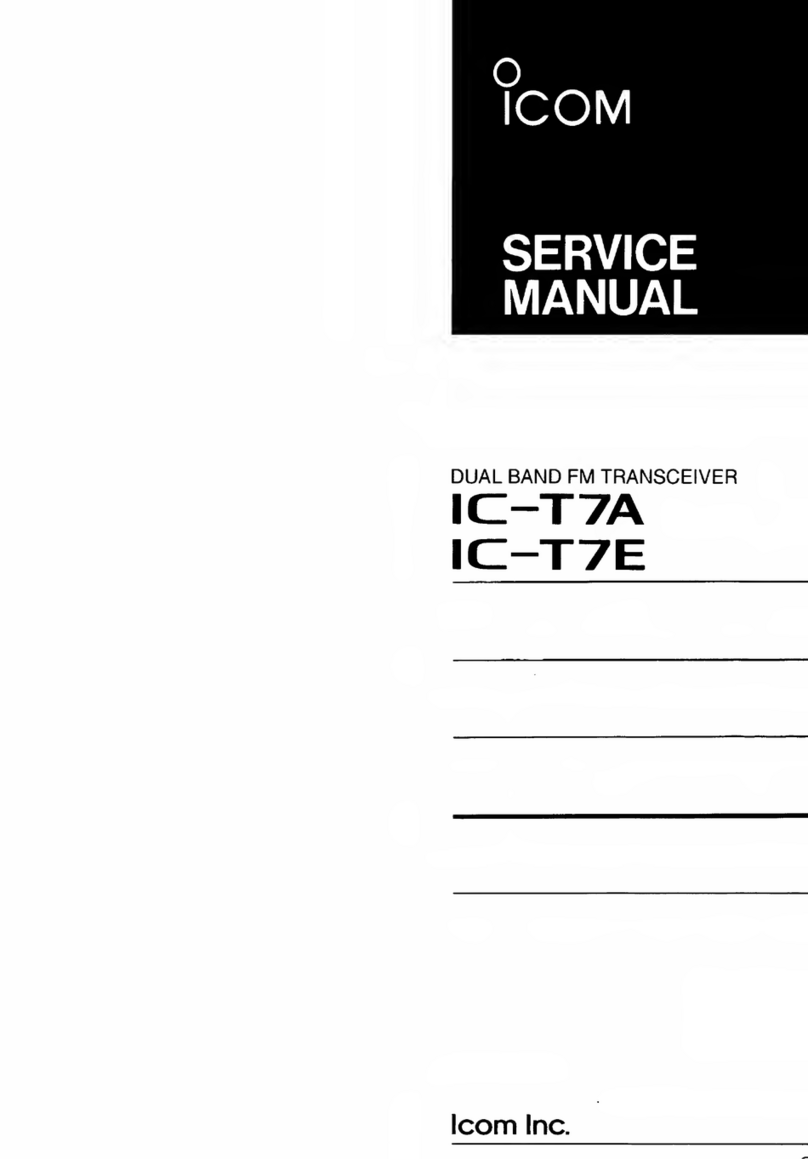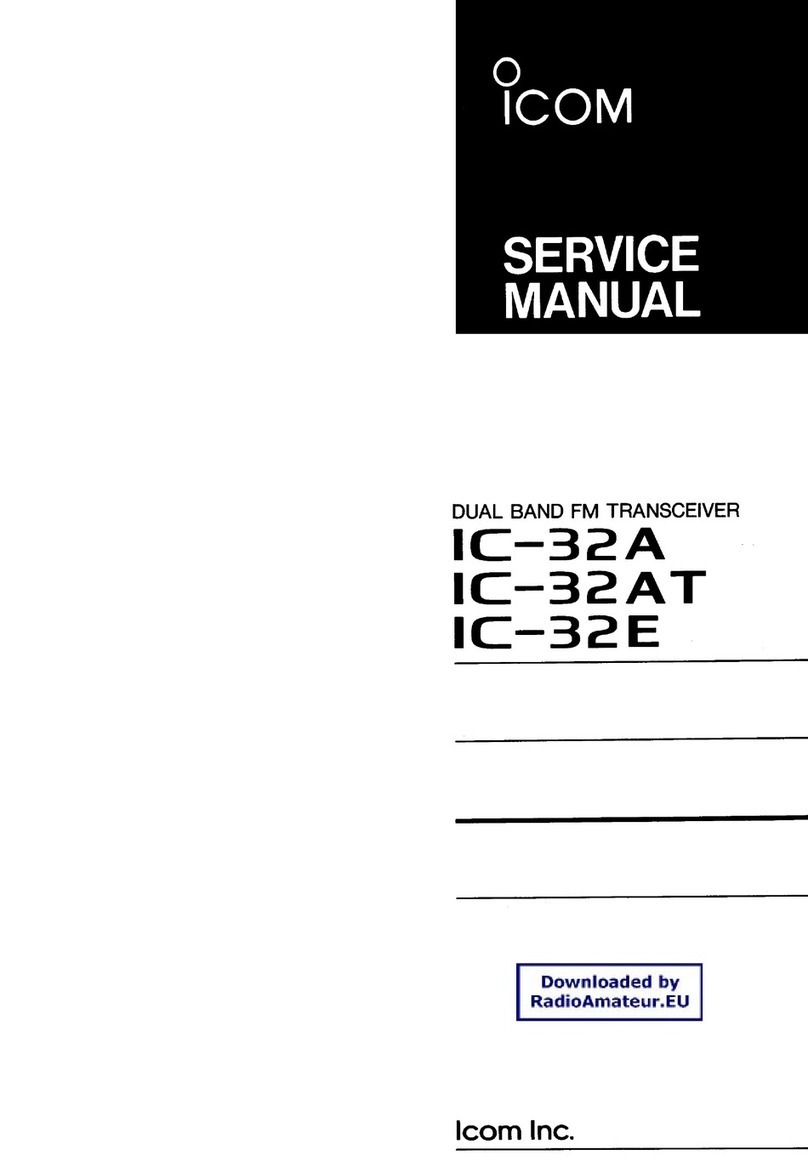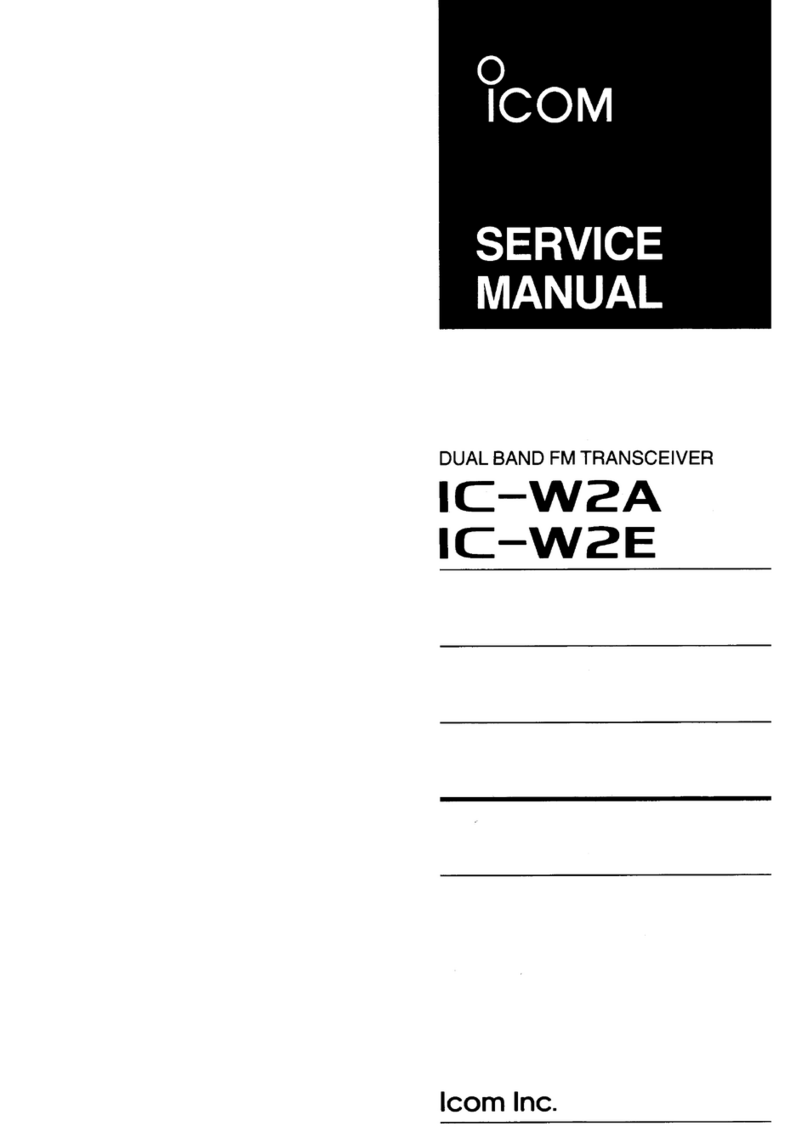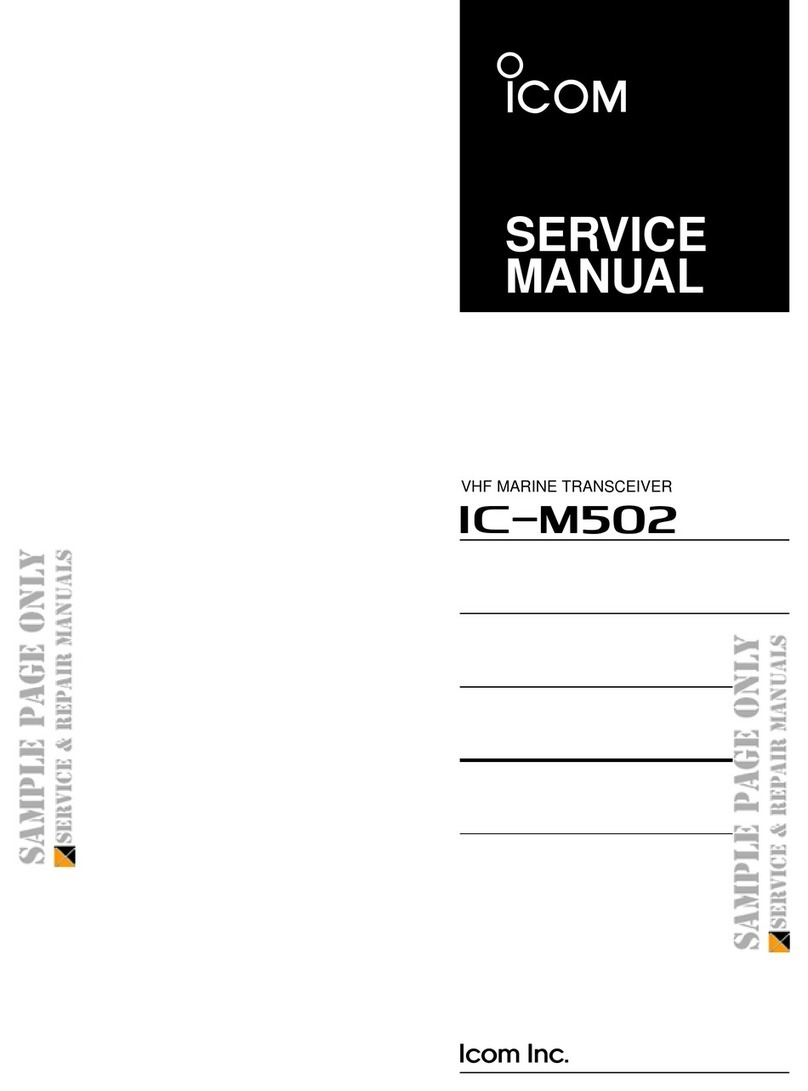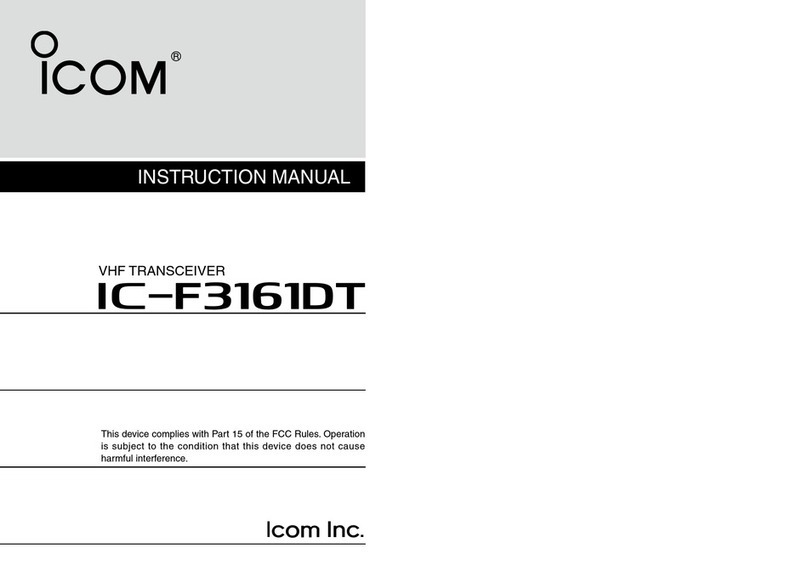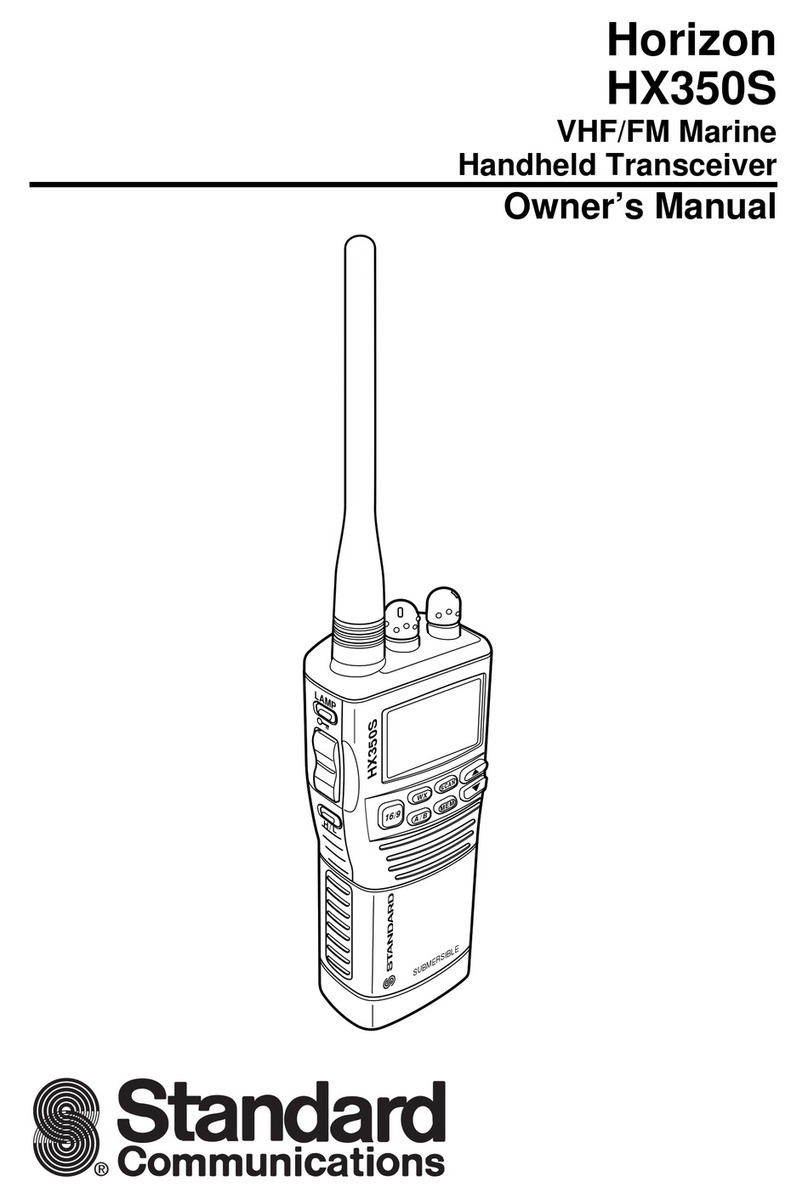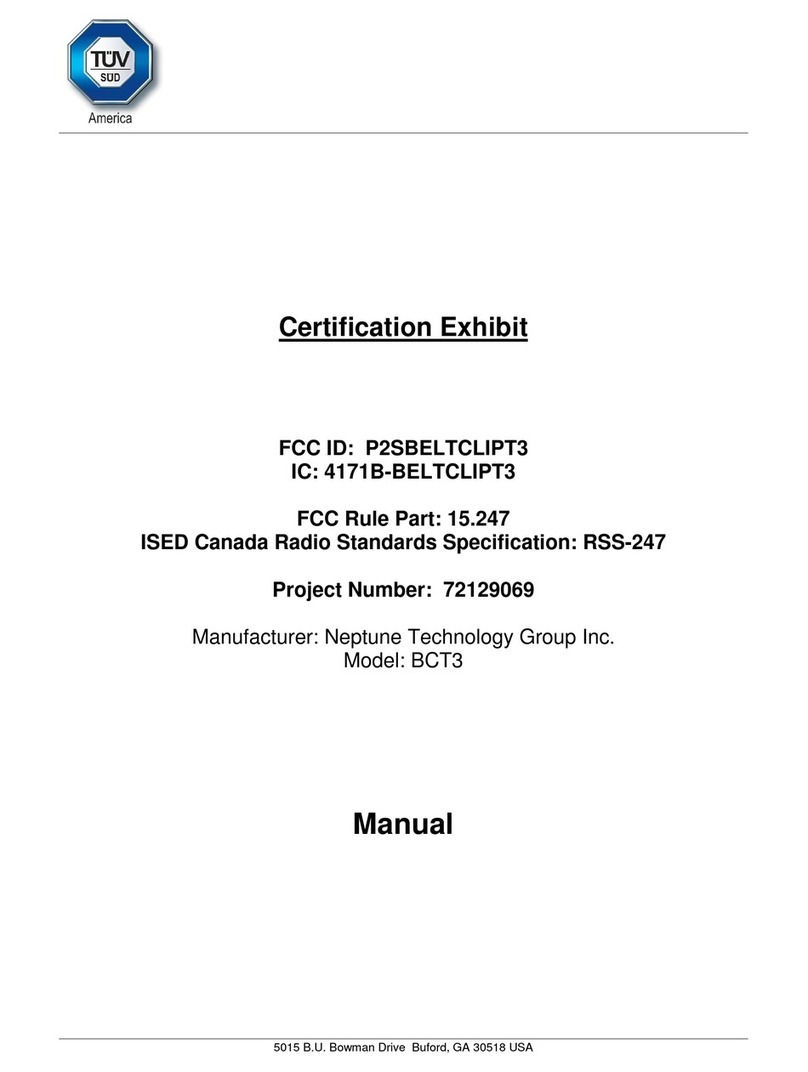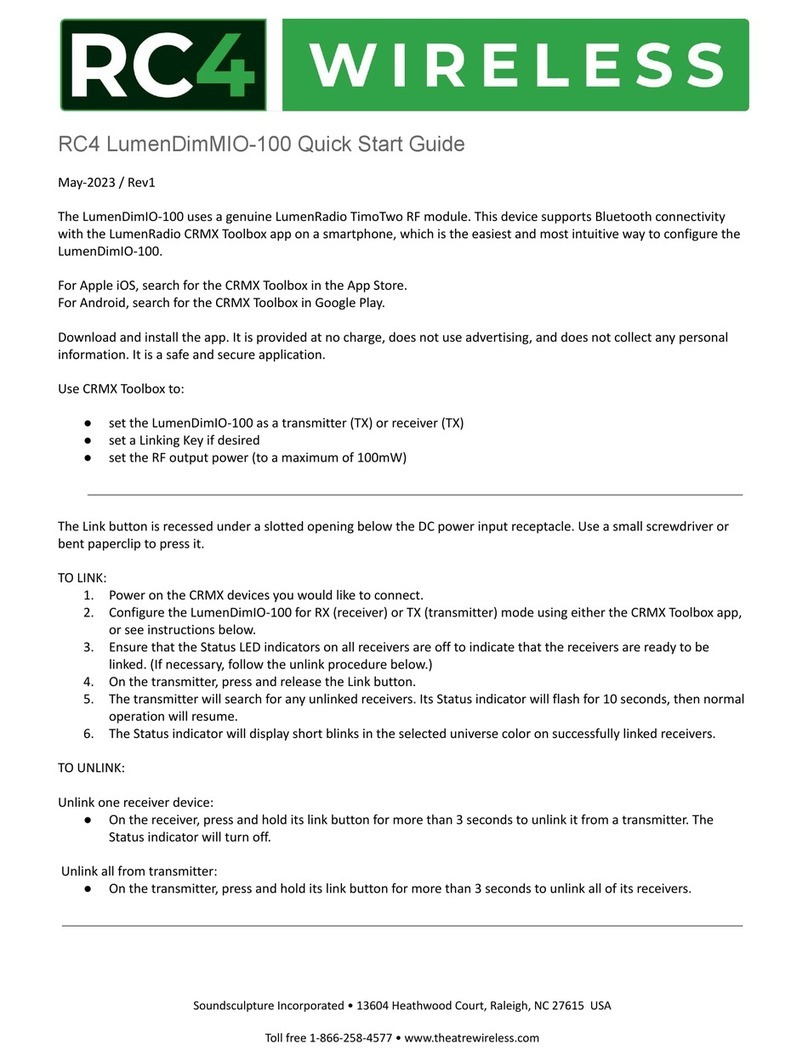Icom IC-F1721 User manual

INSTRUCTION MANUAL
Icom Inc
This model is IC-F1821/D
or IC-F2821/D
This device complies with Part 15 of the FCC Rules.
Operation is subject to the condition that this device
does not cause harmful interference.
UHF MOBILE TRANSCEIVER
iF2821/D
iF2721/D
VHF MOBILE TRANSCEIVER
iF1821/D
iF1721/D
!IC-F1721D.qxd 04.9.15 9:43 AM Page a (1,1)

i
EXPLICIT DEFINITIONS
RWARNING! NEVER connect the transceiver to an
AC outlet. This may pose a fire hazard or result in an electric
shock.
NEVER connect the transceiver to a power source of more
than 16 V DC such as a 24 V battery. This connection will ruin
the transceiver.
NEVER cut the DC power cable between the DC plug and
fuse holder. If an incorrect connection is made after cutting,
the transceiver might be damaged.
NEVER place the transceiver where normal operation of
the vehicle may be hindered or where it could cause bodily
injury.
NEVER allow children to touch the transceiver.
NEVER expose the transceiver to rain, snow or any liquids.
USE the specified microphone only. Other microphones
have different pin assignments and may damage the trans-
ceiver.
DO NOT use or place the transceiver in areas with tem-
peratures below –30°C (–22°F) or above +60°C (+140°F), or
in areas subject to direct sunlight, such as the dashboard.
PRECAUTION
WORD DEFINITION
RWARNING Personal injury, fire hazard or electric shock
may occur.
CAUTION Equipment damage may occur.
NOTE If disregarded, inconvenience only. No risk
of personal injury, fire or electric shock.
READ ALL INSTRUCTIONS carefully and com-
pletely before using the transceiver.
SAVE THIS INSTRUCTION MANUAL— This
instruction manual contains important operating instructions
for the IC-F1721/D, F1821/D, F2721/D and F2821/D VHF/
UHF MOBILE TRANSCEIVERS.
IMPORTANT
Icom, Icom Inc. and the logo are registered trademarks of Icom
Incorporated (Japan) in the United states, the United Kingdom, Germany,
France, Spain, Russia and/or other countries.
All other products or brands are registered trademarks or trademarks of their
respective holders.
!IC-F1721D.qxd 04.9.15 9:43 AM Page i (1,1)

ii
AVOID operating the transceiver without running the vehi-
cle’s engine. The vehicle’s battery will quickly run out if the
transceiver transmits while the vehicle’s engine OFF.
AVOID placing the transceiver in excessively dusty envi-
ronments.
AVOID placing the transceiver against walls. This will
obstruct heat dissipation.
AVOID the use of chemical agents such as benzine or
alcohol when cleaning, as they damage the transceiver sur-
faces.
BE CAREFUL! The transceiver will become hot when
operating continuously for long periods.
For U.S.A. only
CAUTION: Changes or modifications to this transceiver, not ex-
pressly approved by Icom Inc., could void your authority to operate
this transceiver under FCC regulations.
ABOUT APCO PROJECT 25
This device made under license under one or more of the fol-
lowing US patents: #4,590,473, #4,636,791, #5,148,482,
#5,185,796, #5,271,017, #5,377,229.
The IMBE™ voice coding Technology embodied in this prod-
uct is protected by intellectual property rights including patent
rights, copyrights and trade secrets of Digital Voice Systems,
Inc. This voice coding Technology is licensed solely for use
within this Communications Equipment. The user of this
Technology is explicitly prohibited from attempting to decom-
pile, reverse engineer, or disassemble the Object Code, or in
any other way convert the Object Code into a human-readable
form. U.S. Pat. Nos. #5,870,405, #5,826,222, #5,754,974,
#5,701,390, #5,715,365, #5,649,050, #5,630,011, #5,581,656,
#5,517,511, #5,491,772, #5,247,579, #5,226,084, #5,195,166.
!IC-F1721D.qxd 04.9.15 9:43 AM Page ii (1,1)

iii
TABLE OF CONTENTS
IMPORTANT ....................................................................................... i
EXPLICIT DEFINITIONS .................................................................... i
PRECAUTION .................................................................................... i
ABOUT APCO PROJECT 25 ............................................................. ii
TABLE OF CONTENTS .................................................................... iii
1 PANEL DESCRIPTION .............................................................. 1–7
■Front panel .................................................................................. 1
■Function display .......................................................................... 2
■Programmable function keys ...................................................... 3
2 BASIC OPERATION ................................................................ 8–13
■Turning power ON ....................................................................... 8
■Channel selection ....................................................................... 8
■Call procedure ............................................................................ 9
■Receiving and transmitting ......................................................... 9
DTransmitting notes .................................................................. 10
DTX code channel selection ..................................................... 10
DTX code number edit .............................................................. 11
DIndividual ID code selection.................................................... 12
DTalkgroup ID code selection ................................................... 12
DDTMF transmission ................................................................ 12
■User set mode .......................................................................... 13
■Scrambler function .................................................................... 13
3 BIIS OPERATION ................................................................... 14–24
■Default setting ........................................................................... 14
■Receiving a call ......................................................................... 14
DIndividual call.......................................................................... 14
DGroup call ............................................................................... 15
DDisplaying the received call record......................................... 15
■Transmitting a call ..................................................................... 16
DUsing call memory.................................................................. 16
DCalling back from the queue channel ..................................... 16
DDirect code entry .................................................................... 17
■Receiving a message ............................................................... 18
DReceiving a status message .................................................. 18
DReceiving an SDM (Short Data Message) ............................. 18
DReceived message selection.................................................. 19
■Transmitting a status ................................................................. 20
DGeneral................................................................................... 20
DTransmitting a status .............................................................. 20
■Transmitting an SDM (Short Data Message) ............................. 21
DGeneral................................................................................... 21
DTransmitting an SDM.............................................................. 21
DProgramming an SDM memory.............................................. 22
■Position data transmission ........................................................ 23
■Printer connection ..................................................................... 23
■Digital ANI ................................................................................. 23
■Auto emergency transmission ................................................... 23
■Stun function ............................................................................. 24
■BIIS indication ........................................................................... 24
■Priority A channel selection ....................................................... 24
■Horn output ............................................................................... 24
4 CONNECTION AND MAINTENANCE ................................... 25–29
■Rear panel connection .............................................................. 25
■Supplied Accessories ................................................................ 26
■Mounting the transceiver ........................................................... 27
■Optional UT-111 installation ...................................................... 27
■Optional UT-109 or UT-110 installation ..................................... 28
■Optional OPC-617 installation ................................................... 28
■Antenna...................................................................................... 29
■Fuse replacement ..................................................................... 29
■Cleaning .................................................................................... 29
■Options ..................................................................................... 29
5 SAFETY TRAINING INFORMATION ........................................... 30
!IC-F1721D.qxd 04.9.15 9:43 AM Page iii (1,1)

1
1
PANEL DESCRIPTION
1
Icom Inc
yoruti
qe*w
e*
IC-F1721/D
IC-F1821/D
F2721/D
F2821/D
■Front panel
qAF VOLUME CONTROL KNOB
Rotate the knob to adjust the audio output level.
•Minimum audio level is pre-programmed.
wFUNCTION DISPLAY (p. 2)
Displays a variety of information, such as an operating
channel number/name, 5-tone code, DTMF numbers and
audible condition, etc.
eDIAL or UP/DOWN KEYS
•IC-F1721/D, F2721/D: DIAL
Rotate to select an operating channel, etc.
•IC-F1821/D, F2821/D: UP/DOWN Keys
Push to select an operating channel, etc.
*The desired function can be assigned by your dealer. (p. 3)
r10-KEYPAD (IC-F1821/D or IC-F2821/D only)
The keypad allows you to enter digits to:
•Select memory channels, tone channels and DTMF codes
(when in the DTMF code channel selection mode)
•Set TX codes and BIIS status number
•Input text message for SDM operation
•Start up with a password
•Input the Individual ID code for digital operation.
tBUSY INDICATOR
Lights green while receiving a signal, or when the squelch
is open.
!IC-F1721D.qxd 04.9.15 9:43 AM Page 1 (1,1)

2
1PANEL DESCRIPTION
yPOWER SWITCH [POWER]
Push to turn the power ON and OFF.
•The following functions are available at power ON as options:
- Automatic scan start
- Password prompt
- Set mode
uTRANSMIT INDICATOR
Lights red while transmitting.
iDEALER-PROGRAMMABLE KEYS
Desired functions can be programmed independently by
your dealer. (p. 3)
In this instruction manual, these keys are from the left,
called [P0]/[P1]/[P2]/[P3]/[P4].
oMICROPHONE CONNECTOR
Connect the supplied microphone or optional DTMF micro-
phone.
NEVER connect non-specified microphones. The pin
assignments may be different and the transceiver may
be damaged.
DDMICROPHONE
The supplied microphone has a PTT switch and a hanger
hook.
•The following functions are available when the microphone is on or
off hook:
- Automatic scan start when on hook.
- Automatic priority channel selection when off hook.
- Sets to ‘Inaudible’condition (mute condition) when on hook.
- Sets to ‘Audible’condition (unmute condition) when off hook.
■Function display
qSIGNAL STRENGTH INDICATOR
Indicates relative signal strength level.
wLOW POWER INDICATOR
Appears when low output power is selected.
eAUDIBLE INDICATOR
➥Appears when the channel is in the ‘audible’(unmute)
condition.
➥Appears when the specified 2/5-tone/BIIS code is
received.
rCOMPANDER INDICATOR
Appears when the compander function is activated.
tSCRAMBLER INDICATOR
Appears when the voice scrambler function is activated.
136.1 Nar
q w e r t y uio
!1
!0
!IC-F1721D.qxd 04.9.15 9:43 AM Page 2 (1,1)

3
1
PANEL DESCRIPTION
1
yBELL INDICATOR
Appears/blinks when the specific 2/5-tone/BIIS code is
received, according to the pre-programming.
uCALL CODE MEMORY INDICATOR
Appears when the call code memory is selected.
iSCROLL INDICATOR
Appears when a received SDM including more than 12
characters is displayed.
oSDM INDICATOR
Appears when an SDM is received, or a transmit SDM is
selected.
!0 ALPHANUMERIC DISPLAY
Displays an operating channel number, channel name, Set
mode contents, DTMF code, etc.
The indication mode can be selected from 1 line or 2 lines.
Ask your dealer for details.
In this instruction manual, the LCD illustration is described
using the 2 lines indication mode.
!1 ACTIVATED KEY INDICATOR
Appears above the key assigned as [DIGITAL] key when
that key has been activated.
■Programmable function keys
The following functions can be assigned to [DIAL]*, [UP],
[DOWN], [P0], [P1], [P2], [P3] and [P4] programmable func-
tion keys.
Consult your Icom dealer or system operator for details con-
cerning your transceivers programming.
If the programmable function names are bracketed in the fol-
lowing explanations, the specific key is used to activate the
function depends on the programming.
*The functions you can assign to [DIAL] are limited.
(Only functions marked with ✩can be assigned.)
✩CH UP AND DOWN KEYS
➥Push (or Rotate)* to select an operating channel.
➥Push (or Rotate)* to select a transmit code channel after
pushing [TX Code CH Select].
➥Push (or Rotate)* to select a DTMF channel after pushing
[DTMF Autodial].
➥Push (or Rotate)* to select a scan group after pushing and
holding [Scan A Start/Stop]/[Scan B Start/Stop].
➥Push (or Rotate)* to select a BIIS code, status number or
SDM after pushing [Digital].
➥Push (or Rotate)* to select an Individual ID code or
Talkgroup ID code after pushing [Individual] or [Talkgroup].
*Rotate when this function is assigned to [DIAL].
✩ZONE UP AND DOWN KEY (This function is for [DIAL] only)
Rotate to select the desired zone.
!IC-F1721D.qxd 04.9.15 9:43 AM Page 3 (1,1)

4
1PANEL DESCRIPTION
ZONE SELECT KEY
Push this key, then select the desired zone using [CH Up]/
[CH Down].
What is “zone”?—The desired channels are assigned
into a zone according to the intended use. For example,
‘Staff A’and ‘Staff B’are assigned into a “Business”zone,
and ‘John’and ‘Cindy’are assigned into a “Private”zone.
SCAN A KEY
➥This key’s operation depends on the Power ON Scan setting.
When the power ON scan function is turned OFF;
Push to start and cancel scanning operation. In case of
transmission during scan, cancels scanning.
When the power ON scan function is turned ON;
Push to pause scanning. Scanning resumes after a speci-
fied time period has passed. In case of transmission during
scan, pauses scanning. Scanning resumes after a specified
time period has passed after the transmission is finished.
➥Push and hold this key for 1 sec. to indicate the scan group,
then select the desired group using [CH Up]/[CH Down].
SCAN B KEY
➥Push to start and cancel scanning operation. In case of
transmission during scan, pauses scanning. Scanning
resumes after a specified time period has passed after the
transmission is finished.
➥Push and hold this key for 1 sec. to indicate the scan
group, then select the desired group using [CH Up]/
[CH Down].
SCAN TAG KEY
Push to add or delete the selected channel to/from the scan
group.
PRIORITY CHANNEL KEYS
➥Push to select Priority A or Priority B channel.
➥Push and hold [Prio A (Rewrite)] to rewrite the Prio A chan-
nel.
MR-CH 1/2/3/4 KEYS
Push to select an operating channel directly.
MONITOR KEY
➥Mute and release the CTCSS (DTCS) or 2-tone squelch
mute. Open any squelch/deactivate any mute while push-
ing this key. (LMR operation only)
➥Activates one of (or two of) the following functions on each
channel independently: (PMR or BIIS PMR operation only)
•Push and hold to un-mute the channel (audio is emitted; ‘Audible’
condition).
•Push to mute the channel (sets to ‘Inaudible’only).
•Push to un-mute the channel (sets to ‘Audible’only).
•Push after the communication is finished to send a ‘reset code’.
NOTE: The un-mute condition (‘Audible’condition) may
automatically return to the mute condition (‘Inaudible‘con-
dition) after a specified period depending on programming.
!IC-F1721D.qxd 04.9.15 9:43 AM Page 4 (1,1)

5
1
PANEL DESCRIPTION
1
PUBLIC ADDRESS KEY
While in the hailer mode, push this key for the audio output
via the hailer amplifier. Ask your dealer for details.
While in the normal mode, the audio output via the cable can
be controlled from the transceiver separately from [VOL] con-
trol knob when an optional OPC-617
ACC CABLE
is installed.
•This audio output can be used as a ‘public address’function when
an external audio amplifier and speaker are connected additionally.
•Push this key, then speak into the microphone while pushing the
PTT switch.
•[CH Up]/[CH Down] allow you to set the audio output level from min-
imum to maximum.
RX SPEAKER KEY
While in the hailer mode, the external speaker drive function
is also available simultaneously when the external connec-
tions are made for the ‘public address’function. The received
audio can be heard via the external speaker when this key is
pushed.
•This function is useful when you are out of the vehicle.
•The audio output level is linked to the transceiver’s volume control.
LIGHT KEY
Push to turn the transceiver’s backlight ON temporarily when
the backlight function is turned OFF in user set mode.
LOCK KEY
Push and hold to electronically lock all programmable keys
except the following:
[Call] (incl. Call A and Call B), [Moni(Audi)] and [Emergency].
OUTPUT POWER SELECTION KEY
Push to select the transmit output power temporarily or per-
manently, depending on the pre-setting.
•Ask your dealer for the output power level for each selection.
C.TONE CHANNEL ENTER KEY
Push to select the continuous tone channel using [CH Up]/
[CH Down] to change the tone frequency/code setting after
pushing this key. The selected channel remains set as the
continuous tone channel until another channel is designated
as such.
TALK AROUND KEY
Turn the talk around function ON and OFF.
•The talk around function equalizes the transmit frequency to the
receive frequency for transceiver-to-transceiver communication.
WIDE/NARROW KEY
Push to toggle the IF bandwidth between wide and narrow.
•The wide passband width can be selected from 25.0 or 20.0 kHz
using the CS-F1700
CLONING SOFTWARE
. (PMR or BIIS PMR opera-
tion only) Ask your Dealer for details.
DTMF AUTODIAL KEY
➥Push to enter the DTMF channel selection mode. Then
select the desired DTMF channel using [CH Up]/[CH Down].
➥After selecting the desired DTMF channel, push this key to
transmit the DTMF code.
!IC-F1721D.qxd 04.9.15 9:43 AM Page 5 (1,1)

6
1PANEL DESCRIPTION
DTMF RE-DIAL KEY
Push to transmit the last-transmitted DTMF code.
CALL KEYS
Push to transmit a 2/5-tone/BIIS ID code.
•Call transmission is necessary before calling another station
depending on your signalling system.
•[Call A] and/or [Call B] may be available when your system employs
selective ‘Individual/Group’calls. Ask your dealer which call is
assigned to each key.
EMERGENCY KEYS
➥Push and hold to transmit an emergency call.
➥When [Emergency Single (Silent)] or [Emergency Repeat
(Silent)] is pushed, an emergency call is transmitted without
a beep emission and LCD indication change.
•If you want to cancel the emergency call, push (or push and
hold) the key again before transmitting the call.
•The emergency call is transmitted one time only or repeatedly
until receiving a control code depending on the pre-setting.
TX CODE ENTER KEY (PMR or BIIS PMR operation only)
Push to enter the ID code edit mode directly, for both 5-tone
and MSK. Then set the desired digit using [CH Up]/
[CH Down] or 10-keypad*. (p. 11)
*IC-F1821/D or IC-F2821/D only
TX CODE CHANNEL SELECT KEY
➥Push to enter the ID code channel selection mode directly.
Then set the desired channel using [CH Up]/[CH Down].
(p. 10)
➥During ID code channel selection mode, push for 1 sec. to
enter the ID code edit mode for 5-tone and MSK. Then set
the desired digit using [CH Up]/[CH Down] or 10-keypad*.
(p. 11)
*IC-F1821/D or IC-F2821/D only
✩TX CODE CHANNEL UP/DOWN KEYS
Push (or Rotate)* to select a TX code channel directly.
*Rotate when this function is assigned to [DIAL].
ID MEMORY READ KEY (PMR or BIIS PMR operation only)
➥Recalls detected ID codes.
•Push this key, then select the ID code using [CH Up]/[CH Down].
•Up to 5 ID’s are memorized.
➥Push and hold to erase the selected ID’s.
VOICE SCRAMBLER FUNCTION
Push to toggle the voice scrambler function ON and OFF.
COMPANDER KEY
Push to toggle the compander function ON and OFF.
The compander function reduces noise components from the
transmitted audio to provide clear communication.
!IC-F1721D.qxd 04.9.15 9:43 AM Page 6 (1,1)

7
1
PANEL DESCRIPTION
1
USER SET MODE KEY
➥Push and hold to enter user set mode.
•During user set mode, push this key to select an item, and
change the value or condition using push [CH Up]/[CH Down].
➥Push and hold this key again to exit user set mode.
User set mode is also available via the ‘Power ON function.’
Refer to p. 13 also.
OPT OUT KEYS
Push to control the output signal level from the optional unit
connector.
DIGITAL KEY (BIIS operation only)
➥Push to select the call ID list, transmit message and stand-
by condition. Toggles between queue channel and
received message record indication after queue channel is
selected.
➥Push and hold to select queue channel indication.
✩STATUS UP/DOWN KEYS (BIIS operation only)
➥While in the standby condition, push (or rotate)* to display
the transmit status indication and select a status number.
➥When a received SDM is displayed, push (or rotate)* to
cancel the automatic scroll and scroll the message manu-
ally.
➥When an SDM that contains more than 12 characters is
displayed, push (or rotate)* to scroll the message manually.
*Rotate when this function is assigned to [DIAL].
DFor Digital mode operation only
INDIVIDUAL KEY
➥Push to enter the individual ID code selection mode directly.
Then select the desired individual ID code using [CH Up]/
[CH Down]. (p. 12)
➥Push to stop the beep emission when receiving a matched
individual ID code.
TALKGROUP KEY
➥Push to enter the talkgroup ID code selection mode directly.
Then select the desired talkgroup ID code using [CH Up]/
[CH Down]. (p. 12)
➥Push to stop the beep emission when receiving a matched
talkgroup ID code.
!IC-F1721D.qxd 04.9.15 9:43 AM Page 7 (1,1)

8
2BASIC OPERATION
■Turning power ON
qPush [ ] to turn the power ON.
wIf the transceiver is programmed for a start up password,
input the digit codes as directed by your dealer.
•10-keypad* can be used for password input.
*IC-F1821/D or IC-F2821/D only:
•The keys as below can be used for password input:
The transceiver detects numbers in the same block as identical.
Therefore “01234”and “56789”are the same.
eWhen the “PASSWORD”indication does not clear after
inputting 6 digits, the input code number may be incorrect.
Turn the power off and start over in this case.
■Channel selection
Several types of channel selections are available. Methods
may differ according to your system set up.
NON-ZONE TYPE:
Push [CH Up] or [CH Down], or rotate [CH Up/Down] to select
the desired operating channel, in sequence; or, push one of
[MR-CH 1] to [MR-CH 4] keys to select a channel directly.
ZONE TYPE:
Push [Zone] then push [CH Up] or [CH Down], or rotate [Zone
Up/Down] to select the desired zone.
AUTOMATIC SCAN TYPE:
Channel setting is not necessary for this type. When turning
power ON, the transceiver automatically starts scanning.
Scanning stops when receiving a call.
KEY
NUMBER 0
5
4
9
3
8
2
7
1
6
P0 P4P3P2P1
P0 P4P3P2P1
*In this instruction manual, these keys are
from the left, called [P0]/[P1]/[P2]/[P3]/[P4].
!IC-F1721D.qxd 04.9.15 9:43 AM Page 8 (1,1)

9
2
BASIC OPERATION
2
■Call procedure
When your system employs tone signaling (excluding CTCSS
and DTCS), the call procedure may be necessary prior to voice
transmission. The tone signalling employed may be a selec-
tive calling system which allows you to call specific station(s)
only and prevent unwanted stations from contacting you.
qSelect the desired TX code channel, 2/5-tone code,
Individual ID code* or Talkgroup ID code* according to
your System Operator’s instructions.
•This may not be necessary depending on programming.
•Refer to pgs. 10–12 for selection.
*Digital mode operation only.
wPush the call key (assigned to one of the dealer program-
mable keys; except for the Digital mode operation) or [PTT].
eAfter transmitting, the remainder of your communication
can be carried out in the normal fashion.
■Receiving and transmitting
Receiving:
qPush [ ] to turn the power ON.
wPush [CH Up] or [CH Down], or rotate [CH Up/Down] to
select a channel, in sequence.
eWhen receiving a call, adjust the audio output level to a
comfortable listening level.
Transmitting:
Wait for the channel to become clear to avoid interference.
qTake the microphone off hook.
•2-tone, 5-tone mute may be released. (The ‘audible’condition is
selected and BUSY indicator lights green.)
•A priority channel may be selected automatically.
wWait for the channel to become clear.
•The channel is busy when BUSY indicator lights green.
ePush [CALL] when initiating a call from your side.
•Coded audio may be heard from the transceiver, then “”
appears.
•This operation may not be necessary depending on your signal-
ing system. Ask your dealer for details.
rWhile pushing and holding [PTT], speak into the micro-
phone at your normal voice level.
tRelease [PTT] to receive.
IMPORTANT: To maximize the readability of your signal;
1. Pause briefly after pushing [PTT].
2. Hold the microphone 5 to 10 cm (2 to 4 inches) from
your mouth, then speak into the microphone at a normal
voice level.
Selective calling Non-selective calling
!IC-F1721D.qxd 04.9.15 9:43 AM Page 9 (1,1)

10
2BASIC OPERATION
DTransmitting notes
•Transmit inhibit function
The transceiver has several inhibit functions which restrict
transmission under the following conditions:
- The channel is in mute condition (‘Inaudible’condition;
“”does not appear.)
- The channel is busy.
- Un-matched (or matched) CTCSS is received.
- Un-matched (or matched) NAC is received.*
- Un-matched (or matched) Individual ID or Talkgroup ID is
received.*
- The selected channel is a ‘receive only’channel.
*Digital mode operation only.
•Time-out timer
After continuous transmission for the pre-programmed time
period, the time-out timer is activated, causing the transceiv-
er to stop transmitting.
•Penalty timer
Once the time-out timer is activated, transmission is further
inhibited for a period determined by the penalty timer.
DTX code channel selection
If the transceiver has [TX Code CH Select] assigned to it, the
indication can be toggled between the operating channel
number (or name) and TX code channel number (or name).
When the TX code channel number (or name) is displayed,
[CH Up]/[CH Down] selects the TX code channel.
USING [TX CODE CH SELECT] KEY:
qPush [TX Code CH Select]—a TX code channel number
(or name) appears.
wPush [CH Up] or [CH Down], or rotate [CH Up/Down] to
select the desired TX code channel.
ePush [Call] (or [PTT] during MSK operation) to transmit the
selected TX code.
USING [TX CODE CH UP]/[TX CODE CH DOWN] KEY:
If the transceiver has a [TX Code CH Up], [TX Code CH
Down] or [TX Code CH Up/Down] key assignment, the pro-
grammed TX code channel can be selected directly when
pushed or rotated.
NOTE for PMR or BIIS PMR operation:
•The LCD indication does not change when the operating
channel number (or name) is displayed.
•To check the selected TX code, push [TX Code CH
Select].
!IC-F1721D.qxd 04.9.15 9:43 AM Page 10 (1,1)

11
2
BASIC OPERATION
2
DTX code number edit
(PMR or BIIS PMR operation only)
If the transceiver has [TX Code CH Select] or [TX Code
Enter] assigned to it, TX code contents can be edited within
the allowable digits.
USING [TX CODE CH SELECT] KEY:
qPush [TX Code CH Select] to enter the TX code channel
selection mode.
•Select the desired channel before entering the TX code channel
selection mode if necessary.
wPush [TX Code CH Select] for 1 sec. to enter the TX code
edit mode.
ePush [TX Code CH Select] to select the desired digit to be
edited.
•The digit to be edited blinks.
rPush [CH Up], [CH Down] or 10-keypad*, or rotate [CH
Up/Down] to set the desired digit.
tPush [TX Code CH Select] to set the digit. The digit to the
right will blink automatically.
•When the 10-keypad* is used for setting, the digit to the right will
blink automatically without pushing [TX Code CH Select].
yRepeat rand tto input all allowable digits.
uPush [Call] or [PTT] to transmit the edited TX code.
*IC-F1821/D or IC-F2821/D only
USING [TX CODE ENTER] KEY:
qSelect the desired TX code channel via [TX Code CH
Select]+[CH Up] or [CH Down], [TX Code CH Up], [TX
Code CH Down] or [TX Code CH Up/Down].
wPush [TX Code Enter] to enter the TX code edit mode.
ePush [TX Code Enter] to select the desired digit to be edit-
ed.
•The digit to be edited blinks.
rPush [CH Up], [CH Down] or 10-keypad*, or rotate [CH
Up/Down] to set the desired digit .
tPush [TX Code Enter] to set the digit. The digit to the right
will blink automatically.
•When the 10-keypad* is used for setting, the digit to the right will
blink automatically without pushing [TX Code CH Select].
yRepeat rand tto input all allowable digits.
uPush [Call] or [PTT] to transmit the edited TX code.
*IC-F1821/D or IC-F2821/D only
!IC-F1721D.qxd 04.9.15 9:43 AM Page 11 (1,1)

12
2BASIC OPERATION
DIndividual ID code selection
(Digital mode operation only)
If the transceiver has [Individual] assigned to it, the indication
can be toggled between the operating channel number (or
name) and Individual ID code (or name). When the Individual
ID code (or name) is displayed, [CH Up], [CH Down] or [CH
Up/Down] selects the desired Individual ID code.
qPush [Individual]—an Individual ID code (or name)
appears.
wPush [CH Up] or [CH Down], or rotate [CH Up/Down] to
select the desired Individual ID code.
ePush [PTT] to transmit the selected Individual ID code.
rPush [Individual]—cancels the selected Individual ID code
(return to the pre-set Talkgroup ID code in the channel.)
DTalkgroup ID code selection
(Digital mode operation only)
If the transceiver has [Talkgroup] assigned to it, the indication
can be toggled between the operating channel number (or
name) and Talkgroup ID code (or name). When the Talkgroup
ID code (or name) is displayed, [CH Up], [CH Down] or [CH
Up/Down] selects the desired Talkgroup ID code.
qPush [Talkgroup]—a Talkgroup ID code (or name)
appears.
wPush [CH Up] or [CH Down], or rotate [CH Up/Down] to
select the desired Talkgroup ID code.
ePush [PTT] to transmit the selected Talkgroup ID code.
rChange the channel—cancels the selected Talkgroup ID
code (return to the pre-set Talkgroup ID code in the chan-
nel.)
DDTMF transmission
If the transceiver has [DTMF Autodial] assigned to it, the auto-
matic DTMF transmission function is available. Up to 8 DTMF
channels are available.
TO SELECT A TX CODE:
qPush [DTMF Autodial]—a DTMF channel appears.
wPush [CH Up] or [CH Down], or rotate [CH Up/Down] to
select the desired DTMF channel.
ePush [DTMF Autodial] to transmit the DTMF code in the
selected DTMF channel.
!IC-F1721D.qxd 04.9.15 9:43 AM Page 12 (1,1)

13
2
BASIC OPERATION
2
■User set mode
User set mode is accessed with [User Set Mode] and allows
you to set seldom-changed settings. In this case you can
“customize”the transceiver operation to suit your preferences
and operating style.
Entering the user set mode:
qWhile pushing and holding [P1] and [P2], push [ ] to turn
the power ON. Then, push and hold [P0] to enter user set
mode.
wPush [P0] several times to select the appropriate item.
Then, push [Up] or [Down] or rotate [DIAL] to set the
desired level/condition.
•Available set mode functions are Backlight, LCD Contrast,
Beep, Beep Level, SQL Level, AF Min Level, Mic Gain and
Horn.
ePush [ ] again to exit set mode.
User set mode is also available via a programmable key.
Please refer to p. 7 [User Set Mode] section.
■Scrambler function
The voice scrambler function provides private communication
between stations. The frequency inversion type is equipped
to all versions, moreover, the optional Rolling or Non-rolling
type can be available.
qPush [Scrambler] to turn the scrambler function ON.
•“”appears.
wPush [Scrambler] again to turn the scrambler function
OFF.
•“”disappears.
[ ]
[P0] [Up]/[Down] or [DIAL]
[P1][P0] [P2] [ ]
!IC-F1721D.qxd 04.9.15 9:43 AM Page 13 (1,1)

14
3BIIS OPERATION
■Default setting
The following functions are assigned to each programmable
key as the default. However, the assigned function can be
changed by your dealer. Ask your dealer for details.
During digital mode operation, BIIS is not available.
NOTE: [TX Code Enter] must be assigned to a key.
[P0]; Call : Push to transmit a 5-tone/BIIS call
when the selected channel is a 5-
tone or MSK channel.
[P1]; Digital : Push to select the call list ID/transmit
message, or to display the receive
message record for selection.
[P3]; TX Code Enter : Push to enter the ID code edit mode
directly for both 5-tone and MSK.
[P4]; Moni(Audi) : Push this key after the communica-
tion to send a ‘Clear down’signal
during MSK channel operation.
[P2]; Null : No function is assigned.
[Up]/[Down]/[DIAL]; CH Up/Down
: While in the standby condition,
selects the operating channel.
After pushing [Digital] or [TX Code
CH Select], selects call list or TX
code channel, respectively.
■Receiving a call
DDIndividual call
qWhen an individual call is received;
•Beeps sound.
•“ ” appears and the mute is released.
•The programmed text message (e.g.“CALLING”) and the calling
station ID (or text) is displayed when the indication mode is 2
lines.
•The programmed text message (e.g.“CALLING”) and the calling
station ID (or text) is displayed alternately when the indication
mode is 1 line, depending on the setting.
•“ ” appears or blinks depending on the setting.
wPush and hold [PTT], then speak into the microphone at a
normal voice level.
•TX indicator lights red.
eRelease [PTT] to return to receive.
•BUSY indicator lights green while receiving a signal.
rTo finish the conversation, push [P4] (Moni(Audi)) to send
the ‘Clear down’signal.
•Either station can send a ‘Clear down’signal.
•“CLR DOWN”is displayed for 2 sec. (approx.).
•“ ” disappears and the transceiver returns to the standby con-
dition.
Appears or blinksAppears
CALLING
0500
P0 P4P3P2P1
In this instruction
manual, these keys
are from the left,
called [P0]/[P1]/
[P2]/[P3]/[P4].
!IC-F1721D.qxd 04.9.15 9:43 AM Page 14 (1,1)

15
3
BIIS OPERATION
3
DDGroup call
qWhen a group call is received;
•Beeps sound.
•“ ” appears and the mute is released.
•The programmed text message (e.g.“GROUP”) and the calling sta-
tion ID (or text) is displayed when the indication mode is 2 lines.
•The programmed text message (e.g.“GROUP”) and the calling
station ID (or text) is displayed alternately when the indication
mode is 1 line, depending on the setting.
•“ ” appears or blinks depending on the setting.
wPush and hold [PTT], then speak into the microphone at a
normal voice level.
•TX indicator lights red.
NOTE: Only one station is permitted to speak.
eRelease [PTT] to return to receive.
•BUSY indicator lights green while receiving a signal.
rTo finish the conversation, push [MONITOR] (Moni(Audi))
to send the ‘Clear down’signal.
•Either station can send a ‘Clear down’signal.
•“CLR DOWN”is displayed for 2 sec. (approx.)
•“ ” disappears and the transceiver returns to the standby con-
dition.
DDDisplaying the received call record
—Queue indication
The transceiver memorizes the calling station ID in the mem-
ory. Up to 3 calls can be memorized, and the oldest call
record is erased when a 4th call is received. However, once
the transceiver is powered OFF, the all records are cleared.
qPush [P1] (Digital) for 1 sec.
•Displays following indication.
When a record is available
When no record is available
wPush [Up] or [Down], or rotate [DIAL] to select the desired
call.
ePush [P1] (Digital) for 1 sec. again to return to the standby
condition.
•When no operation is performed for 30 sec., the transceiver
returns to the standby condition automatically.
<QUEUE>
NO QUEUE
<QUEUE>
-QUEUE!-
Appears or blinksAppears
GROUP
1120
!IC-F1721D.qxd 04.9.15 9:43 AM Page 15 (1,1)

16
3BIIS OPERATION
■Transmitting a call
A total of 3 ways for code selection are available—selecting
the call code from memory, entering the call code from the
keypad and calling back from the queue channel record.
DDUsing call memory
qWhile in the standby condition, push [P1] (Digital) to enter
the call code memory channel selection mode.
•“ ” appears.
wPush [Up] or [Down], or rotate [DIAL] to select the desired
call code.
ePush [P0] (Call) or [PTT]* to call.
*PTT call can be made only when PTT call capability is permitted.
NOTE: When no answer back is received, the trans-
ceiver repeats the call 3 times (default) automatically,
and “WAIT”is displayed during each call. However, an
error beep sounds and “FAILED”is displayed when no
answer back is received after the calls.
rPush [PTT] to transmit; release to receive.
tPush [P4] (Moni(Audi)) to send the ‘Clear down’signal.
DDCalling back from the queue channel
qWhile in the standby condition, push [P1] (Digital) for
1 sec. to enter the queue memory channel selection mode.
wPush [Up] or [Down] or rotate [DIAL] to select the desired
record.
ePush [P0] (Call) or [PTT]* to call.
*PTT call can be made only when PTT call capability is permitted.
NOTE: When no answer back is received, the trans-
ceiver repeats the call 3 times (default) automatically,
and “WAIT”is displayed during each call. However, an
error beep sounds and “FAILED”is displayed when no
answer back is received after the calls.
rPush [PTT] to transmit; release to receive.
tPush [P4] (Moni(Audi)) to send the ‘Clear down’signal.
<QUEUE>
-QUEUE!-
CALLING
0500
Appears
!IC-F1721D.qxd 04.9.15 9:43 AM Page 16 (1,1)
This manual suits for next models
7
Table of contents
Other Icom Transceiver manuals