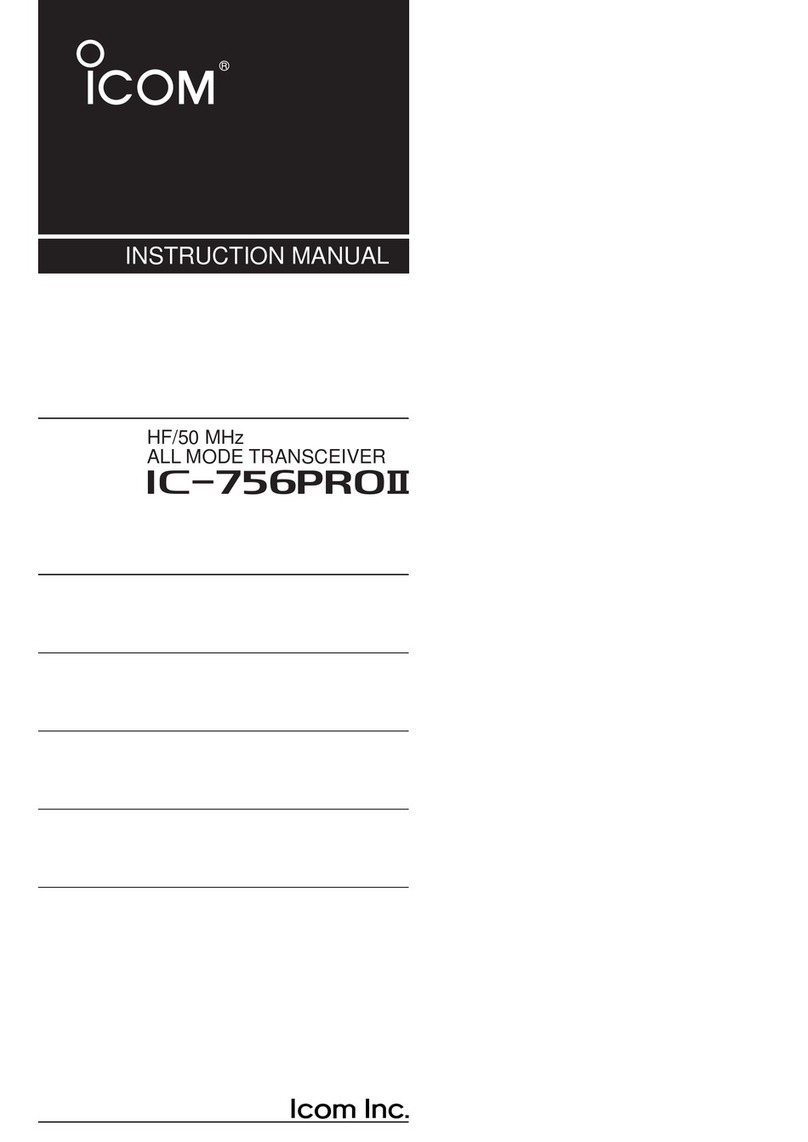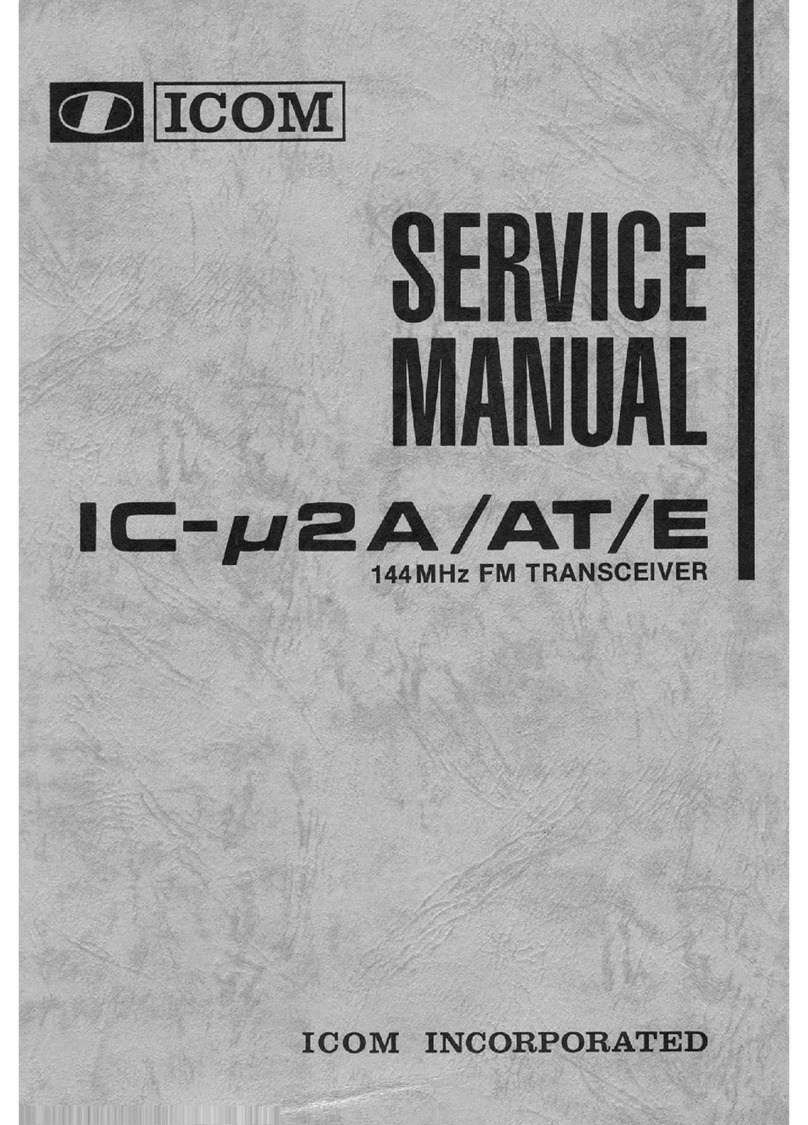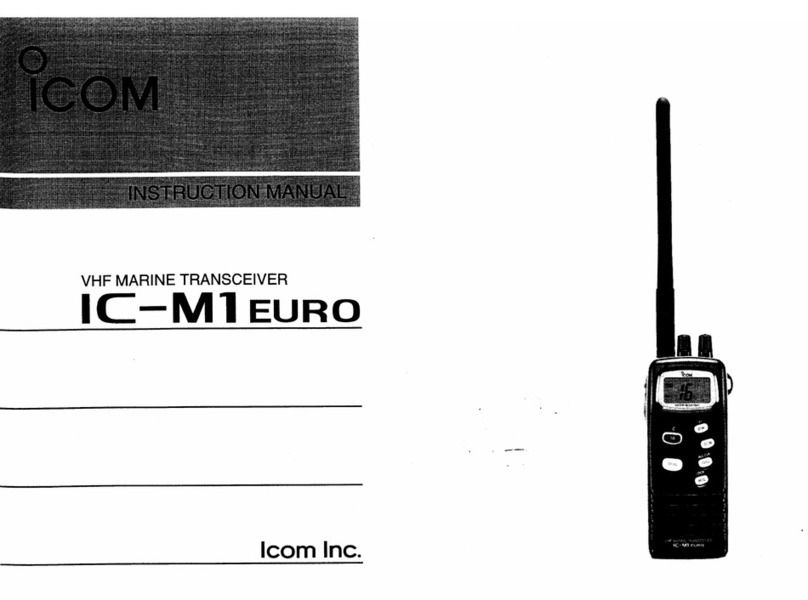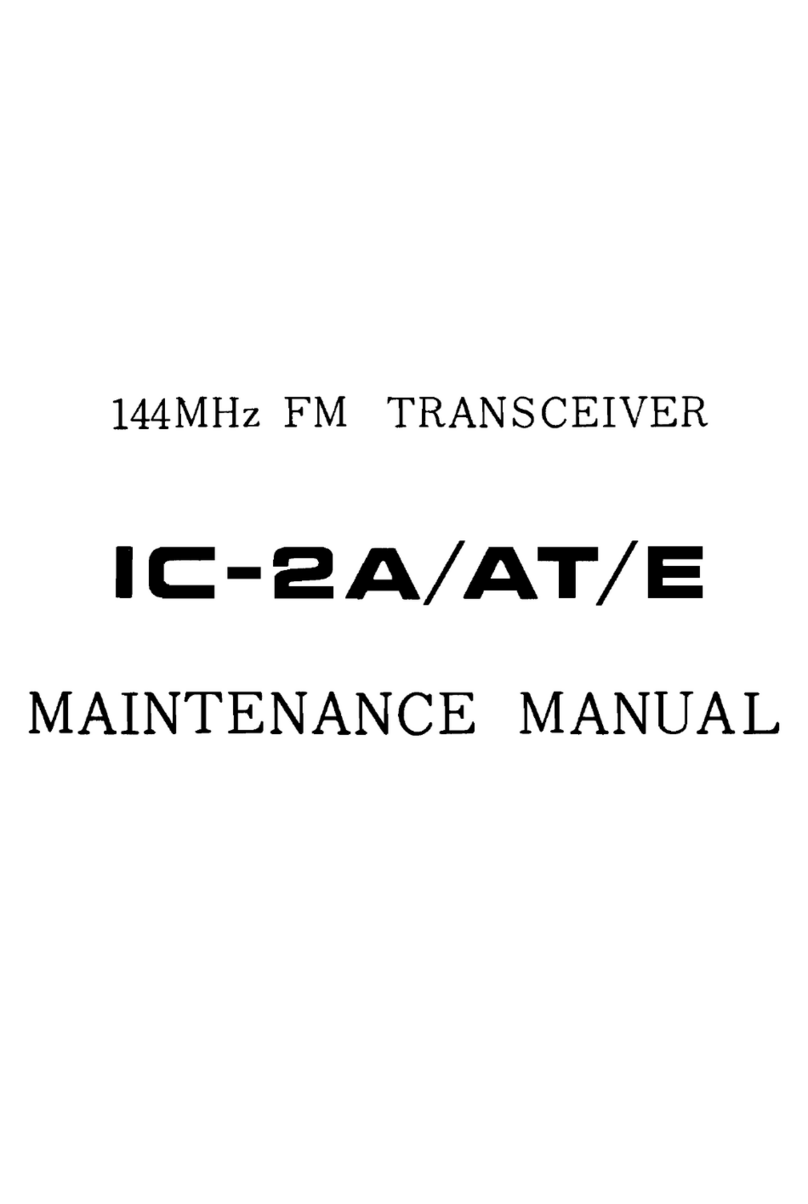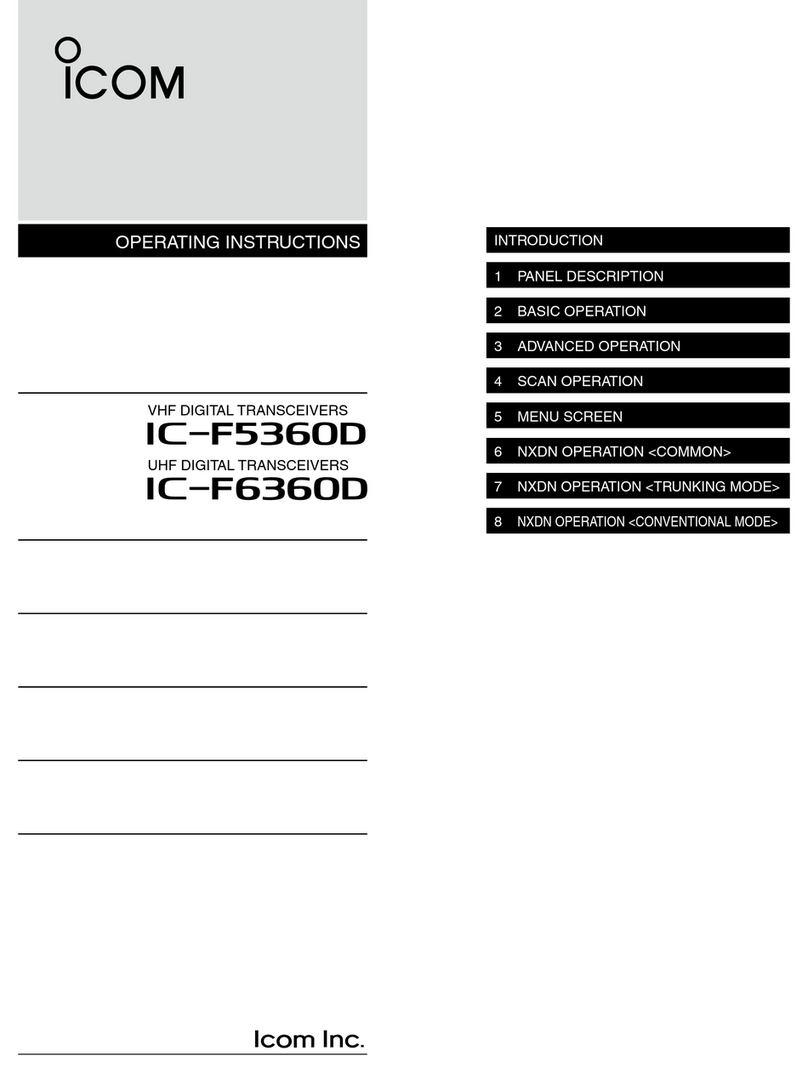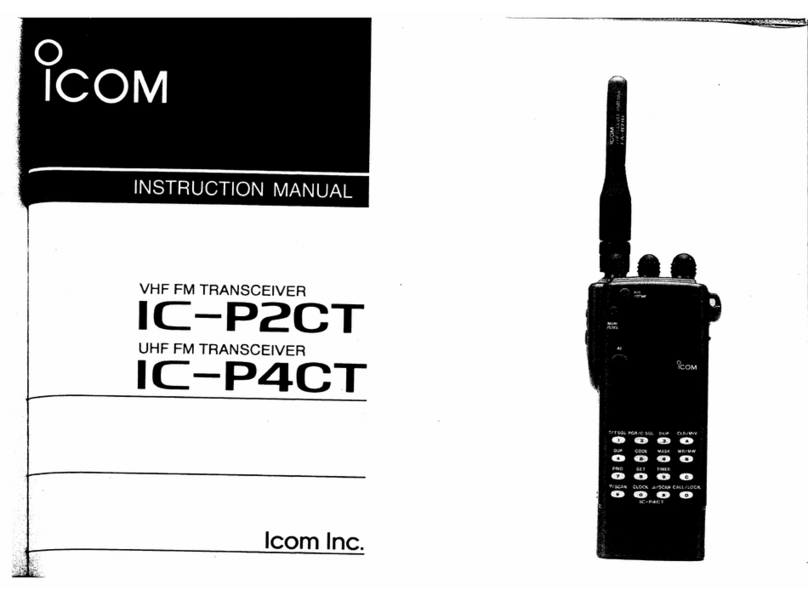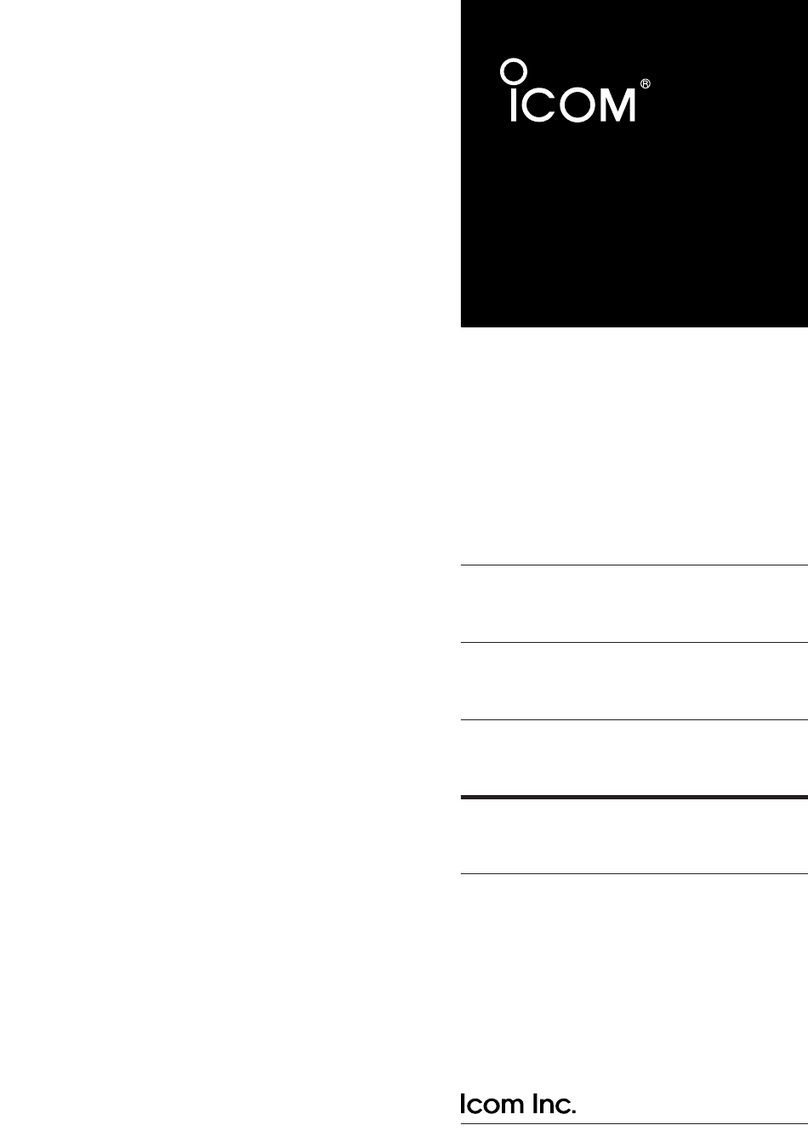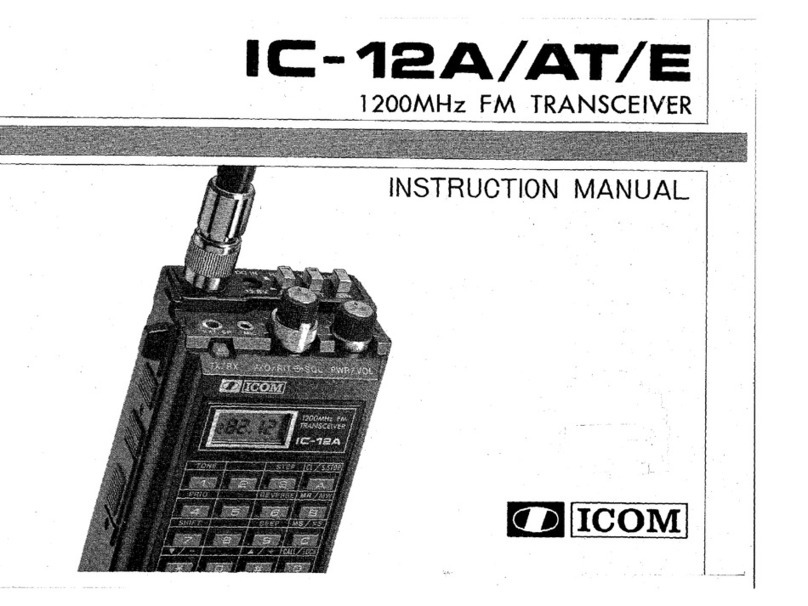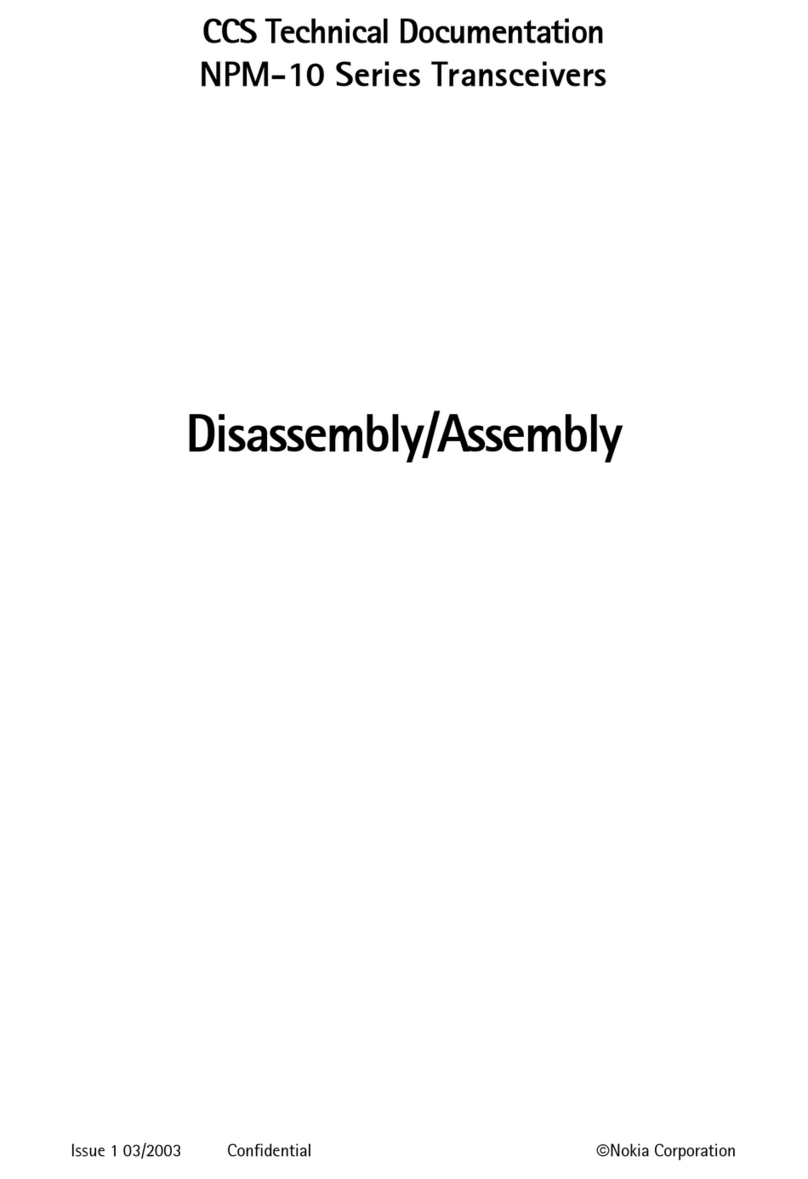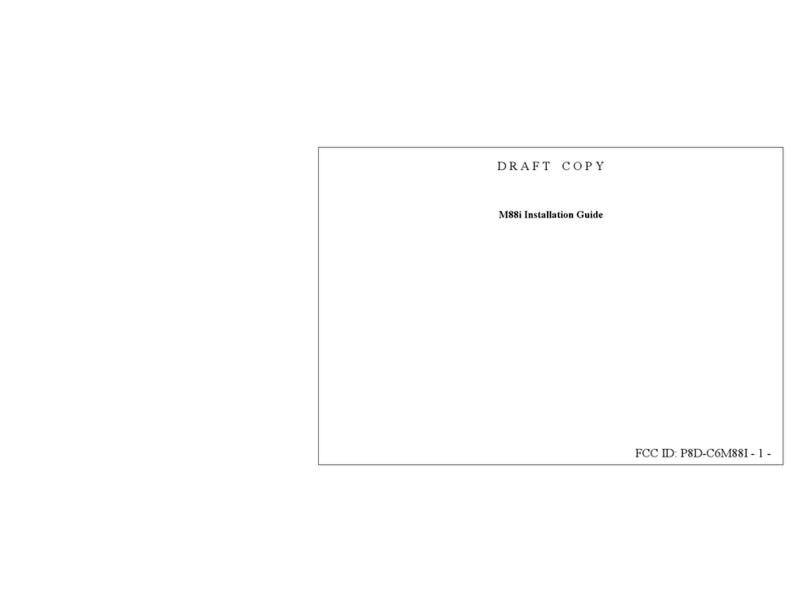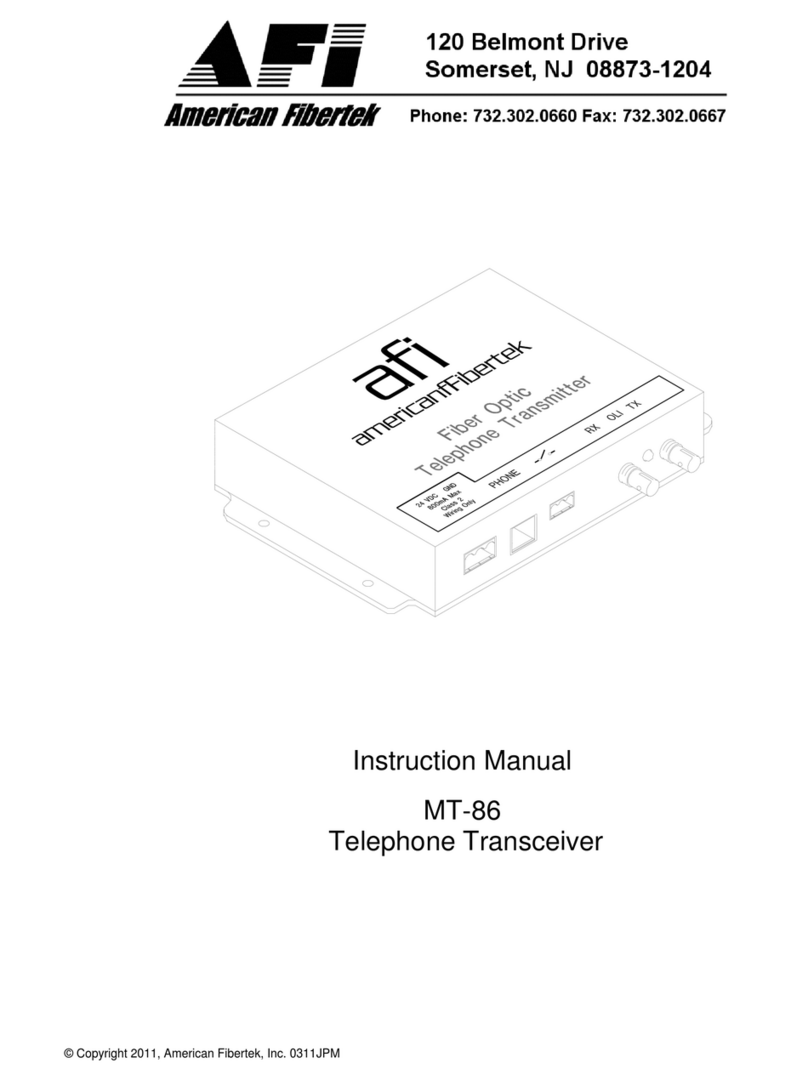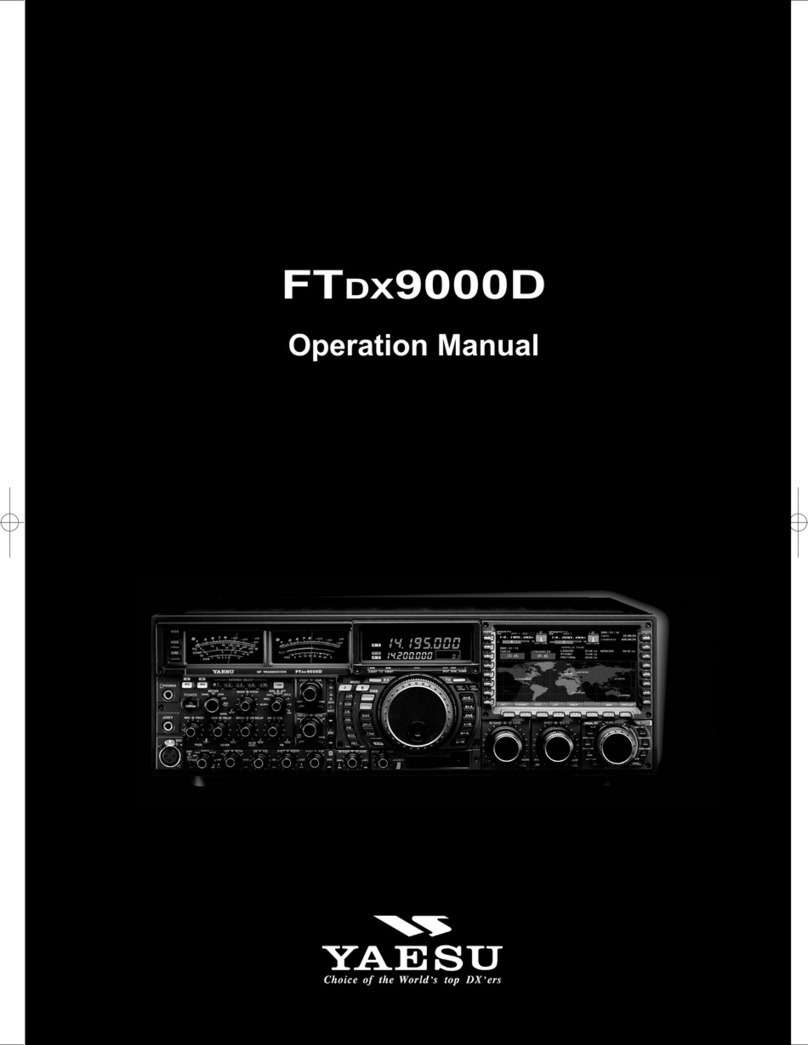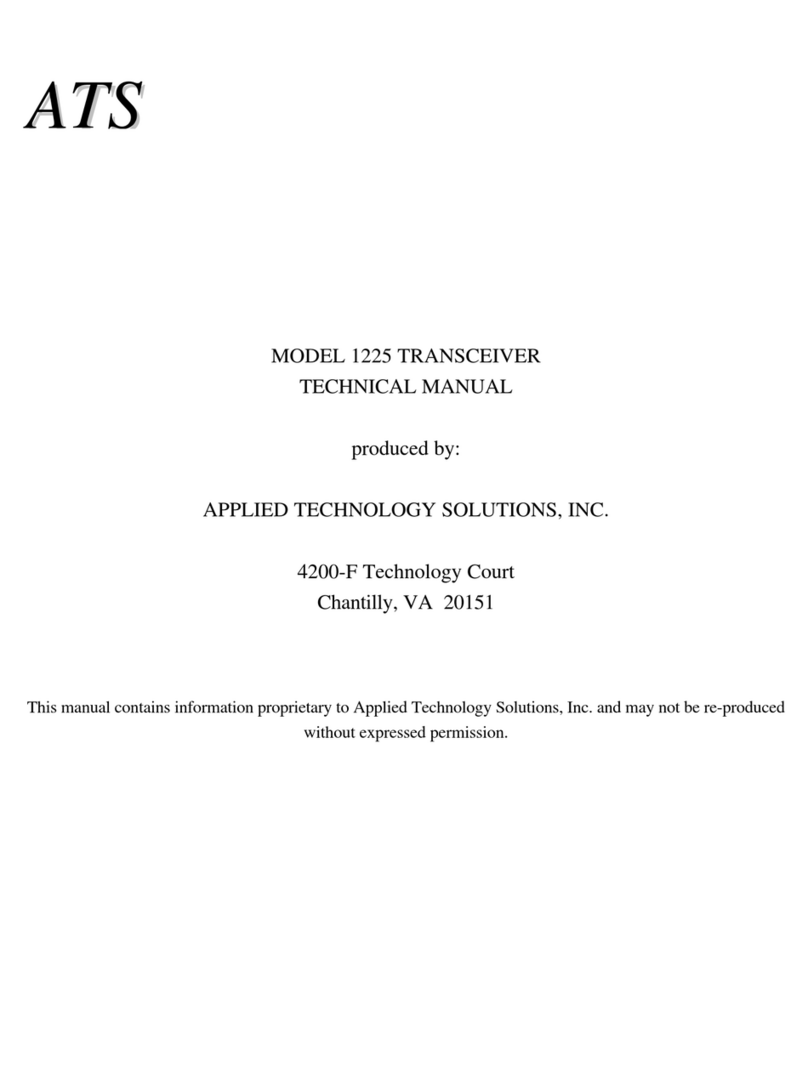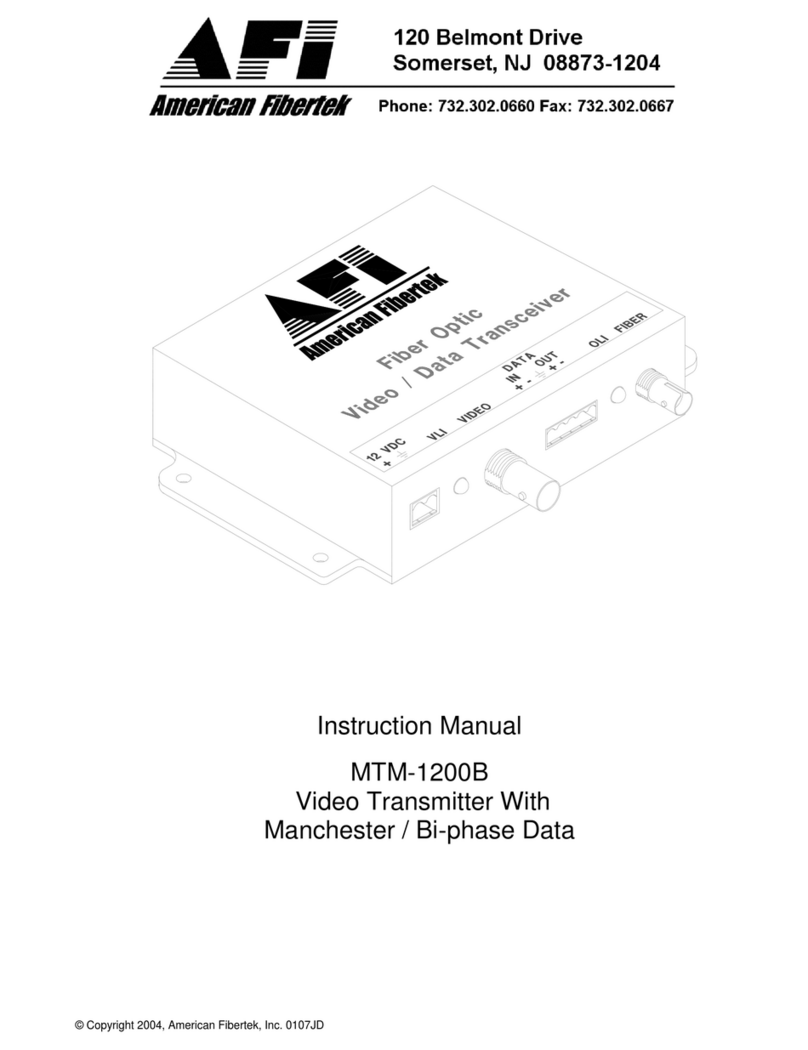Icom IC-F5400DP Series User manual

INDEX
14 OPTIONS
13 OTHERS
12 USER SETTINGS
11 Bluetooth®OPERATION
10 VOICE RECORDER FUNCTIONS
9 ABOUT THE microSD CARD
8 BIIS 1200 SYSTEM OPERATION
7 dPMR™OPERATION
6 MENU SCREEN
5 SCAN OPERATION
4 ADVANCED OPERATION
3 BASIC OPERATION
2 PANEL DESCRIPTION
1 ACCESSORIES
INTRODUCTION
OPERATING GUIDE
VHF DIGITAL TRANSCEIVERS
iF3400DP series
iF5400DP series
UHF DIGITAL TRANSCEIVERS
iF4400DP series
iF6400DP series

i
INTRODUCTION
Thank you for choosing this Icom product.
This product is designed and built with Icom’s state
of the art technology and craftsmanship. With proper
care, this product should provide you with years of
trouble-free operation.
IMPORTANT
FIRST, CAREFULLY READ PRECAUTIONS
AND INSTRUCTIONS that are provided with the
transceiver.
SAVE THIS OPERATING GUIDE— This operating
guide contains additional important operating
instructions for the following transceivers.
Portable
•IC-F3400DP/IC-F4400DP:
Non-display type transceivers
•IC-F3400DPS/IC-F4400DPS:
Simple key type transceivers
(LCD + [P1] + [P2] + [OK] + [Back])
•IC-F3400DPT/IC-F4400DPT:
Ten-key type transceivers
(LCD + [P1] + [P2] + [OK] + [Back] + Ten-key Pad)
Mobile
•IC-F5400DP/IC-F6400DP:
LCD type transceivers
•IC-F5400DPS/IC-F6400DPS:
Segment type transceivers
Icom, Icom Inc. and Icom logo are registered trademarks of
Icom Incorporated (Japan) in Japan, the United States, the
United Kingdom, Germany, France, Spain, Russia, Australia,
New Zealand, and/or other countries.
AQUAQUAKE is a trademark of Icom Incorporated.
dPMR and the dPMR logo are trademarks of the dPMR
MoU Association.
The Bluetooth word mark and logos are registered
trademarks owned by the Bluetooth SIG, Inc. and any use of
such marks by Icom Inc. is under license. Other trademarks
and trade names are those of their respective owners.
All other products or brands are registered trademarks or
trademarks of their respective holders.
Icom is not responsible for the destruction, damage to, or
performance of any Icom or non-Icom equipment, if the
malfunction is because of:
• Force majeure, including, but not limited to, res,
earthquakes, storms, oods, lightning, other natural
disasters, disturbances, riots, war, or radioactive
contamination.
• The use of Icom transceivers with any equipment that is
not manufactured or approved by Icom.
In this operating guide, Ten-key type (Handheld) and
LCD type (Mobile) are used for the main illustration.

1-1
Section 1ACCESSORIES
Supplied accessories..............................................................................1-2
Attaching accessories.............................................................................1-3
DFlexible antenna (Portable).............................................................1-3
DBattery pack (Portable) ...................................................................1-3
DBelt clip (Portable) ..........................................................................1-4
DConnector cover (Portable).............................................................1-5
DMounting bracket (Mobile) ..............................................................1-6

1ACCESSORIES
1-2
The following accessories are supplied.
Battery pack Belt clip Connector cover
(with a screw)
Flexible Antenna
NOTE: Some accessories are not supplied, or the
shape is different, depending on the transceiver
version.
zPortable type transceiver
zMobile type transceiver
MicrophoneMicrophone
Microphone hanger
and screw set
Microphone hanger
and screw set
Hanger
grounding cable
DC power cableMounting bracket
Flat washers Spring washers
Bracket bolts Mounting screws
(M5×12)
Self-tapping screws
(M5×16)
Nuts
OR
Non-self-grounding type Self-grounding type
Supplied accessories

1ACCESSORIES
1-3
DFlexible antenna (Portable)
Connect the supplied exible antenna to the antenna
connector.
DBattery pack (Portable)
CAUTION: DO NOT attach or detach the battery
pack when the transceiver is wet or soiled. This may
result in water or dust getting into the transceiver/
battery pack and may damage the transceiver.
To attach:
1. Slide the battery pack in the direction of the arrow.
(q)
2. Push the battery pack until the battery sliding
locks make a ‘click’ sound. (w)
To detach:
1. Push both battery sliding locks in the direction of
the arrow. (z)
•The battery pack is then released.
2. Lift up to detach the battery pack. (x)
NOTE: Keep the battery pack terminals clean. It’s a
good idea to occasionally clean them.
CAUTION:
•DO NOT carry the transceiver by holding only the
antenna.
•DO NOT connect an antenna other than those
listed in the INSTRUCTIONS.
•Transmitting without an antenna may damage the
transceiver.
Battery pack
w
q
q
Battery sliding locks
To attach
zx
z
To detach
Attaching accessories

1ACCESSORIES
1-4
DBelt clip (Portable)
To attach:
1. Remove the battery pack from the transceiver, if it
is attached.
2. Slide the belt clip in the direction of the arrow until
the belt clip is locked and makes a ‘click’ sound.
Belt clip
q
w
BE CAREFUL! Don’t break your ngernail.
To detach:
Lift the tab up (q), and slide the belt clip in the
direction of the arrow (w).
Accessory attachments

1ACCESSORIES
1-5
DConnector cover (Portable)
To attach:
1. Attach the connector cover over the multi-
connector. (q)
2. Tighten the screw. (w)
w
q
Multi-
connector
Connector
cover
z
x
To detach:
1. Remove the screw. (z)
2. Detach the connector cover, and then connect an
optional equipment. (x)
CAUTION: DO NOT detach the connector cover
when optional equipment is not in use. Otherwise the
terminals of the multi-connector may be shorted by
a metal object, or become rusty by water intrusion.
This could damage the transceiver.
Accessory attachments

1ACCESSORIES
1-6
DMounting bracket (Mobile)
Install the mounting bracket in a place where it can be
rmly attached.
LWe recommend that you periodically check
whether the screws are loose or not, especially
after a long period of use.
Bolt
Mounting screw
Spring washer
Flat washer
Nut
When using the
self-tapping screws
CAUTION: DO NOT use bolts other than the
ones that are supplied with the mounting bracket.
Bolt longer than 8 mm (0.31 in) may damage the
transceiver’s internal units.
Accessory attachments

2-1
Section 2PANEL DESCRIPTION
Front, top and side panels (for the Portable type transceiver)................2-2
DAbout the transceiver types ............................................................2-2
DAbout the Status indicator...............................................................2-2
DAbout the Multi-connector...............................................................2-2
DAbout the Software key functions ...................................................2-2
Function display (for the Portable type transceiver) ...............................2-3
DIcon Area.........................................................................................2-3
DText Area.........................................................................................2-4
DKey Display Area ............................................................................2-4
Front, top and side panels (for the Mobile type transceiver) ..................2-5
DAbout the transceiver types ............................................................2-5
DAbout the Status indicator...............................................................2-5
DAbout the Microphone connector....................................................2-5
DAbout the Software key functions ...................................................2-5
Rear panel (for the Mobile type transceiver) ..........................................2-6
Function display (for the Mobile type transceiver)..................................2-7
DIcon Area.........................................................................................2-7
DText Area.........................................................................................2-8
DKey Display Area ............................................................................2-8
Status indicator.......................................................................................2-9
Assignable keys, keypads, and Lever switch .......................................2-12
DPortable type.................................................................................2-12
DMobile type ...................................................................................2-13
Assignable Software key functions.......................................................2-14
DFor keys and keypads...................................................................2-14
DFor the Lever switch (For the Portable type transceiver)..............2-25

2PANEL DESCRIPTION
2-2
[Emer]
[P1]
[P2]
[Selector]
[VOL]
[Back]
[PTT]
Status
indicator
Microphone
Function
Display
Ten-Key
Pad
[F2]
[F3]
microSD
Card Slot
USB
Connector
Antenna
Connector
Multi-
connector
[F1]
Speaker
DAbout the transceiver types
There are 3 types of transceivers in the IC-F3400DP
and IC-F4400DP series.
IC-F3400DP, IC-F4400DP: Non-display types
IC-F3400DPS, IC-F4400DPS: Simple key types
IC-F3400DPT, IC-F4400DPT: Ten-key types
DAbout the Status indicator
•Lights red while transmitting.
•Lights green while receiving a signal, or when the
squelch is open.
•Blinks magenta when the battery is exhausted.
DAbout the Multi-connector
Connects to an optional speaker microphone or
headset.
CAUTION: DO NOT use the transceiver without the
connector cover or optional equipment attached.
The transceiver meets IP68 requirements for dust-
tight and waterproof protection only when the
connector cover or the optional HM-222 is attached.
DAbout the Software key functions
NOTE: Dealers can assign the Software key
functions to the keys, keypads, and the Lever
switch.
LSee page 2-14 for details.
Lever Switch
[Up]/[Down]
[Right]/[Left]
[OK]
The illustration is of the Ten-key types.
Front, top and side panels (for the Portable type transceiver)

2PANEL DESCRIPTION
2-3
DIcon Area
Indicators
qSIGNAL STRENGTH INDICATOR
Displays the relative receive signal strength level.
w CLOCK
Displays the current time.
L“AM” or “PM” is displayed beside the time display
when the 12 hour display format is selected.
L“--:--” is displayed instead of the current time when the
internal clock is not set.
e BATTERY INDICATOR
Displayed or blinks to indicate the battery status.
Indication
Battery
status Full Mid Charging
required
Battery
exhausted
blinks when the battery is exhausted.
Icons
The following icons are displayed in the Icon Area.
POWER ICON
•“L1” is displayed when the output power is set to Low.
•“L2” is displayed when the output power is set to Mid.
•“H” is displayed when the output power is set to High.
AUDIBLE ICON
Displayed when the channel is in the ‘audible’
(unmute) mode.
MESSAGE ICON
•Blinks after Messages (Message or Status Message)
have been received.
•Stops blinking when the screen is changed, or any
key is pushed, but is displayed if unread messages
are still in the Message memory.
•Disappears when all messages in the Message
memory have been read.
NOTE: The screen capture is an example. The
displayed position of each icon may differ, depending
on the function being used.
Icon Area
q w
e
BELL ICON
Displayed when a matching signal is received,
depending on the presetting.
SCAN ICON
•Displayed when a scan is paused.
•Blinks while scanning.
SCAN TARGET CHANNEL ICON
Displayed when the channel is selected as a scan
target channel.
SCRAMBLER ICON
In the Analog mode
Displayed when the Voice Scrambler function is ON.
In the Digital mode
•Displayed when the Voice Encryption function is ON.
•Blinks when decoding an encrypted signal.
GPS ICON
•Displayed when valid position data is received.
•Blinks when searching for satellites or calculating
position data.
LDepending on the presetting, the GPS icon is not
displayed.
RECORD ICON
•Displayed when the Record function is ON.
•Blinks while recording audio.
LDepending on the presetting, the Record icon is not
displayed.
TALK AROUND ICON
Displayed when the Talk Around function is ON.
PHONE ICON
Displayed when the transceiver is connected to a
telephone network on the selected channel.
SITE LOCK ICON
Displayed when the Site Lock function is ON.
LONE WORKER ICON
Displayed when the Lone Worker function is ON.
MOTION SENSOR ICON
Displayed when the Motion Sensor function is ON.
NOISE CANCEL ICON
Displayed when the Noise Cancel function is ON.
SURVEILLANCE ICON
Displayed when the Surveillance function is ON.
►Continued on the next page
Function display (for the Portable type transceiver)

2PANEL DESCRIPTION
2-4
VIBRATION ICON
Displayed when the Vibration function is ON.
VOX ICON
Displayed when the VOX function is ON.
Bluetooth®ICON
•Displayed when Bluetooth® is activated.
•Lights Blue when a Bluetooth®device is connected.
•Does not light when no Bluetooth®device is
connected.
BROADCAST CALL ICON
Displayed when the Broadcast call is received.
microSD ICON
Displayed when the microSD card is inserted into the
card slot.
L“ ”
is displayed when the microSD card has not been
formatted.
LDepending on the presetting, the micro SD icon is not
displayed.
USB ICON
Displayed when a USB device is connected.
SHIFT ICON
Displayed when the Shift mode is ON.
LA user can use a Software key’s secondary function in
the Shift mode.
NOTE: The screen capture is an example. The
displayed position of each icon may differ, depending
on the function being used.
Icon Area
Text Area
Key Display
Area
Icons (Continued)
Function display (for the Portable type transceiver)
DText Area
Displays the selected Zone number, Channel number,
and Channel name, if set.
DKey Display Area
Displays the names of the function assigned to [P1]
and [P2].

2PANEL DESCRIPTION
2-5
DAbout the transceiver types
There are 2 types of transceivers in the IC-F5400DP
and IC-F6400DP series.
IC-F5400DP, IC-F6400DP: LCD types
IC-F5400DPS, IC-F6400DPS: Segment types
DAbout the Status indicator
•Lights red while transmitting.
•Lights green while receiving a signal, or when the
squelch is open.
DAbout the Microphone connector
Connect the supplied or optional microphone.
CAUTION: DO NOT
connectnon-specied
microphones. The pin assignments may be different
and may damage the transceiver.
Speaker
[VOL]
Status
indicator
Microphone
connector
Function
display
display
[OK] [Emer]
[Emer]
[Up]/[Down]
[Right]/[Left]
[Back]
[P1] [P2] Power key
F1 F2 F3
[VOL]
[VOL]
Microphone
connector
Function
display [Emer]
[Emer]
Power key
Speaker
[Up]
[Up]
[Down]
[F1] [F2] [F3]
Status
indicator
zLCD type
zSegment type
DAbout the Software key functions
NOTE: Dealers can assign the Software key
functions to the keys and keypads, except for the
Power key.
LSee page 2-14 for details.
Front, top and side panels (for the Mobile type transceiver)

2PANEL DESCRIPTION
2-6
ANTENNA
CONNECTOR
GPS ANTENNA
CONNECTOR
eEXTERNAL SPEAKER JACK
rIGNITION LEAD
tUSB CABLE
yD-SUB 25 PIN CONNECTOR
uDC POWER CABLE
q w
qANTENNA CONNECTOR
Connect to an antenna.
wGPS ANTENNA CONNECTOR
Connect the UX-241 GPS antenna.
eEXTERNAL SPEAKER JACK
Connecta4~8Ωexternalspeaker.
rIGNITION LEAD
Connects to a vehicle ignition line.
CAUTION: DO NOT put pressure on this lead.
Binding to the DC power cable is recommended.
tUSB CABLE
Connects to a PC.
yD-SUB 25 PIN CONNECTOR
Connects to an external unit.
NOTE: When connecting an external unit to this
connector,besuretormlytightenthescrews.
uDC POWER CABLE
Connects to a 12 V DC battery.
Pay attention to polarities.
CAUTION: DO NOT connect to a 24 V battery.
This will damage the transceiver.
Rear panel (for the Mobile type transceiver)

2PANEL DESCRIPTION
2-7
DIcon Area
Indicators
qSIGNAL STRENGTH INDICATOR
Displays the relative received signal strength.
w CLOCK
Displays the current time.
L“AM” or “PM” is displayed beside the time display
when the 12 hour display format is selected.
L“--:--” is displayed instead of the current time when the
internal clock is not set.
Icons
The following icons are displayed in the Icon Area.
POWER ICON
•“L1” is displayed when the output power is set to Low.
•“L2” is displayed when the output power is set to Mid.
•“H” is displayed when the output power is set to High.
AUDIBLE ICON
Displayed when the channel is in the ‘audible’
(unmute) mode.
MESSAGE ICON
•Blinks after Messages (Message or Status Message)
have been received.
•Stops blinking when the screen is changed, or any
key is pushed, but is displayed if unread messages
are still in the Message memory.
•Disappears when all messages in the Message
memory have been read.
BELL ICON
Displayed when a matching signal is received,
depending on the presetting.
SCAN ICON
•Displayed when a scan is paused.
•Blinks while scanning.
SCAN TARGET CHANNEL ICON
Displayed when the channel is selected as a scan
target channel.
SCRAMBLER ICON
In the Analog mode
Displayed when the Voice Scrambler function is ON.
In the Digital mode
•Displayed when the Voice Encryption function is ON.
•Blinks when decoding an encrypted signal.
GPS ICON
•Displayed when a valid position data is received.
•Blinks when searching for satellites or calculating
position data.
LDepending on the presetting, the GPS icon is not
displayed.
RECORD ICON
•Displayed when the Record function is ON.
•Blinks while recording the audio.
LDepending on the presetting, the Record icon is not
displayed.
TALK AROUND ICON
Displayed when the Talk Around function is ON.
PHONE ICON
Displayed when the transceiver is connected to a
telephone network on the selected channel.
SITE LOCK ICON
Displayed when the Site Lock function is ON.
LONE WORKER ICON
Displayed when the Lone Worker function is ON.
NOISE CANCEL ICON
Displayed when the Noise Cancel function is ON.
SURVEILLANCE ICON
Displayed when the Surveillance function is ON.
Icon Area
q
w
zLCD type
NOTE: The screen
capture is an example.
The displayed position
of each icon may differ,
depending on the
function being used.
Function display (for the Mobile type transceiver)

2PANEL DESCRIPTION
2-8
Displays the selected
position number.
zSegment type
The number that is displayed on the segment type
screen is called “Position.”
The position number is selected by pushing [Up] or
[Down].
VOX ICON
Displayed when the VOX function is ON.
Bluetooth®ICON
•Displayed when Bluetooth® is activated.
•Lights Blue when a Bluetooth®device is connected.
•Does not light when no Bluetooth®device is
connected.
BROADCAST CALL ICON
Displayed when the Broadcast call is received.
microSD ICON
Displayed when a microSD card is inserted.
L“ ”
is displayed when the microSD card has not been
formatted.
LDepending on the presetting, the micro SD icon is not
displayed.
USB ICON
Displayed when a USB device is connected.
SHIFT ICON
Displayed when the Shift mode is ON.
LA user can use a Software key’s secondary function in
the Shift mode.
DText Area
Displays the selected Zone number, Channel number,
and Channel name, if set.
DKey Display Area
Displays the names of the function assigned to [P1]
and [P2].
Icon Area
Text Area
Key Display Area
zLCD type
NOTE: The screen
capture is an example.
The displayed position
of each icon may differ,
depending on the
function being used.
Icons (Continued)
Function display (for the Mobile type transceiver)

2PANEL DESCRIPTION
2-9
The Status indicator indicates the status of various
parameters of the transceiver as described below.
(Reference: R=Red, G=Green, Y=Yellow, M=Magenta,
W=White, B=Blue)
•Programming:
Blinks while reading or writing data.
•Programming Error:
Blinks if writing fails.
•Channel Error:
Blinks when you select a blank channel, or an
unlocked channel.
•TX low Battery 1:
Blinks while detecting a low battery in the TX mode.
•TX low Battery 2:
Blinks while detecting a very low battery in the TX
mode.
•TX:
Lights while transmitting.
•Bell (Blink):
Blinks about twice every second.
•Bell (ON):
Blinks about once every second.
TIP: Depending on the “Bell” setting, the Status
indicator blinks:
•When a call that includes a matching 2-Tone
code is received.
•When a call that includes a matching 5-Tone
code is received.
•When an Individual or Talkgroup call is received
in the dPMR™ operaiton.
•Scan, Hunt:
Blinks while scanning for a channel to search for a
signal, or while hunting for a control channel.
•RX:
Lights while receiving a signal.
•CH Access:
Blinks while making a call.
G G G G G G G GG G G G G G G G
R G R G R G R G R G R G R G R GR G R G R G R G R G R G R G R G
R R R R R R R RR R R R R R R RY Y Y Y Y Y Y Y
R R R R R RR R R R R R R RR R R R R RR R R R R R R R
R R R R R R R R R R R RR R R R R R R R R R R R
R R R R R R R RR R R R R R R RR R R R R R R RR R R R R R R R
Y Y
Y Y
G GG G
G G G G G G G GG G G G G G G GG G G G G G G GG G G G G G G G
Y Y Y Y Y Y
Status indicator
►Continued on the next page.

2PANEL DESCRIPTION
2-10
•Audible:
Blinks while in the Audible mode.
•Low Battery 1:
Blinks slowly when you should charge the battery
soon.
•Low Battery 2:
Blinks fast when you must charge the battery.
NOTE: Depending on the presetting, the Status
indicator does not blink when the battery is low.
LSet the related item using the CS-F3400DP
programming software.
•For the Portable Ten-Key types and Simple key
types:
(Common - Battery Setting - Low Battery LED -
Display + Status Indicator)
•For the Portable Non-display types:
(Common - Battery Setting - Low Battery LED -
Status Indicator)
•Power ON:
Lights white, then blinks red, yellow, and green at
transceiver startup.
NOTE: When the transceiver has an Over The Air
Programming (OTAP) data to be programmed and
the date and time are not set to the transceiver, the
status indicator blinks magenta at transceiver
startup. In this case, set the date and time (MENU
> Clock > Clock Adjust) or contact your OTAP
manager to surely complete the OTAP.
•Success:
Blinks slowly when your call was successful.
•Failure:
Blinks slowly when your call failed, or it was refused.
•TX Error:
Blinks when inhibiting transmission (Lockout, TX Inh,
or TOT Penalty timer).
•Emergency:
Blinks while the Emergency Locator tone is
sounding.
Y Y
MM MM
M M MM M M MM
W W W W WW W W Y YR G R GR G R G
M MM M MMMMMMMW W W W WW W W
YY YY G GGG G GGG
Y Y YY RRR RRRR R
R R RR R R Y Y Y
Y Y Y YRG RG RG RGRG RG RG RG
Status indicator
►Continued on the next page.

2PANEL DESCRIPTION
2-11
•Searching (Bluetooth):
Blinks while searching for the Bluetooth device.
•Waiting Paring (Bluetooth):
Blinks while in the Waiting Pairing mode.
•Success (Bluetooth):
Blinks when the Bluetooth connection is successful.
•Failure (Bluetooth):
Blinks when the Bluetooth connection is failed.
BBBBBBBBBBBBBBBBBBBBBBBB
B R R R R R R RB B B B B B B RB R R R R R R RB B B B B B B R
B B BB B B
R R RR R R
Status indicator

2PANEL DESCRIPTION
2-12
DPortable type
Dealers can assign the Software key functions to the
following keys, keypads, and the Lever switch.
Non-display type
[F1], [F2], [F3], [Emer], and the Lever switch
Simple key type
[P1], [P2], [Up], [Down], [Left], [Right], [OK], [Back],
[F1], [F2], [F3], [Emer], and the Lever switch
Ten-key type
[P1], [P2], [Up], [Down], [Left], [Right], [OK], [Back],
[F1], [F2], [F3], [Emer], Keypad 0~9, M, #, and the
Lever switch
[Emer]
[P1]
[P2]
[Back]
[OK]
[Up]/[Down]
[Right]/[Left] Ten-Key
Pad
[F2]
[F3]
Lever
Switch
[F1]
The illustration is of the Ten-key types.
Assignable keys, keypads, and Lever switch
This manual suits for next models
3
Table of contents
Other Icom Transceiver manuals