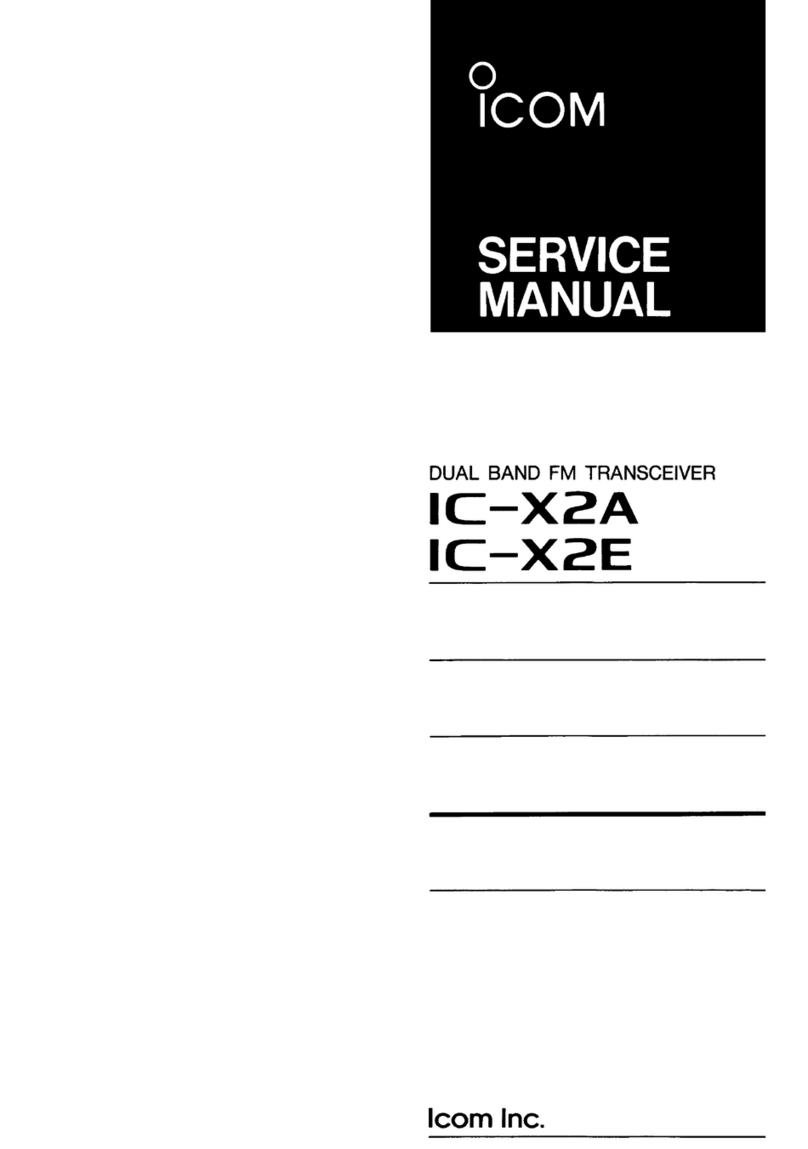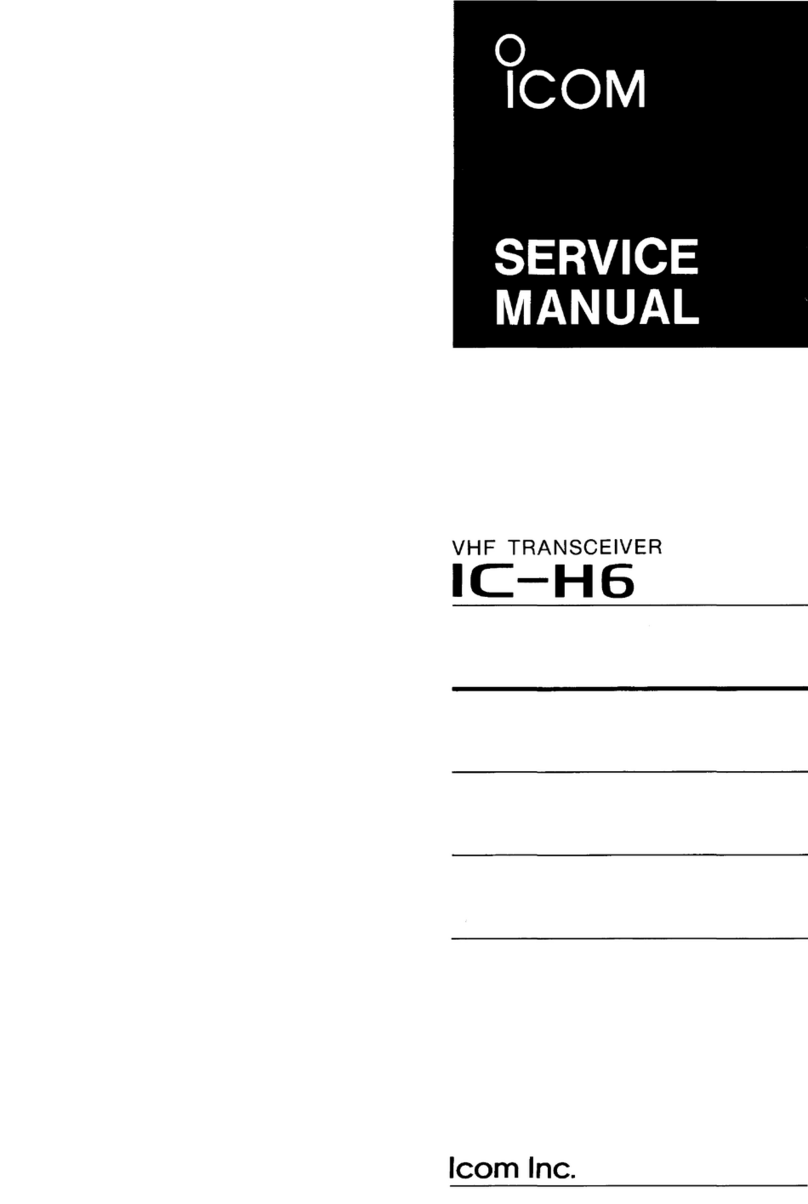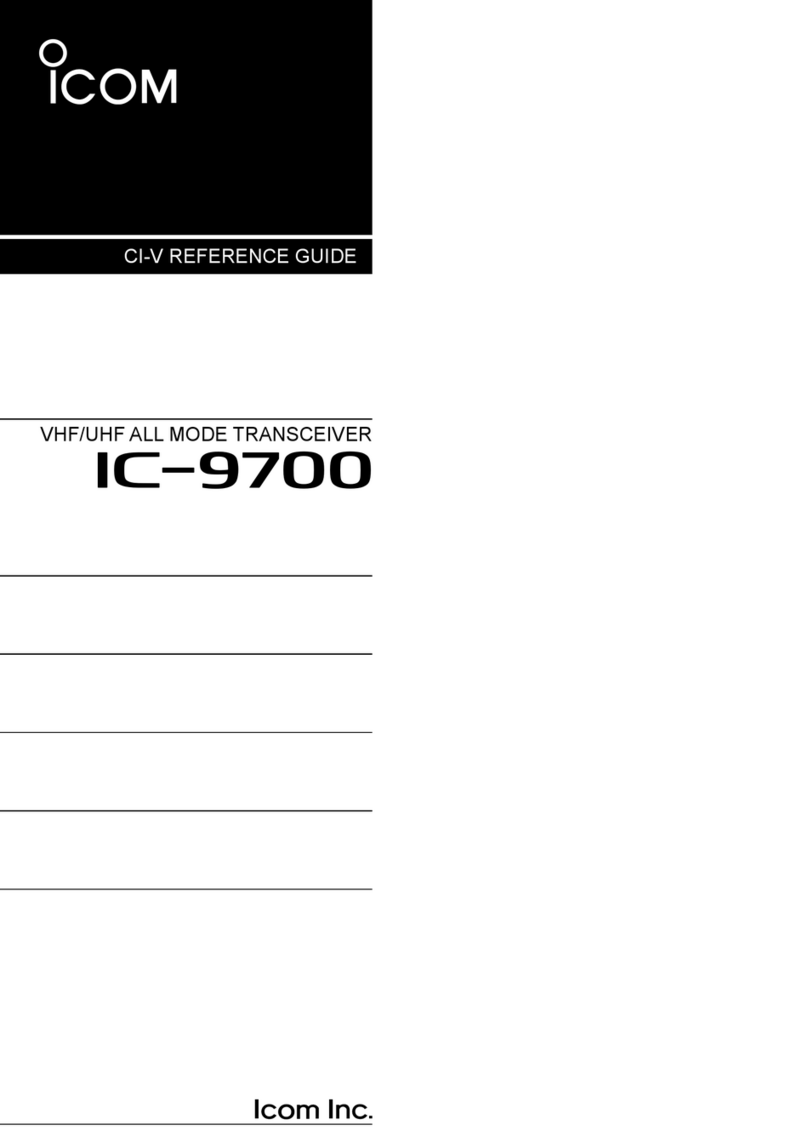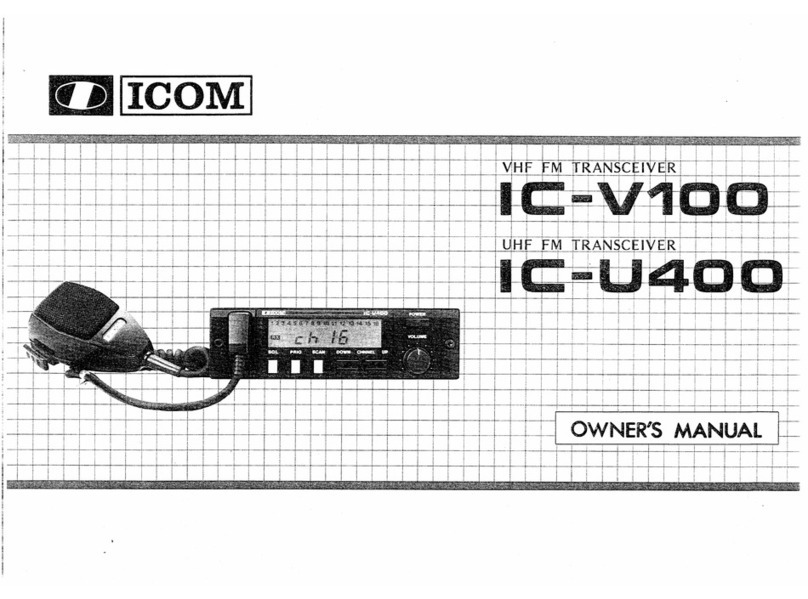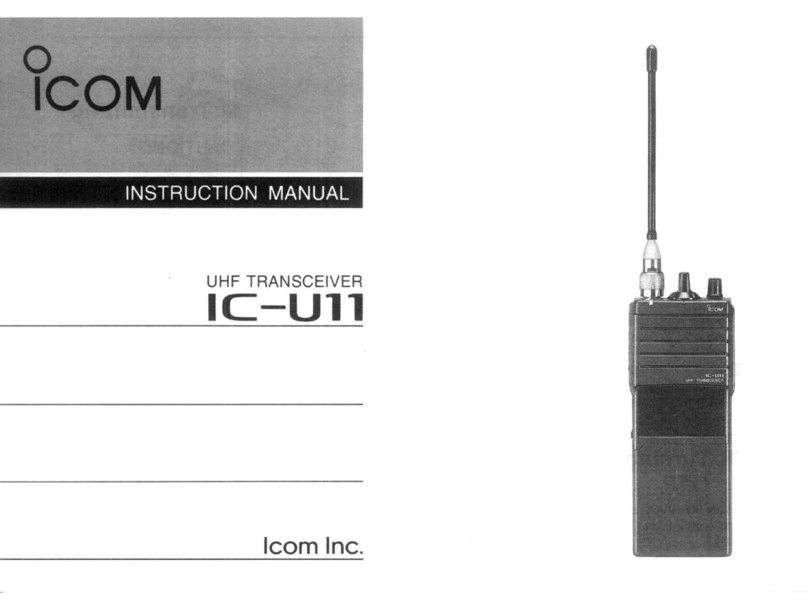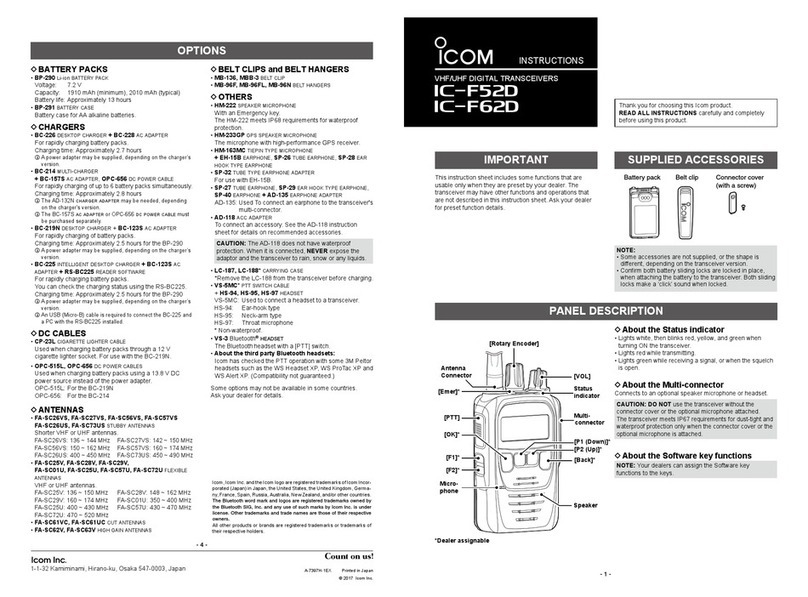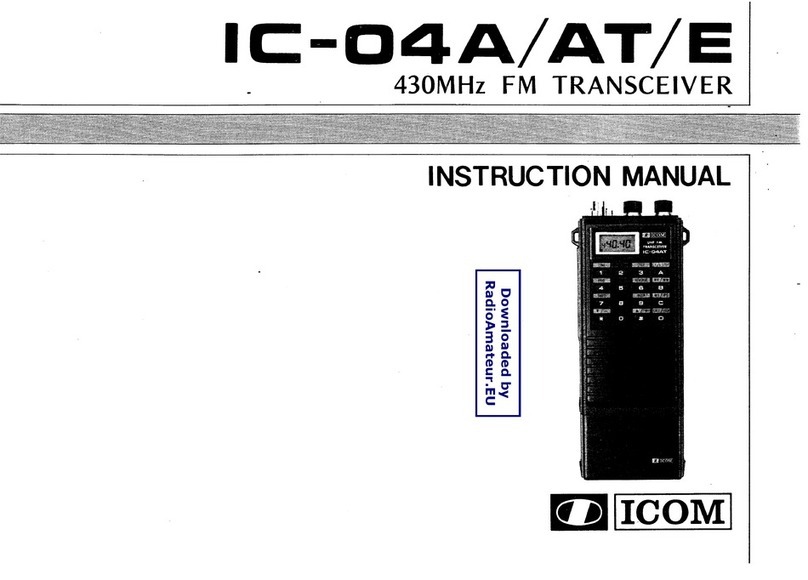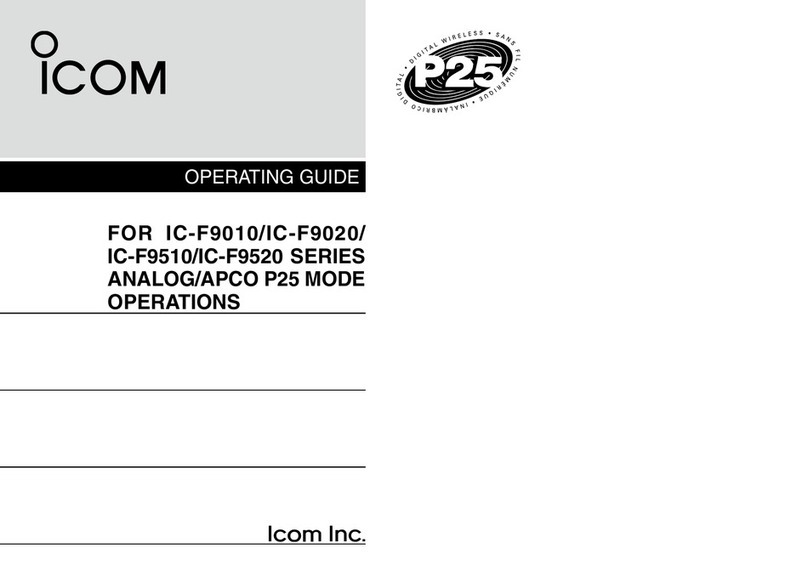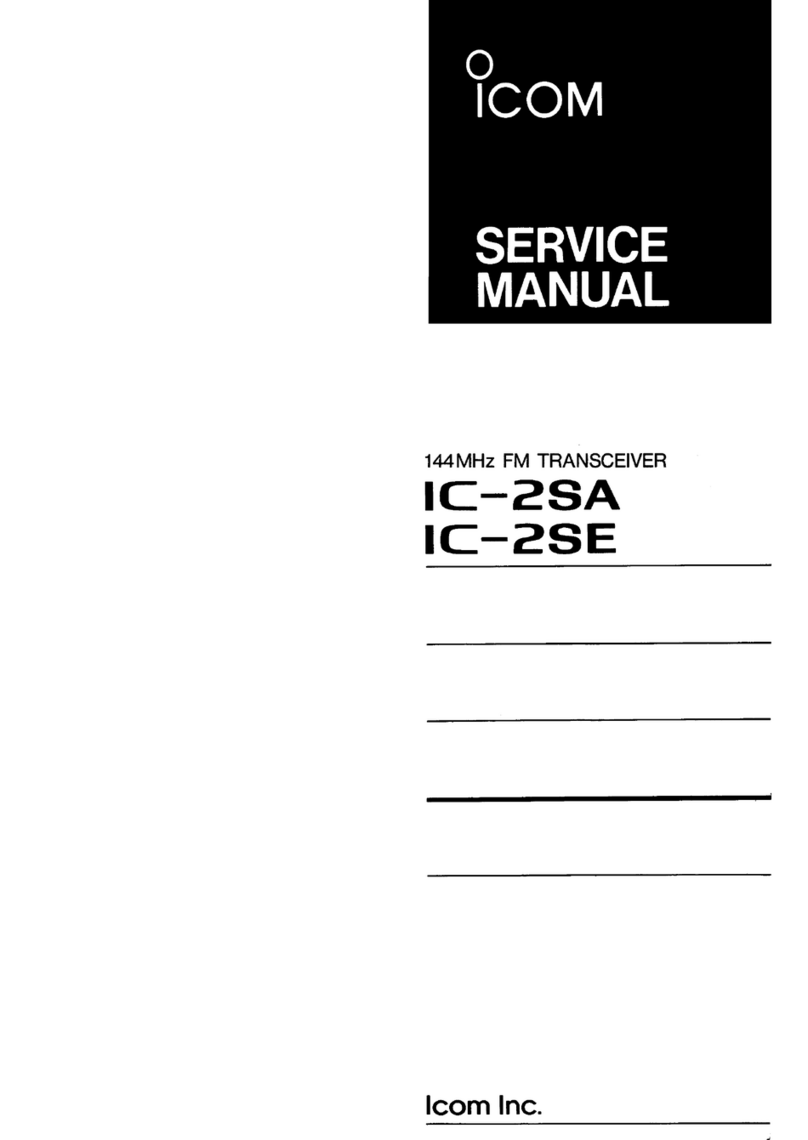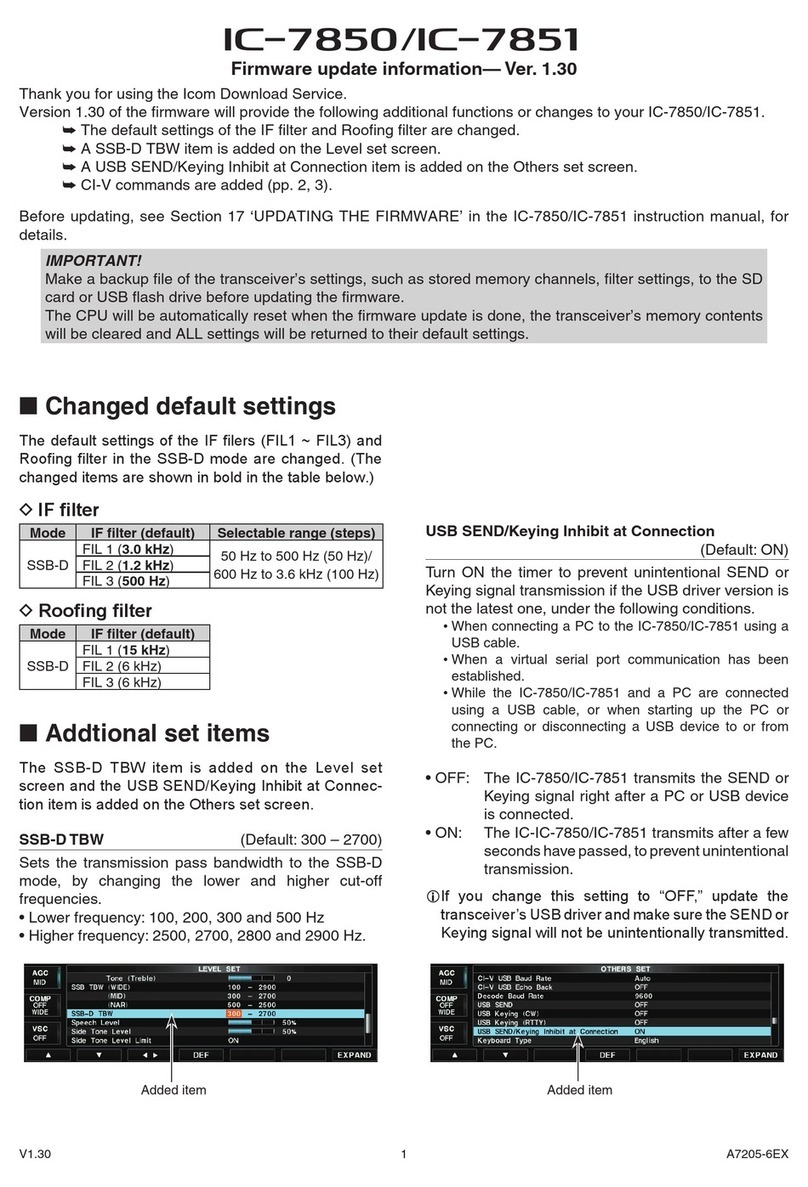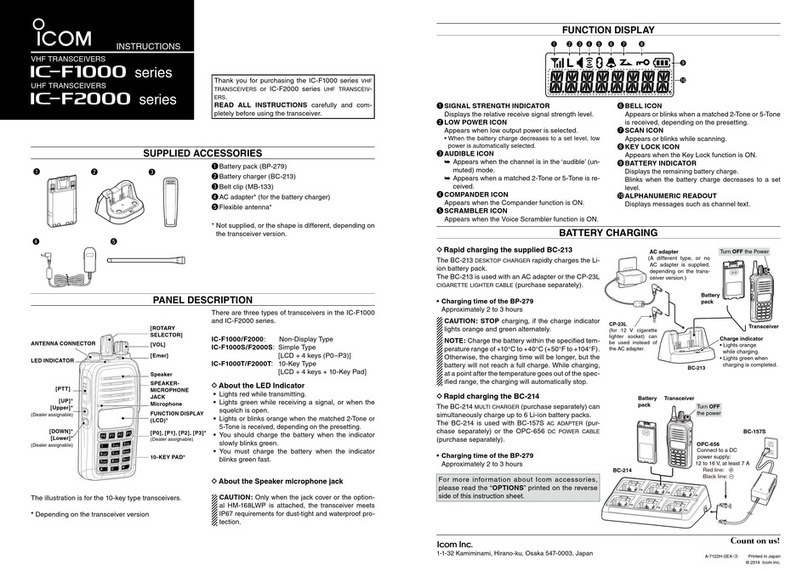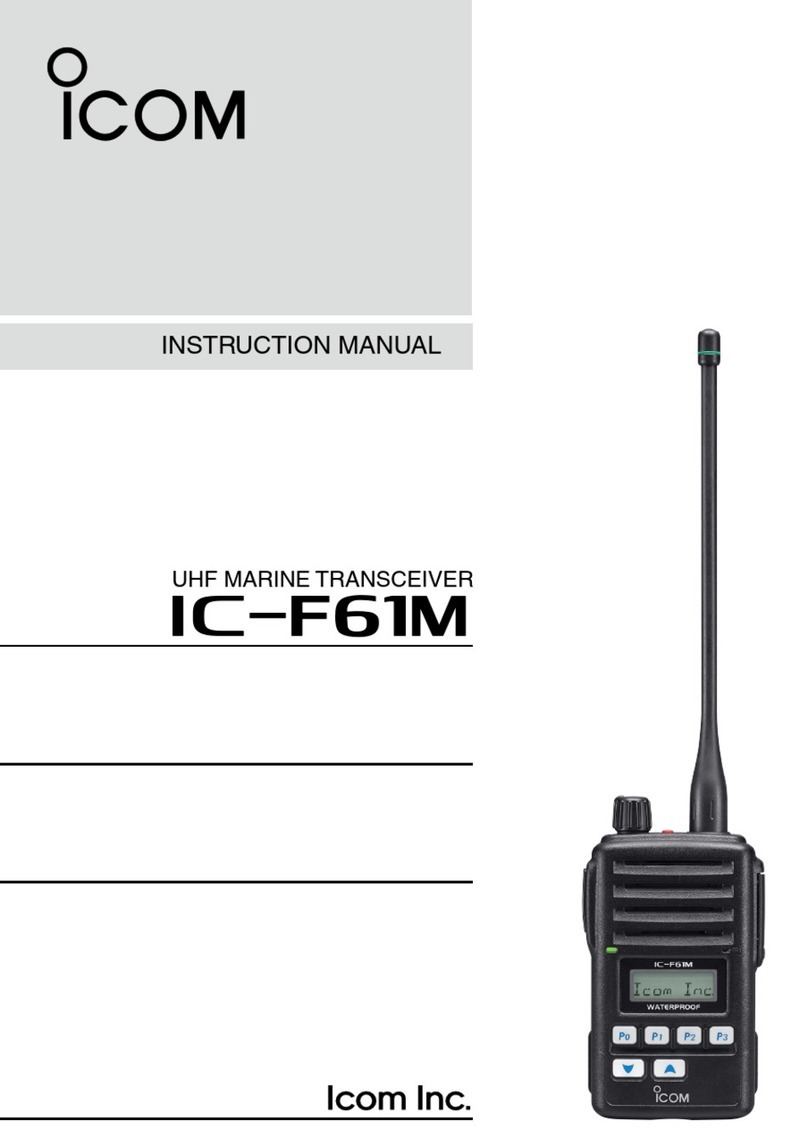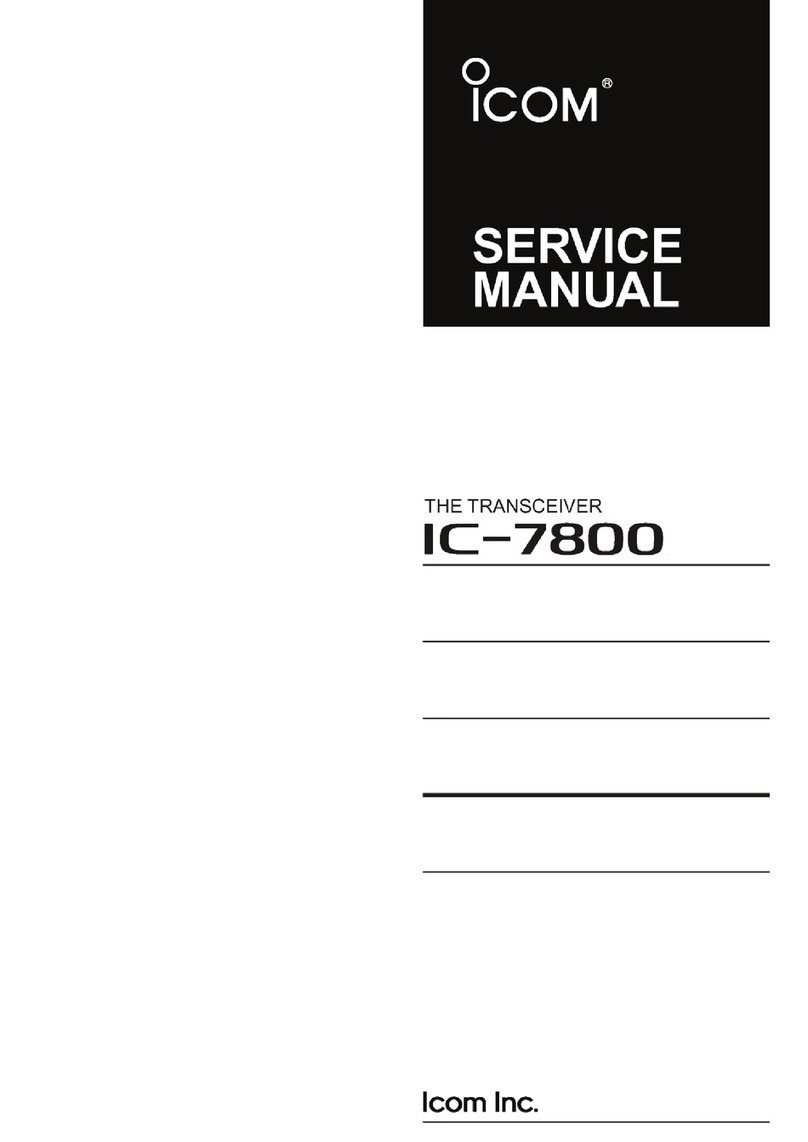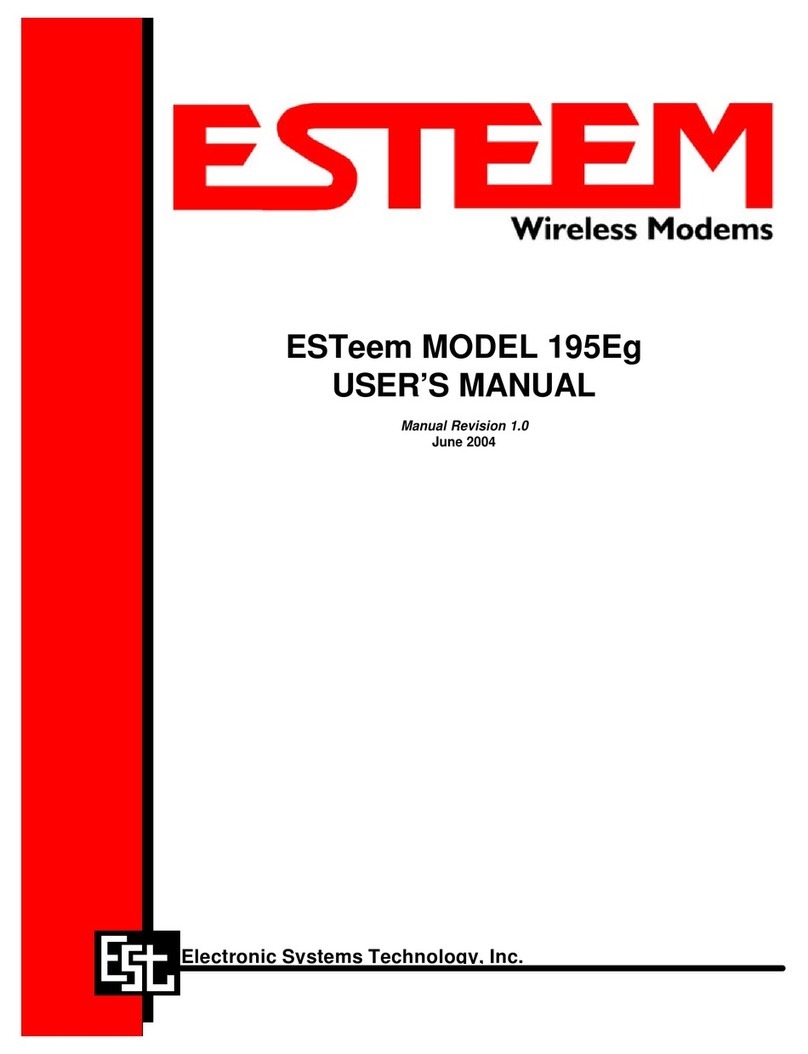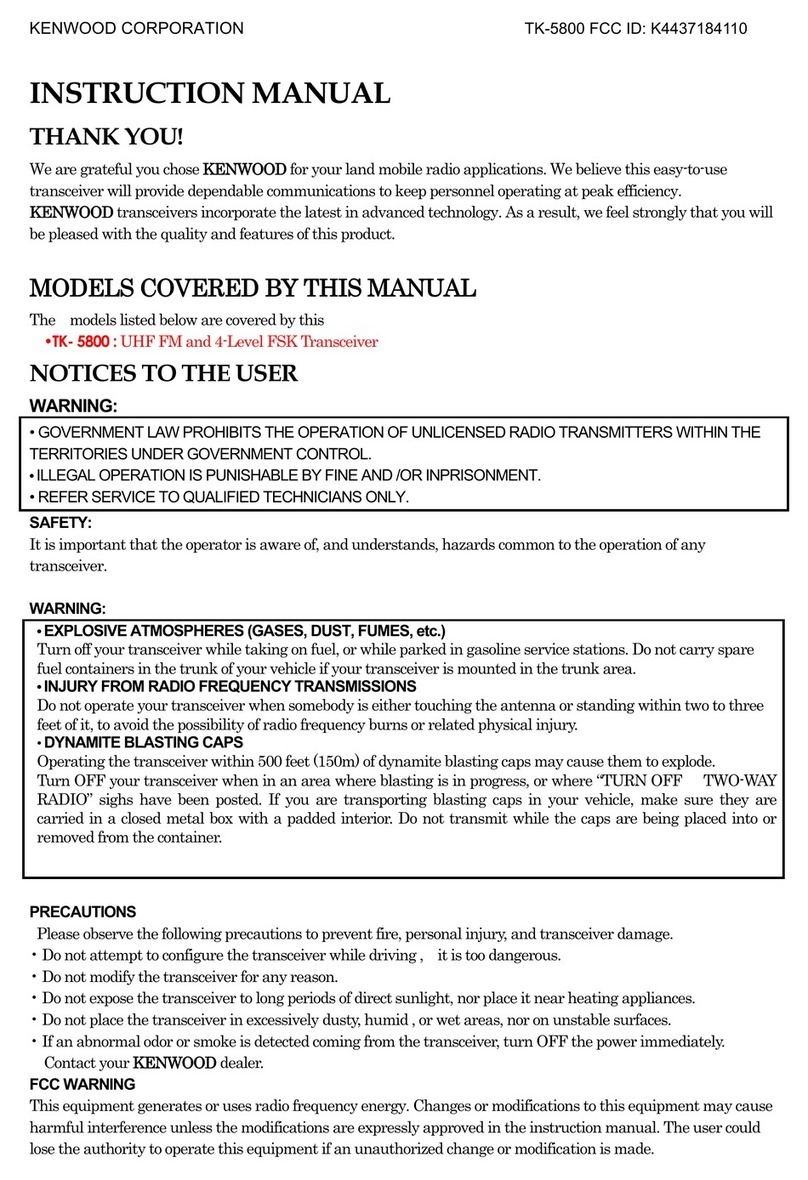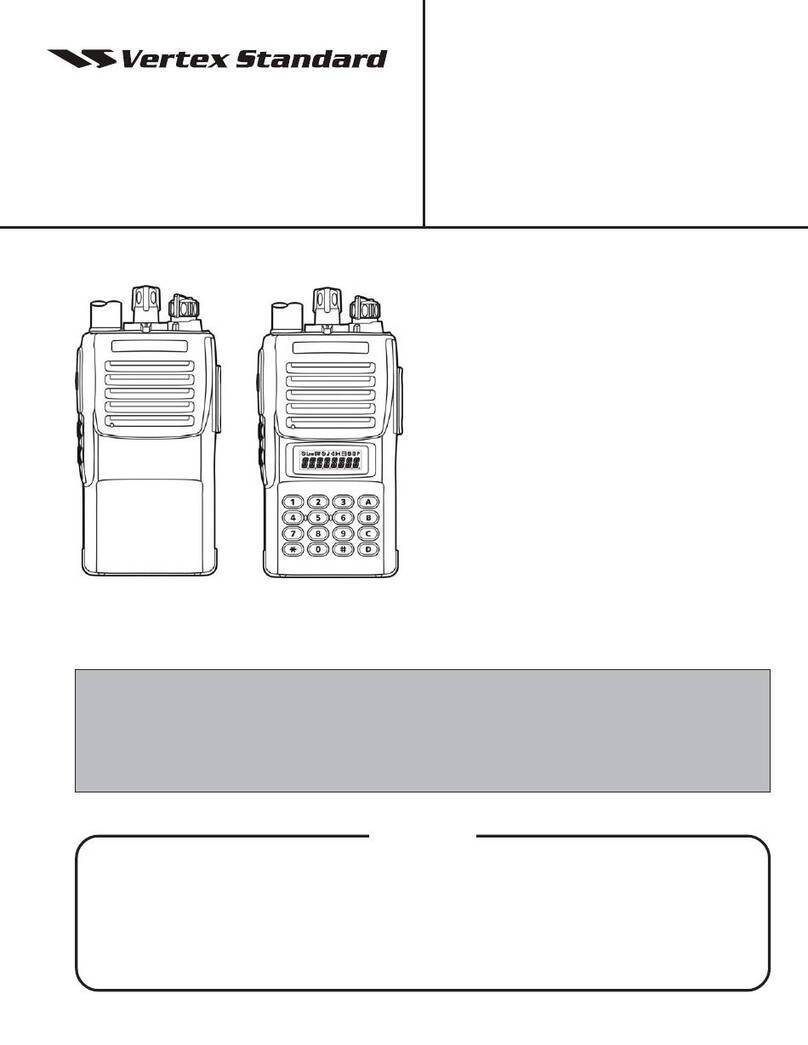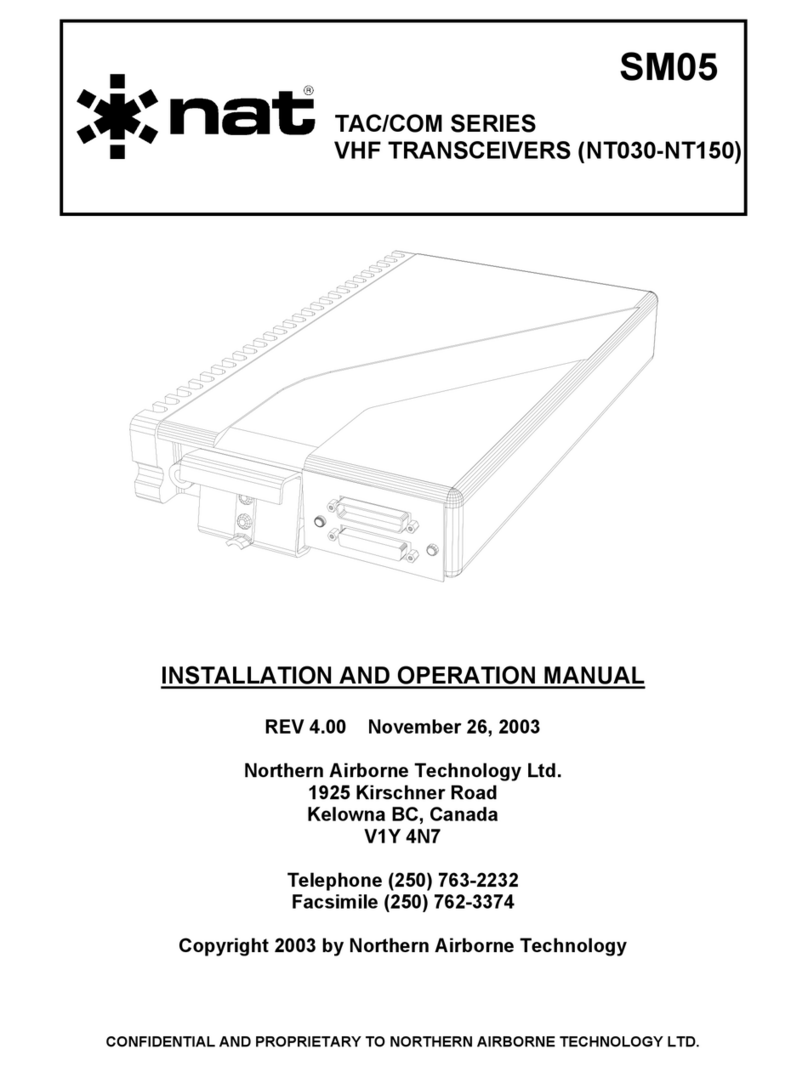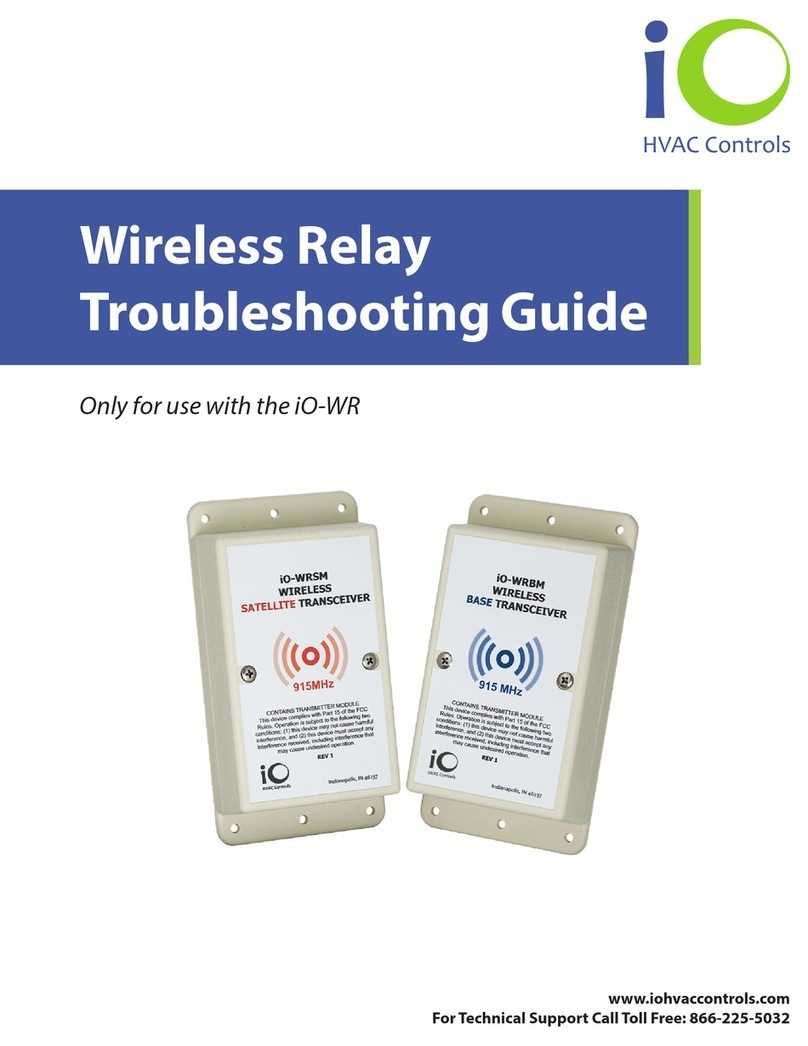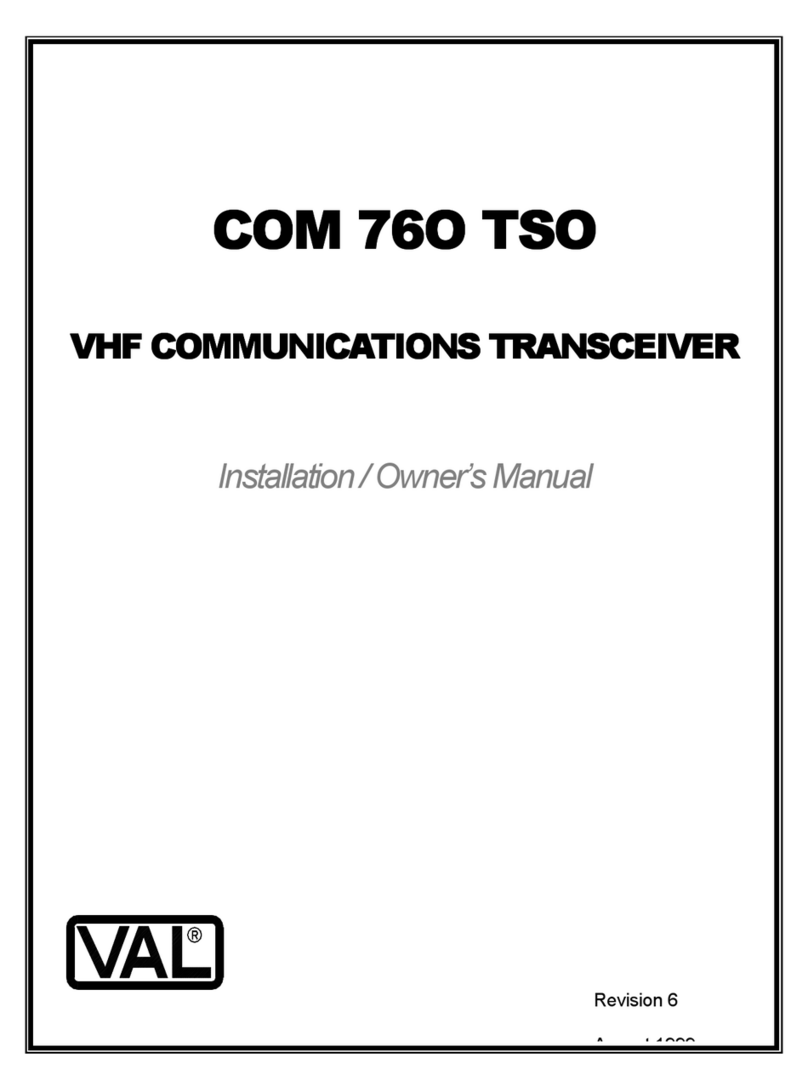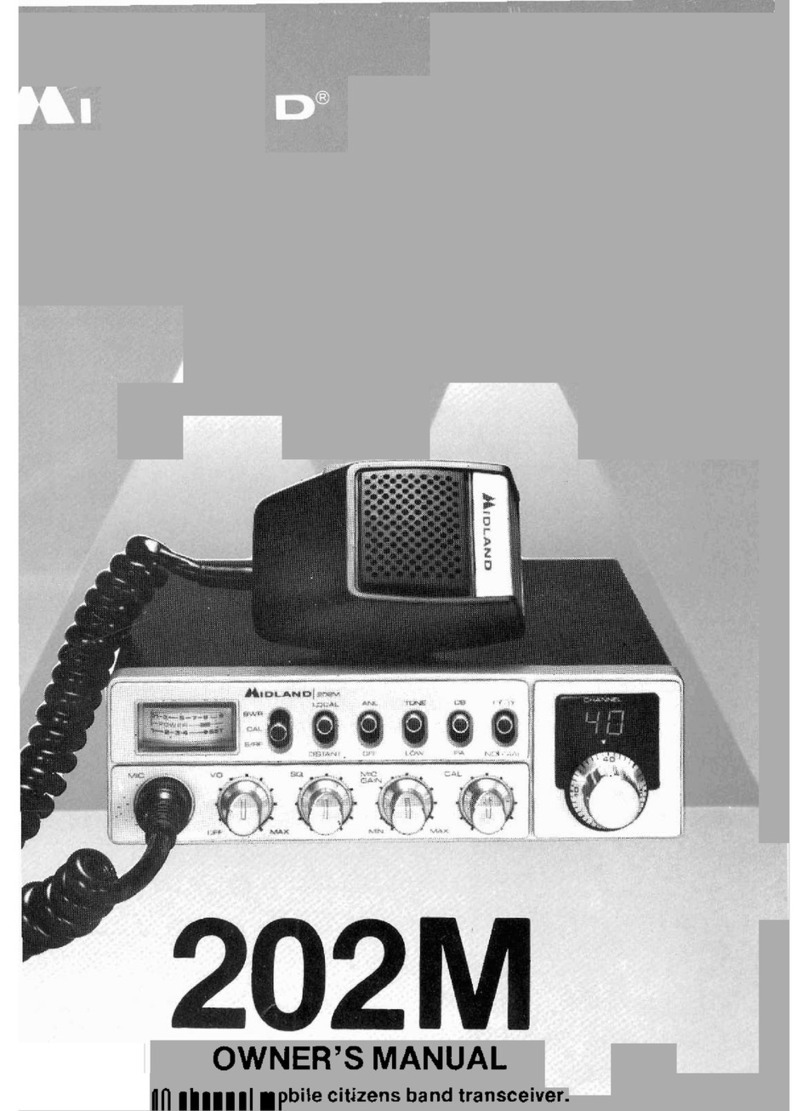Icom IC-M302 User manual

INSTRUCTION MANUAL
iM302
VHF MARINE TRANSCEIVER
New2001
!IC-M302-1.qxd 03.10.27 9:06 AM Page 1 (1,1)

i
New2001
FOREWORD
Thank you for purchasing this Icom product. The IC-
M302 V
HF MARINE TRANSCEIVER
is designed and built
with Icom’s state of the art technology and craftsman-
ship. With proper care, this product should provide you
with years of trouble-free operation.
We want to take a couple of moments of your time to
thank you for making the IC-M302 your radio of choice,
and hope you agree with Icom’s philosophy of “tech-
nology first.” Many hours of research and development
went into the design of your IC-M302.
D
FEATURES
❍Large 2-digit Ch with scrolling channel
comment
❍Easy to hear speaker
❍Built-in DSC meets RTCM SC101
requirement
❍Rugged waterproof construction
IMPORTANT
READ ALL INSTRUCTIONS carefully and completely
before using the transceiver.
SAVE THIS INSTRUCTION MANUAL — This in-
struction manual contains important operating instructions for
the IC-M302.
EXPLICIT DEFINITIONS
WORD DEFINITION
RWARNING!
CAUTION
NOTE
Personal injury, fire hazard or electric shock
may occur.
Equipment damage may occur.
Recommended for optimum use. No risk of
personal injury, fire or electric shock.
CLEAN THE TRANSCEIVER AND MICROPHONE THOR-
OUGHLY WITH FRESH WATER after exposure to water
including salt water, otherwise, the keys and switches may
become inoperable due to salt crystallization.
Icom, Icom Inc. and the logo are registered trademarks of Icom Incor-
porated (Japan) in the United States, the United Kingdom, Germany, France,
Spain, Russia and/or other countries.
!IC-M302-1.qxd 03.10.27 9:06 AM Page i (1,1)
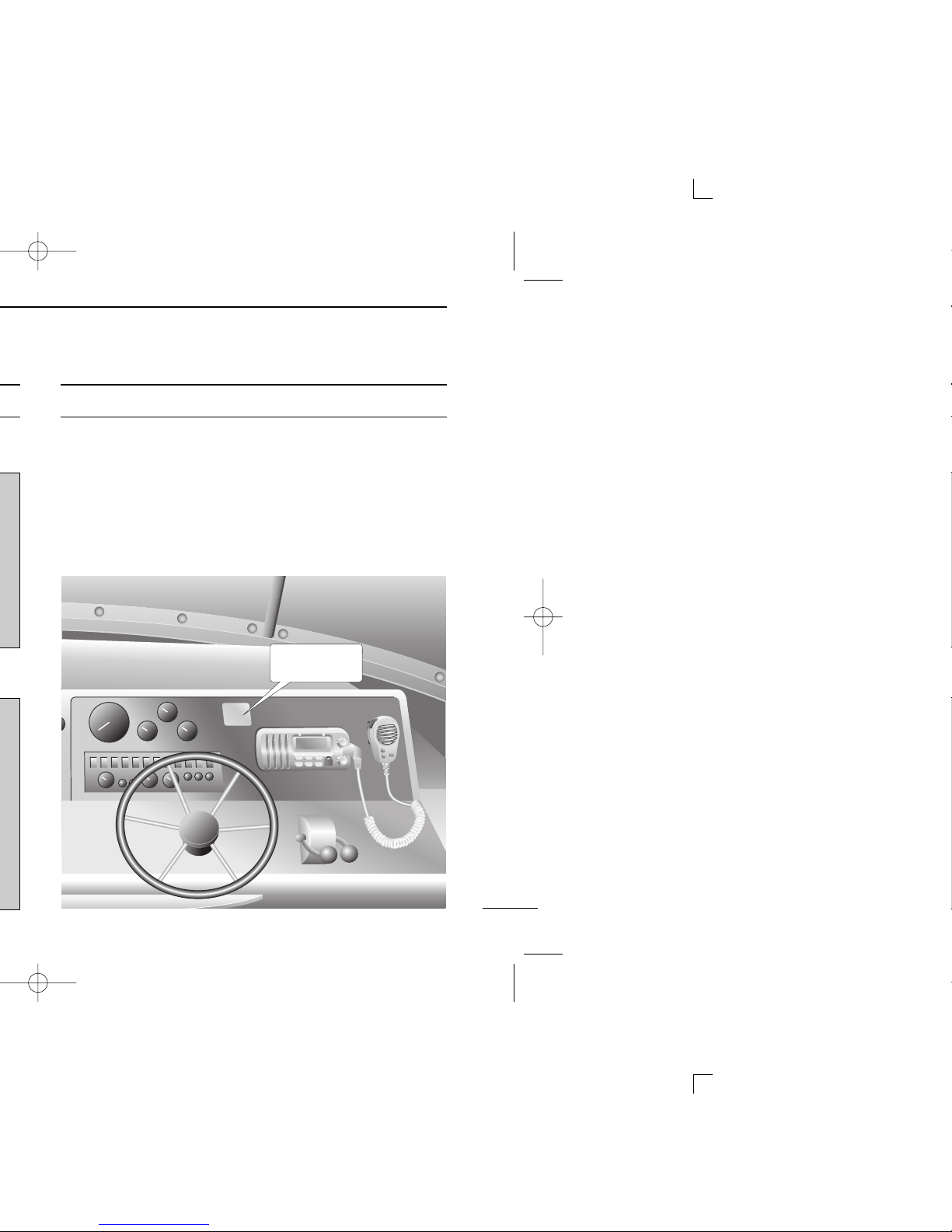
ii
IN CASE OF EMERGENCY
If your vessel requires assistance, contact other vessels and
the Coast Guard by sending a distress call on Channel 16.
Or, transmit your distress call using digital selective calling on
Channel 70.
NOTE
A WARNING STICKER is supplied with the transceiver.
To comply with FCC regulations, this sticker must be affixed in
such a location as to be readily seen from the operating con-
trols of the radio as in the diagram below. Make sure the cho-
sen location is clean and dry before applying the sticker.
(p. 31)
EXAMPLE
WARNING.
WARNING
STICKER
USING DIGITAL SELECTIVE CALLING (Ch 70)
DISTRESS CALL PROCEDURE
1. While lifting up the key cover, push and hold
[DISTRESS] for 5 sec. until you hear 5 short beeps
change to one long beep.
2. Wait for an acknowledgment on Channel 70 from a
coast station.
•After the acknowledgment is received, Channel 16 is
automatically selected.
3. Push and hold [PTT], then transmit the appropriate
information as listed above.
USING CHANNEL 16
DISTRESS CALL PROCEDURE
1. “MAYDAY MAYDAY MAYDAY.”
2. “THIS IS ...............”(name of vessel)
3. Your call sign or other indication of the vessel (AND 9-
digit DSC ID if you have one).
4. “LOCATED AT ...............”(your position)
5. The nature of the distress and assistance required.
6. Any other information which might facilitate the rescue.
New2001
!IC-M302-1.qxd 03.10.27 9:06 AM Page ii (1,1)
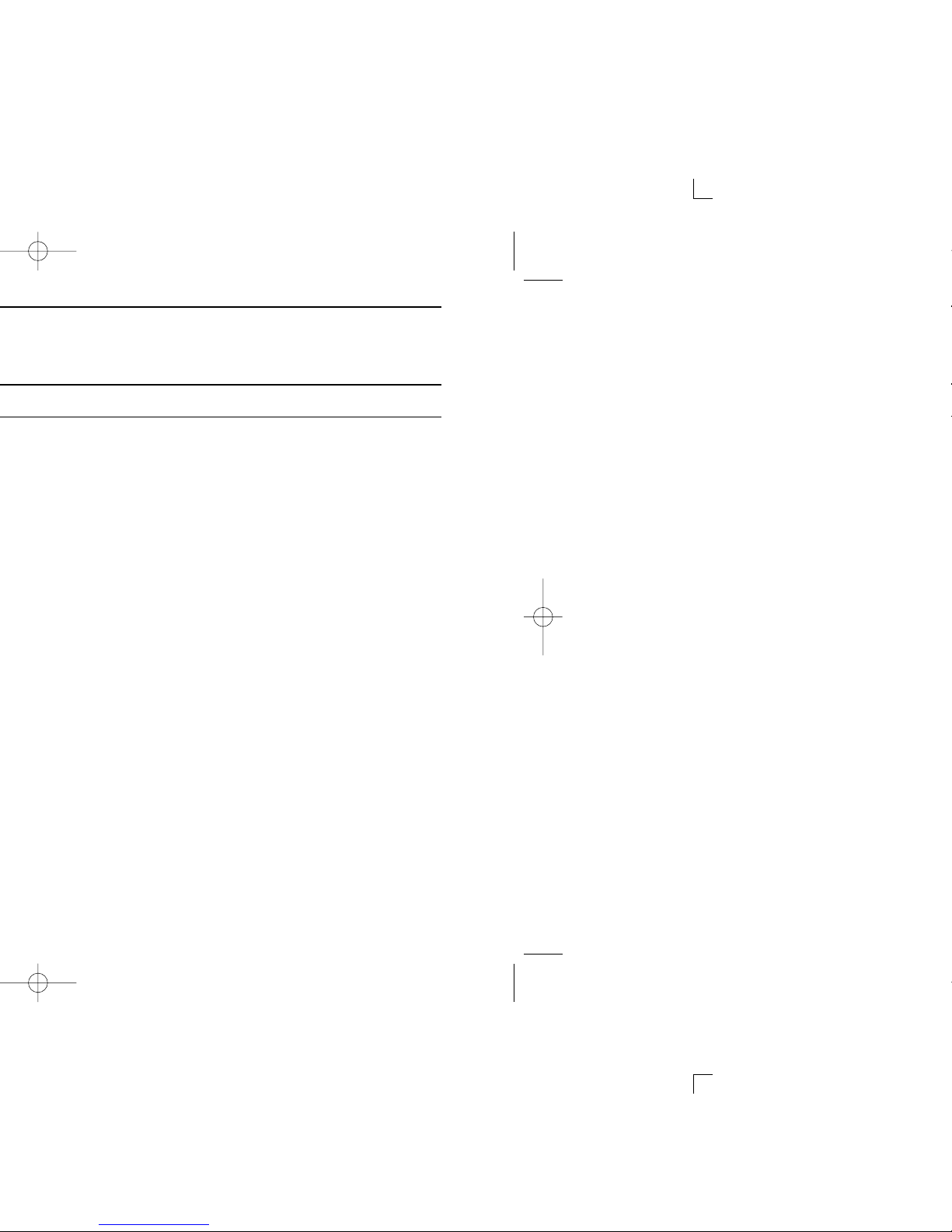
iii
New2001
RADIO OPERATOR WARNING
Icom requires the radio operator to meet the
FCC Requirements for Radio Frequency Expo-
sure.An omnidirectional antenna with gain not
greater than 9 dBi must be mounted a minimum
of 5 meters (measured from the lowest point of
the antenna) vertically above the main deck and
all possible personnel. This is the minimum safe separation
distance estimated to meet all RF exposure compliance re-
quirements. This 5 meter distance is based on the FCC Safe
Maximum Permissible Exposure (MPE) distance of 3 meters
added to the height of an adult (2 meters) and is appropriate
for all vessels.
For watercraft without suitable structures, the antenna must
be mounted so as to maintain a minimum of 1 meter vertically
between the antenna, (measured from the lowest point of the
antenna), to the heads of all persons AND all persons must
stay outside of the 3 meter MPE radius.
Do not transmit with radio and antenna when persons are
within the MPE radius of the antenna, unless such persons
(such as driver or radio operator) are shielded from antenna
field by a grounded metallic barrier. The MPE Radius is the
minimum distance from the antenna axis that person should
maintain in order to avoid RF exposure higher than the allow-
able MPE level set by FCC.
WARNING
FAILURE TO OBSERVE THESE LIMITS MAY ALLOW
THOSE WITHIN THE MPE RADIUS TO EXPERIENCE RF
RADIATION ABSORPTION WHICH EXCEEDS THE FCC
MAXIMUM PERMISSIBLE EXPOSURE (MPE) LIMIT.
IT IS THE RESPONSIBILITY OF THE RADIO OPERATOR
TO ENSURE THAT THE MAXIMUM PERMISSIBLE EXPO-
SURE LIMITS ARE OBSERVED AT ALL TIMES DURING
RADIO TRANSMISSION. THE RADIO OPERATOR IS TO
ENSURE THAT NO BYSTANDERS COME WITHIN THE
RADIUS OF THE MAXIMUM PERMISSIBLE EXPOSURE
LIMITS.
Determining MPE Radius
THE MAXIMUM PERMISSIBLE EXPOSURE (MPE) RA-
DIUS HAS BEEN ESTIMATED TO BE A RADIUS OF
ABOUT 3M PER OET BULLETIN 65 OF THE FCC.
THIS ESTIMATE IS MADE ASSUMING THE MAXIMUM
POWER OF THE RADIO AND ANTENNAS WITH A MAXI-
MUM GAIN OF 9dBi ARE USED FOR A SHIP MOUNTED
SYSTEM.
!IC-M302-1.qxd 03.10.27 9:06 AM Page iii (1,1)

iv
New2001
FOREWORD ………………………… i
IMPORTANT ………………………… i
EXPLICIT DEFINITIONS …………… i
IN CASE OF EMERGENCY ……… ii
NOTE ………………………………… ii
RADIO OPERATOR WARNING …iii
TABLE OF CONTENTS …………… iv
PRECAUTION ……………………… v
1 OPERATING RULES …………… 1
2 PANEL DESCRIPTION ……… 2–5
■Front panel …………………… 2
■Function display ……………… 4
■Microphone …………………… 5
3 BASIC OPERATION ……… 6–10
■Channel selection …………… 6
■Receiving and transmitting …8
■Call channel programming…… 9
■Channel comments ………… 10
■Microphone lock function …… 10
■Display backlighting ………… 10
4 DUALWATCH/TRI-WATCH …… 11
■Description …………………… 11
■Operation …………………… 11
5 SCAN OPERATION ……… 12–13
■Scan types …………………… 12
■Setting tag channels ………… 13
■Starting a scan ……………… 13
6 DSC OPERATION ………… 14–27
■MMSI code programming …14
■MMSI code check …………… 14
■DSC individual ID …………… 15
■Position indication …………… 16
■Distress call ………………… 17
■Transmitting DSC calls……… 18
■Receiving DSC calls ………… 25
7 SET MODE ………………… 28–30
■SET mode programming …… 28
■SET mode items …………… 29
8 CONNECTIONS AND
MAINTENANCE …………… 31–34
■Supplied accessories ……… 31
■Antenna ……………………… 31
■Fuse replacement …………… 31
■Cleaning ……………………… 31
■Connections ………………… 32
■Mounting the transceiver …… 33
■Optional MB-92 attachment…33
■Optional MB-69 installation …34
9 TROUBLESHOOTING………… 35
10 CHANNEL LIST ……………… 36
11 SPECIFICATIONS ……… 37–38
■Specifications………………… 37
■Dimensions ………………… 38
12 MB-69 TEMPLATE …………… 39
13 OPTIONS ……………………… 41
TABLE OF CONTENTS
!IC-M302-1.qxd 03.10.27 9:06 AM Page iv (1,1)

v
New2001
PRECAUTION
RWARNING! NEVER connect the transceiver to an AC
outlet. This may pose a fire hazard or result in an electric
shock.
CAUTION: Changes or modifications to this device, not ex-
pressly approved by Icom Inc., could void your authority to
operate this device under FCC regulations.
NEVER connect the transceiver to a power source of more
than 16 V DC or use reverse polarity. This will ruin the trans-
ceiver.
NEVER cut the DC power cable between the DC plug and
fuse holder. If an incorrect connection is made after cutting,
the transceiver may be damaged.
NEVER place the transceiver where normal operation of the
vessel may be hindered or where it could cause bodily injury.
KEEP the transceiver at least 3.3 ft (1 m) away from the
ship’s navigation compass.
DO NOT use or place the transceiver in areas with temper-
atures below –4°F (–20°C) or above +140°F (+60°C) or, in
areas subject to direct sunlight, such as the dashboard.
AVOID the use of chemical agents such as benzine or al-
cohol when cleaning, as they may damage the transceiver
surfaces.
BE CAREFUL! The transceiver rear panel will become
hot when operating continuously for long periods.
Place the transceiver in a secure place to avoid inadvertent
use by children.
BE CAREFUL! The transceiver employs waterproof con-
struction, which corresponds to JIS waterproof specification,
Grade 7 (1 m/30 min.). However, once the transceiver has
been dropped, waterproofing cannot be guaranteed due to
the fact that the case may be cracked, or the waterproof seal
damaged, etc.
!IC-M302-1.qxd 03.10.27 9:06 AM Page v (1,1)

1
1
OPERATING RULES
1
DDPRIORITIES
•Read all rules and regulations pertaining to priorities and
keep an up-to-date copy handy. Safety and distress calls
take priority over all others.
•You must monitor Channel 16 when you are not operating
on another channel.
•False or fraudulent distress signals are prohibited and pun-
ishable by law.
DDPRIVACY
•Information overheard but not intended for you cannot law-
fully be used in any way.
•Indecent or profane language is prohibited.
DDRADIO LICENSES
(1) SHIP STATION LICENSE
You must have a current radio station license before using the
transceiver. It is unlawful to operate a ship station which is not
licensed.
Inquire through your dealer or the appropriate government
agency for a Ship-Radiotelephone license application. This
government-issued license states the call sign which is your
craft’s identification for radio purposes.
(2) OPERATOR’S LICENSE
A Restricted Radiotelephone Operator Permit is the license
most often held by small vessel radio operators when a radio
is not required for safety purposes.
The Restricted Radiotelephone Operator Permit must be
posted or kept with the operator. Only a licensed radio opera-
tor may operate a transceiver.
However, non-licensed individuals may talk over a transceiver
if a licensed operator starts, supervises, ends the call and
makes the necessary log entries.
Keep a copy of the current government rules and regulations
handy.
Radio license for boaters (U.S.A. only)
The Telecommunications Act of 1996 permits recreational
boaters to have and use a VHF marine radio, EPIRB, and
marine radar without having an FCC ship station license.
Boaters traveling on international voyages, having an HF
single sideband radiotelephone or marine satellite termi-
nal, or required to carry a marine radio under any other
regulation must still carry an FCC ship station license. For
further information, see the FCC Ship Radio Stations Fact
Sheet.
!IC-M302-1.qxd 03.10.27 9:06 AM Page 1 (1,1)
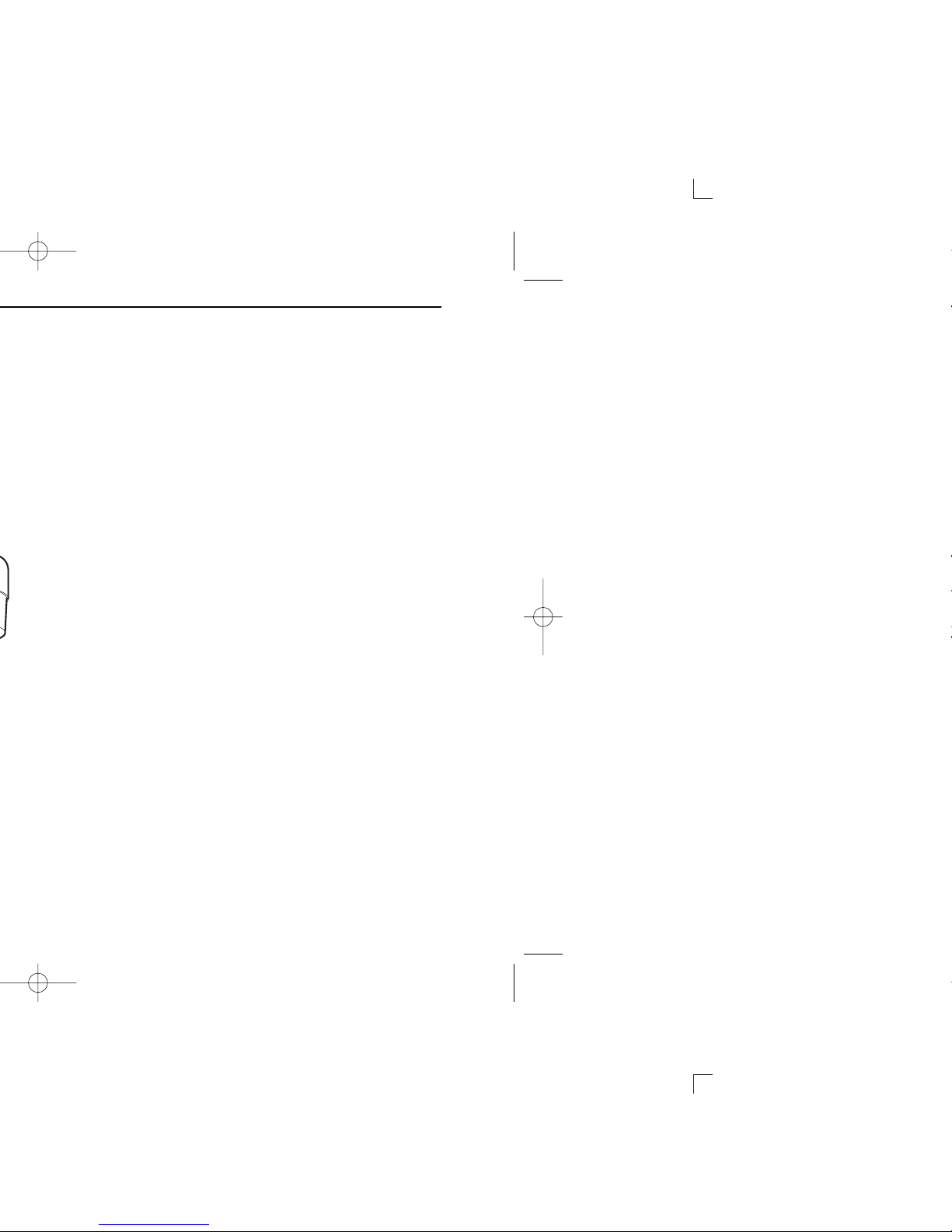
2
PANEL DESCRIPTION
New2001
2
■Front panel
qCHANNEL/WEATHER CHANNEL KEY [CH/WX•DUAL]
➥Toggles between regular channels and weather chan-
nel when pushed momentarily. (p. 7)
➥Starts Dualwatch or Tri-watch when pushed for 1 sec.
(p. 11)
➥Stops Dualwatch or Tri-watch when either is activated.
wCHANNEL 16/CALL CHANNEL KEY [16•9]
➥Selects Channel 16 when pushed. (p. 6)
➥Selects call channel when pushed for 1 sec. (p. 6)
•“CALL”appears when call channel is selected.
➥Push for 3 sec. to enter call channel programming con-
dition when call channel is selected. (p. 9)
➥While pushing [CH/WX•DUAL], push to enter the chan-
nel comment programming condition. (p. 10)
➥Enters Set mode when pushed while turning power ON.
(p. 28)
ePOWER/VOLUME CONTROL [VOL]
Turns power ON and OFF and adjusts the audio level. (p. 8)
rSQUELCH CONTROL [SQL]
Sets the squelch threshold level. (p. 8)
tDISTRESS KEY [DISTRESS]
Transmits Distress call when pushed for 5 sec. (p. 17)
yDSC/POSITION KEY [DSC•POS]
➥Selects the DSC menu when pushed. (p. 14)
➥Shows current position and time from a GPS receiver,
when pushed for 1 sec. (p. 16)
Speaker
Function
display qew
riuyt
!IC-M302-1.qxd 03.10.27 9:06 AM Page 2 (1,1)
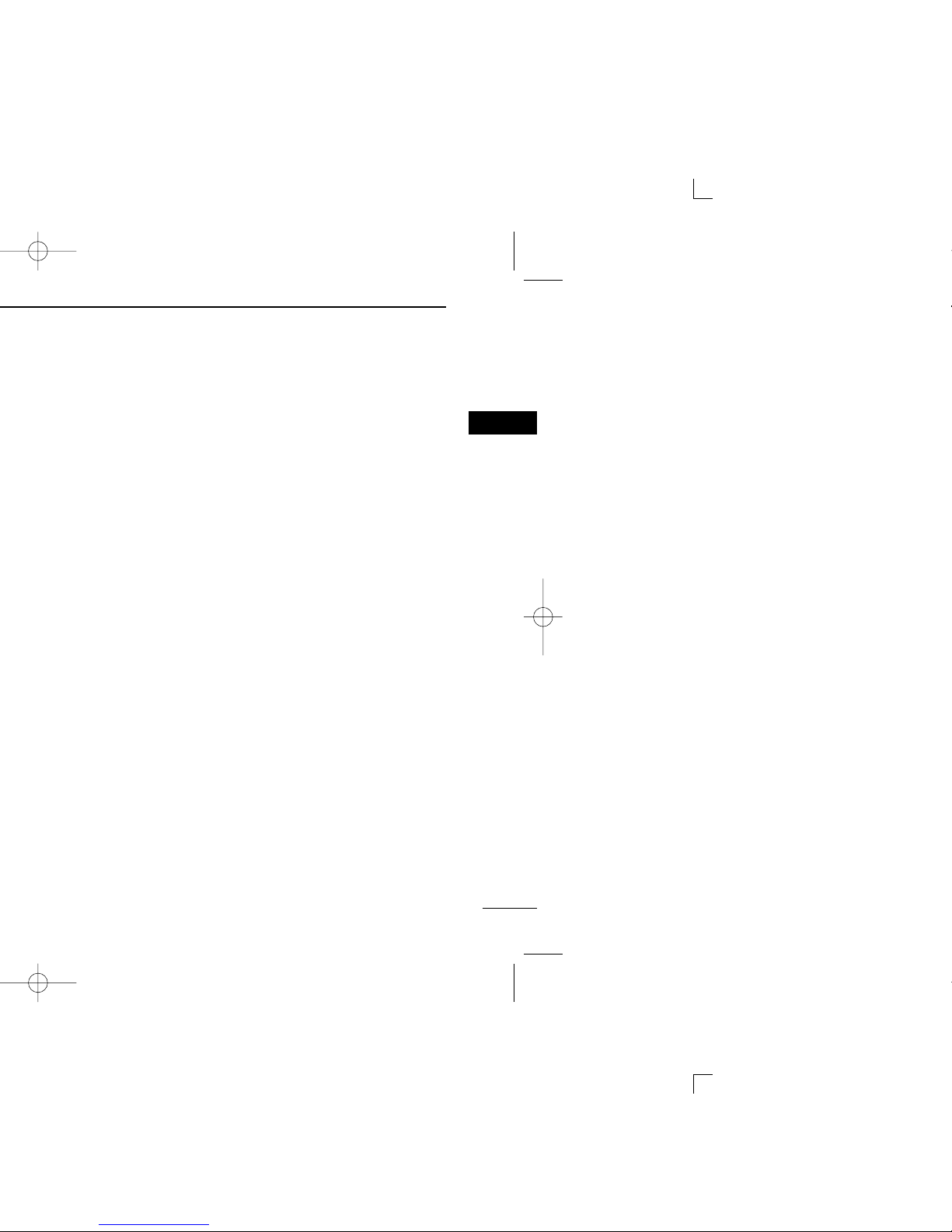
3
2
PANEL DESCRIPTION
New2001
2
uSCAN KEY [SCAN•TAG]
➥Starts and stops Normal or Priority scan.
➥Sets or clears the displayed channel as a tag (scanned)
channel when pushed for 1 sec.
➥While pushing [HI/LO] on the microphone, push for 3
sec. to clear or set all tag channels in the selected chan-
nel group.
iCHANNEL UP/DOWN KEYS [YY]/[ZZ]•[U/I/C]
➥Selects the operating channels, Set mode settings, etc.
(pgs. 6, 7, 28)
➥While pushing [SCAN•TAG], push [Y]or [Z]to adjust
the brightness of the LCD and key backlight. (p. 10)
➥Selects one of 3 regular channels in sequence when
both keys are pushed. (p. 7)
•International, U.S.A. and Canadian channels are available for
regular channels.
!IC-M302-1.qxd 03.10.27 9:06 AM Page 3 (1,1)
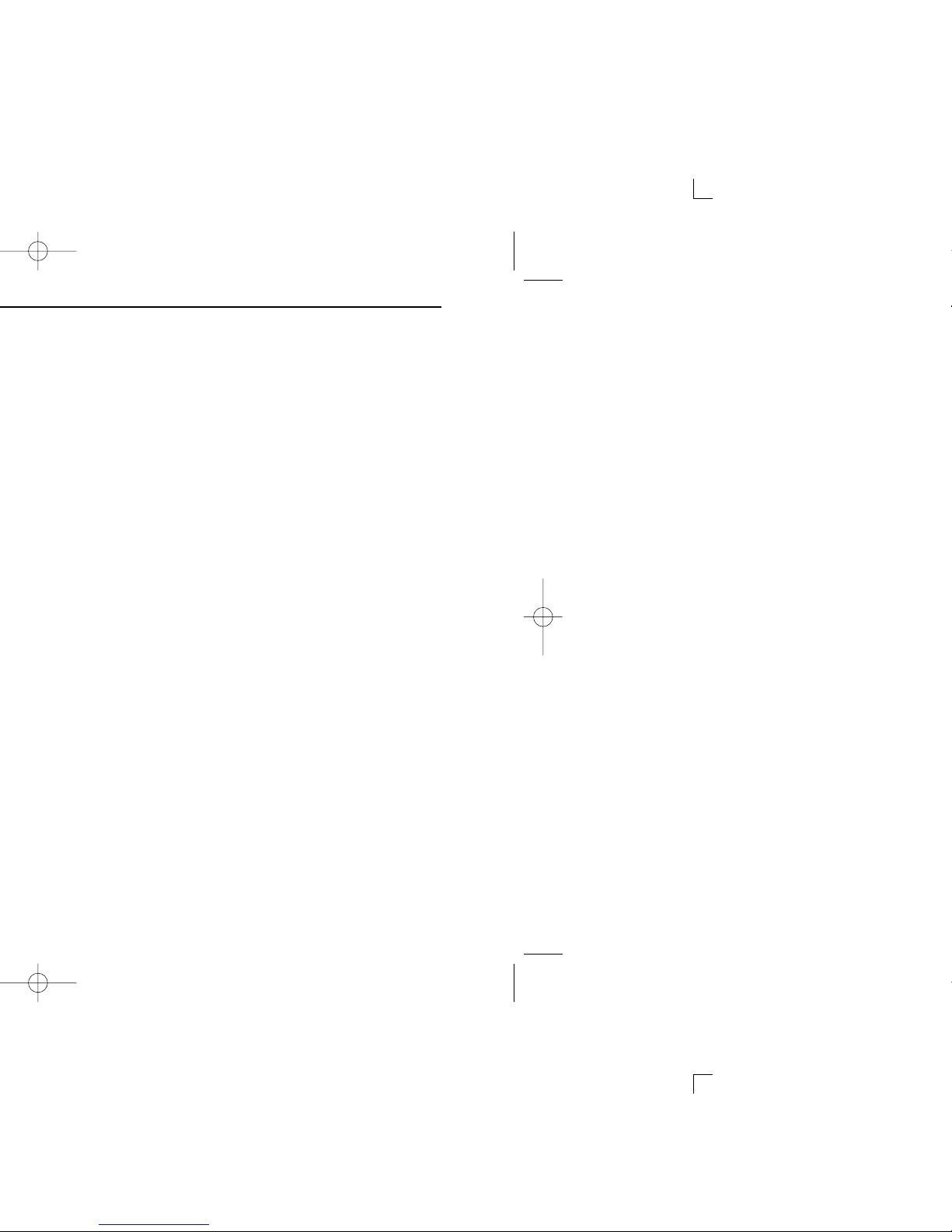
4
2PANEL DESCRIPTION
New2001
■Function display
qTRANSMIT INDICATOR (p. 8)
“”appears while transmitting.
wBUSY INDICATOR (p. 8)
“”appears when receiving a signal or when the
squelch opens.
eCHANNEL NUMBER READOUT
➥Indicates the selected operating channel number.
•“”appears when a simplex channel is selected. “”ap-
pears when a receive only channel for a Canadian channel
group is selected. (p. 7)
➥In Set mode, indicates the selected condition. (p. 28)
rCHANNEL COMMENT INDICATOR
➥Channel comment appears if programmed. (p. 10)
➥“”scrolls when the battery voltage drops
to approx. 10 V DC or below.
➥“”blinks during Dualwatch; “”blinks during Tri-
watch. (p. 11)
tTAG CHANNEL INDICATOR (p. 13)
Appears when a tag channel is selected.
yGPS INDICATOR
➥Appears while valid position data is received.
➥Blinks when invalid position data is received.
➥Disappears when no GPS receiver is connected.
uDSC INDICATOR
Indicates the DSC status.
➥“DSC”appears when a DSC call is received. (p. 25)
➥“POS REPLY”appears when a Position Request Reply
call or Position Report Reply call is received. (p. 27)
iDUPLEX INDICATOR (p. 7)
Appears when a duplex channel is selected.
oWEATHER CHANNEL INDICATOR (pgs. 7, 29)
➥“WX”appears when a weather channel is selected.
➥“WX ALT”appears when the Weather alert function is
in use; blinks when an alert tone is received.
!0 CALL CHANNEL INDICATOR (p. 6)
Appears when the call channel is selected.
!1 CHANNEL GROUP INDICATOR (p. 7)
Indicates whether a U.S.A. “USA,”International “INT”or
Canadian “CAN”channel is in use.
!2 LOW POWER INDICATOR (p. 8)
Appears when low power is selected.
t
wer
q
u
y
i
o
!0
!2
!1
!IC-M302-1.qxd 03.10.27 9:06 AM Page 4 (1,1)

5
2
PANEL DESCRIPTION
New2001
2
■Microphone
qPTT SWITCH [PTT]
Push and hold to transmit; release to receive. (p. 8)
wCHANNEL UP/DOWN KEYS [YY]/[ZZ]
Push either key to change the operating memory channel,
Set mode settings, etc. (pgs. 6, 7, 28)
eTRANSMIT POWER KEY [HI/LO]
➥Toggles power high and lower when pushed. (p. 8)
•Some channels are set to low power only.
➥While pushing [HI/LO], turn power ON to toggle the mi-
crophone lock function ON and OFF. (p. 10)
Microphone
w
q
e
!IC-M302-1.qxd 03.10.27 9:06 AM Page 5 (1,1)
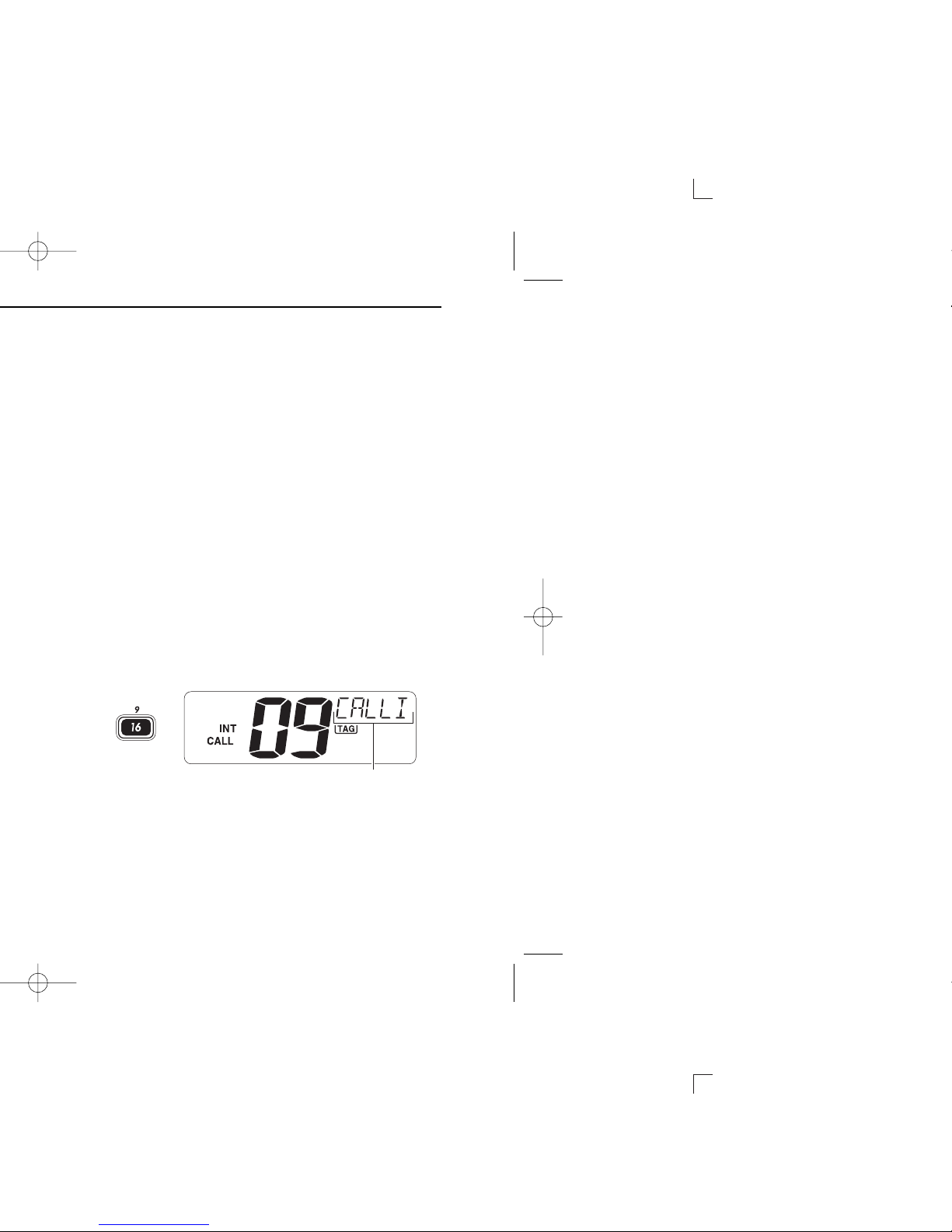
6
BASIC OPERATION
New2001
3
■Channel selection
ïïChannel 16
Channel 16 is the distress and safety channel. It is used for
establishing initial contact with another station and for emer-
gency communications. Channel 16 is monitored during both
Dualwatch and Tri-watch. While standing by, you must moni-
tor Channel 16.
➥Push [16•9]momentarily to select Channel 16.
➥Push [CH/WX•DUAL]to return to the condition before select-
ing Channel 16, or push [Y]or [Z]to select operating chan-
nel.
ïïChannel 9 (Call channel)
Each regular channel group has a separate leisure-use call
channel. The call channel is monitored during Tri-watch. The
call channels can be programmed (p. 9) and are used to store
your most often used channels in each channel group for
quick recall.
➥Push [16•9]for 1 sec. to select the call channel of the se-
lected channel group.
•“CALL”and call channel number appear.
•Each channel group may have an independent call channel after
programming a call channel. (p. 9)
➥Push [CH/WX•DUAL]to return to the condition before se-
lecting call channel, or push [Y]or [Z]to select an oper-
ating channel.
for 1 sec.
Push
Scrolls
Push
Scrolls
!IC-M302-1.qxd 03.10.27 9:06 AM Page 6 (1,1)
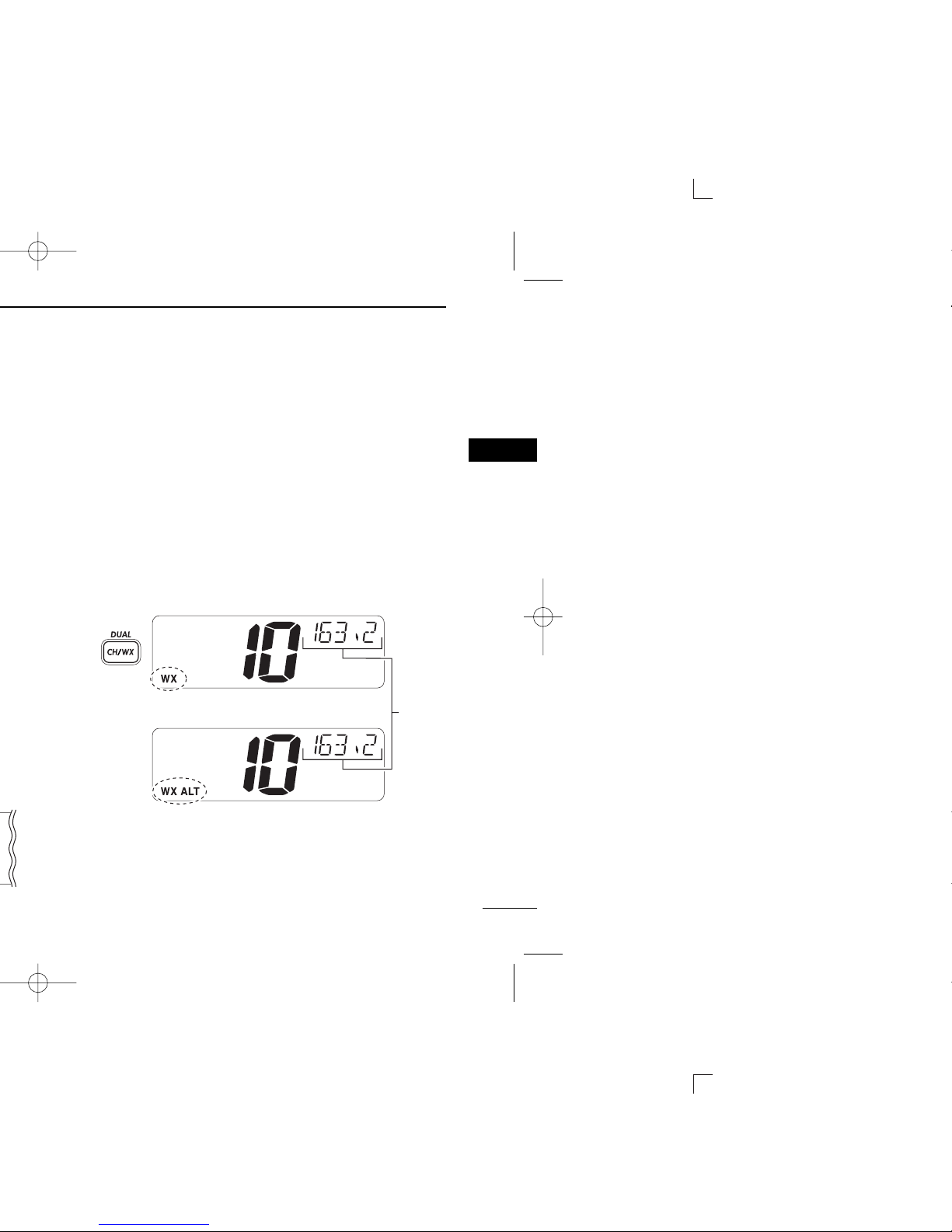
7
3
BASIC OPERATION
New2001
3
ïïU.S.A.,Canadian and international channels
There are 57 U.S.A., 61 Canadian and 57 international chan-
nels. These channel groups may be specified for the operat-
ing area.
qPush [CH/WX•DUAL]to select a regular channel.
•If a weather channel appears, push [CH/WX•DUAL]again.
wPush both [Y]and [Z]on the transceiver to change the
channel group, if necessary.
•U.S.A., International and Canadian channels can be selected in
sequence.
ePush [Y]or [Z]to select a channel.
•“DUP”appears for duplex channels.
•“ ”appears when a simplex channel is selected. “”appears
when a receive only channel for a Canadian channel group is
selected.
ïïWeather channels
There are 10 weather channels. These are used for monitor-
ing broadcasts from NOAA (National Oceanographic and At-
mospheric Administration.)
The transceiver can detect a weather alert tone on the se-
lected weather channel while receiving the channel, during
standby on a regular channel or while scanning. (p. 29)
qPush [CH/WX•DUAL]once or twice to select a weather
channel.
•“WX”appears when a weather channel is selected.
•“WX ALT”appears when the Weather alert function is in use.
(p. 29)
wPush [Y]or [Z]to select a channel.
Push
once or twice
When Weather alert is OFF.
When Weather alert is ON.
Scrolls
U.S.A. channels
Canadian channels International channels
Push and
!IC-M302-1.qxd 03.10.27 9:07 AM Page 7 (1,1)
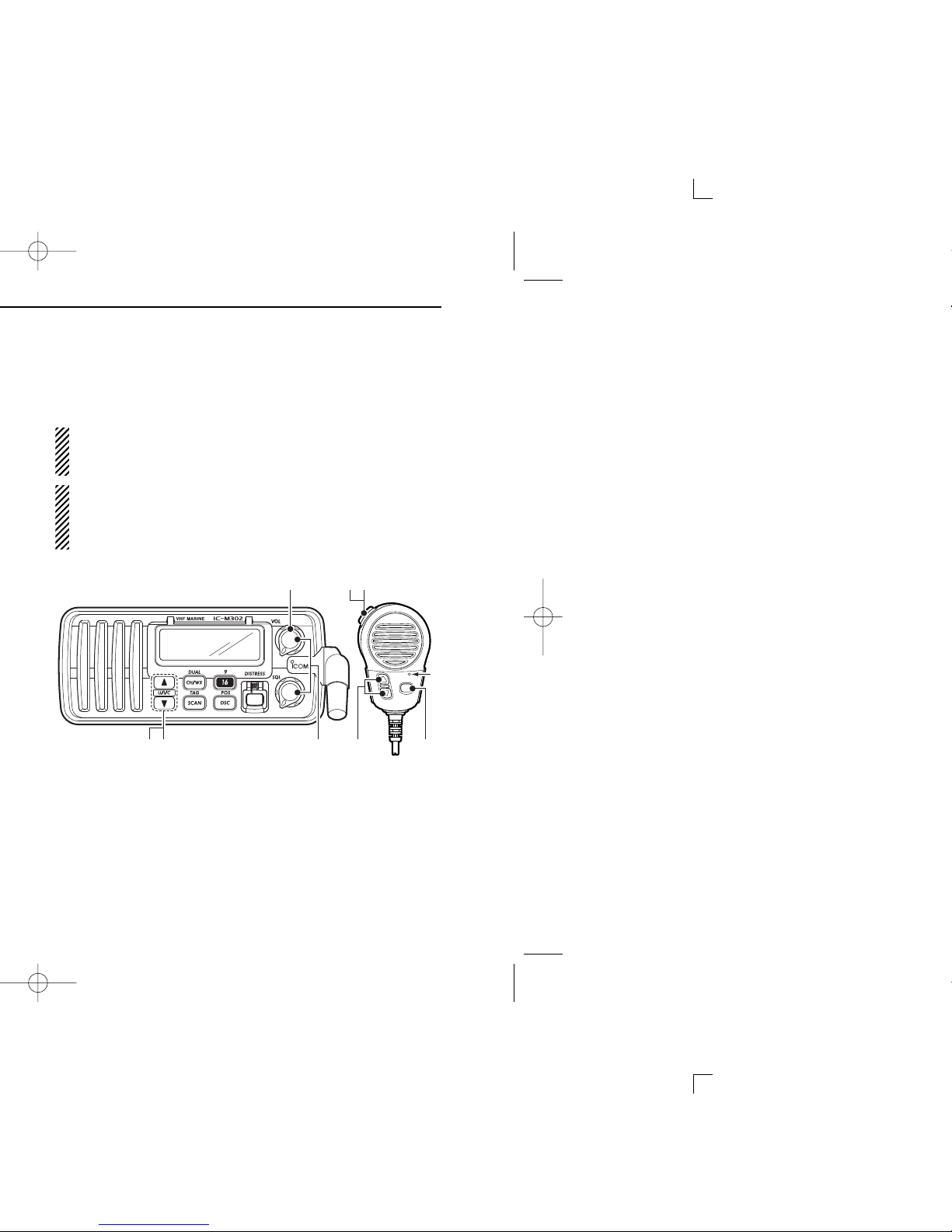
8
3BASIC OPERATION
New2001
■Receiving and transmitting
CAUTION: Transmitting without an antenna may dam-
age the transceiver.
qRotate [VOL] to turn power ON.
wSet the audio and squelch levels.
➥Rotate [SQL] fully counterclockwise in advance.
➥Rotate [VOL] to adjust the audio output level.
➥Rotate [SQL] clockwise until the noise disappears.
eTo change the channel group, push both [Y]and [Z]on
the transceiver. (p. 7)
rPush [Y]or [Z]to select the desired channel. (p. 6)
•When receiving a signal, “”appears and audio is emitted
from the speaker.
•Further adjustment of [VOL] may be necessary.
tPush [HI/LO] on the microphone to select the output
power if necessary.
•“LOW”appears when low power is selected.
•Choose low power for short range communications, choose high
power for longer distance communications.
•Some channels are for low power only.
yPush and hold [PTT] to transmit, then speak into the mi-
crophone (M).
•“ ”appears.
•Channel 70 cannot be used for transmission other than DSC.
uRelease [PTT] to receive.
Simplex channels, 3, 21, 23, 61, 64, 81, 82 and 83 CAN-
NOT be lawfully used by the general public in U.S.A. wa-
ters.
IMPORTANT: To maximize the readability of your trans-
mitted signal, pause a few sec. after pushing [PTT], hold
the microphone 2 to 4 inches (5 to 10 cm) from your mouth
and speak into the microphone (M) at a normal voice level.
u
wr tre
M
qy
M: Microphone
!IC-M302-1.qxd 03.10.27 9:07 AM Page 8 (1,1)

9
3
BASIC OPERATION
New2001
3
■Call channel programming
Call channel is used to select Channel 9 (default), however,
you can program the call channel with your most often-used
channels in each channel group for quick recall.
qPush both [Y]and [Z]
on the transceiver one or
more times to select the
desired channel group
(U.S.A., International or
Canada) to be pro-
grammed.
wPush [16•9]for 1 sec. to
select the call channel of
the selected channel
group.
•“CALL”and call channel
number appear.
ePush [16•9]again for 3
sec. (until a long beep
changes to 2 short beeps)
to enter call channel pro-
gramming condition.
•Channel number starts
blinking.
rPush [Y]or [Z]to select
the desired channel.
tPush [16•9]to program
the displayed channel as
the call channel.
•Push [CH/WX•DUAL]to
cancel.
•The channel number stops
blinking.
!IC-M302-1.qxd 03.10.27 9:07 AM Page 9 (1,1)

10
3BASIC OPERATION
New2001
■Channel comments
Memory channels can be labeled with alphanumeric com-
ments of up to 10 characters each.
More than 6 characters comment scrolls automatically at the
channel comment indicator after the channel selection.
Capital letters, small letters (except f, j, p, s, y, x, z), 0 to 9,
some symbols (= ✱+ –. /) and space can be used.
qSelect the desired channel.
•Cancel Dualwatch, Tri-watch or Scan in advance.
wWhile pushing [CH/WX•
DUAL], push [16•9]to edit
the channel comment.
•A cursor and the first char-
acter start blinking alter-
nately.
eSelect the desired character by pushing [Y]or [Z].
•Push [16•9]or [CH/WX•DUAL]to move the cursor forward or
backward, respectively.
rRepeat step eto input all characters.
tPush [DSC•POS]to input and set the comment.
•Push [CH/WX•DUAL]to cancel.
•A cursor and the character stop blinking.
yRepeat steps qto tto program other channel com-
ments, if desired.
■Microphone lock function
The microphone lock function electrically locks [Y]/[Z]and
[HI/LO] keys on the supplied microphone. This prevents ac-
cidental channel changes and function access.
➥While pushing [HI/LO] on the microphone, turn power ON
to toggle the lock function ON and OFF.
■Display backlighting
The function display and keys can be backlit for better visibil-
ity under low light conditions.
➥While pushing [SCAN•TAG], push [Y]or [Z]to adjust the
brightness of the LCD and key backlight.
•The backlight is selectable in 3 levels and OFF.
[HI/LO]
[Y]/[Z]
!IC-M302-1.qxd 03.10.27 9:07 AM Page 10 (1,1)
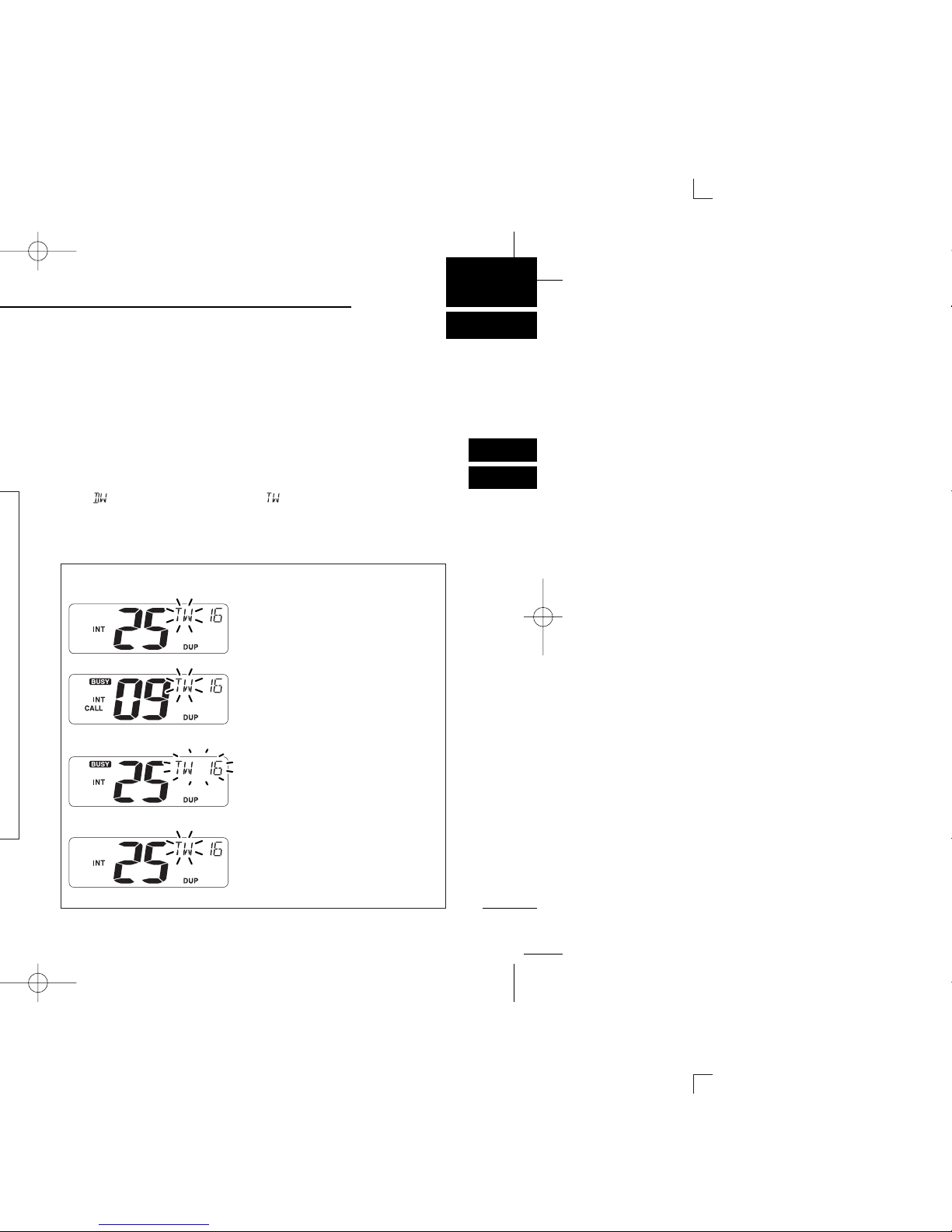
11
4
DUALWATCH/TRI-WATCH
3
4
■Description
Dualwatch monitors Channel 16 while you are receiving
another channel; Tri-watch monitors Channel 16 and the call
channel while receiving another channel.
■Operation
qSelect Dualwatch or Tri-watch in Set mode. (p. 29)
wSelect the desired operating channel.
ePush [CH/WX•DUAL]for 1 sec. to start Dualwatch or Tri-
watch.
•“ ”blinks during Dualwatch; “”blinks during Tri-watch.
•A beep tone sounds when a signal is received on Channel 16.
rTo cancel Dualwatch/Tri-watch, push [CH/WX•DUAL]
again.
DUALWATCH/TRI-WATCH SIMULATION
•If a signal is received on Channel 16, Dualwatch/Tri-watch
pauses on Channel 16 until the signal disappears.
•If a signal is received on the call channel during Tri-watch,
Tri-watch becomes Dualwatch until the signal disappears.
•To transmit on the selected channel during Dualwatch/Tri-
watch, push and hold [PTT].
Dualwatch Tri-watch
Call channel
[Example]: Operating Tri-watch on INT Channel 25
Tri-watch starts.
Signal is received on call
channel.
Signal is received on
Channel 16 takes priority.
Tri-watch resumes after
the signal disappears.
!IC-M302-1.qxd 03.10.27 9:07 AM Page 11 (1,1)

12
SCAN OPERATION
New2001
5
■Scan types
Scanning is an efficient way to locate signals quickly over a
wide frequency range. The transceiver has Priority scan and
Normal scan.
When the Weather alert function is in use, the selected
weather channel is checked while scanning. (p. 29)
Set the tag channels (scanned channel) before scanning.
Clear the tag channels which inconveniently stop scanning,
such as those for digital communication use.
Choose Priority or Normal scan in Set mode. (p. 29)
PRIORITY SCAN
Priority scan searches through all tag channels in sequence
while monitoring Channel 16. When a signal is detected on
Channel 16, scan pauses until the signal disappears; when
a signal is detected on a channel other than Channel 16,
scan becomes Dualwatch until the signal disappears.
CH 06
CH 01
CH 16
CH 02
CH 05 CH 04
CH 03
NORMAL SCAN
Normal scan, like Priority scan, searches through all tag
channels in sequence. However, unlike priority scan, Chan-
nel 16 is not checked unless Channel 16 is set as a tag
channel.
CH 01 CH 02
CH 06
CH 05 CH 04
CH 03
!IC-M302-1.qxd 03.10.27 9:07 AM Page 12 (1,1)

13
5
SCAN OPERATION
New2001
5
■Setting tag channels
For more efficient scanning, add desired channels as tag
channels or clear the tag for unwanted channels.
Channels are not tagged will be skipped during scanning. Tag
channels can be assigned to each channel group (USA, INT,
CAN) independently.
qSelect the desired channel group (USA, INT, CAN) by
pushing both [Y]and [Z].
wSelect the desired channel to set as a tag channel.
ePush [SCAN•TAG]for 1 sec. to be set the displayed chan-
nel as a tag channel.
•“ ”appears in the display.
rTo cancel the tag channel setting, push [SCAN•TAG]for 1
sec.
•“ ”disappears.
✔Clearing (or setting) all tagged channels
While pushing [HI/LO] on the microphone, push [SCAN•TAG]
for 3 sec. (until a long beep changes to 2 short beeps) to clear
all tag channels in the channel group.
•Repeat above procedure to set all tag channels.
■Starting a scan
Set scan type (Priority or Normal) and scan resume timer in
advance, using Set mode. (p. 29)
qSet tag channels as described at left.
wMake sure the squelch is closed to start a scan.
eSelect the channel group (USA, CAN, INT) by pushing
both [Y]and [Z]on the transceiver, if desired.
rPush [SCAN•TAG]to start Priority or Normal scan.
•“ ”or “”appears at the channel comment indicator.
•When a signal is detected, scan pauses until the signal disap-
pears or resumes after pausing 5 sec. according to Set mode
setting. (Channel 16 is still monitored during Priority scan.)
•Push [Y]or [Z]to check the scanning tag channels, to change
the scanning direction or resume the scan manually.
•“ ”blinks at the channel comment indicator and a beep tone
sounds when a signal is received on Channel 16 during Priority
scan.
tTo stop the scan, push [SCAN•TAG].
Scan starts. When a signal is received.
Push
[Example]: Starting a normal scan.
!IC-M302-1.qxd 03.10.27 9:07 AM Page 13 (1,1)

14
DSC OPERATION
New2001
6
■MMSI code programming
The 9-digit MMSI (Maritime Mobile Service Identity: DSC self
ID) code can be programmed at power ON.
This function is not available when the MMSI code has
been programmed by the dealer. This code programming
can be performed only twice.
qTurn power OFF.
wWhile pushing [DSC•POS], turn power ON to enter MMSI
code programming condition.
eAfter the display appears, release [DSC•POS].
•A cursor starts blinking.
rEdit the specified MMSI code by pushing [Y]or [Z].
•Push [16•9]or [CH/WX•DUAL]to move the cursor forward or
backward, respectively.
tInput 9-digit code, then push [DSC•POS]to set the code.
•Returns to the normal operation.
■MMSI code check
The 9-digit MMSI (DSC self ID) code can be checked.
qPush [DSC•POS]to enter the DSC menu.
wPush [Y]or [Z]to select “”and push [DSC•POS].
eCheck the 9-digit MMSI (DSC self ID) code.
•The MMSI code is displayed at the channel comment indicator.
rPush [DSC•POS]to exit the DSC menu.
MMSI (DSC self ID) code
!IC-M302-1.qxd 03.10.27 9:07 AM Page 14 (1,1)
Other manuals for IC-M302
2
Table of contents
Other Icom Transceiver manuals