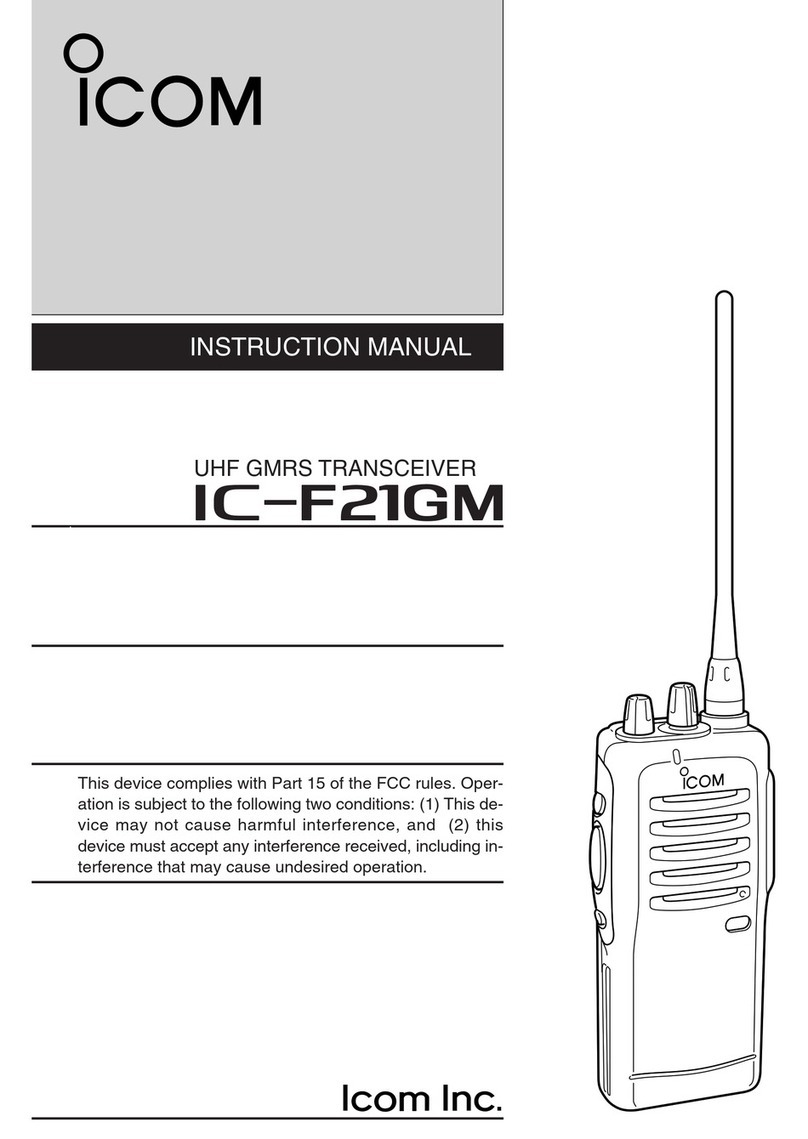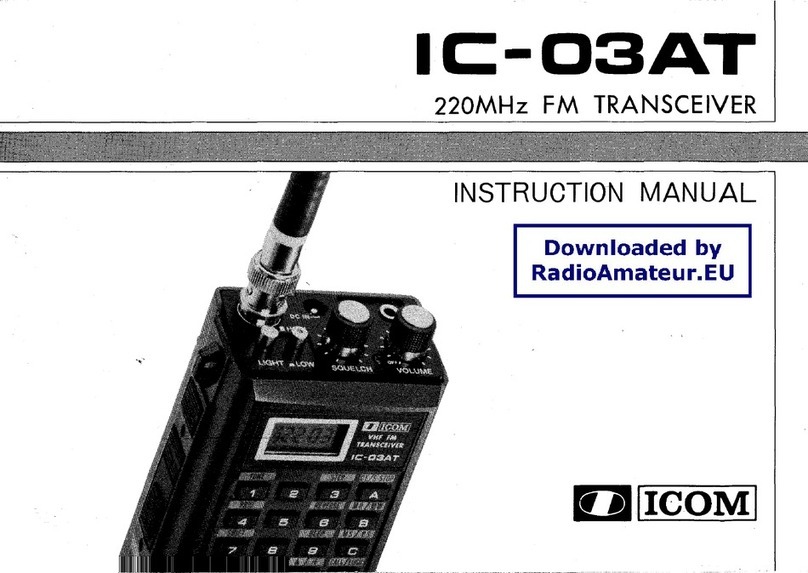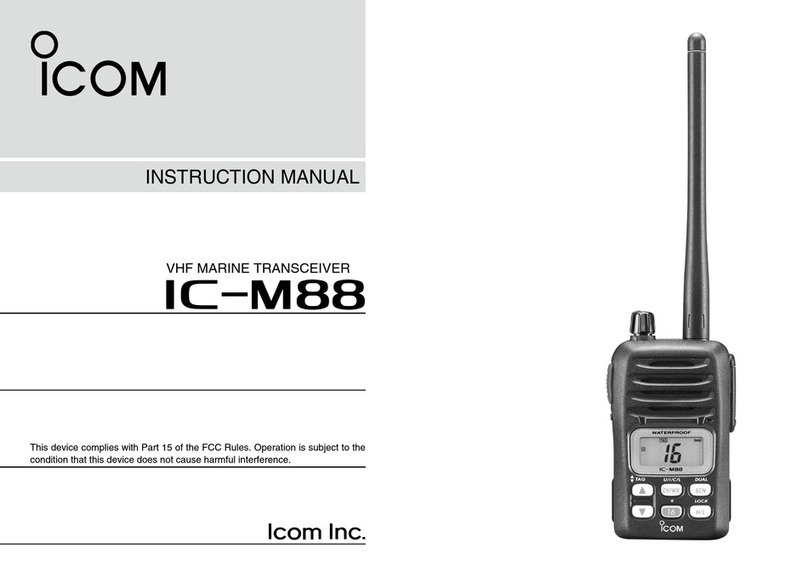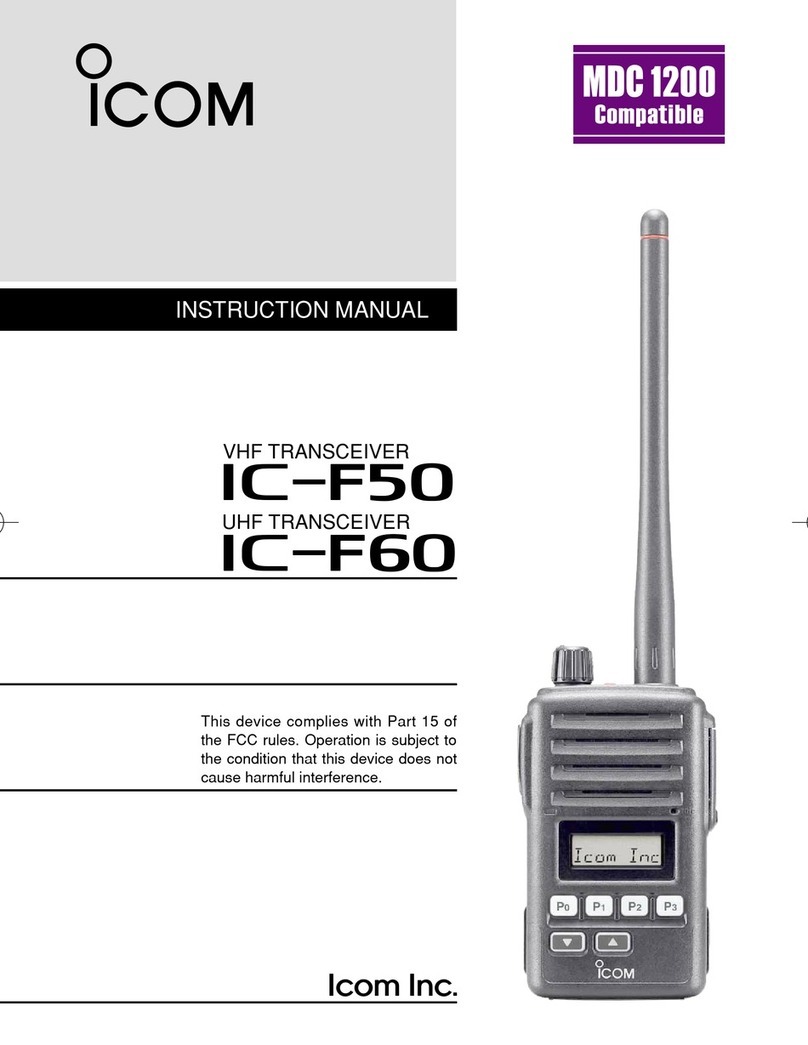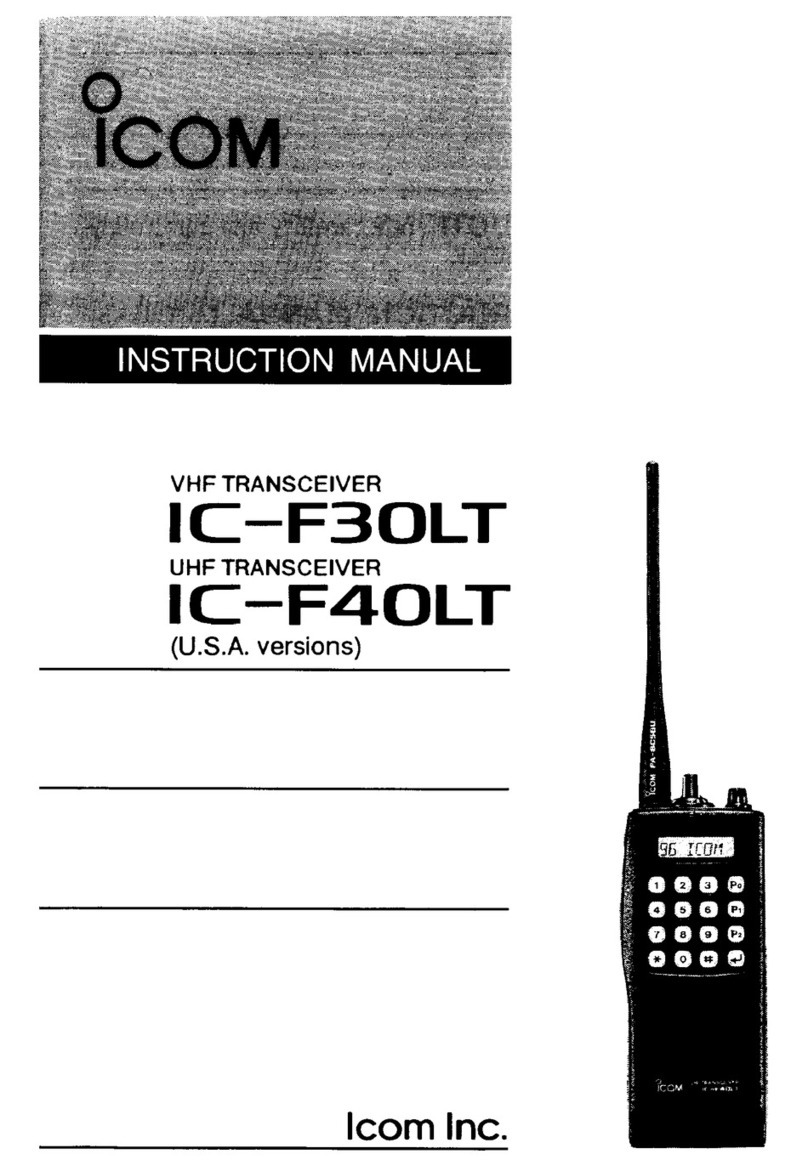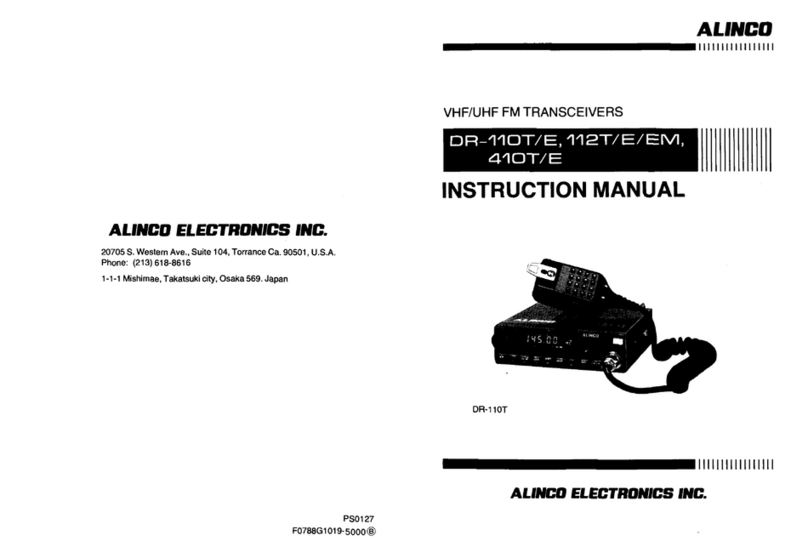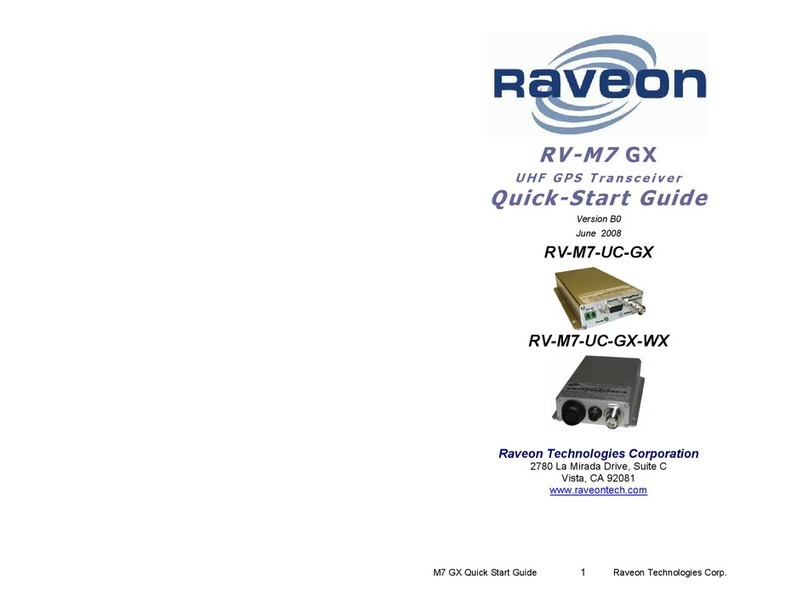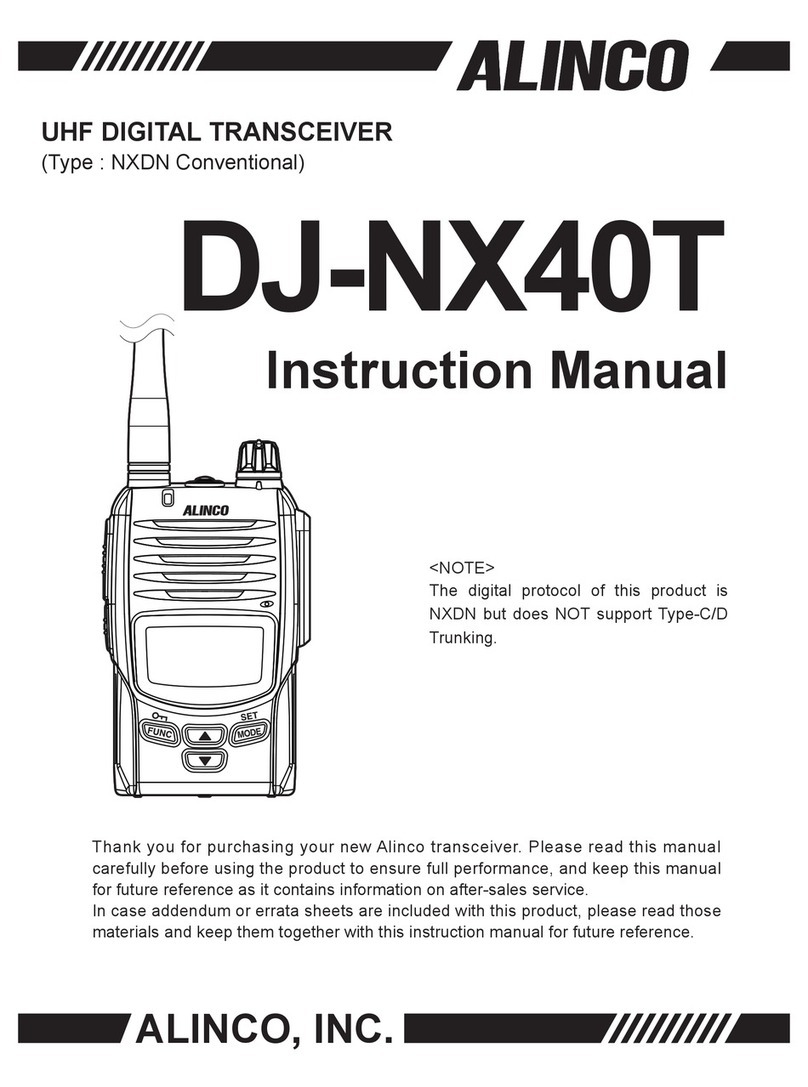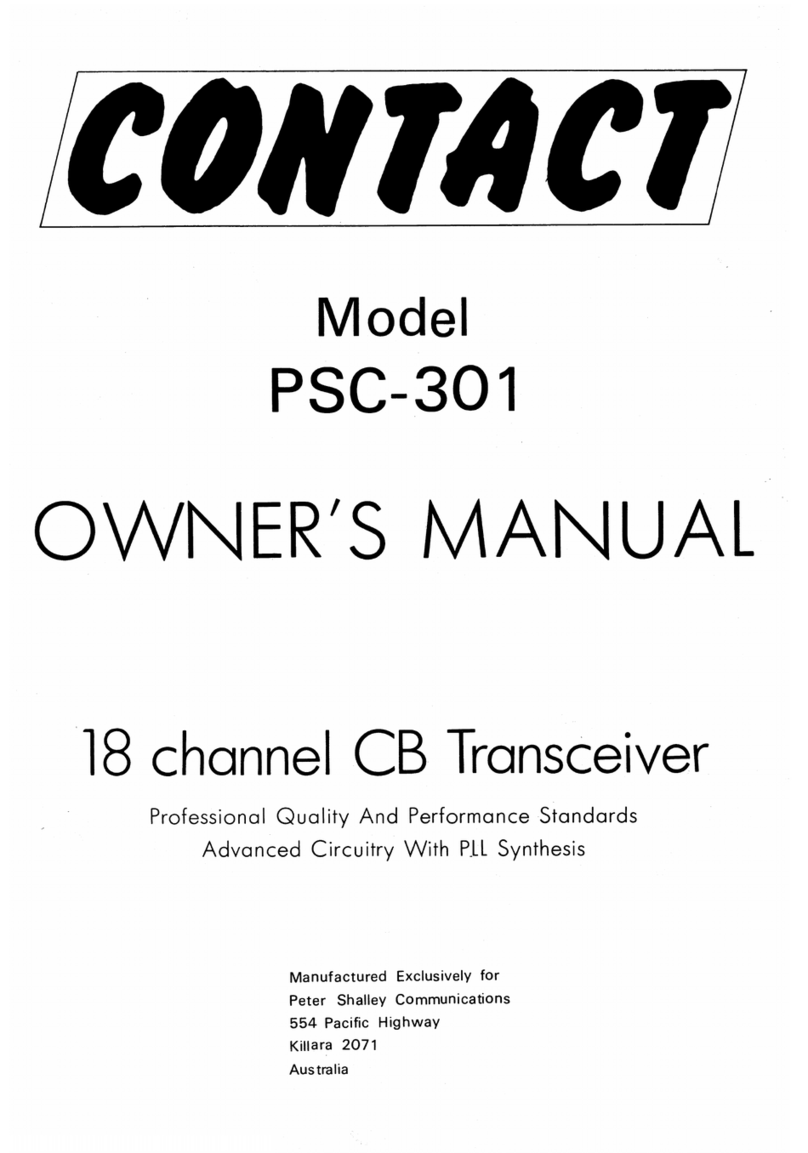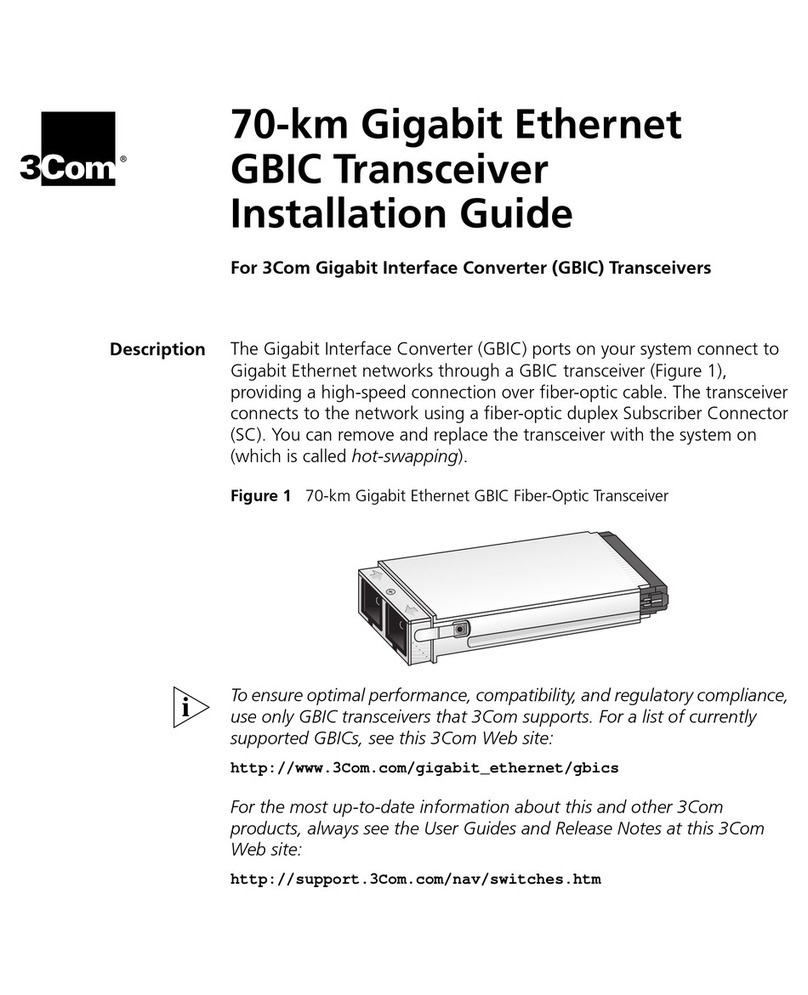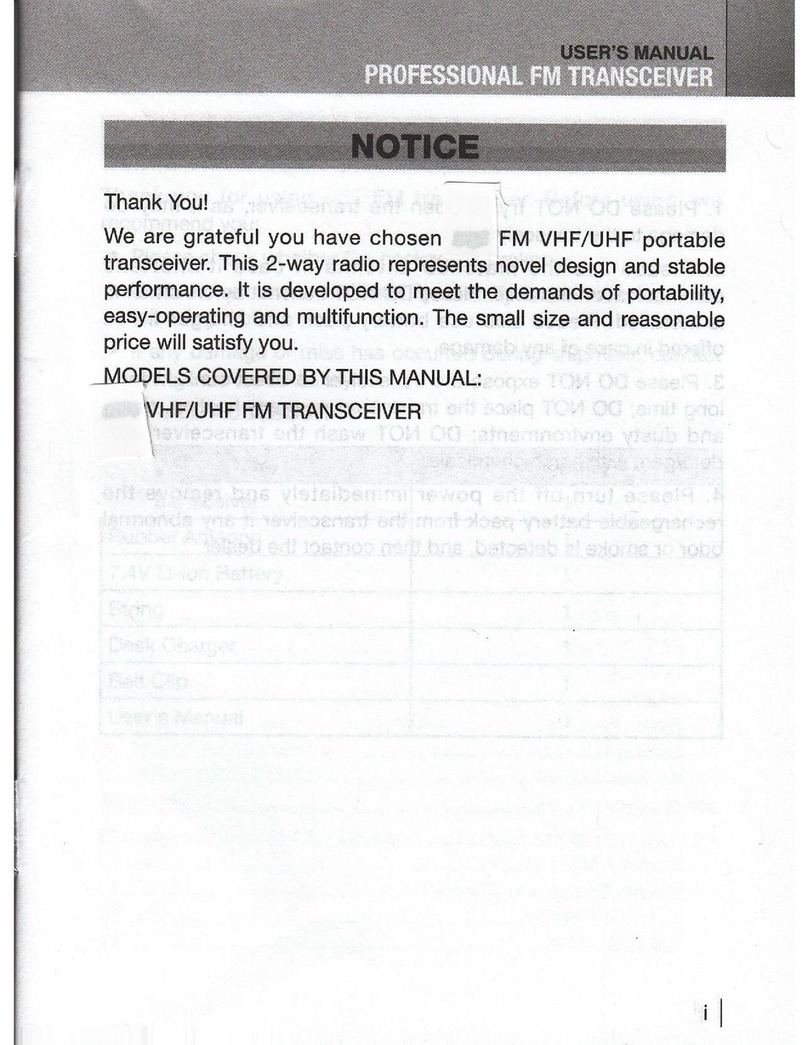Icom IC-M802 User manual

2001 NEW
MF/HF MARINE TRANSCEIVER
iM802
INSTRUCTION MANUAL

2001 NEW
i
2001 NEW
FOREWORD
Thank you for purchasing this Icom product. The IC-
M802 m f /h f m a r i n e t r a n s c e i v e r is designed and built
with Icom’s superior technology and craftsmanship.
With proper care, this product should provide you with
years of trouble-free operation.
We want to take a couple of moments of your time to
thank you for making the IC-M802 your radio of choice,
and hope you agree with Icom’s philosophy of “tech-
nology first.” Many hours of research and development
went into the design of your IC-M802.
DFEATURES
❍Standard 4×8″remote controller
❍
Built-in DSC meets ITU Class E requirement
❍E-mail function available
❍
PC connection capability for remote control
IMPORTANT
READ THIS INSTRUCTION MANUAL
CAREFULLY before attempting to operate the
transceiver.
SAVE THIS INSTRUCTION MANUAL. This
manual contains important safety and operating in-
structions for the IC-M802.
EXPLICIT DEFINITIONS
WORD DEFINITION
R WARNING! Personal injury, fire hazard or
electric shock may occur.
CAUTION Equipment damage may occur.
NOTE
If disregarded, inconvenience only.
No risk or personal injury, fire or
electric shock.
RWARNING HIGH VOLTAGE! NEVER at-
tach an antenna to antenna connectors during trans-
mission. This may result in an electrical shock or burn.
RWARNING! NEVER connect the transceiver
to an AC outlet directly. This may pose a fire hazard or
result in an electric shock.
RWARNING! NEVER mount the transceiver
main unit overhead. The weight of the unit is approxi-
mately 4.7 kg (10 lb 6 oz), but its apparent weight will
increase several fold due to wave shocks or vibration.
The unit must be mounted on a flat hard surface only.
RWARNING! NEVER place the transceiver
where normal operation of the ship or vehicle may be
hindered or where it could cause bodily injury.
RWARNING! NEVER let metal, wire or other ob-
jects touch any internal part or connectors on the rear
panel of the transceiver. This may result in an electric
shock.
CAUTION: NEVER expose the transceiver to rain,
snow or any liquids.
CAUTION: NEVER connect a power source of
more than 15.64 V DC, such as a 24 V battery. This
connection could cause a fire or ruin the transceiver.
DO NOT place the transceiver in excessively dusty en-
vironments or in direct sunlight.
DO NOT place the transceiver against walls or putting
anything on top of the transceiver. This will obstruct
heat dissipation.
DO NOT use or place the transceiver in areas with
temperatures below –20°C (–4°F) or above +55°C
(+131°F).
DO NOT use harsh solvents such as benzine or al-
cohol to clean the transceiver, as they will damage
the transceiver’s surfaces. If the transceiver becomes
dusty or dirty, wipe it clean with a soft, dry cloth.
BE CAREFUL! The heatsink will become hot when op-
erating the transceiver continuously for long periods.
During maritime mobile operation, KEEP the trans-
ceiver and microphone as far away as possible (at
least 1 m; 3 ft) from the magnetic navigation compass
to prevent erroneous indications.
Use Icom microphones only (supplied). Other manu-
facturer’s microphones have different pin assignments,
and connection to the IC-M802 may damage the trans-
ceiver.
Place the unit in a secure place to avoid inadvertent
use by children.
PRECAUTIONS
Icom, Icom Inc. and the Icom logo are registered trademarks
of Icom Incorporated (Japan) in Japan, the United States,
the United Kingdom, Germany, France, Spain, Russia and/
or other countries.

2001 NEW
ii
When your ship requires assistance, contact other ships and the Coast Guard by sending a distress call using digi-
tal selective calling on an emergency frequency.
IN CASE OF EMERGENCY
When immediate help is needed
qHold down [DISTRESS] for 5 seconds until the
short beeps become one long beep, to send the
distress call.
wAfter the appropriate traffic frequency is automati-
cally selected (after an acknowledgement call is
received), hold down the PTT switch on the micro-
phone and send the following information.
1. “MAY DAY, MAY DAY, MAY DAY.”
2. “THIS IS . . . . . . . . ” (name of ship)
3. “LOCATED AT . . . ” (ship’s position)
4. Give the reason for the distress call.
5. Explain what assistance you need.
6. Give additional information:
•Shiptype
•Shiplength
•Shipcolor
•Numberofpeopleon-board
When potential problems exist
qPush [DSC] to select DSC watch mode, if neces-
sary.
wPush [MODE set] to select DSC menu, rotate
[CH] to select “All ships” then push [ENT].
eFollow the guidance displayed on the LCD (bottom
line), to set up the category, traffic frequency and
calling frequency with [CH], [ENT] and keypad.
rHold down [CANCEL/CALL] for 1 second until the
short beeps become one long beep.
tAfter an acknowledgement call is received, trans-
mit the appropriate information using voice.
•DSCequippedshipsmaymonitoryourtransmission.
FOREWORD������������� i
IMPORTANT ������������� i
EXPLICIT DEFINITIONS ������� i
PRECAUTIONS ����������� i
IN CASE OF EMERGENCY ������ii
TABLE OF CONTENTS ��������ii
QUICK REFERENCE �������iii–vii
■How to set a Channel/Group��� iii
■Audio output/squelch adjustment � iv
■Basic voice transmission and reception
���������������� v
■Receiving a DSC�������� vi
■Transmitting a distress call���� vi
1 OPERATING RULES AND GUIDELINES
�����������������1
2 PANEL DESCRIPTION ����� 2–7
■Front panel— Controller������2
■Front panel— Main unit ������4
■Rear panel— Main unit ������5
■Microphone (HM-135)�������5
■LCD screen �����������6
3 SETTING A CHANNEL/FREQUENCY
��������������� 8–9
■Selecting a channel �������8
4 RECEIVE AND TRANSMIT �� 10–12
■Basic voice transmit and receive � 10
■Functions for transmit ������ 10
■Functions for receive ������ 11
■CW operation ��������� 13
■FSK operation ��������� 13
5 CHANNEL NAME PROGRAMMING 14
6 DSC PREPARATION ����� 15–16
■MMSI code programming ���� 15
■Position and time programming �16
7 CALL PROCEDURE ����� 17–38
■Distress call ���������� 17
■Distress call to ships ������ 21
■Urgency call ���������� 24
■Safety call ����������� 28
■Routine call ���������� 32
■Geographical call�������� 34
■Group call ����������� 36
■Position request call ������ 37
■Test call ������������ 38
8 WHEN RECEIVING A CALL � 39–44
■To receive a DSC call ������ 39
■Received information ������ 40
■Deleting a memory ������� 40
■Position request call ������ 41
■Distress call ���������� 41
■Distress relay call ������� 42
■Individual call ��������� 43
■Group call ����������� 44
■Geographical area call ����� 44
■Test call ������������ 44
9 MEMORY OPERATION ������ 45
■Memory description ������ 45
■Memory writing �������� 45
■Memory reading/transmitting/deleting
��������������� 45
10 DSC MENU OPERATION ��� 46–48
■General ������������ 46
■ID input ������������ 46
■Frequency input �������� 47
■Verifying self-ID �������� 48
■Memory reading/deleting ���� 48
11 E-MAIL OPERATION ������� 49
■General ������������ 49
■Operation ����������� 49
12 SET MODE ��������� 50–54
■Quick set mode �������� 50
■Initial set mode��������� 51
13 CONNECTION AND INSTALLATION
�������������� 55–64
■Supplied accessories ������ 55
■Front panel connections����� 55
■Rear panel connections ����� 56
■Ground connection ������� 57
■Power source ��������� 57
■Antenna������������ 58
■Mounting ����������� 59
■Using the optional MB-75 ���� 60
■Transceiver dimensions ����� 61
■Fuse replacement ������� 62
■Connector information ����� 63
14 SPECIFICATIONS �������� 65
15 OPTIONS ������������ 66
16 TEMPLATE ��������� 67–70
■Remote controller (RC-25)���� 67
■Speaker (SP-24) �������� 69
TABLE OF CONTENTS
1
2
3
4
5
6
7
8
9
10
11
12
13
14
15
16
Quick Reference

2001 NEW
• Available channel groups and channels
Channel No. Description Channel No. Description Channel No. Description
1 to 160
401 to 427
4-1 to 4-9
601 to 608
6-1 to 6-9
801 to 832
8-1 to 8-9
User Ch.*1
4 MHz ITU duplex Ch.
4 MHz ITU simplex Ch.
6 MHz ITU duplex Ch.
6 MHz ITU simplex Ch.
8 MHz ITU duplex Ch.
8 MHz ITU simplex Ch.
1201 to 1241
12-1 to 12-9
1601 to 1656
16-1 to 16-9
1801 to 1815
18-1 to 18-9
2201 to 2253
12 MHz ITU duplex Ch.
12 MHz ITU simplex Ch.
16 MHz ITU duplex Ch.
16 MHz ITU simplex Ch.
18 MHz ITU duplex Ch.
18 MHz ITU simplex Ch.
22 MHz ITU duplex Ch.
22-1 to 22-9
2501 to 2510
25-1 to 25-9
C1-1 to C1-21
C2-1 to C2-31
4001 to 25040
22 MHz ITU simplex Ch.
25 MHz ITU duplex Ch.
25 MHz ITU simplex Ch.
C1 channels
C2 channels
ITU FSK duplex Ch.*2
*1[GRP] changes in 20 channel steps. *2SITOR use— no group separation.
iii
QUICK REFERENCE
2001 NEW
■ How to set a Channel/Group
The IC-M802 has up to 160 user-programmable, 249
ITU SSB duplex, 124 ITU SSB simplex and 662 ITU
FSK duplex channels.
D
Using the group and channel selectors
[CH][GRP]
qRotate [GRP] to select a desired group.
•Availablegroupsareshowninthelistbelow.
•During user-programmablechannel group use,the
channels change in 20-channel steps. See details on
p. 8.
Example; When starting the user-programmable Ch. 1.
1⇔21⇔41�141⇔401⇔4-1⇔601��C2-1�1
wRotate [CH] to select a desired channel.
•Availablechannelsareshowninthelistbelow.
•Pushing[Y]/[Z] on the microphone also selects a
channel.
D Using the keypad
Numeral keys [ENT][CE]
• When selecting an user-programmable channel
➥Push the appropriate numeral keys to set the 1,
2 or 3-digit channel number, then push [ENT].
•Pushing[CE]clearsinputdigitsandretrievesthe
channel.
Example; When selecting Ch. 1.
Push [1 n b ] then push [ENT].
Example; When selecting Ch. 35.
Push [3 s c a n ], [5 a g c ×] then push [ENT].
Example; When selecting Ch. 128.
Push [1 n b ], [2 s q l ], [8 Mid] then push [ENT].
• When selecting an ITU duplex channel
➥Push the appropriate numeral keys to set the 3,
4 or 5-digit channel number, then push [ENT].
•Pushing[CE]clearsinputdigitsandretrievesthe
previous channel.
Example; When selecting Ch. 401.
Push [4 s p ×], [0 d i m ], [1 n b ] then push [ENT].
Example; When selecting Ch. 2505.
Push [2 s q l ], [5 a g c ×], [0 d i m ], [5 a g c ×] then push
[ENT].
• When selecting an ITU simplex channel
➥Push the appropriate numeral keys to set the 5
or 6-digit channel number, then push [ENT].
•Push[0d i m ] 3 times to enter “– (dash).”
•Pushing[CE]clearsinputdigitsandretrievesthe
previous channel.
Example; When selecting Ch. 4-1.
Push [4 s p ×], [0 dim], [0 dim], [0 dim], [1 n b ] then
push [ENT].
- After pushing [0 d i m ] 3 times, “–” appears.
Example; When selecting Ch. 25-2.
Push [2 sql], [5 a g c ×], [0 dim], [0 dim], [0 dim],
[2 s q l ] then push [ENT].
- After pushing [0 d i m ] 3 times, “–” appears.

2001 NEW
Quick Reference
iv
QUICK REFERENCE
■ Audio output/squelch adjustment
D Audio output level
➥Rotate [VOL] to adjust audio output level.
NOTE: Make sure that no “
SP
” and “SQL” indica-
tors are displayed during audio level adjustment,
otherwise, audio may not be output.
If either or both indicators are displayed, perform
the following operations;
- When “
SP
” is displayed, push [F] then [4 s p ×].
-
When “SQL” is displayed, push [F] then [2 s q l ].
[VOL]
[2
SQL
][4
SP
×]
[F]
D Squelch function
➥Push [F] then [2 s q l ] to turn the squelch function
ON or OFF.
[2
SQL
][F]
“SQL” appears when the squelch function is ON.
SQL
LH
CH
---GPS---
Lat
45
59'N
Lon134
44'E
16:23
USB SIMP
• Squelch level adjustment
qPush [F] then [2 s q l ] to turn ON the squelch func-
tion.
•Firstselectthedesiredfrequencyorchannel.
wPush [F] then [MODE s e t ] to enter the quick set
mode.
[MODE
SET
]
[2
SQL
]
[CH]
[GRP]
[F]
eRotate [GRP] to select the “S-SQL LEVEL” item.
rRotate [CH] to adjust the squelch level.
•Adjusttheleveltobetween1and100.
ITEM SEL
tPush [MODE s e t ] to exit the quick set mode.
• Voice squelch function
The voice squelch function detects voice components
in the received signal and opens the squelch only
when voice components are included in the signal.
qWhile holding down [MODE set], turn ON the
power to enter the initial set mode.
[MODE SET]
[POWER]
[GRP]
[CH]
wRotate [GRP] to select the “VOICE SQL” item.
eRotate [CH] to turn the voice squelch function ON
or OFF
***
SET
MODE
***
OFF
ON
ÇÇ
ITEM SEL
rTurn the power OFF then ON again to exit the ini-
tial set mode.

v
QUICK REFERENCE
2001 NEW 2001 NEW
■ Basic voice transmission and reception
D Receiving a signal
qSelect the desired channel using [GRP] and [CH],
or the keypad.
•TurnthesquelchfunctionONandOFF,oradjustthe
squelch level as desired.
wWhen a signal is received, the “RX” indicator ap-
pears and audio is heard from the connected
speaker.
•Rotating[VOL]toadjusttheaudiooutputlevelatthis
step is recommended.
•TheS-metershowsthereceivedsignalstrength.
eUse the following functions, if desired:
• Noise blanker
Push [F] then [1 n b ] to turn the noise blanker
ON or OFF.
•“NB” appears when the noise blanker is activated.
•
See page 50 for the noise blanker level adjustment.
• AGC (Automatic Gain Control) OFF function
Push [F] then [5 a g c ×] to turn the AGC OFF
function ON or OFF.
•“
AGC
” appears when the AGC-OFF function is ac-
tivated (deactivating the AGC).
• RF gain level
Push [F], [6 r f -g] to enter the RF gain adjust-
ment mode, then rotate [CH] to adjust the gain.
•Setthegaintobetween0(lowsensitivity)and9
(maximum sensitivity).
•Push[MODEs e t ] to exit the adjustment mode.
• Clarity
Push [F], [RX clar] to switch the clarity func-
tion ON or OFF, then rotate [CH] for fine tuning.
[5
AGC
×
]
[1
NB
]
[F] [RX
CLAR
]
[6
RF-G
]
D Transmitting in voice
qSelect the desired channel using [GRP] and [CH],
or the keypad.
wPush [F], then hold down [TX txf] to temporar-
ily monitor the transmit frequency of the selected
channel.
•Thetransmitfrequencyisdisplayedand“TX” blinks.
•Ifthechannelisbusy,waituntilitbecomesclear,or
change to another channel.
[TX
TXF
][GRP] [CH] [F]
ePush [F] then either [7 Lo], [8 Mid] or [9 Hi] to select
low, middle or high output power, respectively.
[8
Mid
]
[7
Lo
]
[F]
[9
Hi
]
rWhen the optional AT-140 is connected, push
[TUNE t h r u ] to start tuning.
•“TUNE” appears when the antenna is tuned.
•“TUNE” blinks when a tuning error has occurred.
•Automatictuningcanalsobedone.
[TUNE
THRU
]
tHold down [PTT] on the microphone to transmit.
•“TX” appears.
•If“SWR” appears during transmit, check your antenna
system.
ySpeak into the microphone at your normal voice
level.
uRelease [PTT] to return to receive.
•“TX” disappears.

Quick Reference
vi
QUICK REFERENCE
2001 NEW
■ Receiving a DSC
➥To receive a DSC call, such as an individual, group
or all ships call on the desired frequencies, push
[DSC] to enter the DSC watch mode.
•Monitoringthefrequencies,2187.5,4207.5,6312.0,
8414.5, 12577.0 and 16804.5 kHz, for distress, ur-
gency, etc., no operation is necessary with the trans-
ceiver. These frequencies are monitored at all times.
[DSC]
D Simple distress call
➥Lift up the distress switch cover, then hold down
[DISTRESS] for 5 seconds.
•After5seconds,adistresscallissent.
[DISTRESS] [MODE
SET
]
[CH] [ENT]
[DSC]
■ Transmitting a distress call

vii
QUICK REFERENCE
2001 NEW
D Regular distress call
qPush [DSC] to enter DSC watch mode.
[DSC]
wPush [MODE s e t ] to enter DSC menu.
[MODE SET]
[ENT][CH]
eRotate [CH] to select “Distress” then push
[ENT].
*******
DSC
MENU
*******
--------
Select
--------
Position
Individual
Group
Geographical
Position
REQ
Distress
Test
RX
memory
TX
memory
Set
up
Exit
Ç
OKSEL
rRotate [CH] to select the desired situation, then
push [ENT].
*******
Distress
*******
--------
Nature
--------
Undesignated
Fire,Explosion
Flooding
Collision
Grounding
Capsizing
Sinking
Disable
adrift
Abandoning
ship
Piracy
attack
Man
overboard
Ç
OKSEL
tVerify your position and the UTC time, then push
[ENT].
•WhennopositiondatafromaGPSreceiverissent,
your position and UTC time should be input in this
step.
- Use the keypad and [CH] when changing your posi-
tion or the time.
- Move the cursor with [CH] rotation.
- [3 scan], [6 r f -g], [7 Lo] and [9 Hi] is used for the
‘East,’ ‘North,’ ‘South’ and ‘West’ selection.
*******
Distress
*******
---
Position
&
time
----
Latitude
Longitude
UTC
34
34.343N
134
34.343E
12:34
OKNull
yRotate [CH] to select a DSC calling frequency,
then push [ENT].
•After pushing [ENT], return to the DSC menu, as
shown in step e.
*******
Distress
*******
-------
Attempt
--------
Single;six
frequency
Single;
2187.5kHz
Single;
4207.5kHz
Single;
6312.0kHz
Single;
8414.5kHz
Single;12577.0kHz
Single;16804.5kHz
OKSEL
Ç
uLift up the distress switch cover, then hold down
[DISTRESS] for 5 seconds.
[DISTRESS]

1
1
OPERATING RULES AND GUIDELINES
2001 NEW
1
Quick Reference
Before transmitting, monitor the channel you wish to
use to avoid interrupting transmissions already in
progress.
• CALL PROCEDURE
Calls must be properly identified and the time limit
must be respected.
qGive your call sign each time you call another ship
or coast guard station. If you have no call sign,
identify the station by giving your ship name and
the name of the licensee.
wGive your call sign at the end of each transmission
that lasts more than 3 minutes.
eYou must break and give your call sign at least once
every 15 minutes during long ship-to-shore calls.
rKeep your unanswered calls short, less than 30 sec-
onds. Do not repeat a call for 2 minutes.
tUnnecessary transmissions are not allowed.
• PRIORITIES
qRead all rules and regulations pertaining to priori-
ties and keep an up-to-date copy handy. Safety and
distress calls take priority over all others.
wFalse or fraudulent distress signals are prohibited
and punishable by law.
• PRIVACY
qInformation overheard but not intended for you, can-
not lawfully be used in any way.
wIndecent or profane language is prohibited.
• LOGS
qAll distress, emergency and safety calls must be
recorded in complete details. Log data activity is
usually recorded in 24 hour time. Universal Time
Coordinated (UTC) is frequently used.
wAdjustments, repairs, channel frequency changes
and authorized modifications affecting electrical op-
eration of the equipment must be kept in the main-
tenance log; entries must be signed by the autho-
rized licensed technician performing or supervising
the work.
• RADIO LICENSES
(1) SHIP STATION LICENSE
You must have a current radio station license before
using the transceiver. It is unlawful to operate a ship
station which is not licensed.
Inquire through your dealer or the appropriate govern-
ment agency for a Ship-Radiotelephone license appli-
cation. This government-issued license states the call
sign which is your craft’s identification for radio pur-
poses.
(2) OPERATOR’S LICENSE
A Restricted Radiotelephone Operator Permit is the
license most often held by small ship radio operators
when a radio is not required for safety purposes.
The Restricted Radiotelephone Operator Permit must
be posted or kept with the operator. Only a licensed
radio operator may operate the transceiver.
However, non-licensed individuals may talk over a
transceiver if a licensed operator starts, supervises,
and ends the call and makes the necessary log en-
tries.
Keep a copy of the current government rules and regu-
lation handy.

2
2
PANEL DESCRIPTION
2001 NEW
■ Front panel— Controller
qDISTRESS SWITCH [DISTRESS] (p. 17)
Hold down for 5 seconds (approximately) to make a
distress call.
wDSC SWITCH [DSC]
Switches between the DSC watch mode and the
voice/e-mail communication mode when pushed.
eCANCEL/CALL SWITCH [CANCEL/CALL]
➥Cancels a distress or DSC repeat call. (p. 20)
➥Hold down for 1 second to start calling after the
DSC has been setup.
rHEADPHONE JACK [ ]
Accepts headphones.
•
Output power: 5 mW with a 16 Ωload (stereo/monaural)
tMICROPHONE CONNECTOR [MIC]
Accepts the supplied or optional microphone.
•Seep.65forappropriatemicrophones.
•Seep.63formicrophoneconnectorinformation.
yGROUP SELECTOR [GRP]
➥
Selects groups in 20 channel steps and ITU ma-
rine channel groups.
(p. 8)
➥Selects items during the quick/initial set mode.
uCHANNEL SELECTOR [CH]
➥Selects an operating channel within the selected
channel group, such as ITU channels. (p. 8)
•User channels can be sequentially selected be-
tween 1 to 160 (maximum) regardless of the channel
group.
➥Changes the setting or value of the selected item
in the quick/initial set mode.
iRX/CLARITY SWITCH [RX c l a r ]
➥After pushing [F], turns the clarity function ON
or OFF. (p. 12)
•[CH]isusedtoadjusttheclarity.
➥In the DSC watch mode, opens the RX memory
select screen. (p. 40)
•[CH]isusedfordistressandothercallselection.
oPOWER SWITCH [POWER]
➥Push to turn ON the power.
➥Hold down for 1 second to turn OFF the power.
!0 TX/TRANSMIT FREQUENCY SWITCH [TX t x f ]
➥
After pushing [F], displays the transmit frequency,
and opens the squelch. Checks and monitors the
transmit frequency while holding down. (p. 10)
➥In the DSC watch mode, opens the TX memory
select screen. (p. 45)
•[CH]isusedformemoryselection.
!1 VOLUME CONTROL [VOL]
Adjusts the audio output level.
•Audiodoesnotcomefromthespeakerwhen:
- The speaker mute switch is turned ON.
- The squelch function is turned ON and no signal is
being received.
- In the DSC watch mode.
DISTRESS
q
w
e
r
t
yuio!0 !1
!2
!3
!4!5!6!7Function display (pp. 6, 7)

3
2
PANEL DESCRIPTION
2
!2 FREQUENCY/CHANNEL SWITCH [FREQ/CH]
➥Selects display type: (p. 8)
When "CH-FREQUENCY" is selected;
Toggles channel number and TX frequency.
When "CH-NAME" is selected;
Toggles channel comment and number, and
TX/RX frequencies.
➥After pushing [F], enters the channel name pro-
gramming mode, when the channel comment in-
dication is set to ON. (p. 14)
!3 KEYPAD
➥Inputs the number “1” for channel num-
ber input.
➥Inputs “1,” “Q,” “Z,” “q,” “z” or space for
channel comment input.
➥After pushing [F], turns the noise
blanker function ON or OFF. (p. 11)
➥Inputs the number “2” for channel num-
ber input.
➥Inputs “2,” “A,” “B,” “C,” “a,” “b” or “c” for
channel comment input.
➥After pushing [F], turns the squelch
function ON or OFF. (p. 11)
➥Inputs the number “3” for channel num-
ber input.
➥Inputs “3,” “D,” “E,” “F,” “d,” “e” or “f” for
channel comment input.
➥After pushing [F], starts and stops the
scan function. (p. 9)
➥Inputs the number “4” for channel num-
ber input.
➥Inputs “4,” “G,” “H,” “I,” “g,” “h” or “i” for
channel comment input.
➥After pushing [F], turns the speaker out-
put ON or OFF. (p. 10)
➥Inputs the number “5” for channel num-
ber input.
➥Inputs “5,” “J,” “K,” “L,” “j,” “k” or “l” for chan-
nel comment input.
➥After pushing [F], turns the AGC OFF
function ON or OFF. (p. 11)
➥Inputs the number “6” for channel num-
ber input.
➥Inputs “6,” “M,” “N,” “O,” “m,” “n” or “o” for
channel comment input.
➥After pushing [F], enters the RF gain
adjustment mode. (p. 11)
➥Inputs the number “7” for channel num-
ber input.
➥Inputs “7,” “P,” “R,” “S,” “p,” “r” or “s” for
channel comment input.
➥After pushing [F], selects low transmit
output power. (p. 10)
➥Inputs the number “8” for channel num-
ber input.
➥Inputs “8,” “T,” “U,” “V,” “t,” “u” or “v” for
channel comment input.
➥After pushing [F], selects the mid trans-
mit output power level. (p. 10)
➥Inputs the number “9” for channel num-
ber input.
➥Inputs “9,” “W,” “X,” “Y,” “w,” “x” or “y” for
channel comment input.
➥After pushing [F], selects the high trans-
mit output power level. (p. 10)
➥Inputs the number “0” for channel num-
ber input.
➥Inputs “0” and symbols (-/.,()*
+<=>@) for channel comment input.
➥After pushing [F], selects the LCD back-
light brightness level.
➥Fixes input of channel number and chan-
nel comment.
➥When held down for 1 second, stores
programmed frequency, operating mode
and memory comment into a channel.
➥Clears entered digits and returns to the
previous frequency, channel or channel
names during setting.
!4 FUNCTION SWITCH [F]
After pushing, activates the secondary functions.
•“ ” appears when a secondary function can be ac-
cessed.
!5 TUNE/THROUGH SWITCH [TUNE t h r u ]
➥Starts tuning when an optional antenna tuner is
connected.
•“TUNE” appears when tuned.
•Whenthetunercannottunetheantenna,thetuning
circuit is automatically bypassed after 15 seconds.
➥After pushing [F], bypasses the connected an-
tenna tuner. (p. 12)
•“THRU” appears instead of “TUNE”.
•ThisoperationisforonlytheAT-140andAH-3.
!6 MODE/SET SWITCH [MODE s e t ]
➥Push to select an operating mode.
•J3E(USB),H3E(AM),LSB,J2B(AFSK),F1B(FSK),
and A1A (CW) modes are selectable, depending on
the radio version or regulations.
➥
After pushing [F], enters the quick set mode.
(p. 50)
➥Opens the DSC menu in the DSC watch mode.
!7 E-MAIL SWITCH [e-mail] (p. 49)
Switches between the e-mail operation mode and
voice operation mode when pushed.

■ Front panel— Main unit
qGPS CONNECTOR [GPS] (pp. 55, 64)
Input position and UTC data from a GPS receiver
for DSC operation. (NMEA0183 ver. 3.01 format)
•AnNMEAver.3.01(sentenceformatters:GGA)com-
patible GPS receiver is required. Ask your dealer about
suitable GPS receivers.
wREMOTE CONNECTOR [REMOTE] (pp. 55, 64)
Connects to a PC through an RS-232C cable
(D-sub 9-pin) for remote control in the NMEA or
RS-232C format.
eMODEM CONNECTOR [AF/MOD] (pp. 55, 64)
Connects to an e-mail modem, NBDP (Narrow
Band Direct Printing) or FAX system through an
RS-232C cable (D-sub 9-pin).
rACCESSORY CONNECTOR [ACC]
(pp. 13, 63)
Connects a CW keyer or an FSK terminal unit.
tCONTROLLER CONNECTOR [CONTROLLER]
(p. 53)
Connects the supplied remote controller.
ySPEAKER JACK [SP] (p. 53)
Connects to an external speaker.
4
2PANEL DESCRIPTION
2001 NEW 2001 NEW
qw e
rty

5
2
PANEL DESCRIPTION
2
2001 NEW
■ Rear panel— Main unit
qTUNER CONTROL SOCKET (pp. 56, 58, 63)
Connects a control cable to an optional antenna
tuner.
A female connector kit is supplied for external an-
tenna tuner connection.
w
GROUND TERMINAL
IMPORTANT! Connects to a ship’s (or vehicle’s)
ground. See page 57 for details.
eANTENNA CONNECTOR 1 (pp. 56, 58)
Connects a 50 ΩHF band antenna through a 50 Ω
matched coaxial cable with a PL-259 plug, for both
transmit and receive operation.
rANTENNA CONNECTOR 2 (pp. 56, 58)
Connects a 50 ΩHF band antenna through a 50 Ω
matched coaxial cable with a PL-259 plug for a
DSC receiver.
IMPORTANT! An HF antenna must be connected
to this antenna connector, otherwise no DSC call
can be received.
tDC POWER SOCKET (pp. 56, 63)
Connects 13.6 V DC through the supplied DC
power cable.
qwer t
■ Microphone (HM-135)
qPTT SWITCH [PTT]
Hold down to transmit; release to receive.
wUP/DOWN SWITCHES [∫]/[√]
Push either switch to change the operating channel,
frequency.
eUSER PROGRAMMABLE SWITCH [P]
Push to activate or deactivate a function, selected
in the initial set mode (p. 53).
Microphone
w
q
e

6
2PANEL DESCRIPTION
2001 NEW 2001 NEW
■LCD screen
The IC-M802 has 3 display types; the channel name
display, the frequency display and the DSC watch
mode display. These indication types can be switched
with a push of a button, depending on set mode’s set-
ting. See pages 8 and 52 for display type settings.
NB
SQL
LH
CH
CLAR
0
WIDE
SP
AGC
---GPS---
Lat
45
59'N
Lon134
44'E
16:23
RX
TX
TX
TUNE USB SIMP
Exit
SP
34
34.000N
134
34.000E
12:34
RX
12.345.5 J2B
WIDE
GPS
NB
SQL
CH
CLAR
0
SP
AGC
UTC
16:23
RX TUNE USB SIMP
• Channel name indication
• Frequency indication
• DSC watch mode indication
q
we rty
u
i
o
!0
!1
!2
!3
!4
!5
!6
q
we rty
u
i
o
!0
!1
!2
!3
!4
!5
!6
q
e
t
i
!0
!8
!9
!6
!7

7
2
PANEL DESCRIPTION
2
qRECEIVE INDICATOR
“ RX” is displayed when signals are received or the
squelch is open.
wTUNE INDICATOR
“ TUNE” blinks while tuning, if an optional external
antenna tuner is connected. (p. 10)
•“TUNE” is displayed after tuning is completed with the
AT-140, AT-130/E and AH-3.
•“THRU” is displayed when the Tuner Through function is
activated.
(This function is usable only when using a AT-140 or
AH-3.)
•“SWR” is displayed when the antenna SWR worsens
during transmit, depending on the transmit output power.
If it is displayed, check your antenna system.
e
OPERATING MODE INDICATOR
Displays the selected operating mode.
•“J3E,” “USB,” “ H3E,” “AM,” “LSB,” “ J2B,” “AFS,” “F1B,”
“FSK,” “A1A” or “CW” is displayed depending on operat-
ing mode and setting.
rSIMPLEX/DUPLEX INDICATOR
“ SIMP” is displayed when a simplex channel is se-
lected.
“DUP” is displayed when a duplex channel is se-
lected.
tFUNCTION INDICATOR
“ ” is displayed when a secondary function can be
accessed.
yIF FILTER WIDTH INDICATOR
Displays the selected IF filter passband width in the
e-mail operation mode.
uCLARITY INDICATOR (p. 12)
“ CLAR” is displayed when the clarity function is ac-
tivated and shows the shifting frequency in “Hz.”
iSPEAKER OFF INDICATOR
“
SP
” is displayed when the speaker output is
turned OFF.
oAGC OFF INDICATOR (p. 11)
“
AGC
” is displayed when the AGC OFF function is
turned ON.
!0 POSITION/UTC TIME INDICATOR (p. 16)
Displays position and/or UTC (or local) time. When
a GPS receiver is connected to [GPS], the indica-
tion is automatically updated.
•WhennoGPSreceiverisconnected,thepositionand
UTC time must be set manually.
•“GPS” is displayed when an NMEA0183 ver. 3.01 data
is applied to [GPS], “MNL” appears when the position is
manually set.
•“UTC” is displayed when the offset time has not been
programmed. (No “UTC” indication when offset time is
programmed and shows local time.)
!1 CHANNEL NUMBER INDICATION
Displays the selected channel number.
!2 S/RF INDICATOR
Displays the relative transmit output power levels
during transmit and the receive signal strength dur-
ing receive.
!3 NOISE BLANKER INDICATOR (p. 11)
“ NB” is displayed when the noise blanker function is
ON.
!4 SQUELCH INDICATOR (p. 11)
“SQL” is displayed when the squelch is ON.
!5 TRANSMIT INDICATOR
➥“TX” is displayed during transmit.
➥“ TX” blinks while monitoring a transmit frequency.
(p. 10)
!6 CHANNEL NAME/RECEIVE FREQUENCY
READOUT
➥Displays the programmed channel names.
➥Displays the receive frequency when no chan-
nel name is programmed, when the frequency
display is selected.
➥
In the DSC watch mode, displays “DSC WATCH.”
!7 TRANSMIT FREQUENCY READOUT
Displays the transmit frequency.
!8 OPERATING GUIDE INDICATION
During DSC watch mode operation, displays sev-
eral types of control guidance, depending on the
selected screen.
!9 SCANNING FREQUENCY READOUT
In the DSC watch mode, displays the programmed
scan frequency.
•Decimalpointsblink.
2001 NEW

3
8
SELECTING A CHANNEL/FREQUENCY
2001 NEW
■ Selecting a channel
The transceiver has 160 user channels and ITU chan-
nels. However, the number of user channels can be
optionally restricted.
D Display selection
FREQUENCY display CHANNEL display
16:23
RX USB SIMP
CH LH
CH
---GPS---
Lat
45
59'N
Lon134
44'E
16:23
RX USBSIMP
NOTE: The channel name (alphanumeric) may not
appear when the frequency is displayed, depend-
ing on the initial set mode setting. (p. 52)
D Using the channel selector
The transceiver has two large controls for group se-
lection and channel selection. The [GRP] changes
channels in 20 channel increments and selects ITU
channel groups; the [CH] selects each channel.
[CH][GRP]
qRotate [GRP] to select the desired channel group
as shown to the right and below.
wRotate [CH] to select the desired channel.
[EXAMPLE]: Selection with the [GRP]
ITU SSB channels
CH
---GPS---
Lat
45
59'N
Lon134
44'E
16:23
RX USB SIMP
LH
CH
---GPS---
Lat
45
59'N
Lon134
44'E
16:23
RX USB SIMP
LH
CH
---GPS---
Lat
45
59'N
Lon134
44'E
16:23
RX USB SIMP
LH
CH
---GPS---
Lat
45
59'N
Lon134
44'E
16:23
RX USB SIMP
LH
CH
---GPS---
Lat
45
59'N
Lon134
44'E
16:23
RX USB SIMP
LH
CH
---GPS---
Lat
45
59'N
Lon134
44'E
16:23
RX USB DUP
LH
CH
---GPS---
Lat
45
59'N
Lon134
44'E
16:23
RX USB SIMP
LH
CH
---GPS---
Lat
45
59'N
Lon134
44'E
16:23
RX USB DUP
LH
CH
---GPS---
Lat
45
59'N
Lon134
44'E
16:23
RX USB SIMP
å
LH
CHANNEL GROUPS *1[GRP] changes in 20 channels steps. *2SITOR use— no group separation.
Channel No. Description Channel No. Description Channel No. Description
1 to 160
401 to 427
4-1 to 4-9
601 to 608
6-1 to 6-9
801 to 832
8-1 to 8-9
User Ch.*1
4 MHz ITU duplex Ch.
4 MHz ITU simplex Ch.
6 MHz ITU duplex Ch.
6 MHz ITU simplex Ch.
8 MHz ITU duplex Ch.
8 MHz ITU simplex Ch.
1201 to 1241
12-1 to 12-9
1601 to 1656
16-1 to 16-9
1801 to 1815
18-1 to 18-9
2201 to 2253
12 MHz ITU duplex Ch.
12 MHz ITU simplex Ch.
16 MHz ITU duplex Ch.
16 MHz ITU simplex Ch.
18 MHz ITU duplex Ch.
18 MHz ITU simplex Ch.
22 MHz ITU duplex Ch.
22-1 to 22-9
2501 to 2510
25-1 to 25-9
C1-1 to C1-21
C2-1 to C2-31
4001 to 25040
22 MHz ITU simplex Ch.
25 MHz ITU duplex Ch.
25 MHz ITU simplex Ch.
C1 channels
C2 channels
ITU FSK duplex Ch.*2

3
3
9
SELECTING A CHANNEL/FREQUENCY
D Using the keypad
The keypad can be used to directly enter channels.
q
Enter the desired channel number using the key-
pad.
•Pushing[CE]clearstheinputdigitsandreturnstothe
previous channel.
•Auserchannelisselectedwhenchannel1–160is
input (maximum number may be optionally restricted).
•AnITUSSBchannelisselectedwhenchannelnum-
bers higher than 401 are input.
•WhenselectinganITUsimplexchannel,push[0d i m ]
three times to input a “– (dash).”
(e.g. When selecting channel 4-1:
— push [4 s p ×], [0 d i m ], [0 d i m ], [0 d i m ] then [1 n b ].)
wPush [ENT] to set the channel.
[EXAMPLE]: Selecting channel 158
LH
CH
---GPS---
Lat
45
59'N
Lon134
44'E
16:23
RX USB
CH
---GPS---
Lat
45
59'N
Lon134
44'E
16:23
RX USB
LH
CH
---GPS---
Lat
45
59'N
Lon134
44'E
16:23
RX USB
LH
CH
---GPS---
Lat
45
59'N
RX USBSIMP
D Using scan function
The transceiver has 3 types of scan functions you
can select to suit your needs.
Channel scan/Channel resume scan
Ch 1
Ch 2 Ch 3
Ch 4
Ch 20
When resume is OFF:
The scan does not pause,
even if a signal is received.
When resume ON:
The scan pauses for 10
seconds, then resumes, or
resumes after 2 seconds
from when the signal
disappears.
Programmed scan
Ch 159 Ch 160
Scans the frequency range
between the programmed
frequencies on channels
159 and 160.
Scans fast when the
squelch is closed and
slowly when the squelch is
open.
The channel scan and channel resume scan scan in
groups of 20 channels from the lowest channel num-
ber in the group, such as Ch 1 to Ch 20, Ch 141 to
Ch 160 (user channels), or all the channels in the
ITU channel group.
The programmed scan scans frequencies in the fre-
quency range between user channels 159 and 160.
Scan type selection is made in initial set mode. See
page 52 for details.
SCAN OPERATION
qRotate [GRP] and [CH], or use the keypad to se-
lect your desired channel group.
•
This step is not necessary for a programmed scan.
wPush [F] then [2 sql] to turn OFF the squelch
function, if a programmed scan is selected.
ePush [F] then [3 s c a n ] to start the scan.
rTo stop the scan, repeat step eagain.
•[CH]rotation,orpushingsomeotherswitch,alsostops
the scan.

4
10
RECEIVE AND TRANSMIT
2001 NEW
■ Basic voice transmit and receive
qFirst, check the following.
➥Microphone is connected.
➥“SQL” is not displayed.
•If“SQL” appears, push [F] then [2 s q l ] to turn OFF
the squelch.
➥“
SP
” is not displayed.
•If“
SP
” is displayed, push [F] then [4 s p ×] to acti-
vate the speaker.
➥The clarity function is OFF.
•IftheclarityfunctionisON,push[F] then [RX c l a r ]
to turn OFF the function.
[RX
CLAR
]Microphone
connector
[4
SP
×] [2
SQL
]
[F]
wRotate [GRP] and [CH] to select the desired chan-
nel to receive.
•Whenreceivingasignal,theS-metershowsthesignal
strength.
eAdjust [VOL] to the desired audio level when receiv-
ing a signal.
rPush [MODE set] to select the desired operating
mode.
tPush [TUNE t h r u ] to tune the antenna tuner, if con-
nected.
•Skipthisstepwhen“AUTOTUNE”issettoONinthe
initial set mode (p. 51).
yTo transmit on the channel, hold down the PTT
switch on the microphone.
•“TUNE” blinks for 1 to 2 seconds for the first transmis-
sion on a channel when the automatic tuning function is
ON.
uSpeak into the microphone at your normal voice
level.
•TheRFmetershowstheoutputpoweraccordingtoyour
voice level.
•If“SWR” appears, check your antenna system.
iRelease the PTT switch to receive.
■Functions for transmit
D Transmit frequency check
When “DUP” is displayed in the display such as on
a ship-to-ship channel, the transmit frequency differs
from the receive frequency.
In such cases, the transmit frequency should be mon-
itored before transmitting, to prevent interfering with
other stations.
➥Push [F] then hold down [TX t x f ] to monitor the
transmit frequency.
[TX TXF][F]
•“TX” blinks and the display shows the transmit frequency.
D Transmit power selection
The transceiver has 3 selectable power output levels.
High power allows longer distance communications
and low power reduces power consumption.
qPush [F].
•“ ” appears.
wPush either [7
Lo
], [8
Mid
] or [9
Hi
] to select low, mid
or high output power, respectively.
•Thedisplayshowstheselectedoutputpowerlevelfor
approximately 2 seconds, then returns to the previous
display.
[F]
[9 Hi][8 Mid][7 Lo]

11
4
RECEIVE AND TRANSMIT
4
■Functions for receive
D Squelch function
The squelch function detects signals with voice com-
ponents and squelches (mutes) unwanted signals
such as unmodulated beat signals. This provides
quiet stand-by.
When you need to receive weak signals, turn OFF
the squelch.
➥Push [F] then [2 sql] to turn the function ON or
OFF.
•Seepage50forsquelchleveladjustmentdetails.
[2
SQL
][F]
•“SQL” appears when the squelch function is turned ON.
D Noise blanker
The noise blanker function reduces pulse type noise
such as that coming from engine ignitions.
The noise blanker may distort reception of strong
signals. In such cases, the noise blanker should be
turned OFF.
➥Push [F] then [1 n b ] to turn the function ON or
OFF.
•Seepage50fornoiseblankerleveladjustmentdetails.
[1
NB
][F]
•“NB” appears when the NB function is turned ON.
DAGC OFF function
The receive gain is automatically adjusted accord-
ing to received signal strength with the AGC (Auto-
matic Gain Control) function to prevent distortion from
strong signals and to obtain a constant output level.
When receiving weak signals with adjacent strong
signals or noise, the AGC function may reduce the
sensitivity. In such cases, turn OFF the AGC func-
tion.
➥Push [F] then [5 a g c ×] to turn the function ON or
OFF.
[5
AGC
×][F]
•“
AGC
” appears when the AGC function is turned OFF.
D RF gain setting
The receiver gain can be reduced with the RF gain
setting. This may help to remove undesired weak sig-
nals while monitoring strong signals.
Usually, the AGC function reduces the RF gain ac-
cording to the receive signal strength, and these
weak signals are removed. However, when no signal
is received, these weak signals may not be heard.
In such cases, the RF gain may be useful to set a
minimum level at which to hear signals.
qPush [F] then [6 r f -g] to select the RF gain set
mode, as shown below.
wRotate [CH] to set the desired minimum cutting
level.
•“0(lowsensitivity)”to“9(maximumsensitivity)”canbe
set.
•TheS-metershowstheminimumpermittedlevel.
ePush any key to exit the RF gain set mode.

D Clarity control
Voice signals received from other stations may be dif-
ficult to receive. This may happen if a station is trans-
mitting slightly off frequency. In such cases, you can
compensate by using the clarity control.
qPush [F] then [RX c l a r ] to turn the function ON or
OFF.
•“CLAR” and the shifting value and direction appear.
wRotate [CH] to improve the audio readability.
•Adjustablebetween±150Hzin10Hzsteps.
[RX
CLAR
][CH] [F]
■ Functions for receive (continued)
12
4RECEIVE AND TRANSMIT
2001 NEW
D Tuner through function
In the combination with IC-M802 and optional AT-140
(or AH-3), the Tuner Through function can be used.
By bypassing the tuner unit, the receiver gain in a
particular frequency band may be improved, depend-
ing on your antenna element length.
➥While “TUNE” is displayed, push [F] then
[TUNE t h r u ] to turn ON the Tuner Through func-
tion.
•“THRU” appears instead of “TUNE”.
•Push[TUNEt h r u ] to turn OFF the function.
[TUNE
THRU
] [F]
Other manuals for IC-M802
9
Table of contents
Other Icom Transceiver manuals

Icom
Icom IC-F620 Guide

Icom
Icom IC-F2000 series User manual

Icom
Icom VHF MARINE TRANSCEIVER IC-M501EURO User manual

Icom
Icom IC-M37 User manual

Icom
Icom IC-M602 User manual

Icom
Icom IC-706 User manual

Icom
Icom IC-M506EURO User manual

Icom
Icom IC-M87 User manual
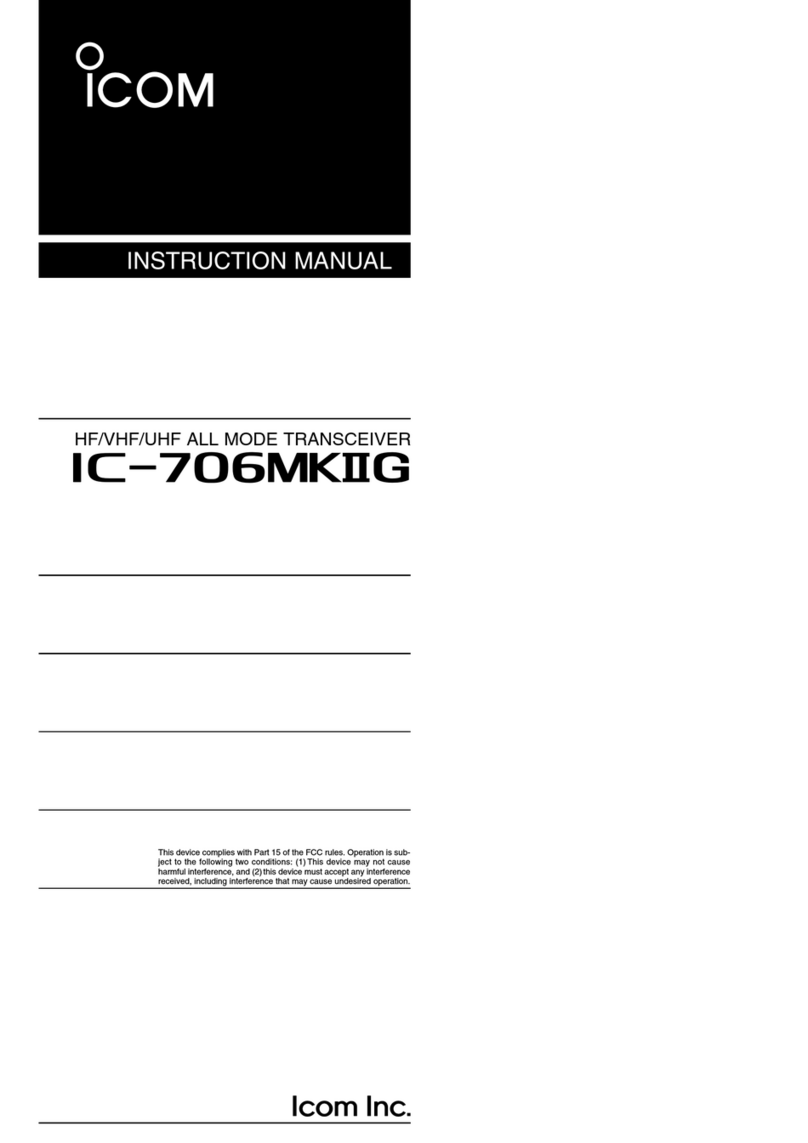
Icom
Icom I706MKTMG User manual

Icom
Icom IC-207H User manual
Popular Transceiver manuals by other brands

Yaesu
Yaesu FTM-100DR/DE instruction manual

Microgate
Microgate LINKGATE EncRadio SF user manual
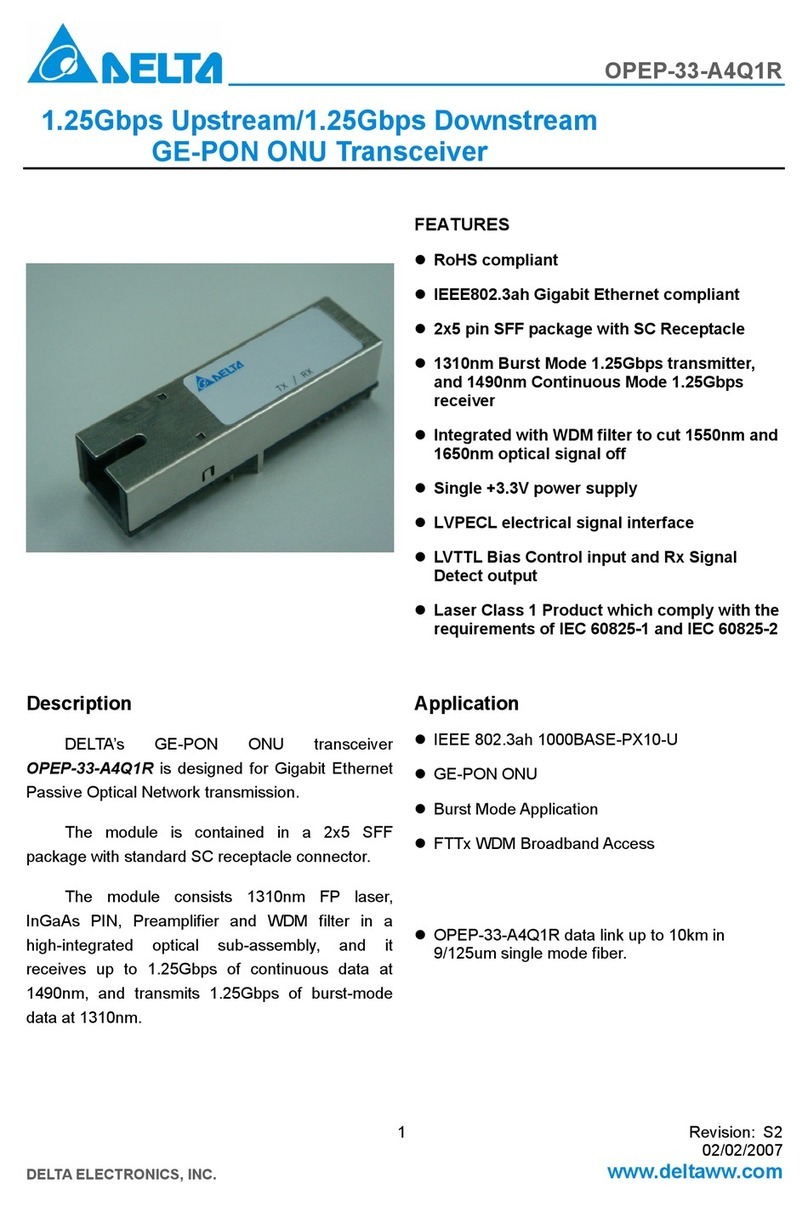
Delta
Delta GE-PON ONU Transceiver OPEP-33-A4Q1R Specification sheet

Wyrestorm
Wyrestorm NHD-600-TRX quick start guide
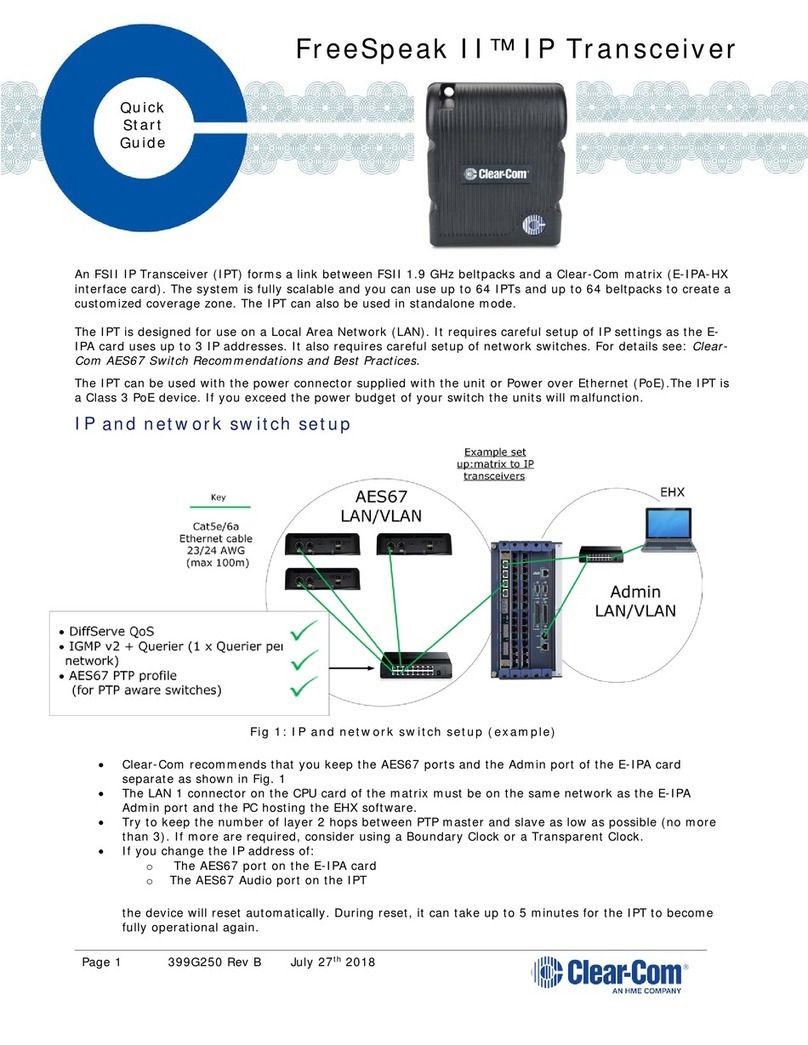
Clear-Com
Clear-Com FreeSpeak II quick start guide

Sitex
Sitex Metadata MDA-5 Installation & operation manual