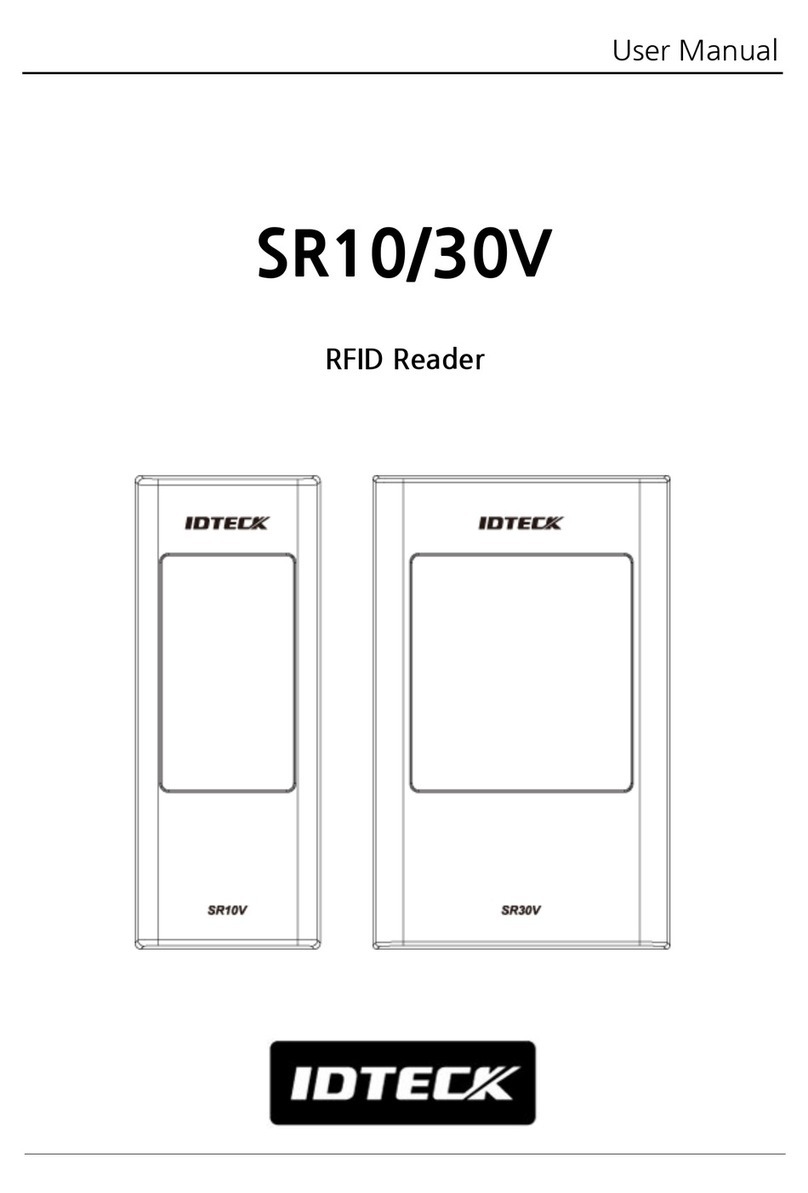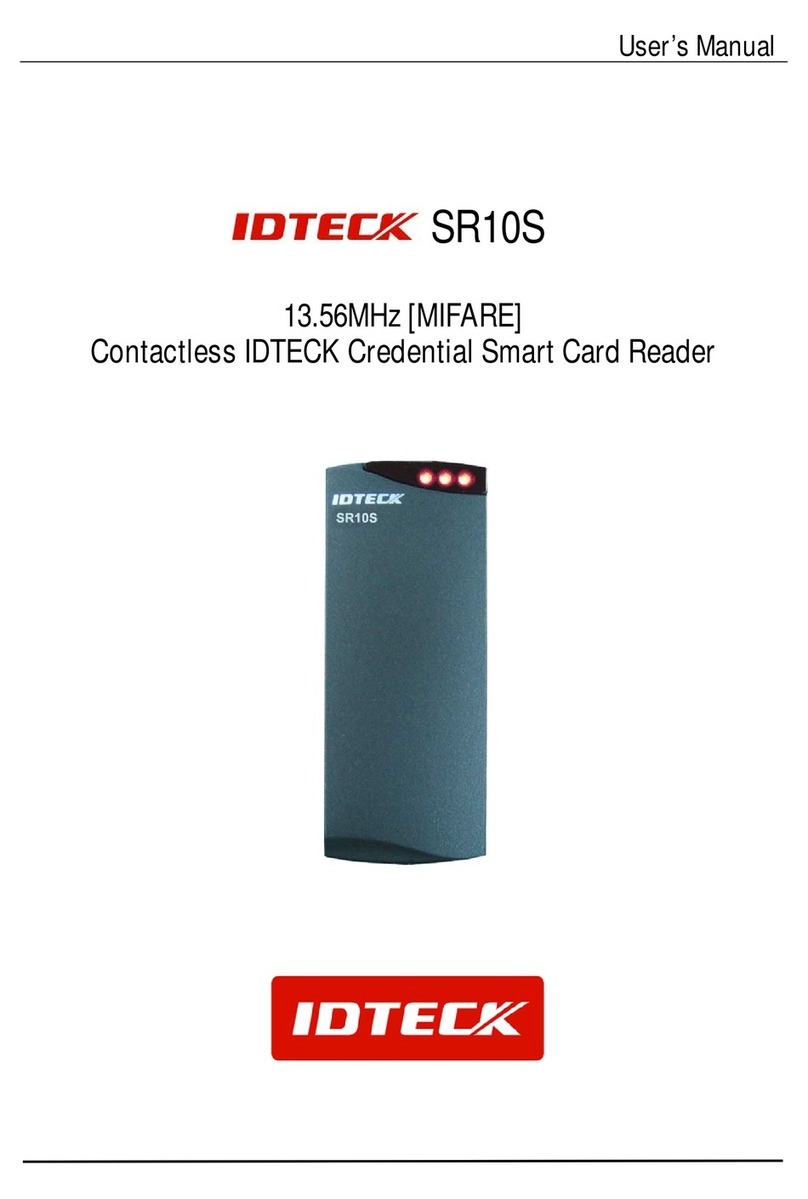User Manual
2
Catalogue
1.RF900I-8 VIEW................................................................................................................................................3
1.1 FRONT VIEW......................................................................................................................................................3
1.2 BACK VIEW........................................................................................................................................................3
2.RF900I-8 CONFIGURATIONS....................................................................................................................4
2.1 INITIAL USE........................................................................................................................................................4
2.1.1 STEP 1: POWERING THE READER ......................................................................................................................4
2.1.2 STEP 2: CONNECTING ANTENNA(S)TO READER...............................................................................................4
2.1.3 STEP 3: CONNECTING DATA LINE TO READER .................................................................................................4
2.1.4 STEP 4: OPERATING READER VIA DEMO ..........................................................................................................4
2.2 SETTING RFPARAMETER..................................................................................................................................7
2.2.1 SETTING RF OUTPUT POWER...........................................................................................................................7
2.2.2 SETTING RF SPECTRUM ...................................................................................................................................8
2.2.3ANTENNA CONNECTION DETECTOR.................................................................................................................9
2.2.4 MEASURE RF PORT RETURN LOSS.................................................................................................................10
2.3 ISO-18000-6CTAG INVENTORY......................................................................................................................10
2.3.1 REAL TIME MODE ..........................................................................................................................................10
2.3.2 USERS DEFINE SESSION ID &INVENTORYING PARAMETER OF INVENTORIED FLAG.....................................13
2.3.3 FAST SWITCHING ANTENNATO INVENTORY TAGS.........................................................................................14
2.4ACCESSING ISO-18000-6CTAG......................................................................................................................15
2.4.1READ TAGS......................................................................................................................................................16
2.4.2 WRITE TAGS ...................................................................................................................................................17
2.4.3 LOCK TAGS.....................................................................................................................................................19
2.4.4 KILL TAGS......................................................................................................................................................20
2.4.5 TAG SELECTION..............................................................................................................................................20
2.4.6 ERROR DISPLAY MIGHT BE RETURNED.........................................................................................................21
2.5 OTHER SETTINGS ............................................................................................................................................22
2.5.1OPERATING TEMPERATURE MONITORING.......................................................................................................22
2.5.2 SET GPIO LEVEL ...........................................................................................................................................22
2.5.3 SETTING BUZZER STATUS ..............................................................................................................................23
2.5.4 CHANGING THE SERIAL COMMUNICATION BAUD RATE................................................................................23
3 DEVELOPYOUR OWN RFIDAPPLICATION ...........................................................................................24