IDTECK SR10S User manual
Other IDTECK Card Reader manuals

IDTECK
IDTECK ipass IP10 User manual

IDTECK
IDTECK Star SR10 User manual

IDTECK
IDTECK SR30 User manual

IDTECK
IDTECK FGR006 User manual

IDTECK
IDTECK Star RF TINY User manual

IDTECK
IDTECK NEO RF245 User manual

IDTECK
IDTECK SR30 User manual

IDTECK
IDTECK RF900I-8 User manual

IDTECK
IDTECK Star RFK101 User manual

IDTECK
IDTECK Star RFK505 User manual

IDTECK
IDTECK Star RFK101 User manual

IDTECK
IDTECK SR10RW User manual

IDTECK
IDTECK LX006 User manual

IDTECK
IDTECK Star RFK101 User manual

IDTECK
IDTECK Star RFK505 User manual

IDTECK
IDTECK Star SR10 User manual
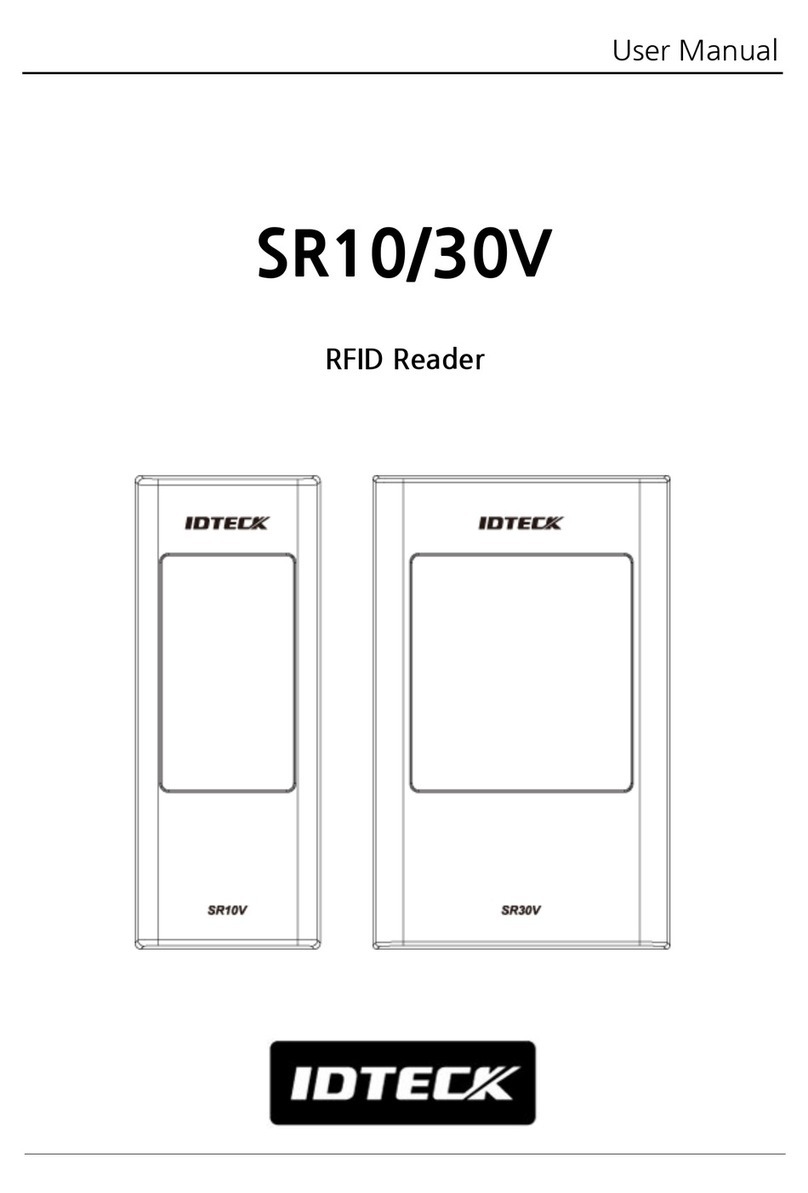
IDTECK
IDTECK SR10/30V User manual

IDTECK
IDTECK Star RFK101 User manual

IDTECK
IDTECK NEO RF245 User manual

IDTECK
IDTECK Star RF30 User manual
Popular Card Reader manuals by other brands

ViziT
ViziT RD-4F operating instructions

Jinmuyu Electronics
Jinmuyu Electronics MR811 Series user manual

Conrad
Conrad PCMCIA operating instructions

Lindy
Lindy 51541 user manual

Diapro T?bbi Ürünler
Diapro T?bbi Ürünler Across System user manual

Johnson Controls
Johnson Controls Kantech tyco ioSmart installation guide

























