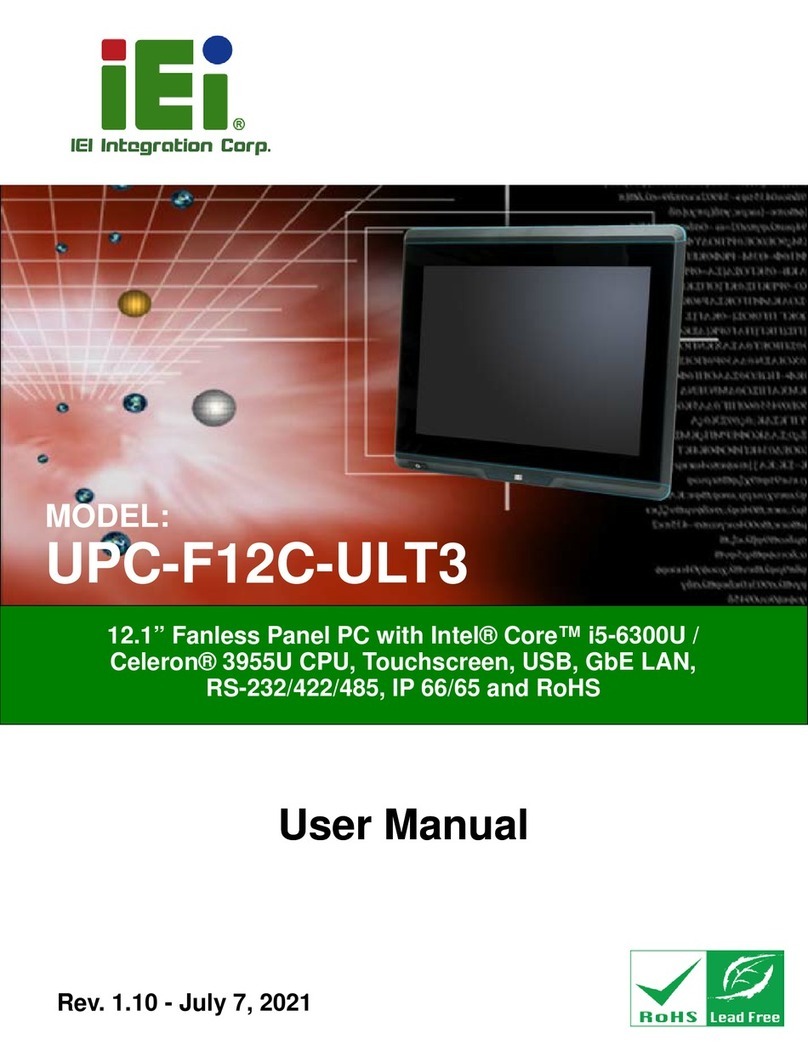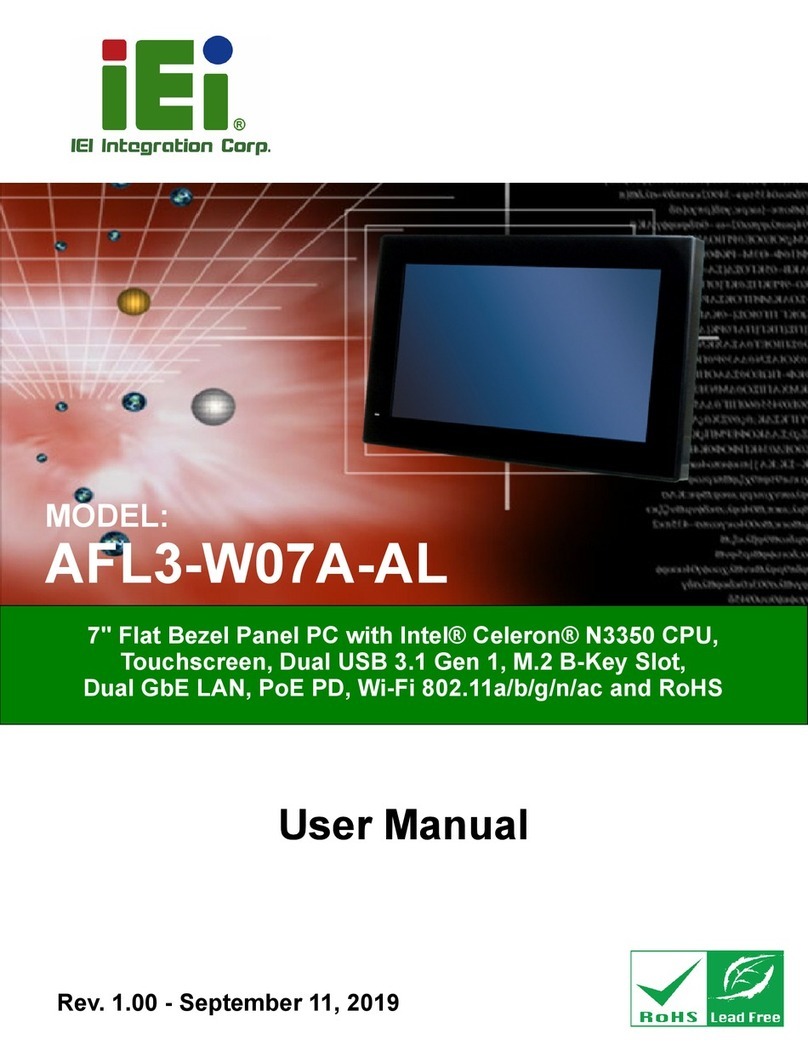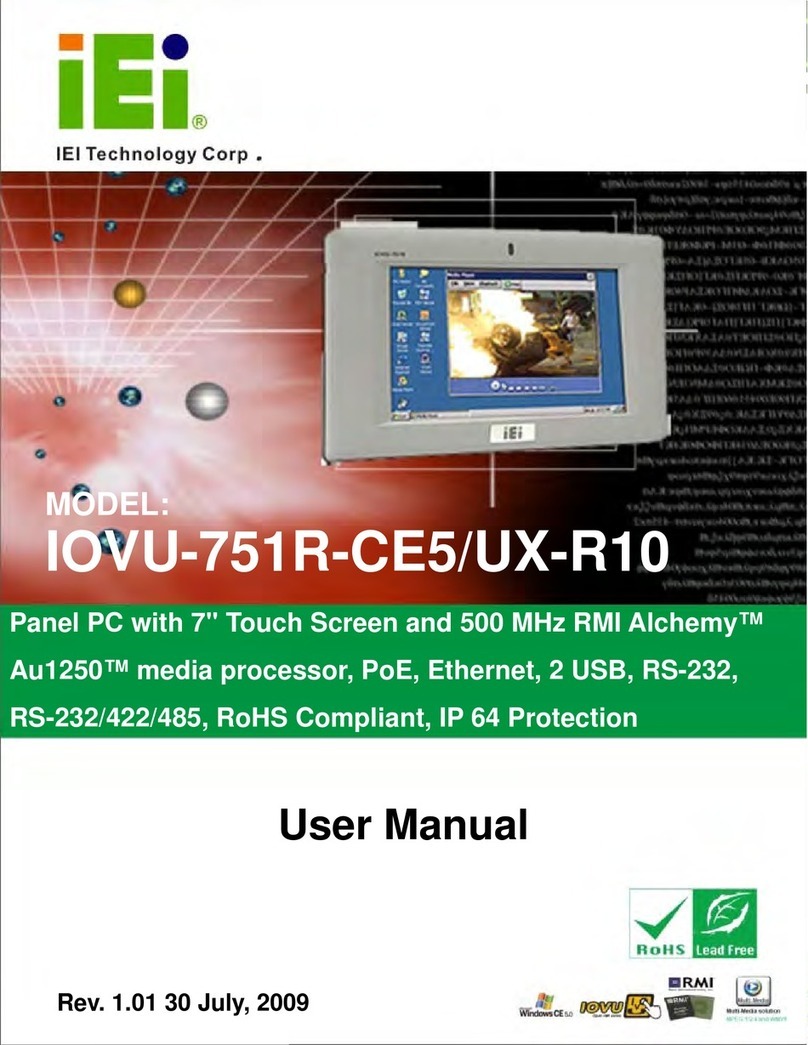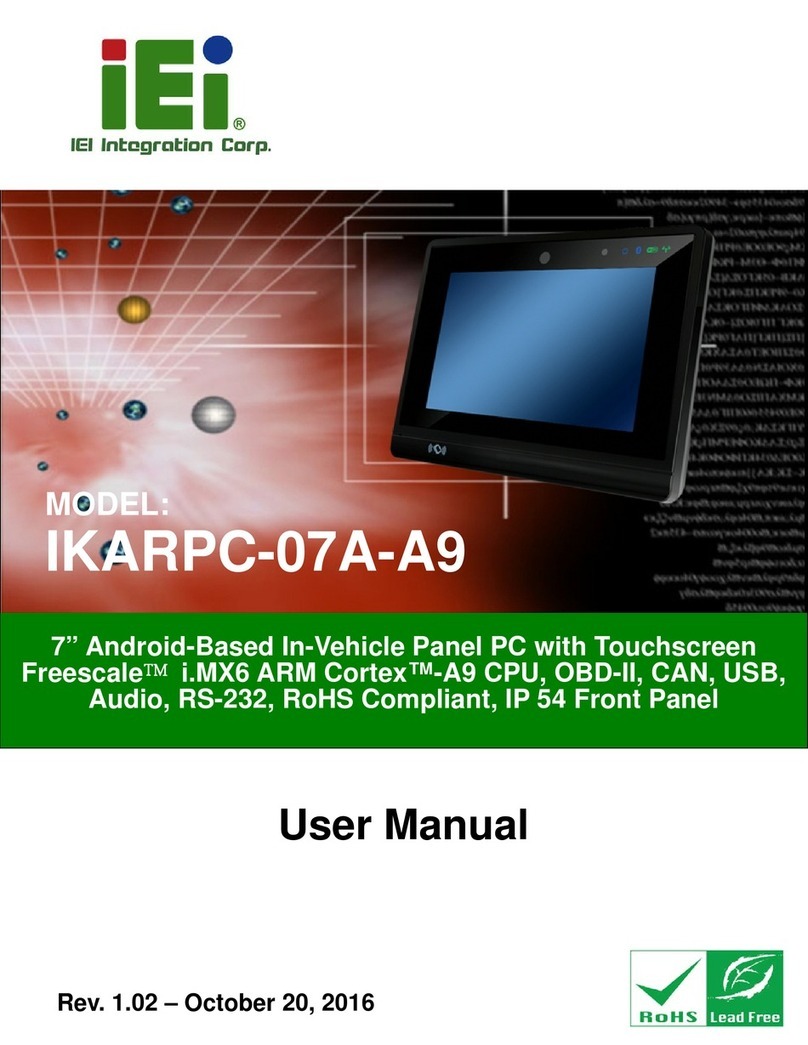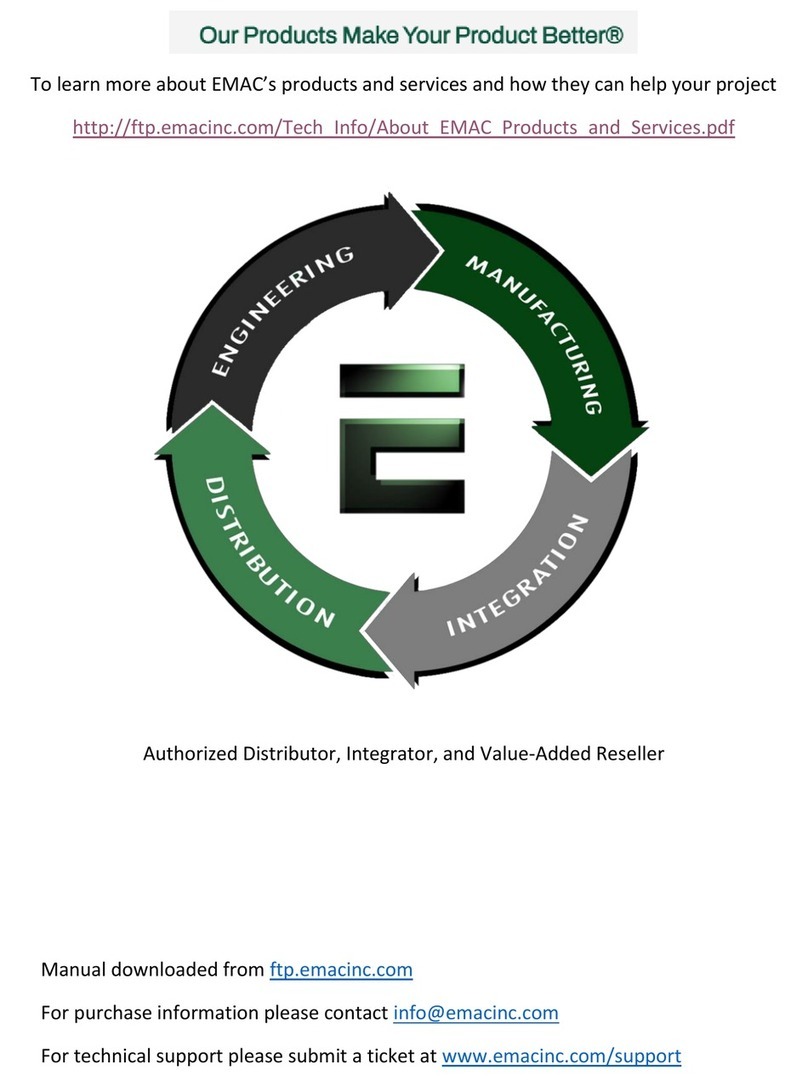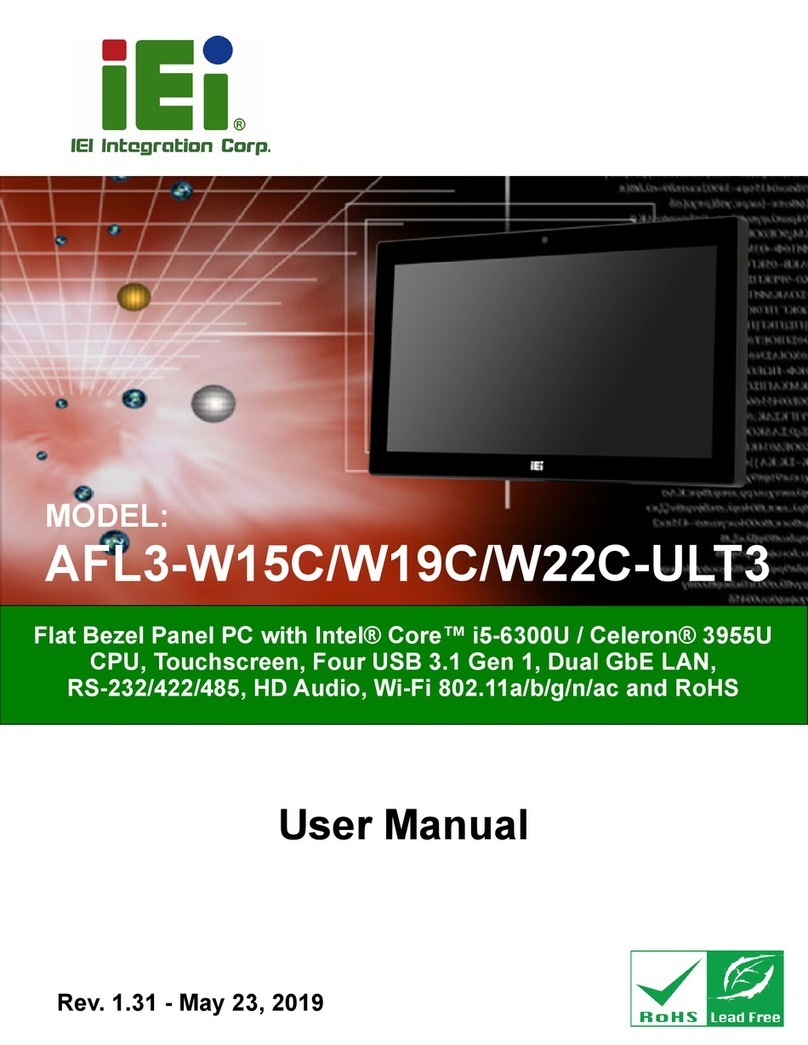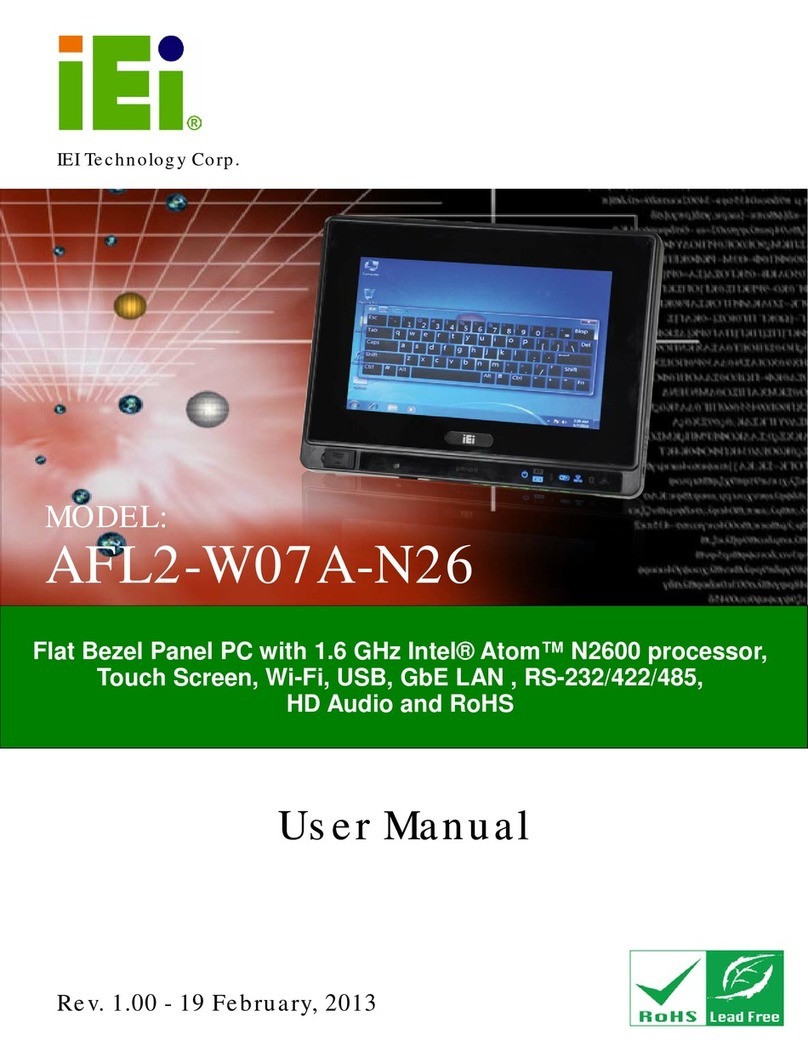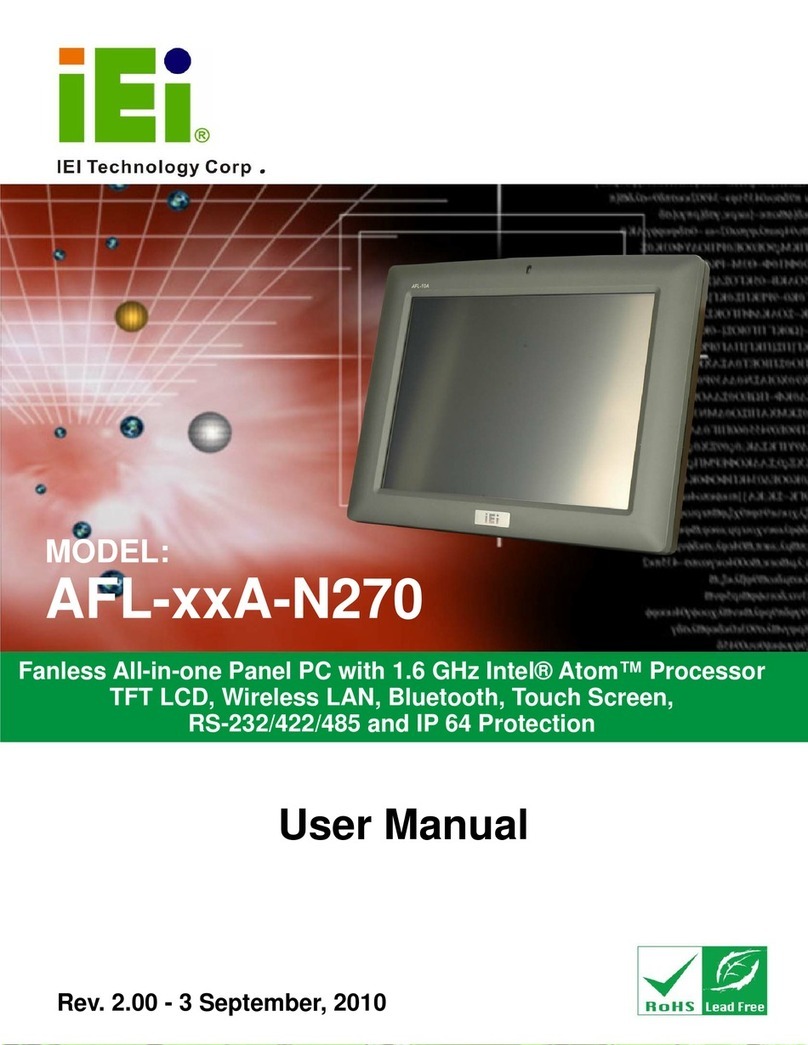4.1ANTI-STATIC PRECAUTIONS...................................................................................... 22
4.2 INSTALLATION PRECAUTIONS................................................................................... 22
4.3 INSTALLATION AND CONFIGURATION STEPS ............................................................. 23
4.4 MSATA CARD INSTALLATION ................................................................................... 23
4.5 RFID READER (OPTIONAL)...................................................................................... 25
4.6AT/ATX MODE SELECTION...................................................................................... 27
4.6.1 AT Power Mode................................................................................................ 27
4.6.2 ATX Power Mode............................................................................................. 28
4.7 CLEAR CMOS.......................................................................................................... 28
4.8 RESET THE SYSTEM.................................................................................................. 28
4.9 POWERING ON THE SYSTEM..................................................................................... 29
4.10 POWERING OFF THE SYSTEM.................................................................................. 29
4.11 MOUNTING THE SYSTEM ........................................................................................ 30
4.11.1 Wall Mounting................................................................................................ 30
4.11.2 Panel Mounting.............................................................................................. 33
4.11.3 Stand Mounting.............................................................................................. 35
4.12 EXTERNAL PERIPHERAL DEVICE CONNECTION ...................................................... 35
4.12.1 Audio Connection........................................................................................... 36
4.12.2 Display Device Connection............................................................................ 37
4.12.3 LAN Connection............................................................................................. 37
4.12.4 Serial Device Connection .............................................................................. 38
4.12.4.1 DB-9 Serial Port Connection.................................................................. 38
4.12.4.2 RJ-11 Serial Port Connection.................................................................. 39
4.12.5 USB Device Connection................................................................................. 41
5 SYSTEM MOTHERBOARD ..................................................................................... 43
5.1 OVERVIEW................................................................................................................ 44
5.1.1 Layout .............................................................................................................. 44
5.2 INTERNAL PERIPHERAL CONNECTORS ...................................................................... 45
5.2.1 Audio Connector (AUDIO1)............................................................................ 46
5.2.2 Auto-dimming Connector (IR1)....................................................................... 47
5.2.3 Battery Connector (BAT1) ............................................................................... 47
5.2.4 BIOS Programming Connector (SPI1)............................................................ 47
5.2.5 Bluetooth Connector (BLUETOOTH1) ........................................................... 47
5.2.6 Debug Port Connector (LPC_DEBUG1)........................................................ 48