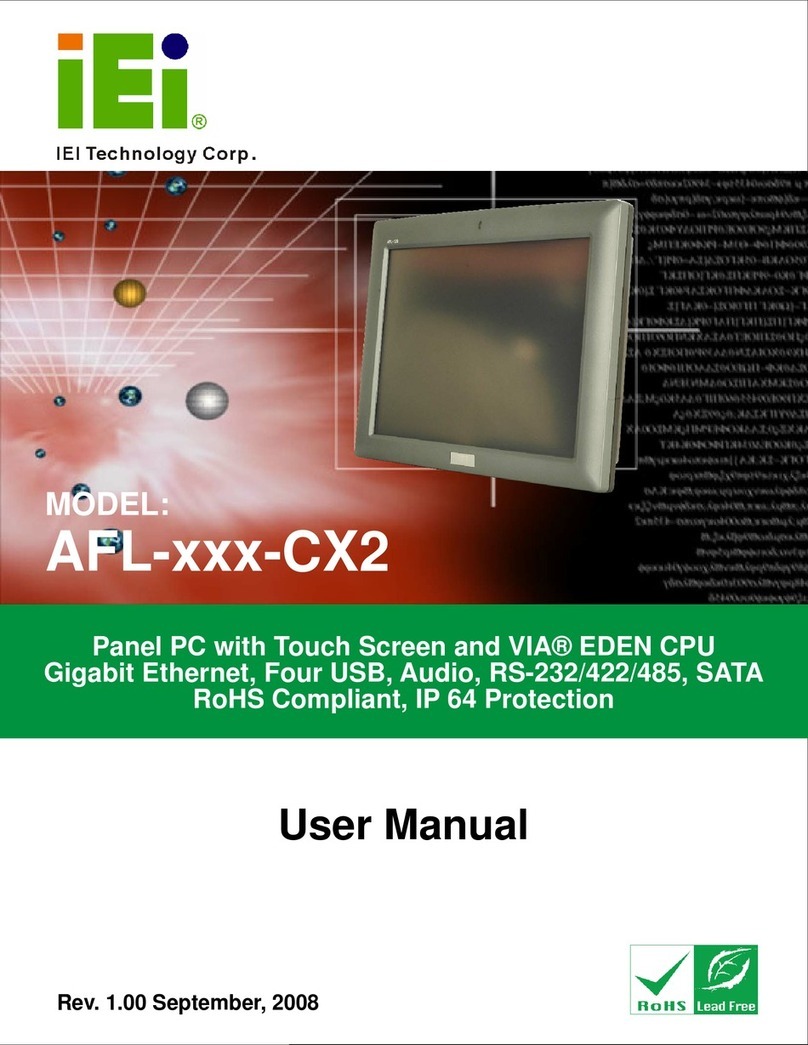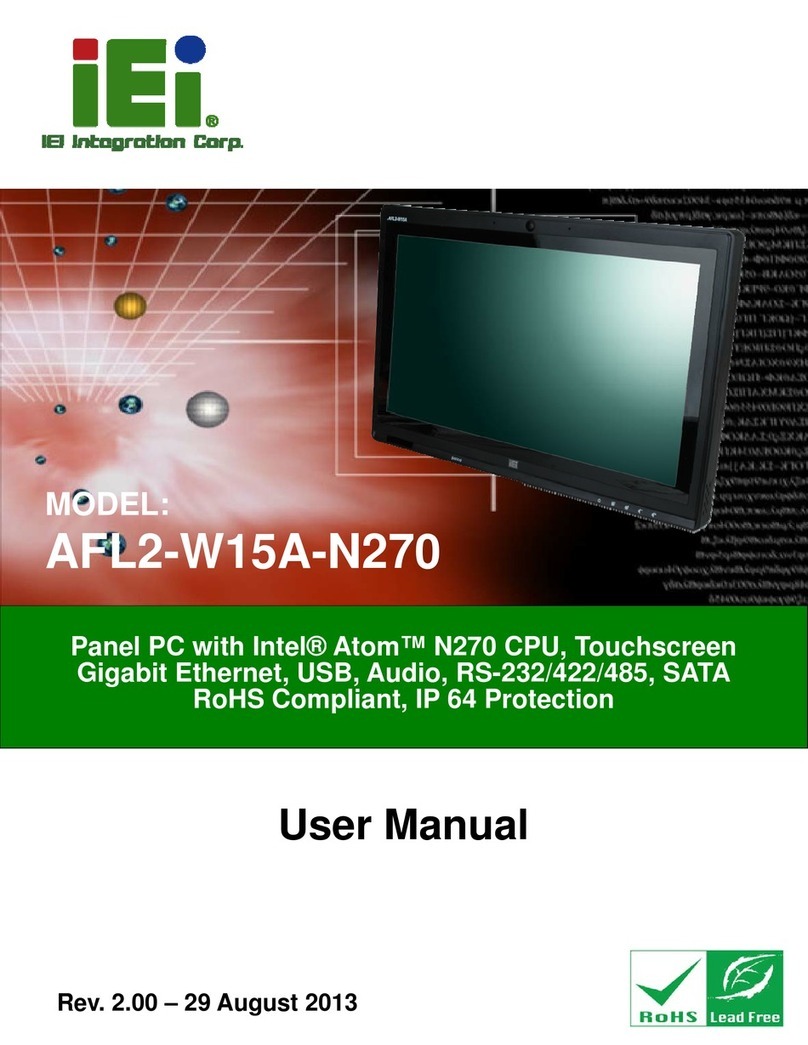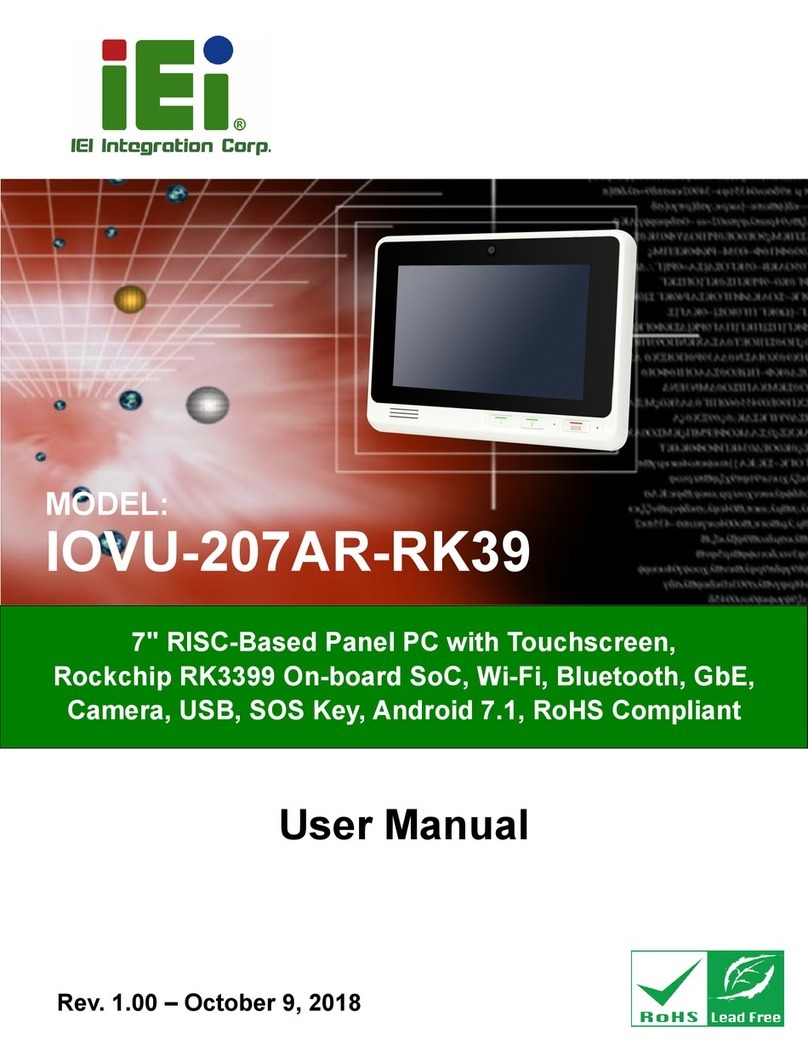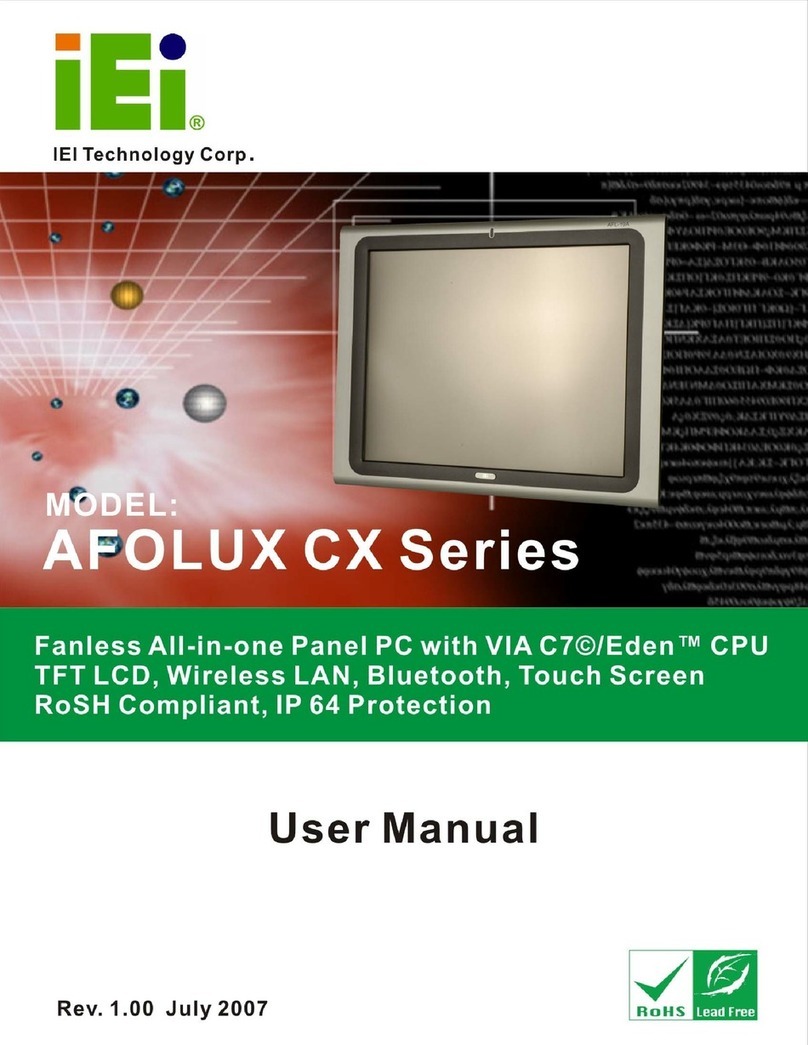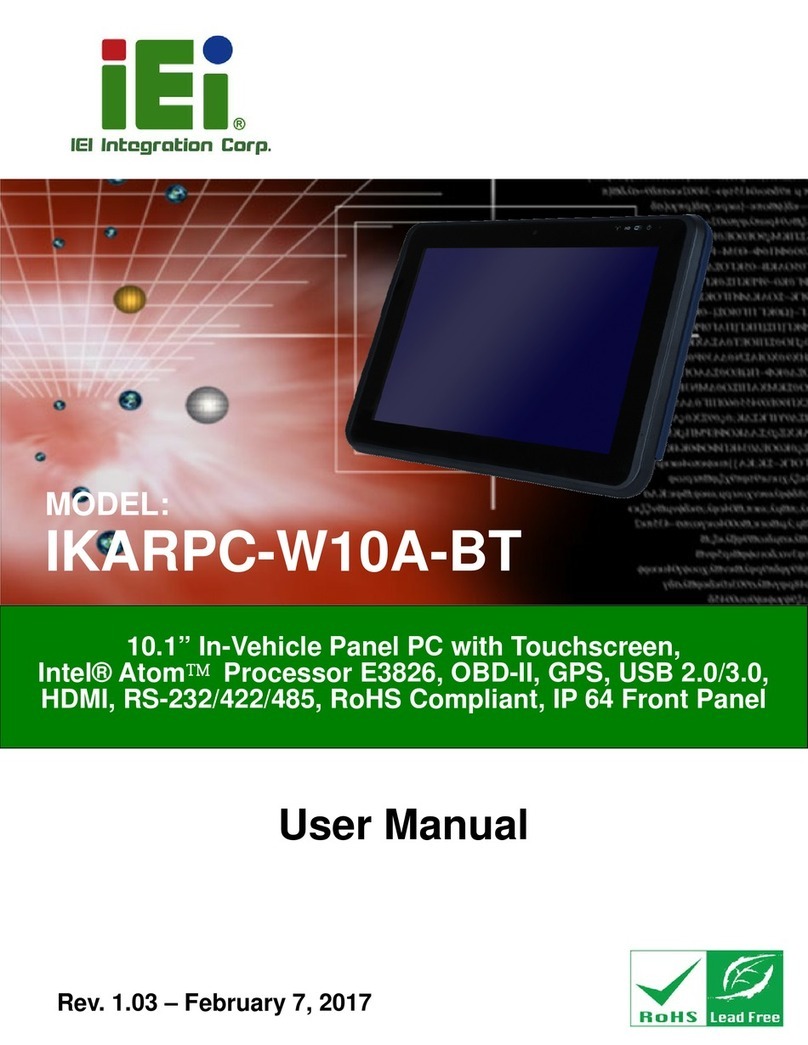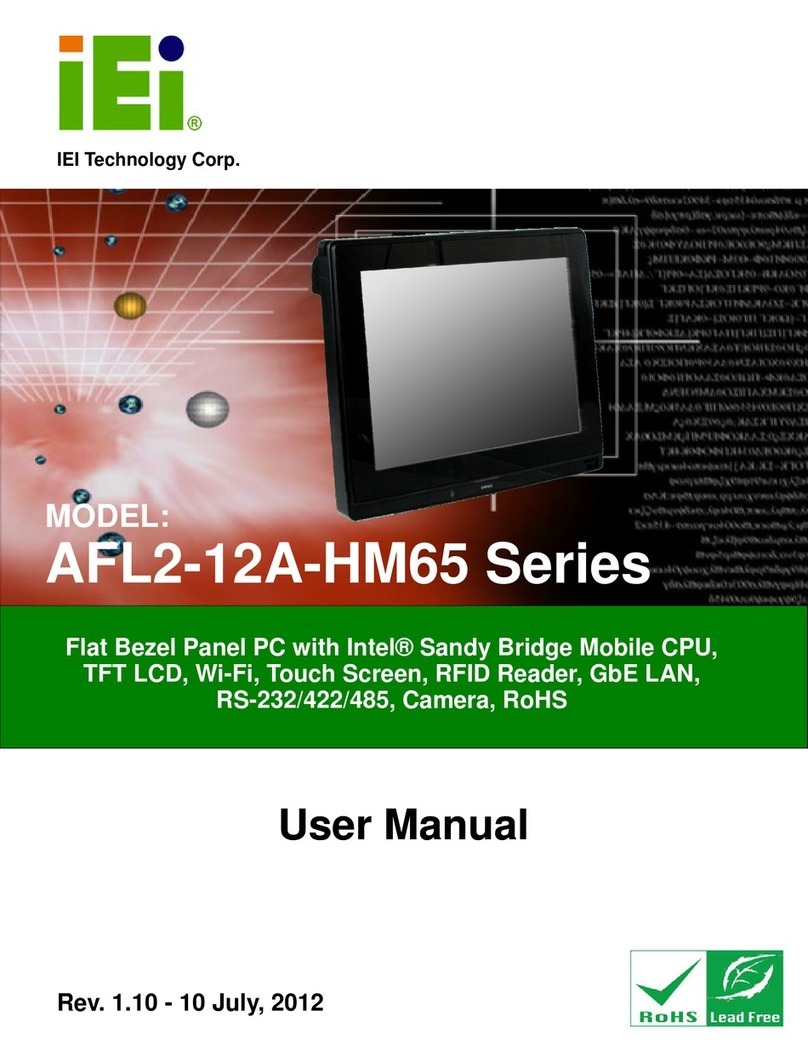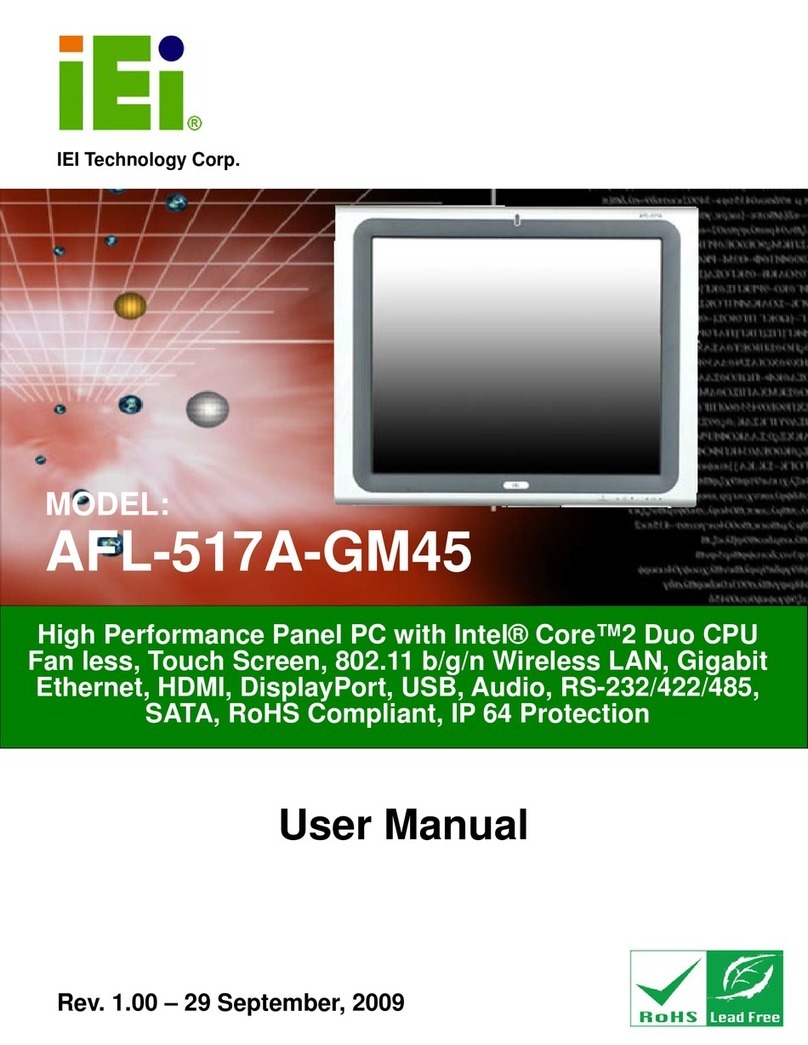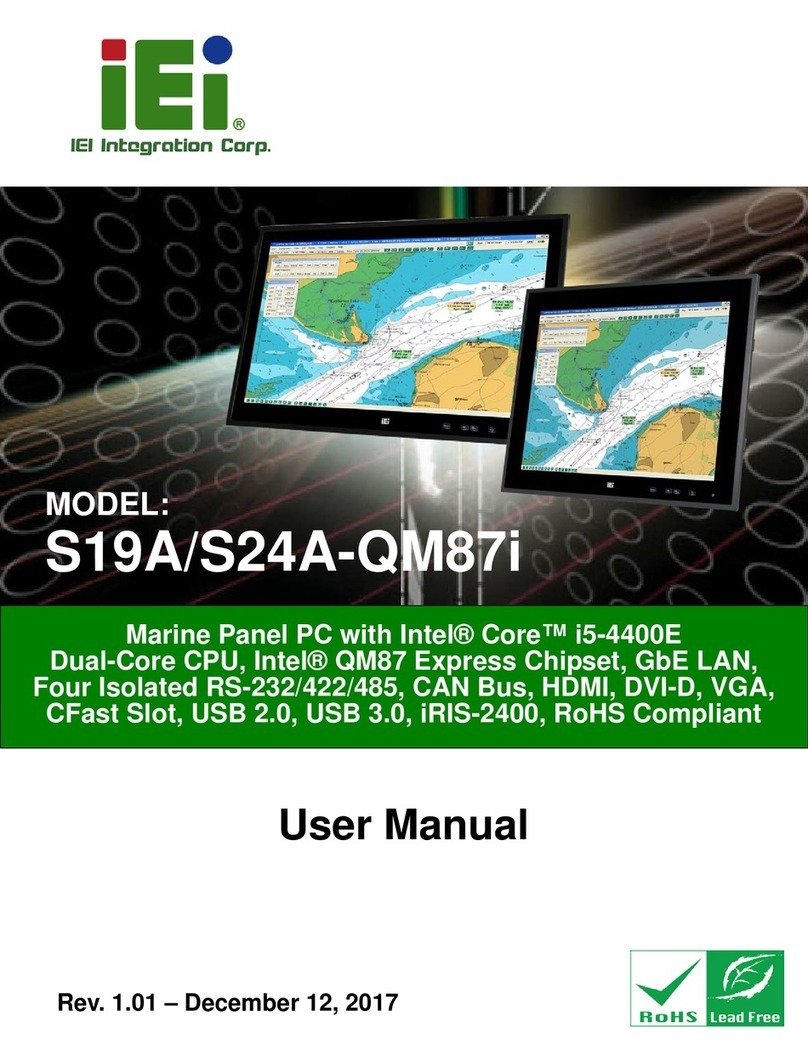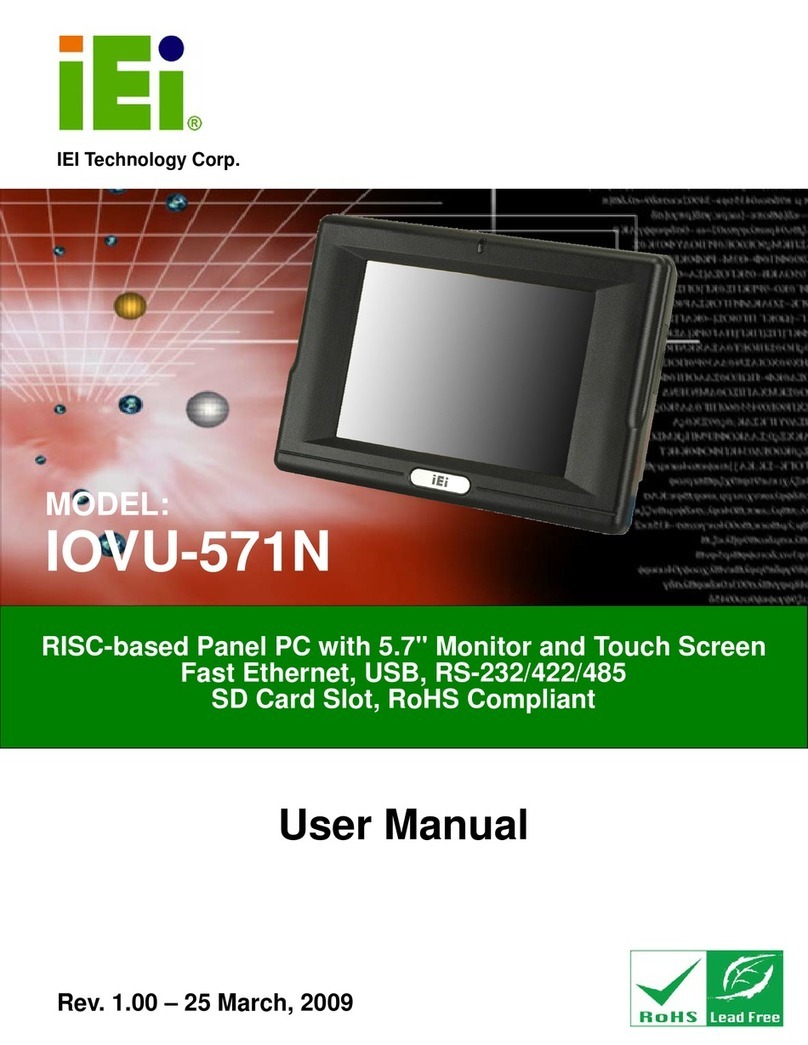POC-W22A-H81 Medical Panel PC
Page X
Figure 3-25: IRFR Screen.............................................................................................................38
Figure 3-26: IRFR – Find Tags.....................................................................................................38
Figure 3-27: IRFR – UIDs..............................................................................................................39
Figure 3-28: AT/ATX Switch Location.........................................................................................40
Figure 3-29: Aligning Tabs on the Bottom Panel......................................................................41
Figure 3-30: Cable Cover Installation.........................................................................................41
Figure 3-31: Cable Cover Removal.............................................................................................42
Figure 3-32: Wall-mounting Bracket...........................................................................................43
Figure 3-33: Chassis Support Screws........................................................................................45
Figure 3-34: Secure the Panel PC...............................................................................................45
Figure 3-35: Arm Mounting Retention Screw Holes..................................................................46
Figure 3-36: Arm Mounting..........................................................................................................47
Figure 3-37: Stand Mounting with EZ Stand (MEDP-EZS-R10)................................................48
Figure 3-38: Powering On the System........................................................................................49
Figure 3-39: Reset Button Location............................................................................................49
Figure 4-1: Available Drivers.......................................................................................................51
Figure 4-2: Intel® Chipset Device Software Install Wizard.......................................................52
Figure 4-3: Intel® Graphics Driver InstallShield Wizard...........................................................53
Figure 4-4: Realtek HD Audio Driver InstallShield Wizard .......................................................54
Figure 4-5: LAN Driver Install Wizard.........................................................................................55
Figure 4-6: USB 3.0 Driver Install Wizard...................................................................................56
Figure 4-7: Intel® ME Components Install Wizard ....................................................................57
Figure 4-8: Keypad Setup Wizard ...............................................................................................58
Figure 4-9: Keypad AP .................................................................................................................58
Figure 4-10: Wireless LAN InstallShield Wizard........................................................................59
Figure 4-11: Bluetooth Driver InstallShield Wizard...................................................................60
Figure 4-12: Device Manager - Update Driver Software............................................................61
Figure 4-13: Update Driver Software Window ...........................................................................61
Figure 4-14: Browse for Driver Software Window.....................................................................62
Figure 4-15: Driver Installation Complete Window ...................................................................62
Figure 4-16: Device Manager Window–RFID Devices...............................................................63
Figure 4-17: Device Manager - Update Driver Software............................................................64
Figure 4-18: Update Driver Software Window ...........................................................................64
Figure 4-19: Browse for Driver Software Window.....................................................................65
Figure 4-20: Installing Driver Window........................................................................................65