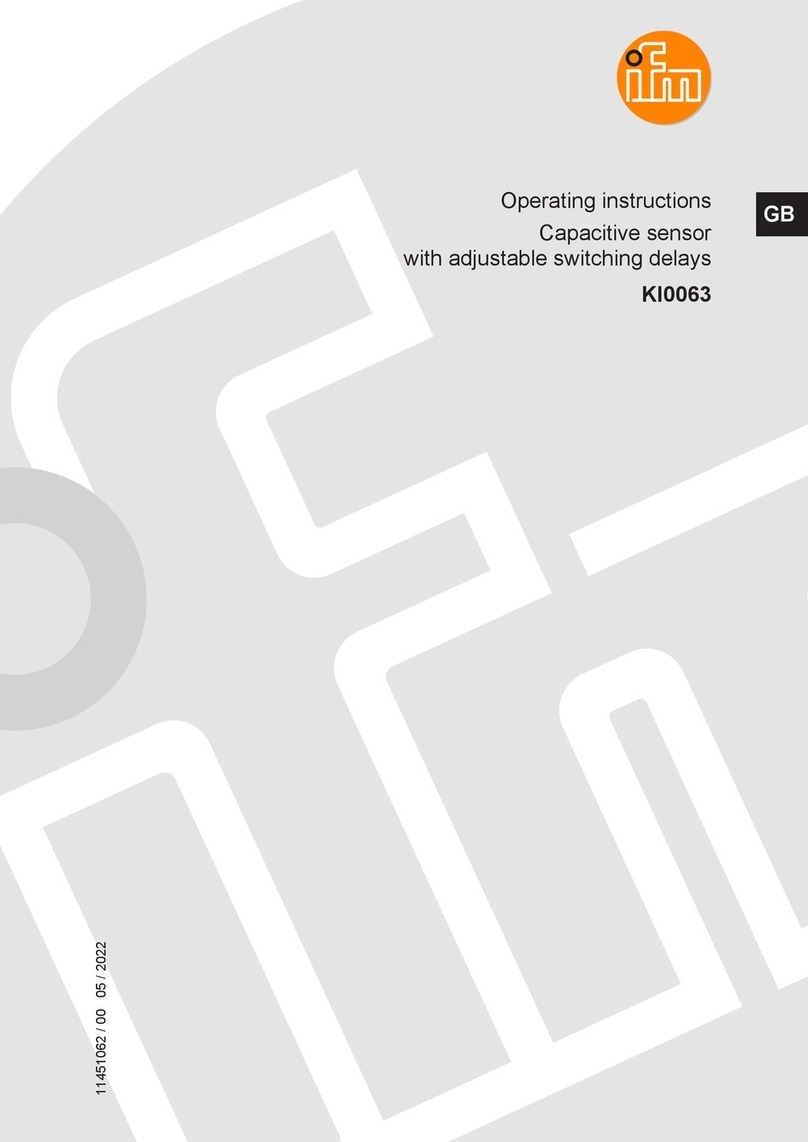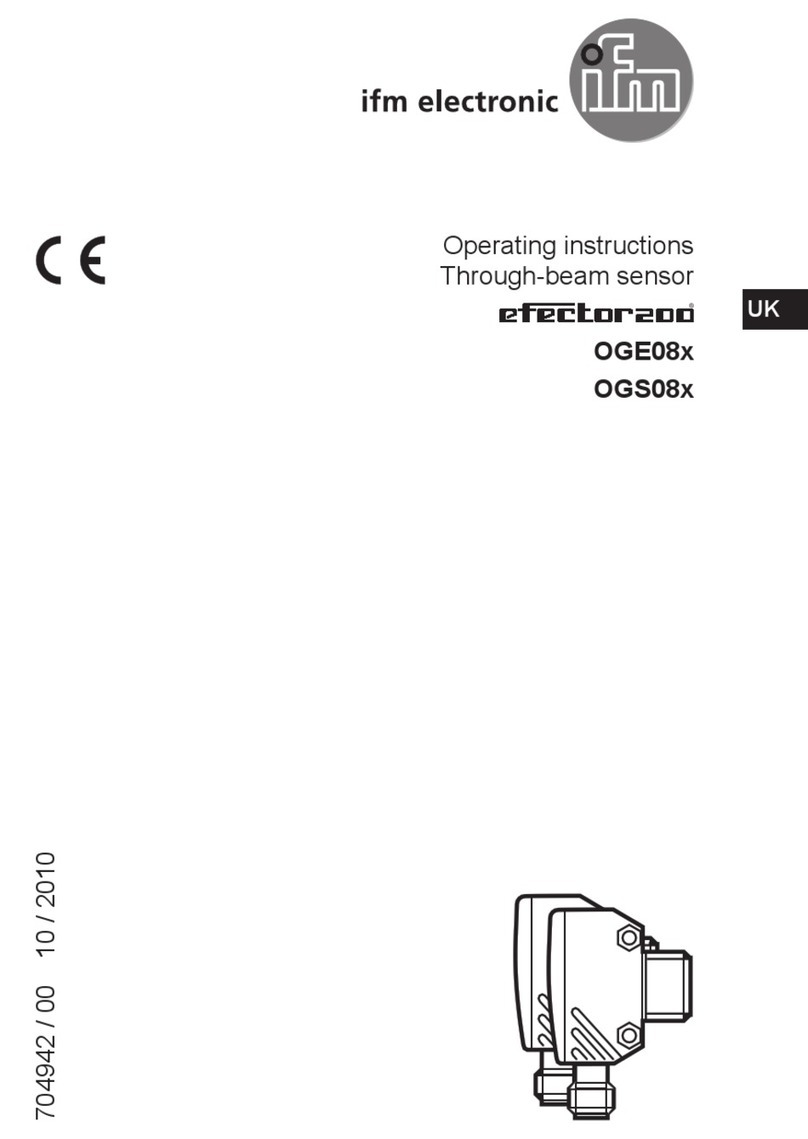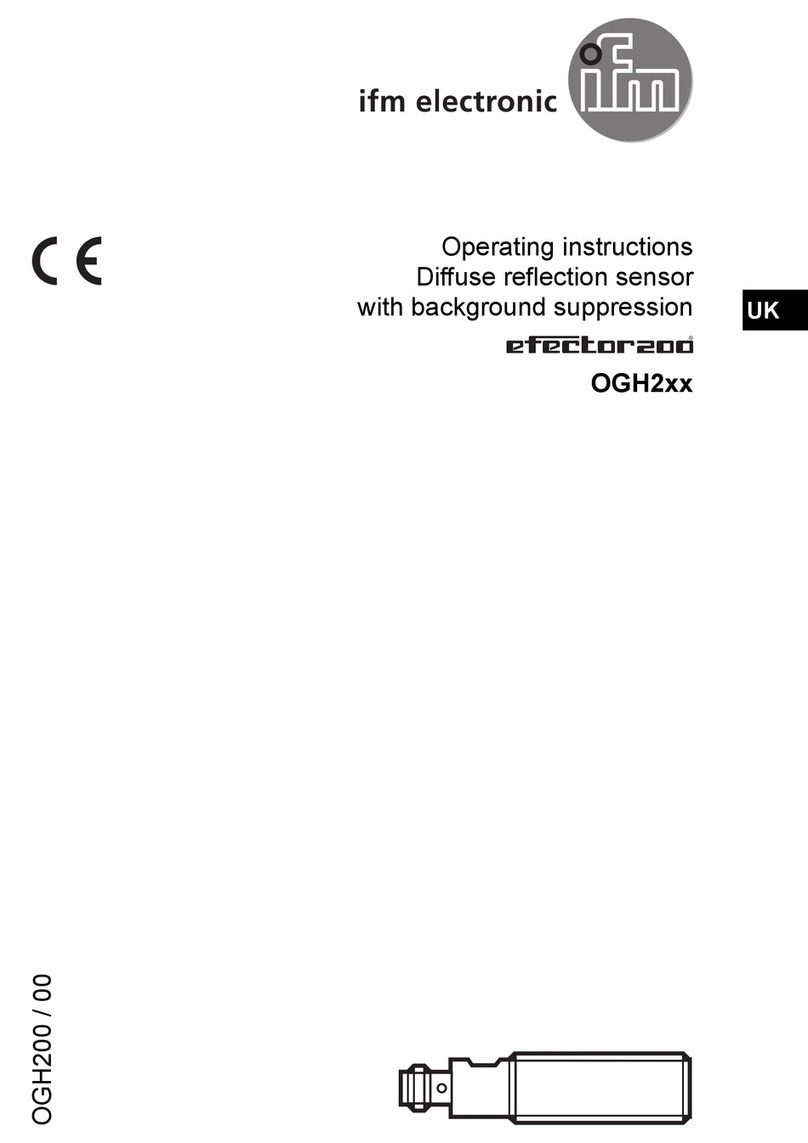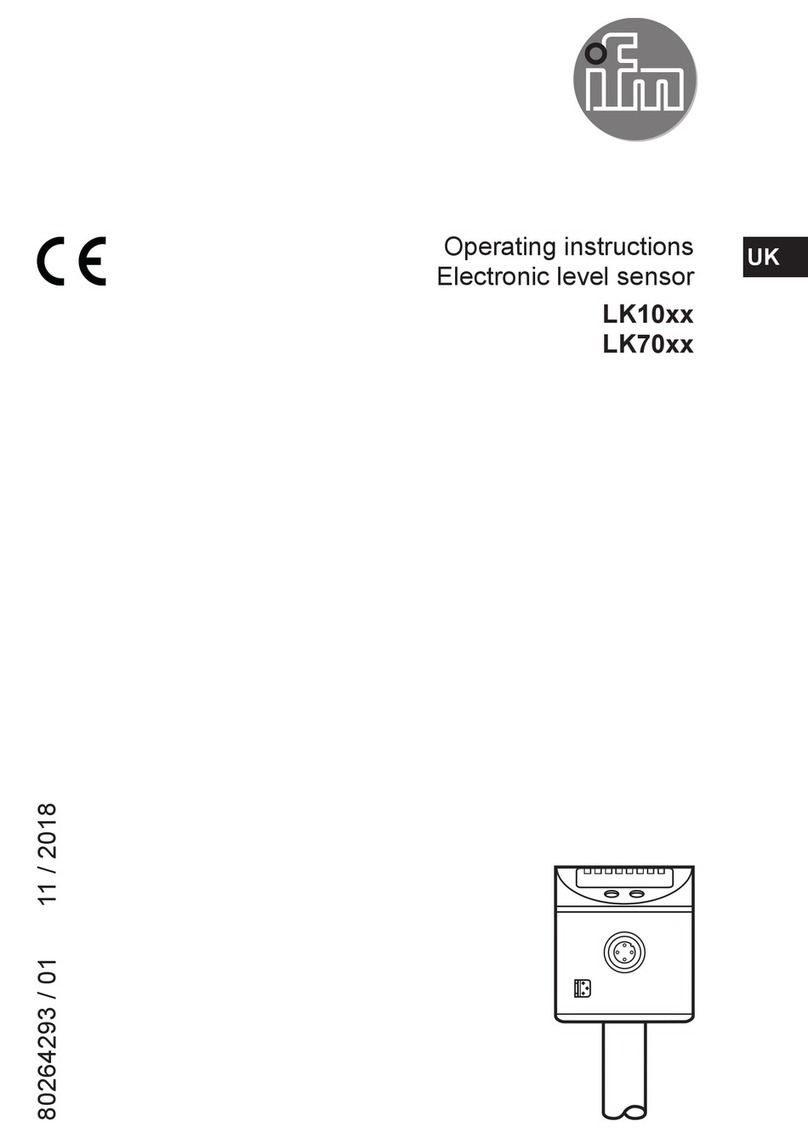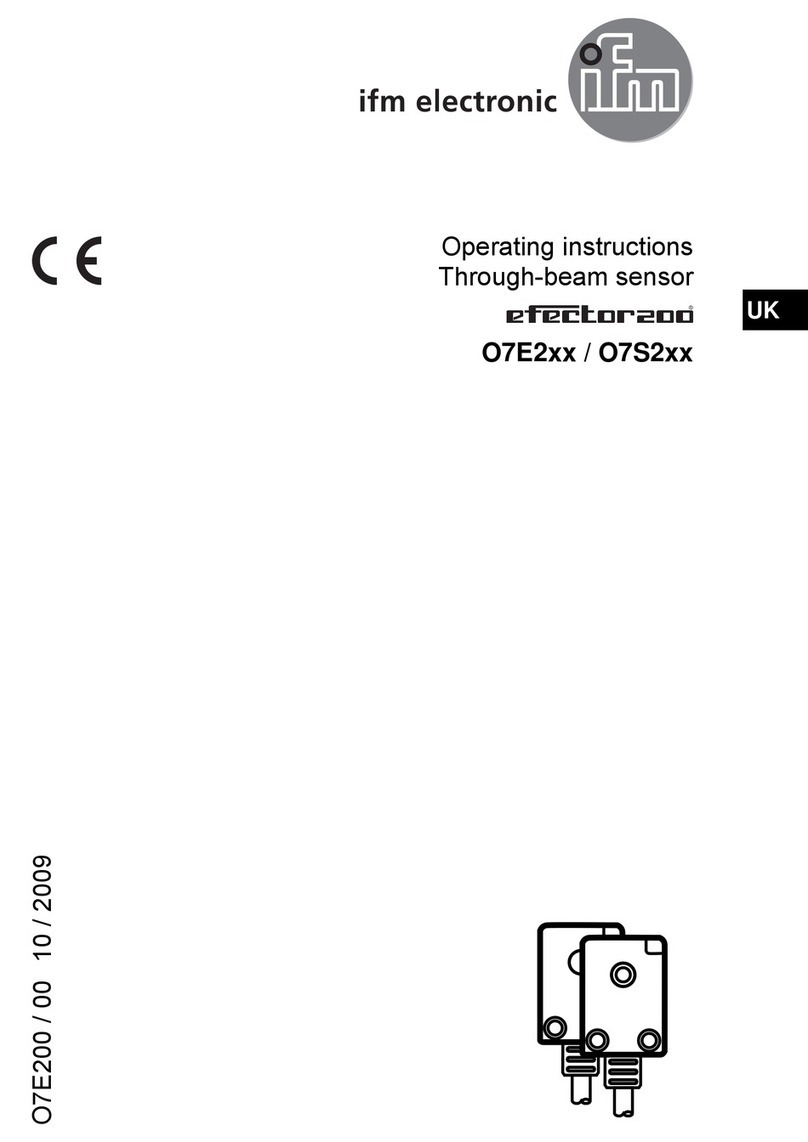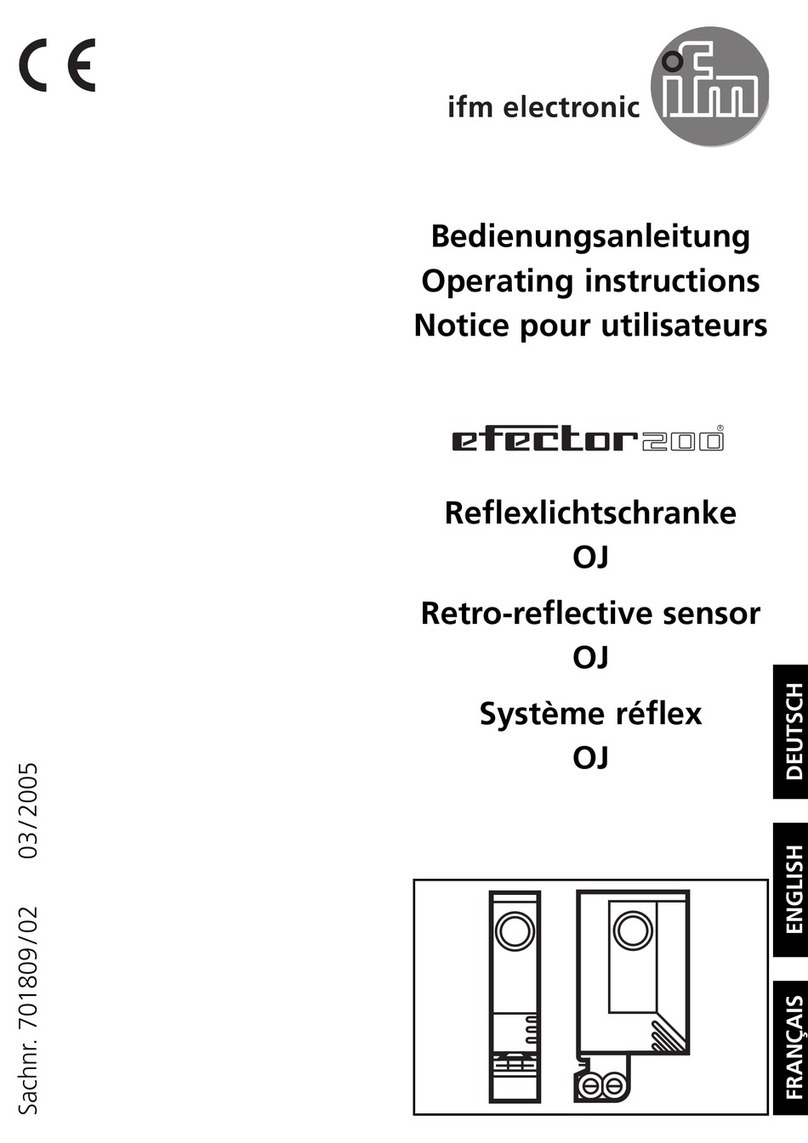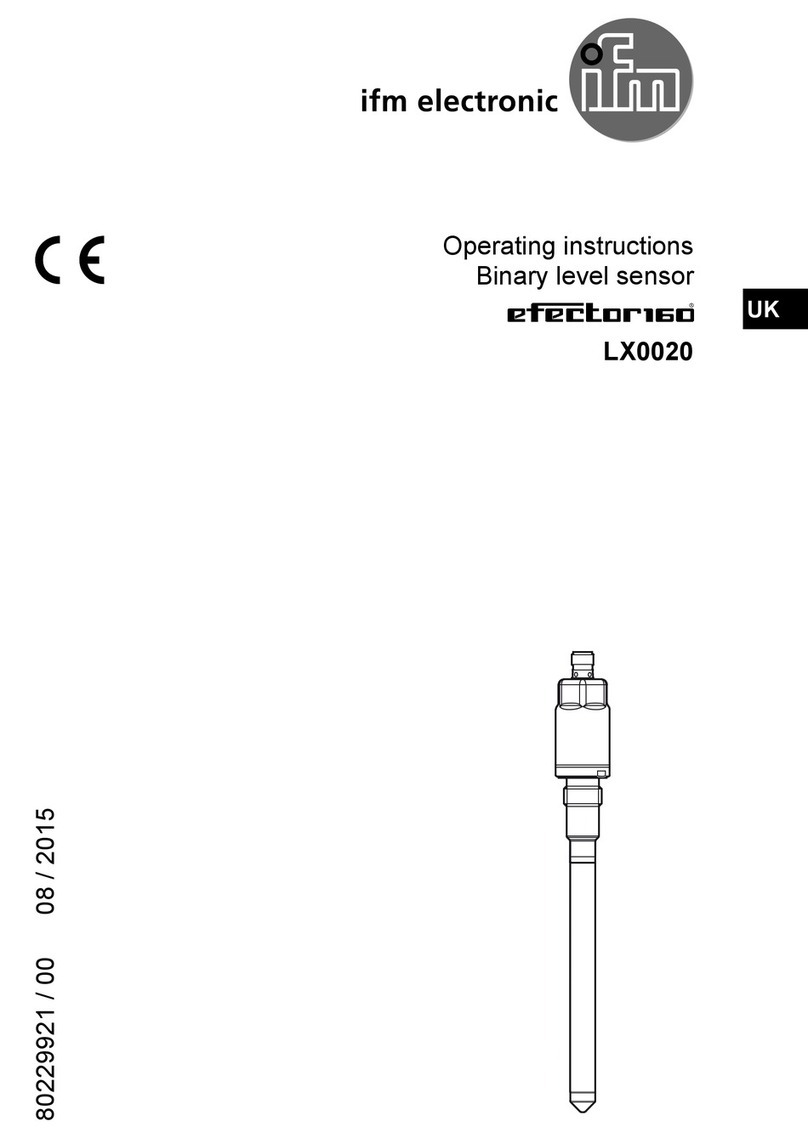MK59xx Cylinder sensor with IO-Link
2
Contents
1 Preliminary note ............................................................. 3
1.1 Symbols used.......................................................... 3
2 Safety instructions............................................................ 4
3 Items supplied............................................................... 5
4 Intended use................................................................ 6
4.1 Application area ........................................................ 6
4.2 Restriction of the application area........................................... 6
5 Function ................................................................... 7
5.1 Measuring principle...................................................... 7
5.2 Signal range........................................................... 7
5.3 Switching signal ........................................................ 8
5.4 Application examples for position monitoring . . . . . . . . . . . . . . . . . . . . . . . . . . . . . . . . . . 9
5.4.1 End position with setting aid........................................... 9
5.4.2 Detecting two end positions (short-stroke cylinder) . . . . . . . . . . . . . . . . . . . . . . . . . . 9
5.4.3 Position detection................................................... 10
5.4.4 Inline material detection .............................................. 10
5.5 IO-Link ............................................................... 11
6 Installation.................................................................. 12
6.1 Geometric alignment..................................................... 12
7 Electrical connection.......................................................... 13
8 Operating and display elements................................................. 14
9 Parameter setting............................................................ 15
9.1 Setting switch points..................................................... 15
9.2 Teach functions......................................................... 16
9.2.1 Switch point teach................................................... 16
9.2.2 Section Teach...................................................... 17
9.2.3 Teach In Application................................................. 18
9.3 Switch point logic ....................................................... 19
9.4 Switching delay......................................................... 19
9.5 Signal direction......................................................... 19
9.6 Output polarity of the switching outputs. . . . . . . . . . . . . . . . . . . . . . . . . . . . . . . . . . . . . . . 20
9.7 Output off ............................................................. 20
9.8 Diagnostics............................................................ 21
9.8.1 Stroke time monitoring ............................................... 21
9.8.2 Switching cycle monitoring ............................................ 23
9.8.3 Magnetic field monitoring ............................................. 24
9.8.4 Operating hours counter.............................................. 24
9.8.5 Power cycles....................................................... 24
9.8.6 Internal temperature................................................. 24
9.9 Parameter setting examples............................................... 25
9.9.1 Detecting two end positions (short-stroke cylinder) . . . . . . . . . . . . . . . . . . . . . . . . . . 25
9.9.2 Inline material detection .............................................. 26
9.9.3 Soiling indication.................................................... 27
9.10 Resetting the device..................................................... 28
9.11 Identification........................................................... 29
9.11.1 Device information .................................................. 29
9.11.2 Optical localisation .................................................. 29
10 Operation .................................................................. 30
11 Troubleshooting ............................................................. 31
12 Maintenance, repair and disposal................................................ 32
13 Factory settings.............................................................. 33