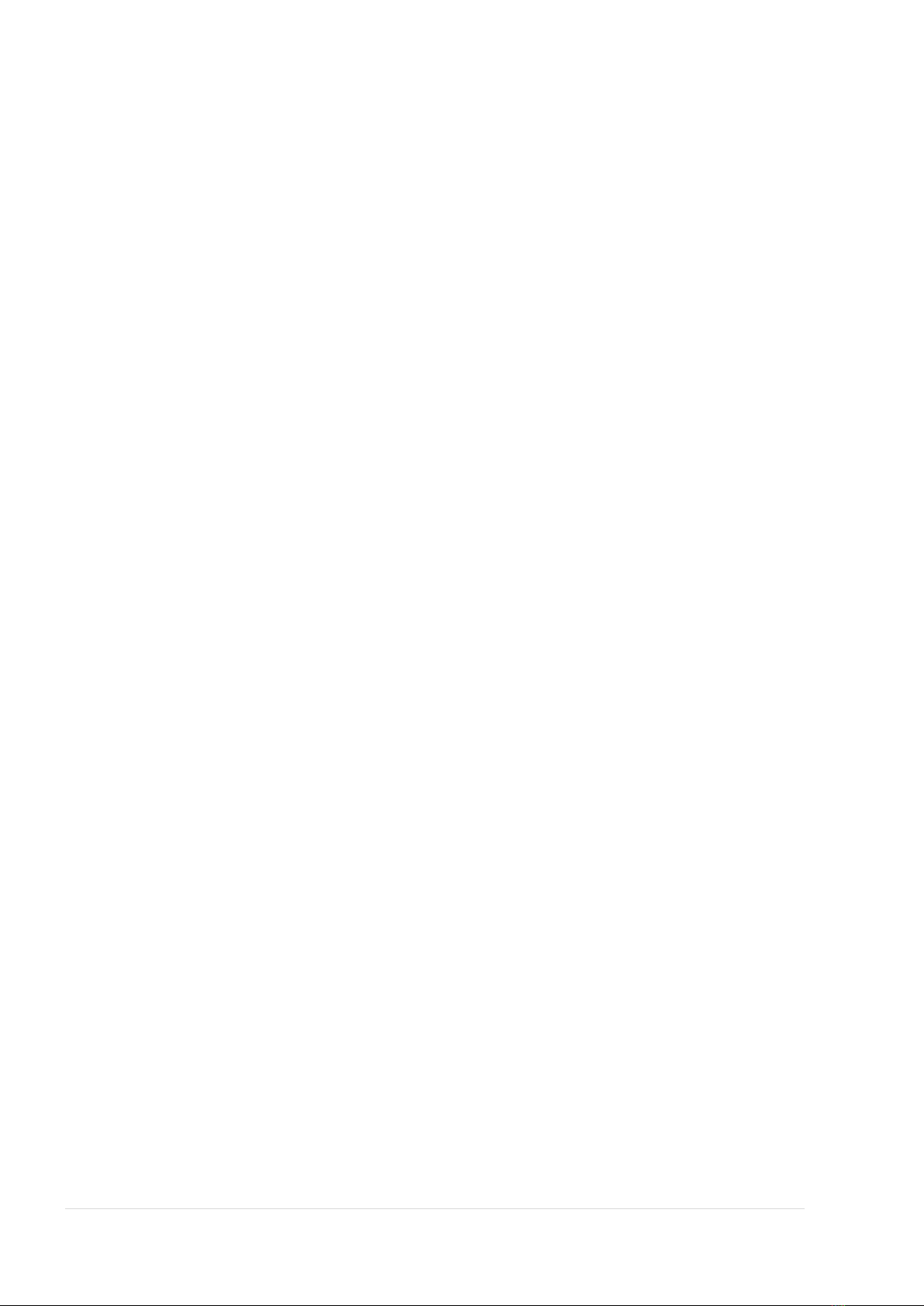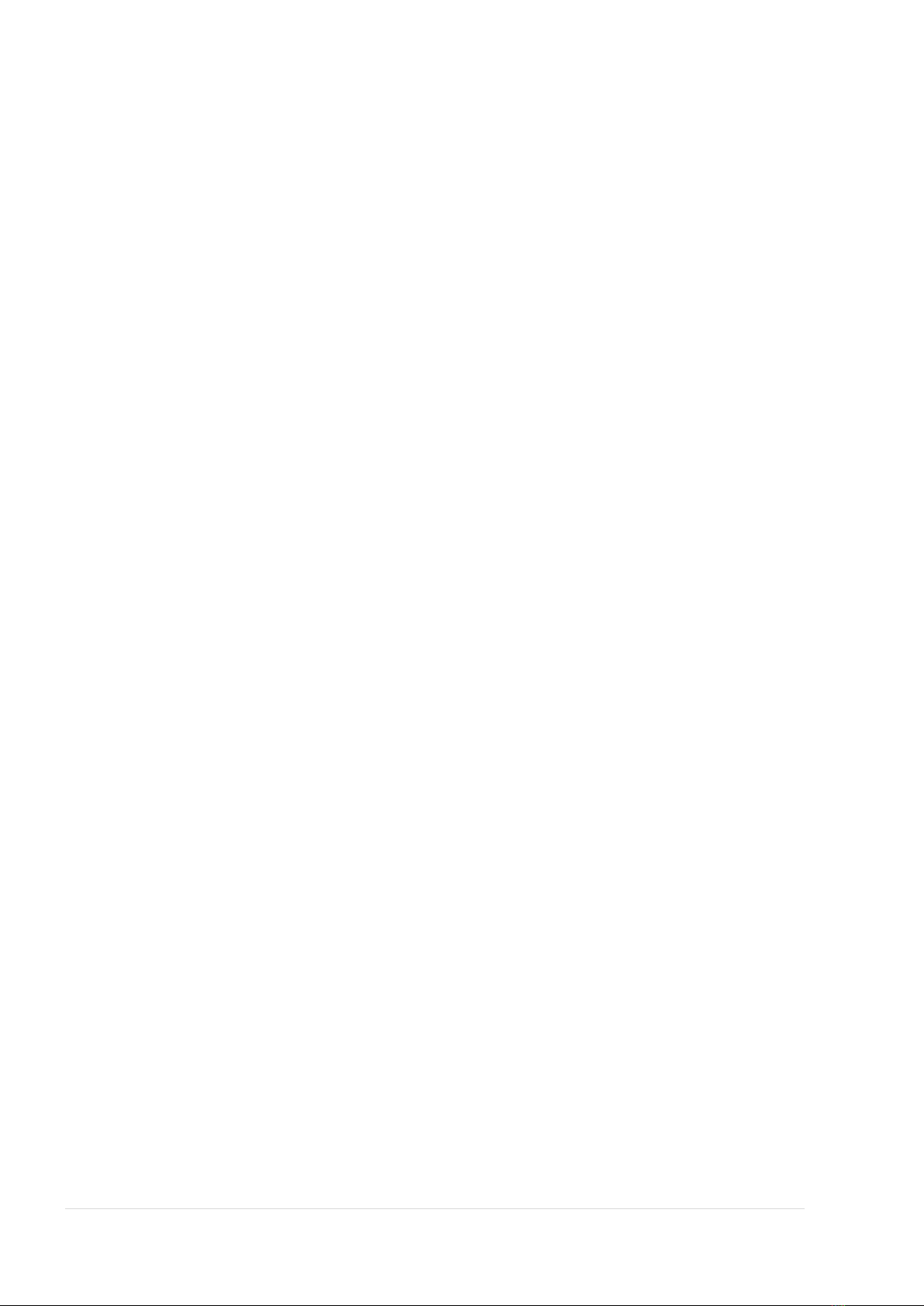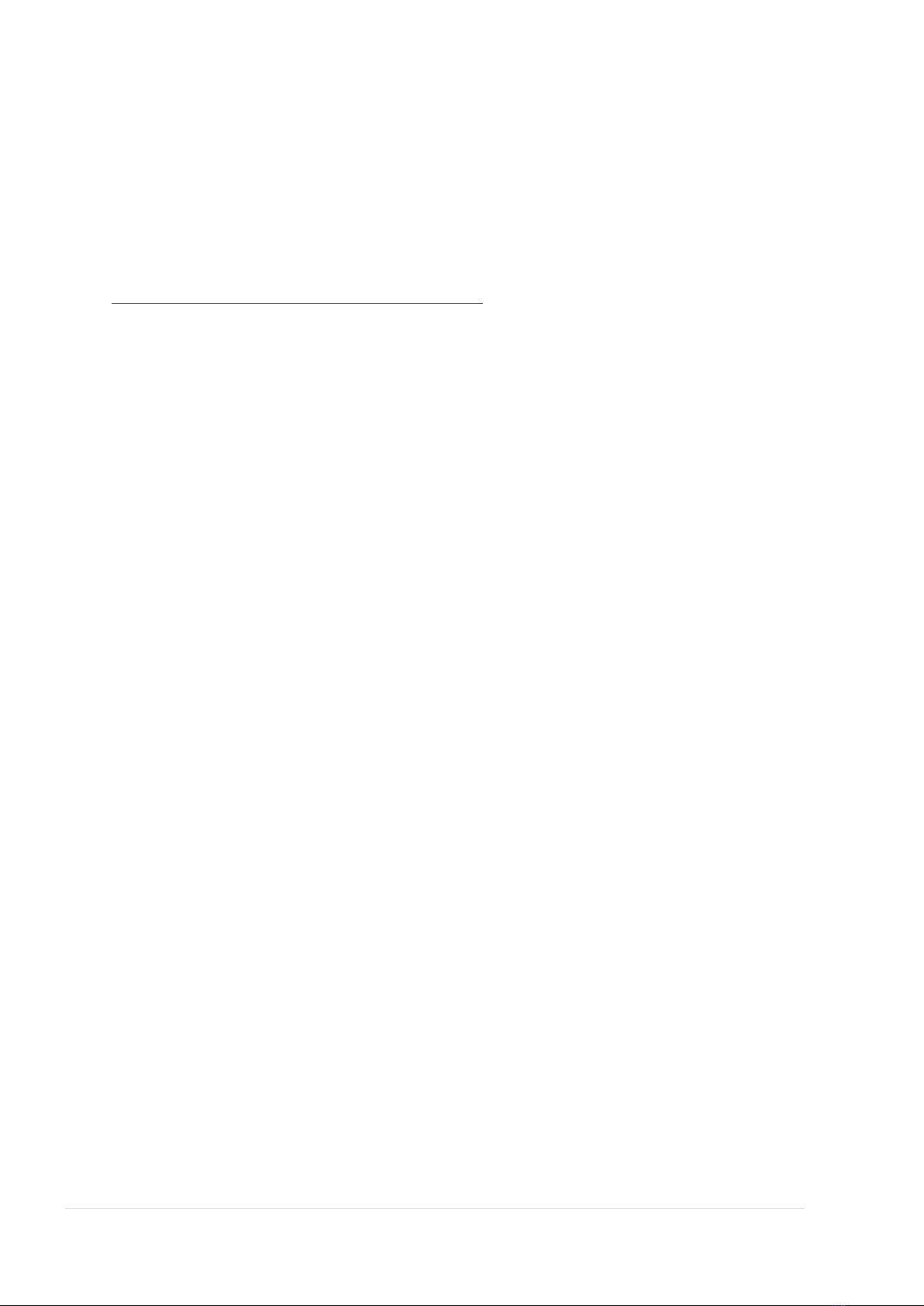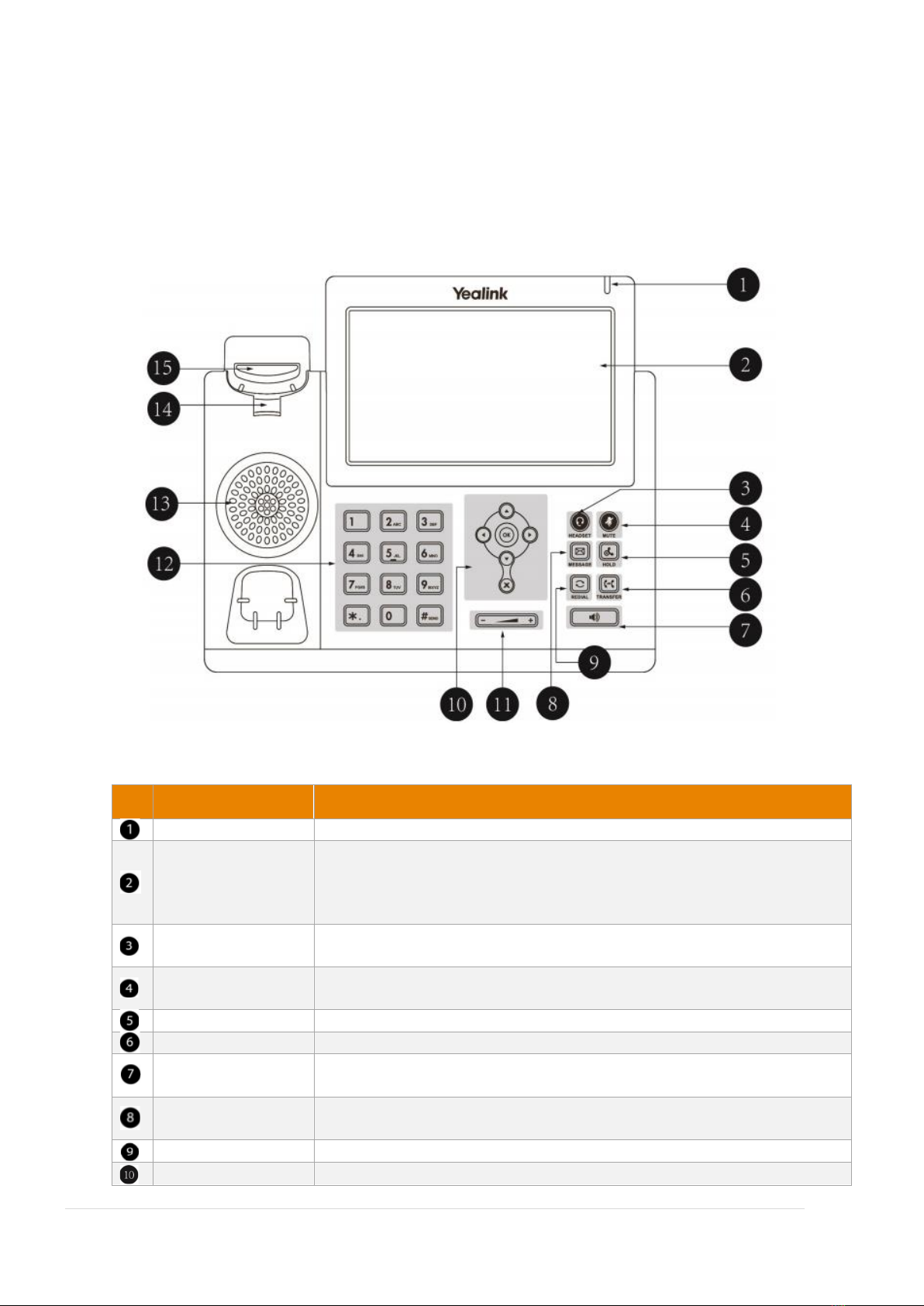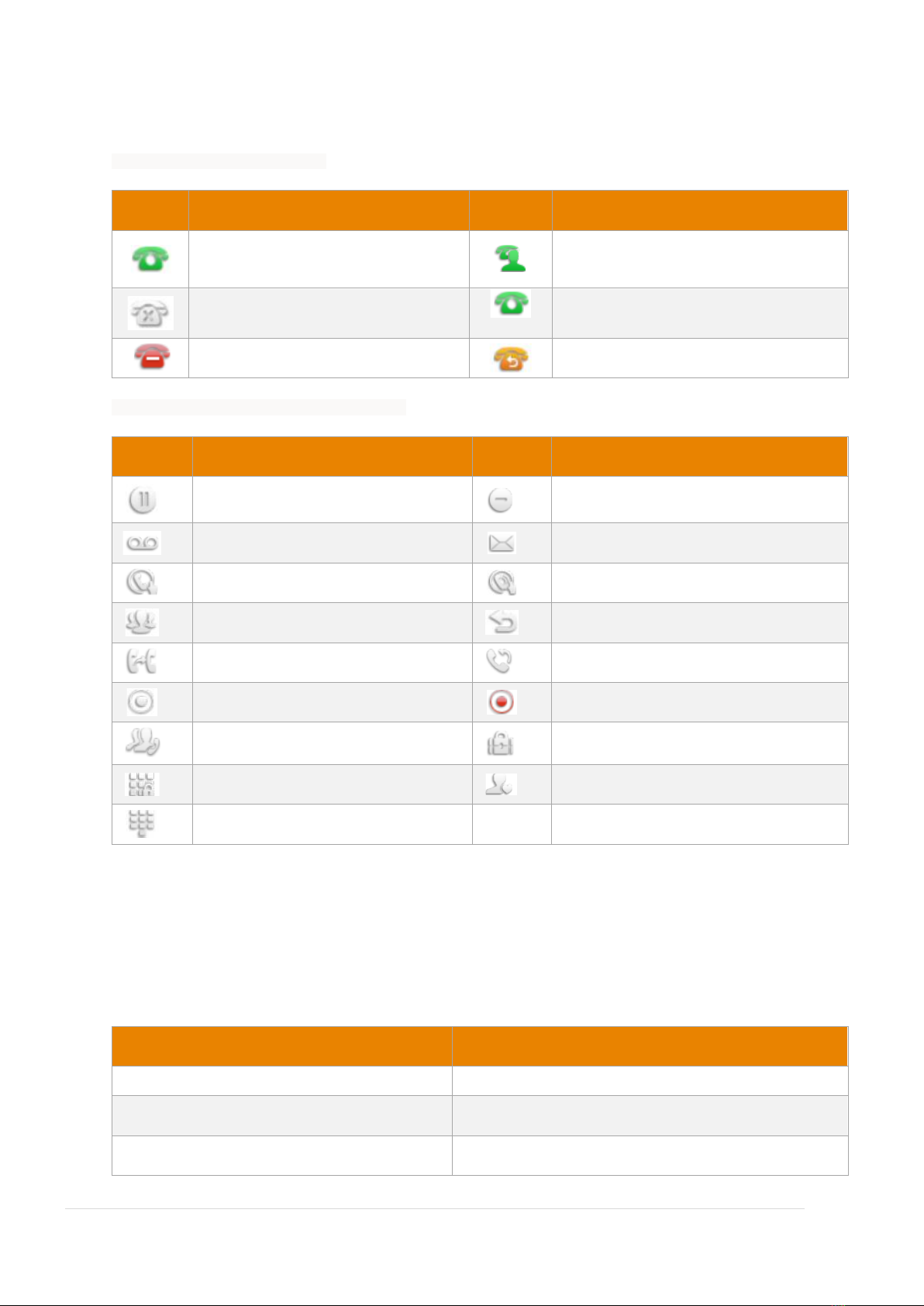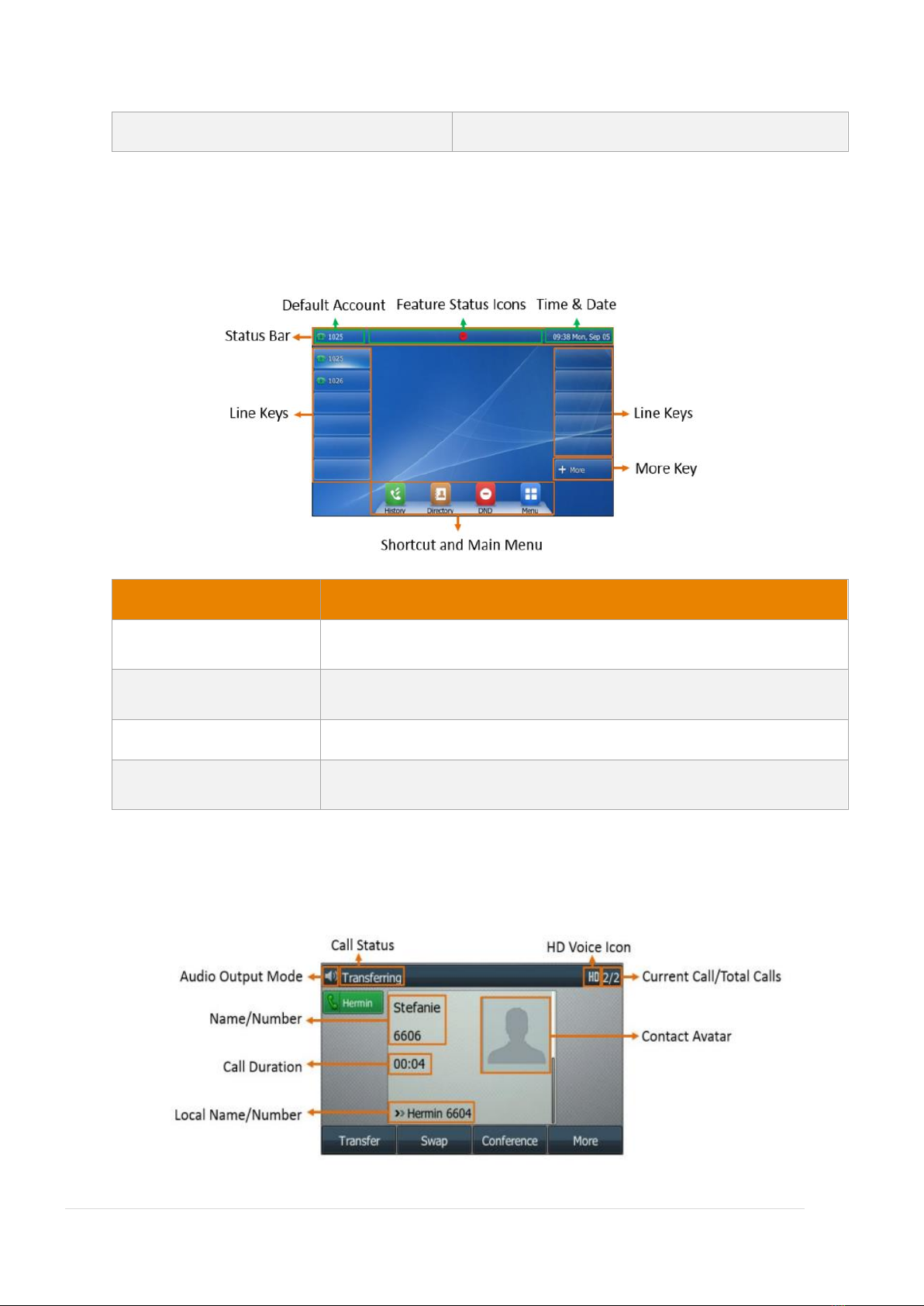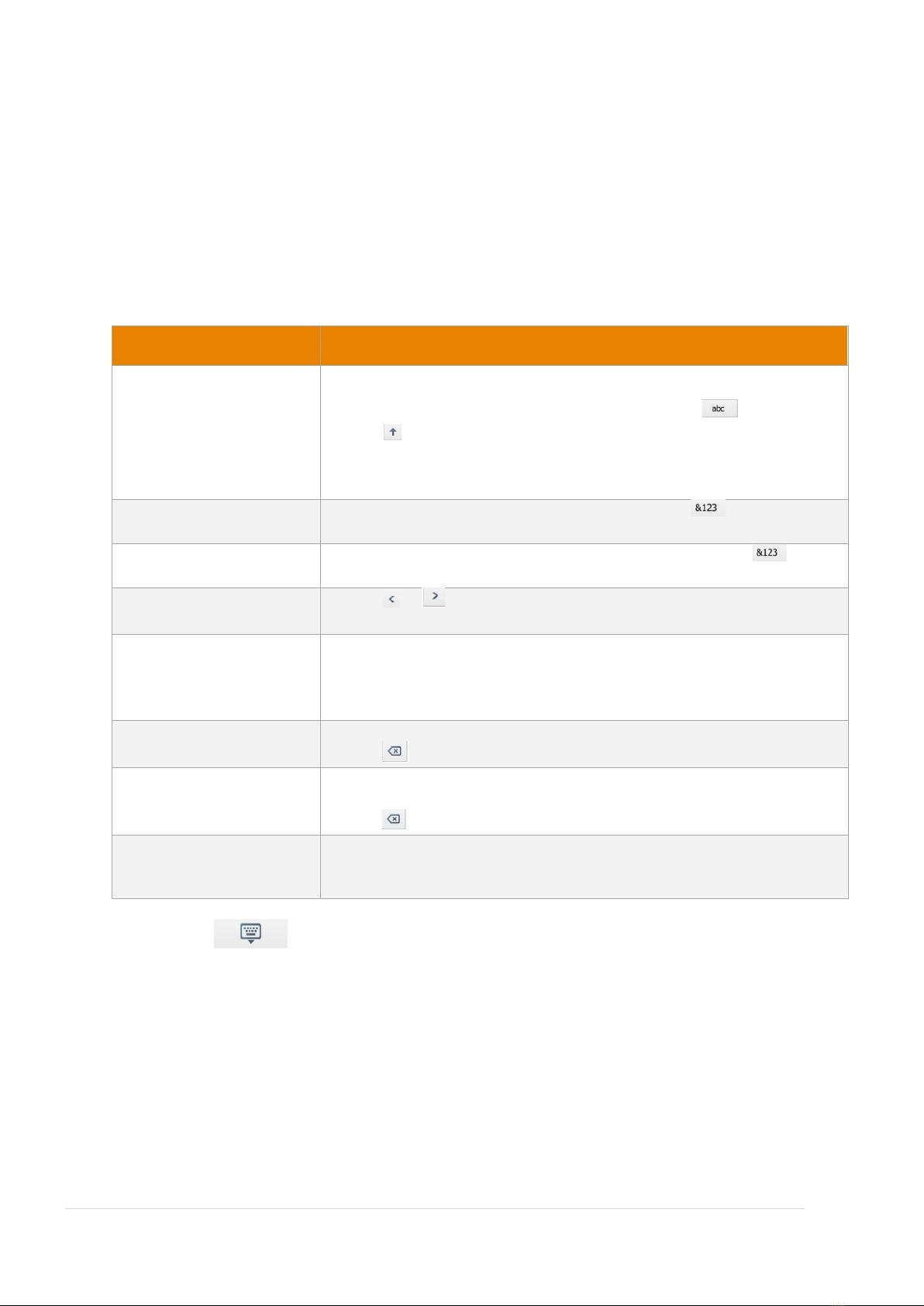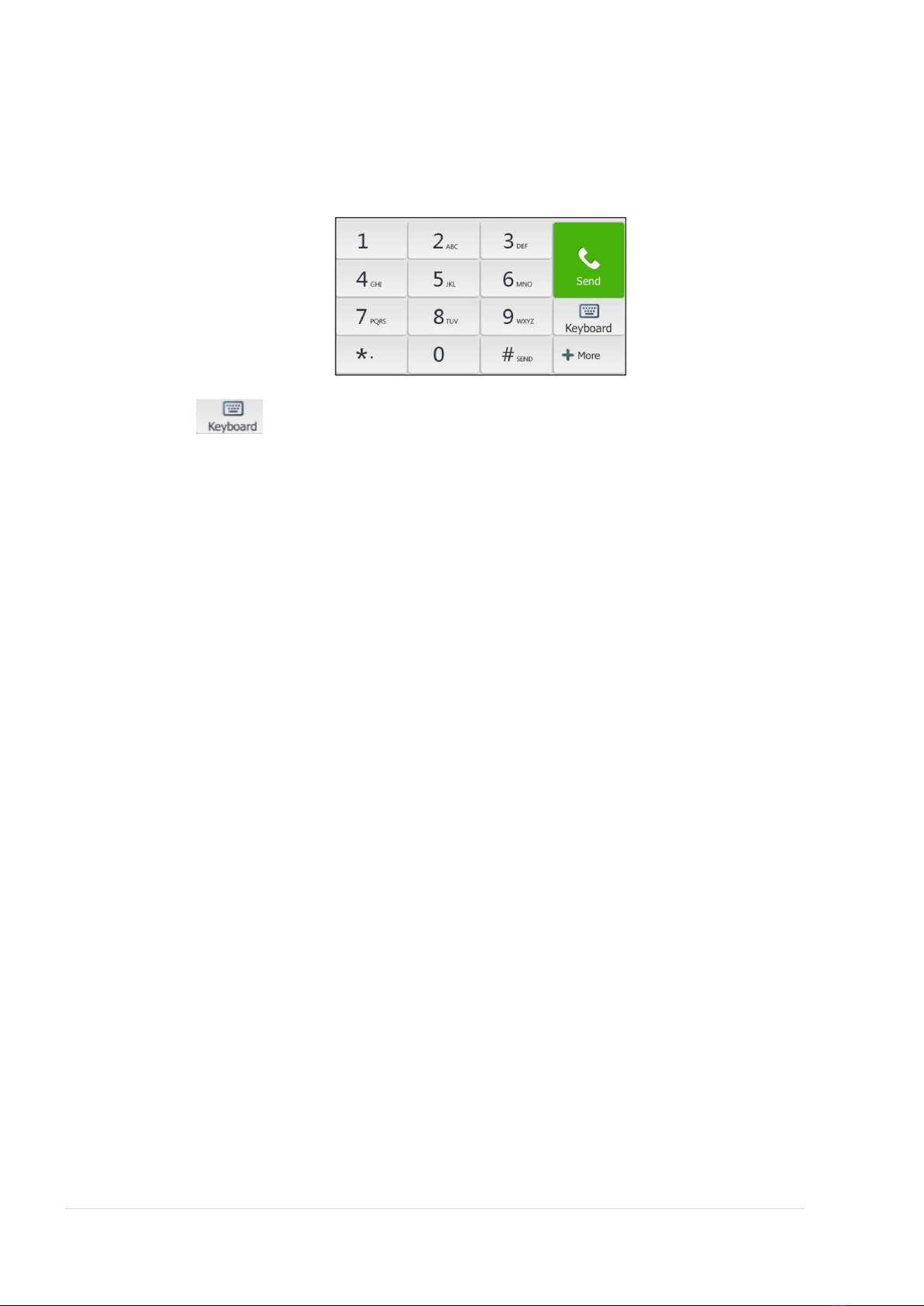Contents
Welcome...............................................................................................................................................4
Overview...............................................................................................................................................5
Hardware Component Instructions .................................................................................................5
Icon Instructions...............................................................................................................................6
LED Instructions................................................................................................................................7
Screens..............................................................................................................................................8
Entering Characters on T48U ...........................................................................................................9
General Settings .............................................................................................................................11
Language.....................................................................................................................................11
Time and Date ............................................................................................................................11
Audio Settings ................................................................................................................................12
Contact Management.....................................................................................................................12
Blacklist.......................................................................................................................................15
Call History Management ..............................................................................................................16
Basic Call Features ..............................................................................................................................18
Placing Calls ....................................................................................................................................18
Redialling a Number...................................................................................................................19
Placing a Call from the Call History............................................................................................19
Placing a Call from the Directory ...............................................................................................19
Answering Calls ..............................................................................................................................20
Answering a Call.........................................................................................................................20
Answering when in another call ................................................................................................20
Disabling Call Waiting.................................................................................................................20
Switching among the Handset, Speakerphone and Headset Modes .......................................21
Rejecting Incoming Calls ................................................................................................................21
Ending Calls.....................................................................................................................................21
Call Mute ........................................................................................................................................21
Call Hold/Resume...........................................................................................................................22
Holding a Call..............................................................................................................................22
Resuming a Held Call..................................................................................................................22
Do Not Disturb (DND).....................................................................................................................23
Deactivating DND .......................................................................................................................23
Call Forward....................................................................................................................................23
Deactivating Call Forward..........................................................................................................24