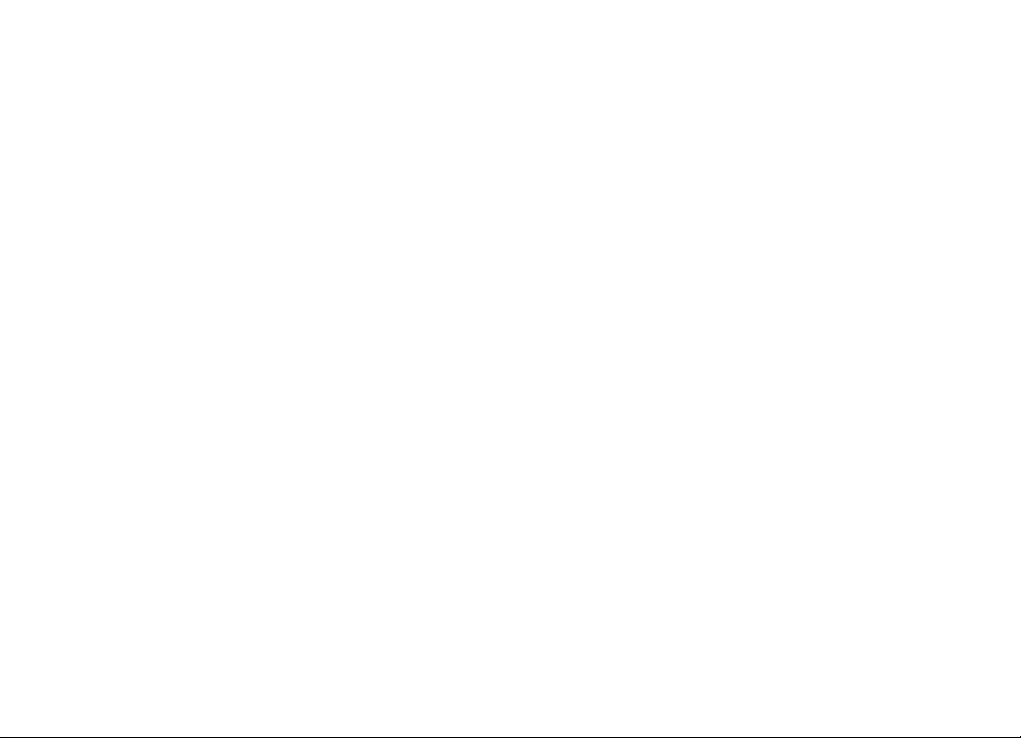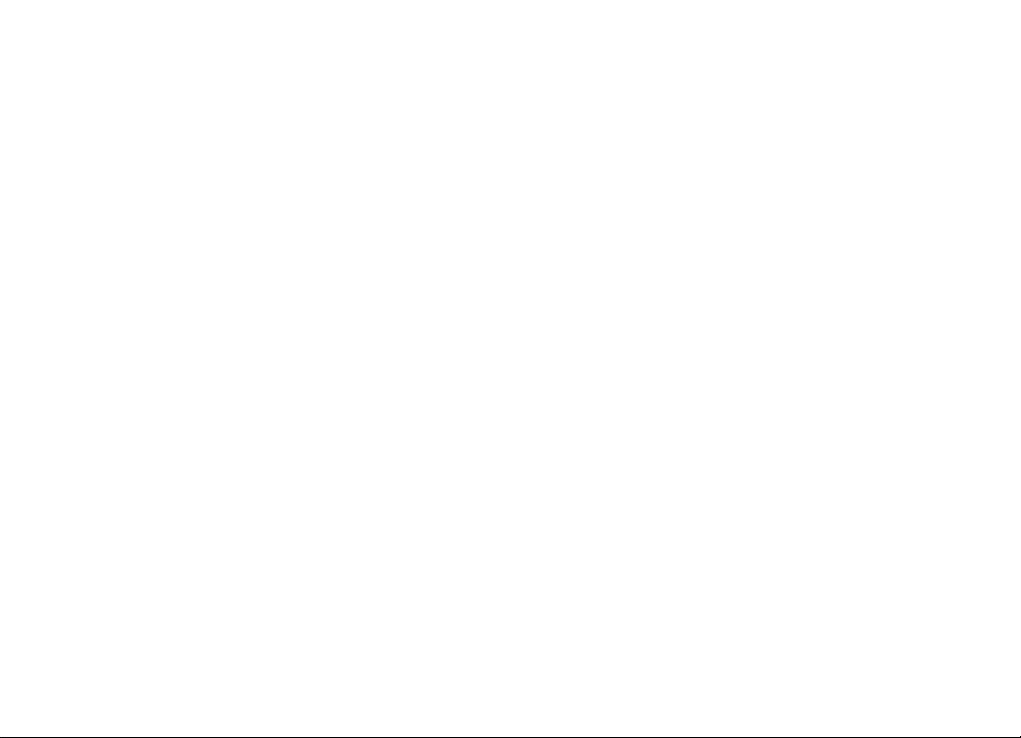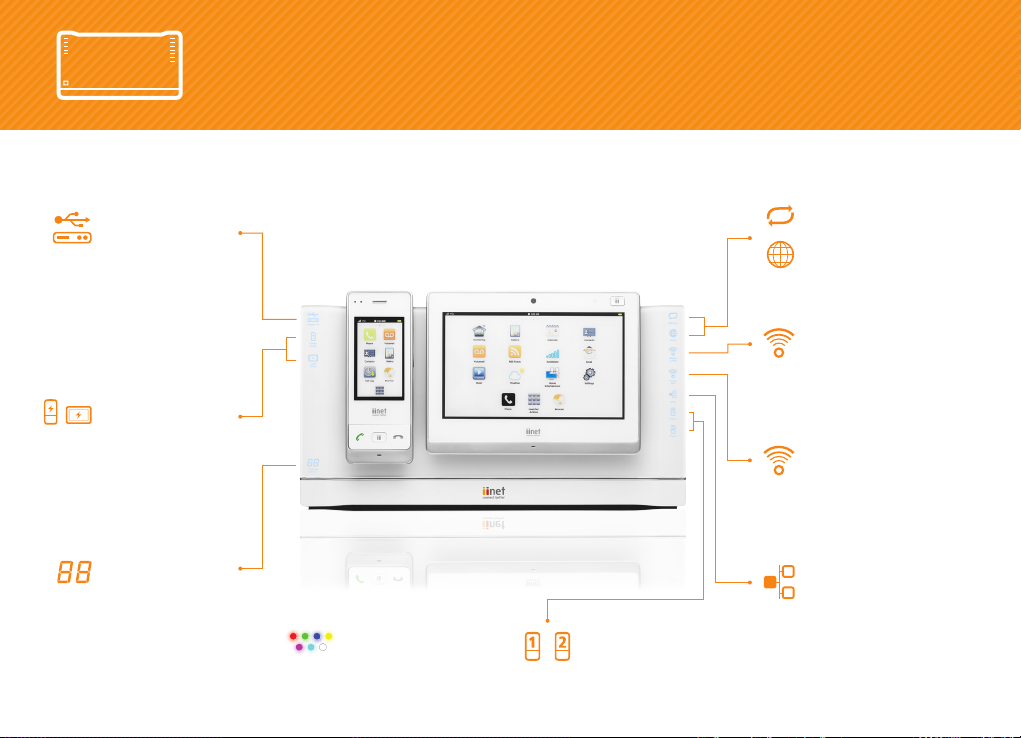Daylight Savings and Local Time ......................................................................................................................................103
Changing your daylight savings and time settings ..................................................................................................103
Access Control and Parental Control tools.................................................................................................................. 104
Internet schedule rule............................................................................................................................................................ 104
Computer filter rule..................................................................................................................................................................106
URL Website filtering rule.....................................................................................................................................................108
Internet access schedule ......................................................................................................................................................... 111
Internet setup and ADSL standard.................................................................................................................................... 112
LAN settings.................................................................................................................................................................................114
VLAN Settings............................................................................................................................................................................. 115
Applications.................................................................................................................................................................................. 116
Firewall............................................................................................................................................................................................ 116
Port forwarding........................................................................................................................................................................... 117
About the port forwarding table........................................................................................................................................ 118
Setting up port forwarding ................................................................................................................................................... 118
Additional notes on port forwarding...............................................................................................................................120
Deleting entries from the port forwarding table......................................................................................................... 121
Internet Radio.............................................................................................................................................................................. 121
Setting up a playlist ................................................................................................................................................................. 122
Adding a custom radio station to your playlist .......................................................................................................... 123
Playing Internet radio from your playlist........................................................................................................................ 125
Connecting your speakers to Budii™................................................................................................................................126
IPsec................................................................................................................................................................................................ 127
LED Management ..................................................................................................................................................................... 128