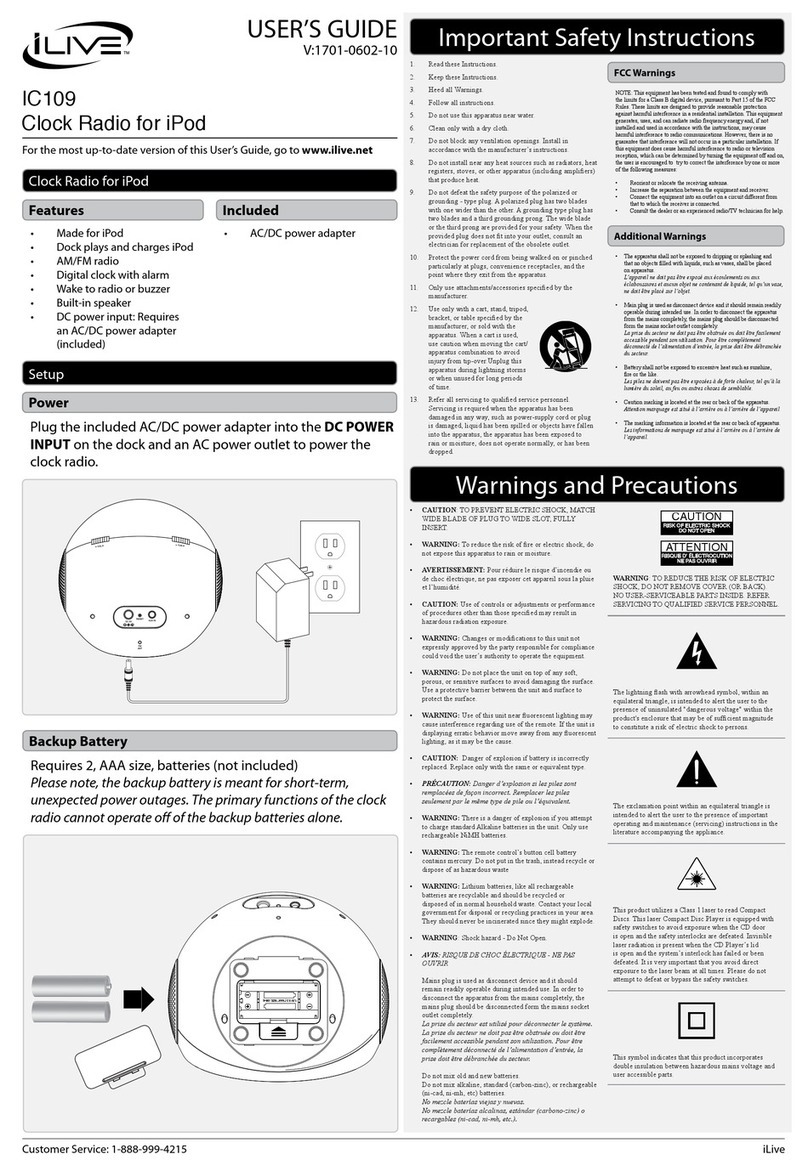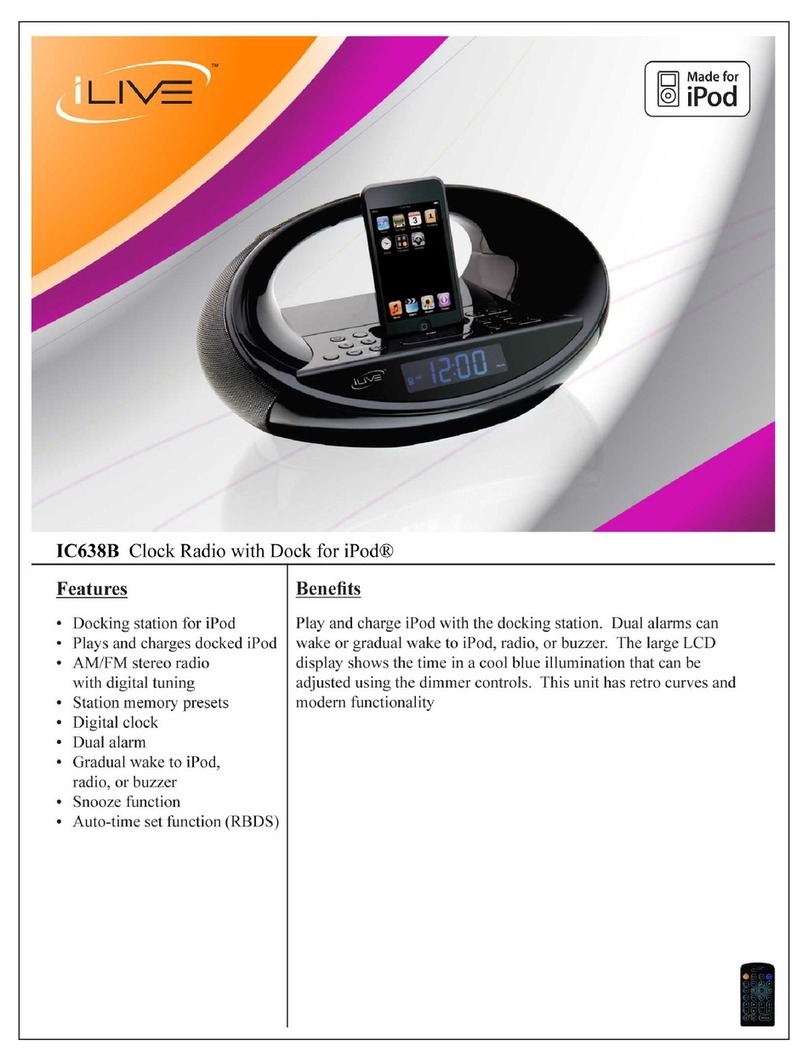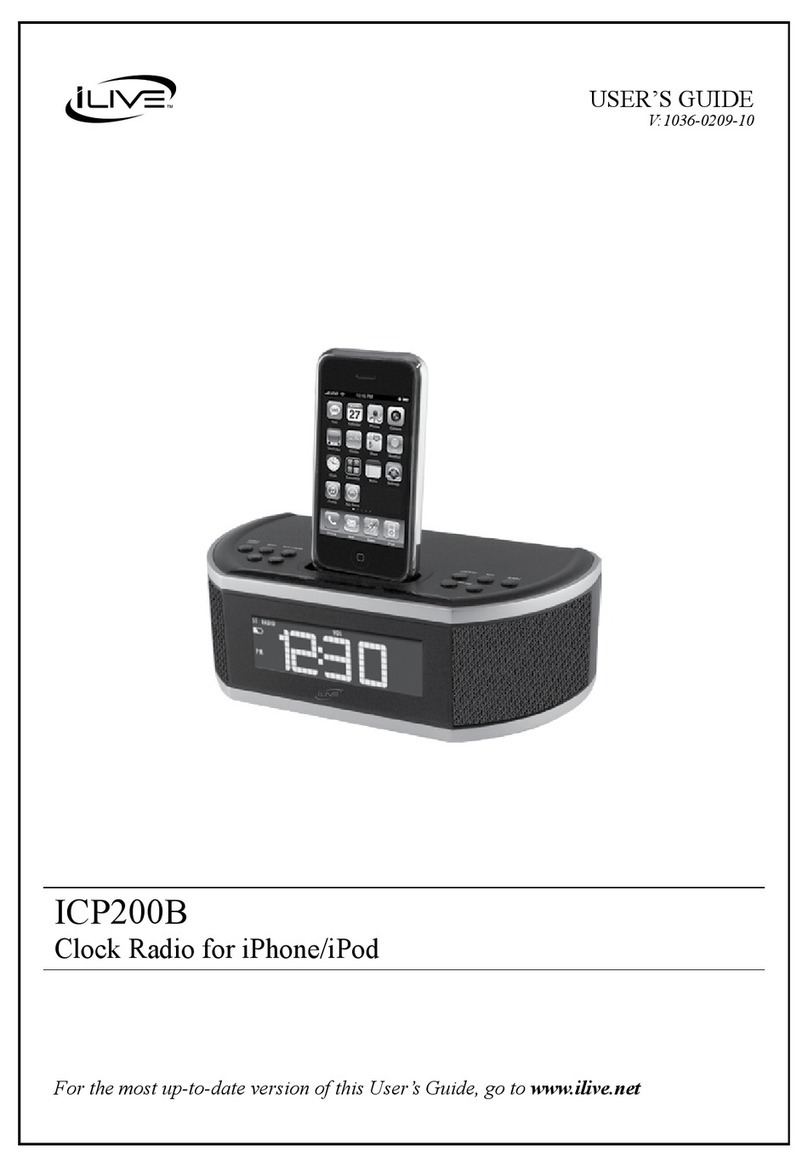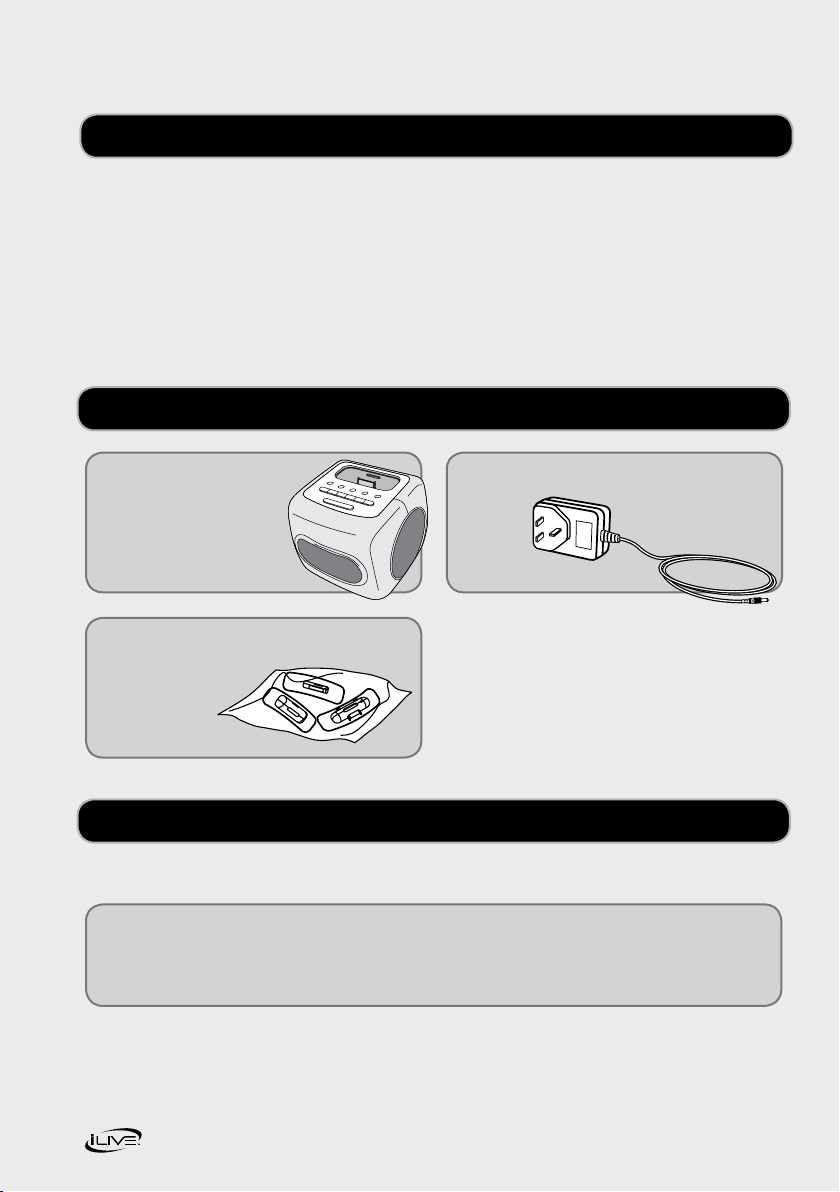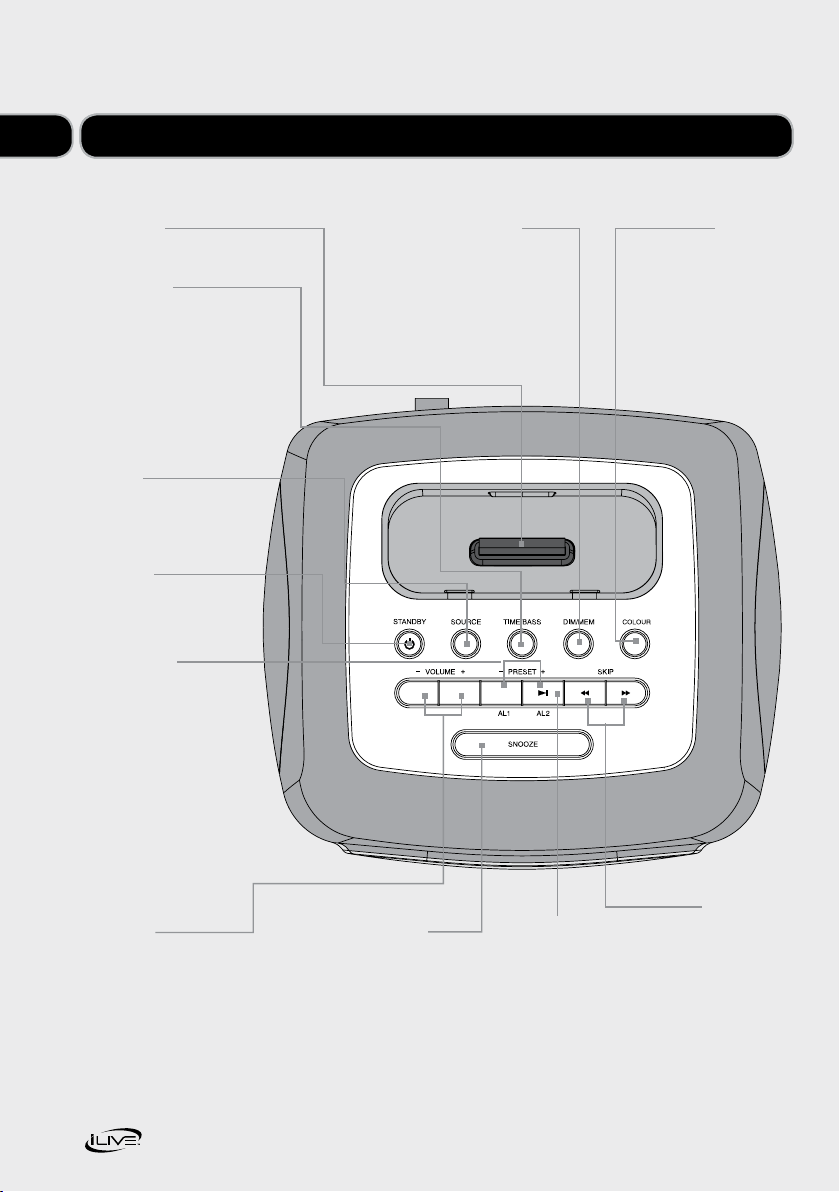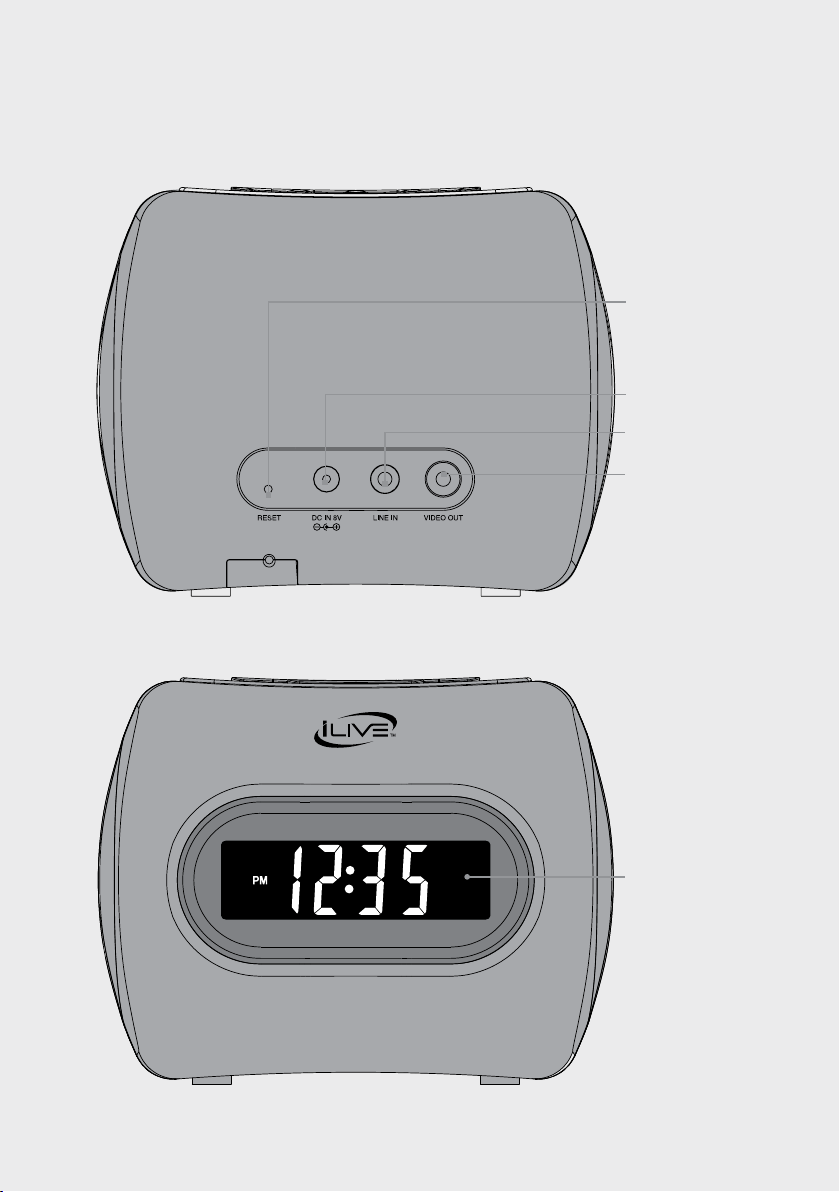8ICP360 User Guide
Everyday use
03
Docking an iPod or iPhone
1 Locate the numbered Bracket that
fits the iPod that will be docked.
Each included Bracket has a number
on it, indicating which iPod model
that bracket is compatible with.
See the chart on page 11 for further details
on compatible iPods and iPhones.
2 Snap the Bracket into place over the
iPod connector in the Docking Station.
All Brackets will only fit one way onto
the Dock.
3 Connect the iPod to the iPod connector
inside the Docking Station. Once an iPod
is connected to the Docking Station, the
unit will charge the docked iPod.
Playing an iPod or iPhone
1 Dock an iPod onto the unit.
2 Press the STANDBY button
to turn the unit on.
3 Press the SOURCE button to switch
the unit to iPod mode.
4 Press the Play/Pause Symbol button
to play and pause the docked iPod.
5 Press the Skip/Search/Tuning symbol
buttons to skip songs.
There are a range of other functions you
can use whilst playing your iPod, please
see page 4 for more details.
Tuning the FM Radio
1 Press the STANDBY button to turn
the unit on.
2 Press the SOURCE button to switch
the unit to FM radio mode.
3 Press and hold the and buttons to
tune the FM radio. The alarm clock will
automatically stop tuning when it finds
a station.
4 Press the and buttons once to
fine tune the station.
Saving FM Radio Stations
to the Unit’s Memory
1 After tuning the FM radio to the desired
station, press and hold the DIM/MEM
button for 3 seconds.
2 Press the and button to adjust
the radio memory slot “P01” etc.
You can save up to 20 stations
3 Press the DIM/MEM button
to save the current radio station
to the selected memory slot.
Press the PRESET (-/+) buttons to cycle
through saved FM radio stations.