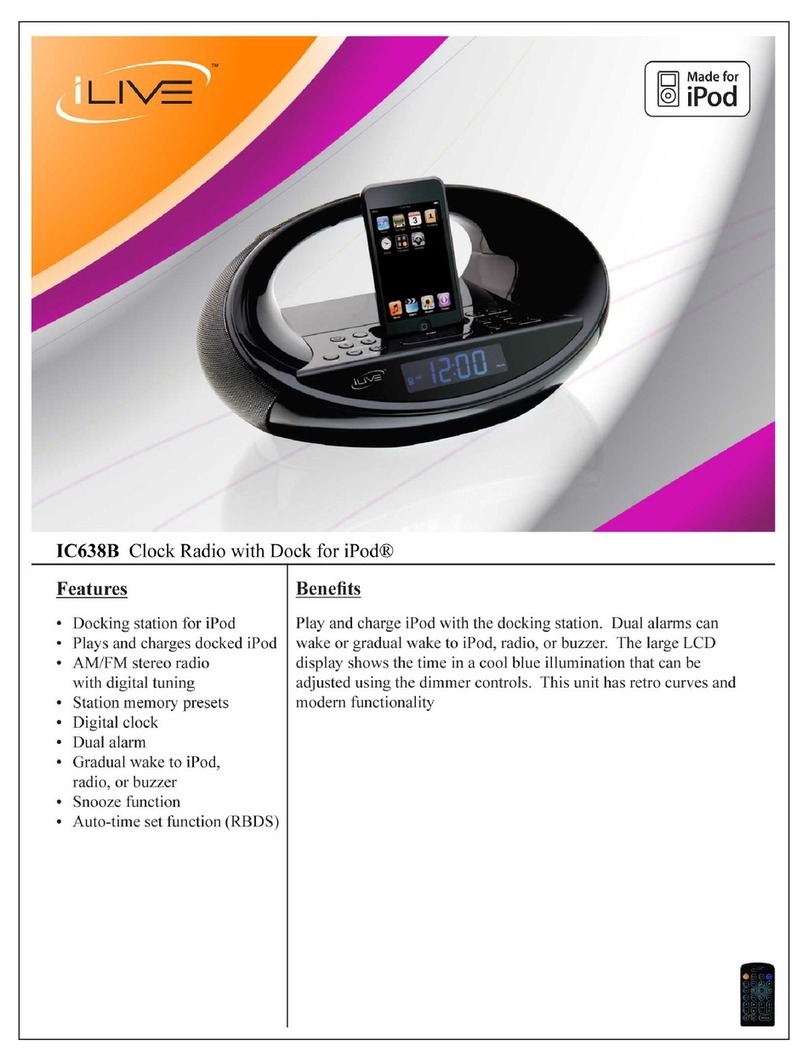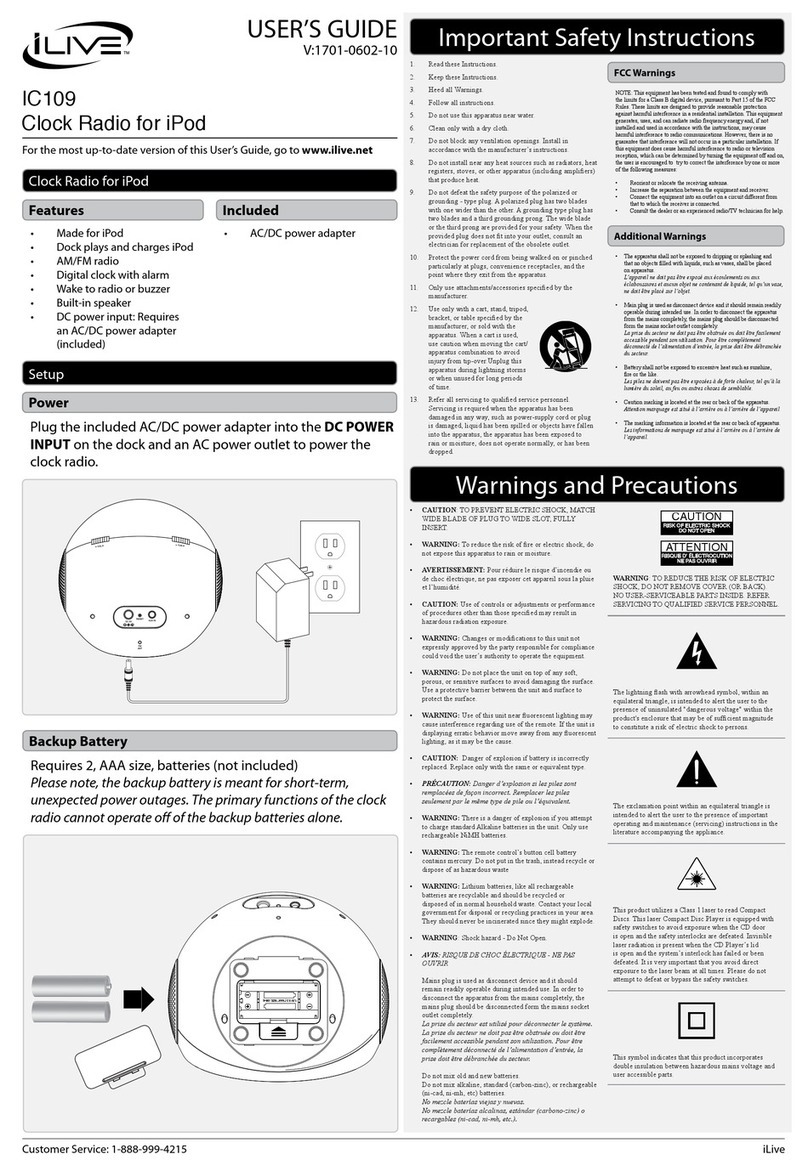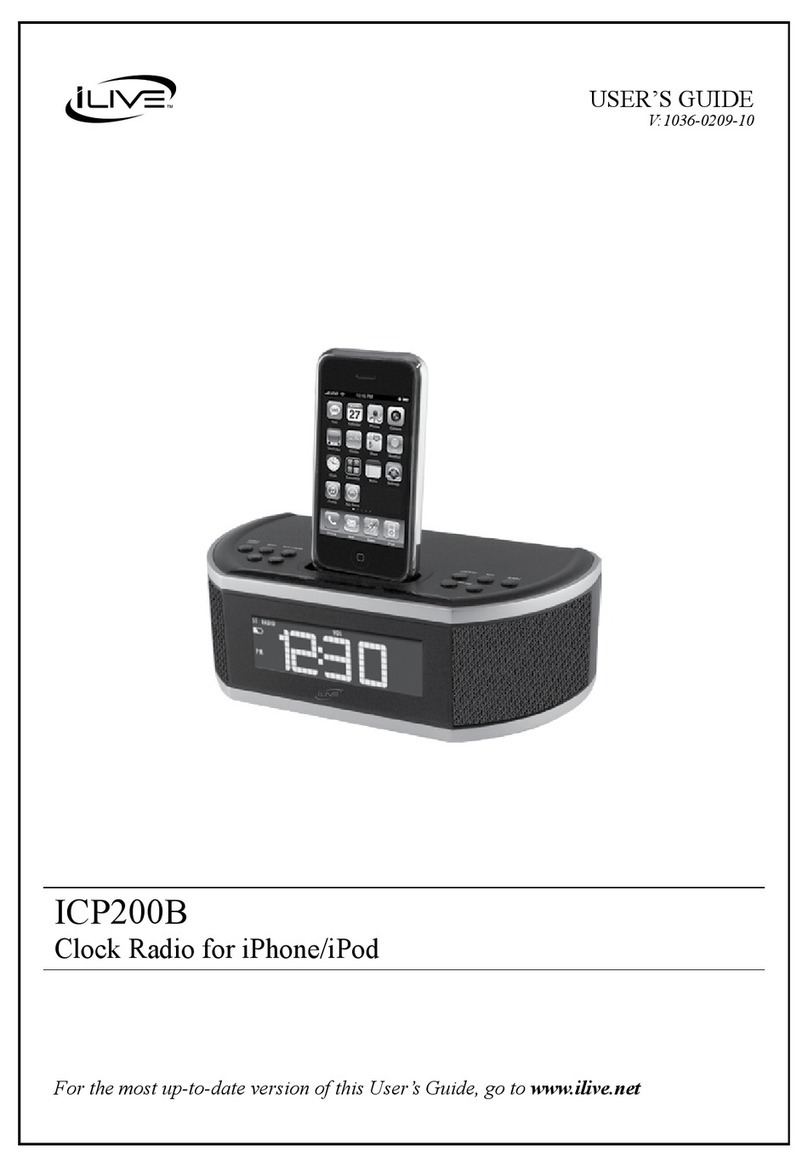Skip / Tuning
In Bluetooth Mode, press to
skip audio tracks.
In Radio mode, press to tune
the radio. Press and hold to
search for the next available
station.
Overview
Wireless Clock Radio with Wireless Charging
User’s Guide for Model ICQ988 v2140-01
Sleep
Press repeatedly to set
the sleep timer.
Alarm 1/2 Indicator
Alarm Buzzer/
Radio Indicator
Source Indicator
AM/PM IndicatorSleep Timer Indicator
Volume Level
Important Safety Instructions
• Read these Instructions.
• Keep these Instructions.
• Heed all Warnings.
• Follow all instructions.
• Do not use this apparatus near water.
• Clean only with a dry cloth.
• Do not block any ventilation openings. Install in accordance with the manufacturer’s instructions.
• Do not install near any heat sources such as radiators, heat registers, stoves, or other apparatus (including ampliers) that
produce heat.
• Do not defeat the safety purpose of the polarized or grounding - type plug. A polarized plug has two blades with one
wider than the other. A grounding type plug has two blades and a third grounding prong. The wide blade or the third prong
are provided for your safety. When the provided plug does not t into your outlet, consult an electrician for replacement
of the obsolete outlet.
• Protect the power cord from being walked on or pinched particularly at plugs, convenience receptacles, and the point
where they exit from the apparatus.
• Only use attachments/accessories specied by the manufacturer.
• Unplug this apparatus during lightning storms or when unused for long periods of time.
• Refer all servicing to qualied service personnel. Servicing is required when the apparatus has been damaged in any
way, such as power-supply cord or plug is damaged, liquid has been spilled or objects have fallen into the apparatus, the
apparatus has been exposed to rain or moisture, does not operate normally, or has been dropped.
• WARNING: Shock hazard - Do Not Open.
FCC WARNINGS
Warning: Changes or modications to this unit not expressly approved by the party responsible for
compliance could void the user’s authority to operate the equipment.
NOTE: This equipment has been tested and found to comply with the limits for a Class B digital device,
pursuant to Part 15 of the FCC Rules. These limits are designed to provide reasonable protection against
harmful interference in a residential installation. This equipment generates, uses, and can radiate radio
frequency energy and, if not installed and used in accordance with the instructions, may cause harmful
interference to radio communications. However, there is no guarantee that interference will not occur in a
particular installation. If this equipment does cause harmful interference to radio or television reception,
which can be determined by turning the equipment off and on, the user is encouraged to try to correct the
interference by one or more of the following measures:
• Reorient or relocate the receiving antenna.
• Increase the separation between the equipment and receiver.
• Connect the equipment into an outlet on a circuit different from that to which the receiver is connected.
• Consult the dealer or an experienced radio/TV technician for help.
WARNING : This product can expose you to chemicals including lead, which is known
to the State of California to cause cancer and birth defects or other reproductive harm. For
more information go to www.P65Warnings.ca.gov. This product meets and complies
with all Federal regulations.
Alarm 1/2
Press & hold to begin
setting Alarm 1 or Alarm 2.
Power
Press to turn the unit ON or OFF.
Source
Press to switch between
Bluetooth, Aux In, and
Radio modes.
Clock
Press and hold to set the clock.
Pair
Press and hold to begin
pairing to a Bluetooth device.
Wireless Charging Pad
Backup Battery Indicator
Prog
Press with Tuning buttons to
search through presets.
Press and hold to store a
station manually.
Volume −/+
Press to adjust volume.
Press to adjust time when
setting the clock.
Play/Pause
Press to play or
pause audio tracks
(BLUETOOTH MODE).
Scan
Press and hold to scan radio
frequencies and automatically
assign radio presets.
Snooze/Dimmer
Press to delay the alarm for several minutes.
Press to dim the brightness of the display.
Wireless/Fast Charging
Note : Use only included AC/DC power
adapter. Unauthorized power adapters
may cause damage or the wireless
charger may malfunction.
Wireless/Fast charging is only compatible
with supported devices and the included
AC/DC power adapter.
On supported devices, if the “wireless
charging” or "fast/rapid charging" feature
is not active, you may need to enable it
from your device’s Settings, Power, or
Battery menu. Consult the user manual
for your specic device.
Charge mobile devices with the charging pad
or with the USB Charging Port on the rear of
the unit.
USB Charging Port
Output is 1A only.