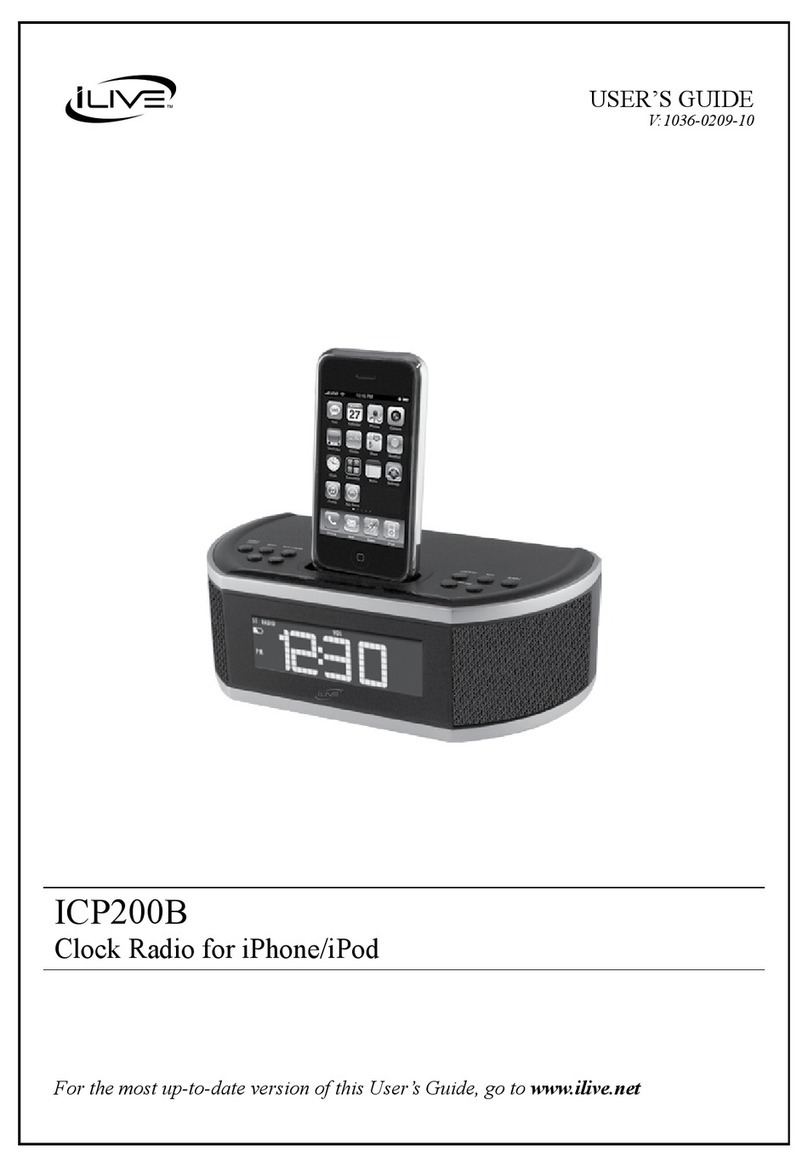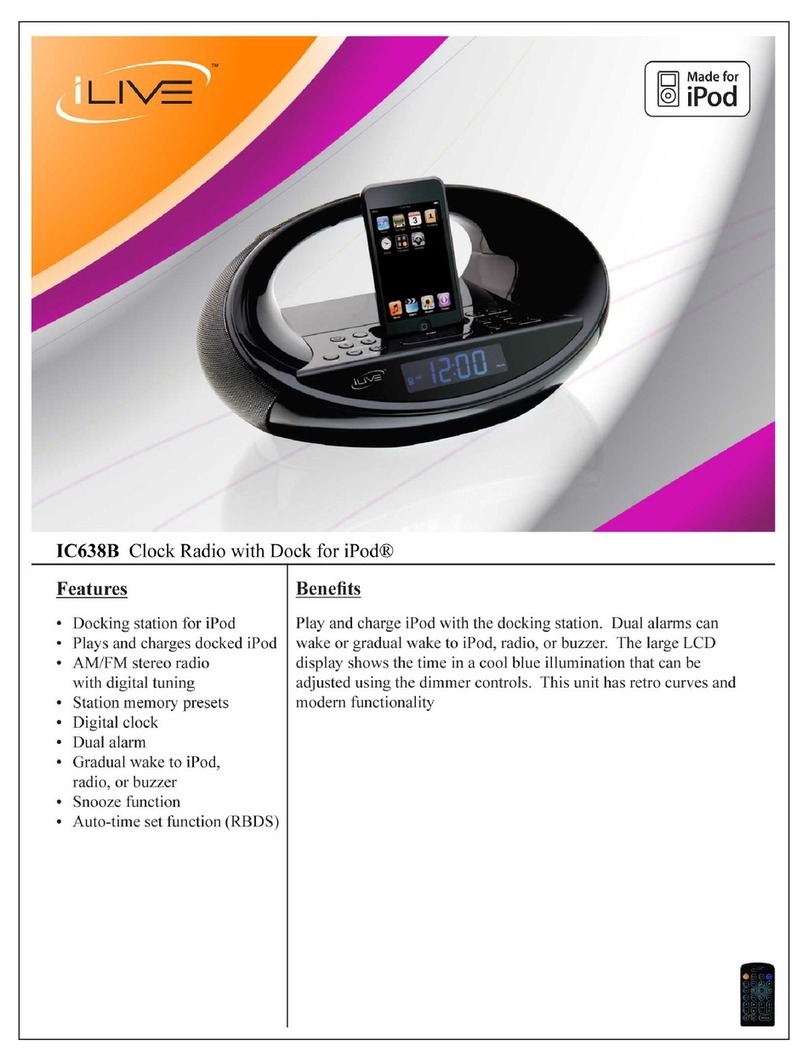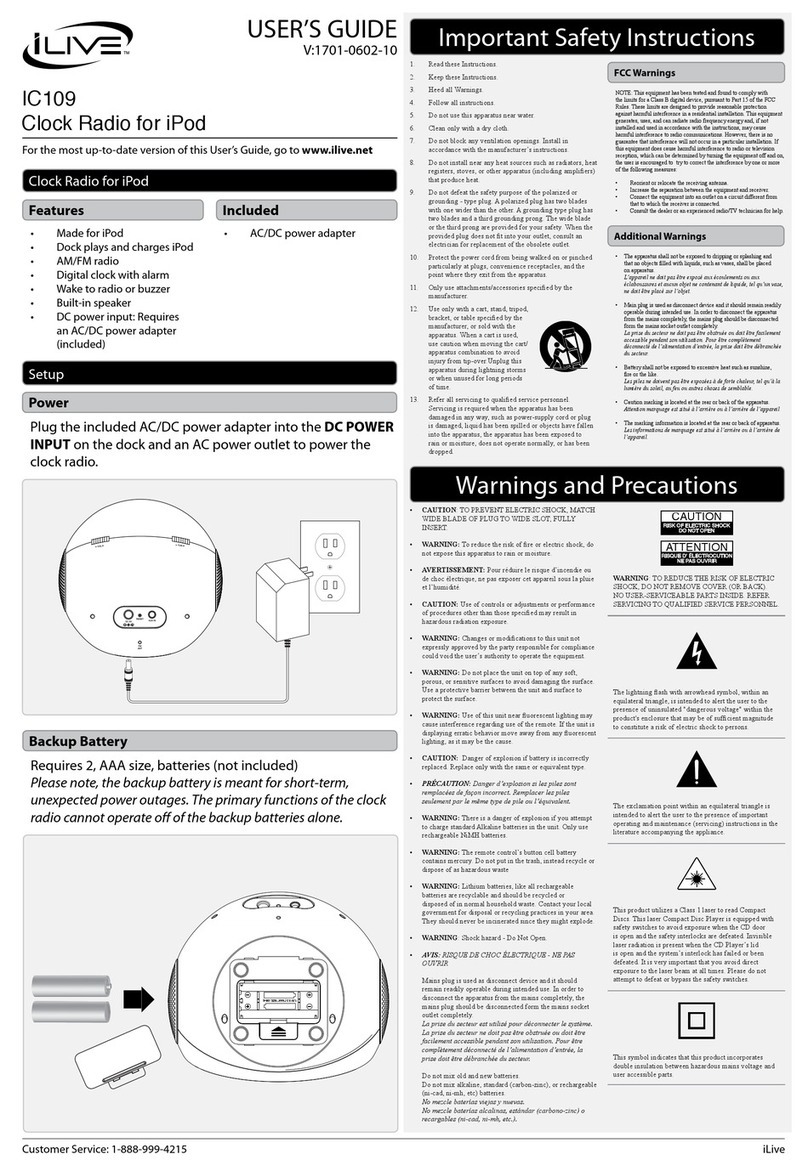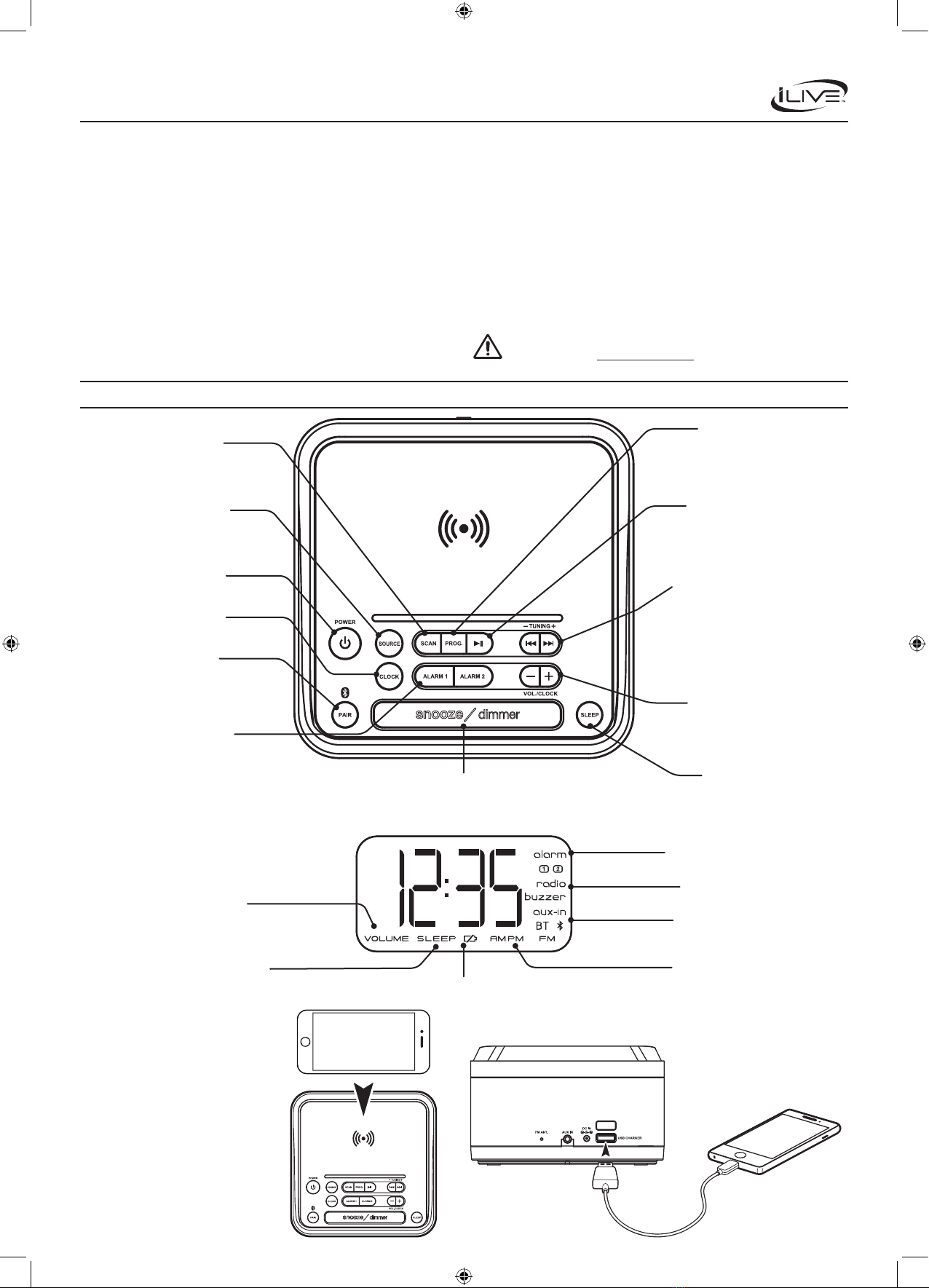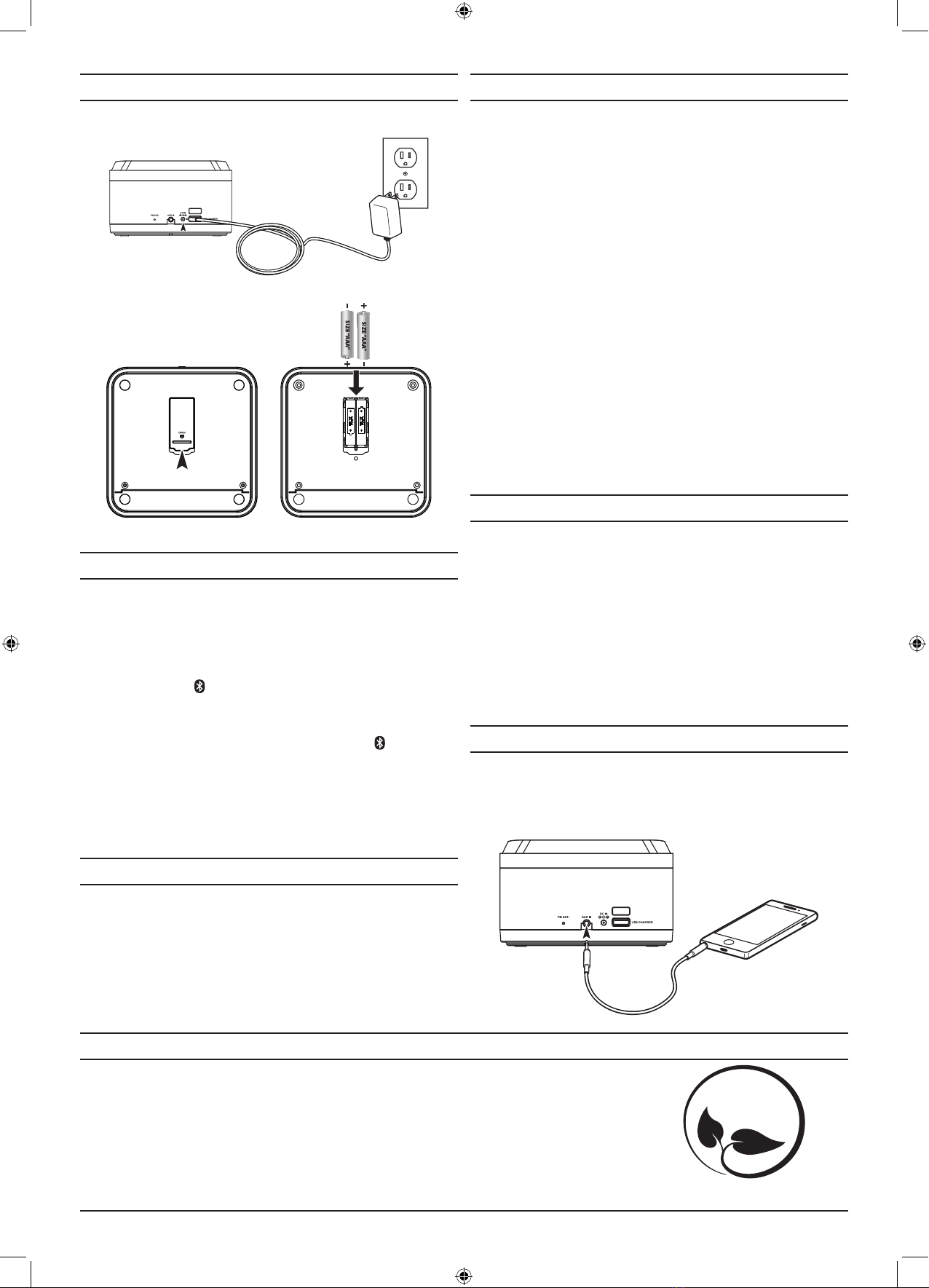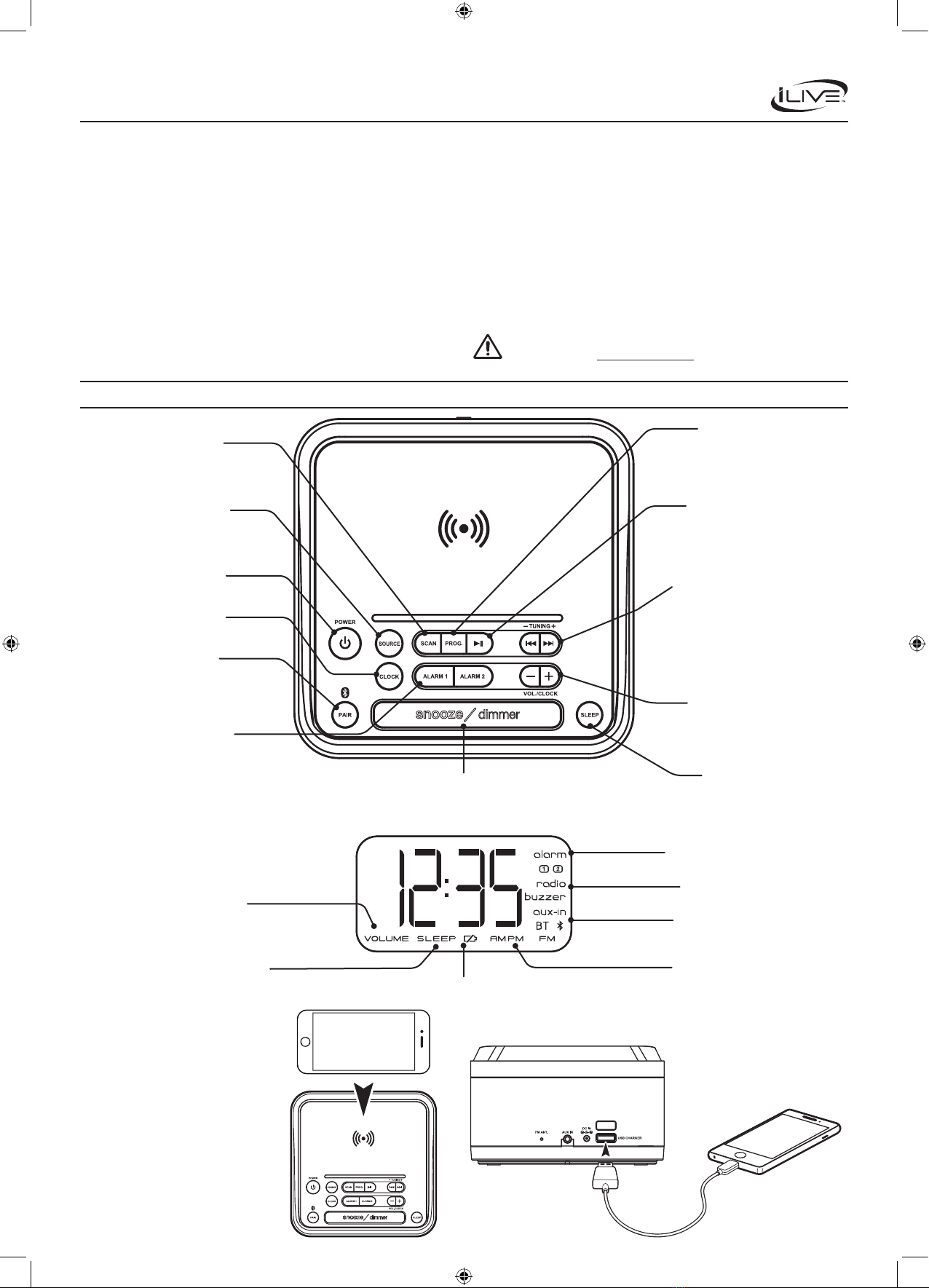
Skip / Tuning
In Bluetooth Mode, press to
skip audio tracks.
In Radio mode, press to tune
the radio. Press and hold to
search for the next available
station.
Overview
User’s Guide for Model ICQ988B v2140-01
Sleep
Press repeatedly to set
the sleep timer.
Alarm 1/2 Indicator
Alarm Buzzer/
Radio Indicator
Source Indicator
AM/PM IndicatorSleep Timer Indicator
Volume Level
Important Safety Instructions
• ReadtheseInstructions.
• KeeptheseInstructions.
• HeedallWarnings.
• Followallinstructions.
• Donotusethisapparatusnearwater.
• Cleanonlywithadrycloth.
• Donotblockanyventilationopenings.Installinaccordancewiththemanufacturer’sinstructions.
• Donotinstallnearanyheatsourcessuchasradiators,heatregisters,stoves,orotherapparatus(includingampliers)that
produceheat.
• Donotdefeatthesafetypurposeofthepolarizedorgrounding-typeplug.Apolarizedplughastwobladeswithone
widerthantheother.Agroundingtypeplughastwobladesandathirdgroundingprong.Thewidebladeorthethirdprong
areprovidedforyoursafety.Whentheprovidedplugdoesnottintoyouroutlet,consultanelectricianforreplacement
oftheobsoleteoutlet.
• Protectthepowercordfrombeingwalkedonorpinchedparticularlyatplugs,conveniencereceptacles,andthepoint
wheretheyexitfromtheapparatus.
• Onlyuseattachments/accessoriesspeciedbythemanufacturer.
• Unplugthisapparatusduringlightningstormsorwhenunusedforlongperiodsoftime.
• Referallservicingtoqualiedservicepersonnel.Servicingisrequiredwhentheapparatushasbeendamagedinany
way,suchaspower-supplycordorplugisdamaged,liquidhasbeenspilledorobjectshavefallenintotheapparatus,the
apparatushasbeenexposedtorainormoisture,doesnotoperatenormally,orhasbeendropped.
• WARNING:Shockhazard-DoNotOpen.
FCC WARNINGS
Warning:Changesormodicationstothisunitnotexpresslyapprovedbythepartyresponsiblefor
compliancecouldvoidtheuser’sauthoritytooperatetheequipment.
NOTE:ThisequipmenthasbeentestedandfoundtocomplywiththelimitsforaClassBdigitaldevice,
pursuanttoPart15oftheFCCRules.Theselimitsaredesignedtoprovidereasonableprotectionagainst
harmfulinterferenceinaresidentialinstallation.Thisequipmentgenerates,uses,andcanradiateradio
frequencyenergyand,ifnotinstalledandusedinaccordancewiththeinstructions,maycauseharmful
interferencetoradiocommunications.However,thereisnoguaranteethatinterferencewillnotoccurina
particularinstallation.Ifthisequipmentdoescauseharmfulinterferencetoradioortelevisionreception,
whichcanbedeterminedbyturningtheequipmentoffandon,theuserisencouragedtotrytocorrectthe
interferencebyoneormoreofthefollowingmeasures:
• Reorientorrelocatethereceivingantenna.
• Increasetheseparationbetweentheequipmentandreceiver.
• Connecttheequipmentintoanoutletonacircuitdifferentfromthattowhichthereceiverisconnected.
• Consultthedealeroranexperiencedradio/TVtechnicianforhelp.
WARNING : Thisproductcanexposeyoutochemicalsincludinglead,whichisknown
totheStateofCaliforniatocausecancerandbirthdefectsorotherreproductiveharm.For
moreinformationgotowww.P65Warnings.ca.gov.This product meets and complies
with all Federal regulations.
Alarm 1/2
Press & hold to begin
setting Alarm 1 or Alarm 2.
Power
Press to turn the unit ON or OFF.
Source
Press to switch between
Bluetooth, Aux In, and
Radio modes.
Clock
Press and hold to set the clock.
Pair
Press and hold to begin
pairing to a Bluetooth device.
Wireless Charging Pad
Backup Battery Indicator
Prog
Press with Tuning buttons to
search through presets.
Press and hold to store a
station manually.
Volume −/+
Press to adjust volume.
Press to adjust time when
setting the clock.
Play/Pause
Press to play or
pause audio tracks
(BLUETOOTH MODE).
Scan
Press and hold to scan radio
frequencies and automatically
assign radio presets.
Snooze/Dimmer
Press to delay the alarm for several minutes.
Press to dim the brightness of the display.
Wireless/Fast Charging
Note : Use only included AC/DC power
adapter. Unauthorized power adapters
may cause damage or the wireless
charger may malfunction.
Wireless/Fast charging is only compatible
with supported devices and the included
AC/DC power adapter.
On supported devices, if the “wireless
charging” or "fast/rapid charging" feature
is not active, you may need to enable it
from your device’s Settings, Power, or
Battery menu. Consult the user manual
for your specic device.
Charge mobile devices with the charging pad
or with the USB Charging Port on the rear of
the unit.
USB Charging Port
Output is 1A only.
ICQ988-2140-01-IB - 21Jun2018.indd 1 6/21/2018 1:48:21 PM
To maintain compliance with FCC’s RF Exposure guidelines, This equipment should be installed and
operated with minimum distance between 20cm the radiator your body: Use only the supplied antenna.
FCC ID:OKUCAB3C382
This device complies with part 15 of the FCC Rules. Operation is subject to the following two conditions:
(1) this device may not cause harmful interference, and (2) this device must accept any interference
received, including interference that may cause undesired operation.
WIRELESS CLOCK RADIO WITH WIRELESS CHARGING