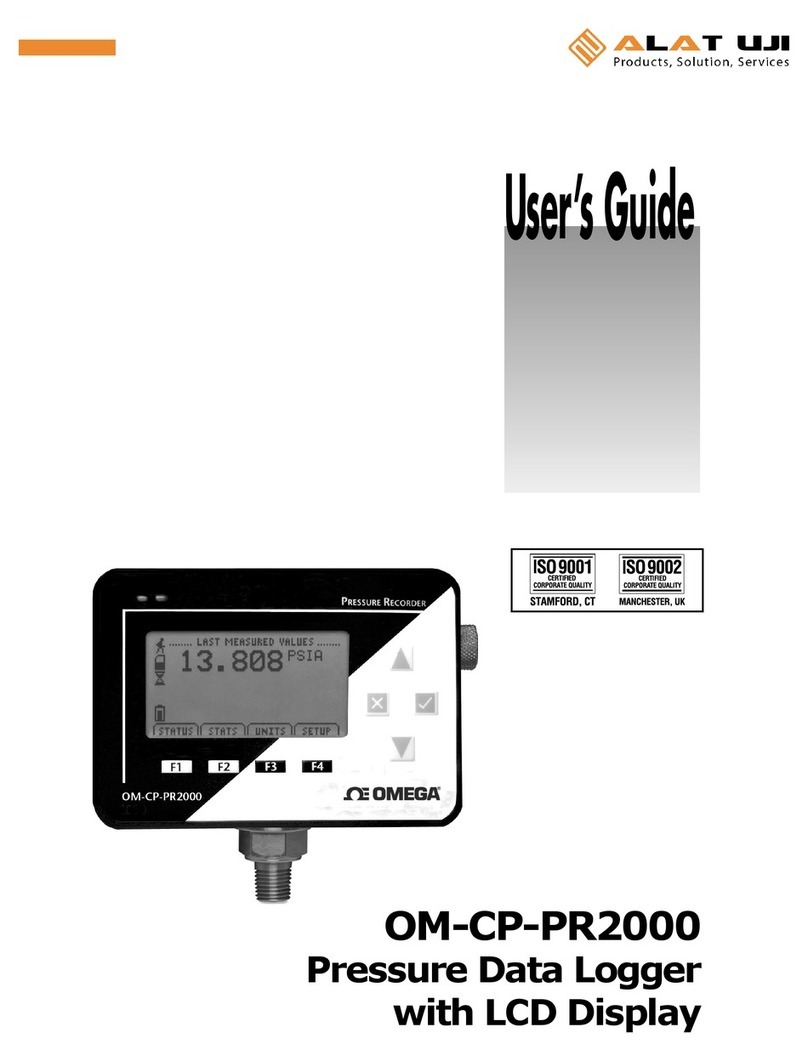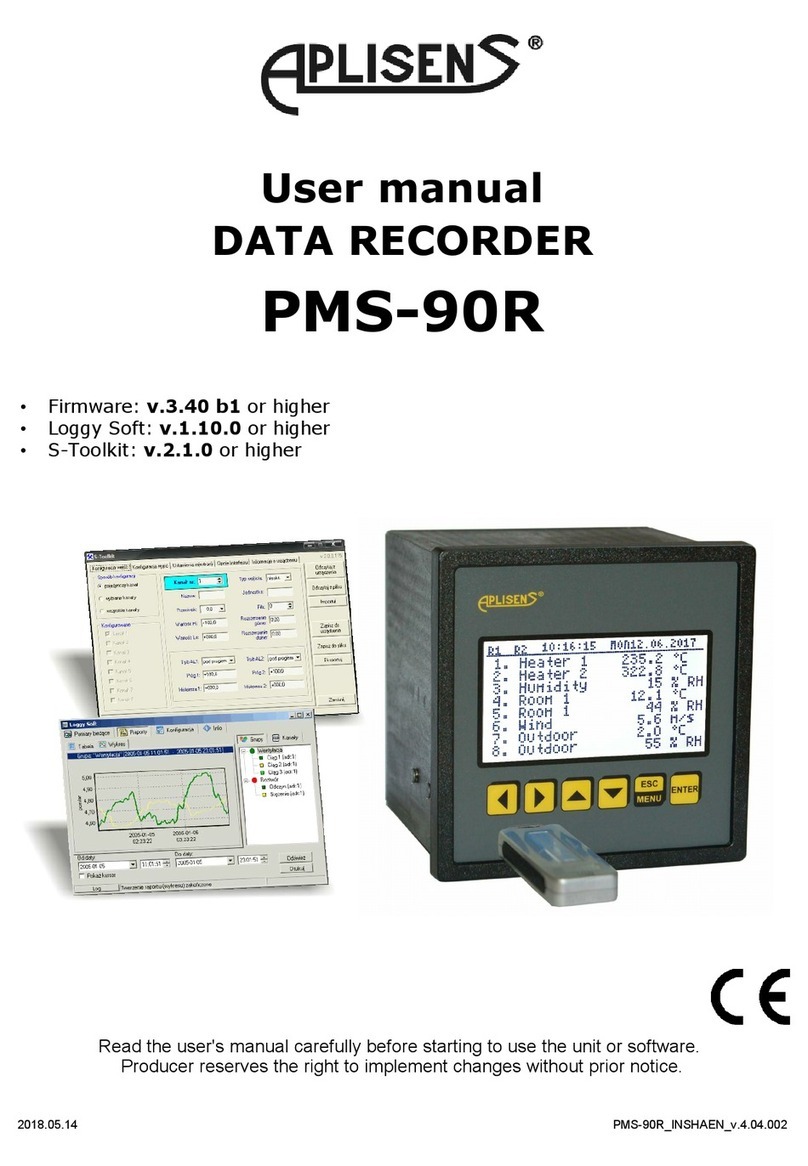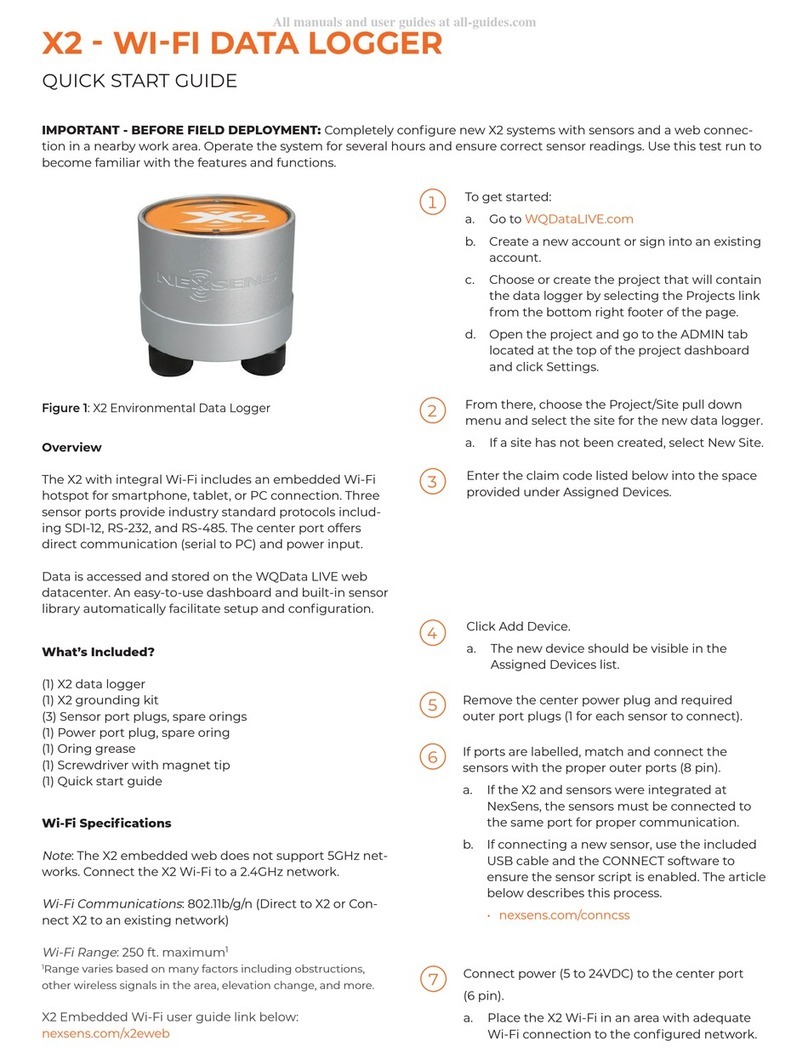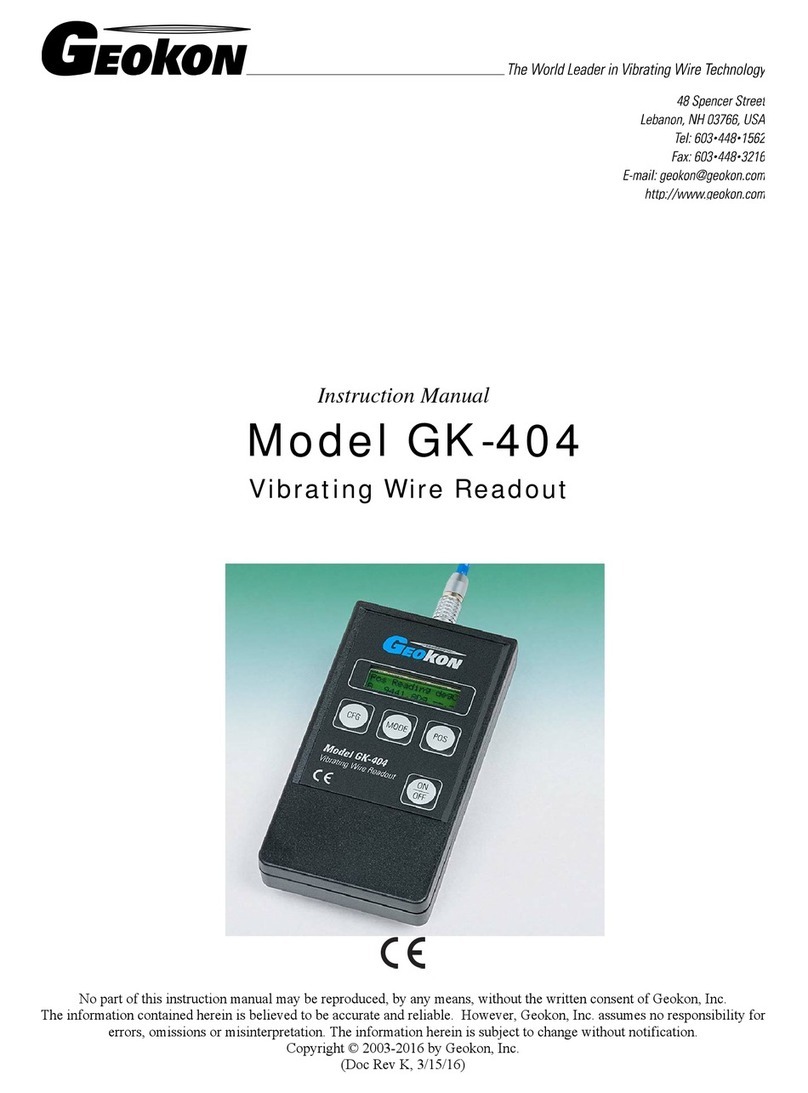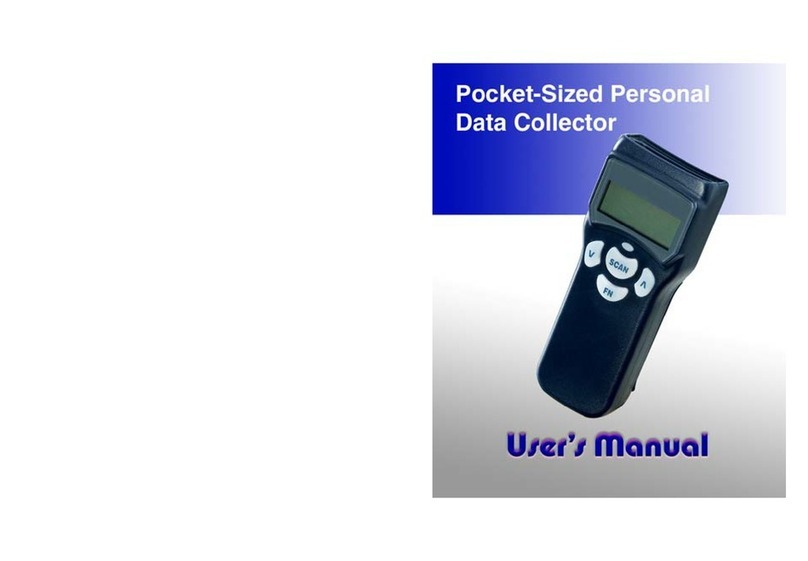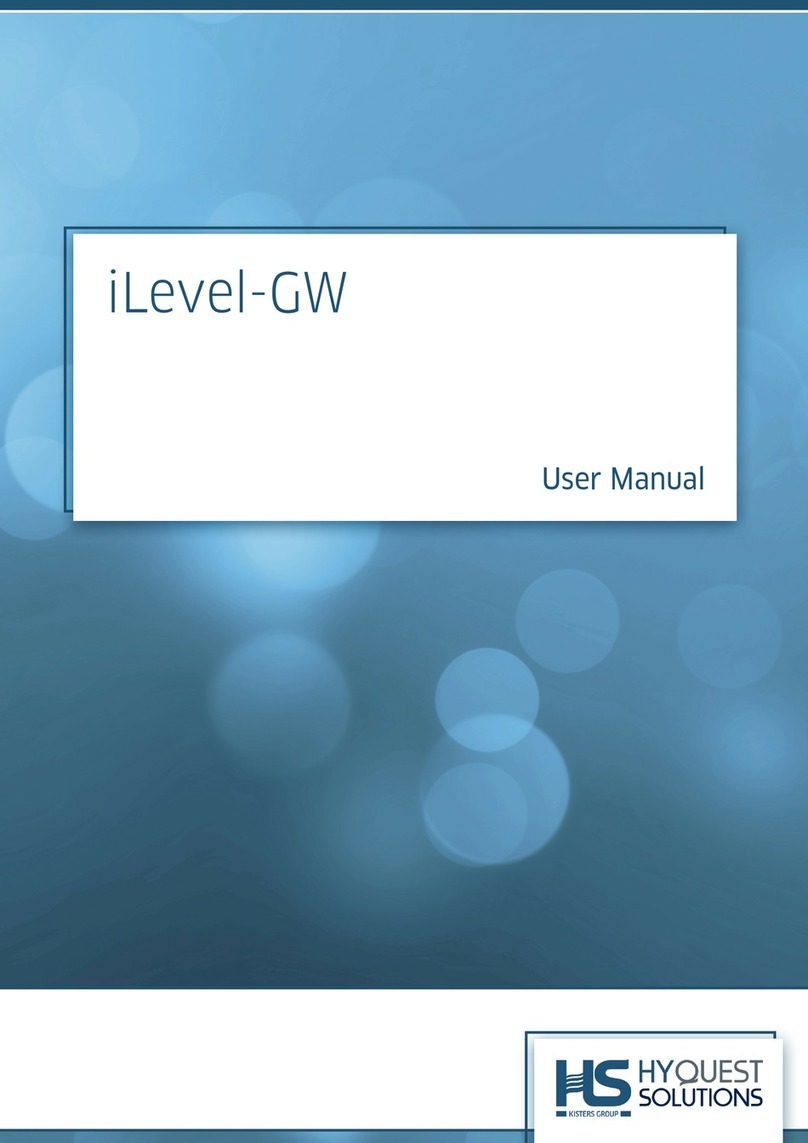In-situ Rugged TROLL 100 User manual

2022-12-28 | 0092442
Rugged TROLL
Operator’s Manual
Information subject to change without notice. In-Situ, In-Situ logo, Baro Merge, BaroTROLL, HERMIT, HydroVu™, iSitu,
Pocket-Situ, RDO, RuggedCable, RuggedReader, SmarTROLL™, TROLL, VuSitu, and Win-Situ are trademarks or registered
trademarks of In-Situ Inc.©2016. All rights reserved. This product may be covered by patents identied at www.in-situ.com/
patents

2
Contents
Introduction���������������������������������������������������������������������������������������������������������������������������������������������������� 4
What you’ll nd in this manual.................................................................................................................................................. 4
Instrument details.......................................................................................................................................................................... 4
Contact information...................................................................................................................................................................... 4
Product specications������������������������������������������������������������������������������������������������������������������������������������ 5
Rugged TROLL 100 and 200 specications........................................................................................................................... 5
Rugged Baro TROLL specications.......................................................................................................................................... 6
Overview ��������������������������������������������������������������������������������������������������������������������������������������������������������� 8
Rugged TROLL overview ............................................................................................................................................................. 8
Rugged Baro TROLL overview................................................................................................................................................... 8
Communication accessories ...................................................................................................................................................... 8
Other accessories........................................................................................................................................................................... 8
Equipment conguration table ................................................................................................................................................ 9
Getting started ��������������������������������������������������������������������������������������������������������������������������������������������� 10
Install software..............................................................................................................................................................................10
Connecting Your Instrument to VuSitu ������������������������������������������������������������������������������������������������������� 11
Connecting to VuSitu..................................................................................................................................................................11
Vusitu Menu Options..................................................................................................................................................................11
Live Readings Screen..................................................................................................................................................................12
Snapshot Mode.............................................................................................................................................................................12
Live Readings Mode....................................................................................................................................................................12
Changing Parameters and Units.............................................................................................................................................13
Downloading and Sharing Your Data...................................................................................................................................13
Sharing Data ..................................................................................................................................................................................14
Viewing Data on a Mac or PC...................................................................................................................................................14
Connect to the Rugged TROLL Docking Station ���������������������������������������������������������������������������������������� 15
Connect to the Wireless Rugged TROLL Com ��������������������������������������������������������������������������������������������� 15
Connect to the Rugged TROLL Com ������������������������������������������������������������������������������������������������������������ 16
Rugged TROLL Com battery installation .............................................................................................................................16
Connections...................................................................................................................................................................................16
Deploying instruments �������������������������������������������������������������������������������������������������������������������������������� 17
Rugged TROLL 200 Cable Suspension �������������������������������������������������������������������������������������������������������� 19
Win-Situ overview ���������������������������������������������������������������������������������������������������������������������������������������� 22
Data tab...........................................................................................................................................................................................22
Home tab ........................................................................................................................................................................................23
1-970-498-1500 www.in-situ.com

3
Logging tab....................................................................................................................................................................................24
Sensors tab.....................................................................................................................................................................................27
Device setup tab...........................................................................................................................................................................28
Using Win-Situ 5 software.........................................................................................................................................................28
Setting the instrument time.....................................................................................................................................................29
Adding a new site ........................................................................................................................................................................29
Log setup ........................................................................................................................................................................................30
Logging method descriptions.................................................................................................................................................30
About the level reference..........................................................................................................................................................31
Starting a log .................................................................................................................................................................................31
Downloading data to a PC........................................................................................................................................................32
Viewing logged data...................................................................................................................................................................33
Importing VuSitu data to Win-Situ.........................................................................................................................................34
Using BaroMerge software �������������������������������������������������������������������������������������������������������������������������� 35
Baro Merge input—xed correction.....................................................................................................................................36
Baro Merge input—manual entry..........................................................................................................................................37
BaroMerge output .......................................................................................................................................................................38
Disconnecting an instrument from the software.............................................................................................................38
Maintenance, Cleaning, and Storage���������������������������������������������������������������������������������������������������������� 39
O-ring inspection and replacement......................................................................................................................................39
Cleaning the instrument ...........................................................................................................................................................39
Storage.............................................................................................................................................................................................39
Service ����������������������������������������������������������������������������������������������������������������������������������������������������������� 40
Obtaining repair service............................................................................................................................................................40
Outside the U.S. ............................................................................................................................................................................40
Guidelines for cleaning returned equipment....................................................................................................................40
Decontamination and cleaning form ...................................................................................................................................41
Declarations of Conformity and Similarity������������������������������������������������������������������������������������������������� 42
Rugged TROLL 100 ......................................................................................................................................................................42
Rugged TROLL 200 ......................................................................................................................................................................44
Rugged BaroTROLL......................................................................................................................................................................46
1-970-498-1500 www.in-situ.com

Introduction
What you’ll nd in this manual...
Instrument details...
Unpacking and inspection
Certication
Warranty
Contact information
• The Rugged TROLL Instrument measures level and temperature.
• Use it in natural groundwater, surface water, industrial waters, and other installations.
• Setup, calibration, and deployment instructions
• Maintenance information
• Modbus and SDI-12 programming overview
• Your instrument was carefully inspected before shipping.
• Check for any physical damage sustained during shipment.
• Notify In-Situ and le a claim with the carriers involved if there is any shipping damage.
• Accessories may be shipped separately. Inspect them for physical damage and verify that all of the
items you ordered are present.
• The serial number is engraved on the instrument housing.
• It is also programmed into the instrument and is displayed when the instrument is connected to the
VuSitu mobile app ora computer running Win-Situ Software.
• See the Declarations of conformity at end of this manual.
See the product specication tables for warranty information.
Mailing and shipping
address:
In-Situ
221 East Lincoln Avenue
Fort Collins, CO 80524-2533 U.S.A.
Phone: 970-498-1500 (international & domestic)
Fax: 970-498-1598
Internet: www.in-situ.com
Support: 800-446-7488 (U.S.A. & Canada)
Serial number location
41-970-498-1500 www.in-situ.com

Product specications
Rugged TROLL 100 and 200 specications
Temperature ranges
Operational: 0 to 50° C (32-122° F)
Storage: -40-80° C (-40-176° F)
Calibrated: 0-50° C (32-122° F)
Diameter 2.62 cm (1.03 in.)
Length 14.43 cm (5.68 in.)
Weight 137 g (0.30 lb)
Materials Titanium body; Delrin nose cone, hanger, backend
Output options
Rugged TROLL 100: USB or RS232 via docking
station
Rugged TROLL 200: USB or RS232 via docking
station; Modbus/RS485 or SDI-12 via Rugged TROLL
200 Cable; Wireless TROLL Com
Battery type & life 3.6 V lithium; 10 years or 2M readings
External power Rugged TROLL 100: NA
Rugged TROLL 200: 8-36 VDC
Memory
Data records
Data logs
2.0 MB
120,000
Rugged TROLL 100: 1 log; Rugged TROLL 200: 2 logs
Fastest logging rate 1 per second
Fastest output rate Rugged TROLL 200 only: Modbus & SDI-12: 1 per
second
Log types Linear, Fast Linear, and Event
Sensor Type/Material Piezoresistive; Ceramic
Range
9.0 m (30 ft) (Burst: 18 m; 60 ft)
30 m (100 ft) (Burst: 40 m; 134 ft)
76 m (250 ft) (Burst: 112 m; 368 ft)
Accuracy (FS) ±0.1%
Resolution ±0.01% FS or better
Units of measure Pressure: psi, kPa, bar, mbar, mmHg, inHg Level: in,
ft, mm, cm, m
Temperature Sensor
Accuracy ±0.3° C
51-970-498-1500 www.in-situ.com

Resolution 0.01° C or better
Units of measure Celsius or Fahrenheit
Warranty 2 years
Footnotes
Temperature range for non-freezing liquids
Typical battery life when used within the factory-
calibrated temperature range
1 data record = date/time plus 2 parameters
logged (no wrapping) from device within the
factory-calibrated temperature range, 360,000 total
data points
Across factory-calibrated pressure and
temperature ranges. Dened as greater than 98% of
all readings fall within spec across temperature and
pressure range Specications are subject to change
without notice.
Delrin is a registered trademark of E.I. du Pont de
Nemours and Company.
Rugged Baro TROLL specications
General Rugged Baro TROLL
Temperature ranges
Operational: 0-50° C (32-122° F)
Storage: -40-80° C (-40-176° F)
Calibrated: 0-50° C (32-122° F)
Diameter 2.62 cm (1.03 in.)
Length 14.43 cm (5.68 in.)
Weight 137 g (0.30 lb)
Materials Titanium body; Delrin nose cone, hanger, backend
Output options USB or RS232 via docking station; Modbus/RS485 or
SDI-12 via Rugged TROLL 200 Cable
Battery type & life 3.6 V lithium; 10 years or 2M readings
External power 8-36 VDC
Memory
Data records
Data logs
2.0 MB
120,000
2 logs
Fastest logging rate 1 per minute
Fastest output rate Modbus & SDI-12: 1 per second
Log types Linear
Sensor Type/Material Piezoresistive; Ceramic
61-970-498-1500 www.in-situ.com

Range 7.0 to 30.0 psi; 0.5 to 2 bar
Accuracy (FS) ±0.1%
Resolution ±0.01% FS or better
Units of measure Pressure: psi, kPa, bar, mbar, mmHg, inHg
Temperature Sensor
Accuracy ±0.3° C
Resolution 0.01° C or better
Units of measure Celsius or Fahrenheit
Warranty 2 years
Footnotes
Temperature range for non-freezing liquids
Typical battery life when used within the factory-
calibrated temperature range.
1 data record = date/time plus 2 parameters
logged (no wrapping) from device within the
factory-calibrated temperature range
Across factory-calibrated pressure range and
temperature ranges. Dened as greater than 98% of
all readings fall within spec across temperature and
pressure range
Specications are subject to change without notice.
Delrin is a registered trademark of E.I. du Pont de
Nemours and Company.
71-970-498-1500 www.in-situ.com

Overview
Rugged TROLL overview
Rugged Baro TROLL overview
Communication accessories
Rugged TROLL 100
Other accessories
• The Rugged TROLL 100 and 200 instruments measure pressure, level, and temperature in natural
groundwater and surface water. They also can be used at industrial sites, landlls, and other
installations.
• Both instruments have completely sealed housings that contain an absolute (non-vented) pressure
sensor, temperature sensor, real-time clock, microprocessor, lithium battery, and internal memory.
• The Rugged TROLL 100 is designed to hang by a backshell hanger from a suspension wire. The
Rugged TROLL 200 can utilize the backshell hanger or can connect to a cable for easy top-of-
well RS485 communications via laptop computer or mobile device. Additionally, Rugged TROLL
200 cables with stripped-and-tinned cable ends can communicate with data loggers, TROLL Link
Telemetry Systems, or PLC devices via RS485 or SDI-12.
Rugged TROLL 100:
• USB or RS232 docking station
• Wireless Rugged TROLLCOM
Rugged TROLL 100,200 and Rugged BaroTROLL Instruments:
• USB or RS232 docking station
• USB or RS232 Rugged TROLLCom
• Wireless RuggedTROLLCom
Software
• Win-Situ 5 Software or VuSitu mobile app for programming and downloading
• Optional software: Win-Situ Baro Merge for barometric compensation
• The Rugged BaroTROLL measures and logs barometric pressure and temperature in air. This data
is used to correct the Rugged TROLL 100 and 200 data by compensating for barometric pressure
eects during the course of a log.
• Suspension cable
• Rugged BaroTROLL for logging barometric pressure data
81-970-498-1500 www.in-situ.com

Rugged TROLL 200
• Suspension cable
• Rugged BaroTROLL for logging barometric pressure data
• SDI-12 compatible cable with stripped-and-tinned uphole termination
• RS485 compatible cable with stripped-and-tinned uphole termination
• RS485 top-of-well cable
• Rugged TROLL 200 cable suspension kit (Use this kit to create a weight-bearing loop capable of
suspending up to 45.5 kg (100 lbs.) of cable and instrument.)
Data logger Deployment options Communication device
Rugged TROLL 100
Suspension wire
—one per Rugged TROLL
&
Rugged Baro TROLL
—one per network of Rugged TROLLs
—requires an additional suspension wire
Wireless Rugged TROLL Com
Rugged TROLL Docking Station*
Rugged TROLL 200
Option (A)
Suspension wire
—one per Rugged TROLL
&
Rugged Baro TROLL
—one per network of Rugged TROLLs
—requires an additional suspension wire
Wireless Rugged TROLL Com
Rugged TROLL Docking Station*
Option (B)
RS485 Direct-read cable
—one per Rugged TROLLs
&
Rugged Baro TROLL
—one per network of Rugged TROLLs
—requires additional RS485 cable for
real-time data
Wireless Rugged TROLL Com
Rugged TROLL Com**
—one per cable for top-of-well data
—one per network—download only
Option (C)
SDI-12 Direct-read cable
&
Rugged Baro TROLL
—one per network of Rugged TROLLs
—requires additional SDI-12 cable for
real-time data
Wireless Rugged TROLL Com
PLC/SCADA
&
Rugged TROLL Docking Station***
Equipment conguration table
* A Rugged TROLL Docking station can connect to one data logger at a time.
** In this deployment option, make sure to include an additional Rugged TROLL Com for real-time data from
the Rugged BaroTROLL.
*** In this deployment option, a Rugged TROLL Docking Station is required for communication with the data
loggers when not connected to the SDI-12 Direct-Read Cable.
91-970-498-1500 www.in-situ.com

Getting started
You will need the following items.
• Rugged TROLL 100 or 200 instrument
• Rugged BaroTROLL (optional)
• One of the communication devices below
• USB or RS232 docking station and Rugged TROLL Com (for Rugged TROLL 200 and Rugged
BaroTROLL).
• Wireless Rugged TROLLCom (if using the VuSitu mobile app)
Install software
VuSitu Mobile App
Win-Situ 5 software
Win-Situ Baro Merge software
You can congure and deploy your In-Situ instrument with the VuSitu mobile app or Win-Situ 5 software
for PC. To use Win-Situ, install it from the In-Situ website. Download VuSitu on your mobile device from the
Google Play Store at
play.google.com.
VuSitu is the mobile user interface and control application for In-Situ water quality instruments. You can use
VuSitu on mobile devices with Android operating system 4.4, Bluetooth 2.0 and newer. Download the latest
version of the app from the Google Play Store at play.google.com.
VuSitu allows you to accomplish the following tasks.
• View live readings that update every 10 seconds
• Change parameters and units
• Set up a data log
• Record data
• Email data in spreadsheet format
• Download data to mobile device
• Transfer data from mobile device to a computer
• Organize data by Location
• Calibrate Sensors and View Reports
Install Baro Merge Software if you plan to post-correct level data to compensate for barometric pressure.
1 Click the Win-Situ 5 link and follow the installation instructions.
2 Make sure that you select the option to“Install USB Drivers.”
To avoid potential compatibility issues, it is important to use the most recent version of the
VuSitu Mobile App. Find version information and app updates from the Google Play Store.
101-970-498-1500 www.in-situ.com

Connecting Your Instrument to VuSitu
The features available in the VuSitu mobile app vary slightly depending on the instrument to which it is
connected. Tap the menu icon in the upper left portion of the screen to view the features included in VuSitu.
Tap the menu icon again to close the menu.
Some features, such as sensor calibration, are not available when you are not connected to an instrument.
Vusitu Menu Options
Connecting to VuSitu
Menu Options when Connected to Instrument
You must have the VuSitu mobile app to use the instrument with a mobile device. Download
VuSitu from the Google Play Store or the Apple App Store.
Attach an instrument
and turn on the Wireless
Rugged TROLL Com.
Launch VuSitu. The
app will automatically
connect.
a
To connect to another
instrument, press
Disconnect. VuSitu
displays a list of available
connections.
b
VuSitu displays the
Connected Instrument
screen when pairing is
complete.
c
Level TROLL 500
111-970-498-1500 www.in-situ.com

Live Readings Screen
Snapshot Mode
Tap the button on the
bottom left to toggle
between snapshot and
live readings modes.
Tap Save Single Reading
to create a snapshot.
Tap Change Location
in the top right corner
if you wish to associate
this data with a dierent
location.
View the le from the
Data Files screen.
Choose the desired
location and press Save
in the bottom right
corner of the screen.
VuSitu conrms the new
snapshot le.
Live Readings Mode
Tap the button on the
bottom left to switch
from snapshot mode to
live readings mode.
Tap Start Recording.
The instrument takes
a reading every two
seconds.
Tap Stop to end the
recording. VuSitu displays
a summary of the live
readings data.
Tap Save to if you wish to
share the Live Readings
le via email or cloud
storage.
The live readings screen displays measurements taken from the instrument every two seconds.
You can save these readings and share them via email or cloud storage.
121-970-498-1500 www.in-situ.com

Changing Parameters and Units
Downloading and Sharing Your Data
You can transfer a data le from your mobile device to a PC via Bluetooth, email it to yourself or
any valid email address, or upload it to Google Drive.
VuSitu displays a
progress bar while
downloading.
Choose the data you wish
to download. To save the
entire log to your phone,
choose All data.
Pair VuSitu with the
instrument. Select
Logging from the
Connected Instrument
screen.
Tap a log and press the
Download button.
From the Live Readings
screen, tap the settings
wheel next to the
eld that contains the
measurement value.
Tap the parameter drop-
down arrow and tap the
parameter you want to
display.
Tap the units drop-down
arrow and tap the unit
you want to display.
Tap the OK button to set
the options and return to
the Live Readings screen.
131-970-498-1500 www.in-situ.com

Sharing Data
Viewing Data on a Mac or PC
You’ll need to extract your les to view them. To do that on a Mac, double-click the Zip folder.
On a PC, right-click on the folder and choose Extract. Then open your les in Excel.
Select Data Files from
the menu at the top left
corner of the screen.
Tap and hold the name
of the log you want to
share.
Select Export. Choose email, cloud
storage, or another
sharing option.
To save data locally on your mobile device, export to a third-party le management app.
141-970-498-1500 www.in-situ.com

Connect to the Rugged TROLL Docking Station
Connect to the Wireless Rugged TROLL Com
The docking station is intended for use with the Rugged TROLL 100, 200 and Rugged BaroTROLL
Instruments that are not deployed with a communication cable. Once connected, you can program the
instrument, view readings, and download the data.
The docking station is intended for use with the Rugged TROLL 100, 200 and Rugged BaroTROLL
Instruments that are deployed with a communication cable. Once connected, you can use the VuSitu mobile
app to program the instrument, view readings, and download the data.
Unscrew and remove
the hanger from the
instrument.
Unscrew and remove
the hanger from the
instrument.
Place the instrument into
the docking station.
Connect the other end of
the cable to the Wireless
Rugged TROLL Com.
The hanger is the only removable part of the instrument. Do not attempt to take the
instrument apart. There are no user-serviceable parts in the instrument.
Invert the instrument.
Align the notch on the
instrument with the
tab on the rim of the
docking station. This
will ensure that the pins
are aligned to enable
communication.
Invert the instrument.
Align the notch on the
instrument with the
tab on the rim Rugged
TROLL Cable. This will
ensure that the pins
are aligned to enable
communication.
Connect the docking
station to a computer.
Press the button on the
Wireless Rugged TROLL
Com and open the VuSitu
Mobile app to pair.
151-970-498-1500 www.in-situ.com

Connect to the Rugged TROLL Com
The Rugged TROLL Com is used as a communication interface between a Rugged TROLL 200 or a Rugged
BaroTROLL instrument, the Rugged TROLL 200 cable and a computer.
An internal 9 volt battery powers the Rugged TROLL Com, but it does not provide power to the instrument.
The Rugged TROLL Com connects to the uphole end of the Rugged TROLL 200 cable. Once connected, you
can program the instrument, view real-time readings, and download the data.
Do not submerge the Rugged TROLL Com Device.
Rugged TROLL Com battery installation
Connections
Attach the Rugged TROLL
Com to the Rugged
TROLL 200 cable via
snap-on connection to
the uphole end of the
cable.
Open the battery
compartment door.
Attach the battery leads
to the battery terminals.
Push the battery into the
compartment and close
the door.
Connect the
communication cable to
the PC.
Release the connection
to the uphole cable end
by pushing in the white
tab on the TROLL Com.
The Rugged TROLLCom requires a minimum of 8 VDC. If you lose connection to the
instrument, particularly when using a long cable, replace the 9 V battery on the TROLL Com.
161-970-498-1500 www.in-situ.com

Deploying instruments
You can deploy a Rugged TROLL Instrument with or without a Rugged BaroTROLL Instrument. Use the
Rugged BaroTROLL Instrument when you want to compensate water level measurements for atmospheric
pressure.
Use the following steps for each instrument.
Connect the instrument to a computer and Win-Situ
5 software.
Attach the instrument to a Wireless Rugged TROLL
Com and connect to the VuSitu mobile app.
The BaroTROLL measurements can be taken far apart as long as they cover the general time
period as the Rugged TROLL log.
If the Rugged TROLL log uses the reference“Set rst logged reading to,”the Rugged BaroTROLL
log should start before the Rugged TROLL log to ensure that barometric pressure is measured
when the rst level reading is captured.
If you choose to connect with Win-Situ, be sure to
sync the clock.
Program a log. See the Win-Situ 5 or VuSitu section of
this document for more details.
or
1
2
1
3
171-970-498-1500 www.in-situ.com

Figure 11.1 Rugged BaroTROLL and Rugged TROLL deployment
1 Pressure due to atmosphere + water column (measured by Rugged TROLL)
2 Pressure due to atmosphere (measured by Rugged BaroTROLL)
3Pressure due to water column (calculated by subtracting Rugged BaroTROLL data from Rugged
TROLL data)
4 Rugged BaroTROLL Instrument
5Rugged TROLL Instrument
Do not submerge the Rugged BaroTROLL Instrument.
181-970-498-1500 www.in-situ.com

Rugged TROLL 200 Cable Suspension
When a Rugged TROLL 200 Instrument or a Rugged BaroTROLL Instrument needs to be installed with a
secure fastener, such as a carabiner, In-Situ Inc. recommends using the Rugged TROLL 200 Cable Suspension
Kit (Part Number 0080880).
When installed correctly the connector can support a combined cable and instrument weight of up to 45.4
kg (100 lbs).
Create a loop on the
uphole end of the cable
and loosely bind it with
one zip tie.
Place the metal loop
inside the cable loop.
Push the zip tie up to
form a tight band around
the metal loop.
Tighten the zip tie. Place the second zip tie
directly below the rst
and tighten.
Place the third zip tie
about 2.5 cm (1 in.)
below the rst two ties.
Place the fourth zip tie
snugly against the third.
Clip the excess tie
material from the unit.
Deploy from a well dock
or other secure location.
191-970-498-1500 www.in-situ.com

Wiring connections for stripped-and-tinned cable
SDI-12 connections
The Rugged TROLL 200 Cable can be ordered with stripped-and-tinned wires that can be connected to an
SDI-12 or RS485 data recorder or controller.
Terminate remaining wires at the data recorder.
• Blue = serial data
• Red = 12 V power supply
• Black = ground
To learn more about using SDI-12 to communicate with a Rugged TROLL, see the SDI-12
Commands Tech Note on In-Situ’s website.
201-970-498-1500 www.in-situ.com
Other manuals for Rugged TROLL 100
1
This manual suits for next models
2
Table of contents
Other In-situ Data Logger manuals
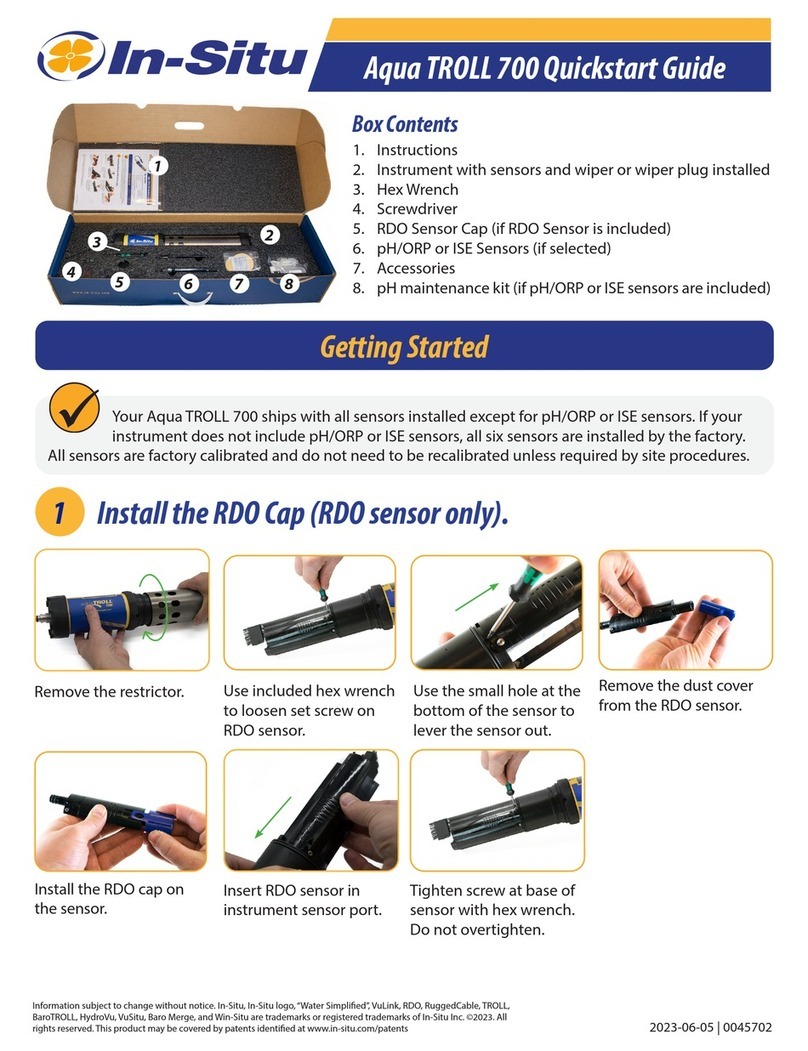
In-situ
In-situ Aqua TROLL 700 User manual

In-situ
In-situ VuLink CI User manual
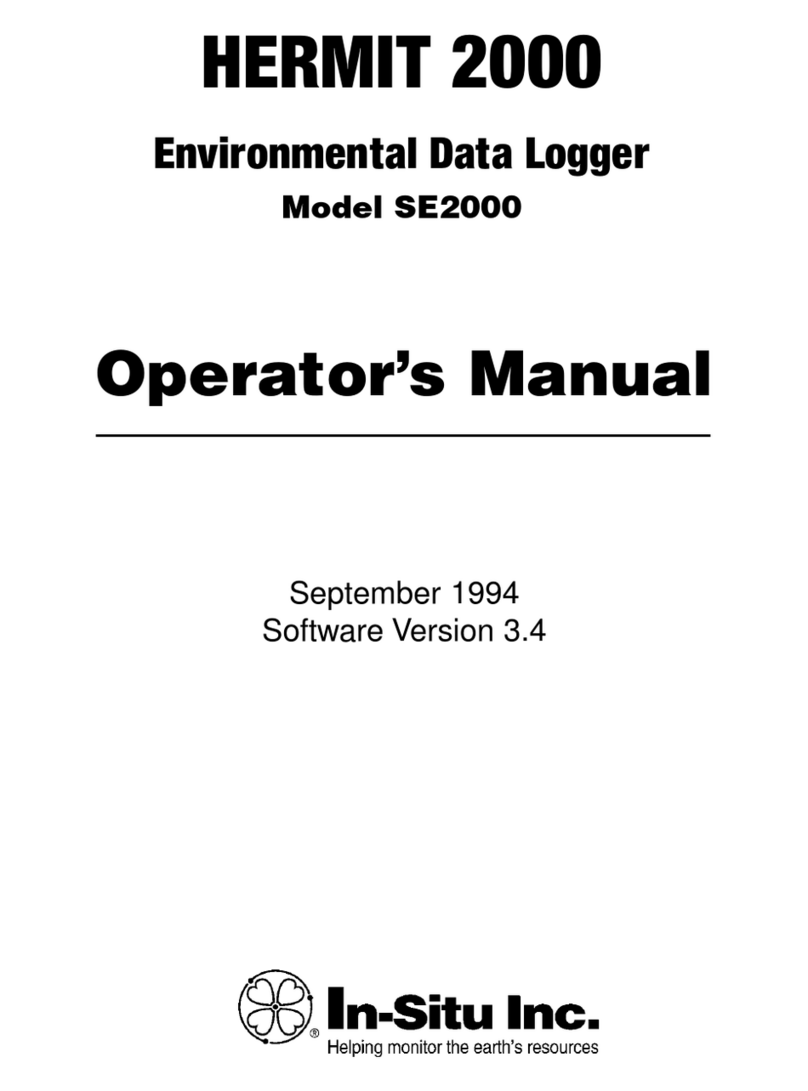
In-situ
In-situ HERMIT SE2000 User manual

In-situ
In-situ Tube 300R User manual

In-situ
In-situ Tube 300S User manual

In-situ
In-situ Aqua TROLL 600 User manual

In-situ
In-situ Tube 300S User manual

In-situ
In-situ Rugged TROLL 200 User manual
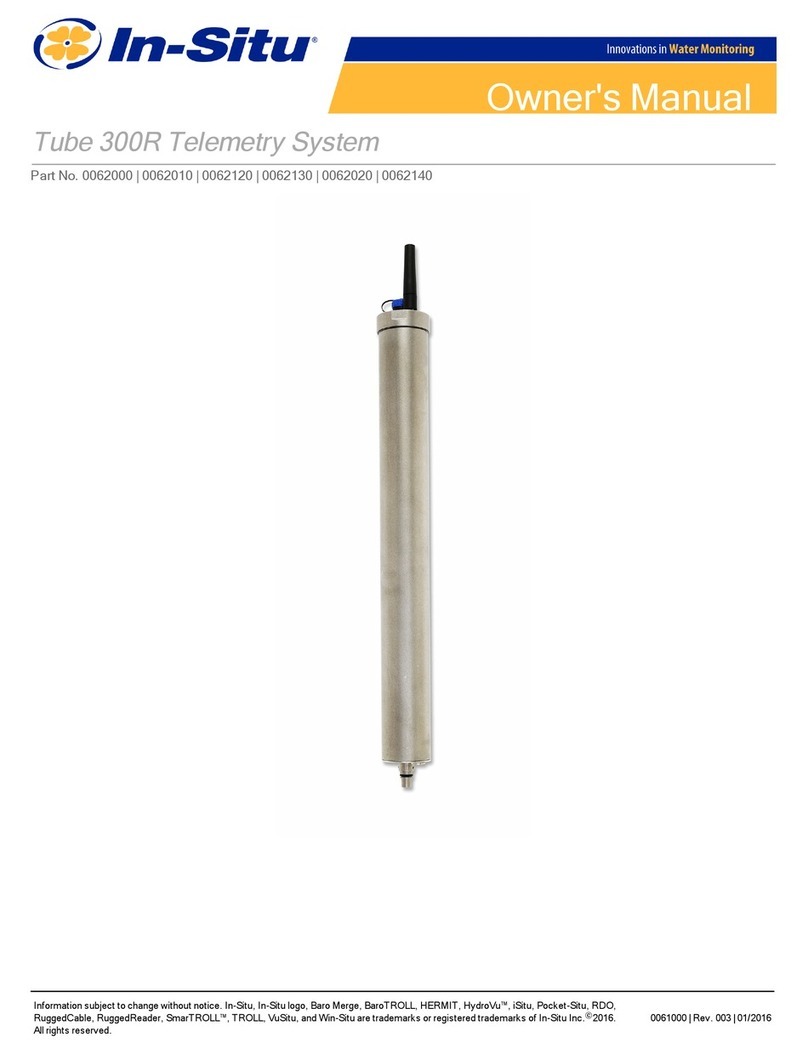
In-situ
In-situ Tube 300R User manual