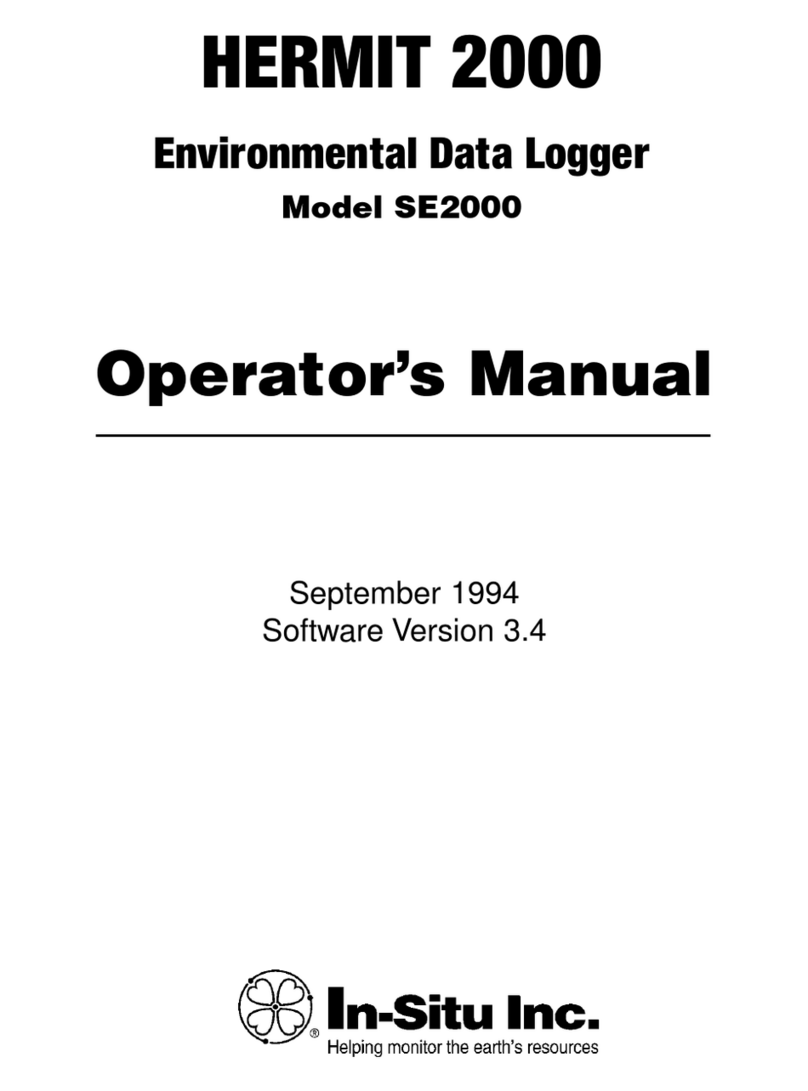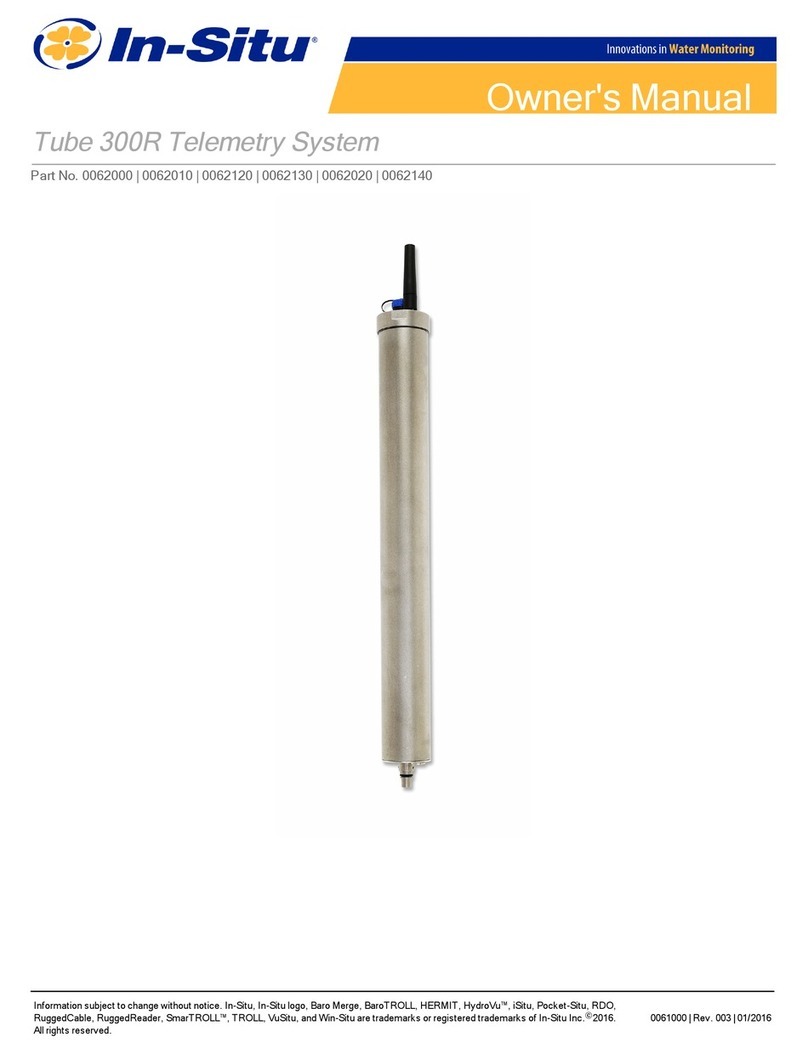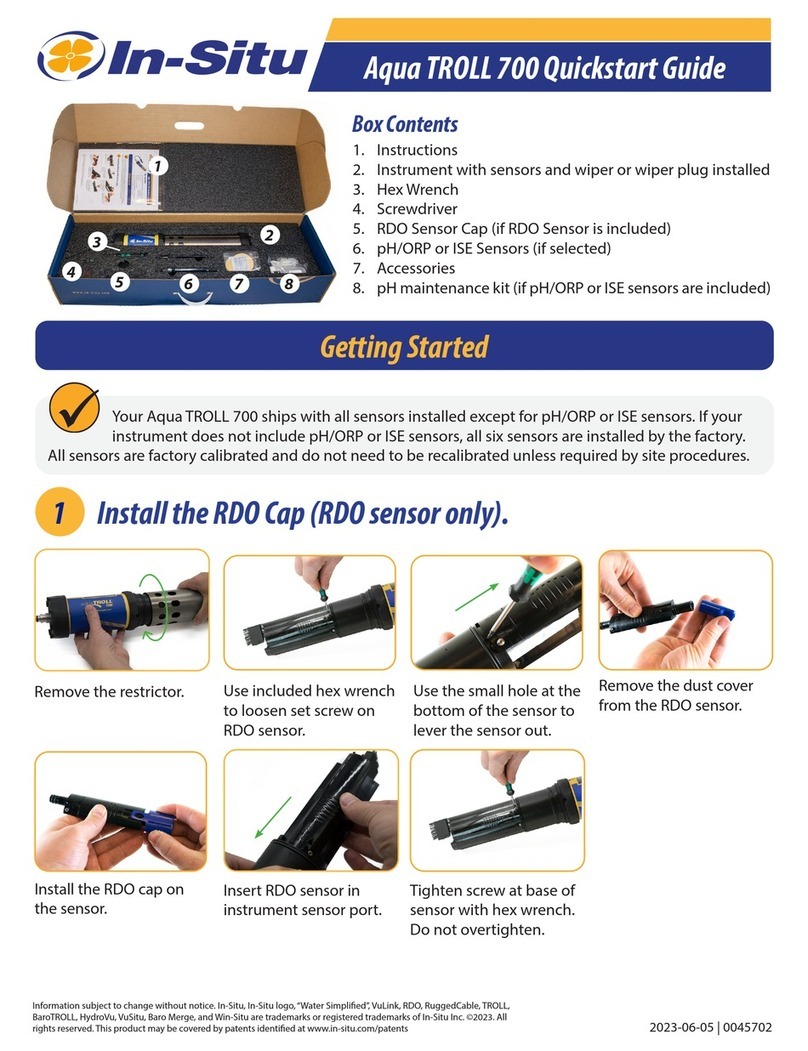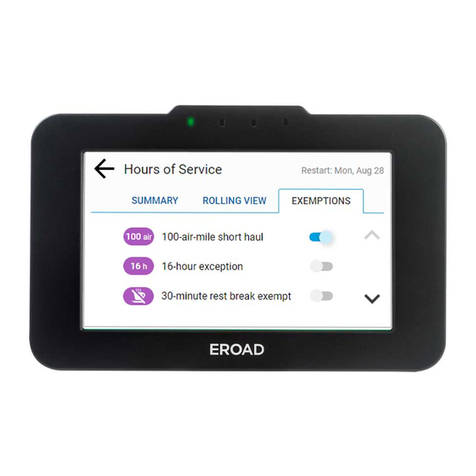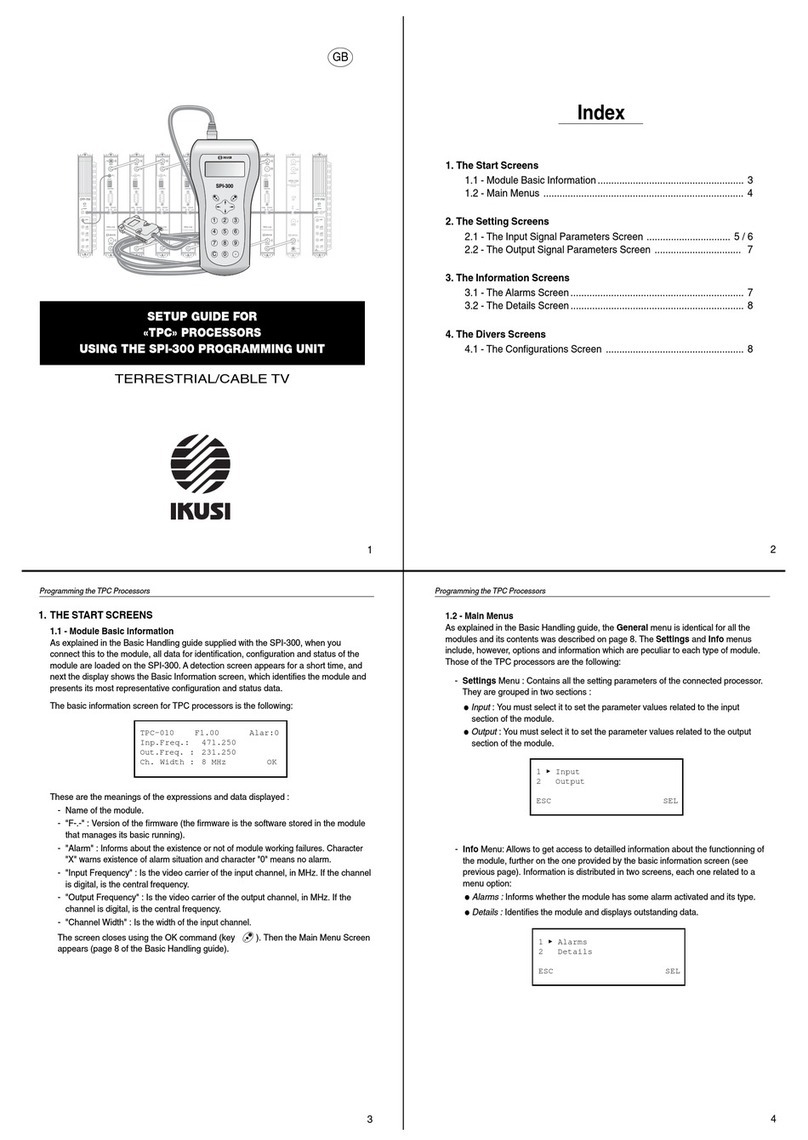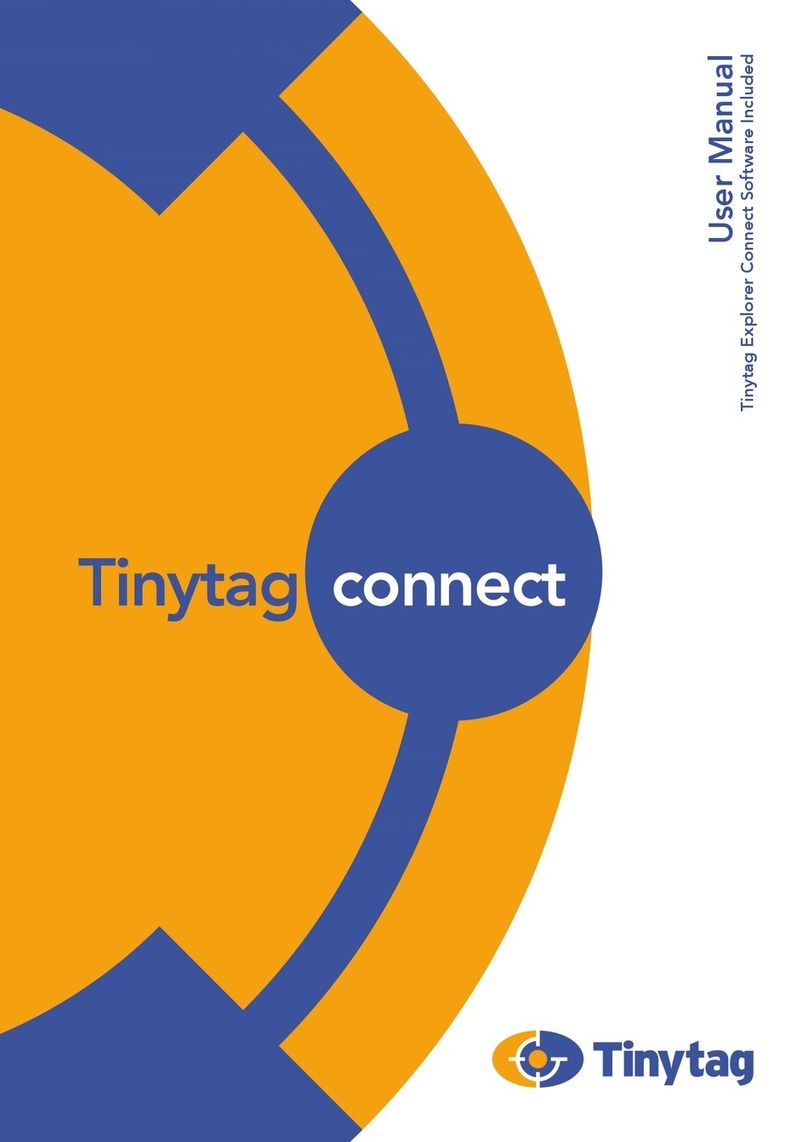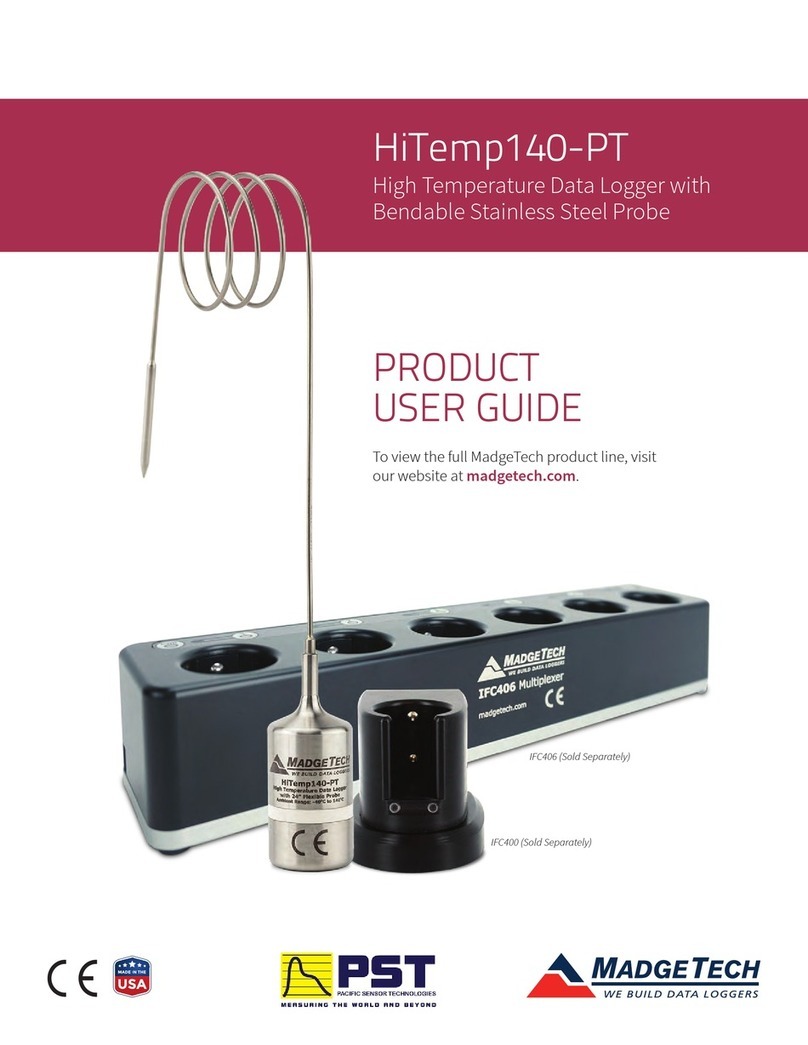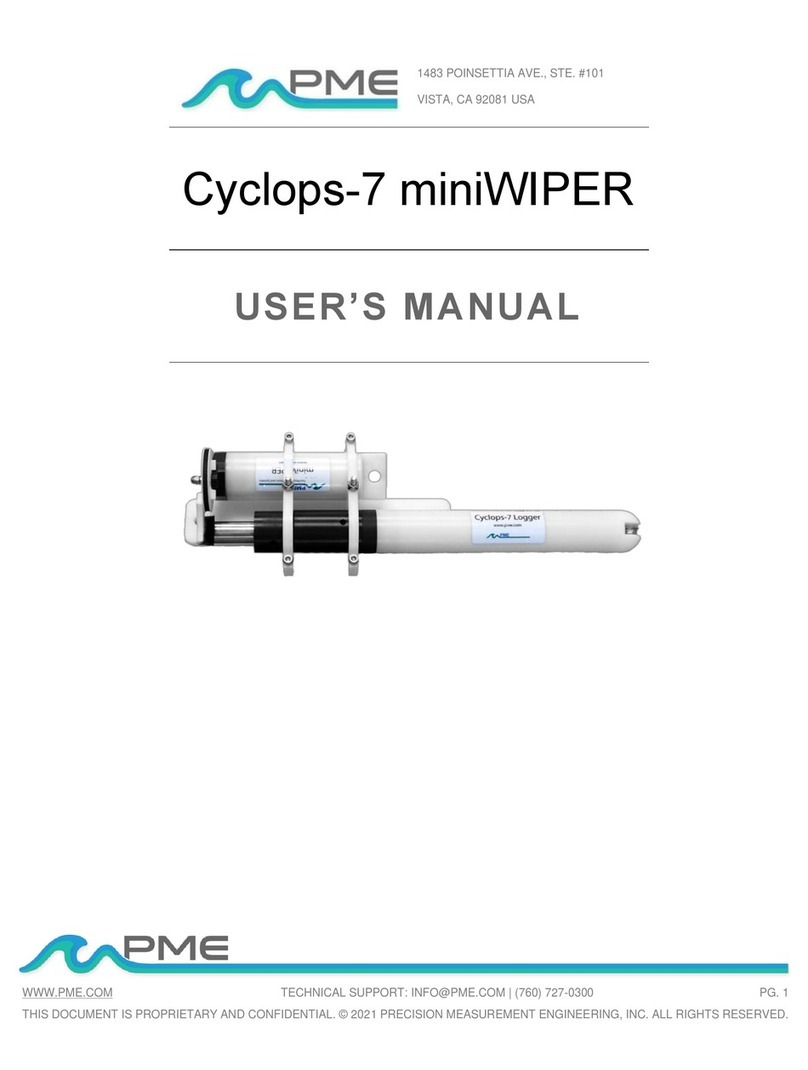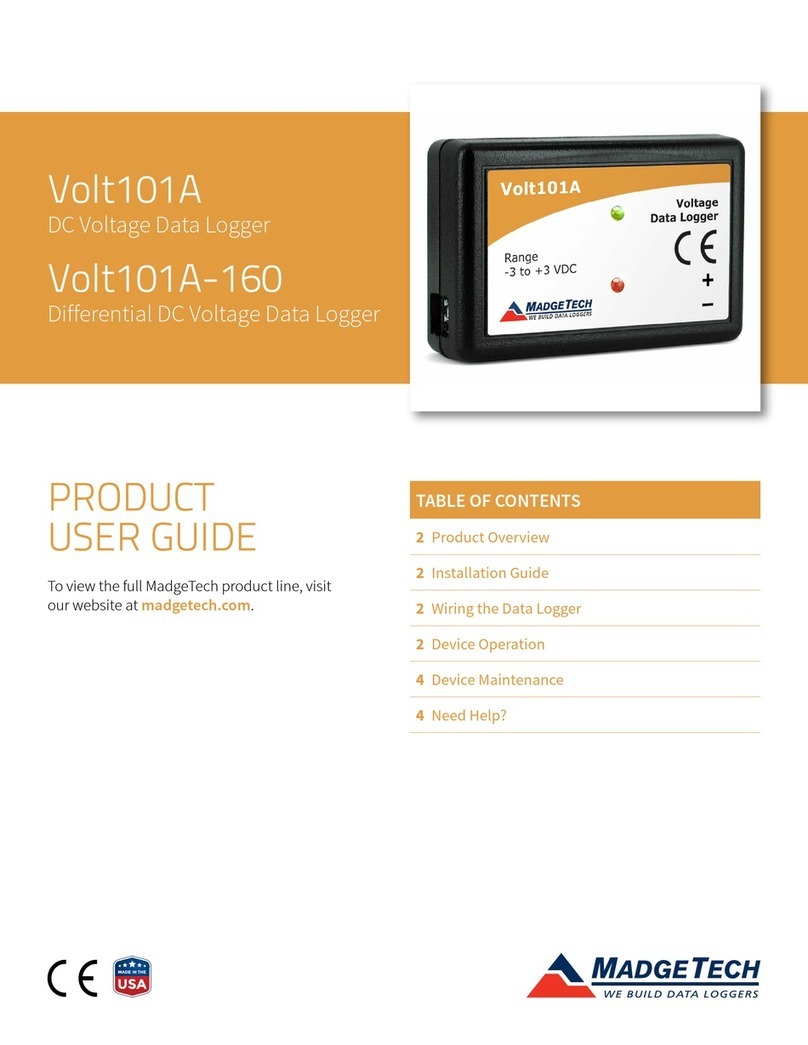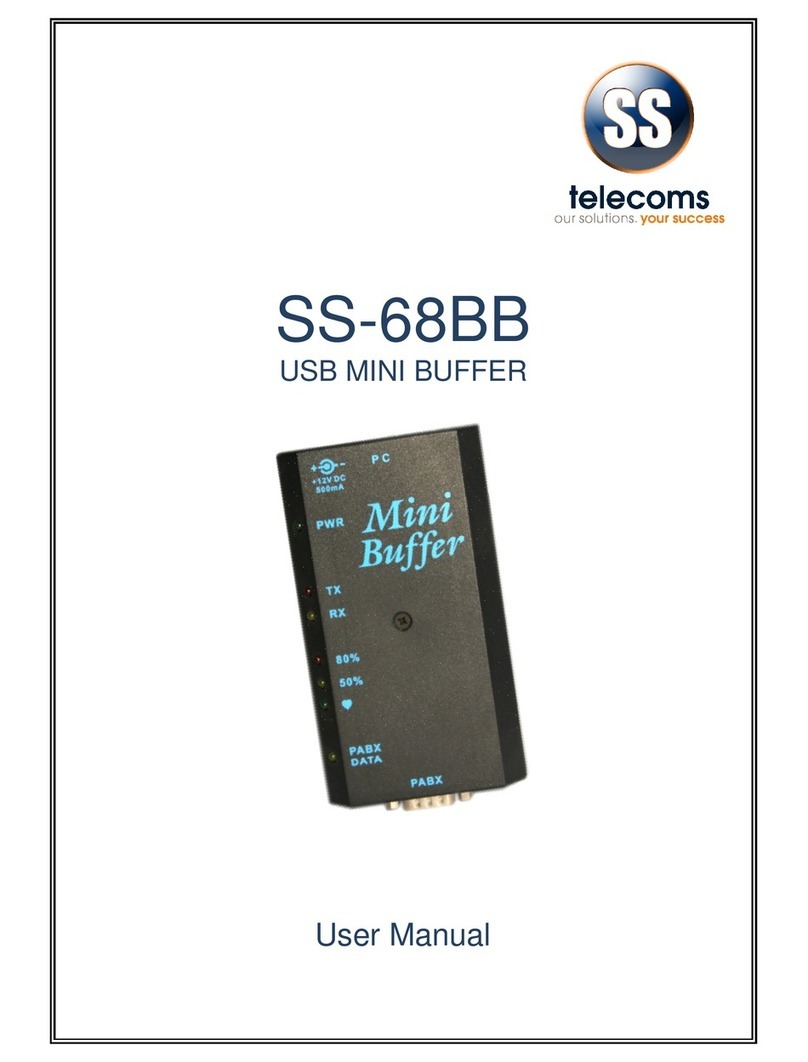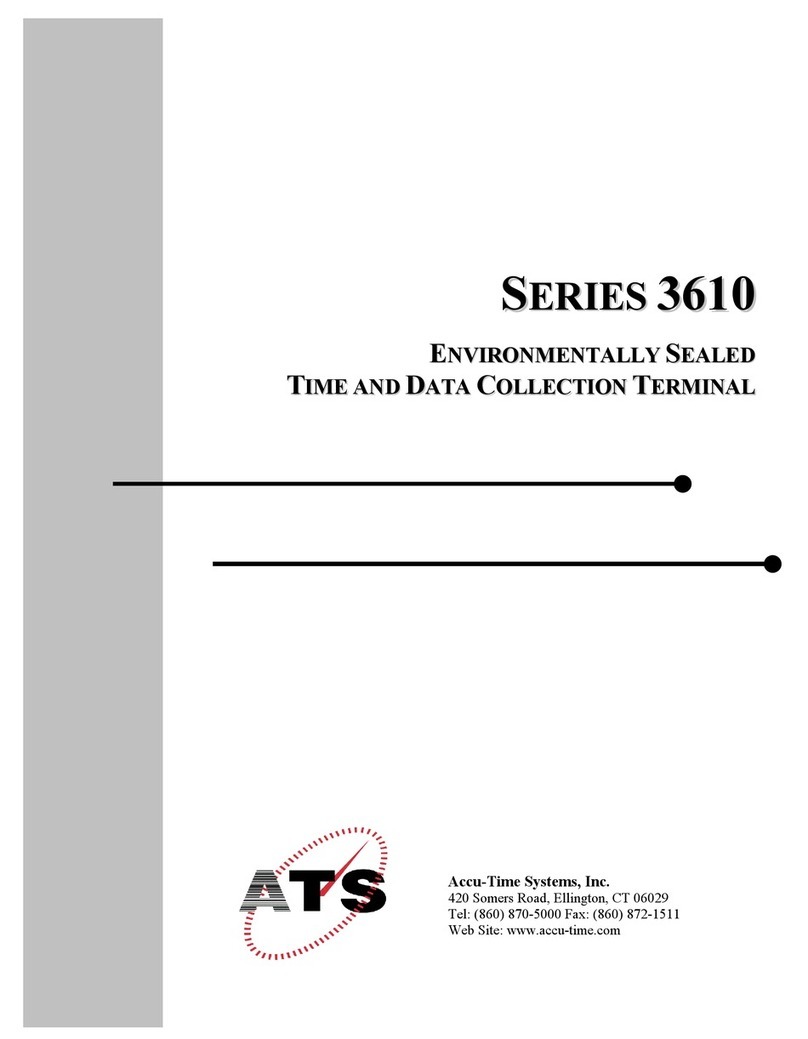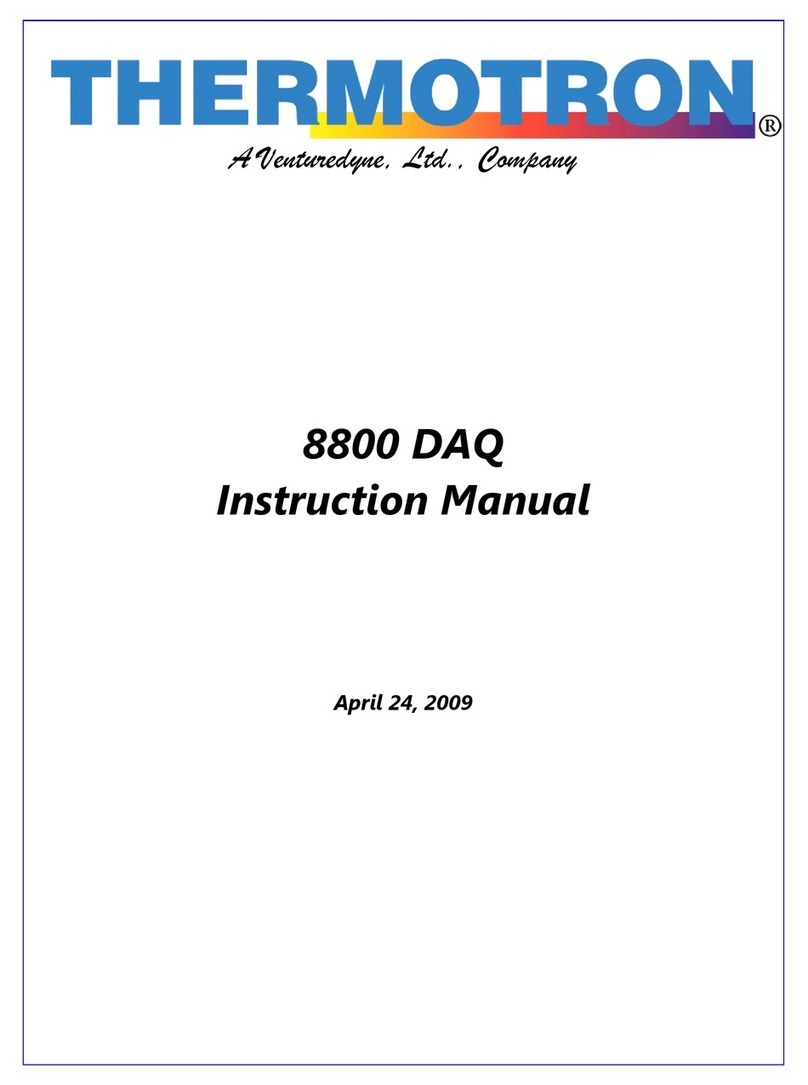970-498-1500 www.in-situ.com 2019-02-27 | 0062560Page 1
Tube 300S Quickstart Guide
Tube 300S Overview
Monitor remote locations with the Tube 300S and your AquaTROLL, Level TROLL,
or Rugged TROLL instrument. The Tube can send data to HydroVu, In-Situ’s
data-management software, or to your own FTP server.
Getting Started
Unpack the Tube.
Connect your In-Situ instrument to a communication device.
1
2
Unscrew the cap at the
top of the instrument.
Connect the antenna. Plug the battery into the
board.
Slide the solar panel
back into place.
Plug the solar panel into
the battery terminals
and replace the cap.
Plug one end of a
Rugged Twist-Lock Cable
into a Wireless TROLL
Com.
Connect the other end of
the cable to your In-Situ
instrument (Aqua TROLL,
Level TROLL, Rugged
TROLL).
Remove the solar panel
by pulling straight o.
Unscrew the ring from
the Tube.
Pull on the threaded
stud to remove the
interior of the Tube.