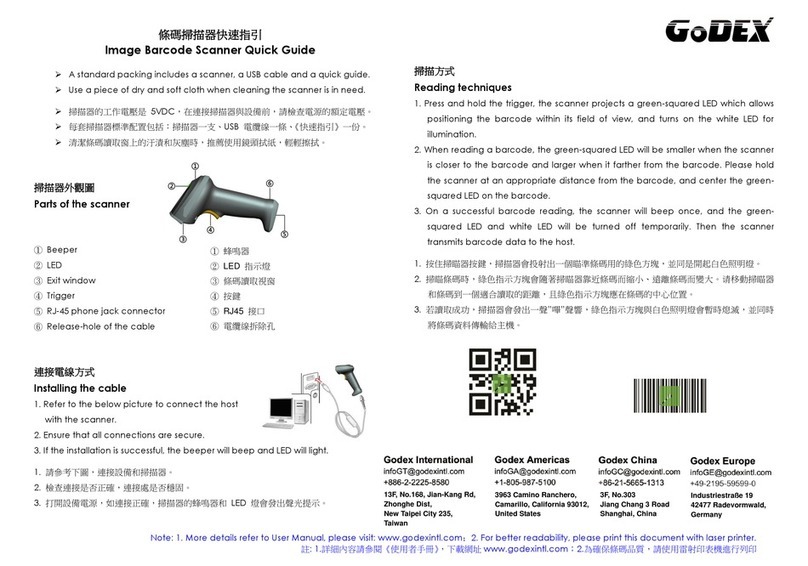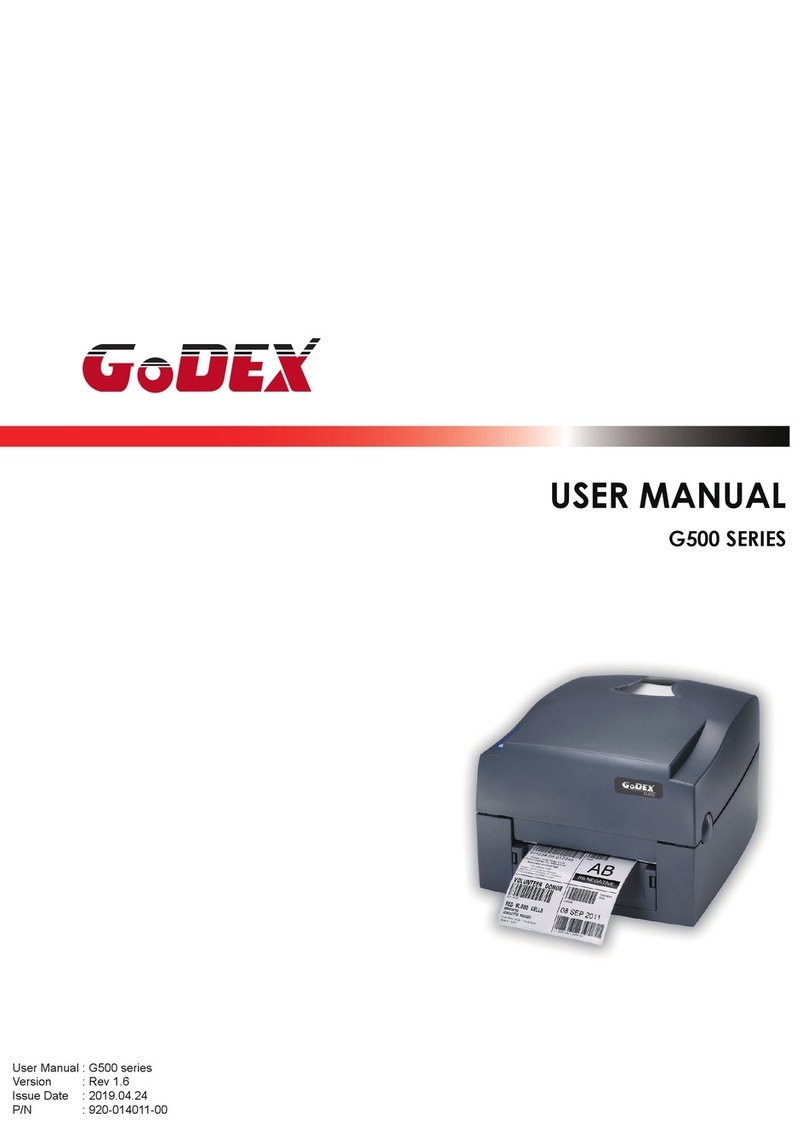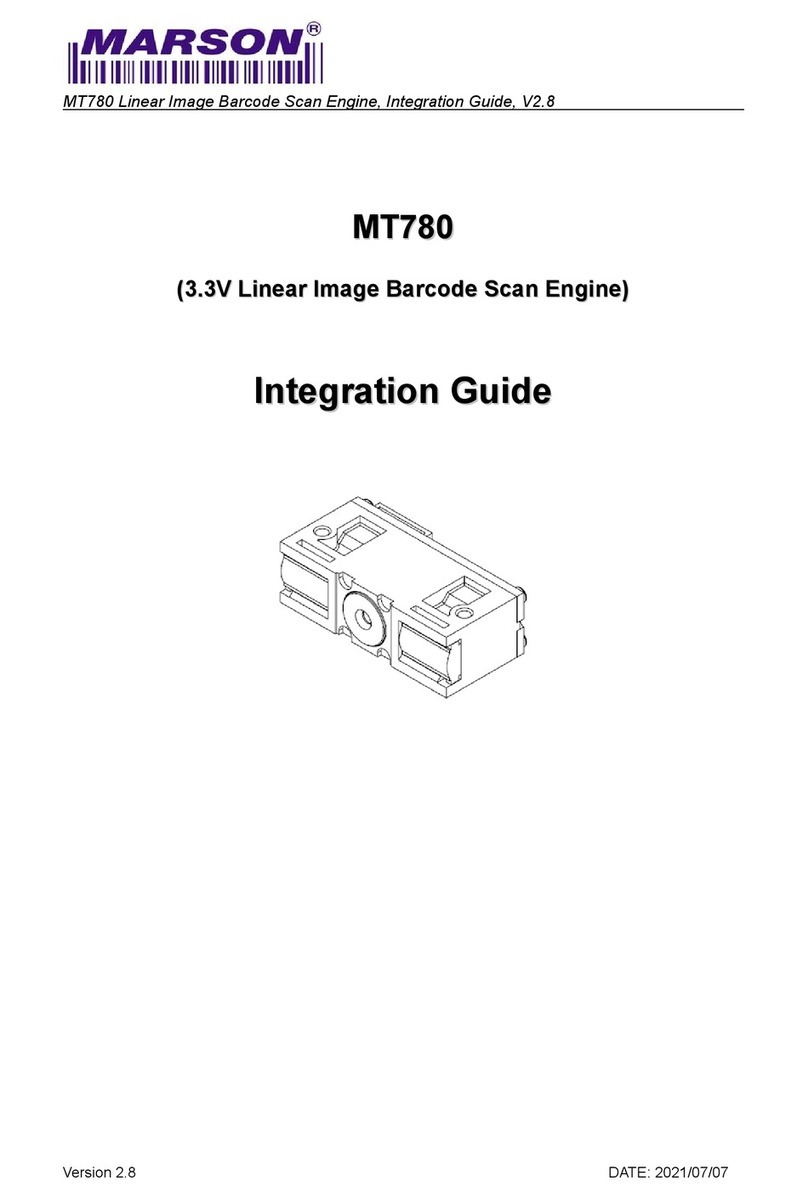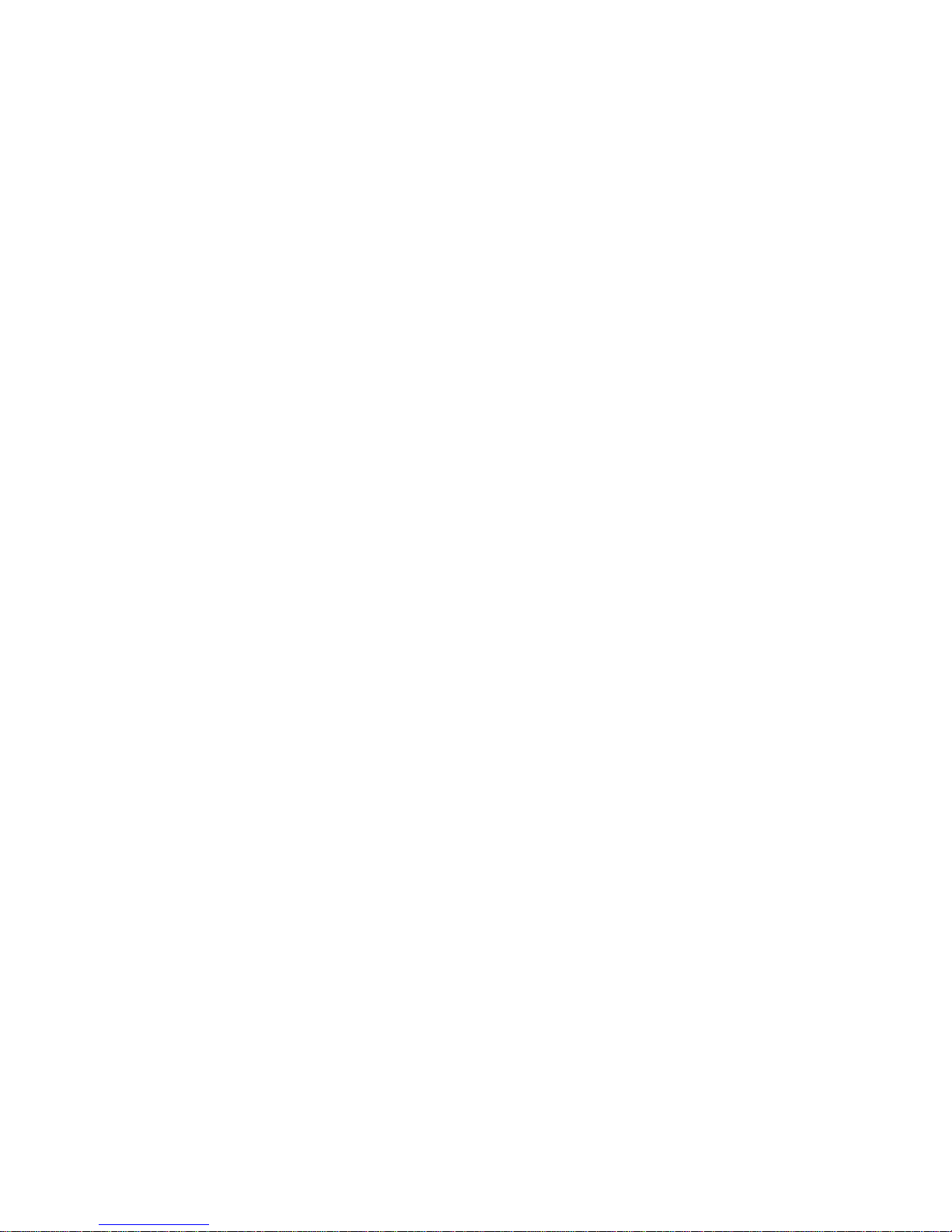1. BARCODE PRINTER...................................................................4
1-1. Box content.....................................................................................................................4
1-2. Specifications..................................................................................................................4
1-3. Interfaces ........................................................................................................................6
1-4. Getting to know your printer............................................................................................8
2. PRINTER SETUP....................................................................... 10
2-1. Loading the ribbon........................................................................................................10
2-2. Loading the label roll.....................................................................................................12
2-3. Installing the label supply hub.......................................................................................13
2-4. Preparing for tag printing ..............................................................................................14
2-5. Connecting the printer to the host computer.................................................................14
2-6. Installing the driver........................................................................................................15
3. OPERATOR PANEL..................................................................17
3-1. Operator panel – introduction.......................................................................................17
3-2. Function buttons ...........................................................................................................17
3-3. Settings mode...............................................................................................................19
3-4. Self test.........................................................................................................................24
3-5. Dump mode ..................................................................................................................25
3-6. Label size calibration ....................................................................................................25
3-7. Keyboard mode.............................................................................................................26
3-8. Error alerts ....................................................................................................................29
4. ACCESSORIES.......................................................................... 30
4-1. Installing the label dispenser ........................................................................................30
4-2. Installing the cutter........................................................................................................33
4-3. Installing the WLAN module .........................................................................................35
4-4. Installing the CF card adapter.......................................................................................39
4-5. Instructions for using the CF card.................................................................................40
5. MAINTENANCE AND ADJUSTMENT....................................... 41
5-1. Cleaning the print head.................................................................................................41
5-2. Adjusting the print head pressure.................................................................................41
5-3. Adjusting the print line...................................................................................................42
5-4. Adjusting the cutter.......................................................................................................42
5-5. Troubleshooting............................................................................................................43