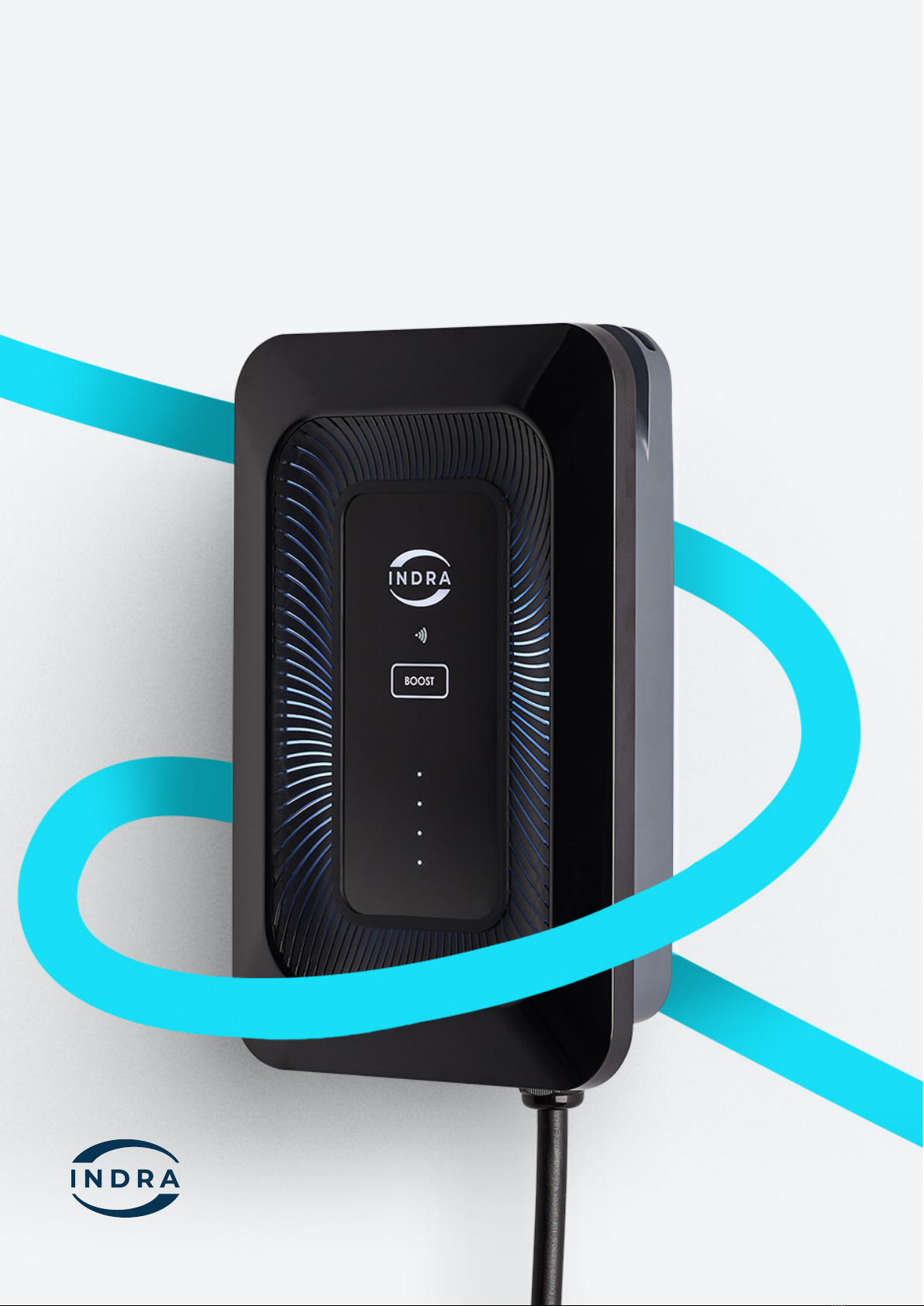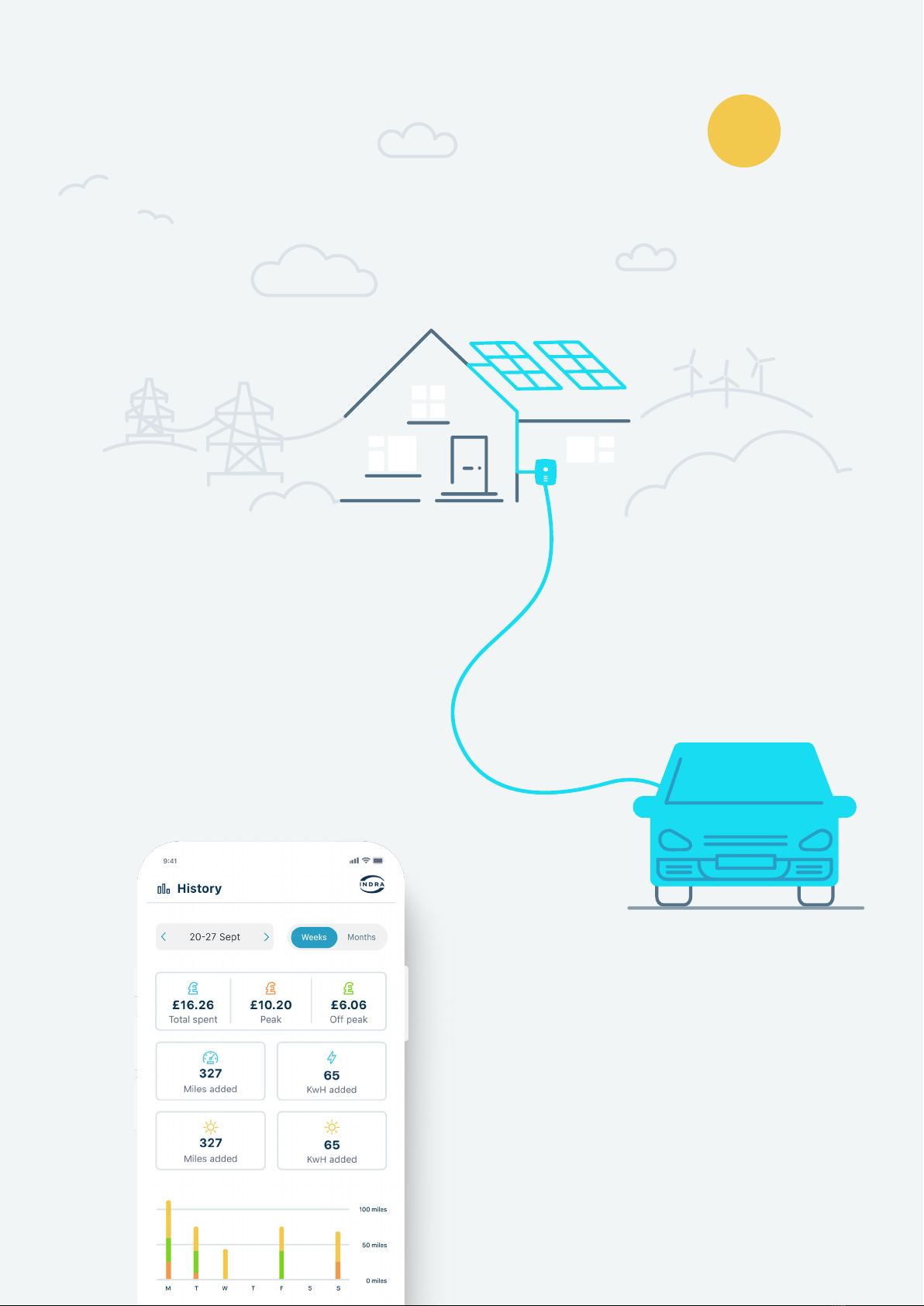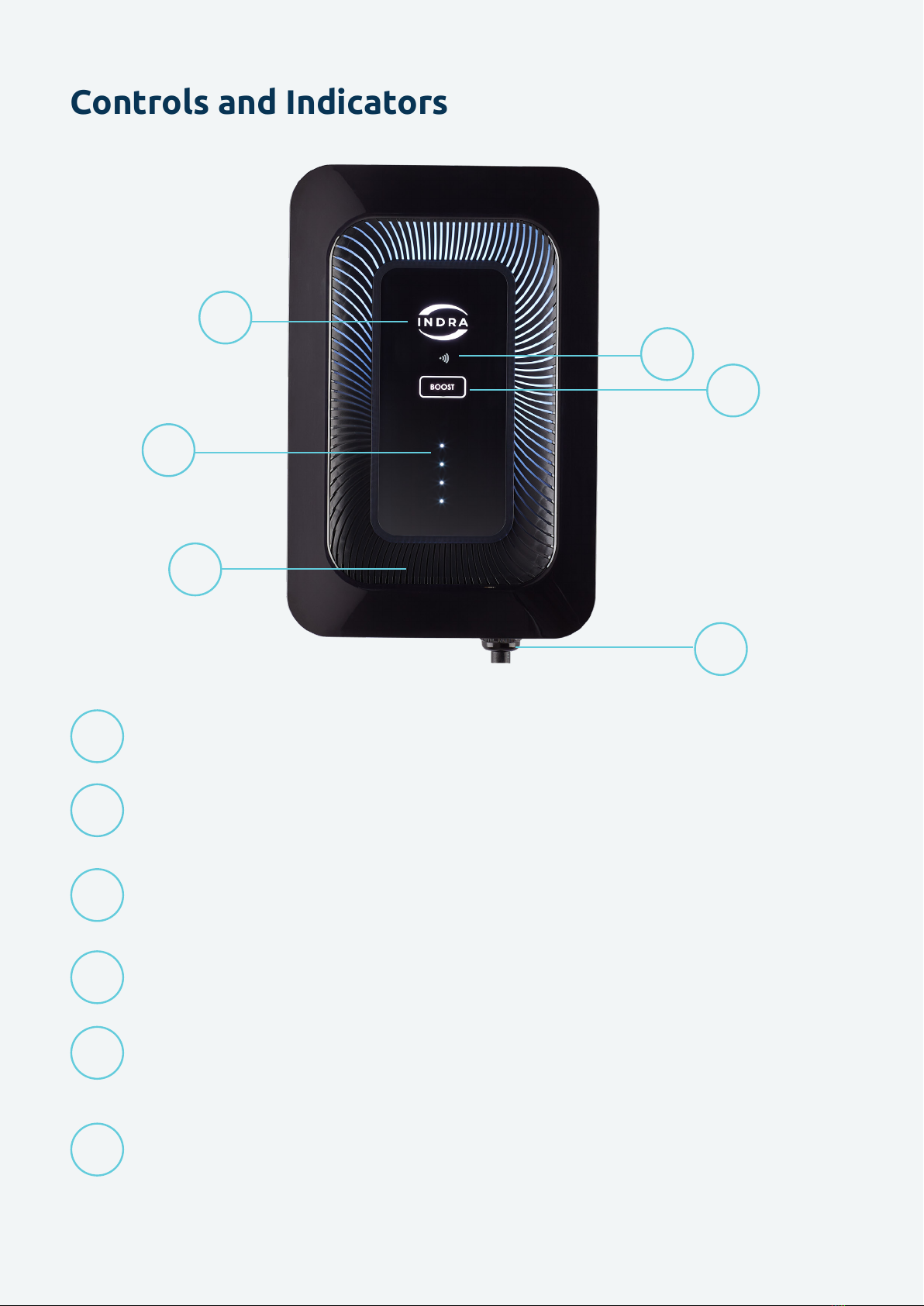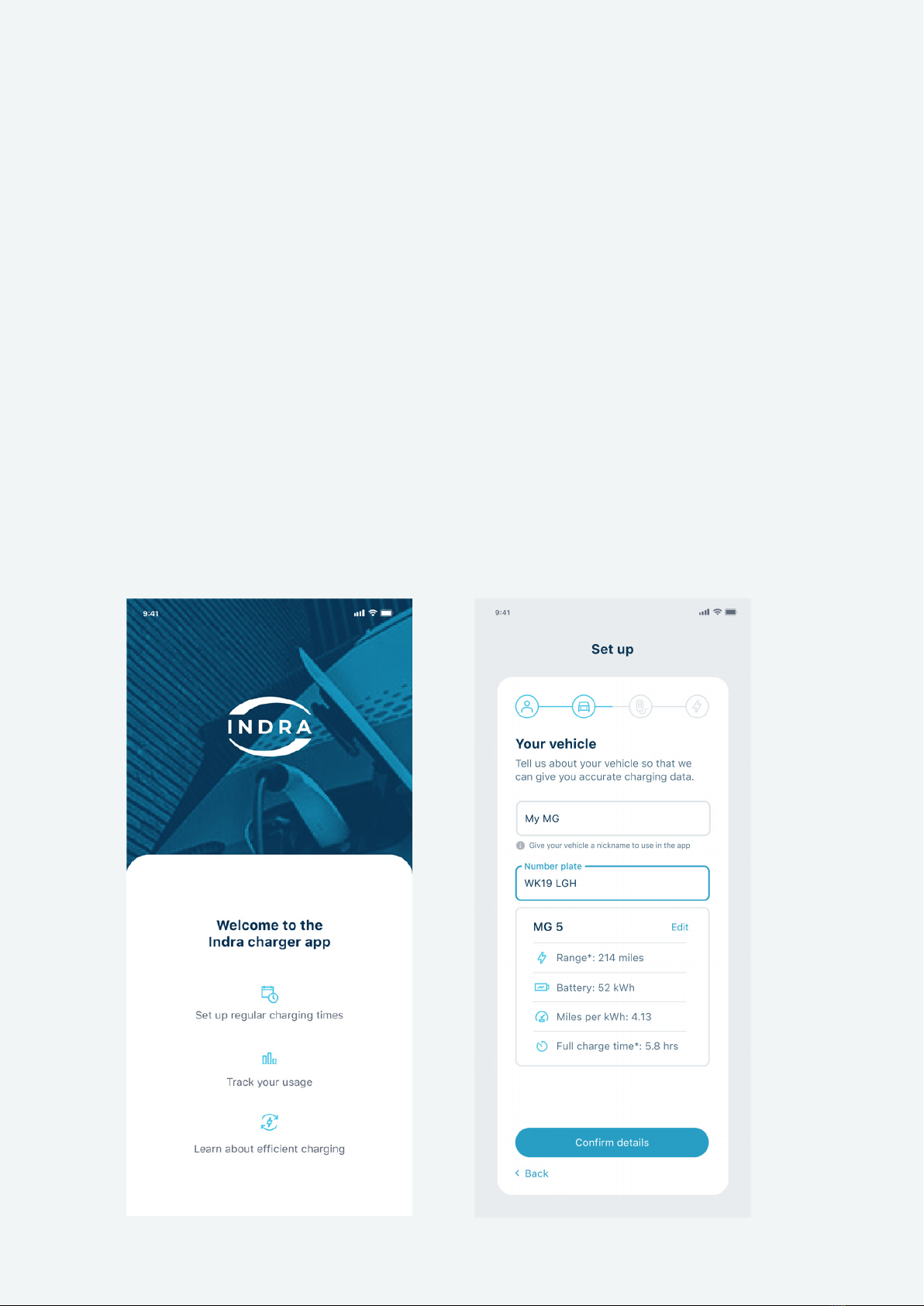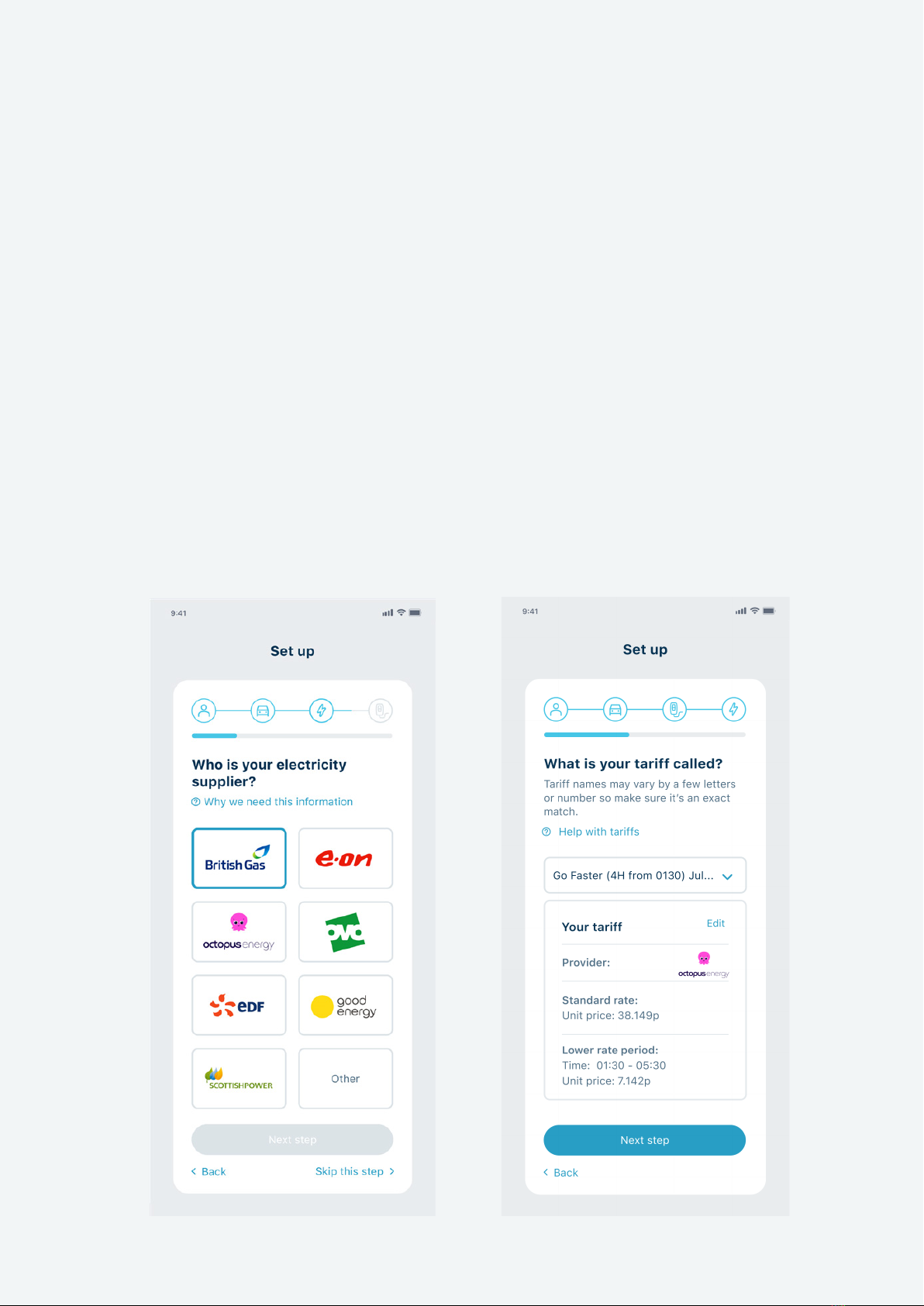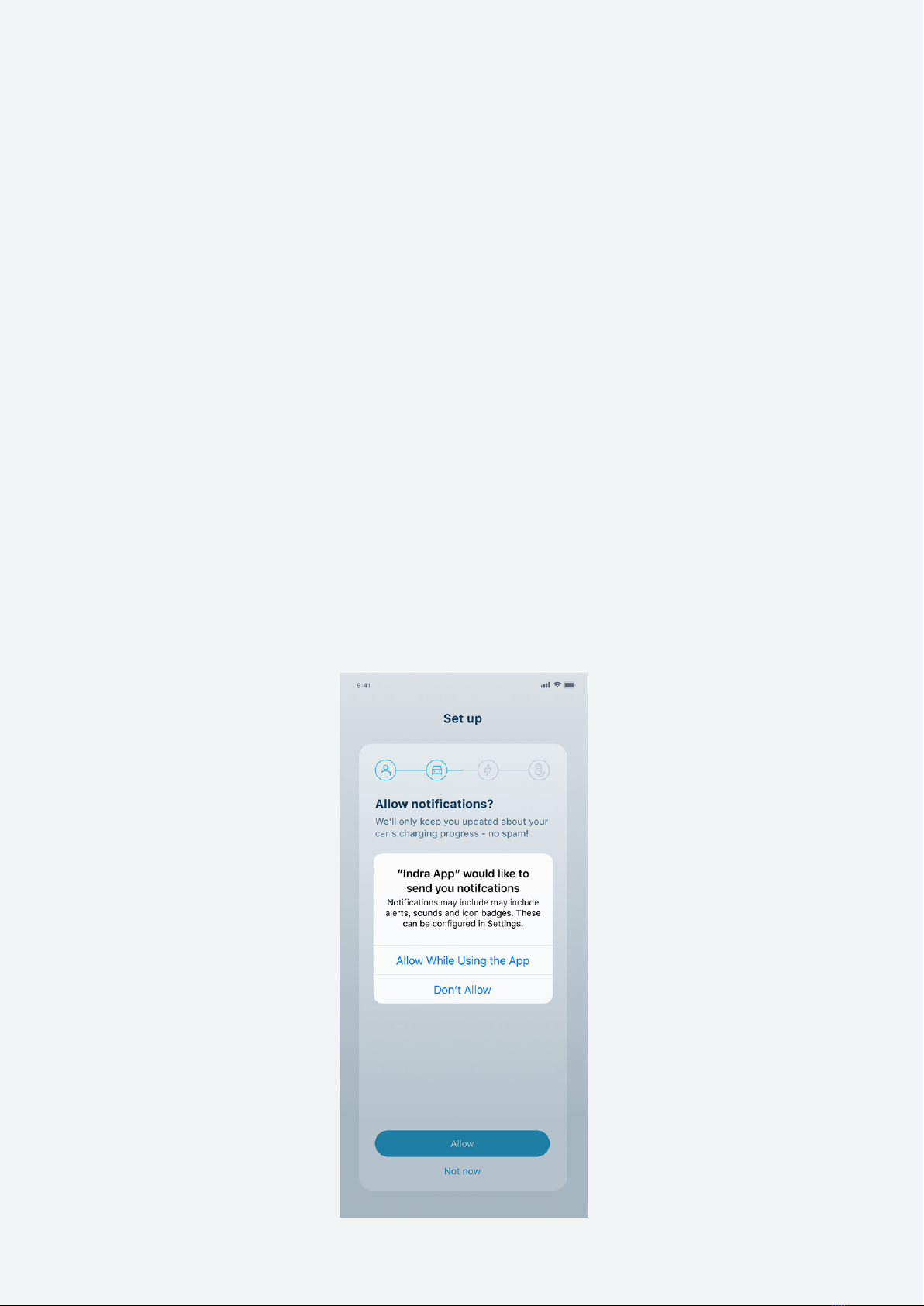Welcome
Congratulations on your purchase of a Smart LUX™! The Indra team hope you’ll be
delighted with the features, quality and user experience of the Smart LUX™.
This guide covers how to get started with your Smart LUX™, explains key features,
troubleshooting tips and important safety and warranty information.
It is important that you read this guide carefully before using the Smart LUX™, so
you’re completely familiar with all features and safety advice and are able to get the
most from your Smart LUX™.
Overview
The Smart LUX™ is a permanently installed electric vehicle charger providing up to
32 Amps (7.4kW) at 230V, 50Hz. There are 8 Smart LUX™ variants:
• Smart LUX™, Type 2 Tethered, Symphony Black, 6m (SMNFGT2BL401)
• Smart LUX™, Type 2 Tethered, Symphony Black, 10m (SMNFGT2BL402)
• Smart LUX™, Type 2 Tethered, Indra White, 6m (SMNFGT2WH401)
• Smart LUX™, Type 2 Tethered, Indra White, 10m (SMNFGT2WH402)
• Smart LUX™, Type 2 Tethered, Elgar Grey, 6m (SMNFGT2GY402)
• Smart LUX™, Type 2 Tethered, Elgar Grey, 10m (SMNFGT2GY404)
• Smart LUX™, Type 2 Tethered, Malvern Stone, 6m (SMNFGT2GY401)
• Smart LUX™, Type 2 Tethered, Malvern Stone, 10m (SMNFGT2GY403)
The Smart LUX™ works like conventional chargers, but also oers a range of smart
charging modes, designed to take advantage of local generation (e.g. solar PV),
variable rate taris (e.g. Time of Use). In all modes, the Smart LUX™ calculates the
best charging schedule that gets your EV ready when you need it.
6 Indra Smart LUX™ User Guide