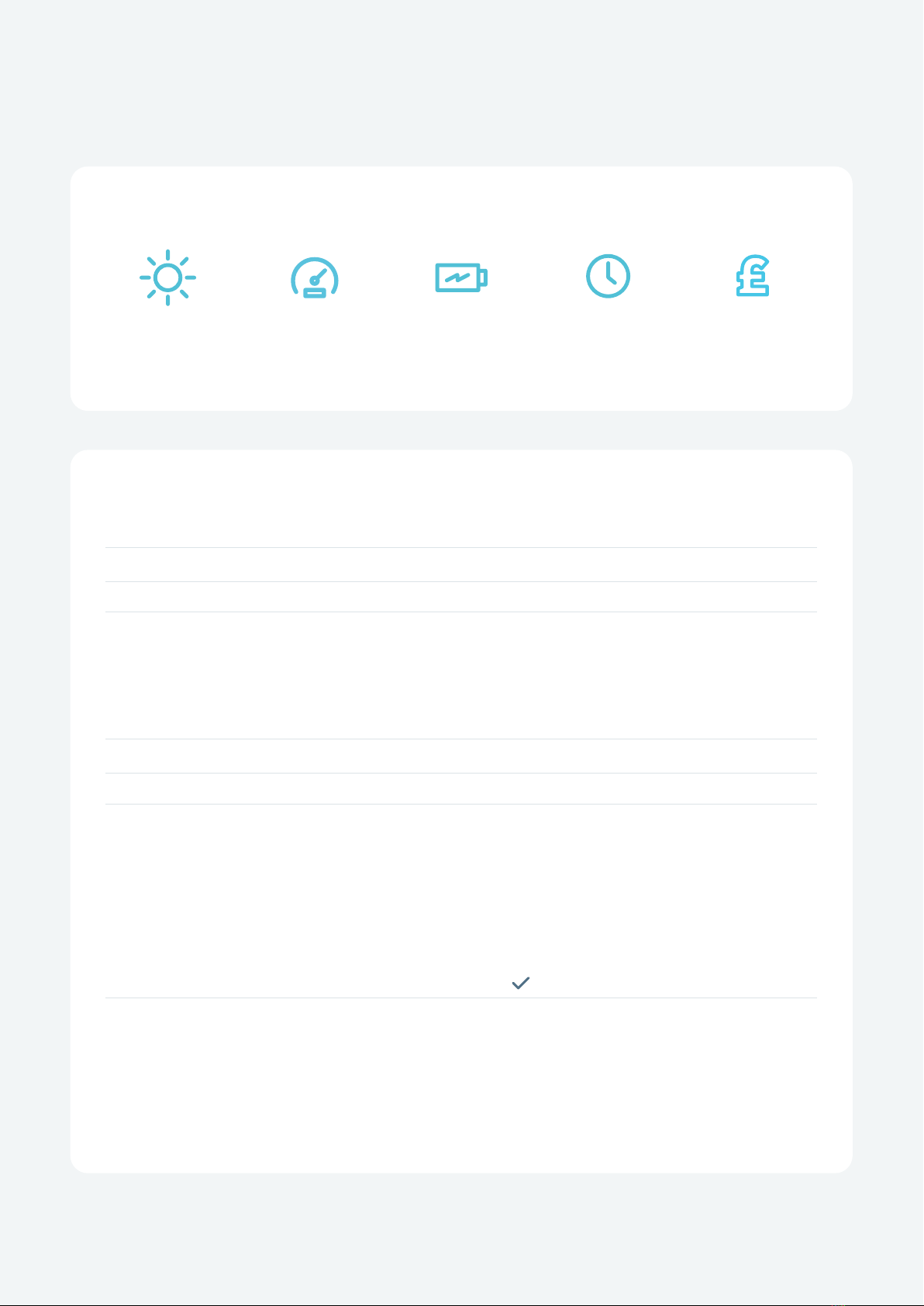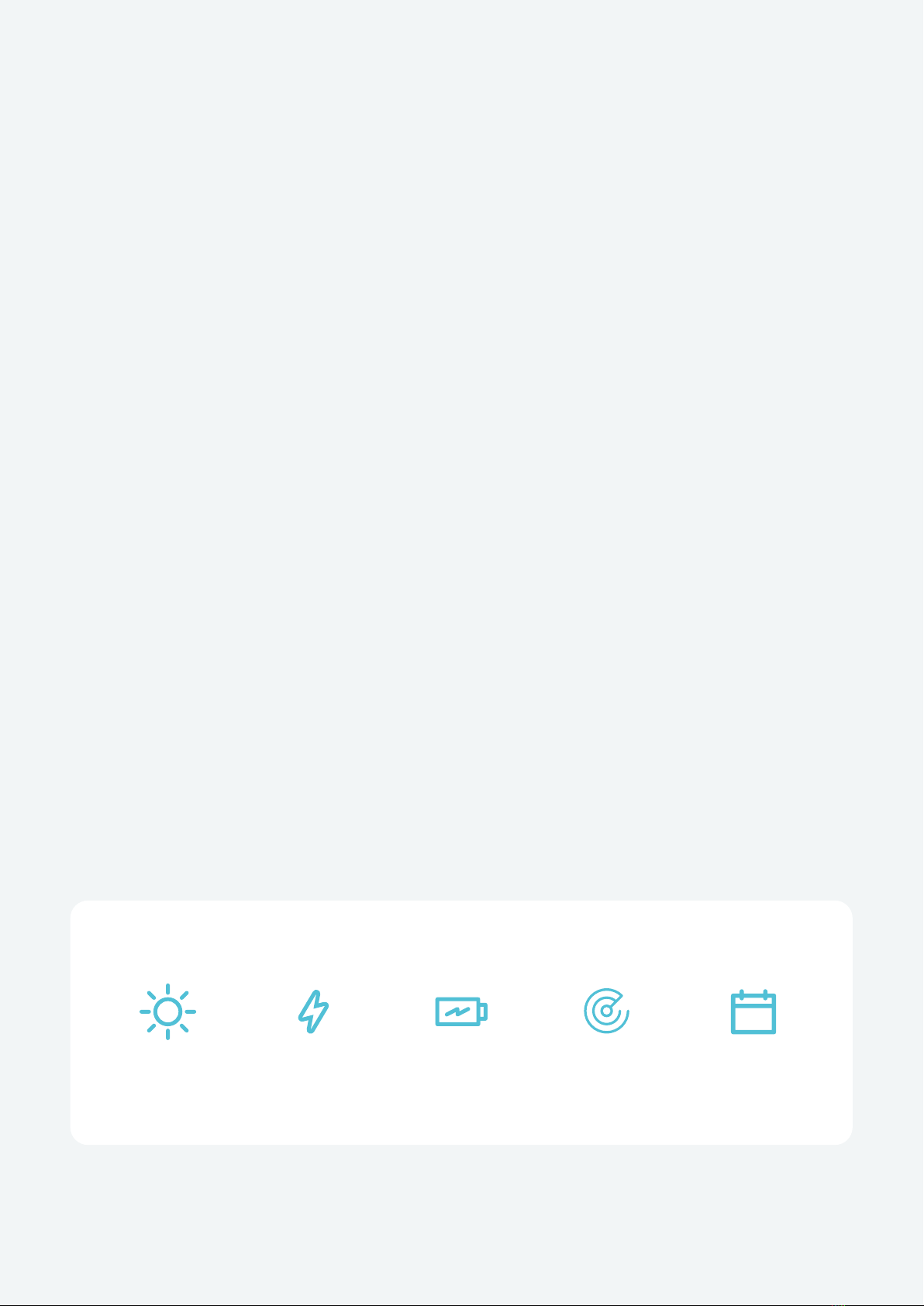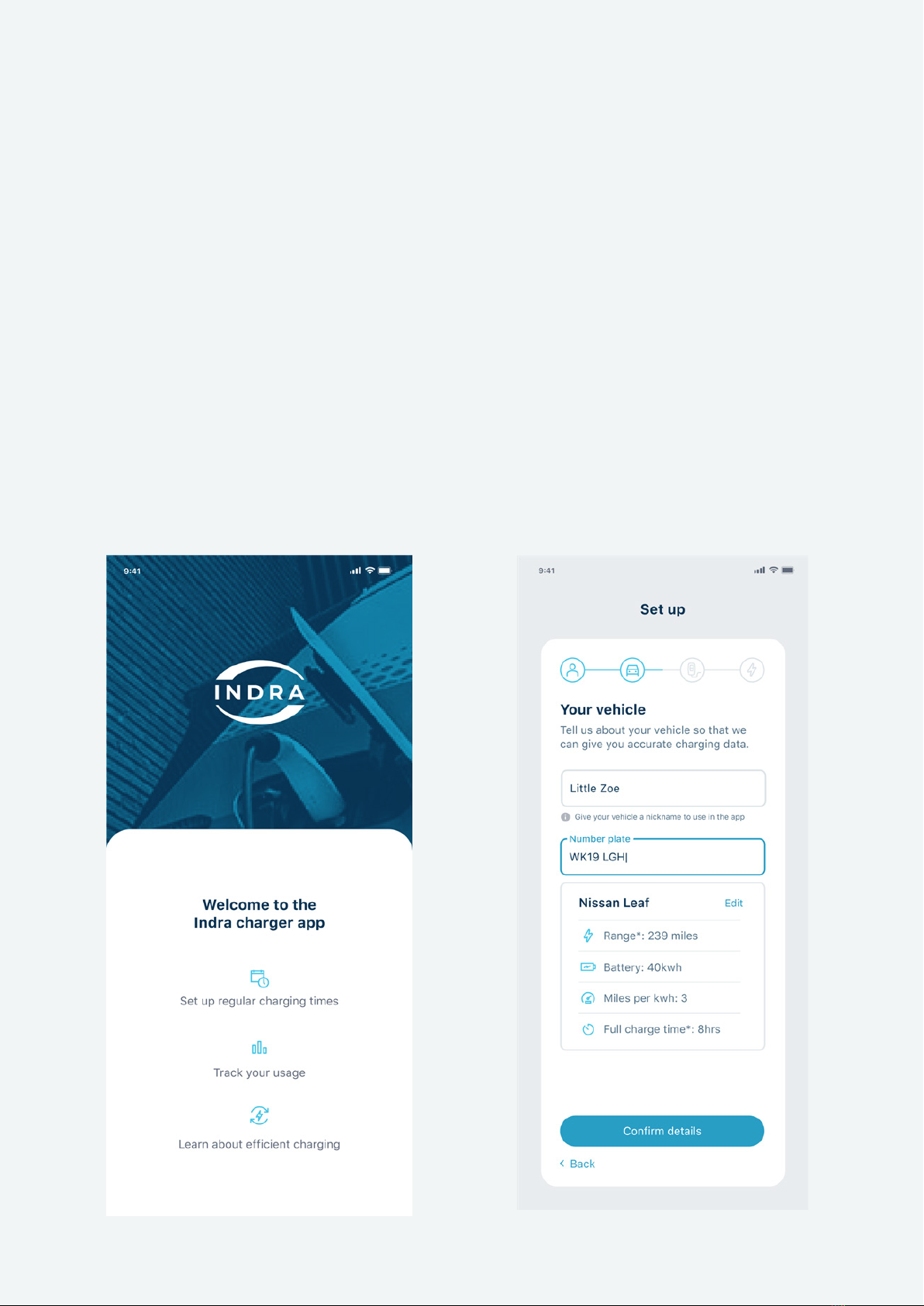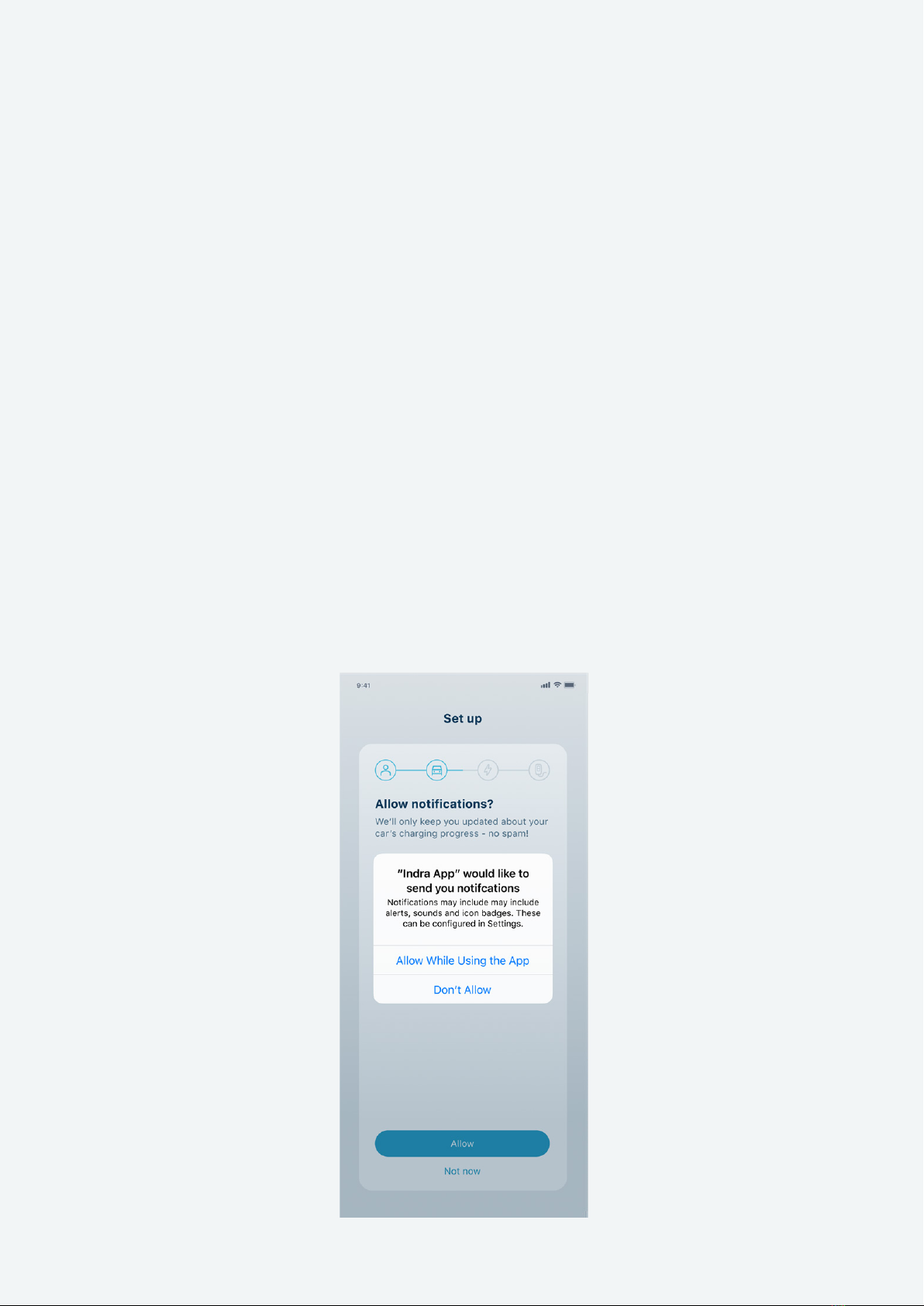Downloading the Indra App
Once your Smart PRO charger has been installed, you will need to download the Indra
App from your phone’s App store. Alternatively scan the QR code below and follow the
instructions.
When requested please scan or enter the MAC address via the QR code located on the left
hand side of the charger. Please note: in some instances it may take up to 48 hours for a
newly installed charger to pair with the Indra App. Should you experience any diculties,
please contact support@indra.co.uk.
Designed to assist you in getting the most out of your Smart PRO, the Indra App is intuitive
to use and enables you to manage all the smart charging functionality of your PRO from the
palm of your hand. Creating an account takes minutes and once signed in you will be guided
through the initial set-up and details of the key smart features, including:
Smart Charging Solar Power
Using Boost
Use the Indra App to set up a recurring
charging schedule. Choose regular slots
throughout the week, and the charger will
automatically start charging during those
times, as long as your EV is plugged in of
course.
If you have solar panels installed at home,
your charger can be set up to receive power
from them. The charger will take any surplus
solar power that’s above 1.4kW not being
used by your home, to charge your EV.
Plans changed? The Smart PRO Boost
feature lets you temporarily override your
schedule to get your car fully charged as
soon as possible.
Charging History
View your charging history on the app,
review your usage and check if you’re
charging at the most ecient time.
7