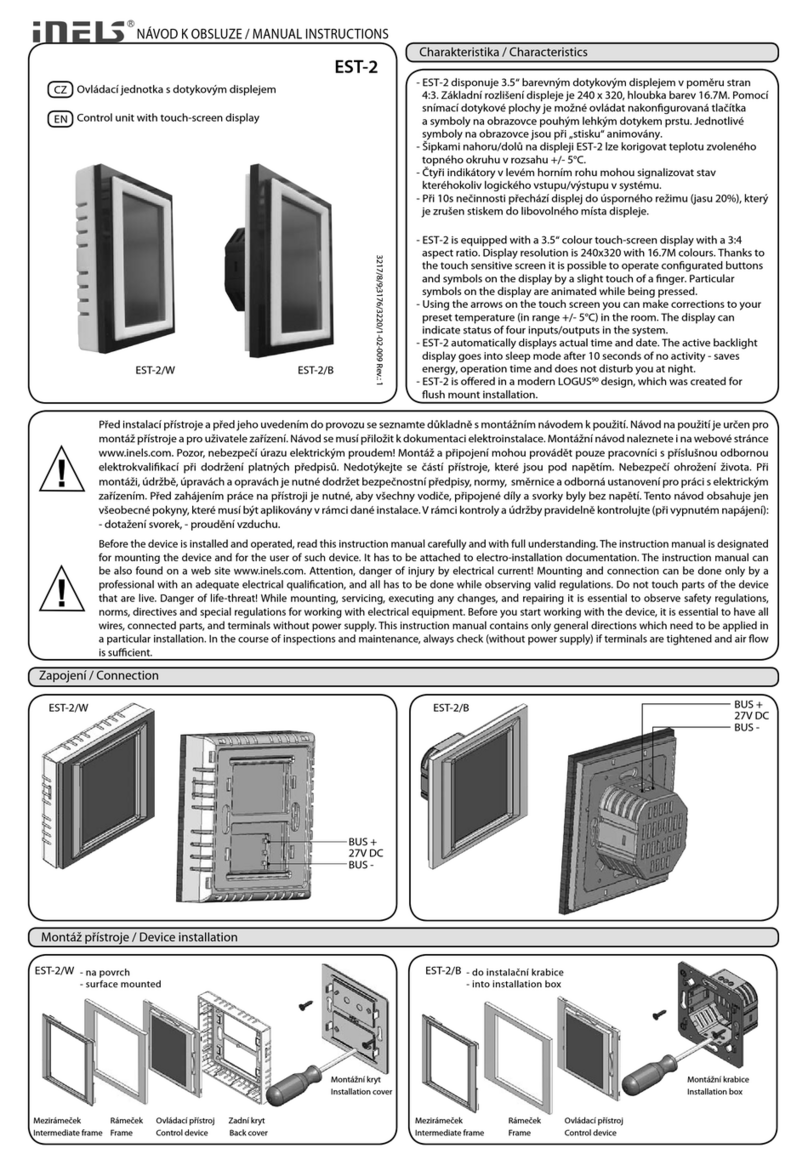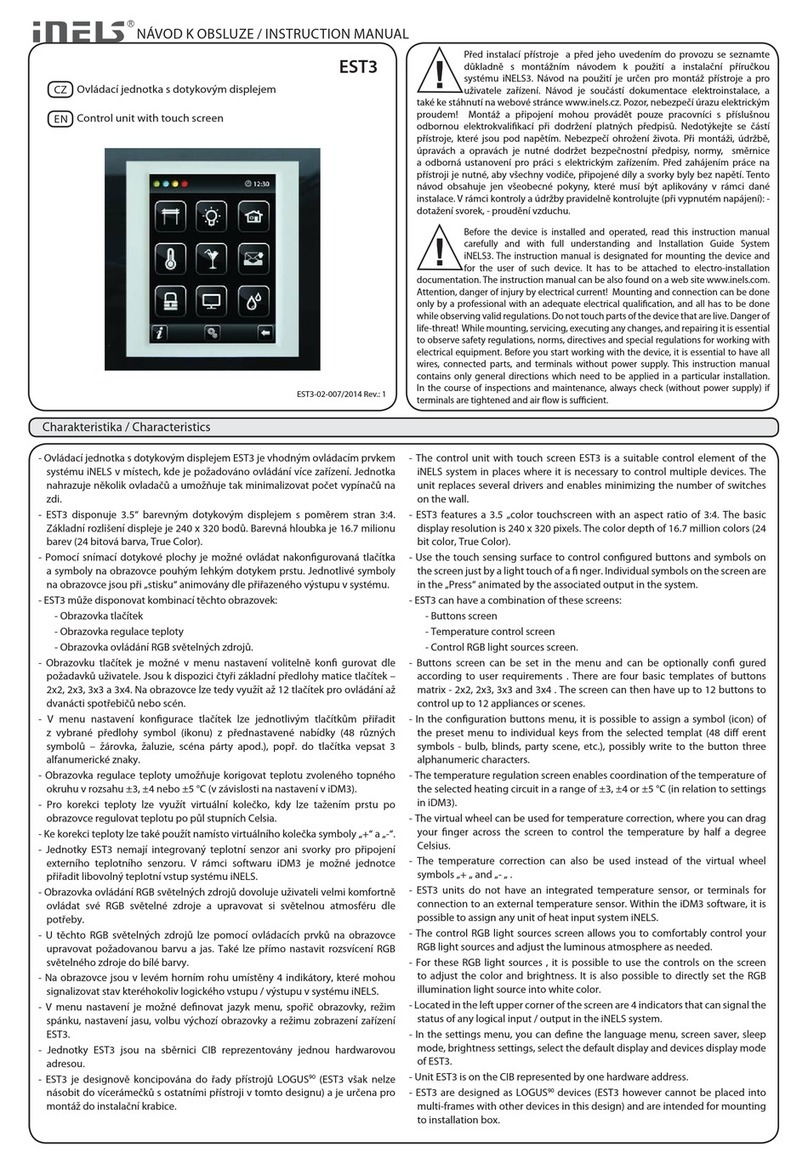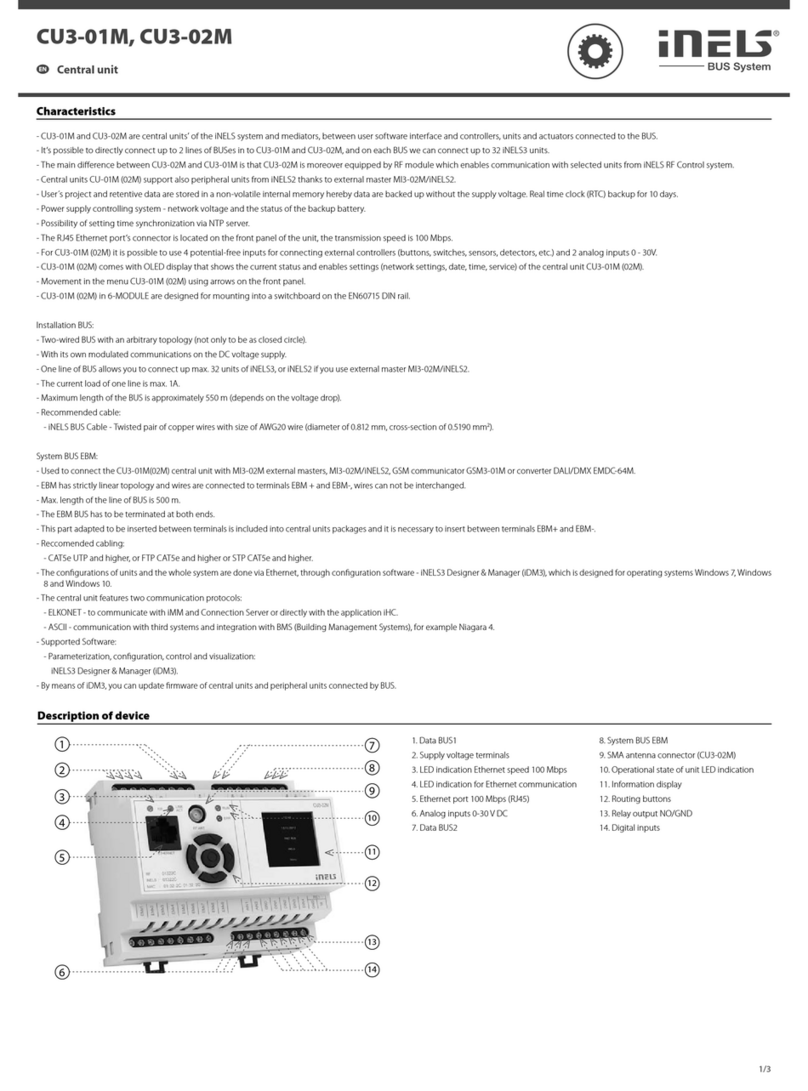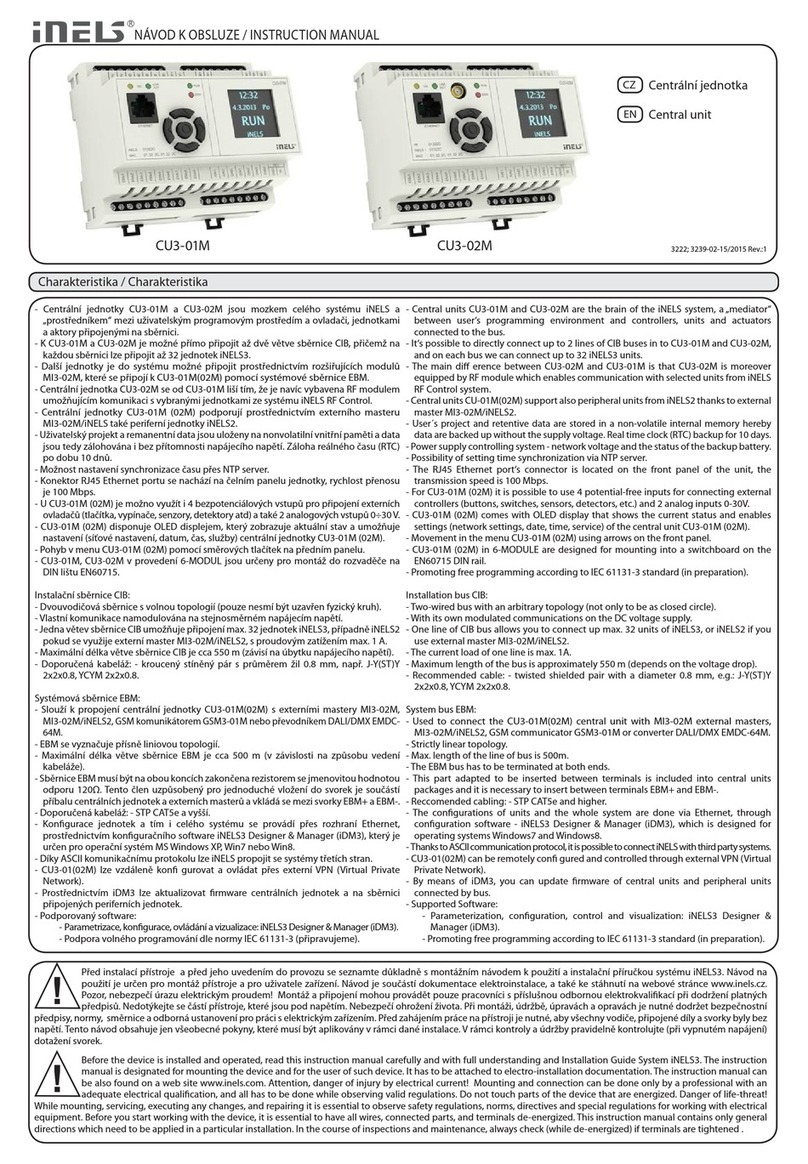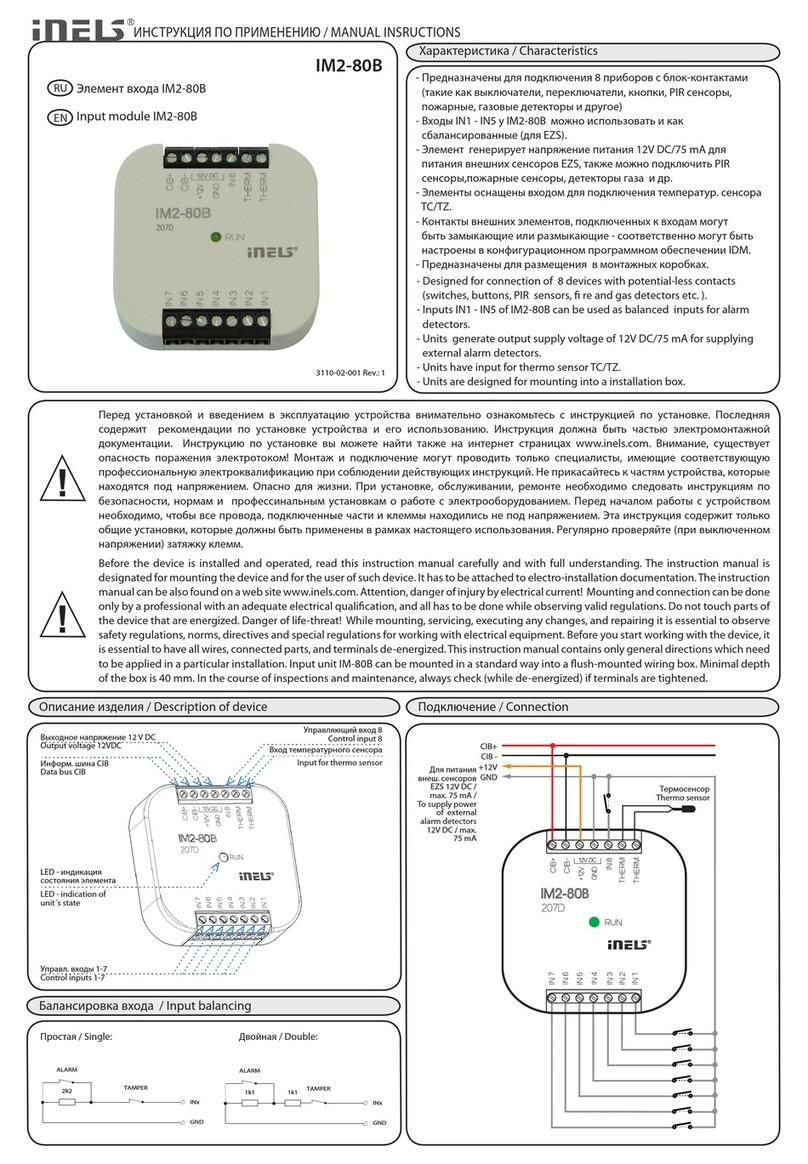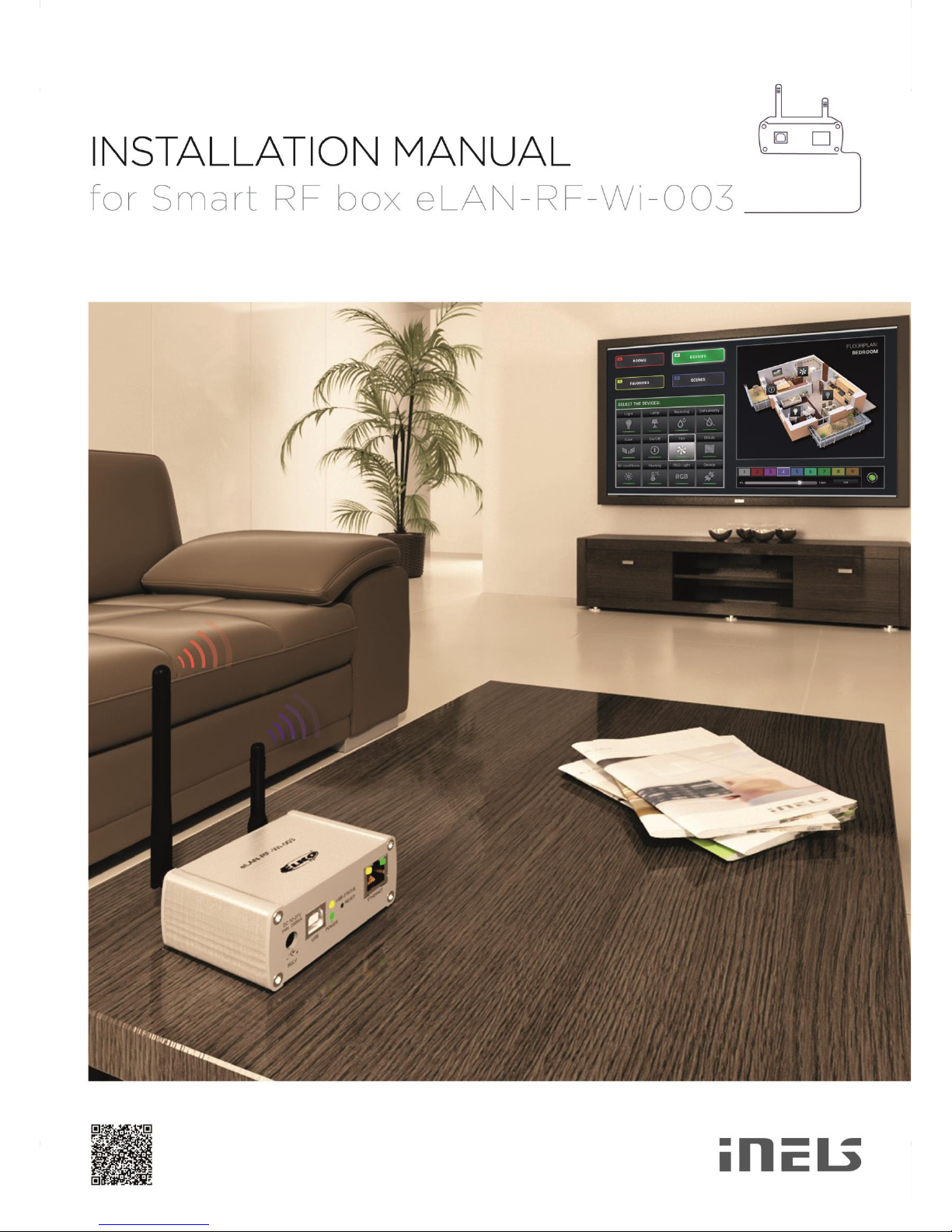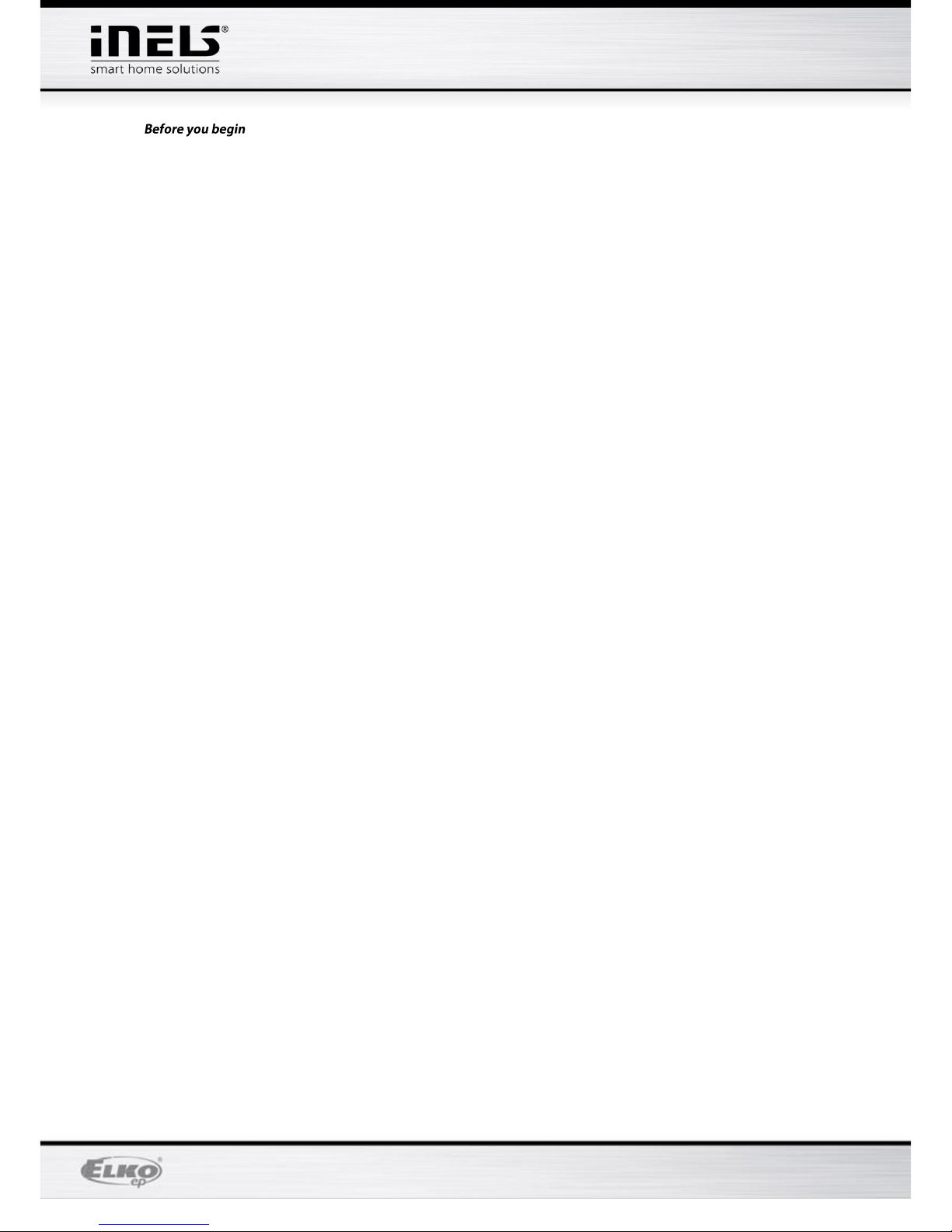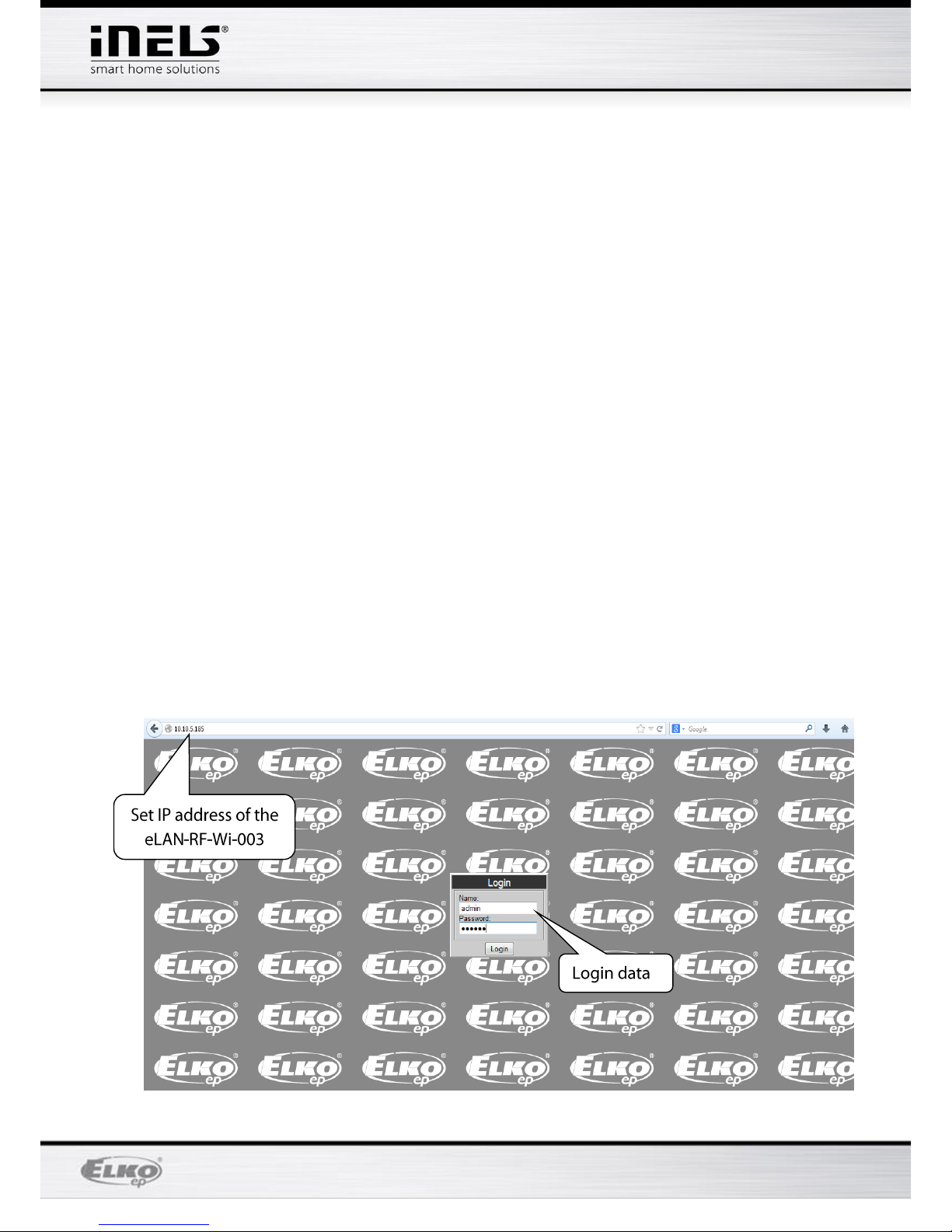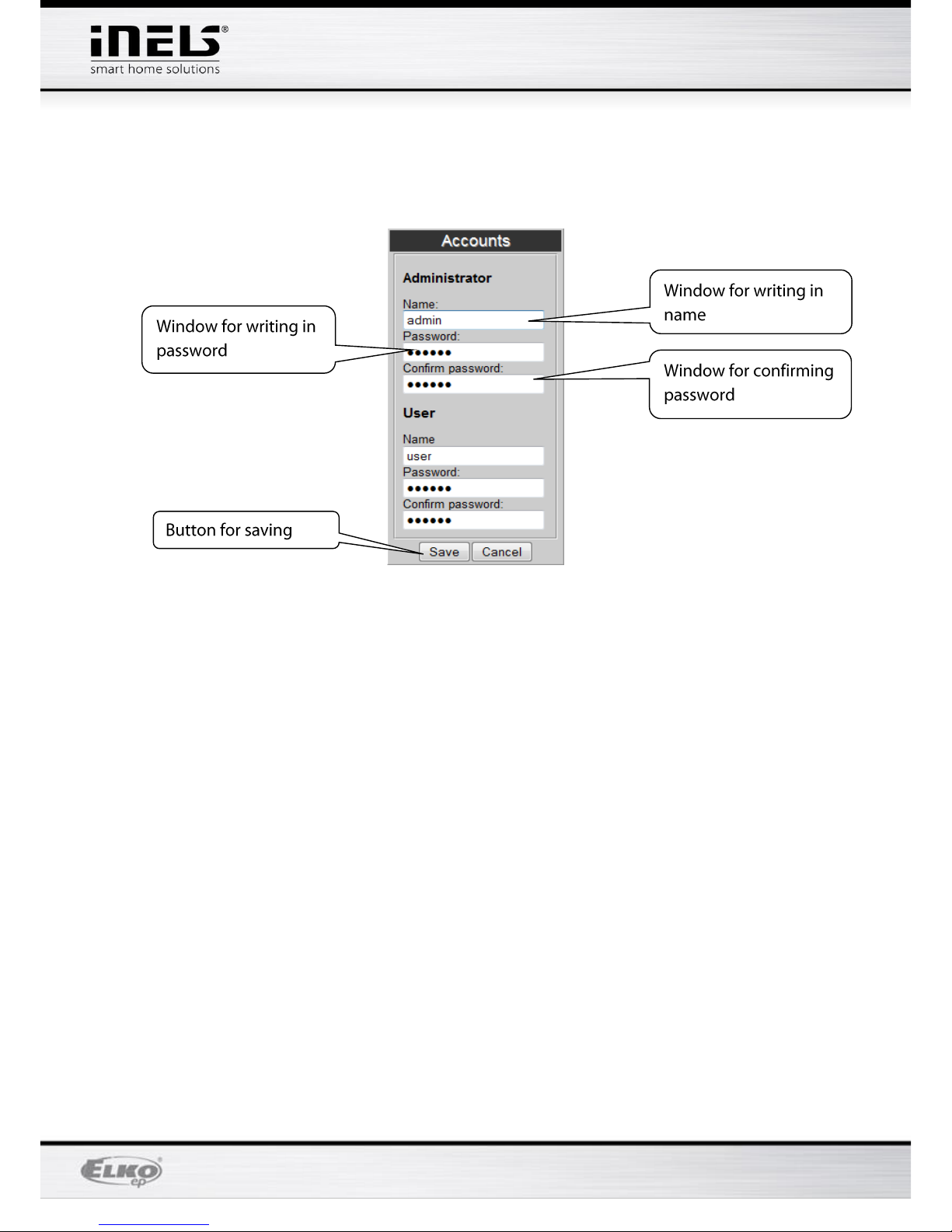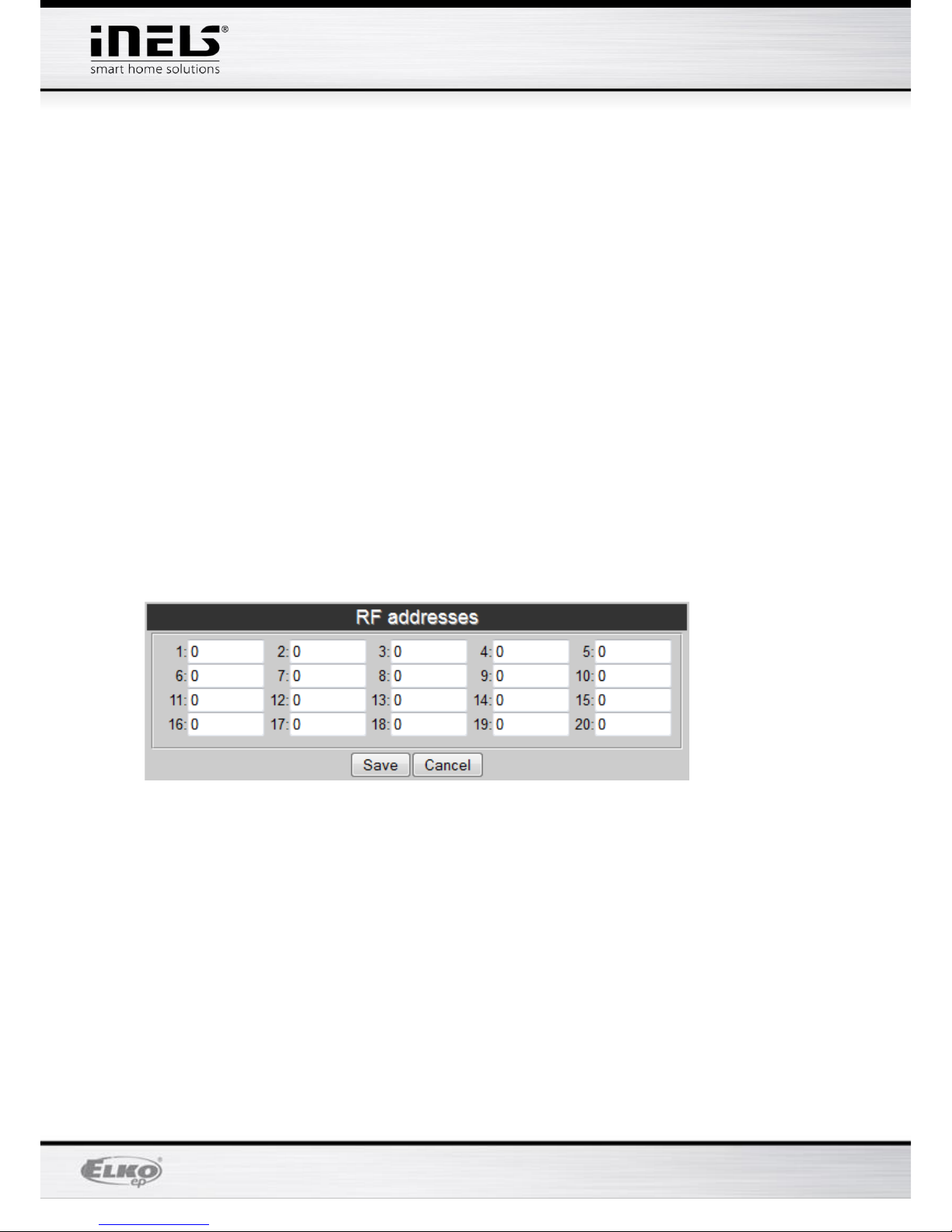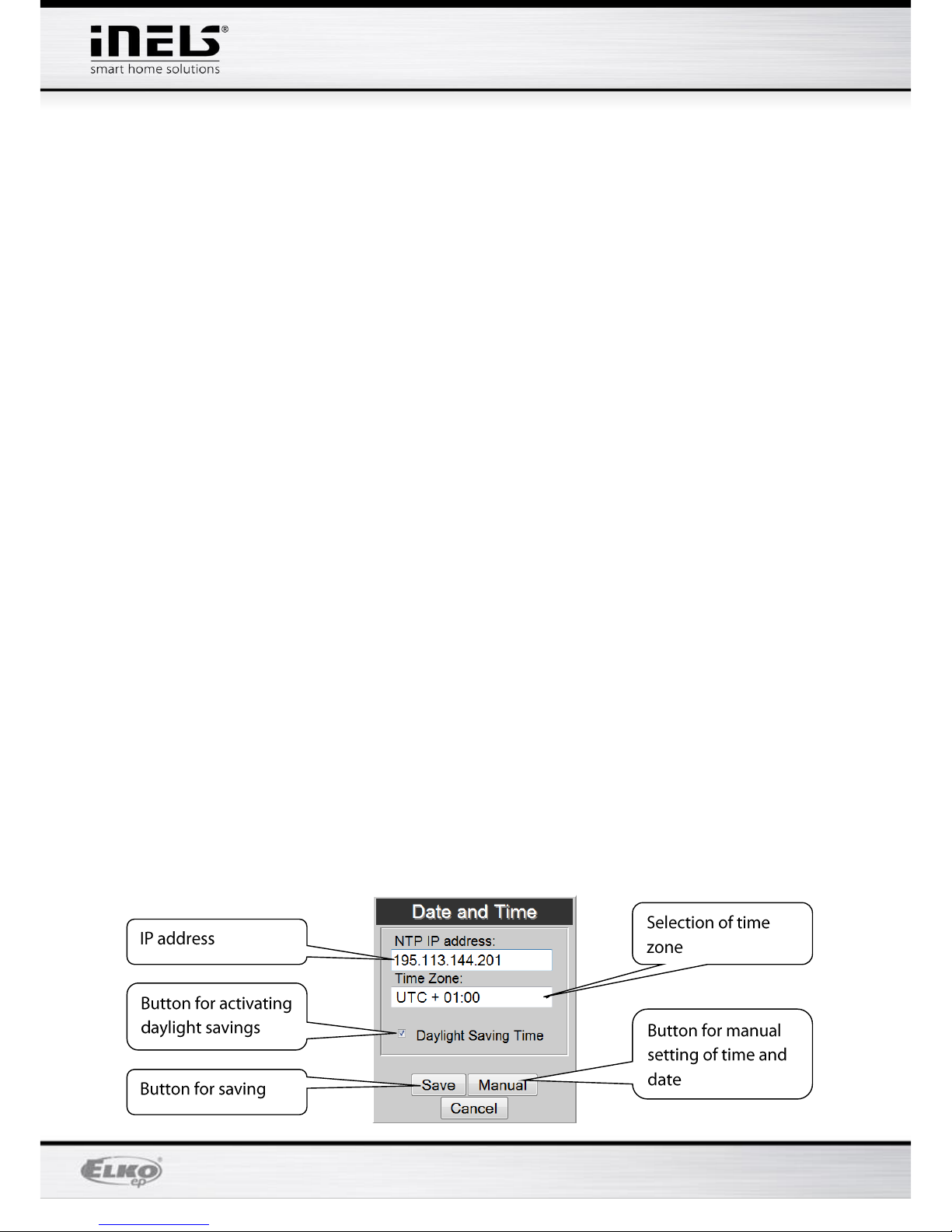The instruction manual provides information on installing and operating the device. The instruction manual is
always a part of the supply. Only perform installation after becoming thoroughly familiar with this User Guide and
device functions. Problem-free function of the device also depends on the way it was shipped, stored and
handled. If you notice any signs of damage, deformation, malfunction or a missing part, do not install this product
and return it to the point of sale. At the end of its service life, the product and its parts must be treated as
electronic waste. Before starting the installation, make sure that all wires and connected parts are not under
voltage. When assembling and performing maintenance, you must uphold safety regulations, standards,
directives and special provisions for working with electrical equipment.
1. Introduction
Congratulations on purchasing the Smart RF box eLAN-RF-Wi-003 control unit, an element of the RF
Control wireless system.
• The smart RF box enables you to control your electrical installation by smartphone, tablet or SMART
TV.
• It transmits and receives commands of up to 40 units, and it processes set programs for automatic
control, (you can gradually expand installation from 1 unit iNELS RF Control).
• Thanks to bi-directional communication, it visualizes the current status of individual units.
• The smart RF box eLAN-RF-Wi-003 is connected to the home network (router) via the Wi-Fi network
and communicates with your smart phone. Connection to the home network is also possible via
network LAN cable..
• The intuitive application environment offers central control from one place.
• Function of application iHC-MARF / iHC-MIRF:
- control of hot water or electric underfloor heating
- measuring temperature by wireless sensors
- switching appliances (garage door, blinds, fan, sprinklers, sockets, etc.)
- dimming lights (LED, energy-saving, halogen or classic lamps)
- time switching (delayed switching off of light when leaving room)
- video camera integration
- scenes (make multiple commands at once with a single press).
• If you don‘t have a fixed IP address, the Smart RF box will obtain it from DHCP server automatically.
• Power is supplied to the Smart RF box via adapter 10-27V DC (included in the supply) or PoE by
power source (router) 24V DC.
• By connecting two Smart RF boxes by LAN cable, you avoid the problem of lack of signal range.
• Option of setting via web interface or directly in the application iHC-MARF (Android) / iHC-MIRF
(iPhone).
• The package includes an internal antenna AN-I, in case the Smart RF box is located in a metal
switchboard, you can use the external antenna AN-E for better signal reception.*
• Range up to 100 m (in open space), if the signal is insufficient between the Smart RF box and unit,
use the signal repeater RFRP-20.
• Communication frequency with bidirectional protocol iNELS RF Control.
* Max Tightening Torque for antenna connector is 0.56 Nm.
Attention:
The minimum distance between the controller (system unit) and the actuator must not be less than
one centimeter.