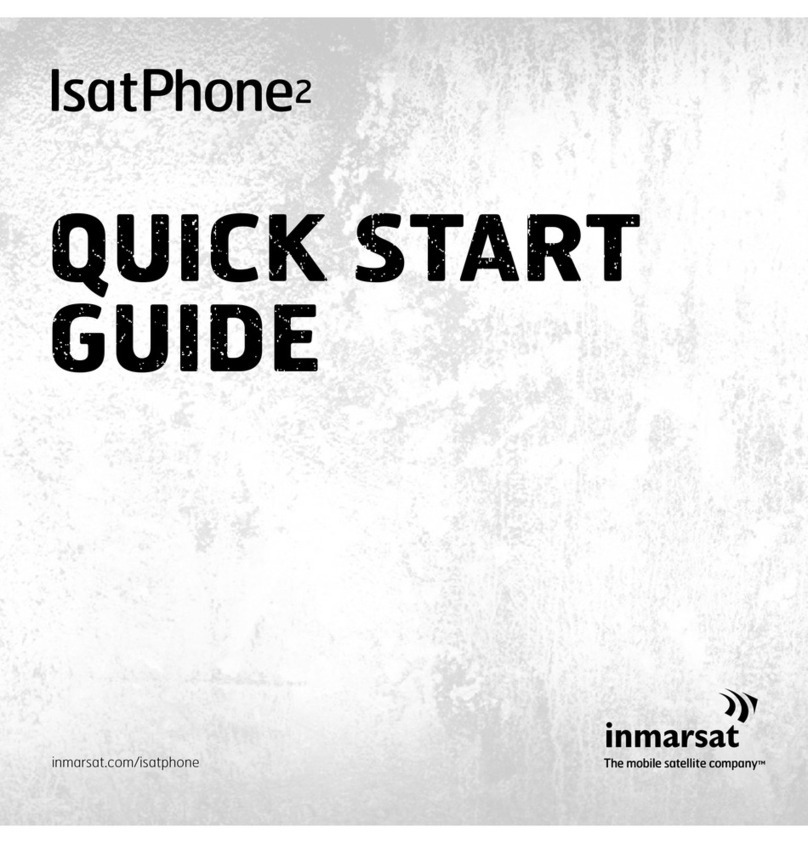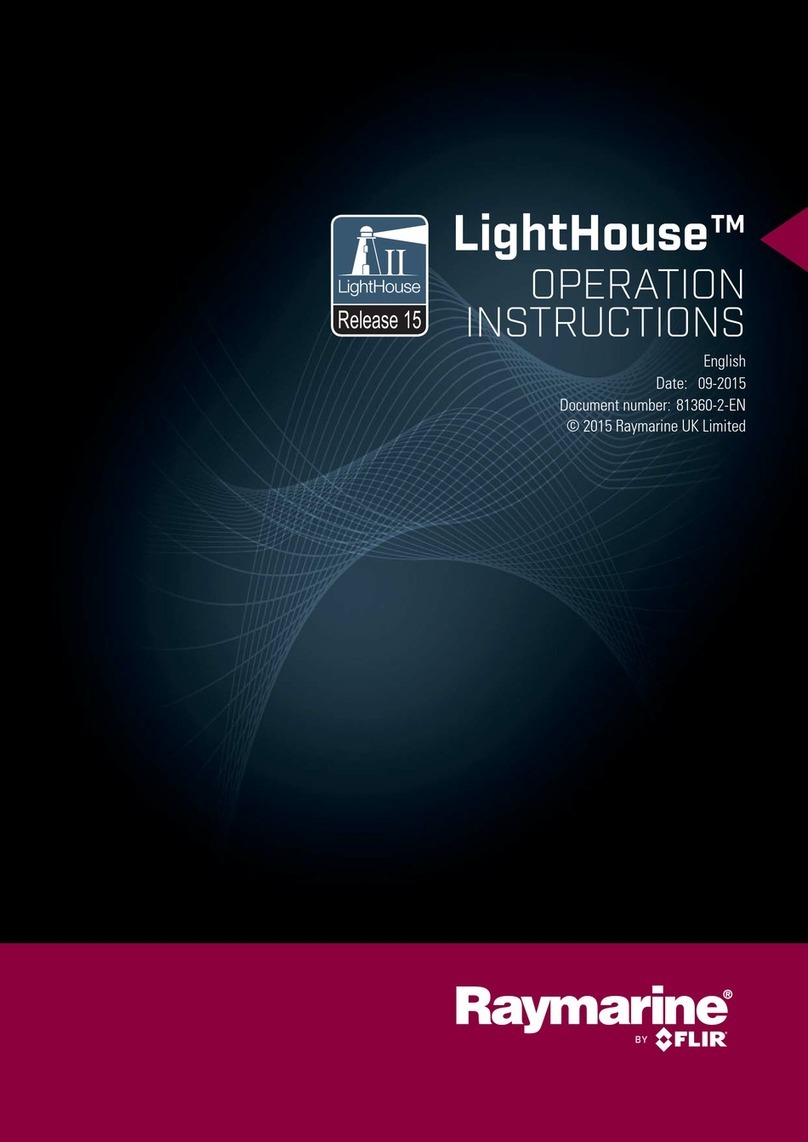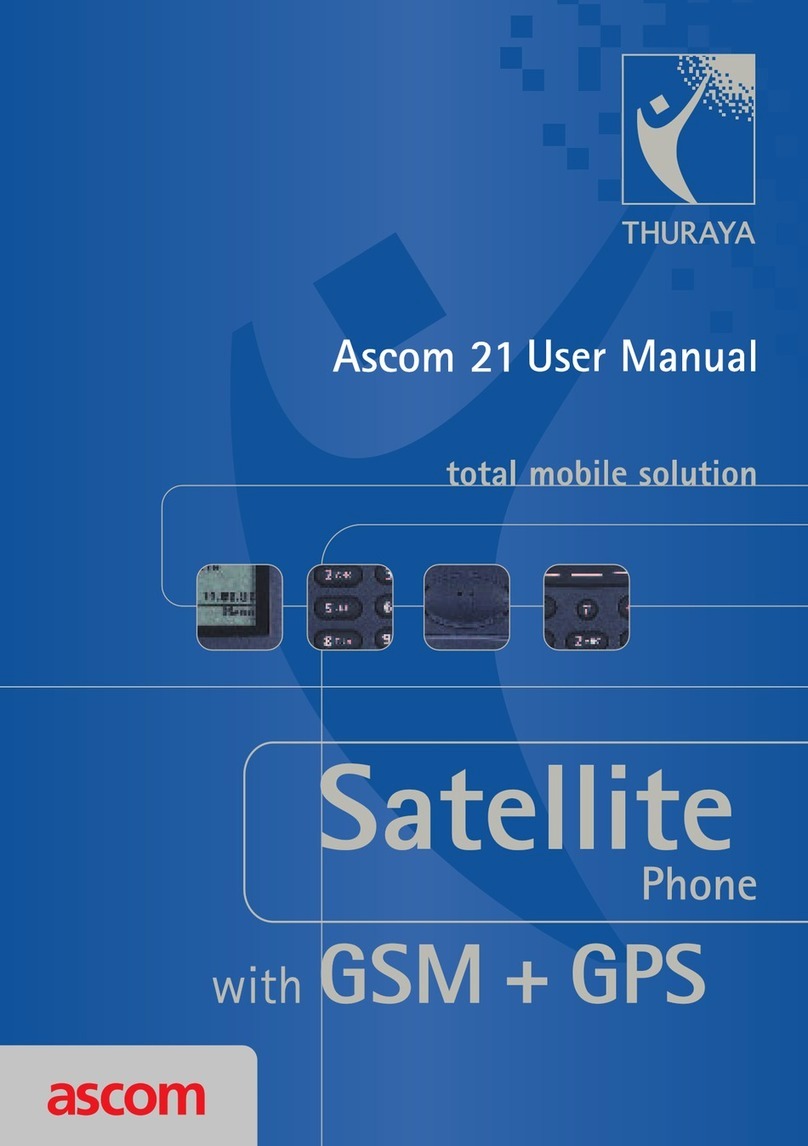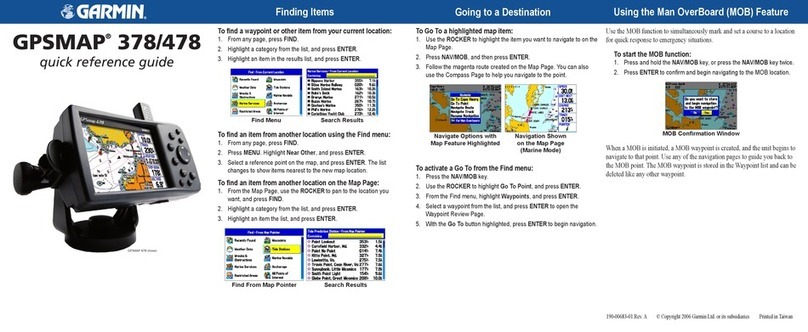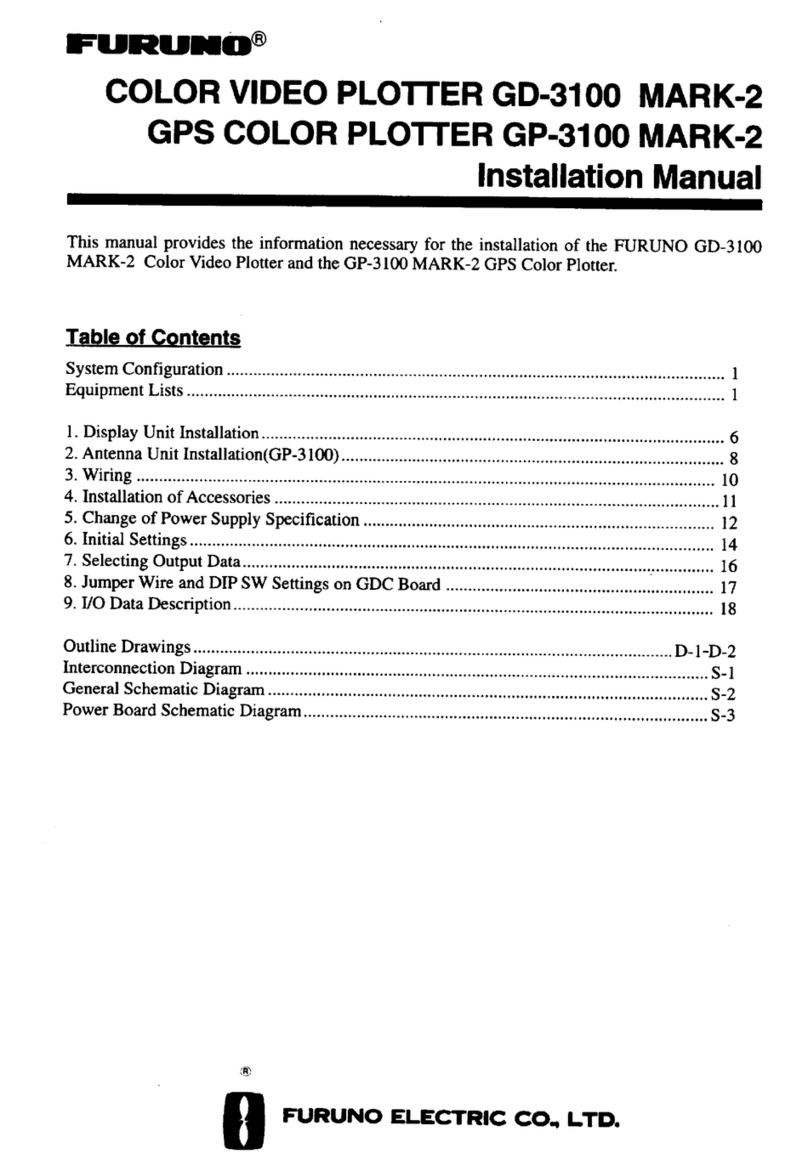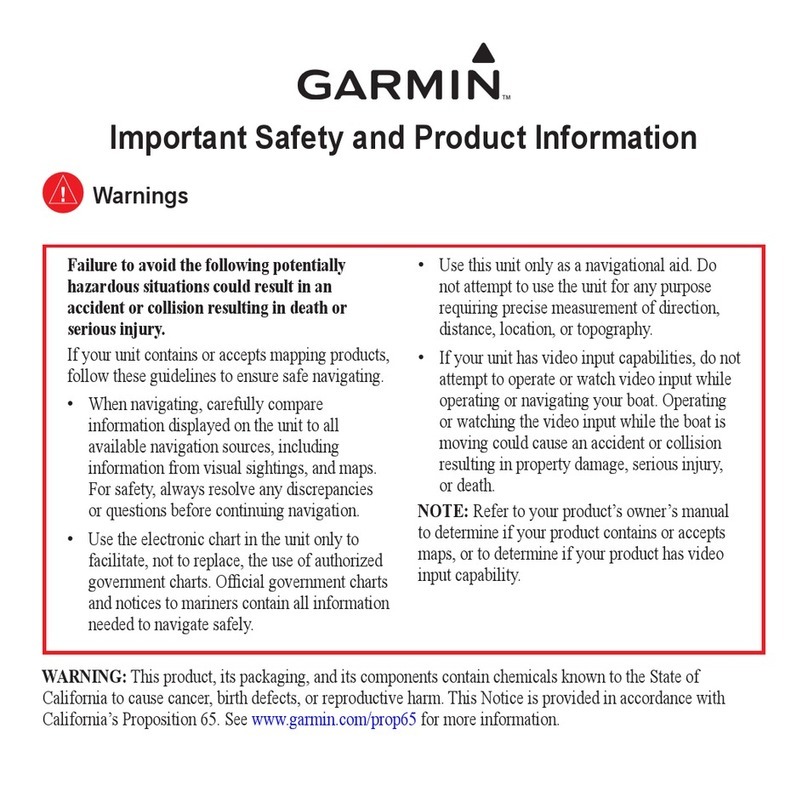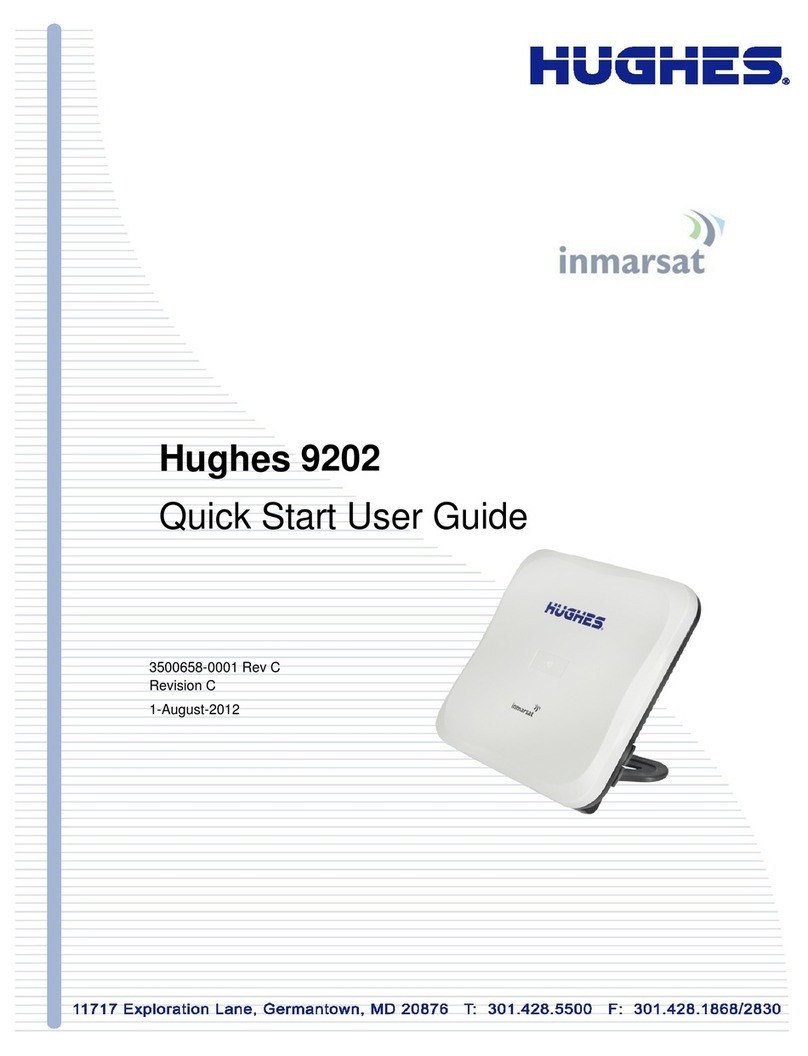Inmarsat IsatPhone User manual
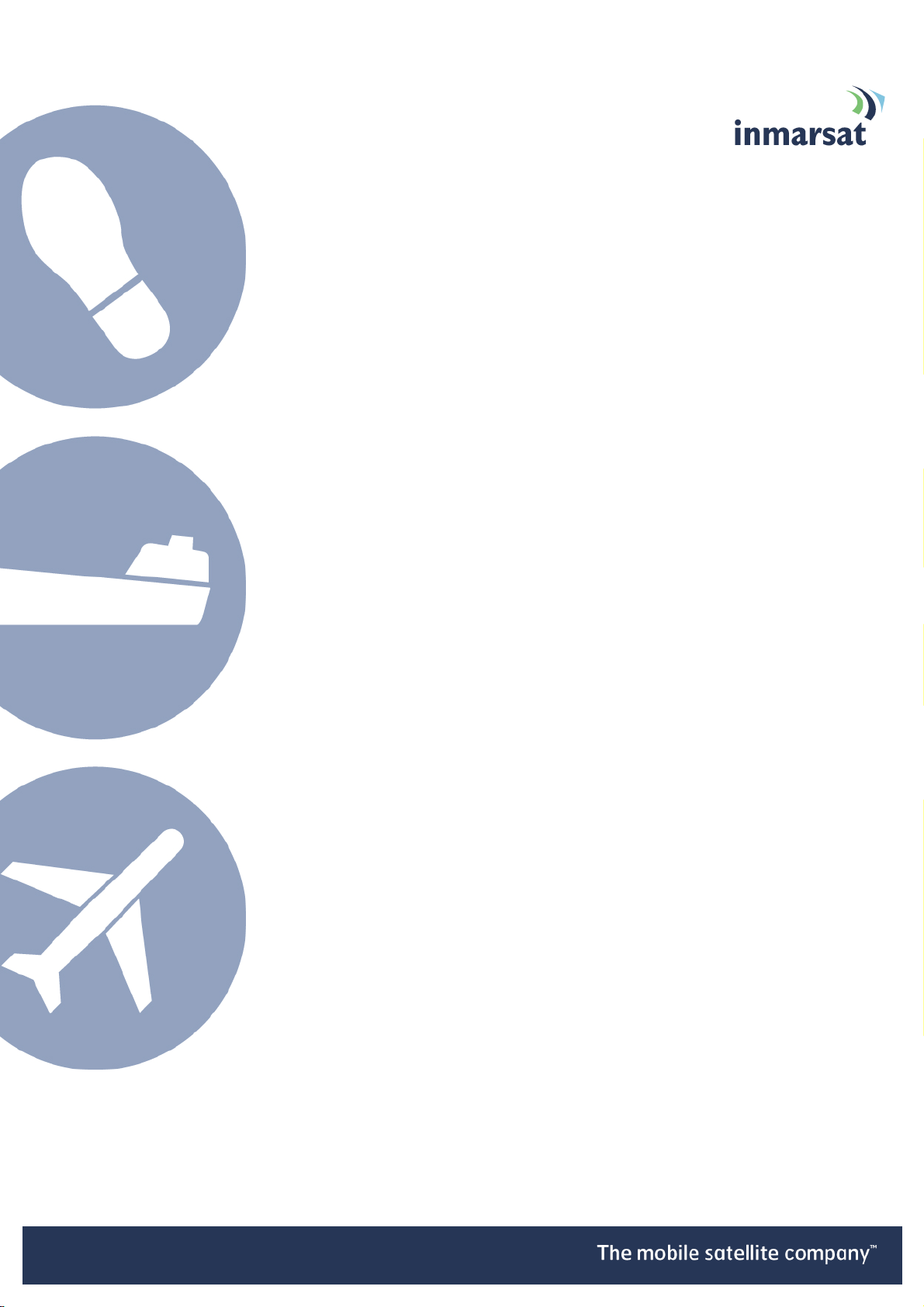
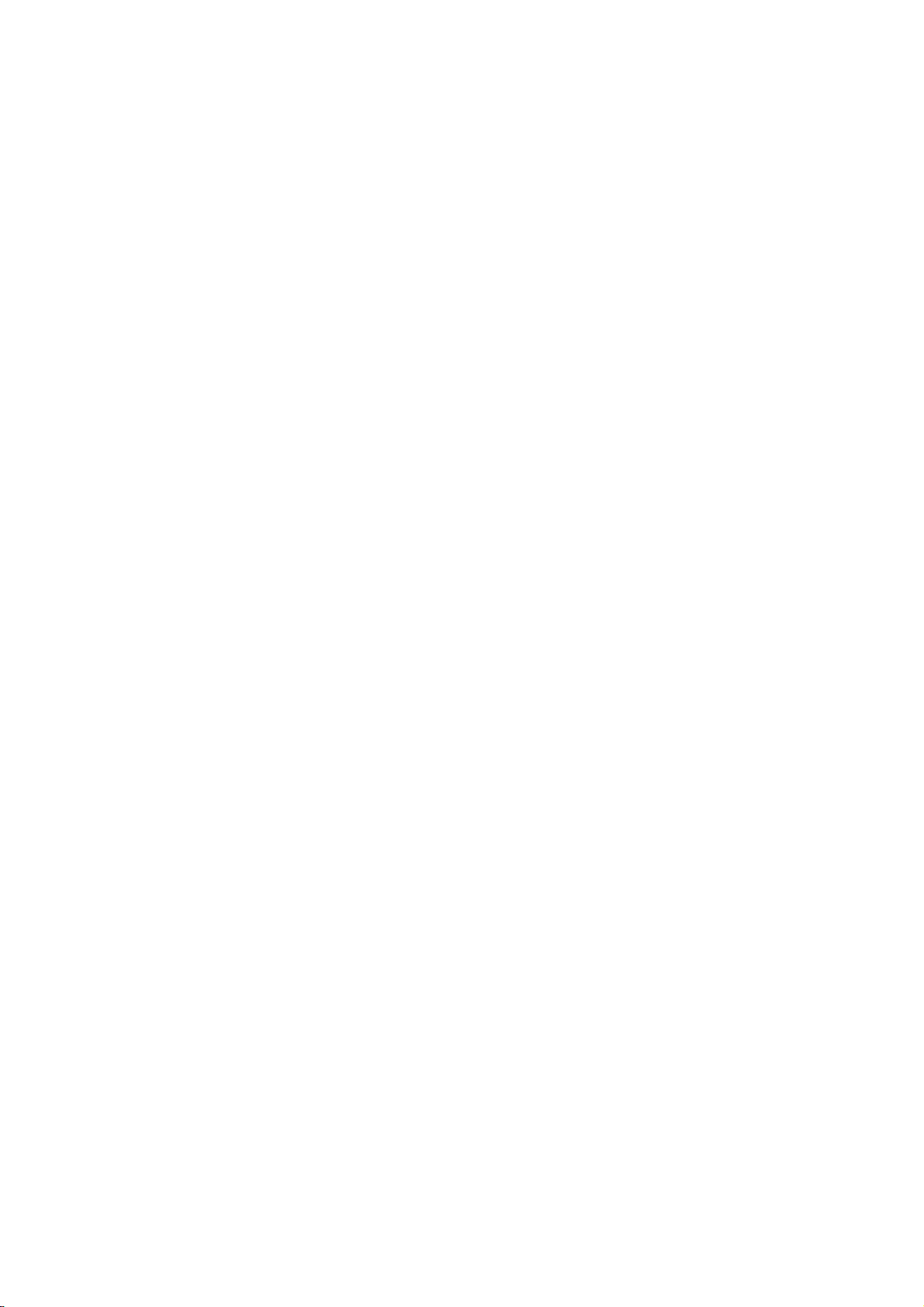



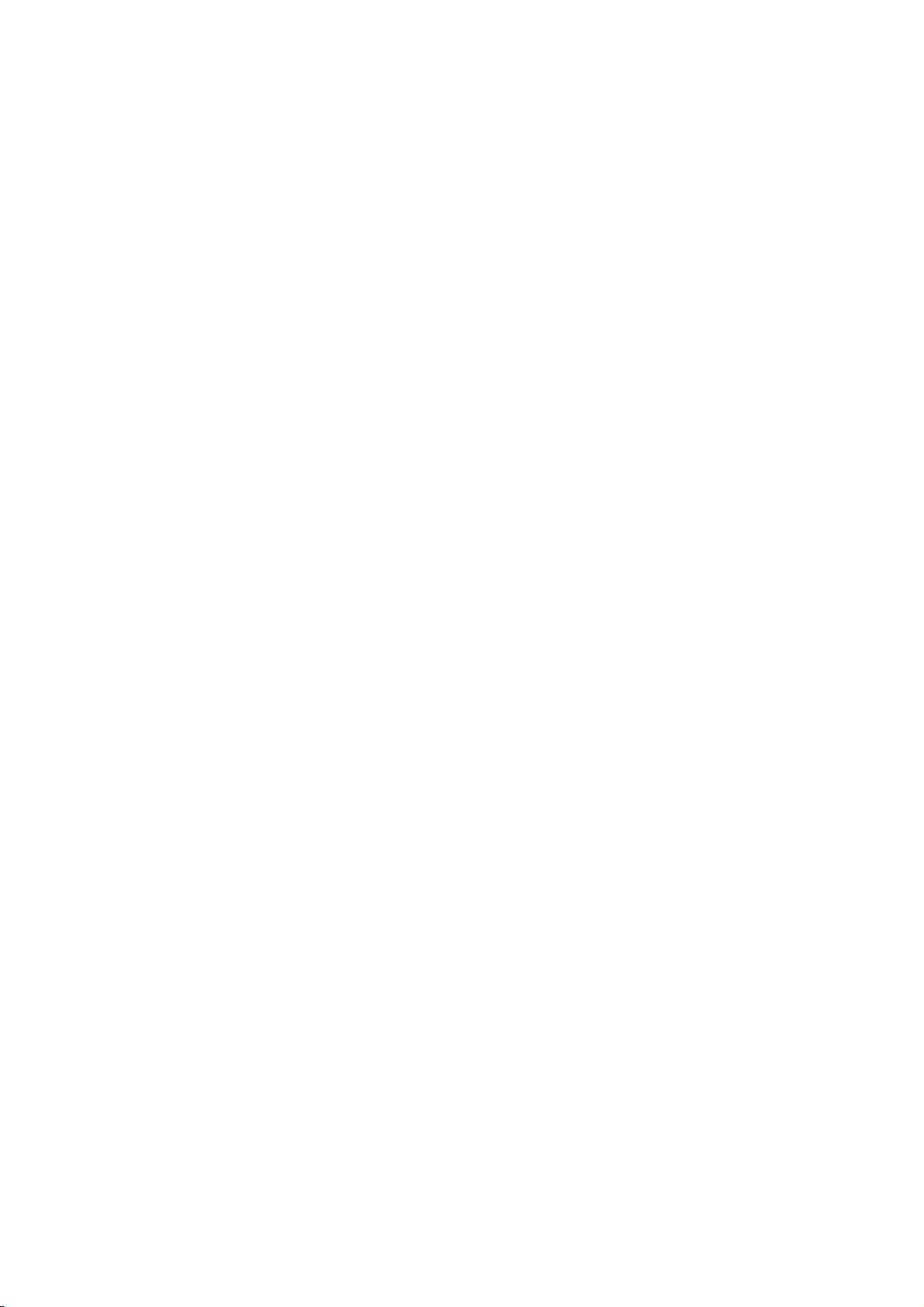
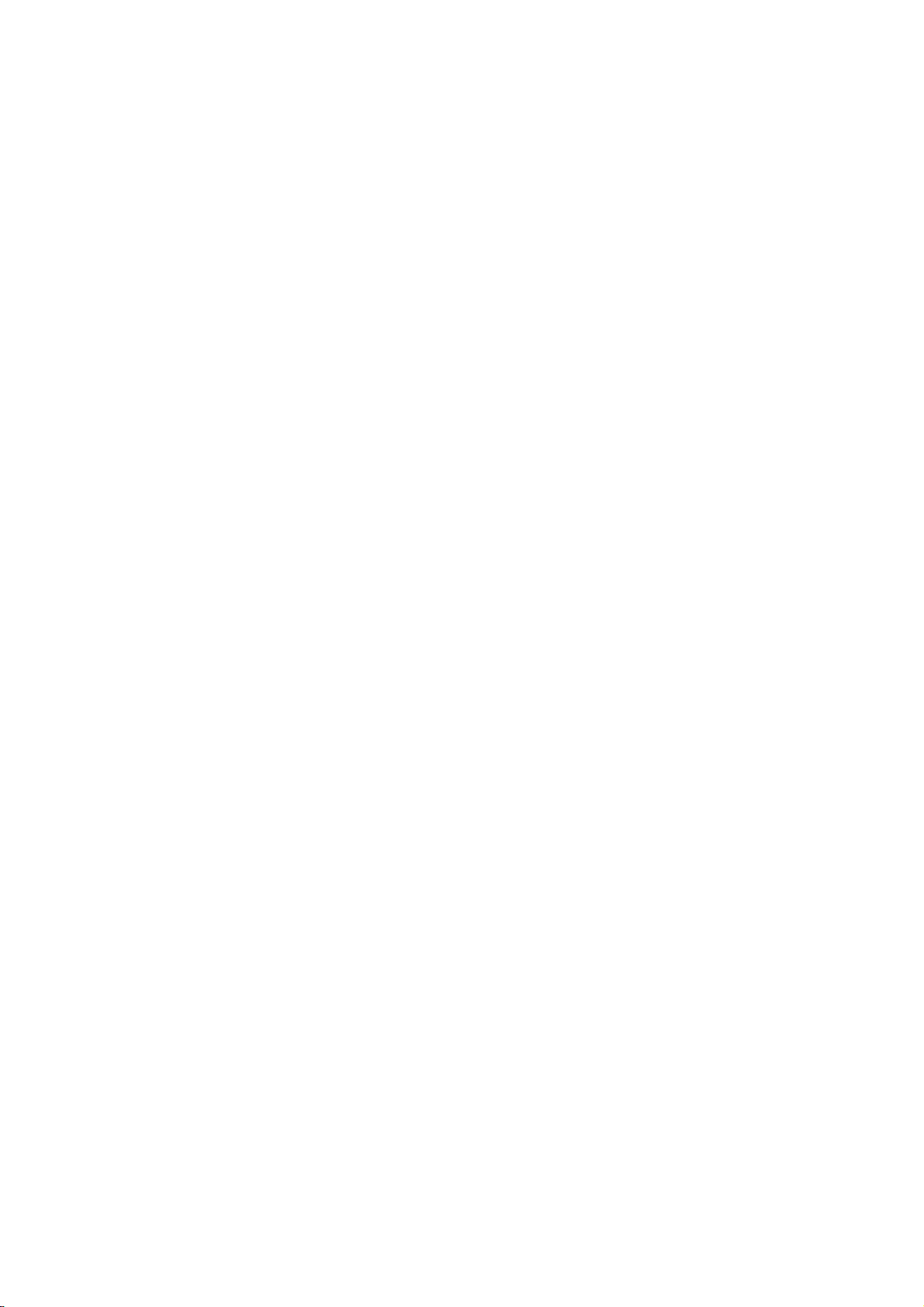


Other manuals for IsatPhone
3
This manual suits for next models
2
Table of contents
Other Inmarsat Marine GPS System manuals
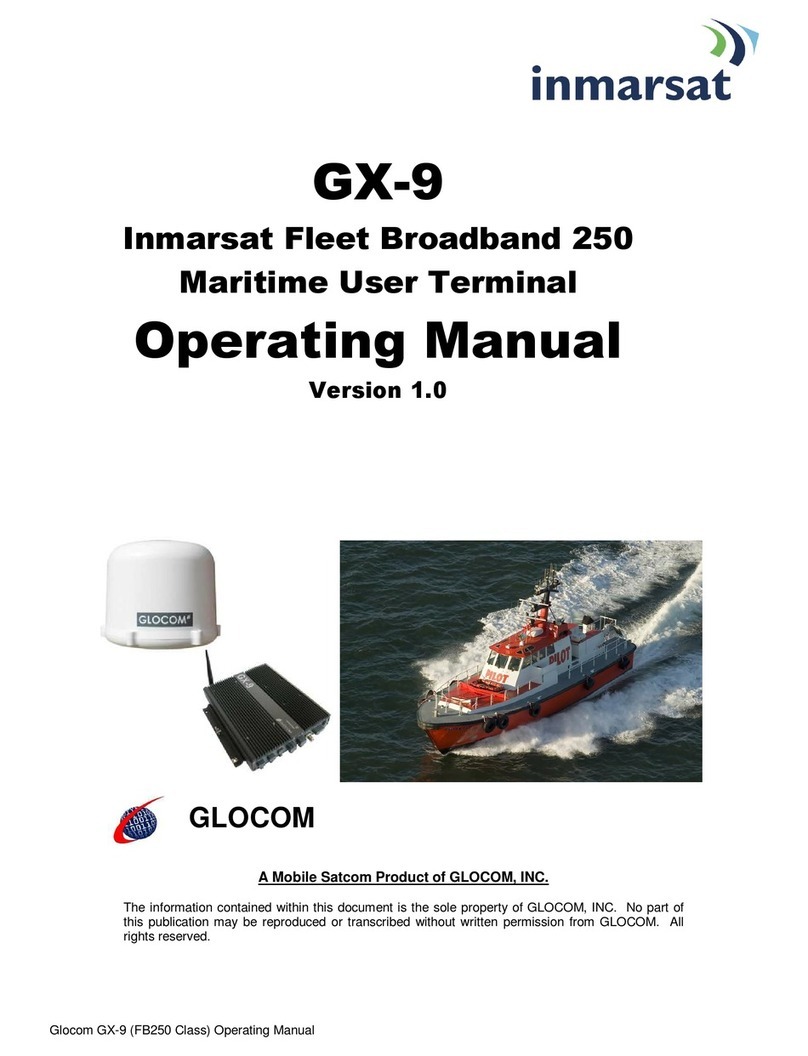
Inmarsat
Inmarsat GX-9 User manual
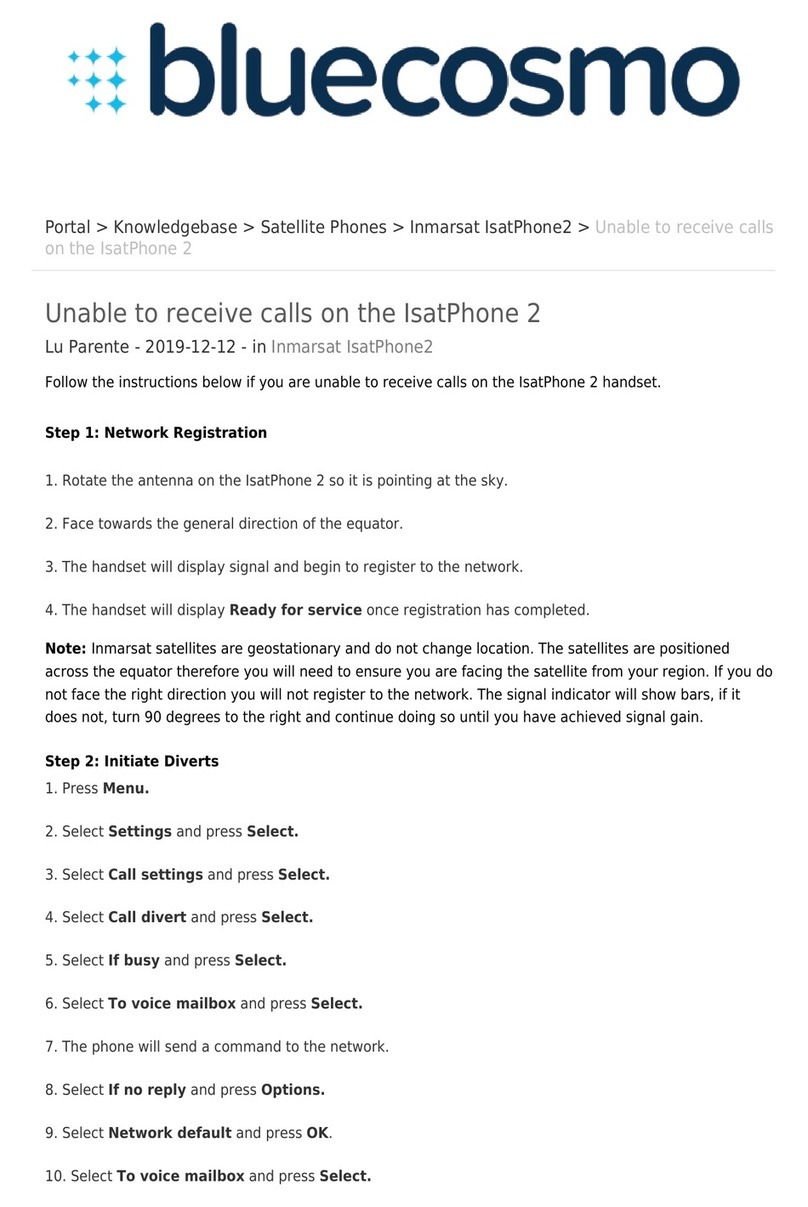
Inmarsat
Inmarsat IsatPhone 2 User manual

Inmarsat
Inmarsat LandPhone User manual
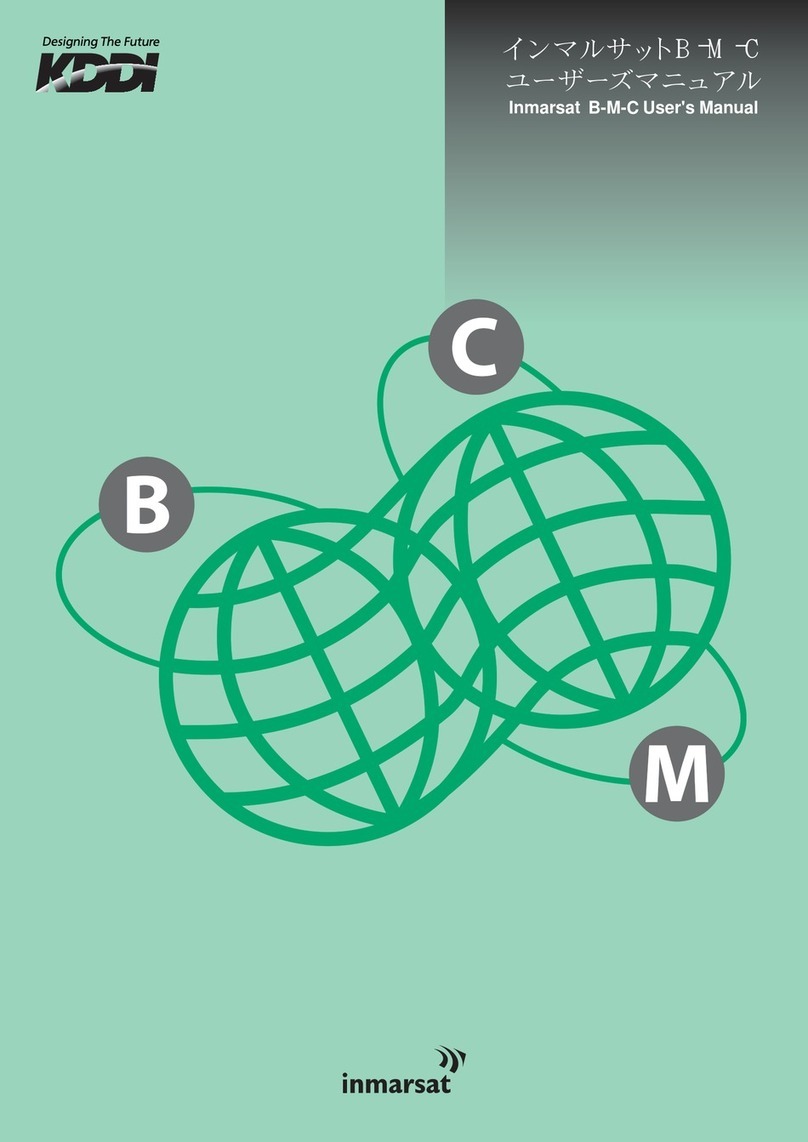
Inmarsat
Inmarsat B-M-C User manual

Inmarsat
Inmarsat IsatPhone 2 User manual
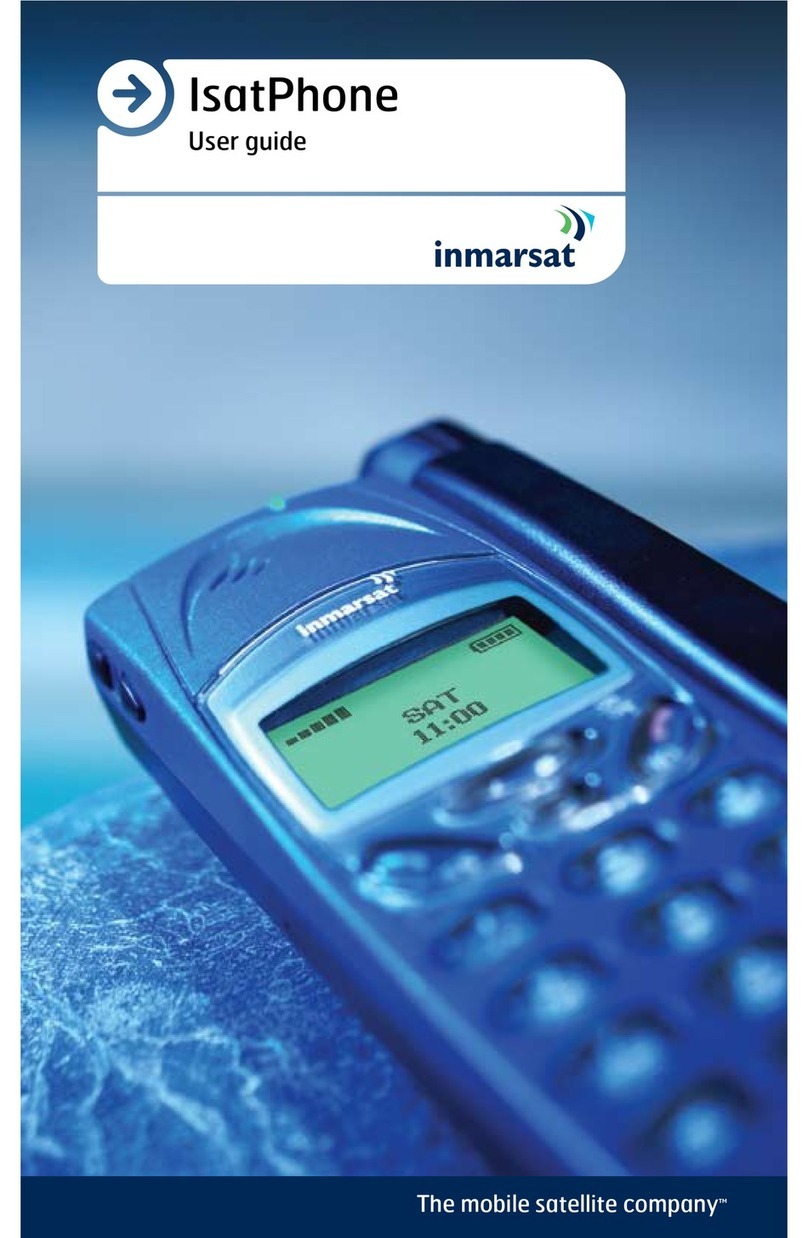
Inmarsat
Inmarsat IsatPhone User manual

Inmarsat
Inmarsat IsatPhone Pro User manual
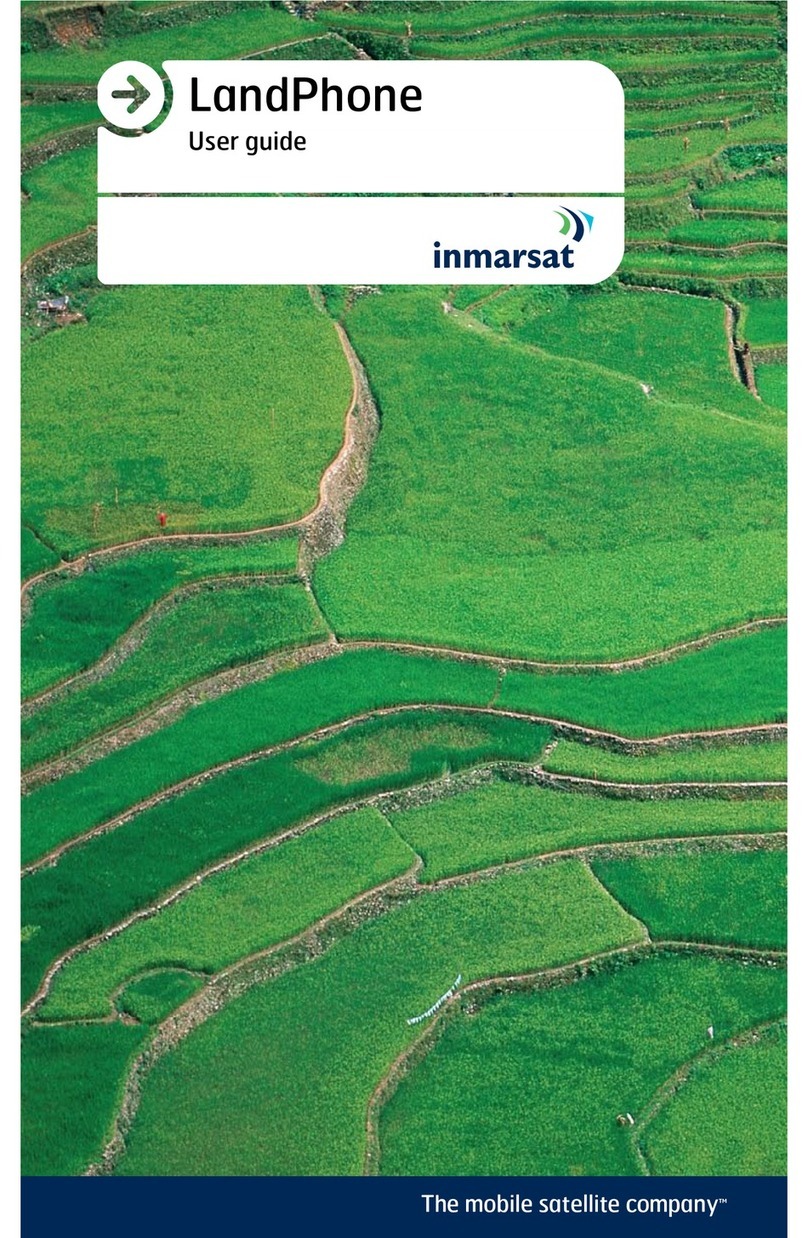
Inmarsat
Inmarsat LandPhone User manual

Inmarsat
Inmarsat IsatPhone 2 Operating manual

Inmarsat
Inmarsat wideye iFleetONE User manual
Popular Marine GPS System manuals by other brands
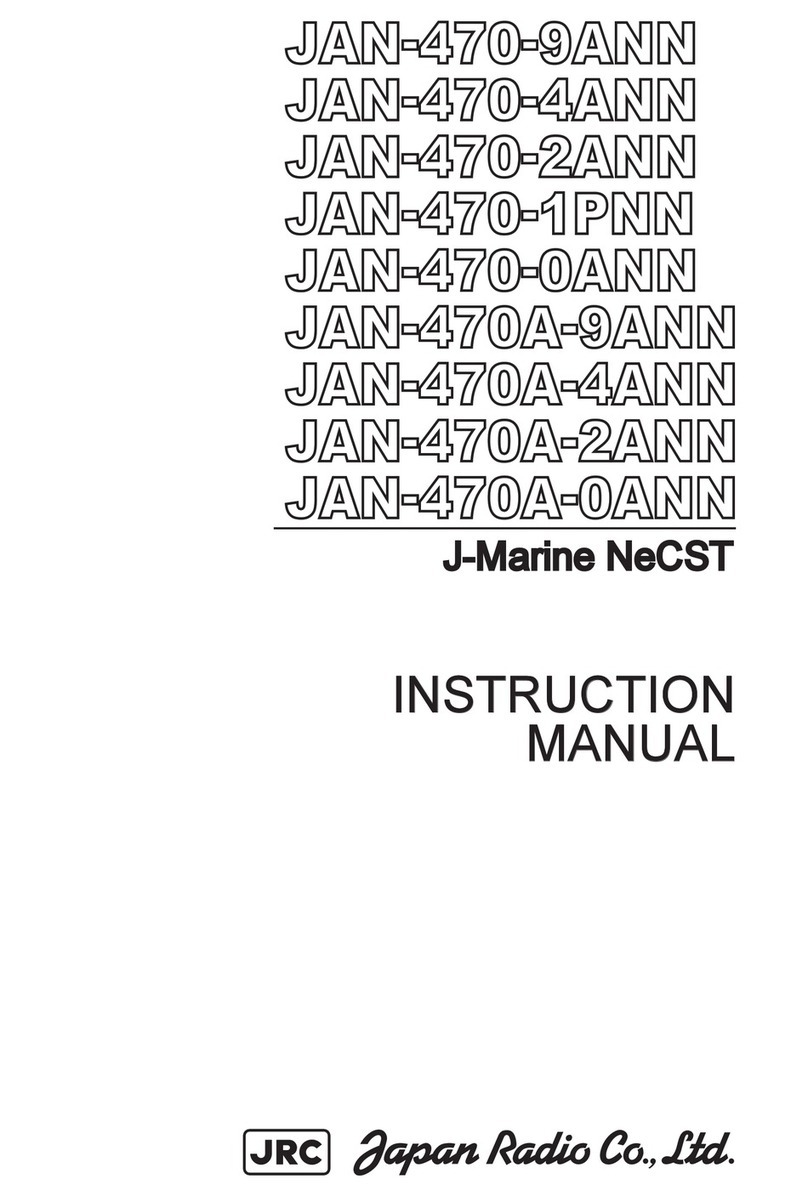
JRC
JRC J-Marine NeCST JAN-470 Series instruction manual
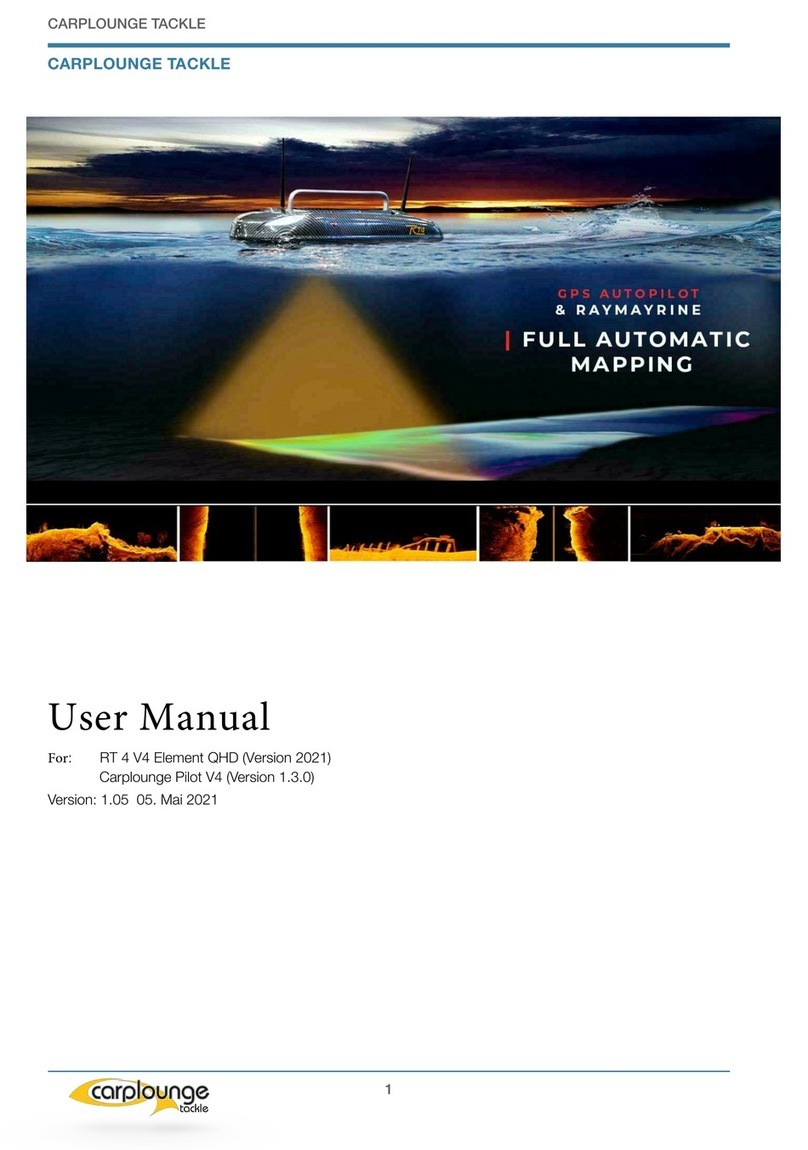
CARPLOUNGE TACKLE
CARPLOUNGE TACKLE RT4 V4 user manual

NorthernAxcess
NorthernAxcess Isatphone Pro Usage instructions
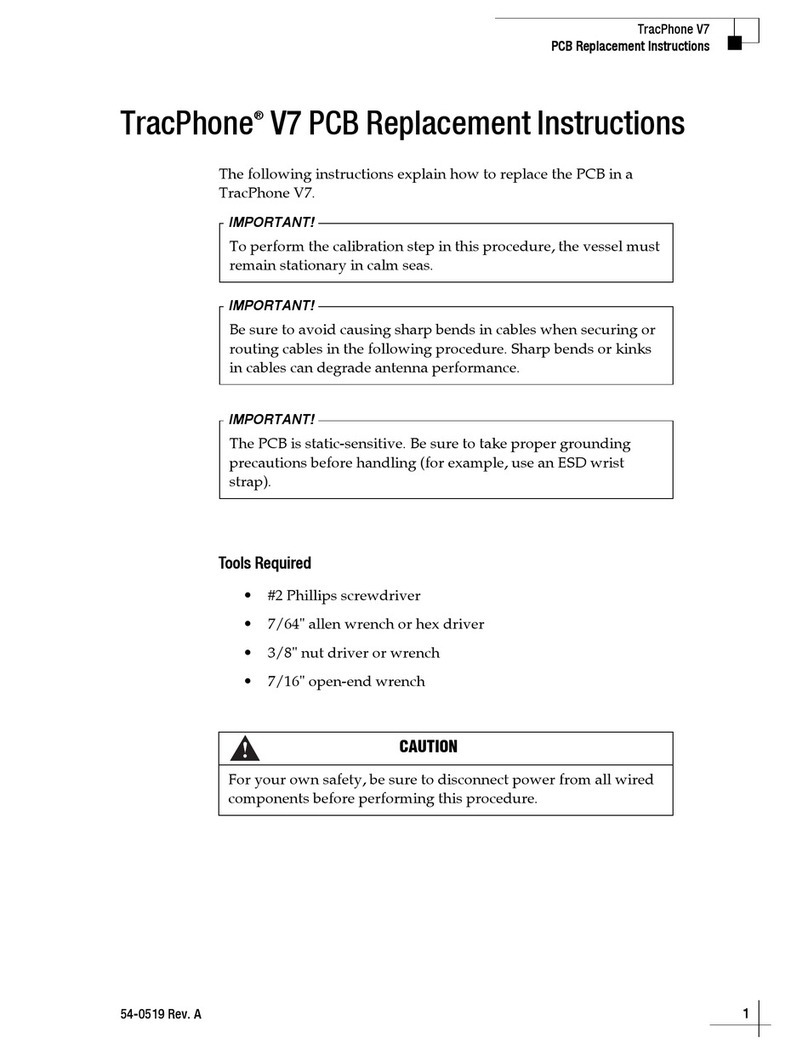
KVH Industries
KVH Industries TracPhone V7 Replacement instructions
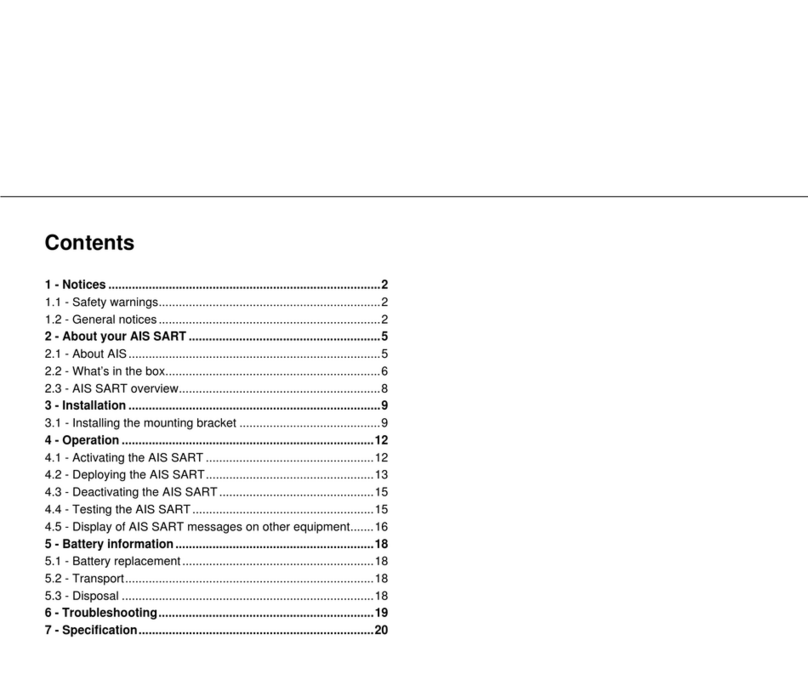
jotron
jotron AIS SART instruction manual

EverMore
EverMore SA-320 installation guide