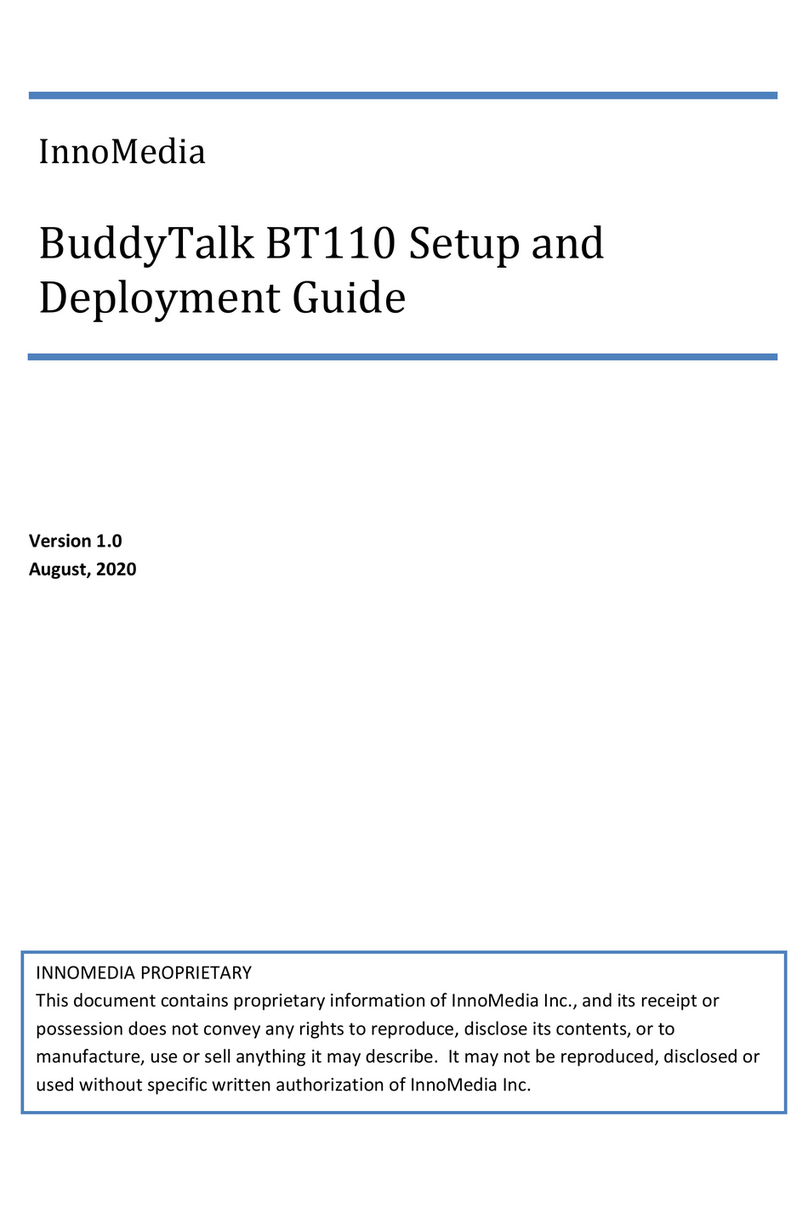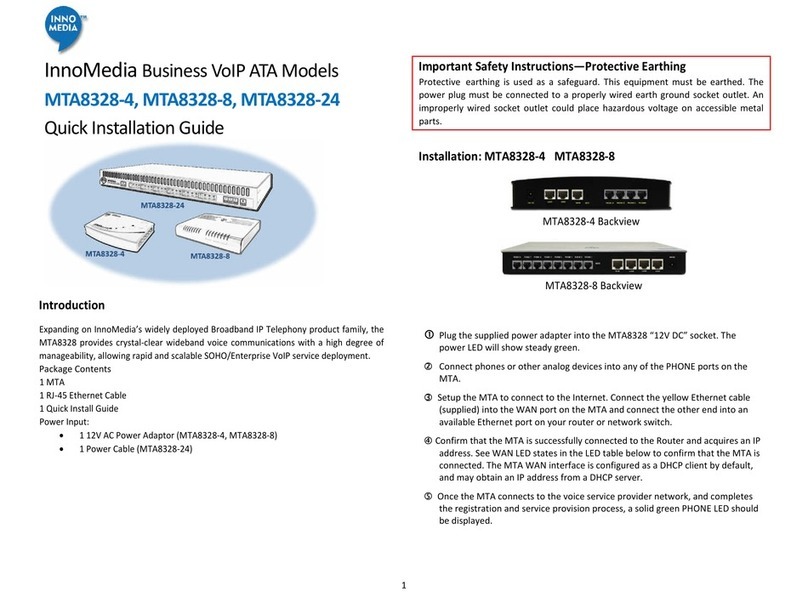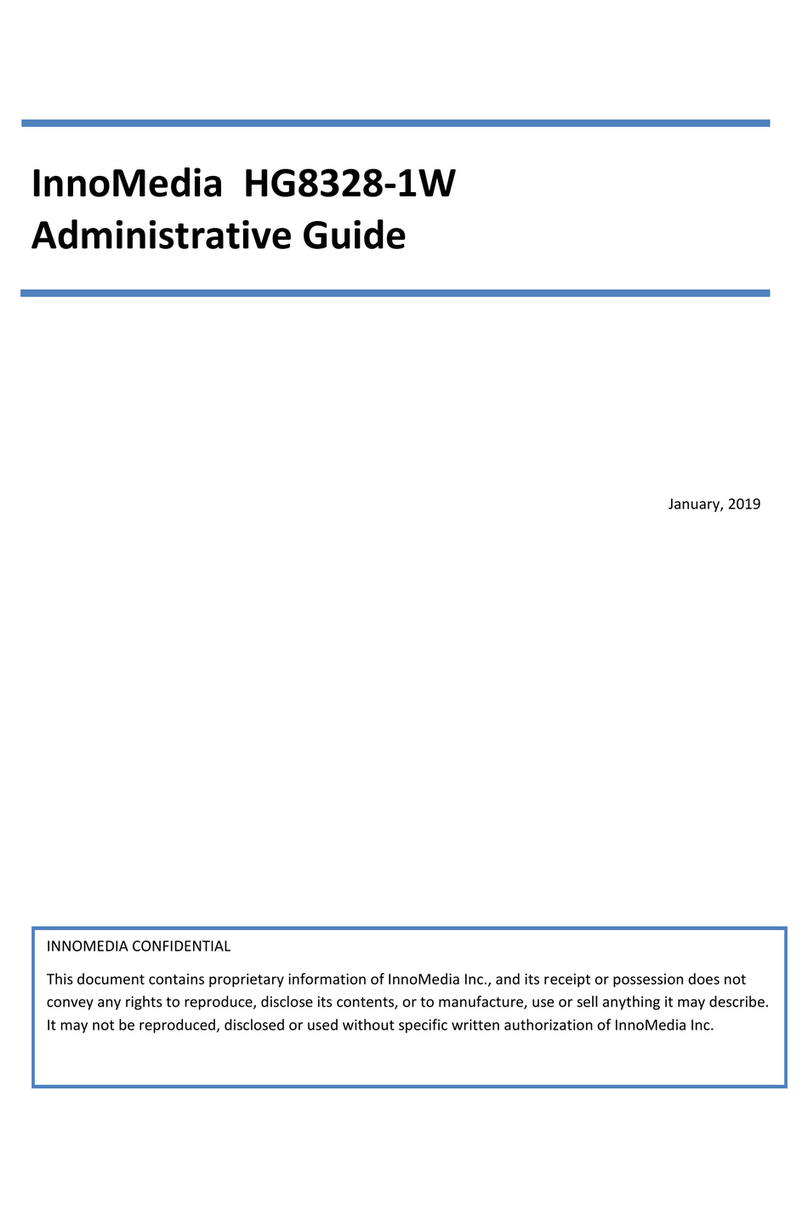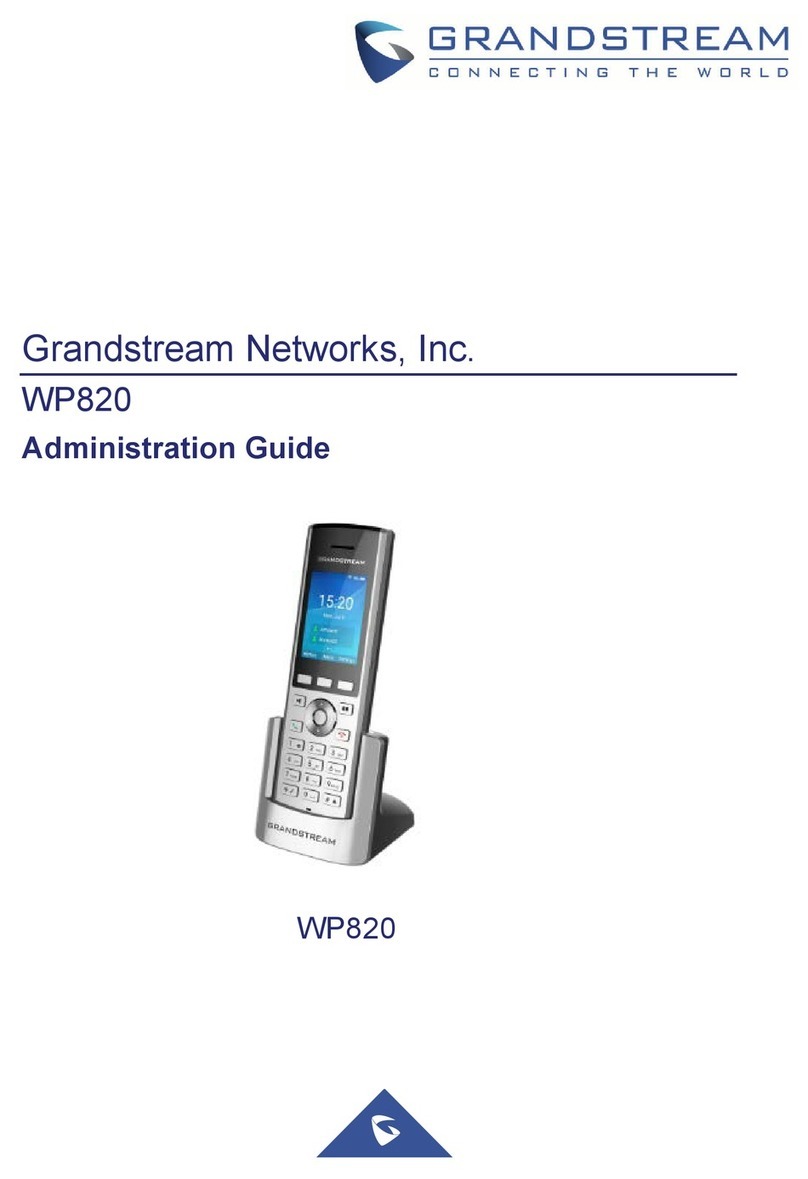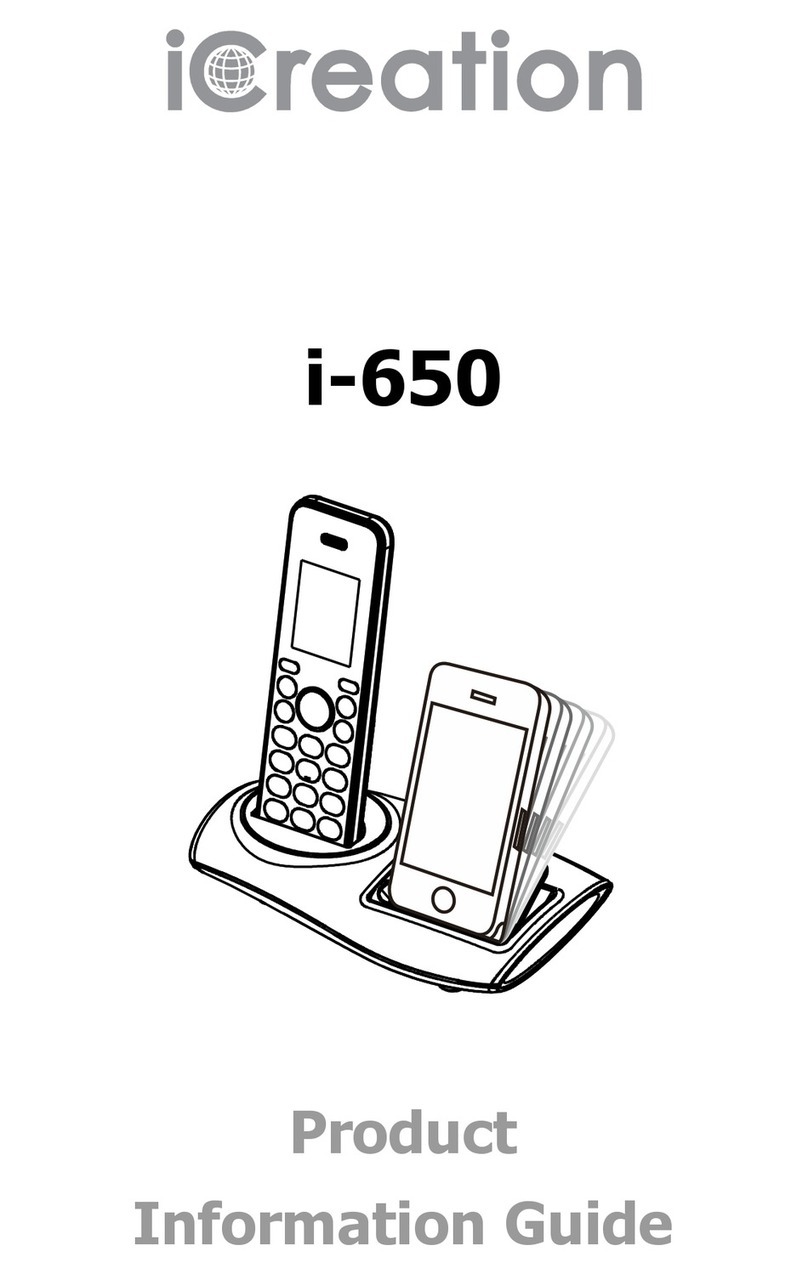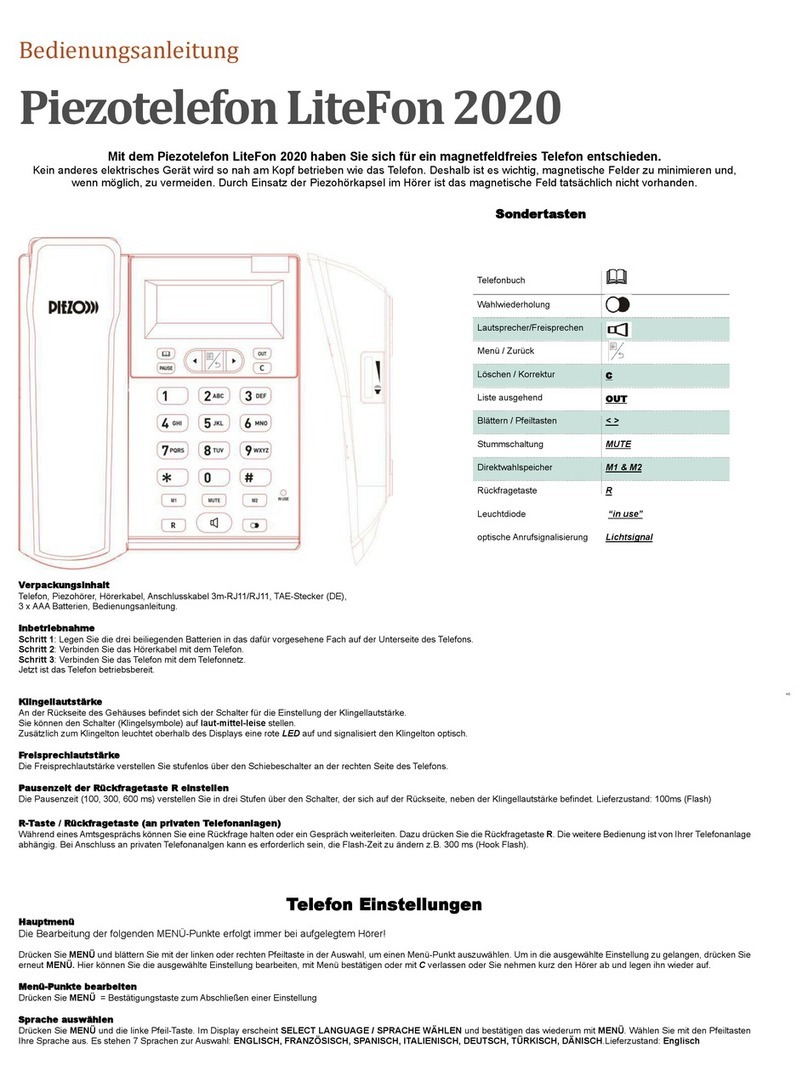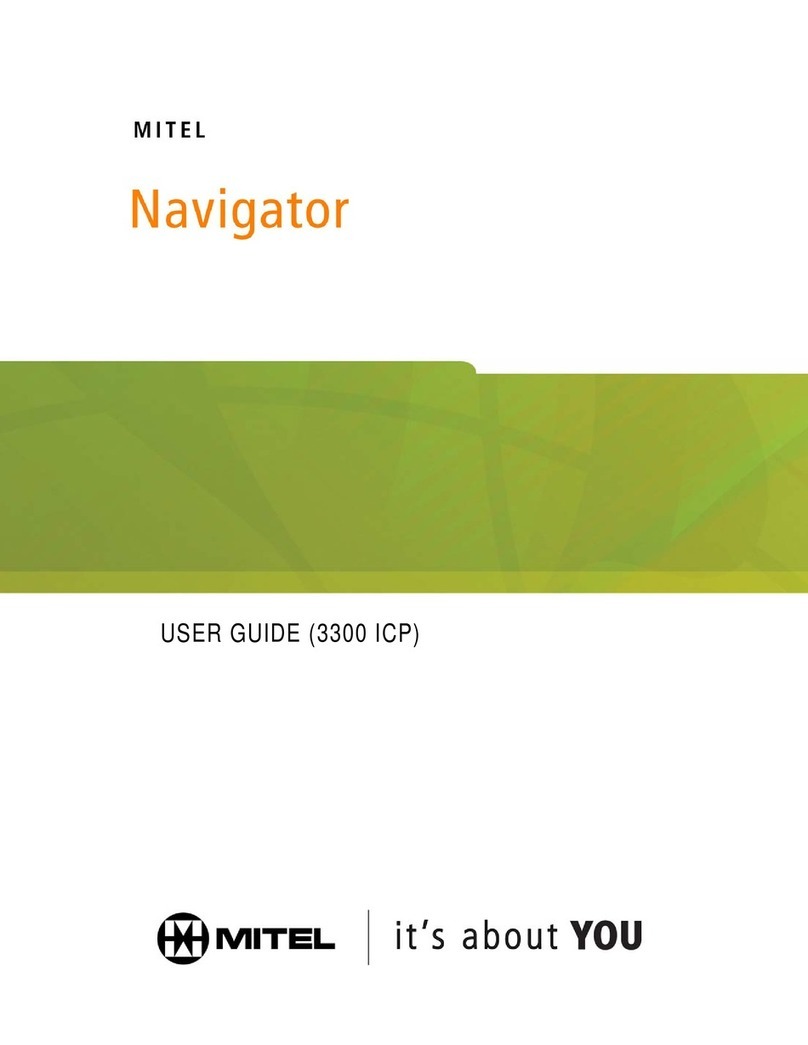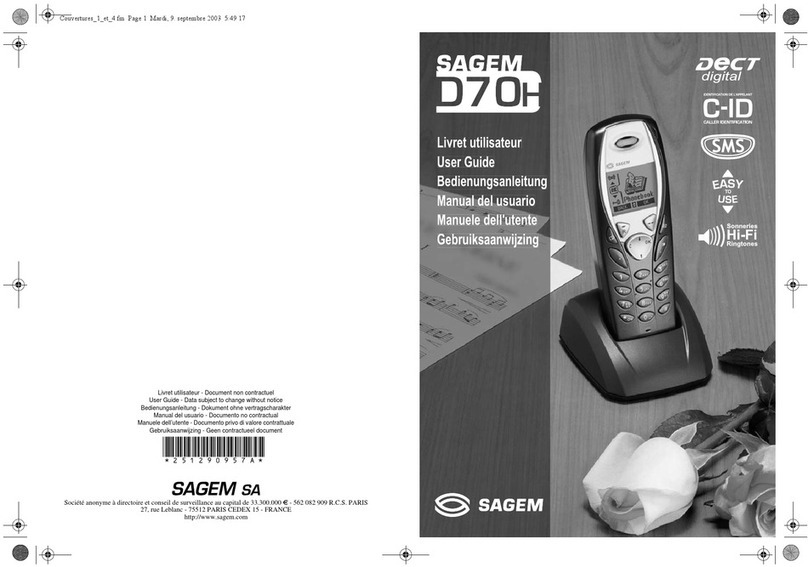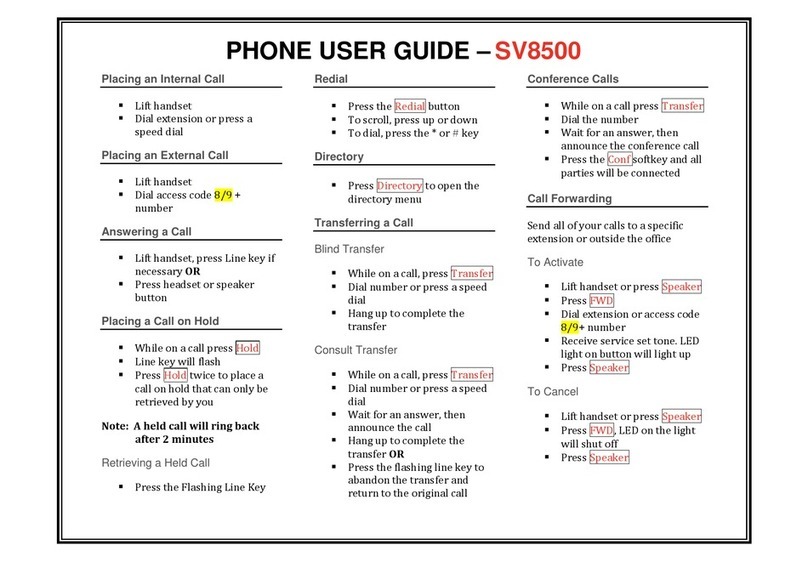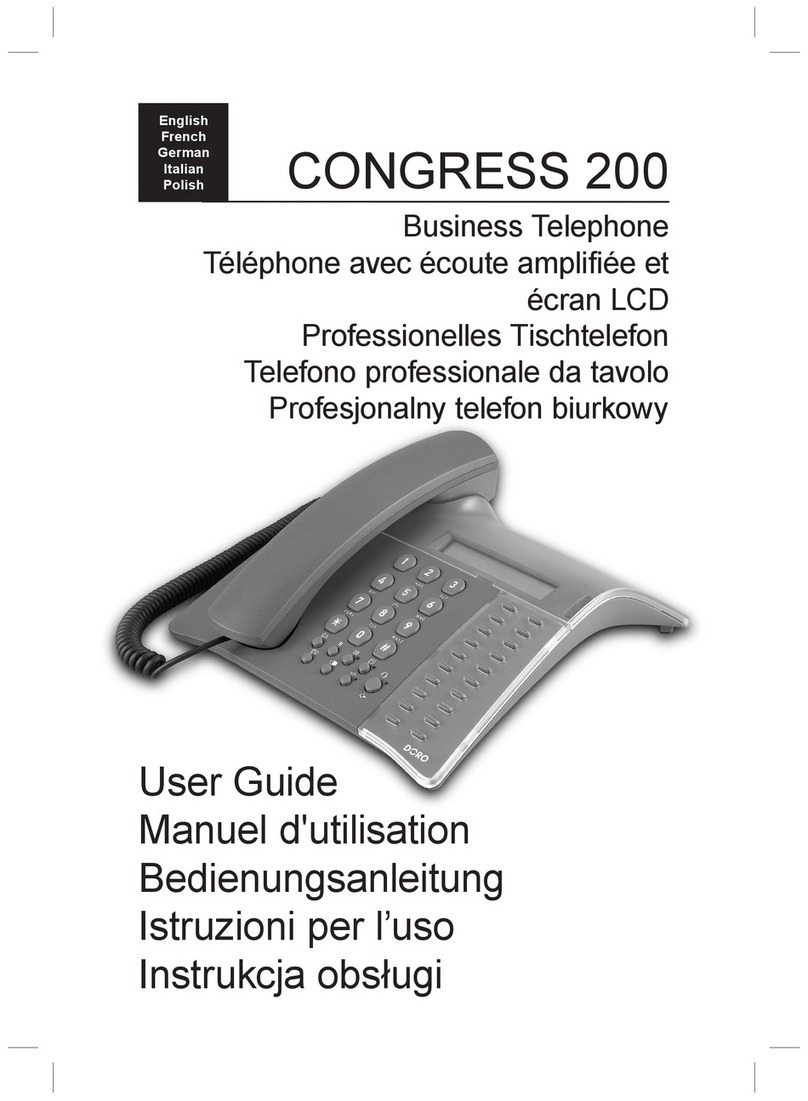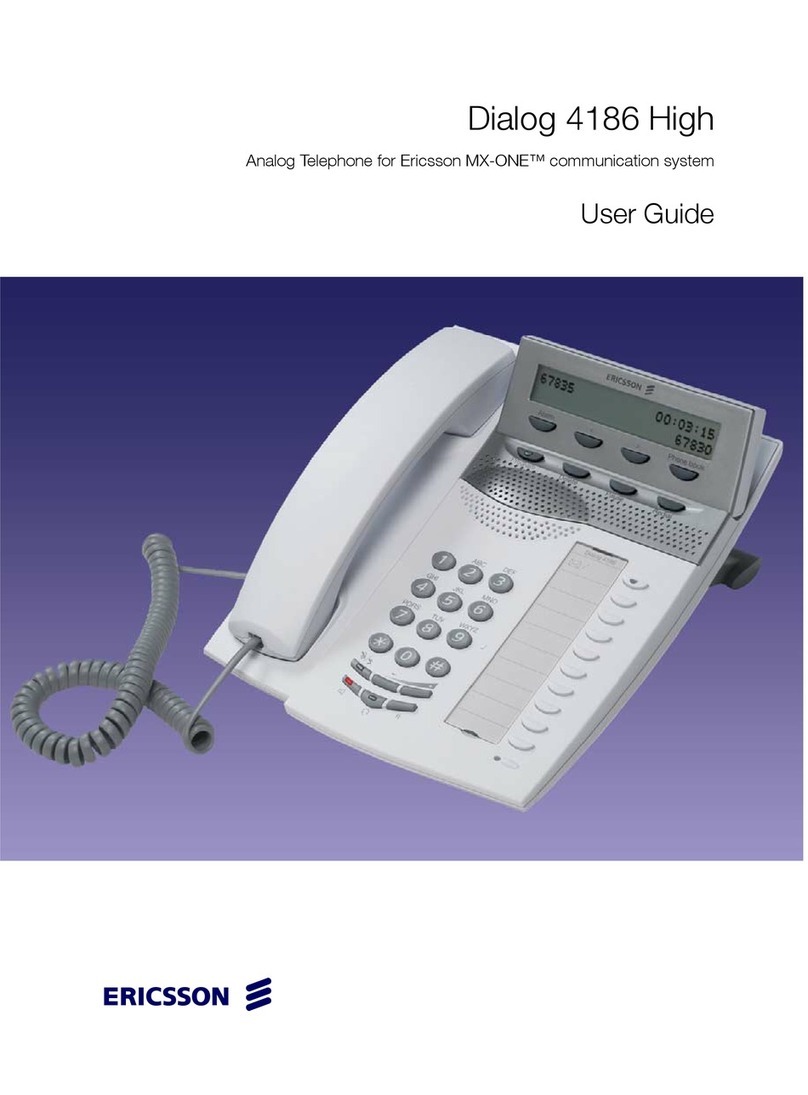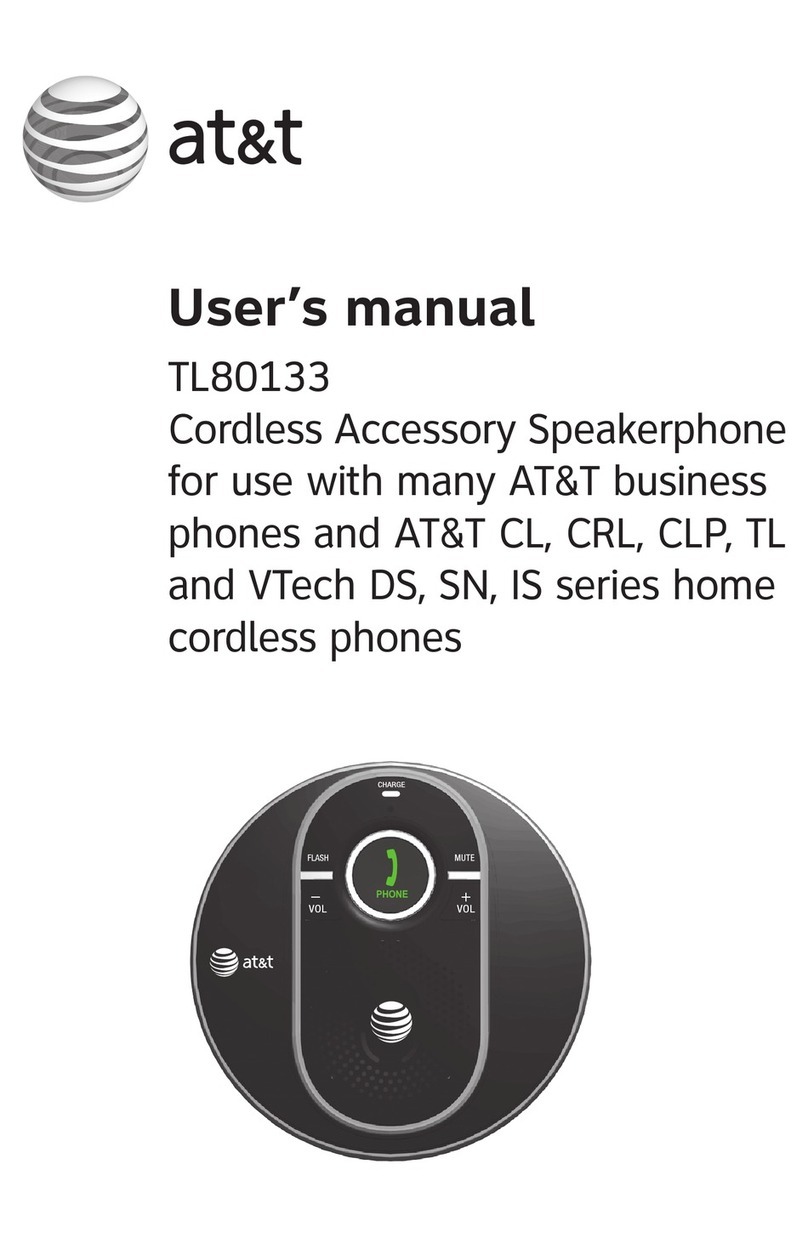InnoMedia iPBX Series User manual

InnoMedia iPBX Administrative Guide
1
Feb 2009 - InnoMedia
© 2001 InnoMedia. All rights reserved.
InnoMedia
iPBX Administrative Guide
Version 1.2
February, 2009

InnoMedia iPBX Administrative Guide
2
Feb 2009 - InnoMedia
© 2001 InnoMedia. All rights reserved.
Table of Contents
1INSTALL IPBX ....................................................................................................................................... 7
1.1 IPBX NETWORK PLACEMENT .......................................................................................................7
1.1 1.2 STEPS OF ENABLING IPBX IP TELEPHONY SERVICE ...............................................................8
Step 1 - Powering up the iPBX ................................................................................................................8
Step 2 - Connecting Panel Ports..............................................................................................................8
Step 3 - Configuring the iPBX ................................................................................................................. 9
Step 4 - Verifying Communications.......................................................................................................12
1.3 NOTE FOR REMOTE TELE-COMMUTERS &REMOTE MANAMGEMENT ....................................................13
2INSTALLING IPBX TO YOUR CORPORATE LAN.......................................................................................14
2.1 NETWORK PLACEMENT FOR IPBX........................................................................................................14
2.1.1 Running Parallel with Existing Corporate Firewall.....................................................................14
2.1.2 iPBX at corporate firewall DMZ...............................................................................................15
2.1.3 iPBX behind Corporate Firewall with Port Mapping ..................................................................15
2.1.4 For new network setup also as SMB Firewall............................................................................16
2.2 PERFORMANCE AND NETWORK PLANNING CONSIDERATIONS.......................................................................17
2.3 MANAGING IP ADDRESSES OF IP PHONES VIA IPBX..................................................................................17
3PREPARING AND MANAGING CORPORATE TELEPHONY PLAN ..............................................................19
4ADDING NEW MANAGED IP PHONES TO IPBX...................................................................................... 21
4.1 SERVICE PROVIDER CONTROL.............................................................................................................21
4.2 MANAGING DEVICES AT CORPORATE IT MANAGER’S CONTROL....................................................................22
4.2.1 Importing devices in a batch mode..........................................................................................23
4.2.2 Adding devices by ‘device auto discovering’ process .................................................................25
4.2.3 Importing devices manually....................................................................................................26
4.3 ADDING ANY UNMANAGED SIP PHONES................................................................................................27

InnoMedia iPBX Administrative Guide
3
Feb 2009 - InnoMedia
© 2001 InnoMedia. All rights reserved.
4.4 CREATING EXTENSION NUMBERS ........................................................................................................29
4.5 ADDING USERS TO IPBX...................................................................................................................29
4.5.1 Adding Users by Batch Configuration ......................................................................................29
4.5.2 Adding new users in an ad hoc mode.......................................................................................30
4.6 ASSIGNING AN EXTENSION NUMBER TO A NEW USER................................................................................30
4.7 CONFIGURING VOIP TRUNK LINES (EXTERNAL LINES)................................................................................31
4.7.1 Create VoIP Trunk Line numbers for iPBX .................................................................................32
4.7.2 Modifying a VoIP Trunk Line Number ......................................................................................32
4.7.3 Assigning Direct Inward Dialing and Outward Dialing numbers (DID/DOD) to Individual Users.....33
4.7.4 Configuring VoIP Trunk Profiles...............................................................................................33
4.8 ASSIGNING EXTENSION NUMBERS TO ANALOG DEVICES .............................................................................34
4.9 CONFIGURING PSTN TRUNKS:ONLY AT MODELS IPBX-412 AND IPBX-404F ..................................................35
4.10 CONFIGURING EXTENSION GROUPS .....................................................................................................36
4.10.1 Hunting Groups.................................................................................................................36
4.10.2 Boss/Secretary Groups.......................................................................................................37
4.11 TELEPHONY FEATURE SETTINGS ..........................................................................................................38
4.11.1 General Settings................................................................................................................38
4.11.2 Feature Setting .................................................................................................................39
4.11.3 Voice Mail Settings............................................................................................................40
4.12 SETUP CALL ROUTING RULES .............................................................................................................41
4.12.1 Setup Incoming Call Routing Rules ......................................................................................41
4.12.2 Setup Outgoing Call Routing Rules......................................................................................44
5CONFIGURING IPBX TELEPHONY FEATURES .........................................................................................45
5.1 CONFIGURING AUTO ATTENDANT RULES ...............................................................................................45
5.1.1 Make 2 stage outgoing calls from a remote site via iPBX ..........................................................47
5.2 CONFIGURING VOICE MAIL ...............................................................................................................47

InnoMedia iPBX Administrative Guide
4
Feb 2009 - InnoMedia
© 2001 InnoMedia. All rights reserved.
5.2.1 VoiceMail to E-mail configuration ...........................................................................................47
5.3 OVERHEAD PAGING SYSTEM...............................................................................................................48
5.4 CONFIGURING MUSIC ON HOLD ..........................................................................................................49
5.5 IPBX DENIAL LIST AND BLACK LIST ......................................................................................................49
5.6 EMERGENCY CALLS .........................................................................................................................50
5.7 IPBX DIALING PLAN.........................................................................................................................51
5.7.1 Outbound Call Prefix ..............................................................................................................51
5.7.2 Feature Access Code ..............................................................................................................52
5.8 MISCELLANEOUS SETTINGS................................................................................................................52
5.9 ACCESS IPBX EVENT LOGS.................................................................................................................54
5.10 ACCESS IPBX COMMUNICATION RECORDS.............................................................................................54
5.11 IPBX FEATURE CODE LOOK UP MAP....................................................................................................55
6SYSTEM CONFIGURATION ..................................................................................................................57
6.1 ADMINISTRATOR CONFIGURATION.......................................................................................................57
6.1.1 Accessing the Administrator Page ...........................................................................................57
6.1.2 Configuring Administrator Account .........................................................................................58
6.2 SMTP CONFIGURATION...................................................................................................................58
6.2.1 Accessing the SMTP Email Configuration Page .........................................................................58
6.2.2 Configuring SMTP ..................................................................................................................59
6.3 SYSTEM TIME CONFIGURATION ..........................................................................................................60
6.3.1 Accessing the System Time Configuration Page ........................................................................60
6.3.2 Configuring System Time........................................................................................................61
6.4 PROVISIONING ..............................................................................................................................61
6.4.1 Accessing Provisioning Page ...................................................................................................61
6.4.2 Provisioning iPBX and Devices.................................................................................................62
6.5 DMS CONFIGURATION ....................................................................................................................64

InnoMedia iPBX Administrative Guide
5
Feb 2009 - InnoMedia
© 2001 InnoMedia. All rights reserved.
6.5.1 Accessing DMS Configuration Page .........................................................................................64
6.5.2 Configuring DMS ...................................................................................................................65
6.6 BACKUP AND RESTORE CONFIGURATION ...............................................................................................65
6.6.1 Accessing the Backup and Restore Configuration Page .............................................................65
6.6.2 Database Backup and Restore ................................................................................................66
6.7 MAINTENANCE..............................................................................................................................66
6.7.1 Accessing Maintenance Page..................................................................................................67
6.8 STORAGE .....................................................................................................................................68
6.8.1 Accessing the Storage Configuration Screen.............................................................................68
6.8.2 Viewing the Storage Information ............................................................................................68
6.9 UPS...........................................................................................................................................69
6.9.1 Accessing the UPS Status Information Screen...........................................................................69
6.9.2 Viewing UPS Status Information .............................................................................................69
6.10 AUDIT LOG...................................................................................................................................70
6.10.1 Accessing Audit Log Screen ................................................................................................70
6.10.2 Filtering the Audit Log .......................................................................................................70
6.10.3 Exporting the Log ..............................................................................................................71
6.11 INFORMATION...............................................................................................................................71
6.11.1 Accessing the Information Screen .......................................................................................71
6.12 MISCELLANEOUS CONFIGURATION.......................................................................................................72
6.12.1 Accessing the Miscellaneous Configuration Screen...............................................................72
6.12.2 Configuring Miscellaneous Settings.....................................................................................73
7NETWORK CONFIGURATION...............................................................................................................74
7.1 SETTINGS.....................................................................................................................................74
7.1.1 Monitor ................................................................................................................................74
7.1.2 Accessing the Monitor Screen .................................................................................................74

InnoMedia iPBX Administrative Guide
6
Feb 2009 - InnoMedia
© 2001 InnoMedia. All rights reserved.
7.1.3 Information on the Monitor Screen .........................................................................................75
7.2 INTERNET CONNECTION ...................................................................................................................79
7.2.1 Internet Connection Configuration ..........................................................................................79
7.2.2 Accessing Internet Connection Screen......................................................................................79
7.2.3 Configuring Internet connection..............................................................................................80
7.3 LAN...........................................................................................................................................85
7.3.1 Accessing the LAN Configuration Screen ..................................................................................85
7.3.2 Configuring LAN ....................................................................................................................85
7.4 DHCP ........................................................................................................................................86
7.4.1 Accessing DHCP Configuration Screen .....................................................................................86
7.4.2 Configuring DHCP ..................................................................................................................87
7.5 ADVANCED...................................................................................................................................89
7.5.1 DNS Proxy .............................................................................................................................90
7.5.2 Access Control .......................................................................................................................91
7.5.3 Port Forwarding ....................................................................................................................93
7.5.4 DMZ .....................................................................................................................................93
7.5.5 UPnP ....................................................................................................................................94
7.5.6 Static Routing........................................................................................................................95
7.5.7 Miscellaneous .......................................................................................................................97
7.6 VLAN.........................................................................................................................................98
7.6.1 Accessing VLAN Configuration Screen......................................................................................98
7.6.2 Configuring VLAN Settings......................................................................................................99
7.7 VOICE QOS..................................................................................................................................99
7.7.1 Accessing the Voice QoS Configuration Screen .......................................................................100
7.7.2 Configuring QoS Settings......................................................................................................100
APPENDIX A. TROUBLE SHOOTING: LED STATUS.........................................................................................101

InnoMedia iPBX Administrative Guide
7
Feb 2009 - InnoMedia
© 2001 InnoMedia. All rights reserved.
1Install iPBX
This document describes the ways to
install iPBX to your corporate network,
use SIP Trunking for PSTN connection via iPBX and ITSP,
create extension numbers,
assign devices to users
1.1 iPBX Network Placement
Figure 1.1 iPBX Network Placement (the picture is of model iPBX-400)
Note: The default LAN IP of iPBX is 172.16.1.1 with the Subnet Mask of 255.255.0.0. If you want to manage
iPBX, it needs to assign your administrative computer a static IP address within the same range, e.g.
172.16.1.2. The iPBX should be placed on the same LAN segment where your IP phones will reside.

InnoMedia iPBX Administrative Guide
8
Feb 2009 - InnoMedia
© 2001 InnoMedia. All rights reserved.
Figure 1.2
Note that the 2 WAN ports should be connected to two different routers to different subnets. It is designed is for
secondary ISP backup, not for equipment backup. If, by mistake, you connect the 2 WAN ports to 2
switches which eventually are linked to anther switch (becoming a ring), the packets sent from WAN1
will loop back to WAN2. This results in switch loop-back error and causes the LAN segment to become
paralyzed.
1.2 Steps of Enabling iPBX IP Telephony Service Step 1 - Powering up the
iPBX
Connect the power cord to the iPBX and power on iPBX. The Power Led will then turn ON.
Step 2 - Connecting Panel Ports
2.1 Connecting the LAN Port
Connect iPBX LAN interface to the hub or switch that is connected to your internal network using RJ-45
cable. The LAN indicator LED should glow, if the LAN port is successfully connected to the local network.
2.2 Connecting the WAN Port
Connect iPBX iPBX WAN interface to the Internet router or Internet access device by a RJ45 cable. The WAN
indicator Led should glow, if the WAN port is successfully connected to the Internet.
2.3 Connecting the FXO Ports (only available at model iPBX-412)
Connect external PSTN lines to FXO ports on the back panel of the iPBX-412 via RJ11 cables.
2.4 Connecting the FXS Ports

InnoMedia iPBX Administrative Guide
9
Feb 2009 - InnoMedia
© 2001 InnoMedia. All rights reserved.
Connect analog devices such as phones, FAX, or low speed modem (such as credit card reader) to the FXS
ports of iPBX via RJ-11 cables.
Step 3 - Configuring the iPBX
The factory default LAN IP address of iPBX is ‘172.16.1.1’ and subnet mask is ‘255.255.0.0’ To configure the
unit and change the LAN IP, you need to configure a PC to the LAN port of iPBX, and have to configure your
PC with the static private IP address within this subnet, i.e., ‘172.16.x.x’for instance, ‘172.16.1.2’.
Start your web browser, and enter “http://172.16.1.1” in the Address field to connect to the iPBX. The login
page will appear. The default User Name is “admin” and the Password is “123.”Click the <Login> button to
enter the iPBX home page.
3.1 Configuring Network –LAN
A static IP address should be manually assigned to the server to avoid unexpected IP ad-
dress changes, which may result in a loss of connectivity. You should avoid DHCP for LAN IP obtaining if possible.
1. To change the LAN settings, go to the page at “Network SettingsLAN.
2. Give an appropriate static private IP address and associated netmask value that you will assign to iPBX.
For example, LAN private IP address for iPBX is “172.16.20.33” with associated netmask as
“255.255.255.0”.In any case, you should check the network configurations of your organization.
3.2 Configuring Network –Internet connection
1. To change the WAN settings, go to the page at “Network
Settings
Internet Connection”.
2. Choose one Internet connection type from the ‘Connection Type’ drop-down list, such as PPPoE,
DHCP Client or Static IP.
3. Enter the required information provided by your ISP in the corresponding fields or use any of
default values. Click the <Apply> button.
4. If the WAN is successfully configured to connect to the Internet, the “Connection Status” should
display “Connected”.
3.3 Configuring iPBX DHCP Server
IP-Phone and iPBX must connect to same subnet.
1. Go to the page of “Network
Settings
DHCP”.
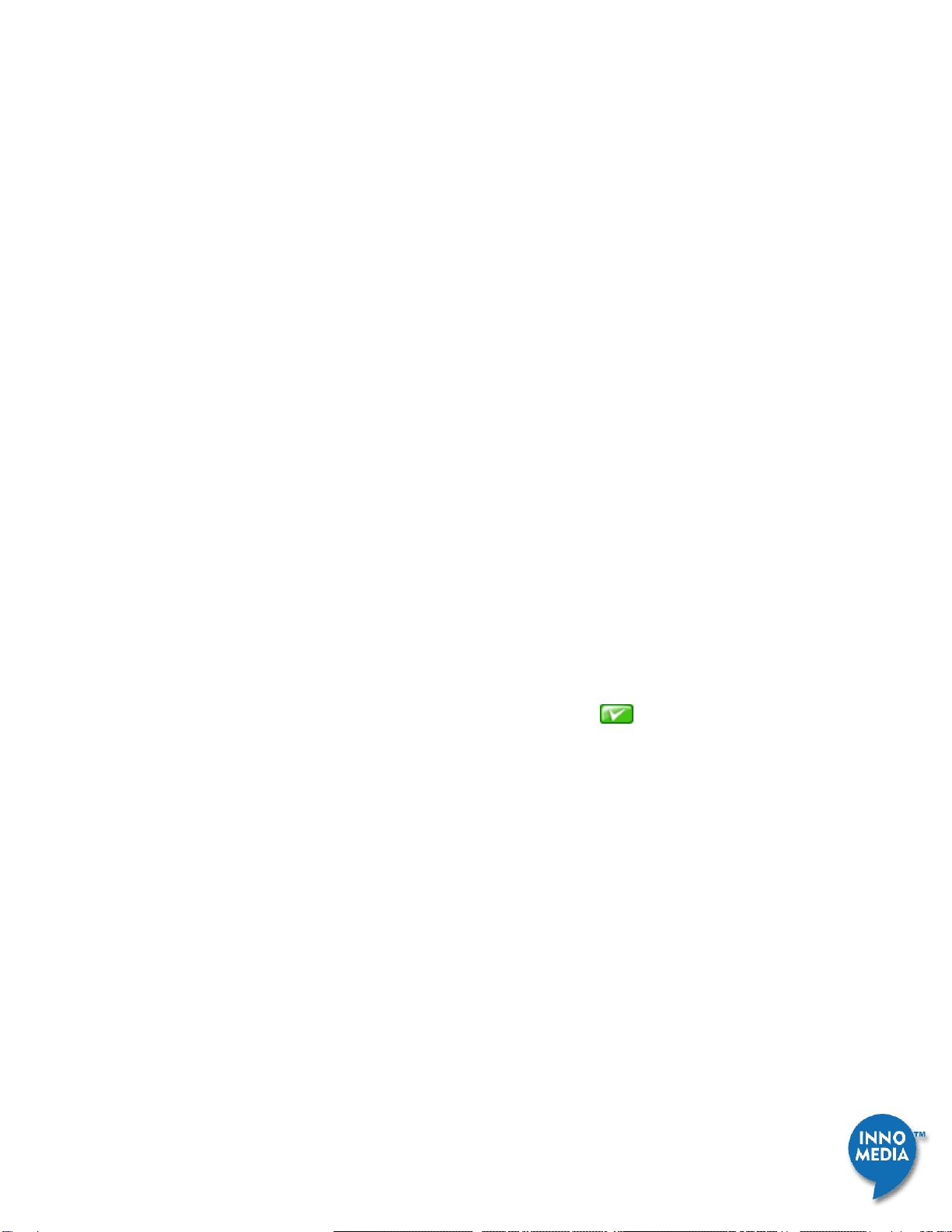
InnoMedia iPBX Administrative Guide
10
Feb 2009 - InnoMedia
© 2001 InnoMedia. All rights reserved.
2. Make sure the “Starting IP Address” and “Ending IP Address” are configured to a proper range.
3. Make sure that if you have iPBX only to manage the IP address of IP Phones then, “Only for
managed devices” should be checked. Of if you need iPBX to manage the IP address for both IP
Phone and computers on the LAN, then uncheck this item.
4. Check the “Enabled”check box and click the <Apply> button.
5. Only if the above configurations take effect, iPBX can start to manage and provision the connected
IP phone devices.
3.3 Configuring VoIP Trunks
1. To configure a VoIP trunk, go to the page of Telephony
Settings
VoIP Trunks.
a) Click the button “Profile Config”, the “Profile Configuration” screen will appear.
b) Click the “Profile1” tab, enter the SIP Server IP address provided by your ITSP in the “HOST”
filed, and if ITSP happens to have a SIP Domain, then enter that to “SIP DOMAIN” field as well.
c) Click the button <Apply> then finish.
2. To configure SIP account, back to the page of “Telephony
Settings
VoIP Trunks”.
a) Click one VoIP trunk line from the list. The settings are displayed in the edit section at the
bottom of the page.
b) Enter “User ID”, “Auth ID”, “Auth Password”,select the profile you just configured, and
check the “Enabled” check box. Click <apply icon > to activate this trunk line.
If VoIP Trunk registers successfully, the status icon of this VoIP trunk will become Green.
3.4 Adding IP Phones to iPBX
A. Adding IP Phones in the ad hoc mode.
1. Make sure the product IDs are correctly configured. Please refer to the page “System
Provisioning
Device Provisioning” for the latest device model list.
2. Connect authorized IP Phones to local network and power them on. Be sure IP Phones are at the
same subnet with iPBX and WAN connection of IP Phones are set to DHCP mode.
3. Go to the page of Telephony
Settings
Devices, and click the <Discover> button and then the
new devices will appear in device list on the web page.
B. Adding IP Phones and configuring associated extensions in a batch mode.
Configuring IP Phones, users, and associated extensions can be done through importing CSV file.

InnoMedia iPBX Administrative Guide
11
Feb 2009 - InnoMedia
© 2001 InnoMedia. All rights reserved.
a) Click <Export> button to obtain the CSV file of current iPBX database information.
b) The first line of the output CSV file contains the title of each field of records. The format of the
CSV database is as follows:
Model ID,MAC Address,line ID,Extension Number,PIN,User ID,Full Name,Password
Field Name
Description
Model ID
Identifying a Phone Model.
For the supported Model ID, refer to the web page: System >
Provisioning > Device Provisioning
MAC Address
The MAC address of IP Phone
Line ID
Start from 1, identifying a line of this Device
Extension Number
2-4 digitals, the extension number assigned to this line
PIN
1-8 digital, PIN of this extension for IVR access
User ID
Letters or digitals, User ID whom this extension number assigned to,
and for user self-care web access
Full Name
Full name of the user
Password
Password of the user for web access
c) The following example describes the arrangement of
IP Phone model: MTA7308-SL
Extension number: 30
User: Jean
MAC Address
Model ID
line ID
Extension
Number
PIN
User ID
Full Name
Password
00:00:00:00:00:01
2
1
30
30
Jean
Jean Lin
123

InnoMedia iPBX Administrative Guide
12
Feb 2009 - InnoMedia
© 2001 InnoMedia. All rights reserved.
d) Input the device and telephony plan to this CSV file and save it as the file name:
“device_configuration.csv” to backup the telephony plan of your company.
e) For any future maintenance, just update this CSV file with necessary changes, and go to this page.
Click <Import> button, and select the file “device_configuration.csv”and import to iPBX
database.
f) If telephony plan, xxx.csv file, is successfully imported and IP Phones register to iPBX successfully,
the status icon of the IP Phone extensions will be changed to Green at the page Telephony
Settings Ext. IP Phones.
3.5 Configuring Analog Phone Extensions
The Analog Phone extension numbers are preconfigured at iPBX (10 to 13 are mapped to FXS port 1 to 3).
You may change the extension numbers according to your telephony plan.
3.6 Configuring PSTN Lines (only available at model iPBX-412 and iPBX-404F)
Make sure that your PSTN telephone lines are active and phone numbers are provided by your PSTN service
provider.
Step 4 - Verifying Communications
To monitor the on going call sessions, go to the page at TelephonyMonitorView Mode”.
Default telephony plan of iPBX is listed in the following table.
Description
Default Value
Extension number of Analog Phone (FXS)
10 to 13
Extension number of IP Phone
30
Outbound Code for PSTN
5*
Outbound Code for VoIP
None
4.1 Making an Internal Call
Making calls between extensions.
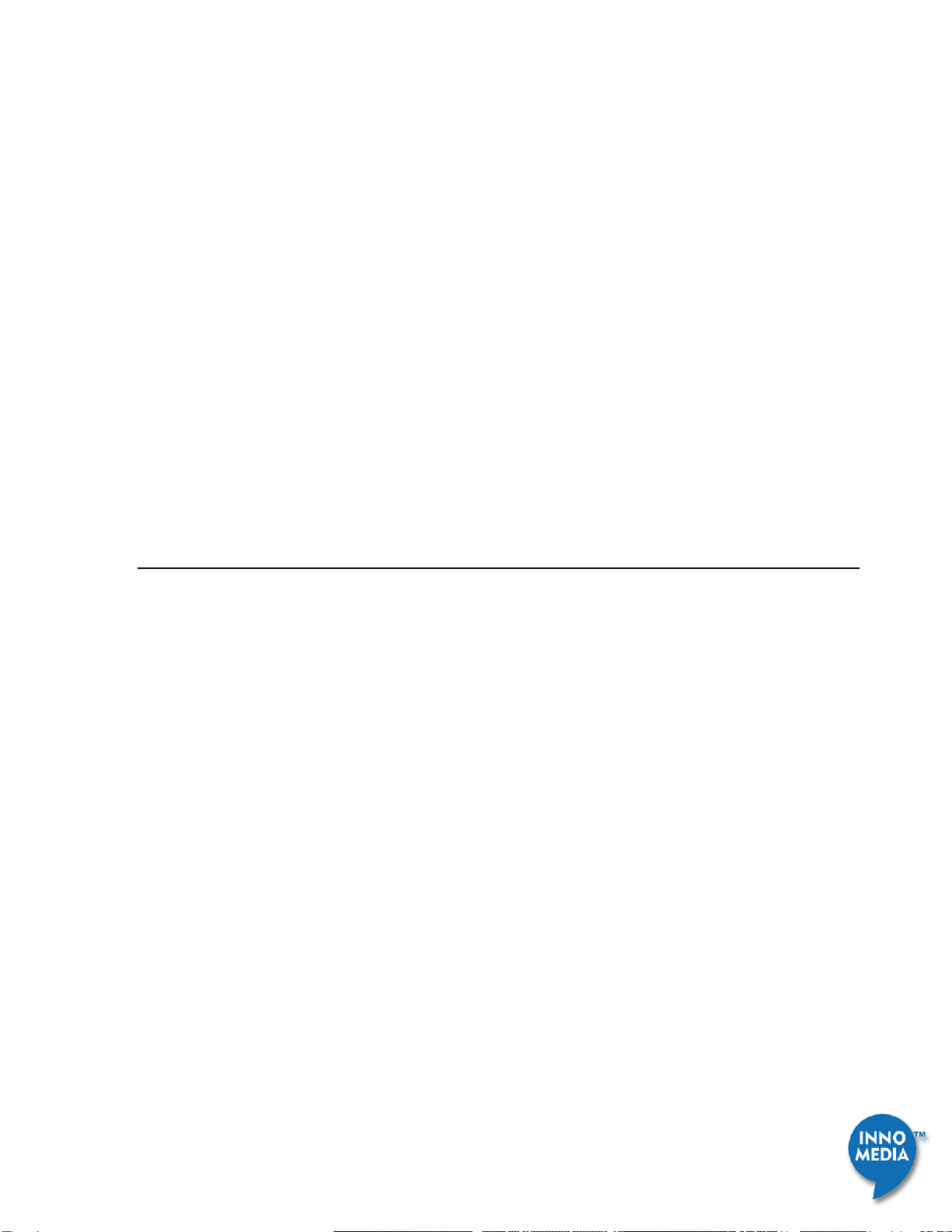
InnoMedia iPBX Administrative Guide
13
Feb 2009 - InnoMedia
© 2001 InnoMedia. All rights reserved.
For example, ext “10” calls ext “30”.
4.2 Making an Outbound Call
Making an outbound call from an IP Phone extension (or an Analog Phone extension) to an external phone
number.
For example, ext. “30” calls “4325400” or “5*4325400”.
4.3 Making an Inbound Call
Making an inbound call to an IP Phone extension (or Analog Phone extension).
For example, “4325400” calls an iPBX trunk line (either VoIP trunk or PSTN trunk). By default, the auto
attendant is enabled. Hence the caller will hear the voice prompt (“Hello, you have entered the Interactive
Voice Response service. If you know the extension number, please dial it now. For directory, please dial 0.”),
and then dial “30”. (You may change the auto attendant IVR later.)
1.3 Note for Remote Tele-commuters & Remote Manamgement
For security reasons, if you would like to have iPBX to serve remote tele-commuters or users working at
home, they need to have VPN (or other method) access to your corporate network, and register their IP
Phone devices (or SIP phone) to iPBX LAN interface. The SIP proxy server IP address (or DNS) should be the
LAN interface of the iPBX.
IPBX WAN port only allows the access of WEB GUI pages, including the administrative and user-self web
pages, via HTTPS protocol. The default configuration of iPBX disables the WAN access of WEB GUI as well as
disable the “PING” services. You may enable WAN port access of GUI & PING via the following steps:
1. Logon to iPBX Web page via LAN access
2. Go to the page at “Network
Advanced
Miscellaneous.
3. Check the box of ‘Enable access to Web Admin via WAN interface’ if you will allow users to logon to self-
care web pages remotely.
4. Check the box of ‘Forbid administrator to access to Web Admin via WAN interface’ if you do not allow
anyone who knows administrative password to configure iPBX administrative WEB GUI remotely.

InnoMedia iPBX Administrative Guide
14
Feb 2009 - InnoMedia
© 2001 InnoMedia. All rights reserved.
2Installing iPBX to your corporate LAN
iPBX could be installed with the existing data networks. With this configuration, IP Phones may share the same
network drop with computers to eliminate network rewiring costs. Many customers have concerns about the
performance and their data network and potential security level of IP Phones. Here are the suggested topologies
for IT managers to plan IP Telephony with data networks.
2.1 Network Placement for iPBX
By using the existing data network, the investment for wiring of IP telephony can be saved.
2.1.1 Running Parallel with Existing Corporate Firewall
iPBX connects to both the LAN and the Internet, operating entirely in parallel with the existing firewall without
affecting firewall security. It handles SIP signaling and voice media streams; data will pass through existing
firewall. There is no requirement to change security policy for the existing firewall.
Figure 2.1 iPBX co-existing with corporate firewall, segregating the voice and data traffic
You should be able to connect the WAN port of iPBX to the corporate router or core switch, and running in
parallel with corporate firewall. Connect iPBX LAN port to corporate LAN switch, and connect the LAN port to be
with the same subnet with IP Phones.

InnoMedia iPBX Administrative Guide
15
Feb 2009 - InnoMedia
© 2001 InnoMedia. All rights reserved.
2.1.2 iPBX at corporate firewall DMZ
The iPBX connects to the DMZ interface of the existing corporate firewall. The iPBX uses a public IP address on its
wan. The corporate firewall continues to control both voice and data security, but SIP traffic is passed directly
between the corporate firewall and iPBX WAN port.
Figure 2.2. iPBX behind corporate firewall at DMZ
Note that you should refer to the manual of your corporate firewall, to assign a public IP address and point it to
iPBX WAN port.
2.1.3 iPBX behind Corporate Firewall with Port Mapping
The iPBX connects behind the corporate firewall with a range of TCP/UDP ports mapped to iPBX for voice services,
all data and voice traffic still pass through corporate firewall. With this configuration, the protection is two-
layered; however the voice quality will be dependent on the performance of corporate firewall routing capability.
This enables you to run voice services to the public Internet while iPBX is hidden from the Internet by the
corporate Firewall, where iPBX uses a private IP address on its wan port.
Note that you have to refer to the manual of your corporate firewall, and forward ports from 61K to 64K to iPBX
WAN IP address that you assign. It is necessary to have static IP address for iPBX for this topology setting.

InnoMedia iPBX Administrative Guide
16
Feb 2009 - InnoMedia
© 2001 InnoMedia. All rights reserved.
Figure 2.3 iPBX runs behind corporate firewall with application ports mapping to iPBX
2.1.4 For new network setup also as SMB Firewall
IPBX itself is also a SIP aware firewall. The iPBX sits at the edge of the corporate network and acts as the SMB
firewall controlling both the voice and data traffic.
Connecting one of the WAN ports of iPBX to the corporate router, and the LAN port to corporate internal switch.
Note that the 2 WAN ports of iPBX are designed for ISP redundancy. If you decide to enable the backup facility,
make sure to connect them to different routers.
Figure 2.4 iPBX aggregating voice and data traffic: A SIP aware data firewall for the corporate LAN.

InnoMedia iPBX Administrative Guide
17
Feb 2009 - InnoMedia
© 2001 InnoMedia. All rights reserved.
2.2 Performance and Network Planning Considerations
2.3 Managing IP Addresses of IP Phones via iPBX
For iPBX to fully exercise VoIP and provisioning services for your company , it is necessary to allocate a range of IP
addresses specifically for IP Phone use. To fully utilize the VoIP system QoS and maintenance features provided
by iPBX and to ensure enterprise network security, it is strongly suggest to have iPBX manage the IP addresses of
IP Phones.
Having planned the a static IP addresses for iPBX LAN interface and IP address range for IP Phone use, we shall
start to configure iPBX’s DHCP server to assign IP addresses to IP Phones. Power on iPBX, and connect iPBX LAN
interface to the corporate LAN, and configure LAN interface IP address. As the example stated in section 1.2.1, IT
manager assigns a static IP address to iPBX LAN interface, i.e, 192.168.2.2.
Procedures
1. Configure LAN interface of iPBX: Logon to iPBX admin Web GUI. Go to the page at:
Network
Settings
LAN, to configure iPBX LAN interface as follows.
Figure 2.7 Configuring iPBX LAN interface
2. Configure the iPBX DHCP server to add IP address range for IP Phones. Go to page at
NetworkSettingsDHCP. Enabling the iPBX DHCP server functionality, and entering the allocated IP
address range.
3. If you would like iPBX DHCP server to manage IP Phone only, you may want to check ‘Only for managed
device.’ If you want iPBX also to assign IP addresses to other network devices (non-IP Phone devices),
leave this item unchecked.

InnoMedia iPBX Administrative Guide
18
Feb 2009 - InnoMedia
© 2001 InnoMedia. All rights reserved.
Figure 2.8 Configuring IP address range managed by iPBX
4. If you have iPBX to manage the IP addresses of non-IP Phone devices, there are some LAN hosts require
IP address for permanent lease, such as print servers, and etc. Please click ‘MAC Binding’ button, and
enter the MAC address of such equipment and the reserved IP address for it.
Figure 2.9 Configuring IP addresses for devices which require permanent leasing of IP addresses
Note:
(2) If you uncheck the box ‘Only for managed devices’, iPBX as a DHCP server, will also IP address to the
computers which are within the same subnet of iPBX and IP Phones.
(3) If you have DHCP at your corporate installed, you need to arrange a range of IP address from this
corporate DHCP server and assign this range to iPBX for managing IP address to IP Phones. Please
refer to the manual of your corporate DHCP server for arranging the IP address.

InnoMedia iPBX Administrative Guide
19
Feb 2009 - InnoMedia
© 2001 InnoMedia. All rights reserved.
3Preparing and Managing Corporate Telephony Plan
The tasks of designing the iPBX telephony plan are straightforward, yet are dependent on your company
organization structure. Table 3.1 is an example for your reference. When you have the table completed, you may
start to configure iPBX for all the rule settings.
IPBX provides the flexibility for IT managers to complete the IP telephony settings. There are two alternatives to
manage the ‘users,’ ‘extensions,’ and ‘devices.’
Input user/phone number/device at ad hoc mode
Managing User_Device Arrangement in a batch mode by importing CSV File Input
Before iPBX can start to serve the IP telephony devices for your corporate, you need to determine the best
course of action for deploying IP phones for your organization.
1. Starting your Plan by preparing a telephony spreadsheet
2. Assigning Users and their Internal Extension Numbers (Ext. IP Phones, Ext. Analog Phones)
3. Determining User Groups (Extension Groups)
4. Assigning devices for Users (Devices)
5. Creating External Numbers (VoIP Trunks)
6. Assigning DID Numbers to particular users (VoIP Trunks)
7. Configuring PSTN lines and mapping Life line to analog phones (PSTN Trunks)
8. Configuring Incoming call rules (Trunk Routing)
9. Configuring Outgoing call rules (Trunk Routing)
10. Configuring Auto Attendant Rules
11. Configuring the miscellaneous telephony features.

InnoMedia iPBX Administrative Guide
20
Feb 2009 - InnoMedia
© 2001 InnoMedia. All rights reserved.
Device Model
Model
ID
MAC
Line
ID
Extension Group
Ext. No
PIN
User
ID
Full Name
Password
DID No.
MTA6308-SL1
4
11:22:33:D4:E5:F6
1
100
(Business_1)
5001
5001
peter
Peter
Clinton
5001
4083785001
MTA6308-SL1
4
11:22:33:D4:E5:F7
1
100
(Business_1)
5002
5002
john
John
Williams
5002
4083785002
MTA7308-SL
2
11:22:33:A3:11:F5
1
200
(Customer_1)
6001
6001
pat
Patricia
Chang
6001
4083786001
Table 3.1 Company Telephony Plan
Note:
1. The device “Model ID” associated to its “Device Model” is listed at the page of System
Provisioning
Device Provisioning.
2. Line ID: the nth voice line of the particular device
3. Extension group: company’s organizational group
4. Ext. No.: user extension number
5. PIN: for users to access voice mail via phones
6. User ID/Password: for users to access iPBX self-care web pages (can be identical to PIN, depending on settings)
7. DID No: the direct inward dialing number assigned to users, i.e., SIP VoIP trunk line number.
CSV File Format for iPBX and an example
MAC Address
Model ID
line ID
Extension
Number
PIN
User ID
Full Name
Password
11:22:33:D4:E5:F6
5
1
5001
5001
peter
Peter
Clinton
5001
Note that the device “Model ID” associated to its “Device Model” is listed at the page of System
Provisioning
Device Provisioning.
This manual suits for next models
3
Table of contents
Other InnoMedia Telephone manuals