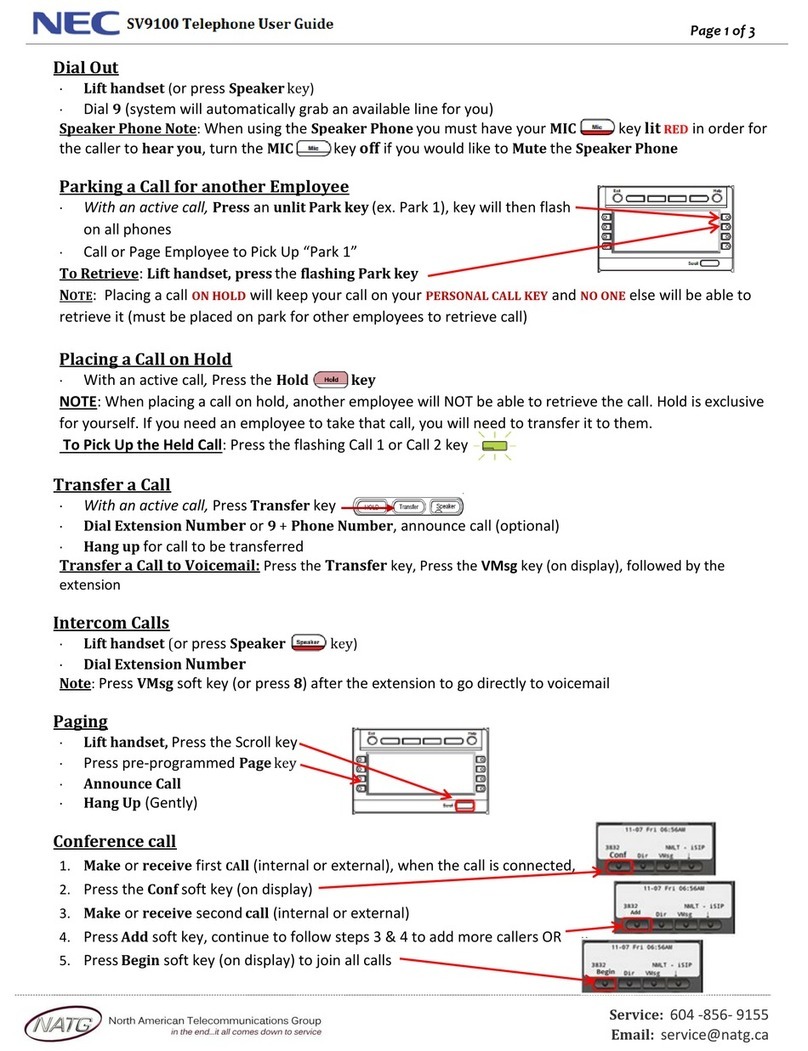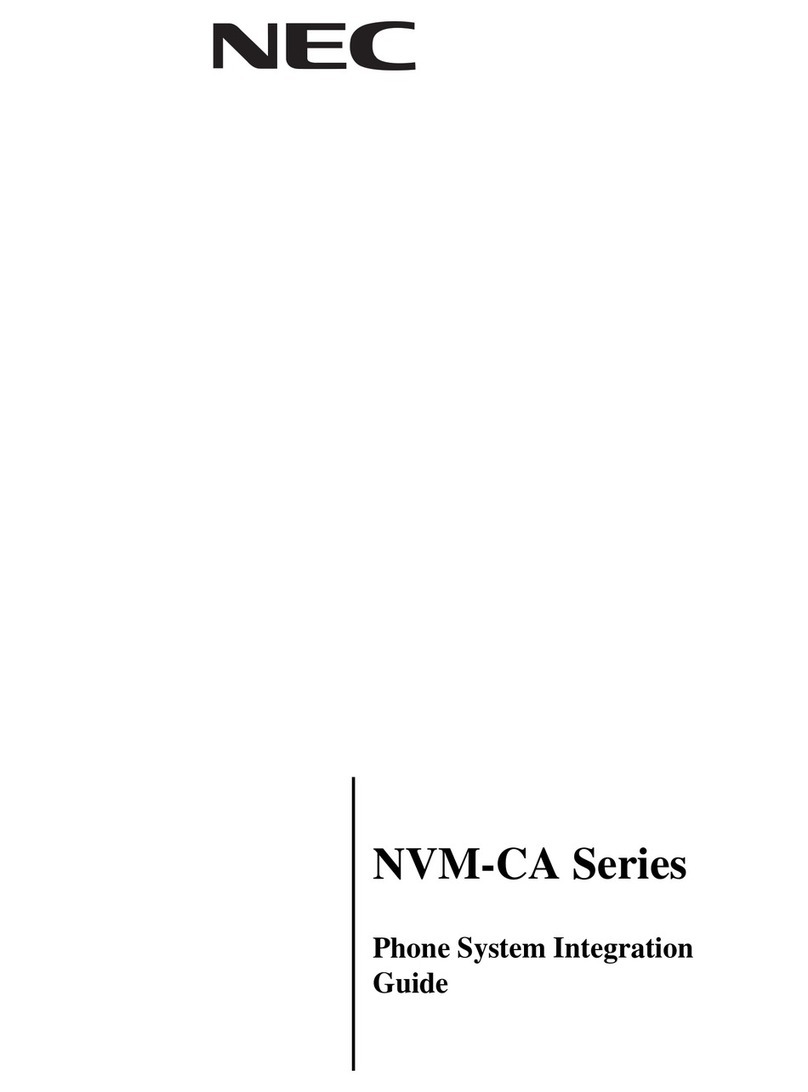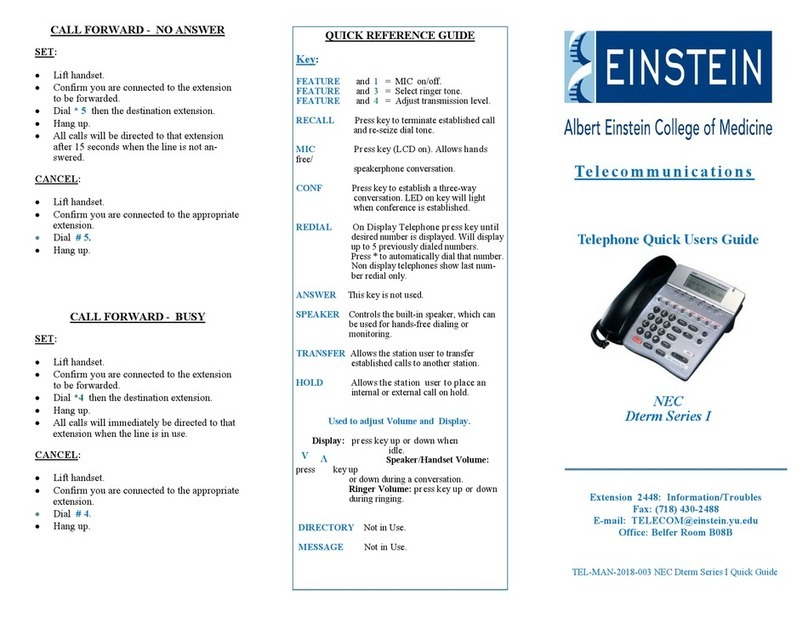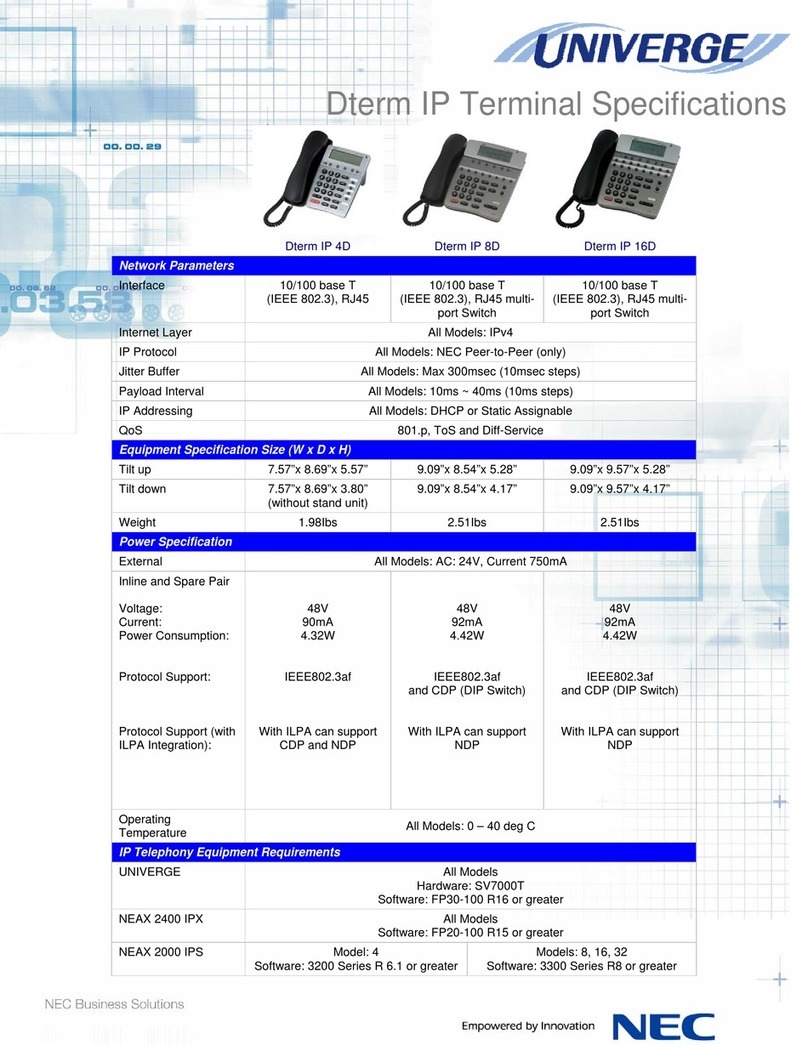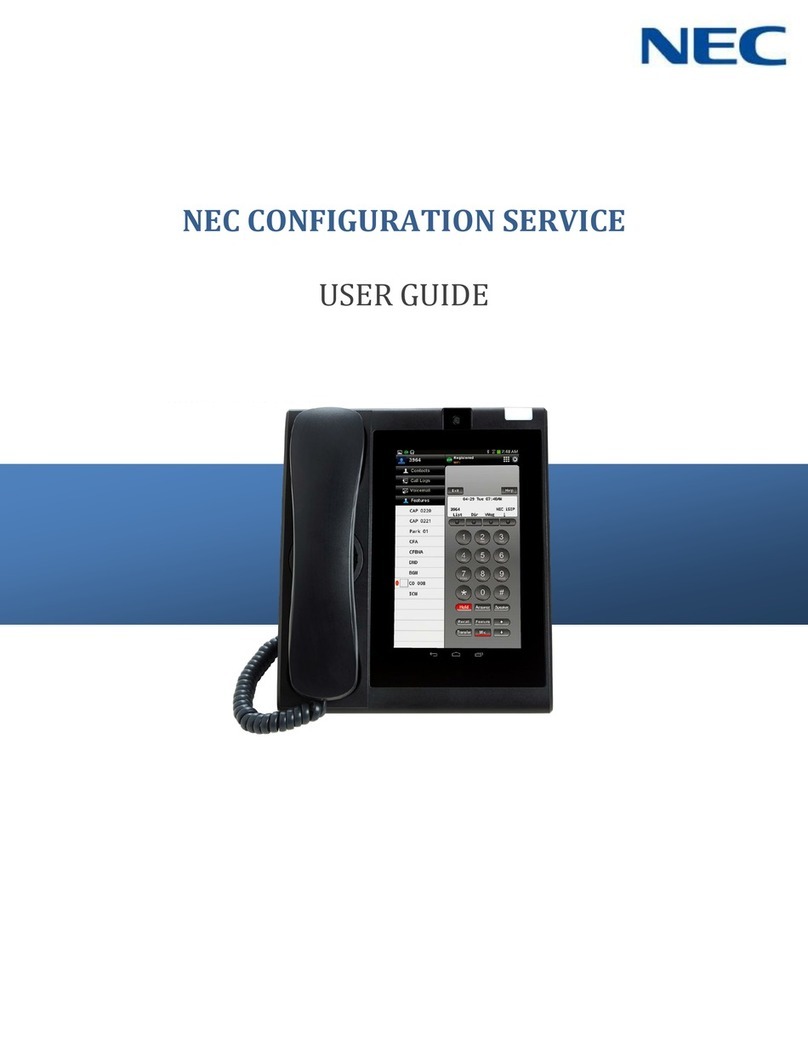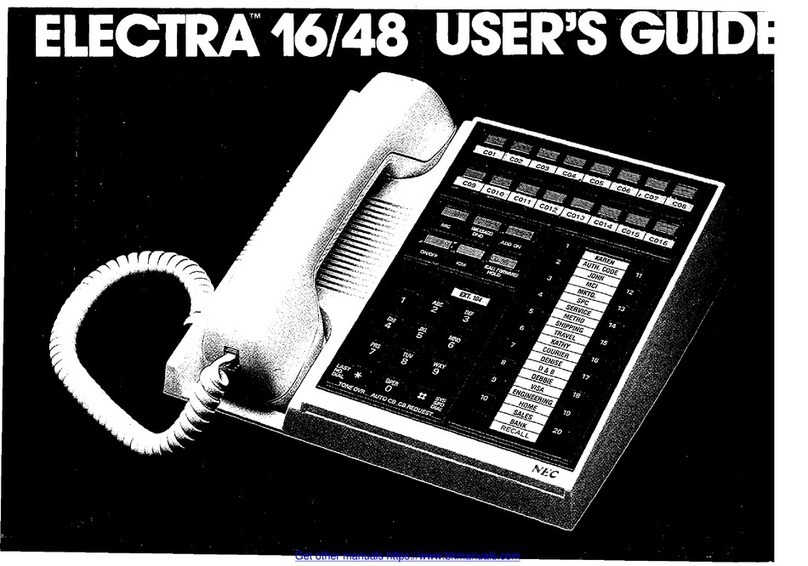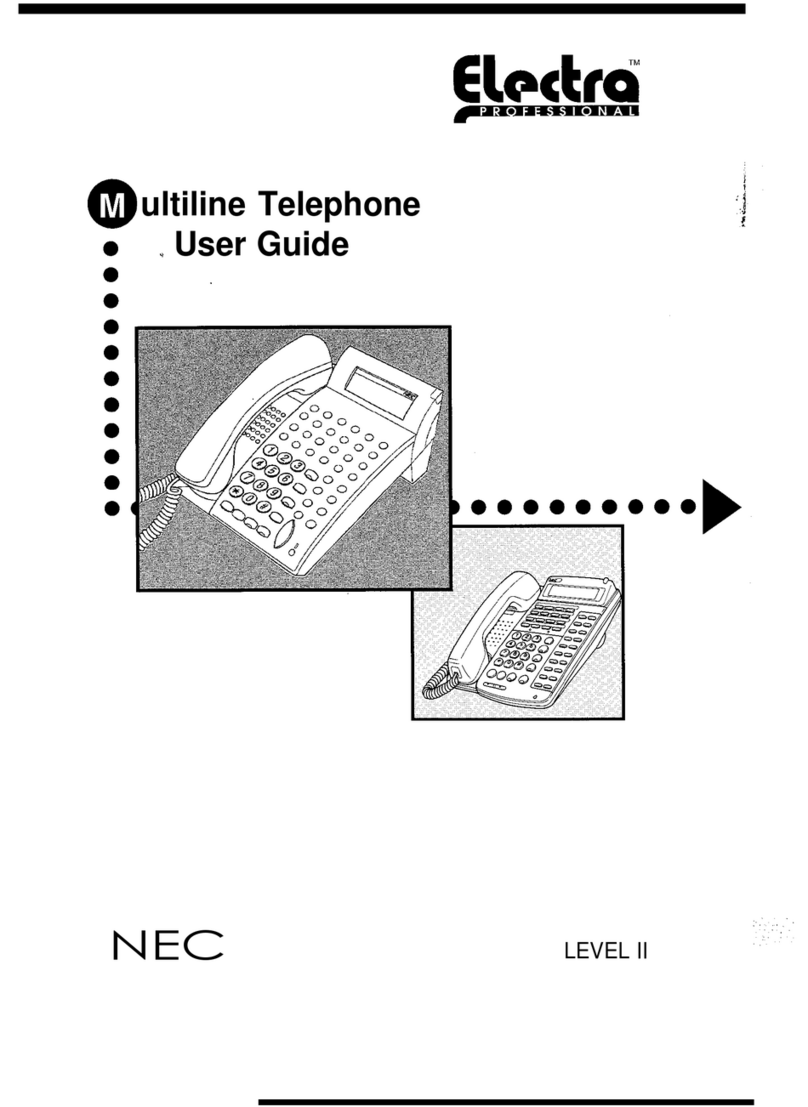iv Figures
Dterm PSIII User Guide - Revision 1
3-36 Received New TM Reminder . . . . . . . . . . . . . . . . . . . . . . . . . . . . . . . . 3-31
3-37 Ring Options dialog box . . . . . . . . . . . . . . . . . . . . . . . . . . . . . . . . . . . . 3-31
3-38 Ring Volume Control dialog box . . . . . . . . . . . . . . . . . . . . . . . . . . . . . . 3-32
3-39 Station Ring Pattern dialog box . . . . . . . . . . . . . . . . . . . . . . . . . . . . . . 3-33
3-40 Station Ring Options dialog box . . . . . . . . . . . . . . . . . . . . . . . . . . . . . . 3-33
3-41 Trunk Ring Pattern dialog box . . . . . . . . . . . . . . . . . . . . . . . . . . . . . . . 3-34
3-42 Trunk Ring Options dialog box . . . . . . . . . . . . . . . . . . . . . . . . . . . . . . . 3-34
3-43 Call Forwarding - Busy dialog box . . . . . . . . . . . . . . . . . . . . . . . . . . . . 3-35
3-44 Call Forwarding - Busy Access Code dialog box . . . . . . . . . . . . . . . . . 3-35
3-45 Call Forwarding - Don’t Answer dialog box . . . . . . . . . . . . . . . . . . . . . . 3-37
3-46 Call Forwarding - Don’t Answer Access Code dialog box . . . . . . . . . . 3-37
3-47 Call Forwarding - All Calls dialog box . . . . . . . . . . . . . . . . . . . . . . . . . . 3-38
3-48 Call Forwarding - All Calls Access Code dialog box . . . . . . . . . . . . . . . 3-38
3-49 Call Forwarding - No Response Access Code dialog box . . . . . . . . . . 3-39
3-50 Call Forwarding - No Response Access No? dialog box . . . . . . . . . . . 3-40
3-51 Destination dialog box . . . . . . . . . . . . . . . . . . . . . . . . . . . . . . . . . . . . . . 3-41
3-52 Display dialog box . . . . . . . . . . . . . . . . . . . . . . . . . . . . . . . . . . . . . . . . . 3-41
3-53 Digits dialog box . . . . . . . . . . . . . . . . . . . . . . . . . . . . . . . . . . . . . . . . . . 3-41
3-54 Destination Options dialog box . . . . . . . . . . . . . . . . . . . . . . . . . . . . . . . 3-42
3-55 Time Display dialog box. . . . . . . . . . . . . . . . . . . . . . . . . . . . . . . . . . . . . 3-42
3-56 Setup Time dialog box . . . . . . . . . . . . . . . . . . . . . . . . . . . . . . . . . . . . . . 3-43
3-57 A Setup Time—Options dialog box . . . . . . . . . . . . . . . . . . . . . . . . . . . . 3-43
3-58 Name Entry dialog box . . . . . . . . . . . . . . . . . . . . . . . . . . . . . . . . . . . . . 3-43
3-59 Name dialog box . . . . . . . . . . . . . . . . . . . . . . . . . . . . . . . . . . . . . . . . . . 3-44
3-60 Brightness dialog box . . . . . . . . . . . . . . . . . . . . . . . . . . . . . . . . . . . . . . 3-44
3-61 Headset Ring dialog box . . . . . . . . . . . . . . . . . . . . . . . . . . . . . . . . . . . . 3-45
3-62 Automatic Answer dialog box . . . . . . . . . . . . . . . . . . . . . . . . . . . . . . . . 3-46
3-63 Auto Answer On/Off dialog box . . . . . . . . . . . . . . . . . . . . . . . . . . . . . . . 3-46
3-64 Answer Time dialog box . . . . . . . . . . . . . . . . . . . . . . . . . . . . . . . . . . . . 3-46
3-65 Answer Tone dialog box . . . . . . . . . . . . . . . . . . . . . . . . . . . . . . . . . . . . 3-47
3-66 Password dialog box . . . . . . . . . . . . . . . . . . . . . . . . . . . . . . . . . . . . . . . 3-48
3-67 Old Password dialog box . . . . . . . . . . . . . . . . . . . . . . . . . . . . . . . . . . . 3-48
3-68 New Password dialog box . . . . . . . . . . . . . . . . . . . . . . . . . . . . . . . . . . . 3-48
3-69 Password dialog box . . . . . . . . . . . . . . . . . . . . . . . . . . . . . . . . . . . . . . . 3-49
3-70 Protect DIR dialog box. . . . . . . . . . . . . . . . . . . . . . . . . . . . . . . . . . . . . . 3-50
3-71 Password Prompt dialog box . . . . . . . . . . . . . . . . . . . . . . . . . . . . . . . . . 3-50
3-72 Default Set dialog box . . . . . . . . . . . . . . . . . . . . . . . . . . . . . . . . . . . . . . 3-51
3-73 Execute Default Set dialog box . . . . . . . . . . . . . . . . . . . . . . . . . . . . . . . 3-52
3-74 Reset All dialog box . . . . . . . . . . . . . . . . . . . . . . . . . . . . . . . . . . . . . . . . 3-53
3-75 Reset All Confirmation dialog box . . . . . . . . . . . . . . . . . . . . . . . . . . . . . 3-54
3-76 Execute dialog box . . . . . . . . . . . . . . . . . . . . . . . . . . . . . . . . . . . . . . . . 3-54
3-77 Soft Key dialog box . . . . . . . . . . . . . . . . . . . . . . . . . . . . . . . . . . . . . . . . 3-54
3-78 Pick dialog box. . . . . . . . . . . . . . . . . . . . . . . . . . . . . . . . . . . . . . . . . . . . 3-55
3-79 Forward Phone dialog box. . . . . . . . . . . . . . . . . . . . . . . . . . . . . . . . . . . 3-55
3-80 Call Forwarding - Busy dialog box . . . . . . . . . . . . . . . . . . . . . . . . . . . . . 3-55