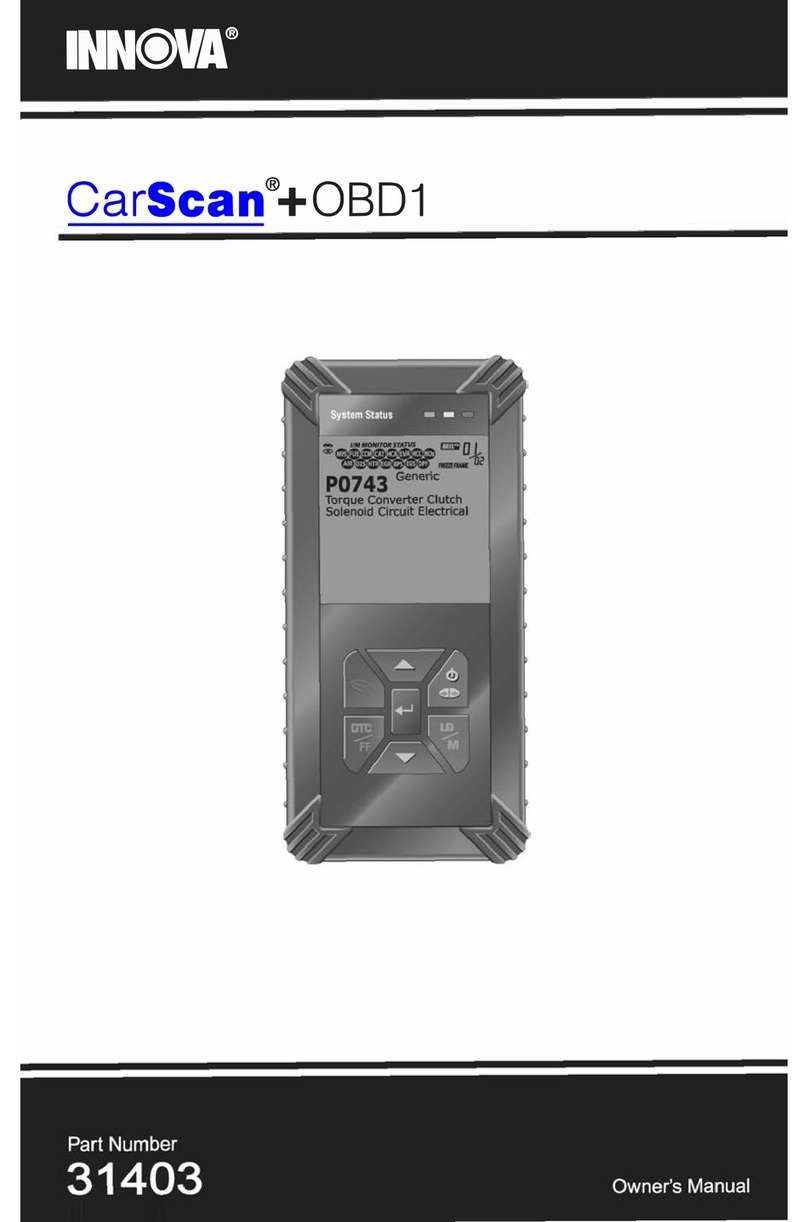2
View Vehicle Information
While linked to a vehicle, press the Mbutton. The Main
Menu displays. Use the UP and DOWN buttons,
as necessary, to highlight Vehicle Information, then
press the ENTER button.
You can use the Scan Tool to view vehicle information
stored in your vehicle's on-board computer.
Access Reference Information
From the Main Menu, highlight DLC Locator, then press
the ENTER button to access the DLC Locator. The
DLC Locator lets you find the location of the Data Link
Connector (DLC) for a specified vehicle.
From the Main Menu, highlight Tool Library, then press
the ENTER button to display the Tool Library Menu.
From the Tool Library Menu you can access libraries of
OBD1 and OBD2 DTC definitions, or view definitions
and descriptions of the I/M MONITOR STATUS icons
and SYSTEM STATUS LEDs.
Erase DTCs
Connect the Scan Tool to the vehicle’s test connector.
Perform the code retrieval procedure for the system you
wish to erase.
Press and release the Scan Tool‘s ERASE button.
ABOUT REPAIRSOLUTIONS®
RepairSolutions® is a web-based service that provides you with the tools and
information you need to quickly and accurately diagnose and repair today’s vehicles.
You can view, save, and email the diagnostic data retrieved from a vehicle’s on-board
computer(s) using an Innova Scan Tool. RepairSolutions® provides an extensive
knowledge database, developed by compiling and analyzing years worth of “real
world” vehicle service data, along with verified, vehicle-specific fixes supplied by ASE
technicians across the country. The basic RepairSolutions® account is free. Certain
“value added” premium information is available on demand at nominal charge or
through “premium” subscription.
The RepairSolutions® Diagnostic Report lets you take advantage of the following
information:
Verified Fixes – find the most likely repair(s) needed by your vehicle based on
the DTCs retrieved, including cost estimates and access to detailed instructions
for performing the repair(s).
Diagnostic Data – view detailed DTC descriptions as well as probable causes for
the issue and recommendations for verifying the problem.
Factory Technical Service Bulletins (TSBs) / Factory Recalls – ensure your
vehicle meets Federal safety standards by reviewing Factory Technical Service
Bulletins (TSBs), Factory Recalls, and Government-mandated NHTSA Safety
Recalls for your vehicle.