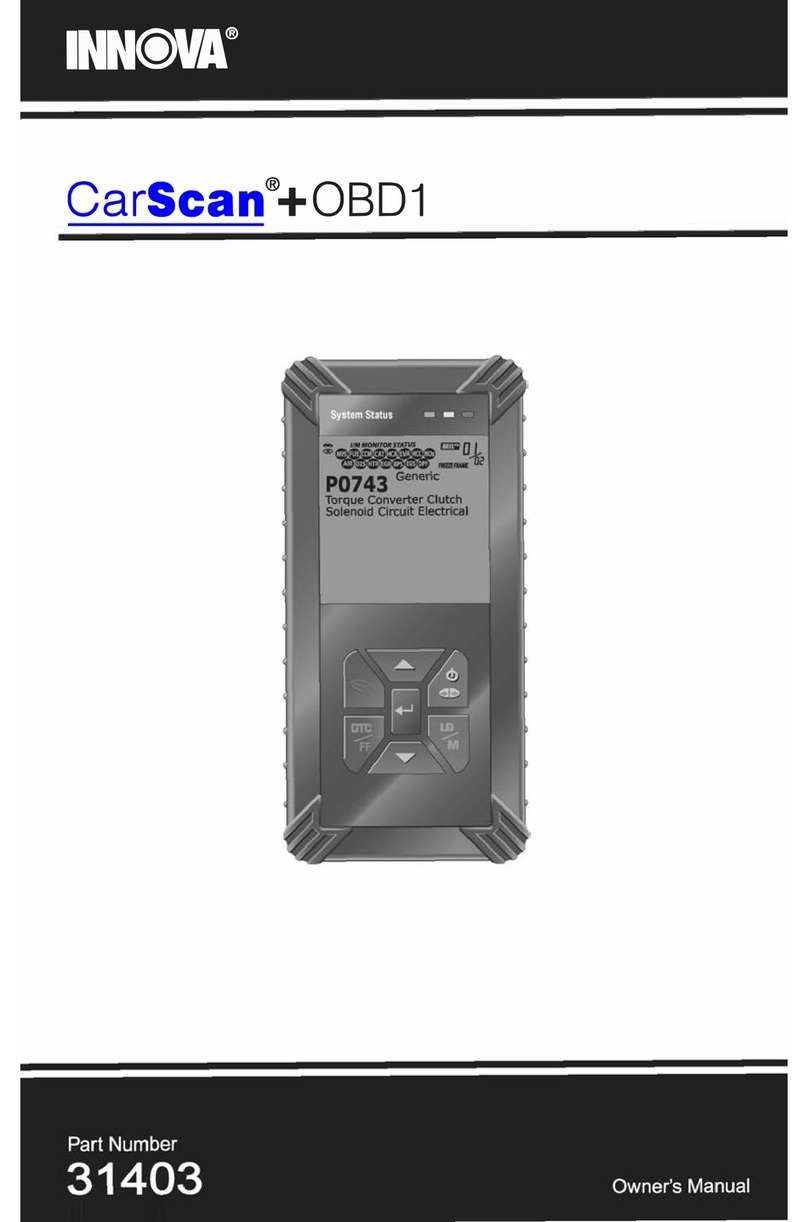Safety Precautions
SAFETY FIRST!
OBD2 3
E
SAFETY FIRST!
This manual describes common test procedures used by
experienced service technicians. Many test procedures
require precautions to avoid accidents that can result in
personal injury, and/or damage to your vehicle or test
equipment. Always read your vehicle's service manual and
follow its safety precautions before and during any test or
service procedure. ALWAYS observe the following general
safety precautions:
When an engine is running, it produces carbon monox-
ide, a toxic and poisonous gas.To prevent serious injury
or death from carbon monoxide poisoning, operate the
vehicle ONLY in a well-ventilated area.
To protect your eyes from propelled objects as well as
hot or caustic liquids, always wear approved safety
eye protection.
When an engine is running, many parts (such as the
coolant fan, pulleys, fan belt etc.) turn at high speed. To
avoid serious injury, always be aware of moving parts.
Keep a safe distance from these parts as well as other
potentially moving objects.
Engine parts become very hot when the engine is run-
ning. To prevent severe burns, avoid contact with hot
engine parts.
Before starting an engine for testing or trouble-shoot-
ing, make sure the parking brake is engaged. Put the
transmission in park (for automatic transmission) or
neutral (for manual transmission). Block the drive
wheels with suitable blocks.
Connecting or disconnecting test equipment when the
ignition is ON can damage test equipment and the vehi-
cle's electronic components. Turn the ignition OFF
before connecting the Scan Tool to or disconnecting the
Scan Tool from the vehicle’s Data Link Connector
(DLC).
To avoid personal injury, instrument damage and/or
damage to your vehicle; do not use the OBD2 Scan Tool
before reading this manual.