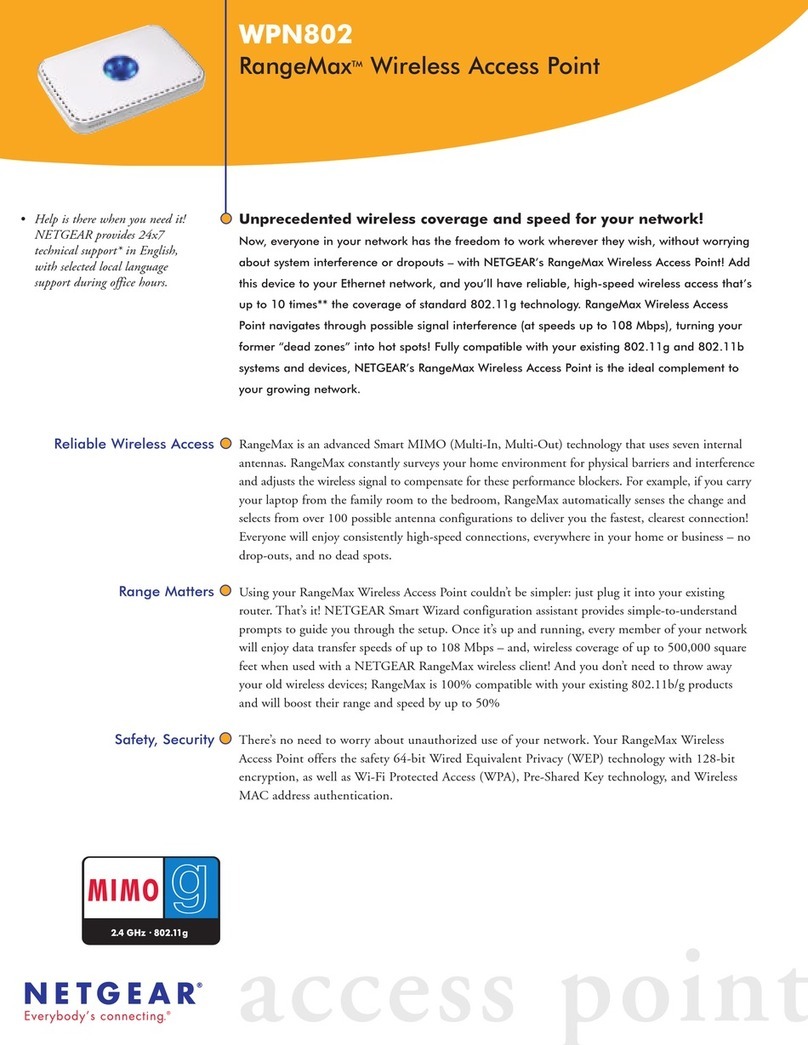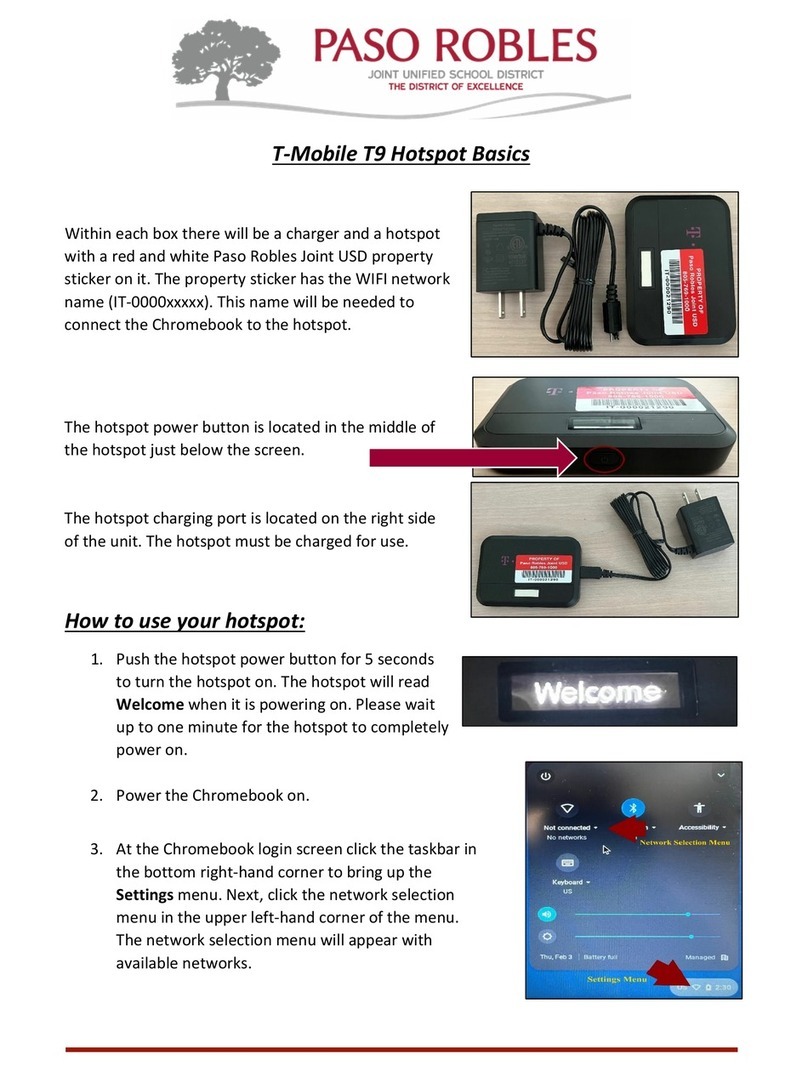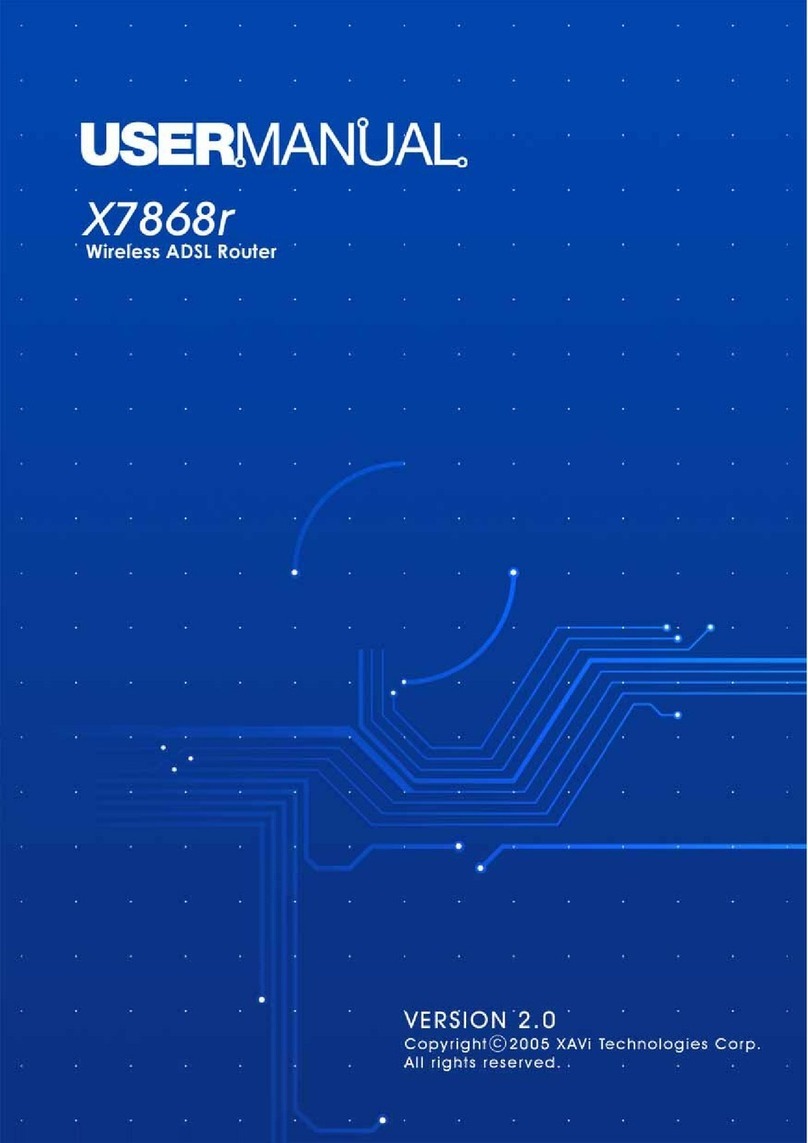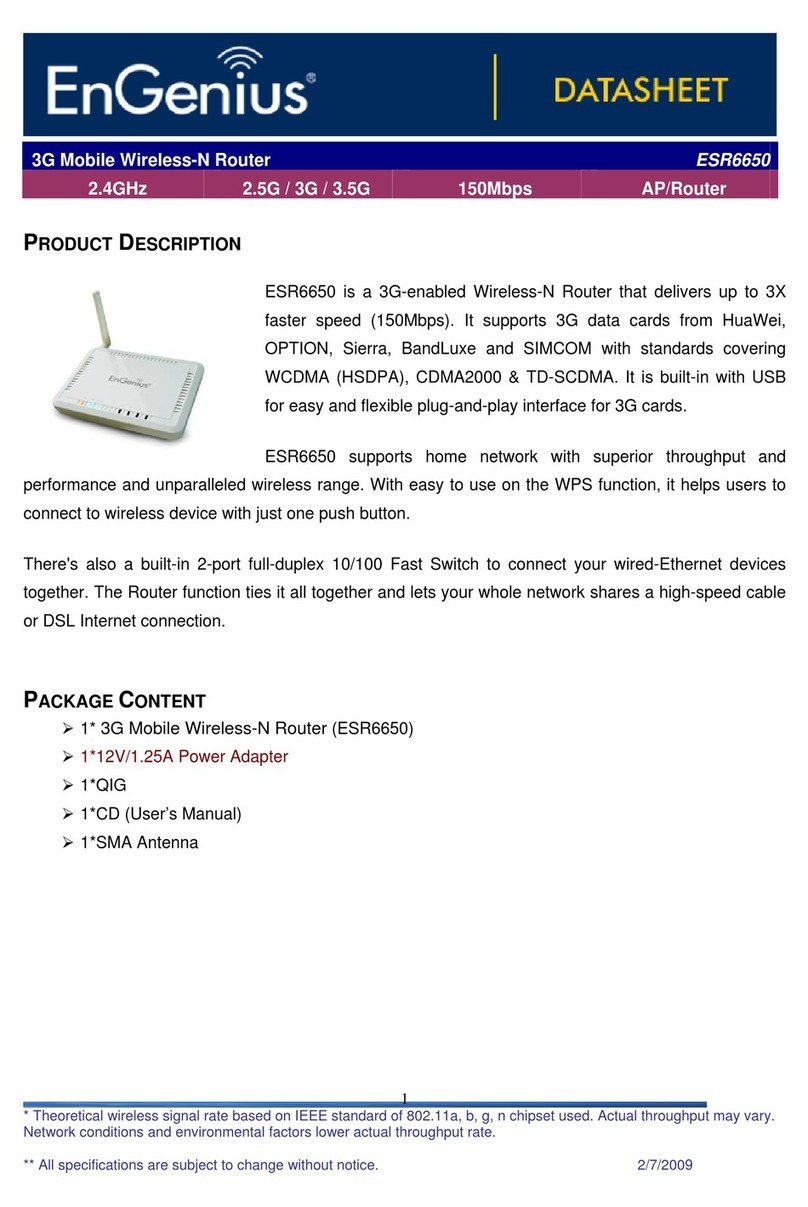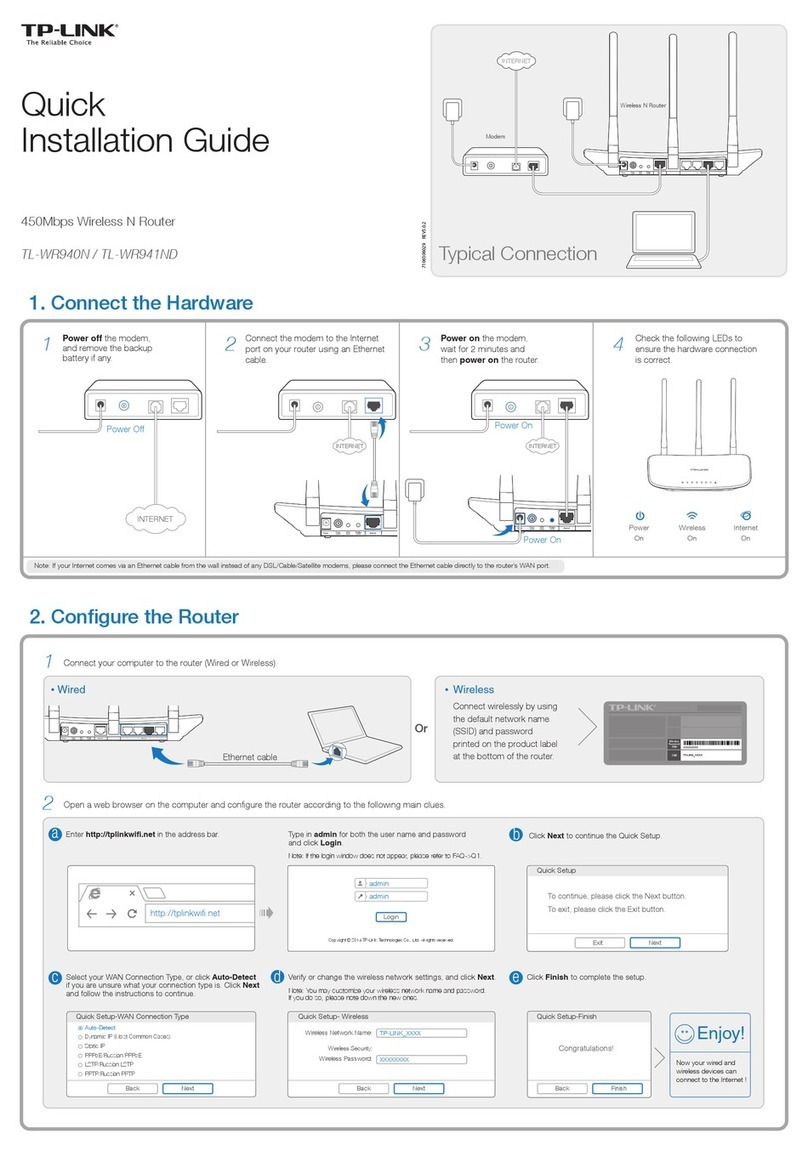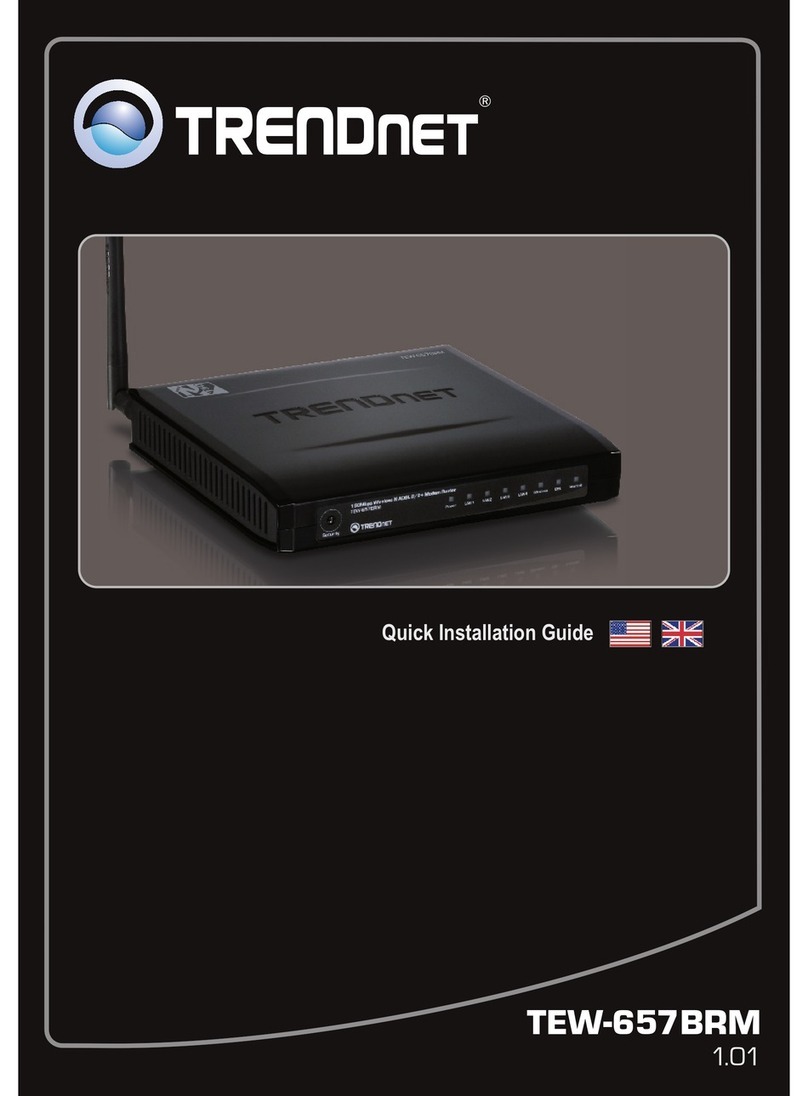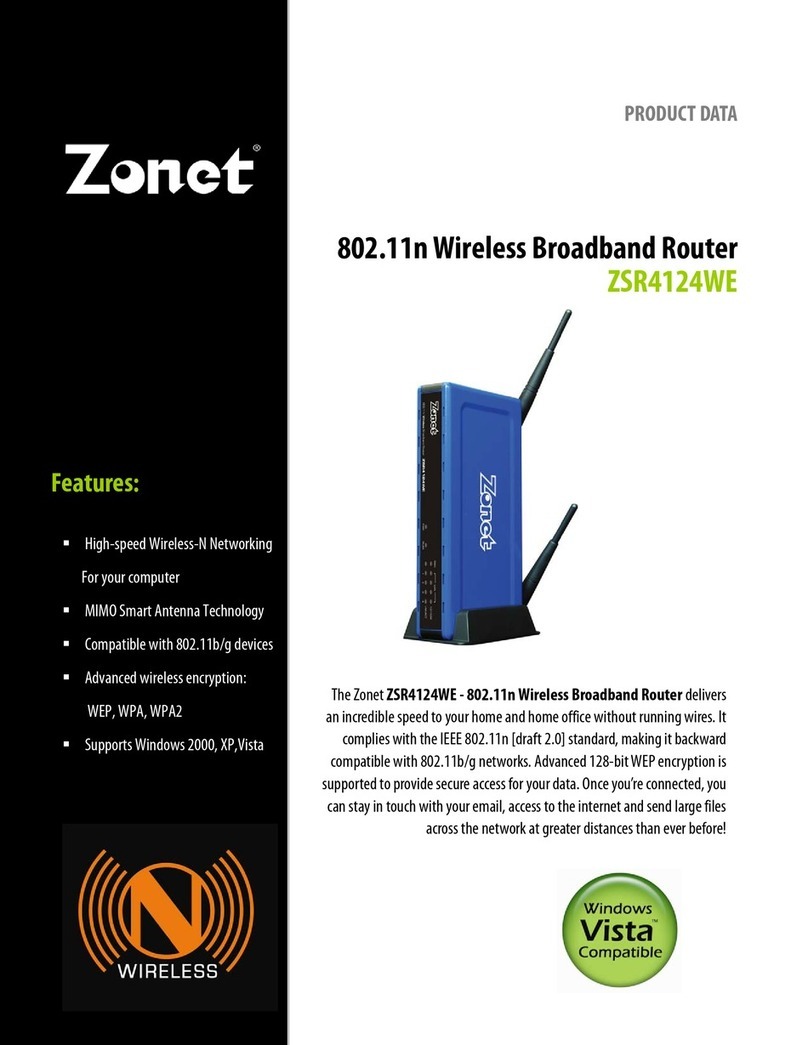CAROUSEL ICONS
Wi-Fi — View Wi-Fi Name/Password
SIM card Locked
Connected Devices — View currently
connected/blocked device details
Settings — View/change basic MiFi
andWi-Fi settings
Universal Charging — Displays
Universal Charging status
Messages — View/delete messages
About MiFi — Displays device
details/Internetstatus
Help— Displays Help, Tips
and Advanced features
overview device display
STATUS
OVERVIEW
OPERATIONS
ICONS
USAGE
ADMIN
SUPPORT
REGULATORY
QUICK START GUIDE
setup support regulatory
WARNING! Please use only an approved
charger to charge your MiFi. Improper handling
of the charging port, as well as the use of an
incompatible charger, may cause damage to
your device and void the warranty.
NOTE: Appearance of device may vary.
Test port
Test port
Power button
Color touchscreen
Test port Test port
Power button
• QuickCharge port
• Internet over USB-C
• MiFi Share
• Power on/o
(long press & hold)
• Screen on/o
(short press & release)
08/25/2021
Operations Actions
Battery Charge Colors STATStatus
Reset
Hole
8000USB-C Port
• Univesral Charging
• Quick Charge
• Internet over USB-C
• MiFi Share
SYSTEM REQUIREMENTS
Your computer, tablet, or other Wi-Fi devices need
Wi-Fi capability and Internet browser software
only. Your MiFi is compatible with all major
operating systems and the latest versions of
browsers.
TURNING YOUR MiFi ON/OFF
To turn your MiFi on, press and hold the Power
button for 2 seconds.
To turn it o, press and hold the Power button for
3 seconds.
To wake the MiFi display, press and release the
Power button.
FINDING YOUR Wi-Fi NAME AND PASSWORD
From the Home screen, tap Wi-Fi Name and
Password to open the Wi-Fi Name/Password
screen.
Important: The default Admin password is the
same as the default Wi-Fi password. To change
either password, sign in to the MiFi Admin
website.
CONNECTING TO THE INTERNET
1. Open the Wi-Fi application or controls on the
computer of Wi-Fi capable device you want to
connect to the MiFi and select your MiFi’s Wi-Fi
name from the list of available networks.
2. Enter your Wi-Fi password when prompted.
Your Wi-Fi-capable device is now connected to
the Internet.
MANAGING Wi-Fi NETWORKS AND CONNECTIONS
When connected to the LTE network, the default
settings allow you to connect 15 Wi-Fi capable
devices. The Guest network is turned o by
default and can be turned on from the MiFi
display or the Admin website (see Accessing
Advanced Settings).
UNIVERSAL CHARGING
The Universal Charging port allows you to charge
external devices, such as smartphones and tablets,
as long as the MiFi battery charge is greater than
25%.
To charge an external device using the MiFi:
1. Power on your MiFi.
2. Connect your device to the USB cable and plug
the cable into the USB-C port.
3. On your Mi-Fi, select Charge connected device.
MANAGING SETTINGS
To make device changes such as screen timeout
and audio alerts, and to select mobile network
options for your MiFi:
1. Power on your MiFi.
2. Open the MiFi Settings menu
3. Scroll up or down to highlight the desired menu
option, then press Select.
4. Scroll up or down to highlight the desired
setting, then press Set.
5. Press and hold Select to return to the
Home page.
ACCESSING ADVANCE SETTINGS
To access advanced settings and manage the MiFi ,
sign in to the MiFi Admin website:
1. Connect your Wi-Fi capable device to the MiFi .
(See CONNECTING TO THE INTERNET).
2. Open a web browser on your connected device
and enter http://my.mi or http://192.168.1.1
3. Sign In with the MiFi Admin Password. When you
rst get your MiFi, this will be the same as your
Wi-Fi password. (See FINDING YOUR WI-FI NAME AND
PASSWORD.)
DATA USAGE
You can check your estimated usage level and
monitor data used on your MiFi by tapping Menu >
Data Usage . You will need to set your data limit
amount and usage start date to display the data
usage meter.
To check data usage details go to the MiFi Admin
website, then select:
MiFi Home > Data Usage.
RESETTING YOUR MiFi
To restore your MiFi to the factory settings:
follow the steps below:
1. Make sure your MiFi is turned on.
2. Remove the battery cover from the back of your
MiFi and nd the Reset button.
3. Press the Reset button with an unfolded
paperclip until the MiFi screen shows MiFi
Resetting.
To reset from the Admin website,
go to MiFi Settings > Data Usage Backup and Restore
NOTE: Resetting your MiFi will also reset the Wi-Fi
passwords.
A User Guide for your MiFi is available online. To
download the complete User Guide and learn how
to use your MiFi, go to
https://www.inseego.com/support
Contact Inseego Customer support for your MiFi
product related questions by calling
+1 541-685-9045 Option 2.
For all other account inquiries, please contact your
local service provider.
ADVANCED POWER SAVING FEATURES
The 4400 mAh battery and advanced power saving
features provide up to 24 hours** of continuous
use on a single charge.
** Based on an average user prole that includes both
usage and standby. Actual battery performance will vary
and depends on signal strength, network conguration,
features selected, and data and other application usage
patterns.
FEDERAL COMMUNICATIONS COMMISSION NOTICE
(FCC - UNITED STATES) AND INDUSTRY CANADA (IC)
Electronic devices, including computers and wireless modems,
generate RF energy incidental to their intended function and are
therefore subject to FCC rules and regulations.
This equipment has been tested to, and found to be within the
acceptable limits for a Class B digital device, pursuant to part 15
of the FCC Rules. These limits are designed to provide reasonable
protection against harmful interference when the equipment is
operated in a residential environment.
This equipment generates radio frequency energy and is
designed for use in accordance with the manufacturer’s user
manual. However, there is no guarantee that interference will not
occur in any particular installation. If this equipment causes
harmful interference to radio or television reception, which can
be determined by turning the equipment o and on, you are
encouraged to try to correct the interference by one or more of
the following measures.
• Reorient or relocate the receiving antenna.
• Increase the separation between the equipment and the
receiver.
• Connect the equipment into an outlet on a circuit dierent from
that to which the receiver is connected.
• Consult the dealer or an experienced radio/television technician
for help.
This device complies with Part 15 of the Federal Communications
Commission (FCC) Rules and Industry Canada ICES-003 for EMI
compliance. Operation is subject to the following two
conditions.
• This device may not cause harmful interference.
• This device must accept any interference received, including
interference that may cause undesired operation.
WARNING: DO NOT ATTEMPT TO SERVICE THE WIRELESS
COMMUNICATION DEVICE YOURSELF. SUCH ACTION MAY VOID
THE WARRANTY. THE MiFi MODEM IS FACTORY TUNED. NO
CUSTOMER
CALIBRATION OR TUNING IS REQUIRED. CONTACT INSEEGO
TECHNICAL SUPPORT FOR INFORMATION ABOUT SERVICING
YOUR WIRELESS COMMUNICATION DEVICE.
FCC CAUTION: Any changes or modication not expressly
approved by the party responsible for compliance could void the
user’s authority to operate this equipment.
MODIFICATIONS: The FCC requires that you be notied that any
changes or modications made to this device that are not
expressly approved by Inseego, may void your authority to
operate the equipment.
NOTE: The Radio Frequency (RF) emitter installed in your modem
must not be located or operated in conjunction with any other
antenna or transmitter, unless specically authorized by Inseego.
RF Exposure Content
FCC Equipment Authorization ID: PKRNVWMIFI8000
This device is authorized for use in mobile and portable
applications.
This product has been evaluated for SAR and meets the FCC
Guidelines for exposure to radio waves.
For better signal reception, coverage range and data throughput,
do not place the router near any physical obstruction, including
in a pocket or in close proximity of any object. For RF Safety, a
mandatory minimum of 10 mm (1 cm) should be maintained
between the device and any part of a human body when using
the device. Increasing the separation between the device and the
body will result in better reception and reduced exposure to
radio energy.
©2021 Inseego, Corp. All Rights Reserved.
MiFi® is a registered trademark of Inseego, Corp.
PN: 90027121-003
HOME SCREEN
STATUS INDICATORS
Home
Network Signal Strength
Data moving between the
mobile network and your MiFi
Roaming
Unread messages
Read messages
Wi-Fi network
Connected devices
USB tethered
Battery charge
Power
Button
Power on/o
Display wake-up
Press and hold the Power button for 3 seconds to turn
your MiFi on and o.
Press and release the Power button to wake up the
display.
The battery is fully charged.
The battery is critically low and the MiFi will shut down
unless the battery is connected to the charger.
The MiFi is connected to an AC charger and charging.
The MiFi is connected via USB and charging.Black
Black
Red
Black
No SIM detected
SIM Error