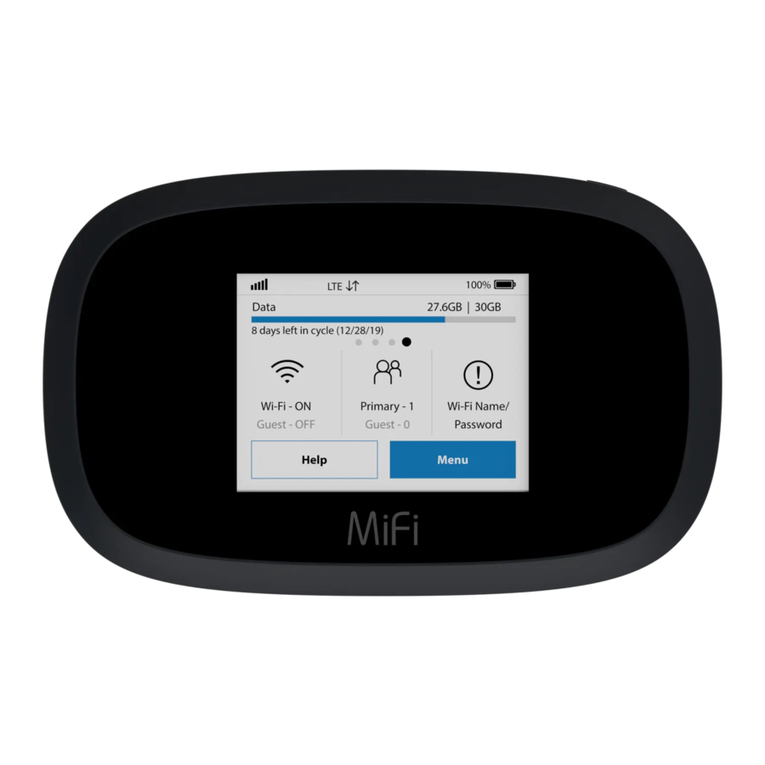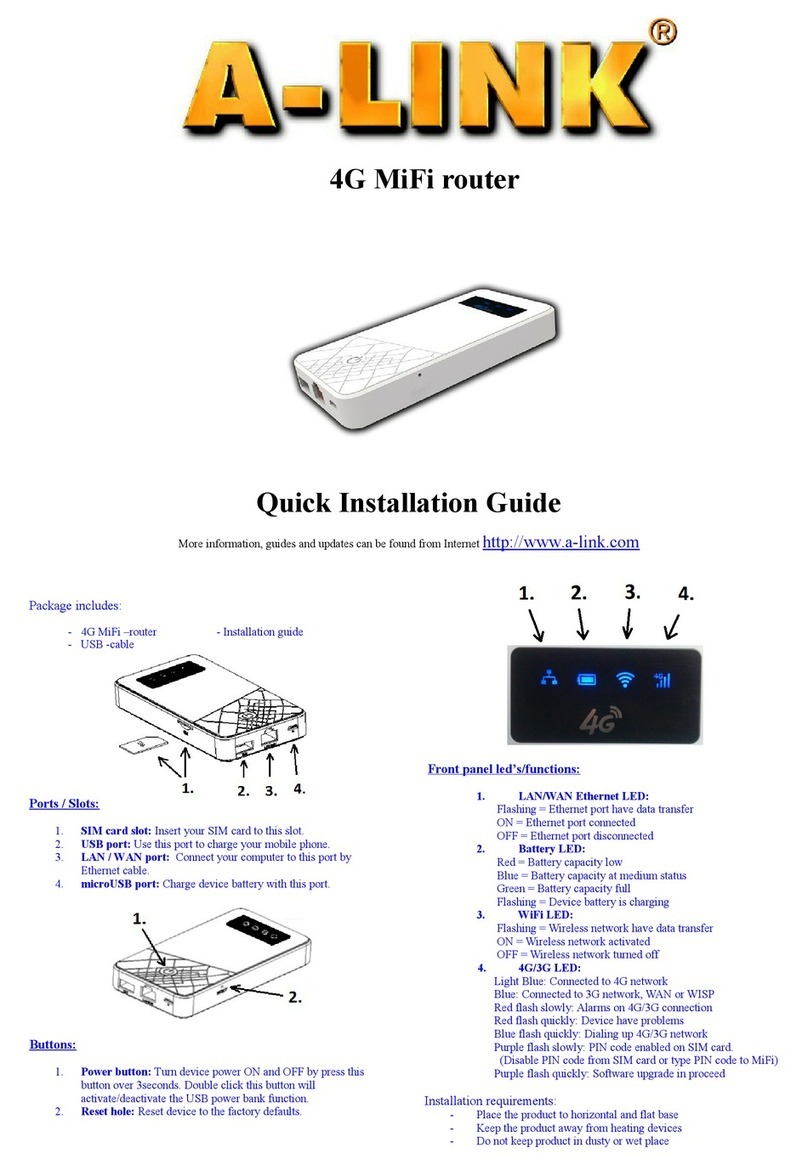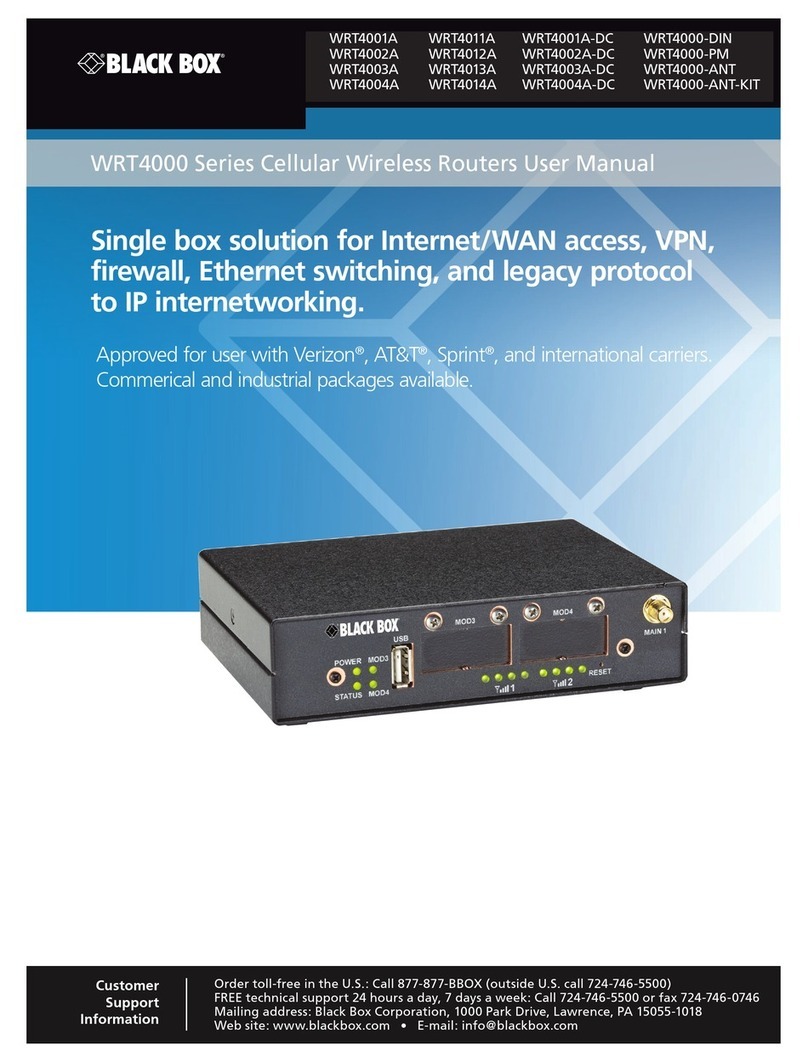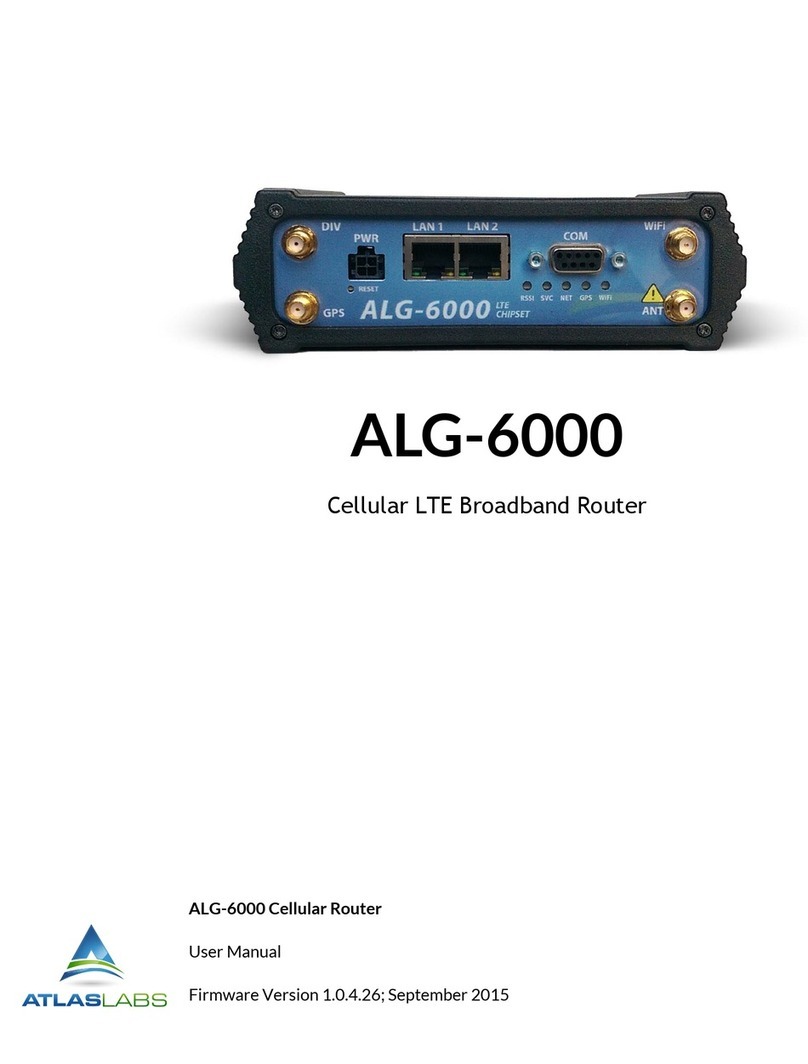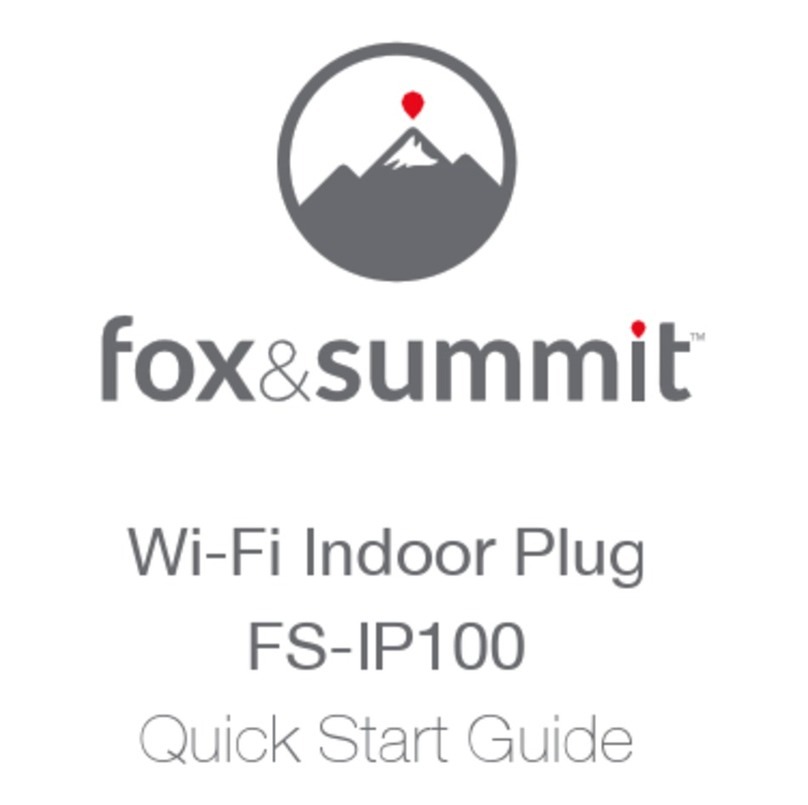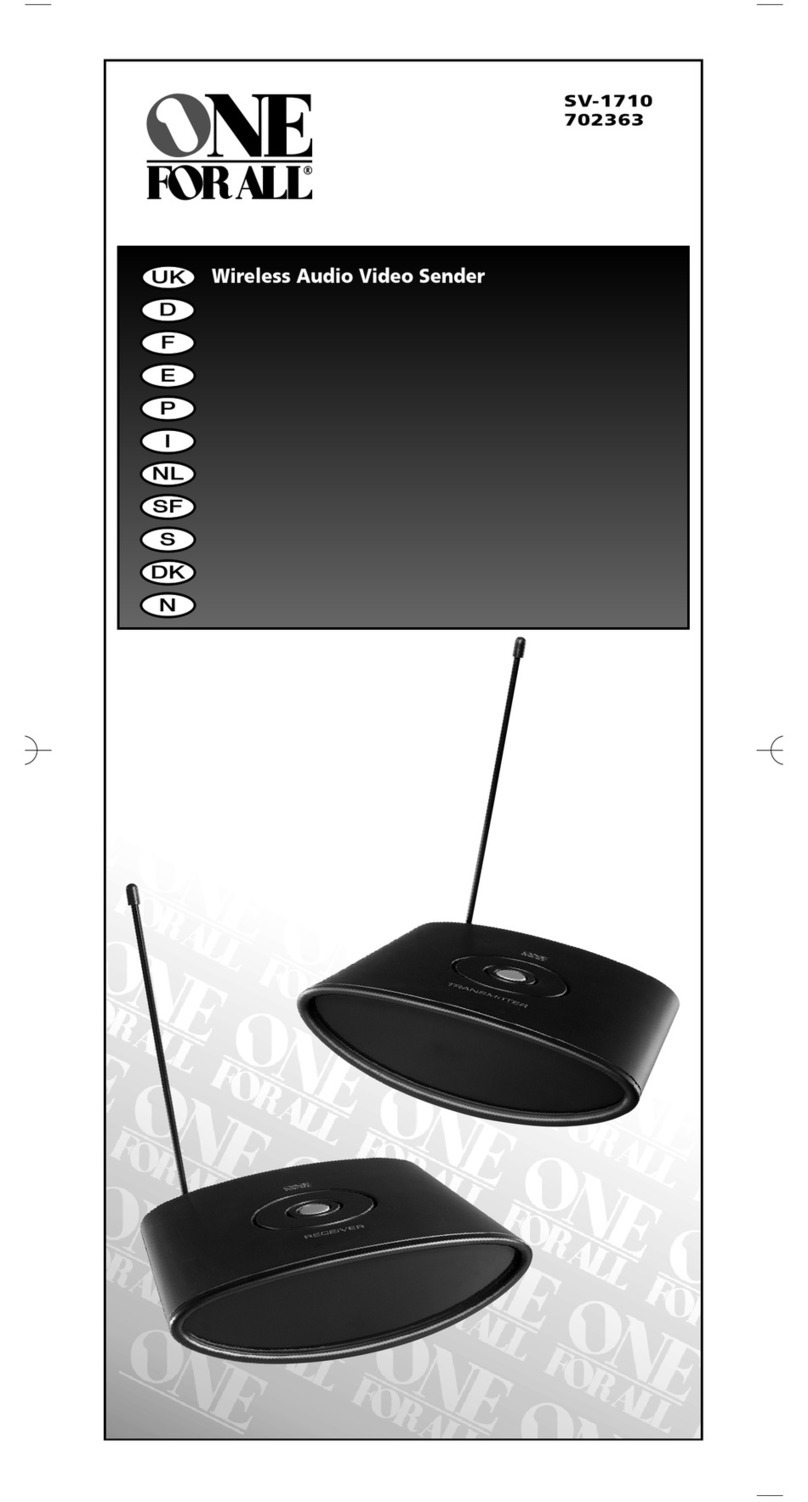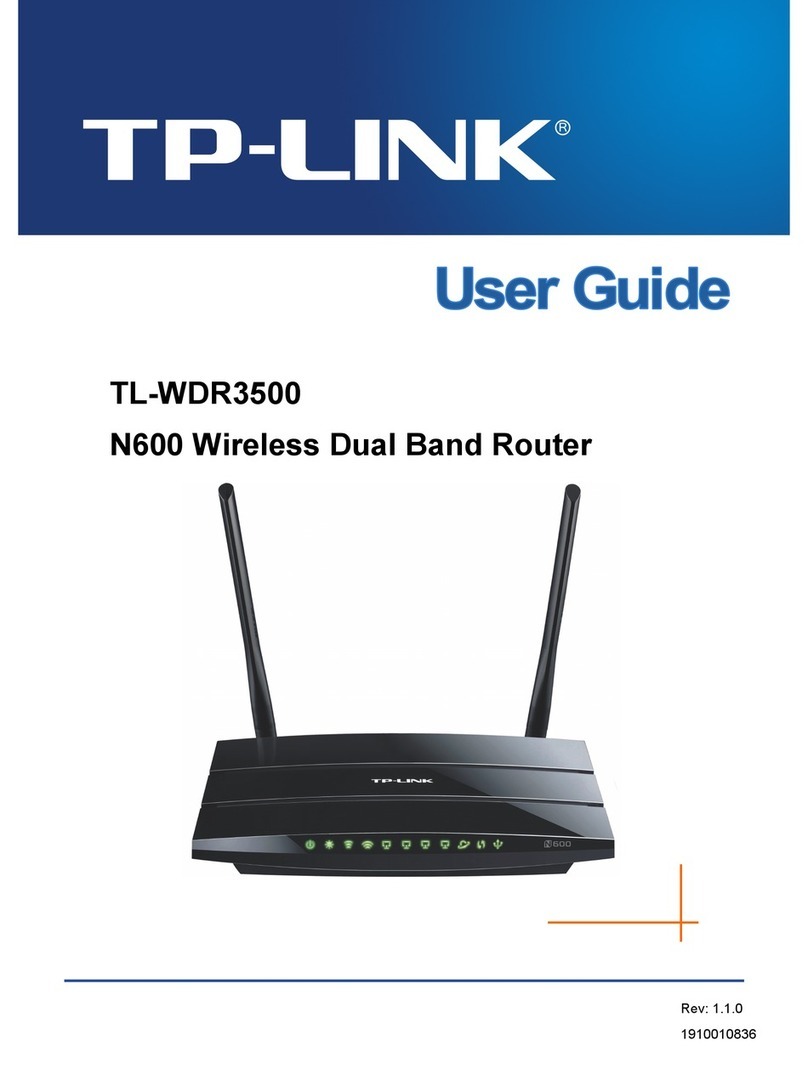Menu Help
Wi-Fi - ON
Guest - ON
Primary - 2
Guest - #
Wi-Fi Name1-
Pass)5r+
100%
Turning your M2100 on/off
To turn your M2100 on, press and hold the
Power button for three seconds.
To turn it off, press and hold the Power button
for three seconds until you see the Powering Off
screen. Then select Shutdown and tap OK.
Press and release the Power button to wake up
the display.
Finding the Wi-Fi name and password
Tap Wi-Fi Name/Password on the Home screen.
The information for your M2100 primary
network will be shown. Swipe left to see the
info for your guest network.
Important: The default Admin password
is the same as the primary network’s default.
To change either password, sign in to the
Inseego M2100 Admin website (see Accessing
advanced settings).
Support and more
My Verizon mobile app
Manage your account, track your
usage, edit account information, pay
your bill and more.
Get help using your M2100
Using any Wi-Fi enabled device and an
Internet browser.
From your computer, visit
verizonwireless.com/Support.
Customer service
Call 800.922.0204
Twitter @VZWSupport.
More information
To access a User Guide, go to
verizonwireless.com/Support and
find your device. Or, from the M2100
Admin website, select My M2100
Home > Help > Device Support Page
& User Guide.
Setting up your MiFi M2100 5G UW
Pre-installed 5G SIM
When activating your M2100, please use the
pre-installed 5G SIM included in your device.
System requirements
Any device with Wi-Fi capability and an internet
browser.
Your M2100 is compatible with all major
operating systems and the latest versions of
browsers.
PN 90029542 R3
© 2020 Inseego Corp. All Rights Reserved
Connecting to the internet
On your device, open the list of available Wi-Fi
networks. Select the M2100 primary or guest
network and enter the password.
Managing Wi-Fi networks and connections
Your Inseego M2100 has two Wi-Fi networks,
primary and guest, and lets you connect up to
30 Wi-Fi capable devices. For added security,
share your guest network instead of your
primary network.
The guest network is off by default. You can
turn it on from either the M2100 or the Admin
website by assigning it a band in Wi-Fi Settings
> Band Selection (see Accessing advanced
settings).
Accessing advanced settings
You can access advanced settings and manage
your M2100 from the Admin website:
1. Connect your Wi-Fi capable device to the
M2100 primary network
(see Connecting to the internet).
2. Open a web browser on your connected
device and enter
http://My.Jetpack or http://192.168.1.1.
3. Sign in with the M2100 Admin password.
When you first get your M2100, this will
be the same as your primary network’s
password (see Finding the Wi-Fi name
and password).
Monitoring data usage
You can monitor your M2100 data usage and
set up usage alerts through your My Verizon
account at verizon.com/MyVerizon.
You can also see current usage details on your
M2100 Home screen, or by tapping the Data
Usage icon, or by tapping Menu > Data Usage.
Resetting your M2100
You can reset your Inseego M2100 to factory
settings from the M2100 or from the Admin
website.
NOTE: Resetting your M2100 will disconnect
devices and reset network names and
passwords. To reset from the M2100:
1. Make sure your M2100 is on.
2. Remove the battery cover from the back
of your M2100.
3. Insert an unfolded paper clip into the
Reset hole and press until the M2100
screen shows M2100 Resetting.
To reset from the Admin website, go to M2100
Settings > Backup and Restore.
Additional Information
Your wireless device and third-party services
Verizon Wireless is the mobile operator associated with this wireless device, but many services and features offered through
this wireless device are provided by or in conjunction with third parties. Verizon Wireless is not responsible for your use of
this wireless device or any non–Verizon Wireless applications, services and products including any personal information
you choose to use, submit or share with others. It is recommended that you use the available encryption options for added
security when provisioning your device for use as a Wi-Fi gateway. See your user manual for details. Specific third-party terms
and conditions, terms of use, and privacy policies shall apply. Please review carefully all applicable terms and conditions and
policies prior to using this wireless device and any associated application, product or service.
Reset hole