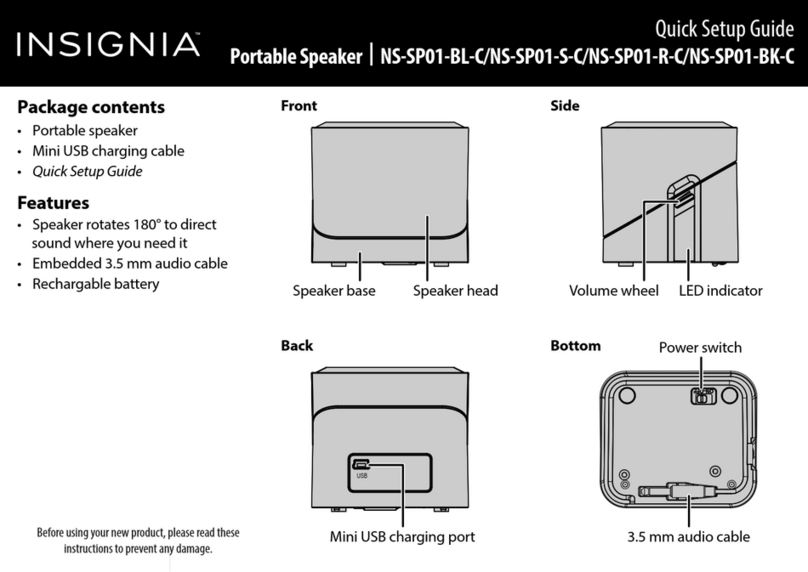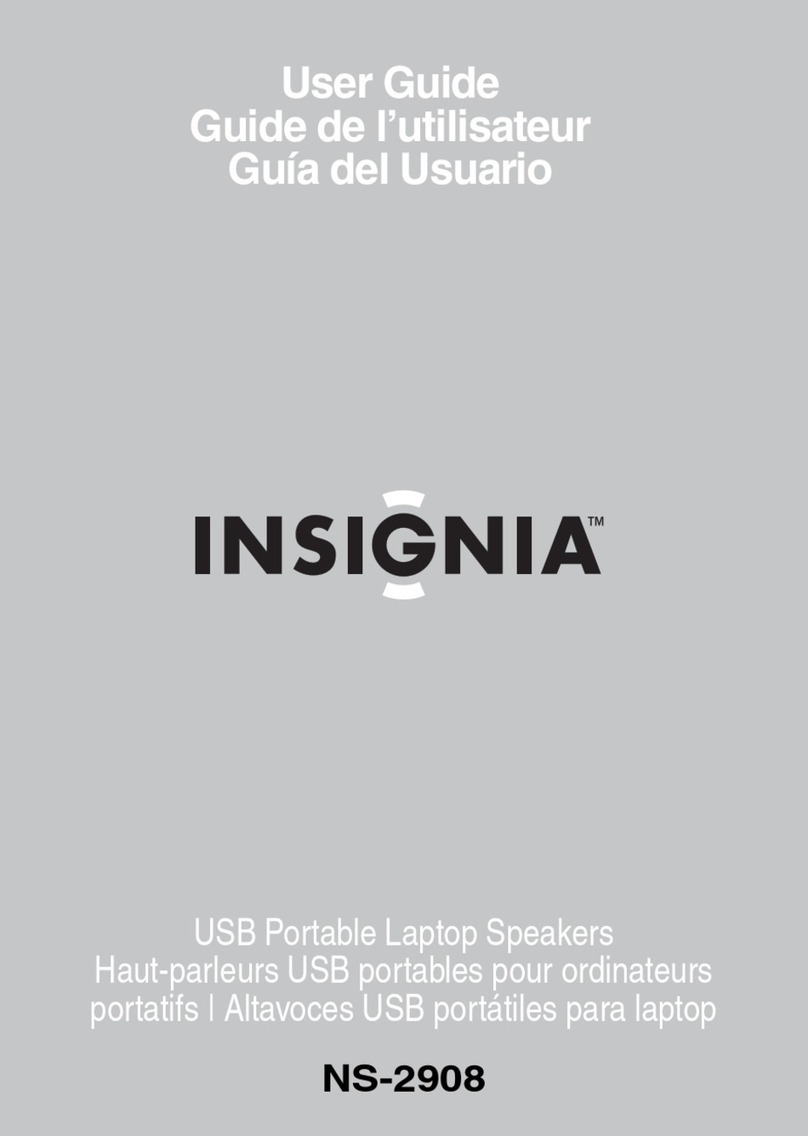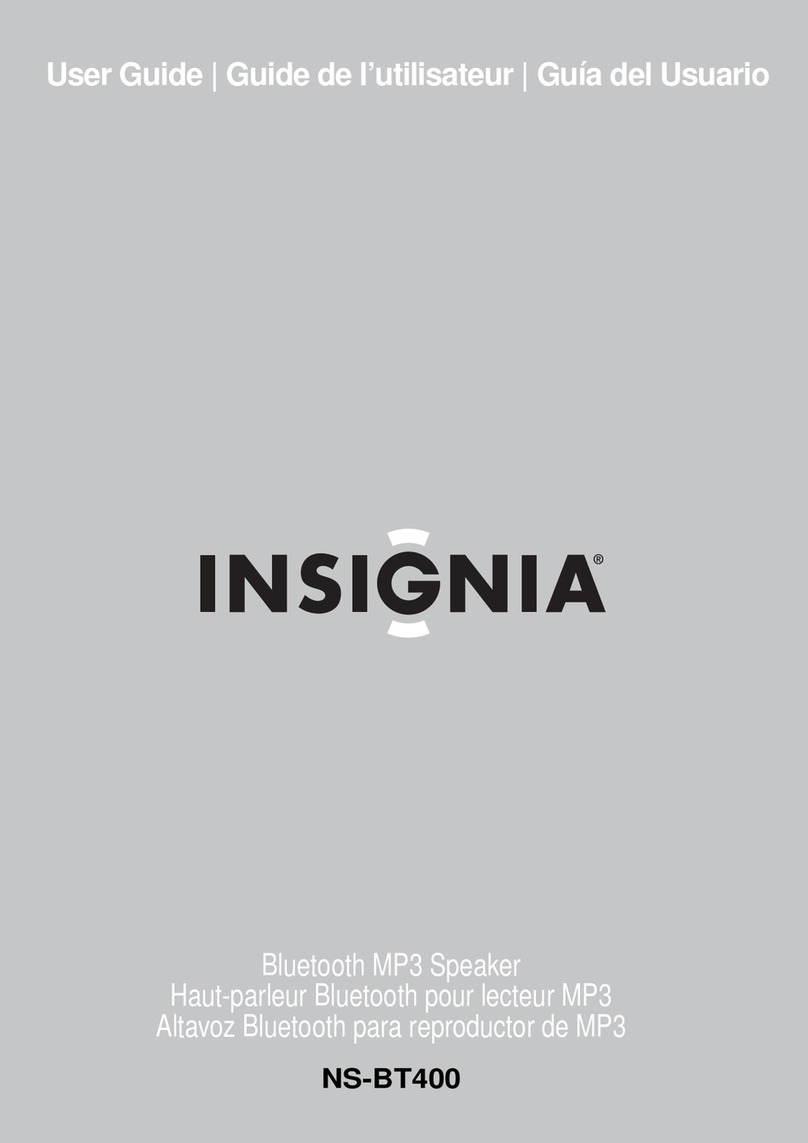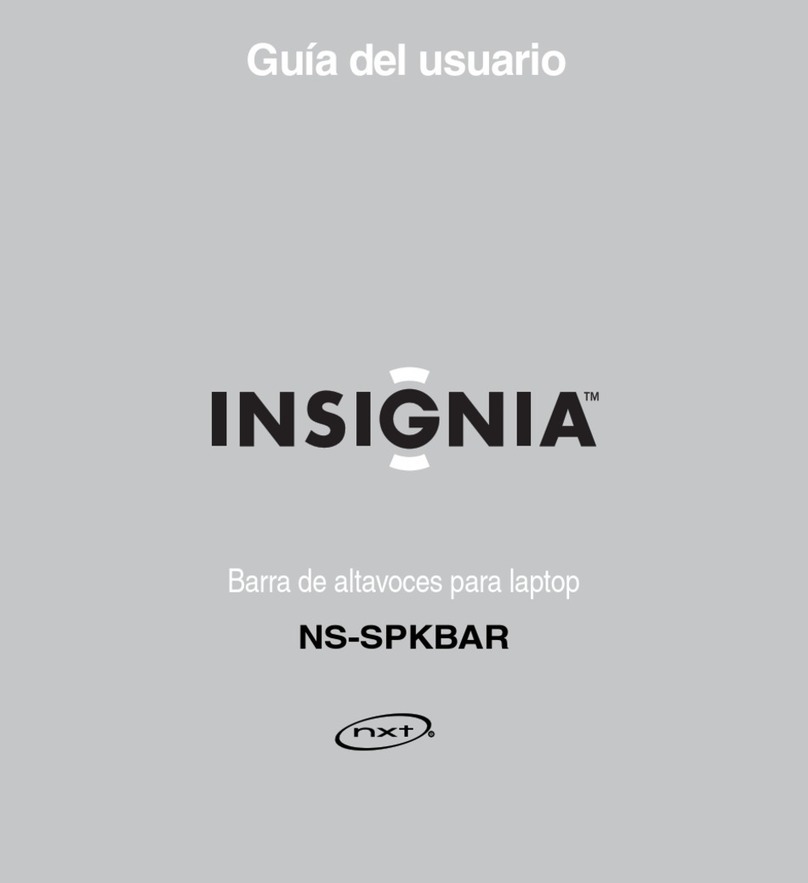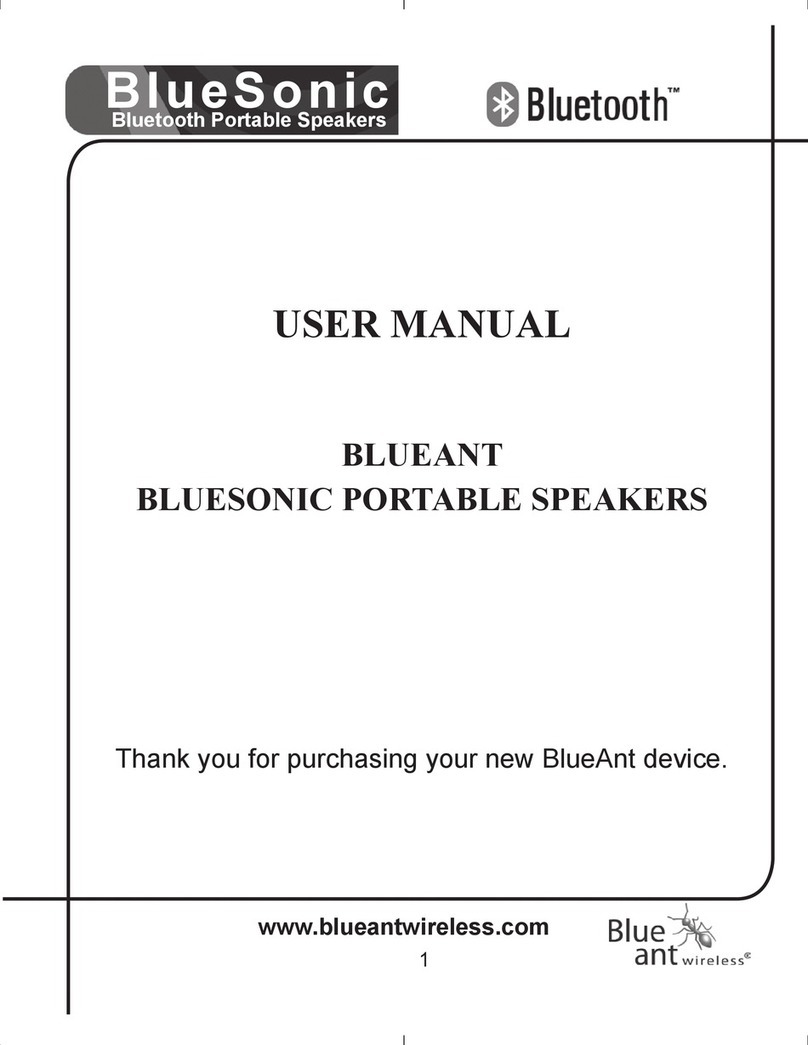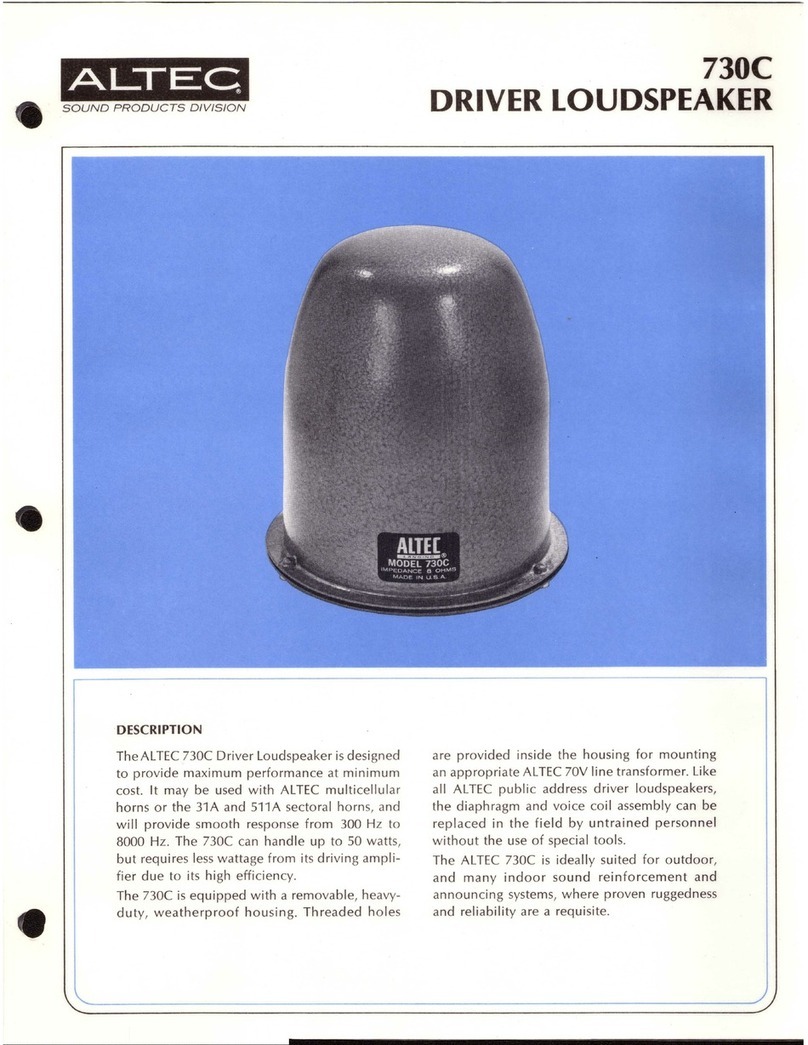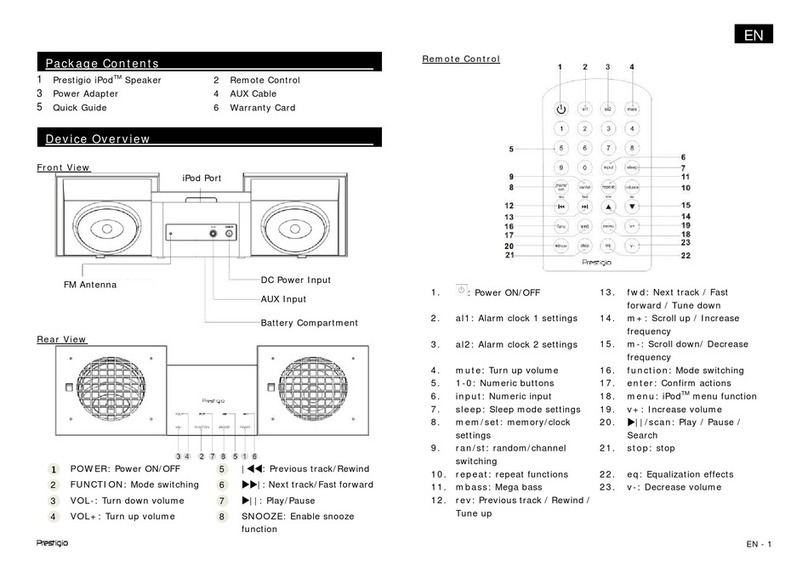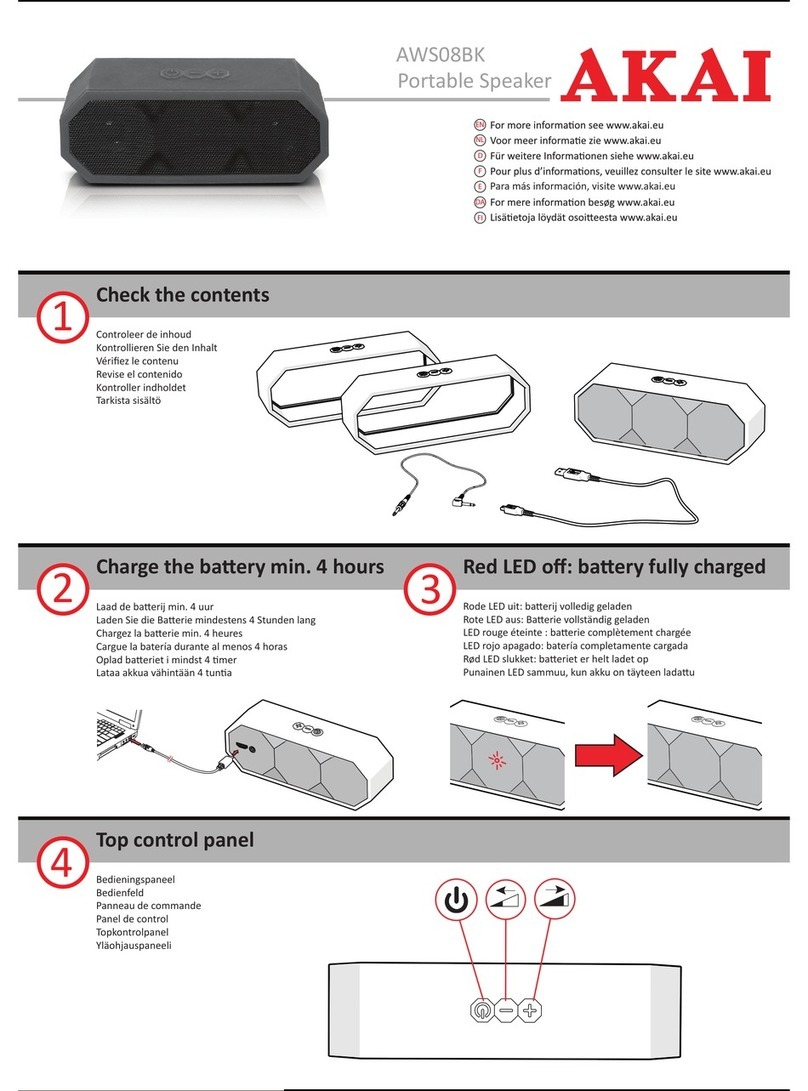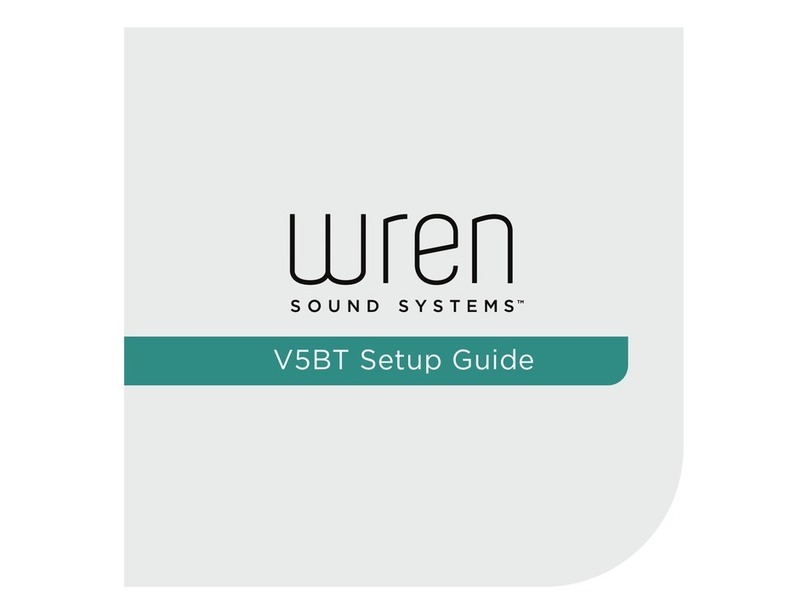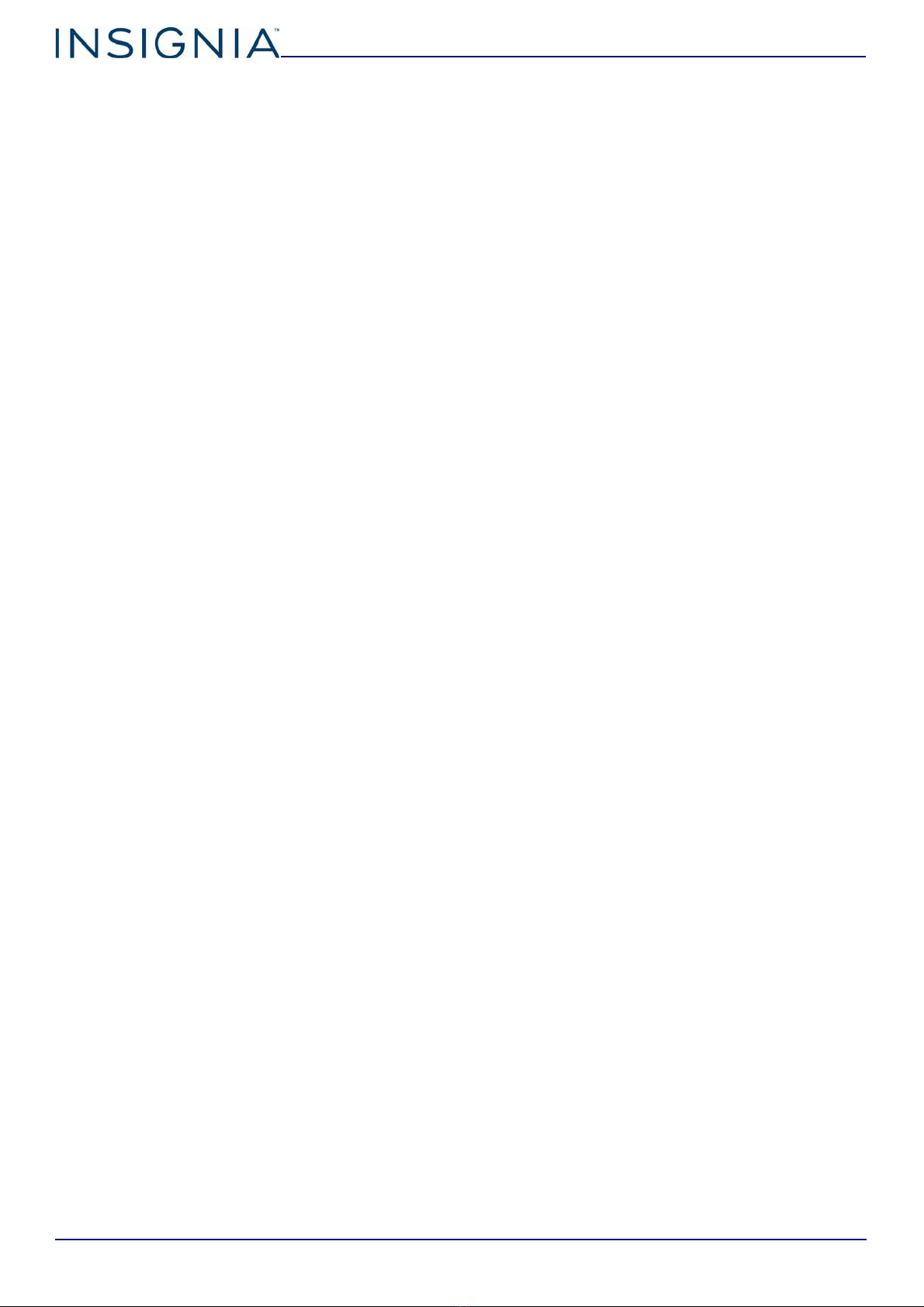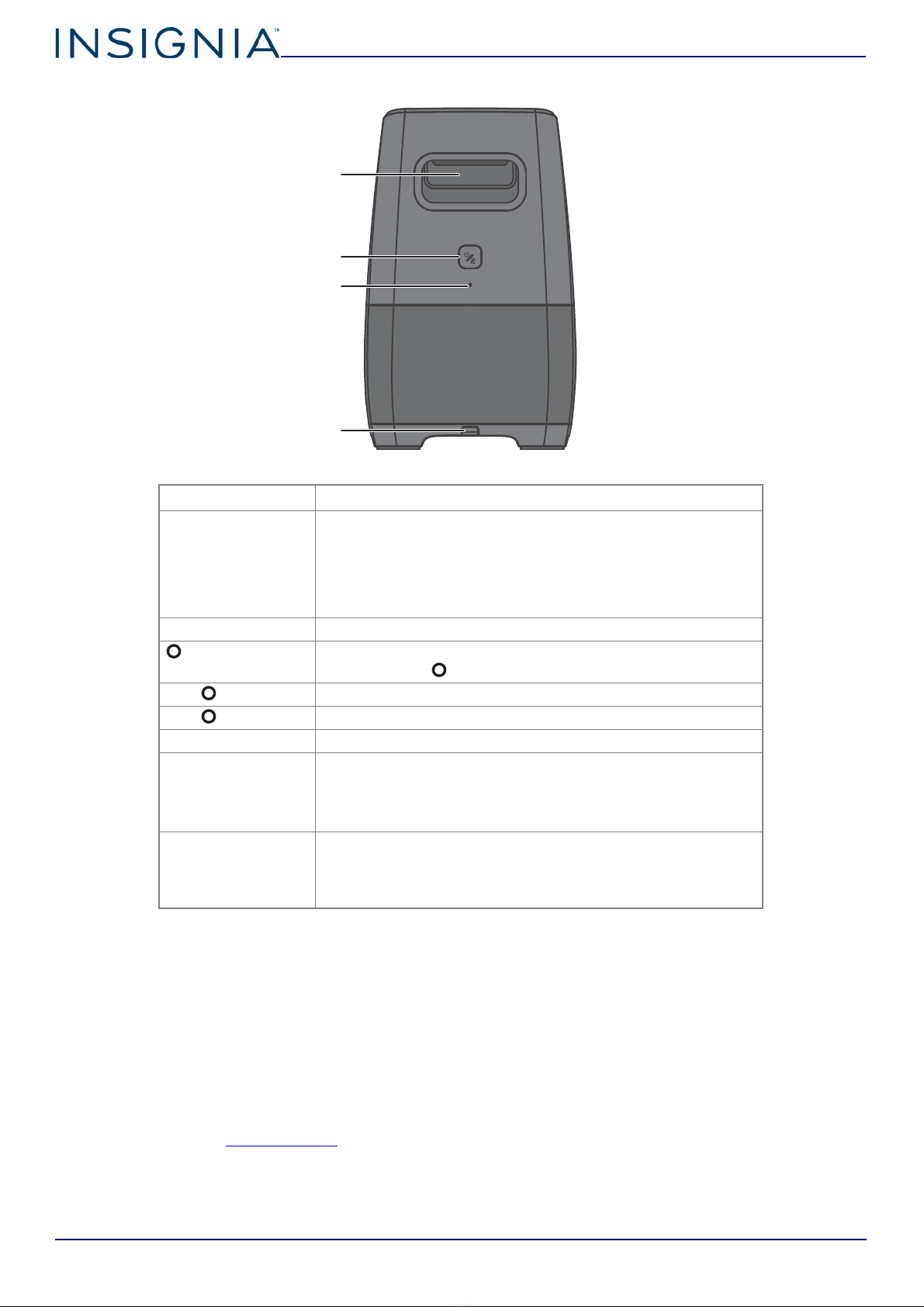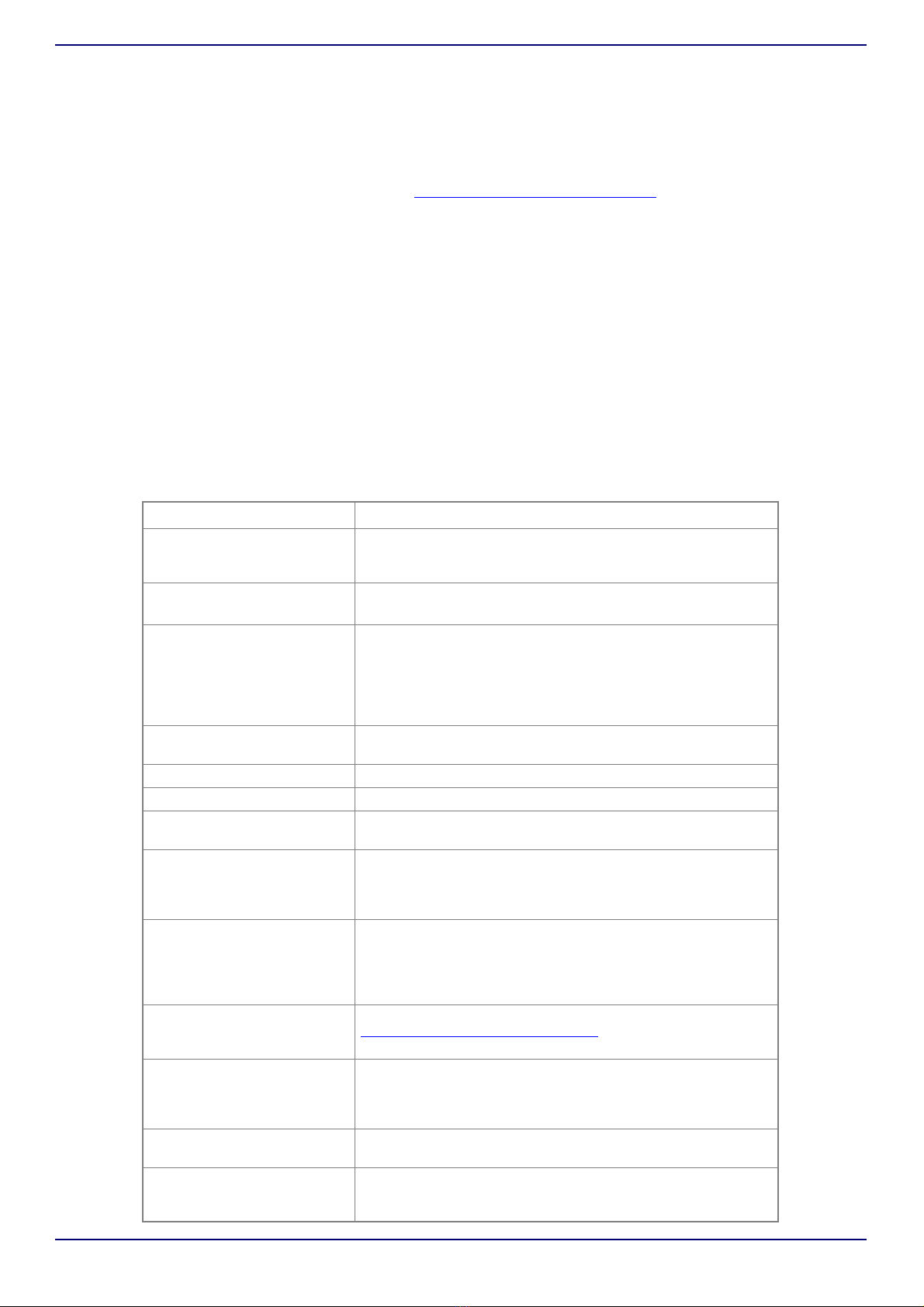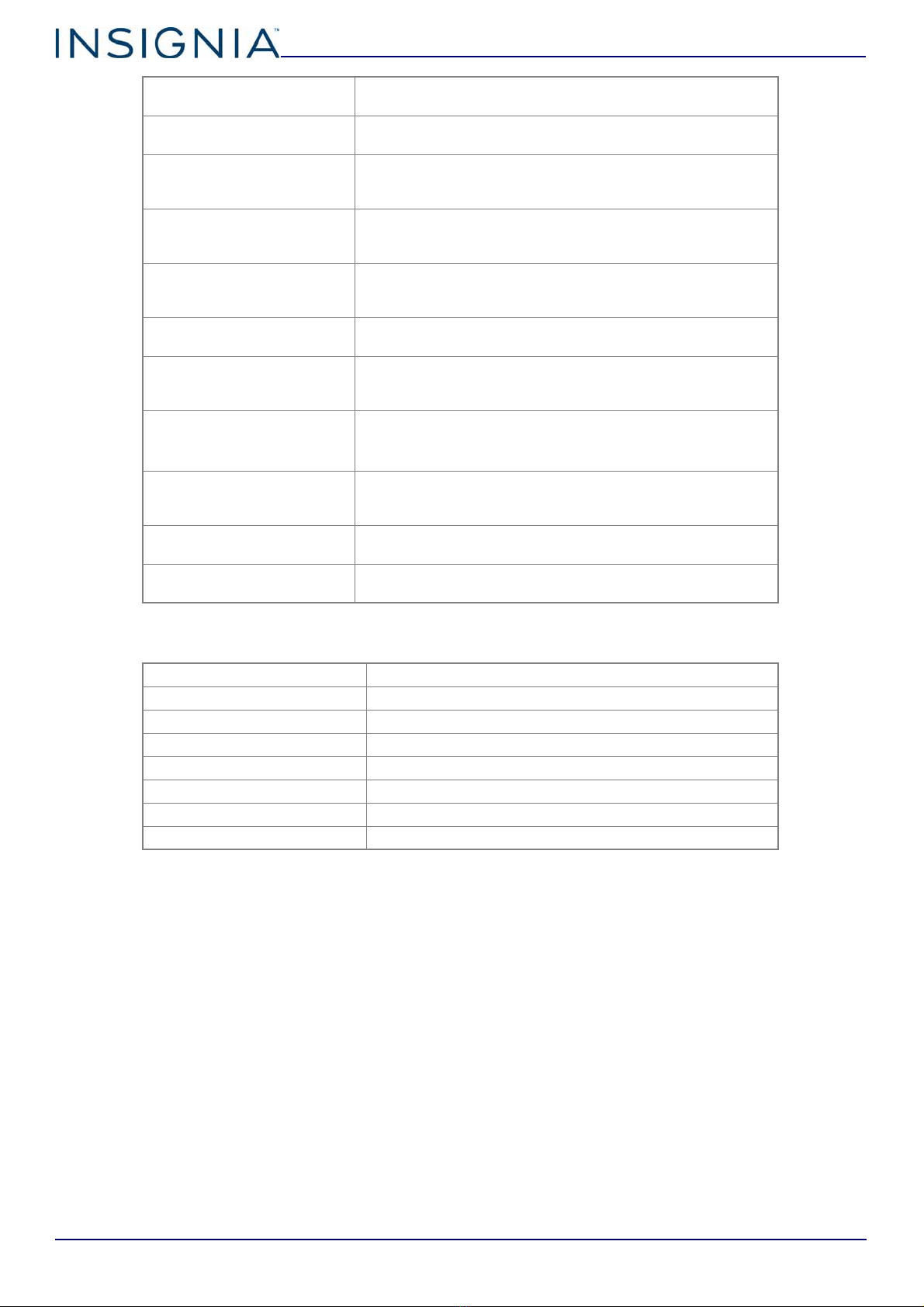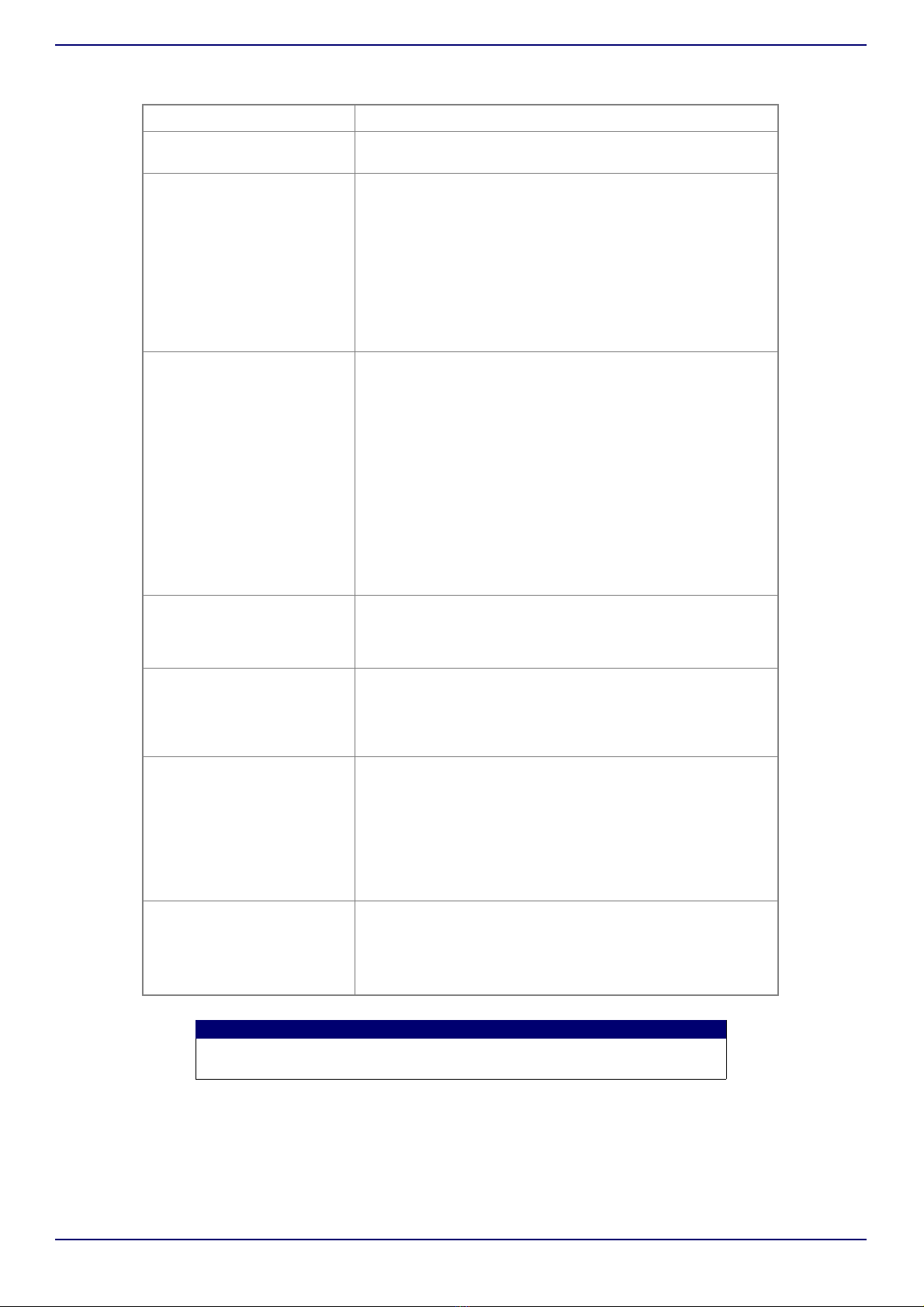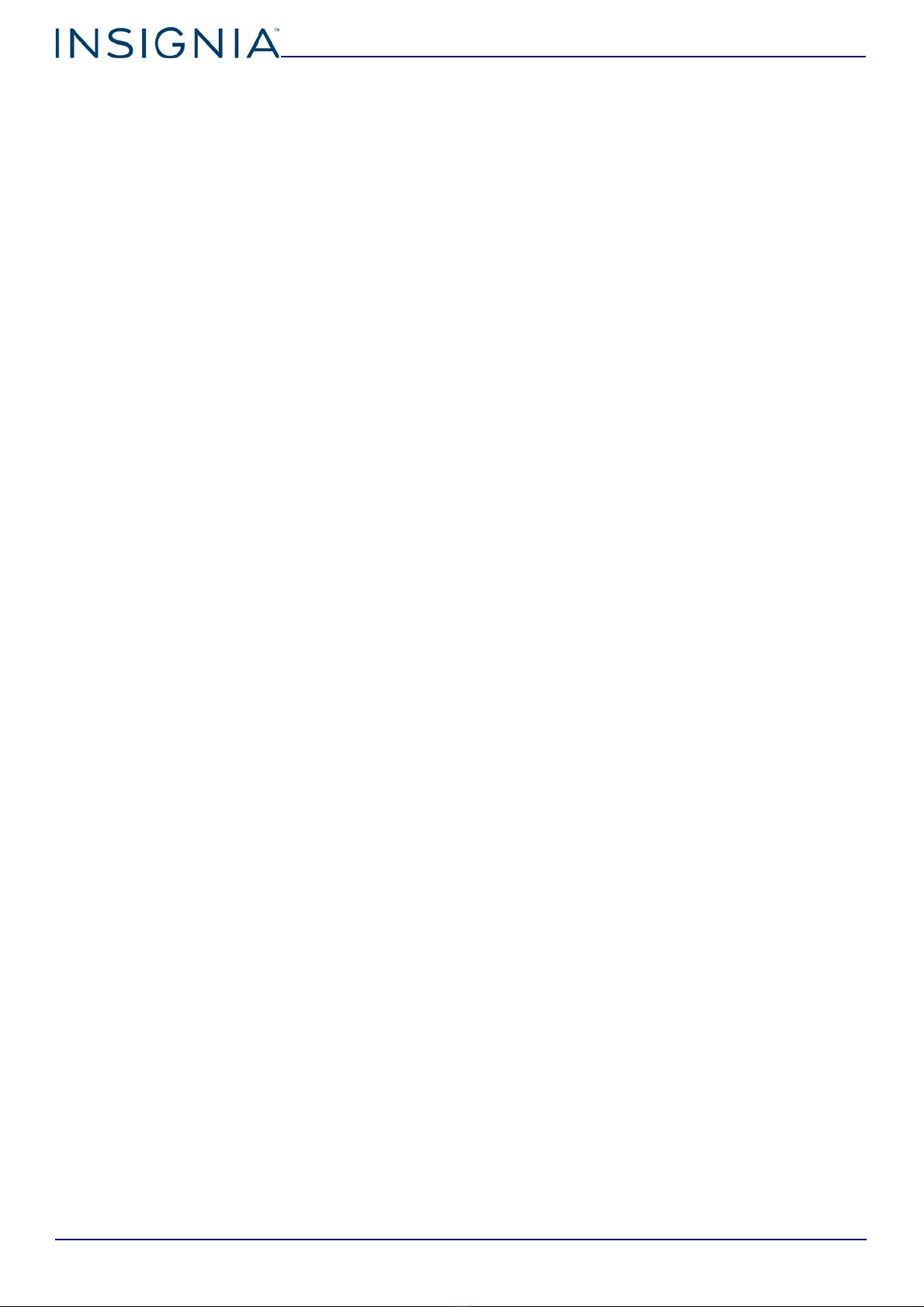www.insigniaproducts.com
7
NS-CSPGASP2 / NS-CSPGASP2-C
Google Assistant
Just start by saying “Ok Google” or “Hey Google,” then ask it questions or tell it to do things.
Use these anytime:
• “Play some music”
•“Turnupthevolume”
• “What‘s the weather like in Minneapolis?”
Learn more about what your Assistant can do at: http://assistant.google.com/discover/
Google Chromecast built in
Follow the three steps below to enjoy this feature:
1Connect a phone or tablet to the same Wi-Fi network as your speaker using the Google Home App.
2Cast podcasts, music, and more from 100+ Chromecast-enabled apps.
3Tap the Cast button in a Chromecast-enabled app to play music on your speaker.
Bluetooth Set-up
This speaker is equipped with Bluetooth to allow wireless playback from any Bluetooth-enabled phone or tablet.
1Press and hold the - and + buttons for four seconds to enter Bluetooth-pairing mode.
2Tap “NS-CSPGASP2”or the device name you entered during Google Home app setup on your device to pair with
your speaker.
3After your speaker and your device are paired, you can stream music from your device to your speaker.
Frequently asked questions
QUESTION ANSWER
What is a smart speaker? A smart speaker is a speaker that has microphones to pick up
voice commands, connects to your home Wi-Fi, and can be used
to control all of your smart home gadgets.
Which virtual assistant does
this speaker have?
This speaker has the Google Assistant built in.
Which smart gadgets does
this speaker work with?
Google Home currently supports Nest, SmartThings, Philips Hue,
IFTTT for smart home devices, and more to come. To control
these smart gadgets, you will need to set up your speaker,
purchase and set up a hub, and purchase and set up smart
gadgets. See the instructions manual that comes with your
purchased hub or smart gadget for more information.
How many speakers are in
this device?
This device has three speakers.
What is the speaker wattage? This speaker’s wattage is 18W.
Can others use this speaker? Yes. The voice detection is not tied to a specific person.
Can you change the speaker’s
Hot Word from “Ok Google”?
No. You cannot change the Hot Word, but you may use“Hey
Google” as an alternate Hot Word.
Does this speaker work with
Android TV devices,
Chromecast, or Chromecast
Audio?
Yes.
Does this speaker record
information?
When you wake up the speaker via pressing and holding the
Play/Pause button or by saying “OK Google” or “Hey Google,” the
speaker will submit anything that is spoken as a Google search.
These submissions are recorded and can be viewed online. You
can delete anything or everything you’ve said from your history.
What accessories, IOT
devices, and music services
does this speaker work with?
Check out these compatible services and more at
http://assistant.google.com/discover
Can this speaker make phone
calls?
No. However, you can use a third party communicator, such as
IFTTT, to prompt a trigger to have your Google Assistant dial
someone with a phone when the trigger is prompted. This
method of calling is intended for emergencies only.
What do you need to use this
speaker?
A smartphone or tablet, the Google Home app, and a Wi-Fi
connection.
Does this speaker link to
Google Calendar?
Yes. This speaker can connect with your calendar through the
Google Assistant and can provide updates and a daily briefing of
upcoming events.