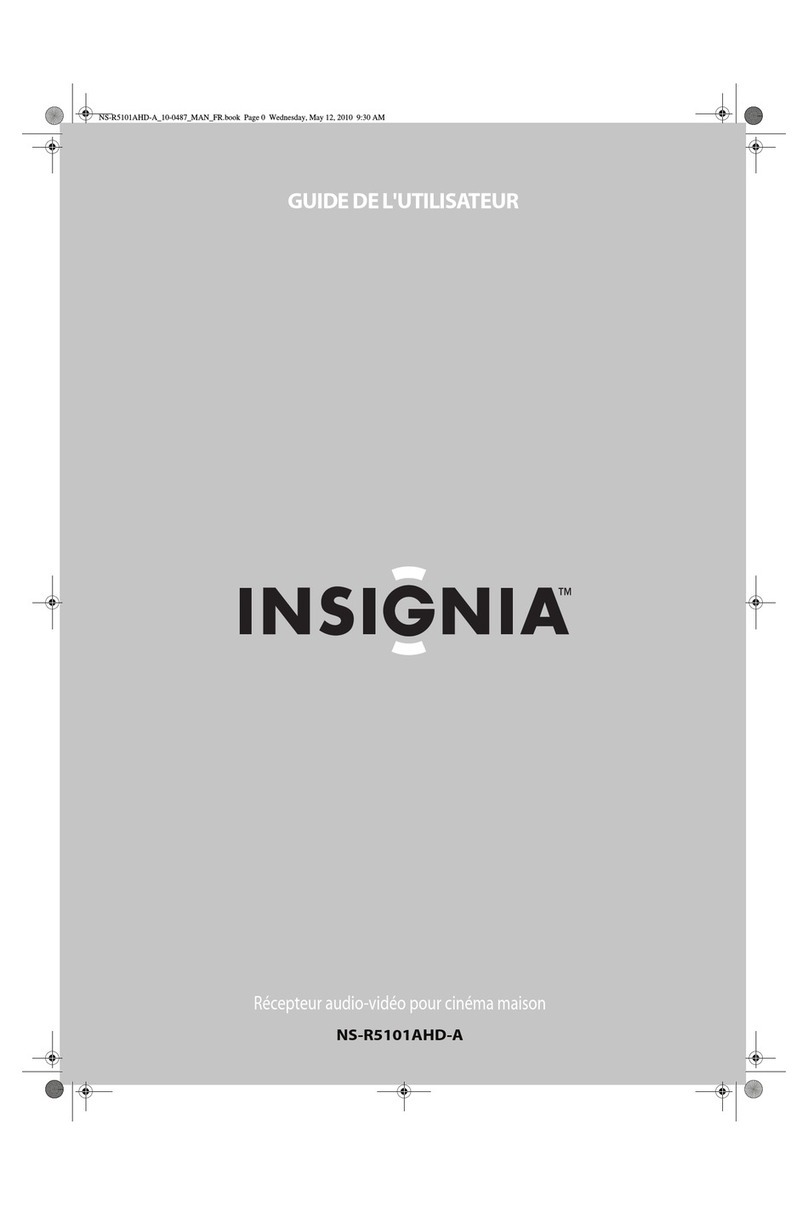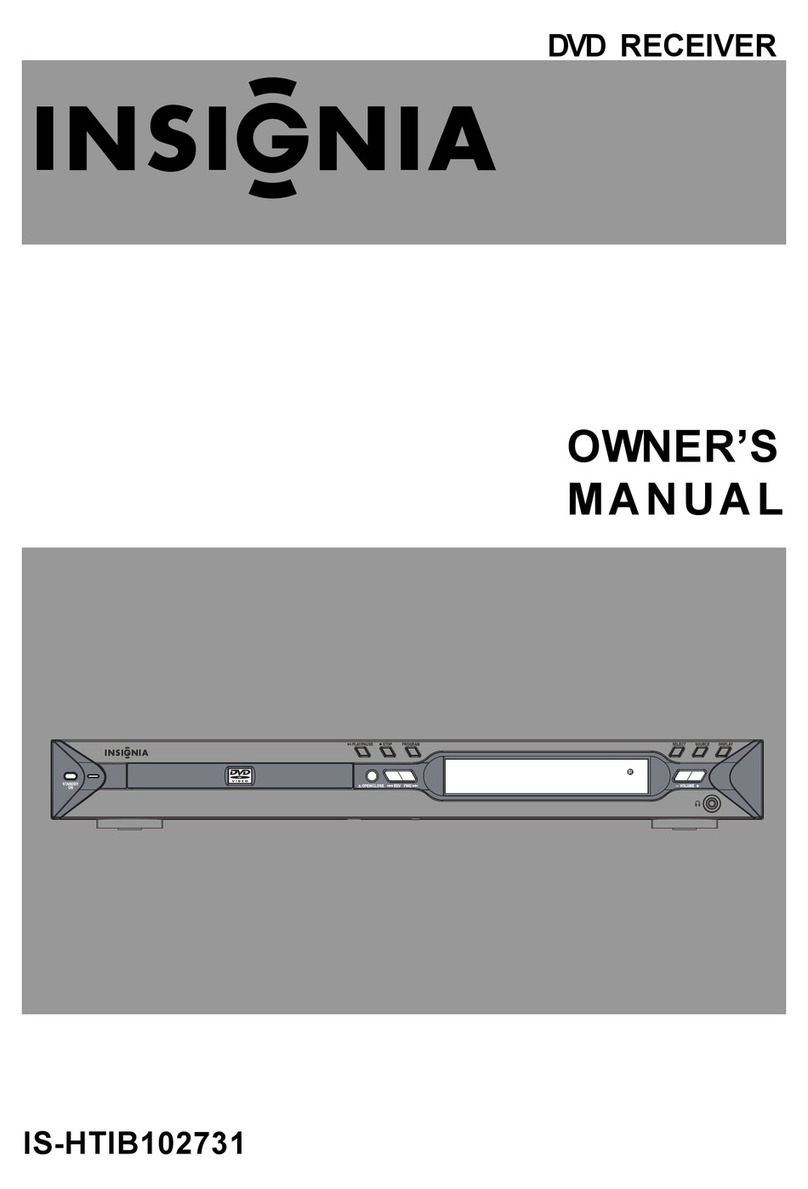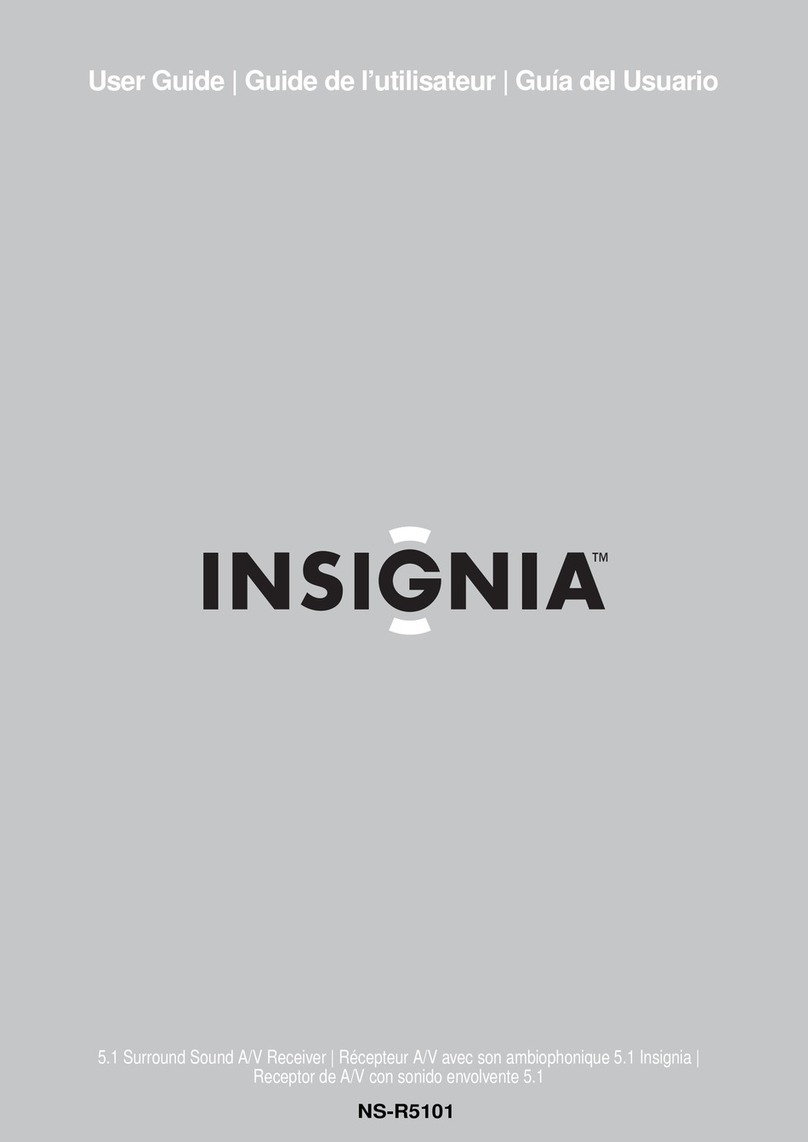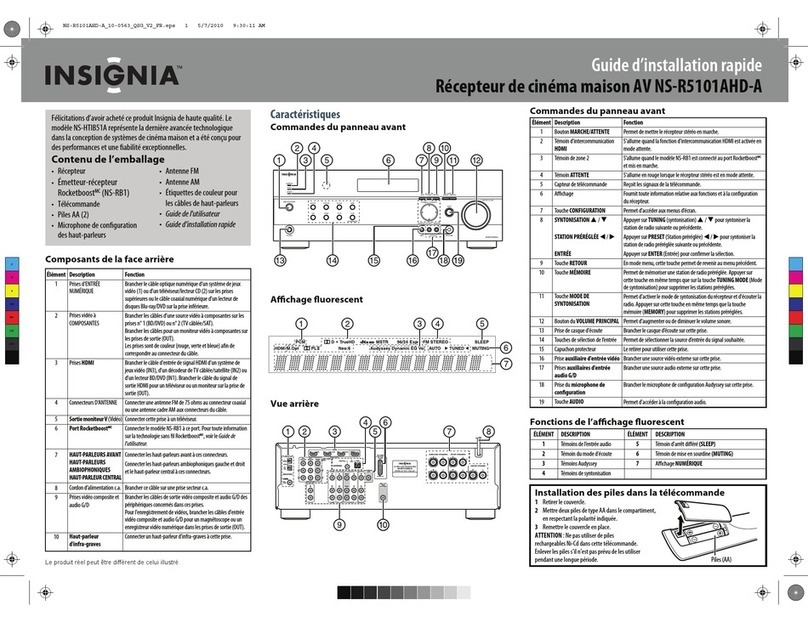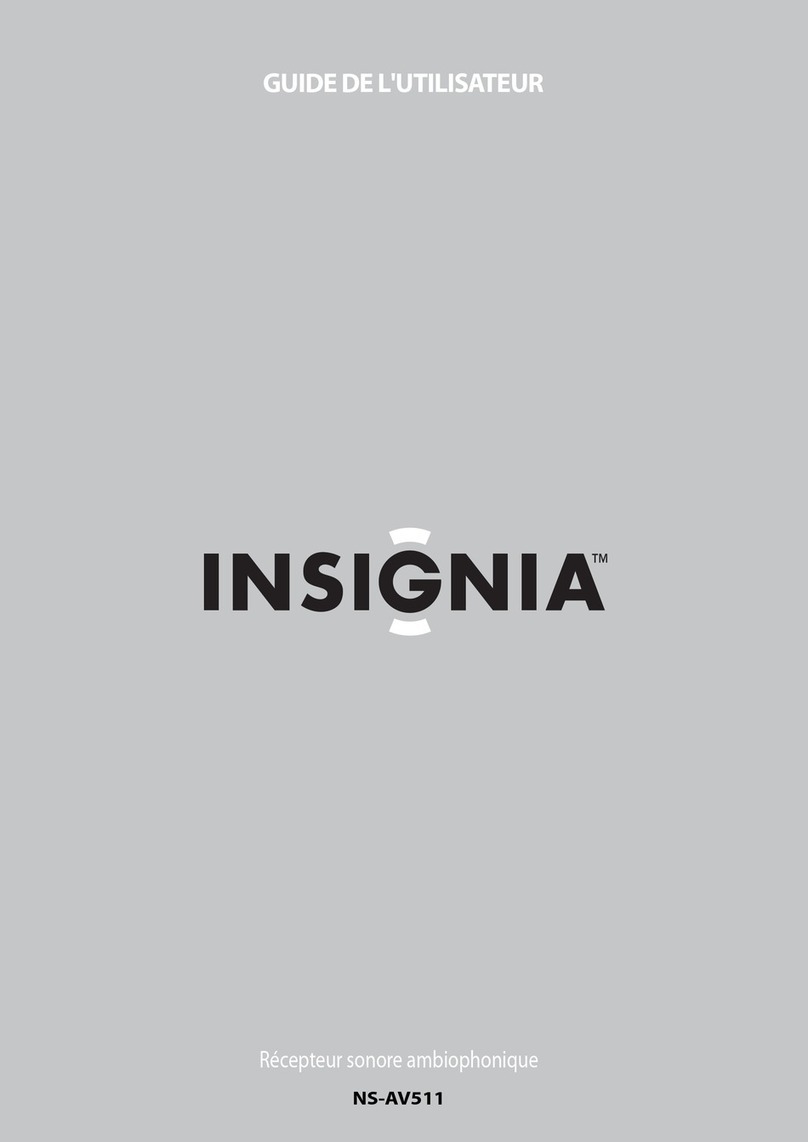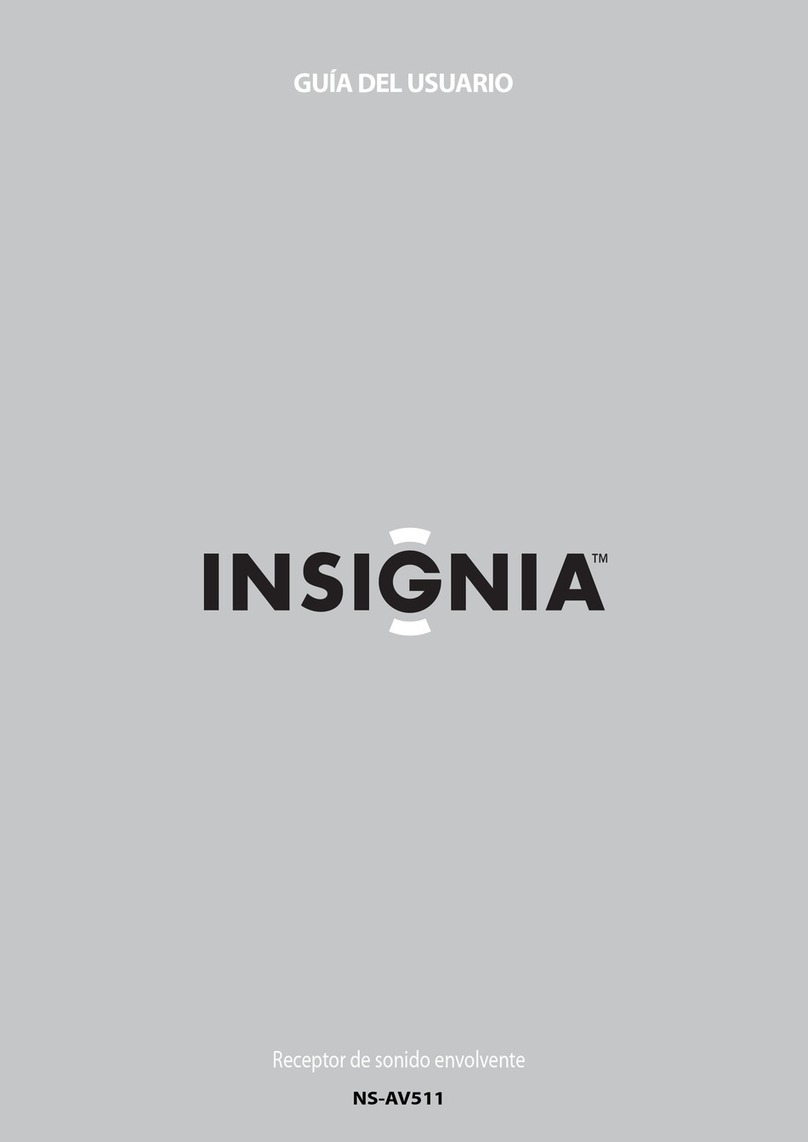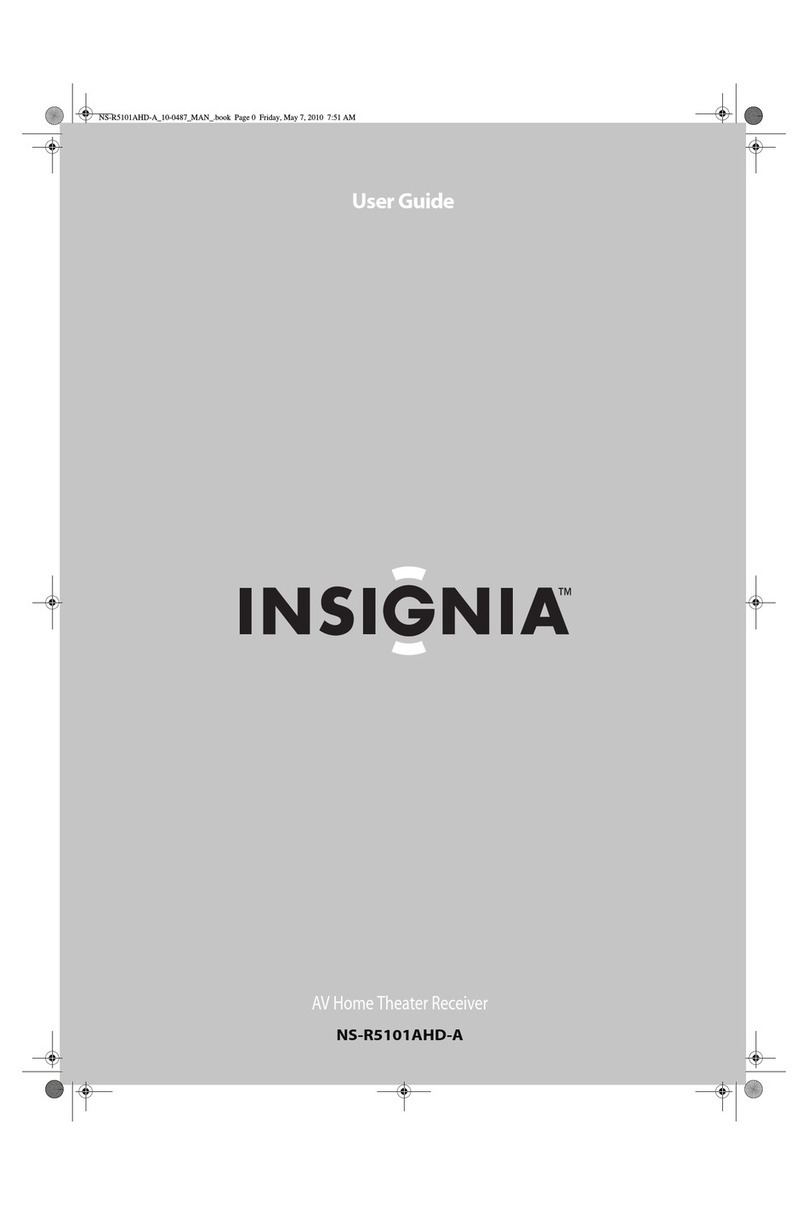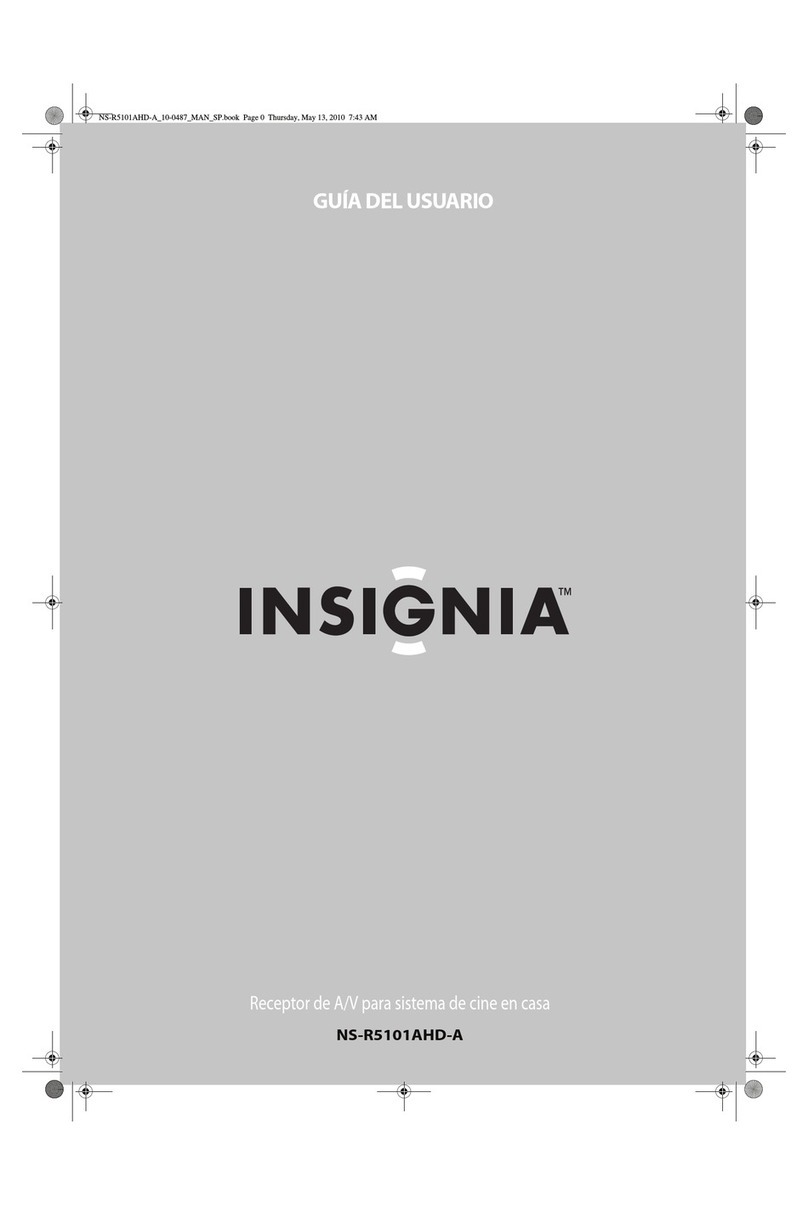GB 3
GB
Contents
Introduction
Safety................................................................................................................... GB 1
Important Safety Instructions ................................................................................... GB 2
Contents, Packing................................................................................................... GB 3
Player Zones, Anti-copy Disc Protection, Installation..................................................... GB 4
DVD Discs & Cleaning DVD Discs ............................................................................. GB 4
Remote Control ...................................................................................................... GB 5
Front Panel ............................................................................................................ GB 6
Rear Panel ............................................................................................................. GB 7
Connections
Setup and Installation - Video Connections ................................................................... GB 9
Audio Connections, Speaker Connections .................................................................... GB 10
Speaker Placement ................................................................................................. GB 12
Switch on for the first time, Special on screen message ................................................ GB 12
Function Setup
Basic Operations .................................................................................................... GB 13
Play, Play Mode, Lock............................................................................................... GB 14
Display ................................................................................................................. GB 15
Sound ................................................................................................................... GB 16
Language .............................................................................................................. GB 17
Basic Playback
General Operation................................................................................................... GB 19
Surround Sound & Surround Effects ........................................................................... GB 20
Radio .................................................................................................................... GB 21
Clock&Timer........................................................................................................... GB 23
Loading Discs, Selecting Discs, Exchanging Discs during play ........................................ GB 25
Playing DVD Discs .................................................................................................. GB 26
When DVD is playing ............................................................................................... GB 26
When DVD Disc is stopped....................................................................................... GB 27
Playing Music CD.................................................................................................... GB 29
When Music CD is playing ........................................................................................ GB 30
When CD Disc is stopped......................................................................................... GB 31
Playing VCD Discs .................................................................................................. GB 33
When VCD is playing................................................................................................ GB 33
Playing MP3 / WMA / JPEG / MPEG4 Discs ................................................................ GB 34
MP3 / WMA files alone............................................................................................. GB 34
JPEG files alone ..................................................................................................... GB 34
MP3 files along with JPEG files, MPEG4 files alone ...................................................... GB 35
Selections and play logic........................................................................................... GB 35
When disc is playing ................................................................................................ GB 36
When disc is stopped .............................................................................................. GB 37
Playing SD / MMC Card............................................................................................ GB 39
Problems
Disc you can play .................................................................................................... GB 40
Problems? ............................................................................................................. GB 42
Examine the contents of the box for your DVD Receiver. It includes the following:
• DVD Receiver with attached power cord
• Remote Control with 2 batteries
• Instruction Manual
• A/V Cable
• AM loop antenna and FM antenna
• Subwoofer with wire
• 2 Front Speakers with wire
• Center Speaker with wire
• 2 Rear Speakers with wire
• Surround Back Speaker with wire
• Warranty Card
Packing
NOTE : This equipment has been tested and found to comply with the limits for a Class B digital device, pursuant to part 15 of the FCC Rules. These limits are
designed to provide reasonable protection against harmful interference in a residential installation. This equipment generates, uses and can radiate radio frequency
energy and, if not installed and used in accordance with the instructions, may cause harmful interference to radio communications. However, there is no guarantee
that interference will not occur in a particular installation. If this equipment does cause harmful interference to radio or television reception, which can be determined
by turning the equipment off and on, the user is encouraged to try to correct the interference by one or more of the following measures:
- Reorient or relocate the receiving antenna.
- Increase the separation between the equipment and receiver.
- Connect the equipment to a supply outlet different from that to which the receiver is connected.
- Consult the dealer or an experienced radio/TV technician for help.
Manufactured under license from Dolby Laboratories. “Dolby”, ‘Pro Logic” and the double-D symbol
are trademarks of Dolby Laboratories.
Consumers should note that not all high definition television sets are fully compatible with this product
and may cause artifacts to be displayed in the picture. In case of 525 or 625 progressive scan picture
problems, it is recommended that the user switch the connection to the “standard definition” output. If
there are questions regarding our TV set compatibility with this model 525p and 625p DVD player,
please contact our customer service center.
This product incorporates copyright protection technology that is protected by U.S. patents and
other intellectual property rights. Use of this copyright protection technology must be authorized
by Macrovision, and is intended for home and other limited viewing uses only unless otherwise
authorized by Macrovision. Reverse engineering or disassembly is prohibited.
Software License and Copyright Notice
Allsoftware thatis suppliedas part of thisequipmentis protected by copyrightlaws and
internationalcopyright treaties, aswell as otherintellectual property lawsand treaties. This
softwareis licensed, not soldandis intended for useon this device only.
Alltitle and copyrightsin and tothe software (includingbut not limitedto any images,
photographs,animations, video,audio,music, text,instructions,code and"applets"
incorporatedinto the software)areowned by OrientPower Video Manufacturing Ltd.or its
suppliers.
Youmay not reverseengineer,decompile, or disassemblethis softwarefor anypurpose.
Nopart of this softwaremaybe copied, reproduced, loaned,rented, leased or transmitted
inany form orbyany means electronicor mechanical, withouttheexpress written
permissionof OrientPower VideoManufacturingLtd.
U.S.Patent Nos. 4,631,603; 4,819,098; 4,907,093; 5,315,448; and 6,516,132.