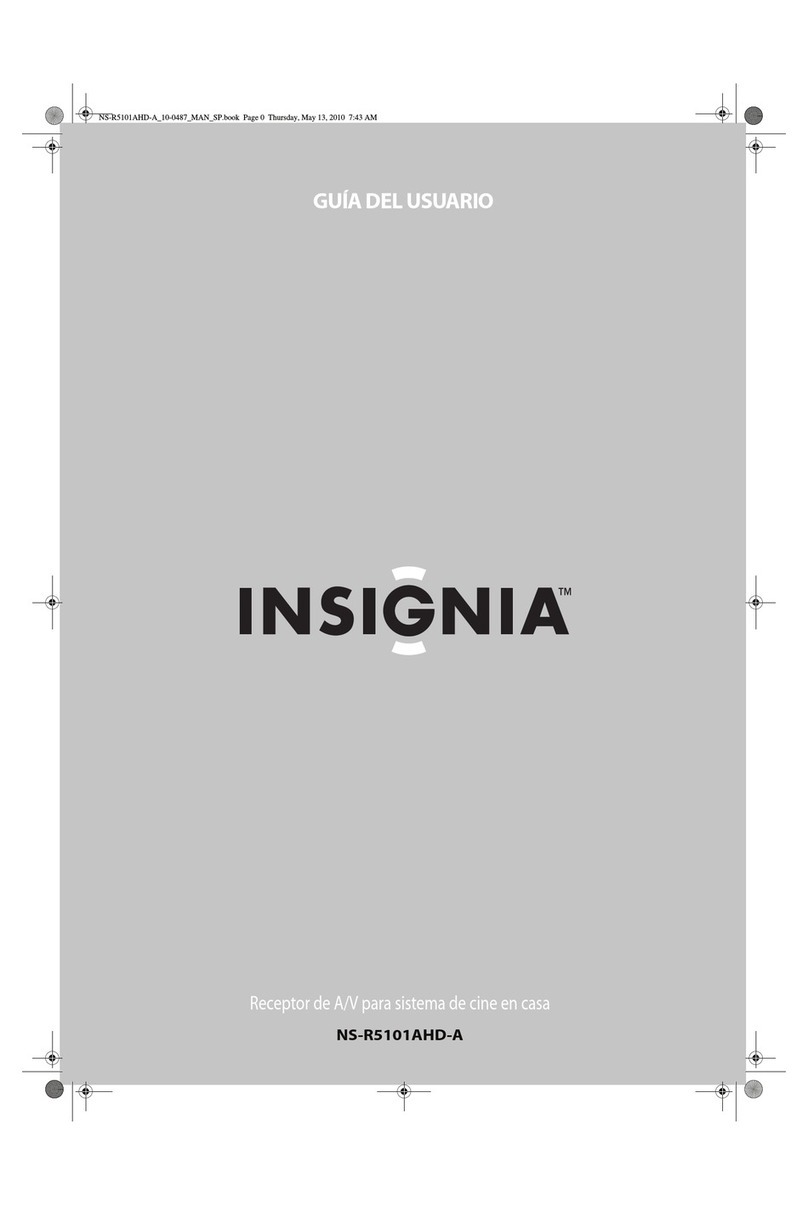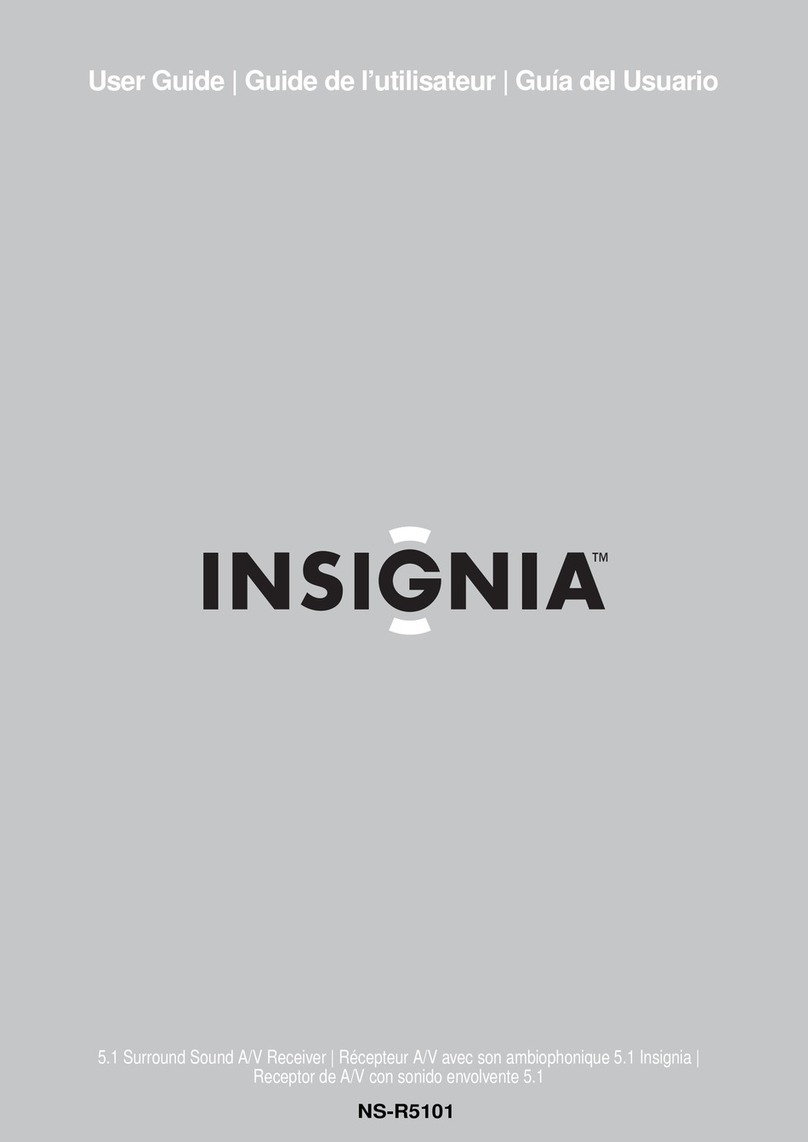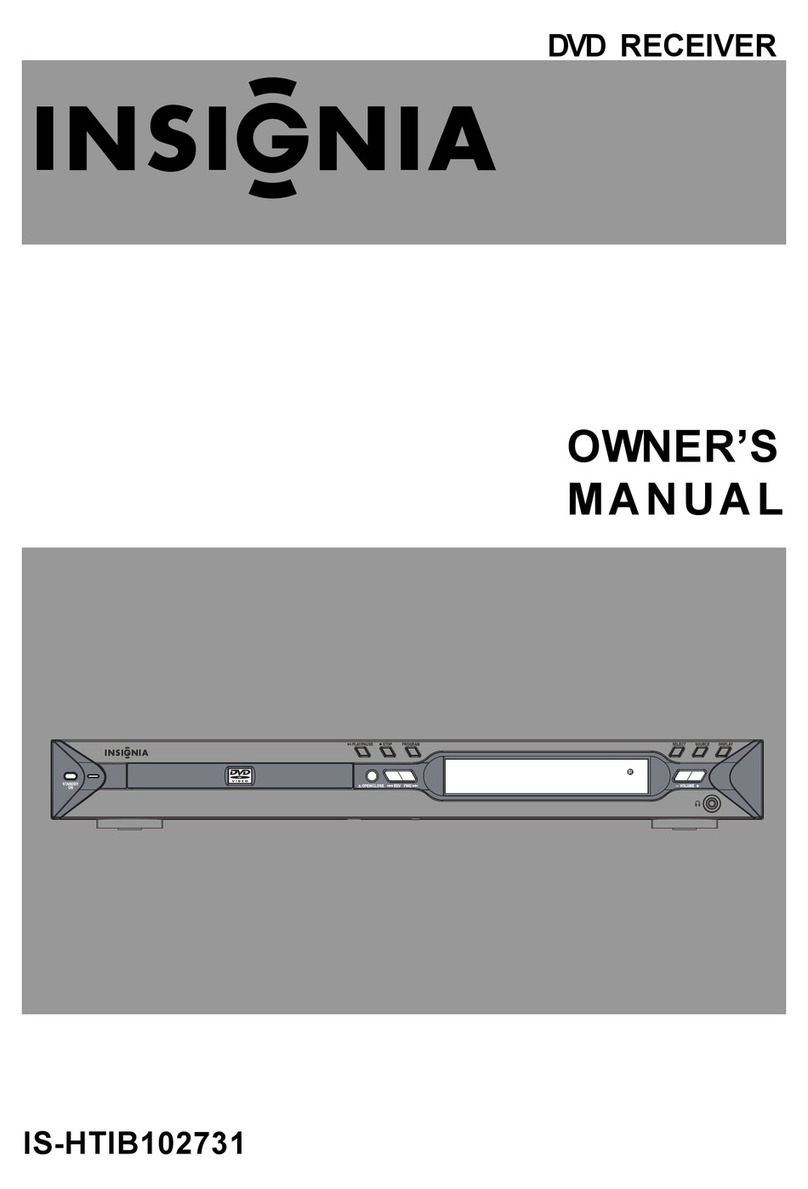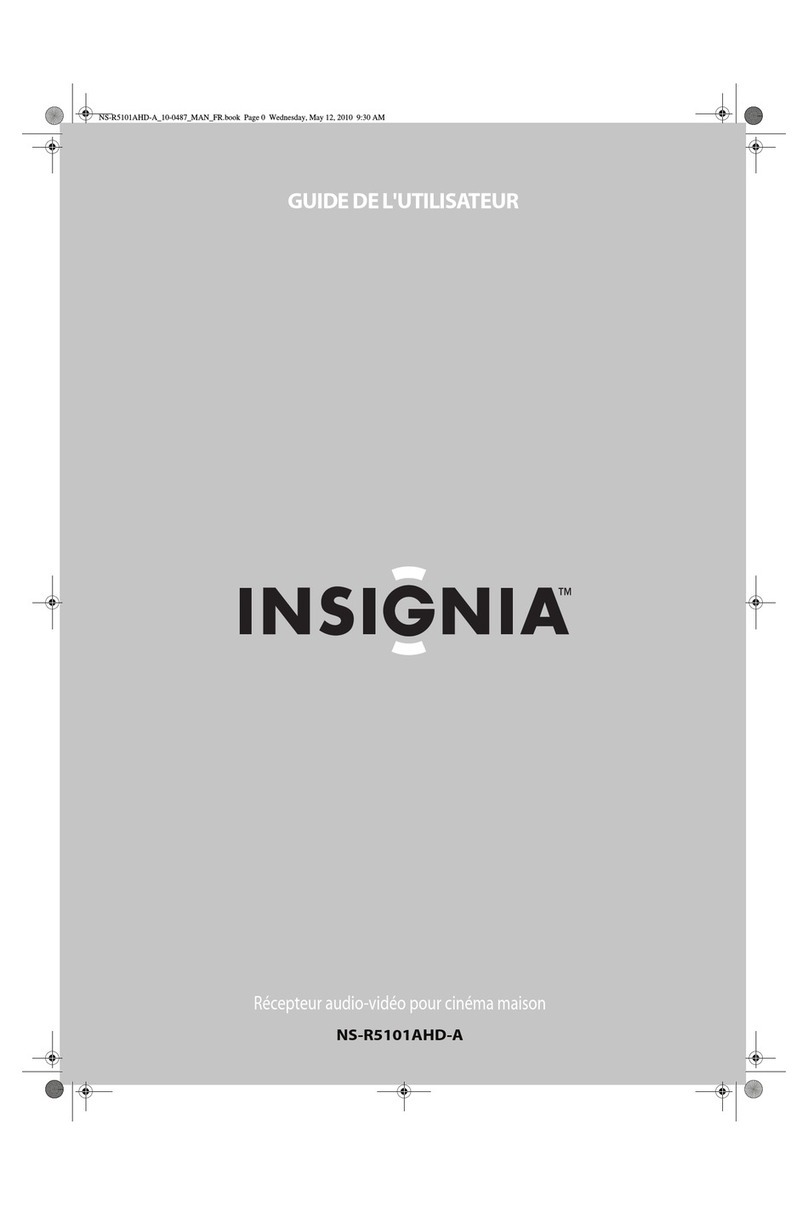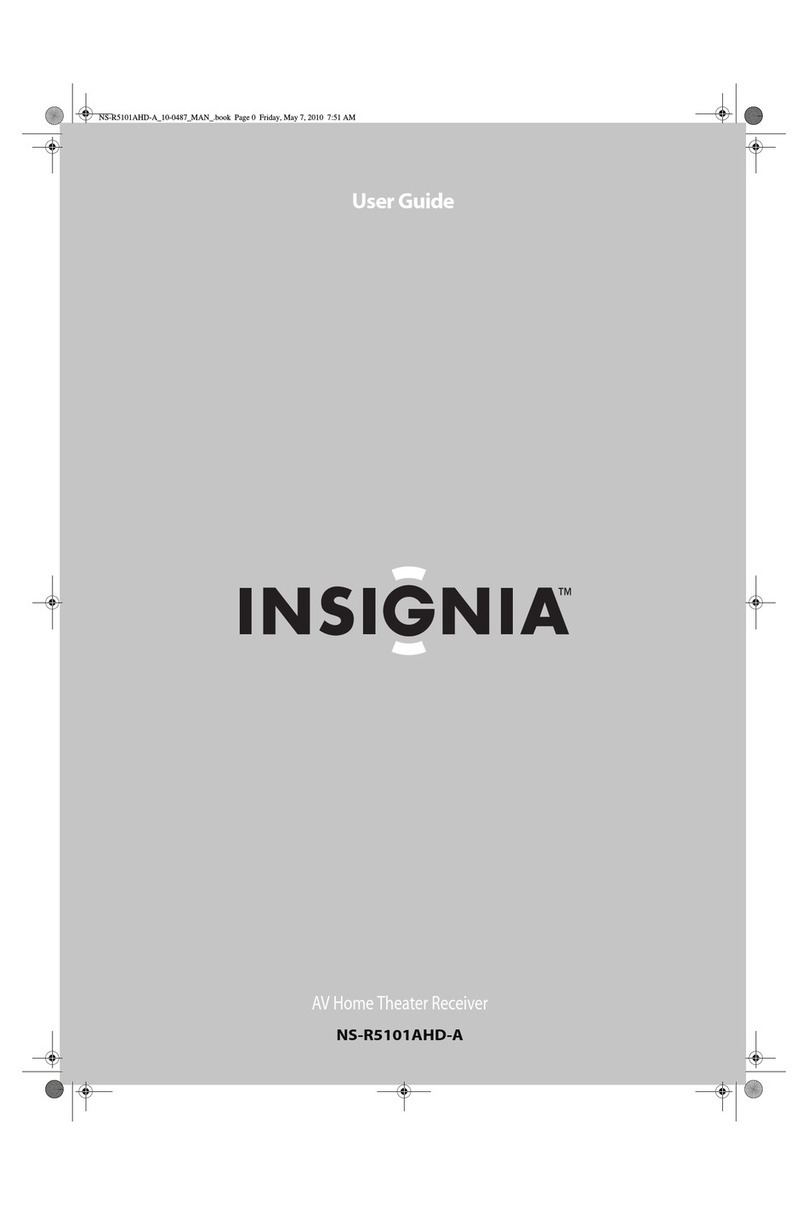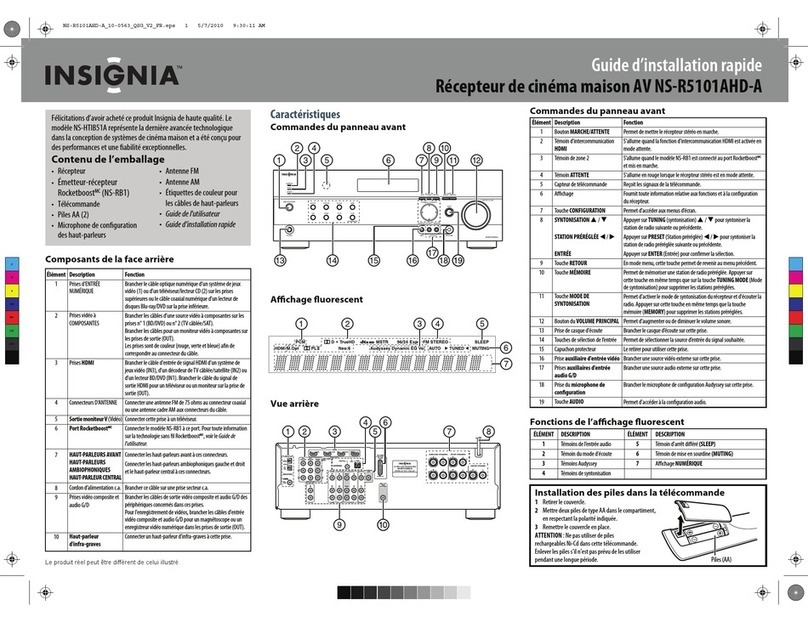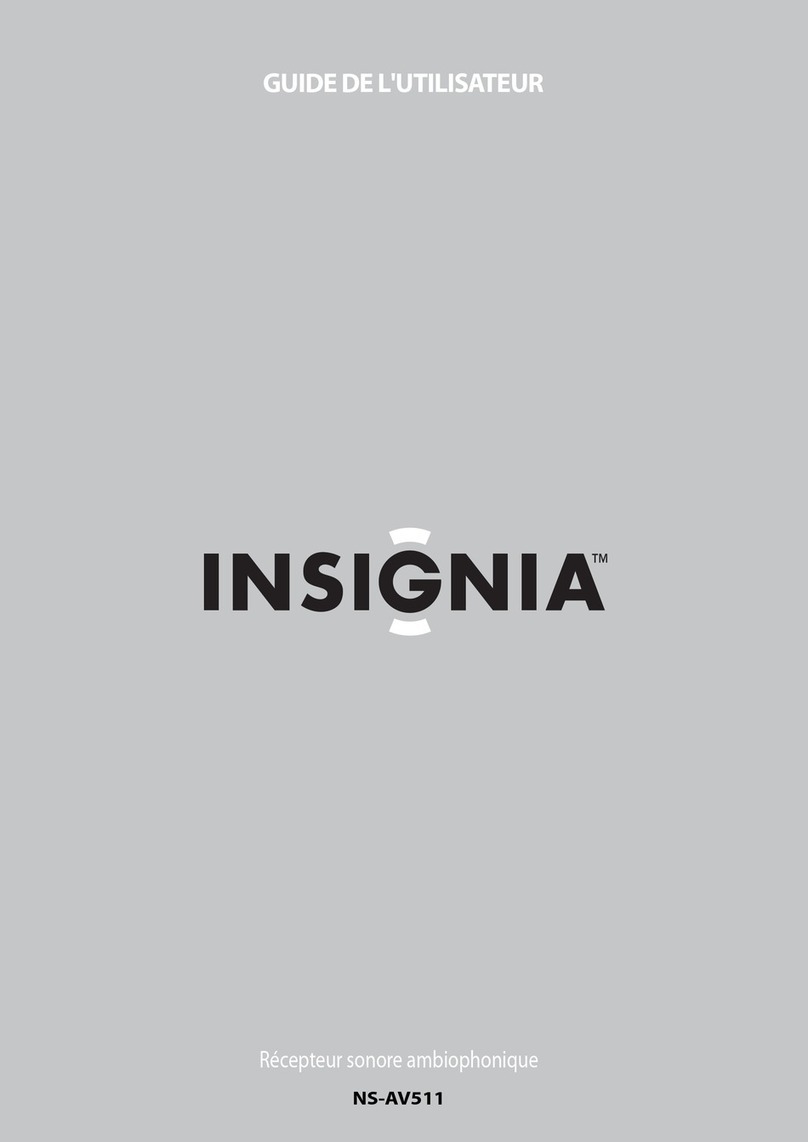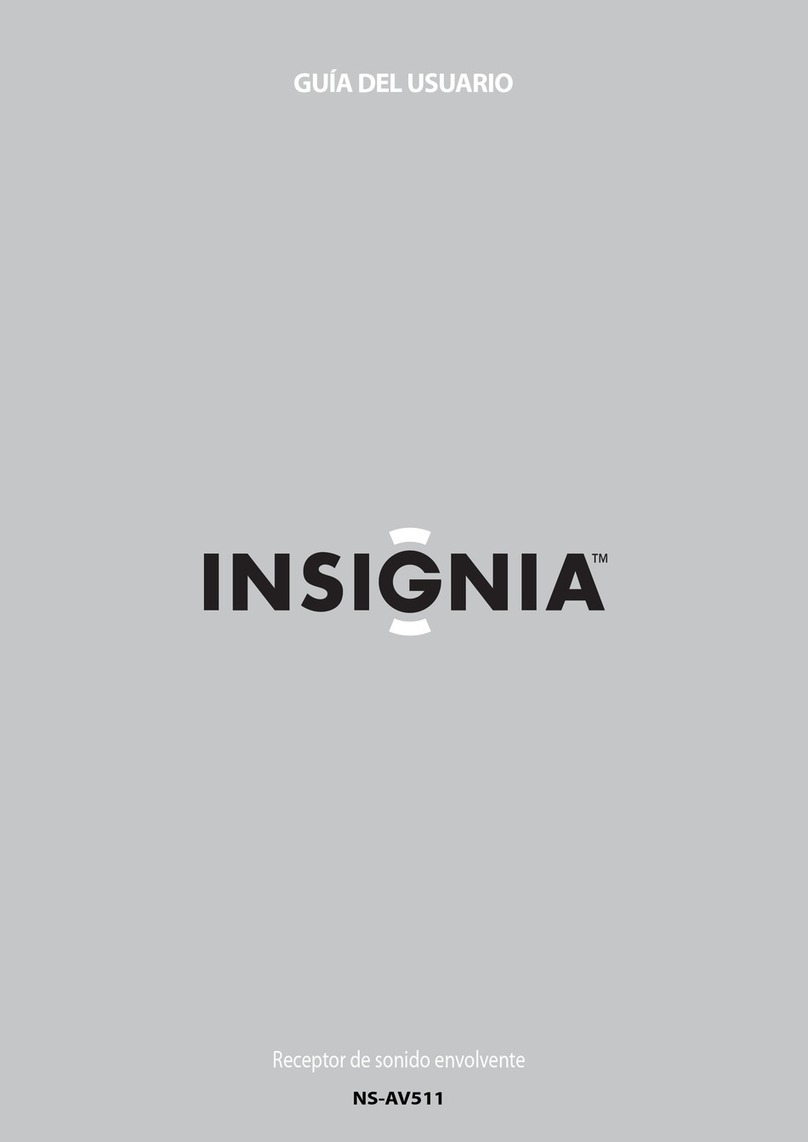LISTENING TO MUSIC
• To play or pause audio, press the MFB
once.
• To increase the volume, press the button
once.
• To reduce the volume, press the button
once.
• To skip to the next track, press and hold .
• To skip to the previous track, press and hold
.
MAKING A PHONE CALL
• To make a call, use your phone’s controls, then
select your receiver as the audio source.
• To answer an incoming call, press the MFB .
• To reject an incoming call, press and hold the
MFB .
• To end a call, press the MFB once.
V4 ENGLISH 17-0052
PROBLEM
No sound or low
volume
Cannot connect
with Bluetooth
Bluetooth device
keeps unpairing
NS-CAHBTAD does
not appear on my
Bluetooth device
No power
SOLUTION
• Make sure that your Bluetooth device is turned on, the
Bluetooth feature is turned on, and NS-CAHBTAD is
selected.
• Turn up the volume on your receiver and Bluetooth
device.
• Make sure that your Bluetooth device is not muted.
• Make sure that your receiver and Bluetooth device are
not paired to other devices.
• Shorten the distance between your receiver and
Bluetooth device.
• Turn your receiver and device o, then back on. Re-pair
your receiver and Bluetooth device.
• Make sure that your receiver and Bluetooth device are
not paired to other devices.
• Make sure that you have selected NS-CAHBTAD on your
Bluetooth device.
• Make sure that your Bluetooth device supports the HSP,
HFP, A2DP, or AVRCP Bluetooth protocol.
• Shorten the distance between your receiver and
Bluetooth device.
• Recharge the batteries in your receiver and Bluetooth
device.
• Shorten the distance between your receiver and
Bluetooth device.
• Put your receiver into pairing mode (see PAIRING YOUR
RECEIVER), then, on your Bluetooth device, refresh the list
of Bluetooth devices. (See the documentation that came
with your Bluetooth device.)
• Make sure that your receiver’s battery is charged. See
CHARGING YOUR RECEIVER.
• Make sure that your receiver is turned on. See USING
YOUR RECEIVER.
ADJUSTING THE FIT
If there is a large gap between your receiver
and headphones when you plug in your
receiver, use the provided foam spacer to ll
the gap.
1If your receiver is plugged into headphones,
unplug it.
2Peel o the adhesive lm on the foam
spacer, then attach the foam spacer to your
receiver.
3Plug your receiver back to the headphones.
TROUBLESHOOTING LEGAL NOTICES
FCC Statement:
This equipment has been tested and found to comply with
the limits for a Class B digital device, pursuant to part 15
of the FCC Rules. These limits are designed to provide
reasonable protection against harmful interference in a
residential installation. This equipment generates, uses and
can radiate radio frequency energy and, if not installed and
used in accordance with the instructions, may cause harmful
interference to radio communications. However, there is no
guarantee that interference will not occur in a particular
installation. If this equipment does cause harmful
interference to radio or television reception, which can be
determined by turning the equipment o and on, the user is
encouraged to try to correct the interference by one or more
of the following measures:
—Reorient or relocate the receiving antenna.
—Increase the separation between the equipment and
receiver.
—Connect the equipment into an outlet on a circuit dierent
from that to which the receiver is connected.
—Consult the dealer or an experienced radio/TV technician
for help.
This device complies with part 15 of the FCC Rules. Operation
is subject to the following two conditions: (1) This device
may not cause harmful interference, and (2) this device must
accept any interference received, including interference that
may cause undesired operation.
Caution: Changes or modications not expressly approved
by the party responsible for compliance could void the user's
authority to operate the equipment.
RSS-Gen & RSS-247 statement:
This device complies with Industry Canada licence-exempt
RSS standard(s).
Operation is subject to the following two conditions: (1) this
device may not cause interference, and (2) this device must
accept any interference, including interference that may
cause undesired operation of the device.
Le présent appareil est conforme aux CNR d'Industrie
Canada applicables aux appareils radio exempts de licence.
L'exploitation est autorisée aux deux conditions suivantes :
(1) l'appareil ne doit pas produire de brouillage, et (2)
l'utilisateur de l'appareil doit accepter tout brouillage
radioélectrique subi, même si le brouillage est susceptible
d'en compromettre le fonctionnement.
RSS-102 Statement:
This equipment complies with Industry Canada radiation
exposure limits set forth for an uncontrolled environment.
Cet équipement est conforme à l'exposition aux
rayonnements Industry Canada limites établies pour un
environnement non contrôlé.
ONEYEAR LIMITED WARRANTY
Visit www.insigniaproducts.com for details.
CONTACT INSIGNIA:
For customer service, call 877-467-4289
www.insigniaproducts.com
INSIGNIA is a trademark of Best Buy and its aliated companies
Distributed by Best Buy Purchasing, LLC
7601 Penn Ave South, Richeld, MN 55423 U.S.A.
©2017 Best Buy. All rights reserved
Made in China
Foam spacer
Adhesive lm