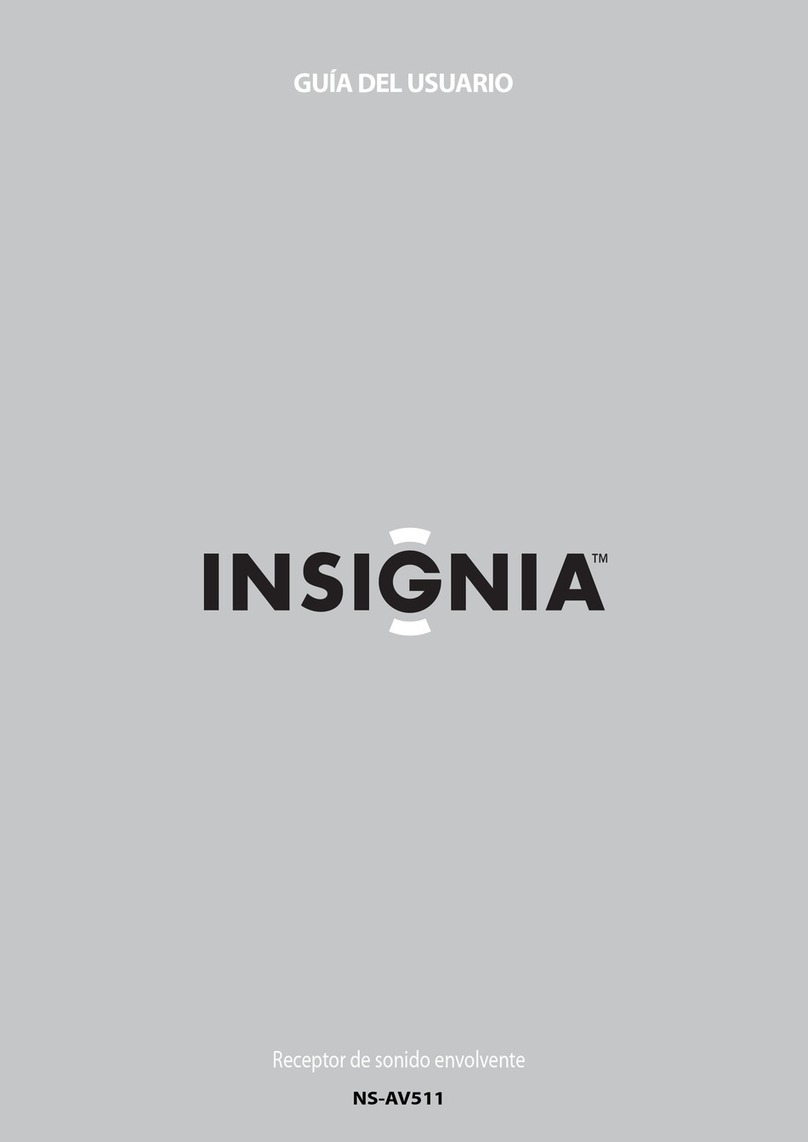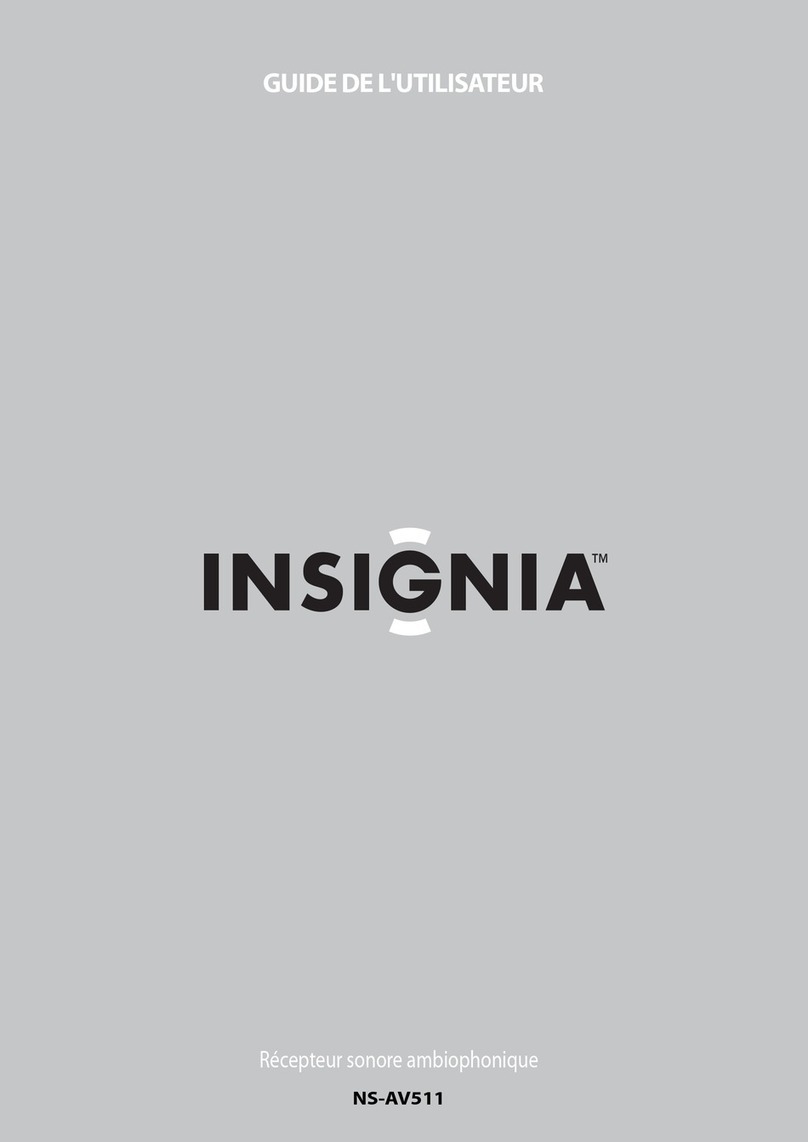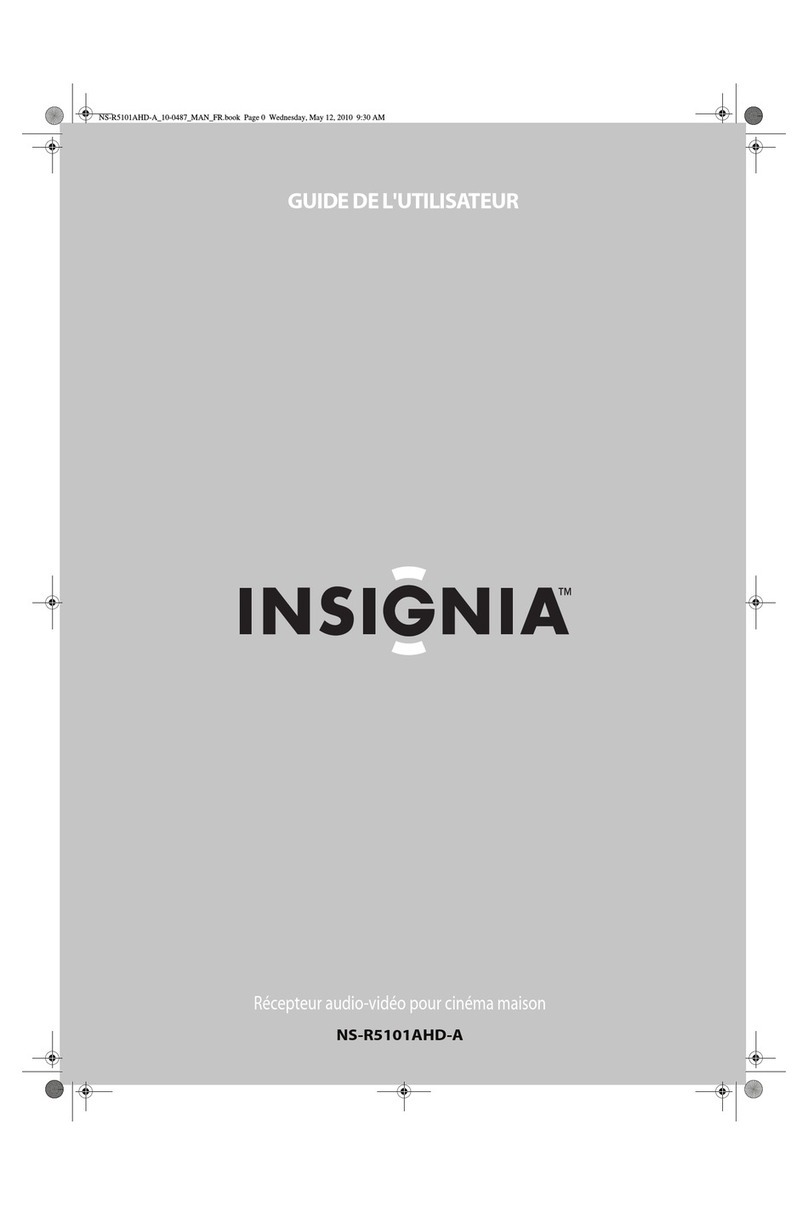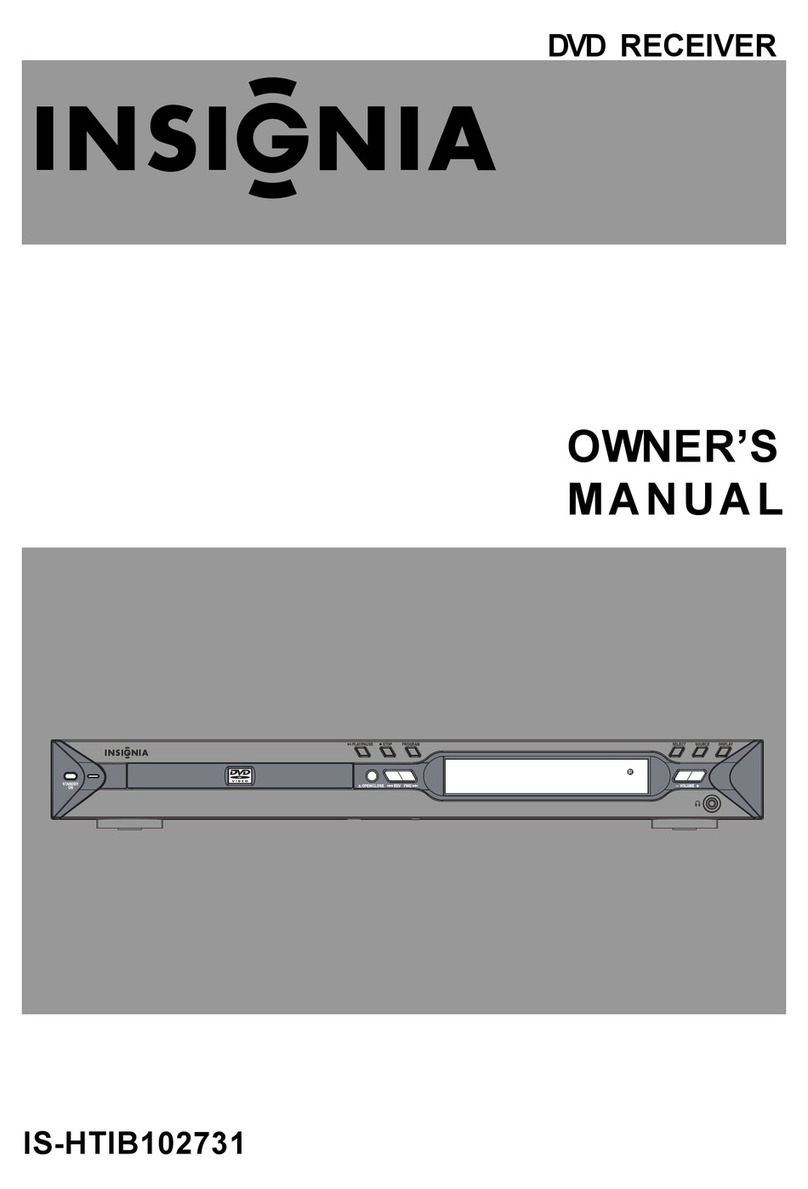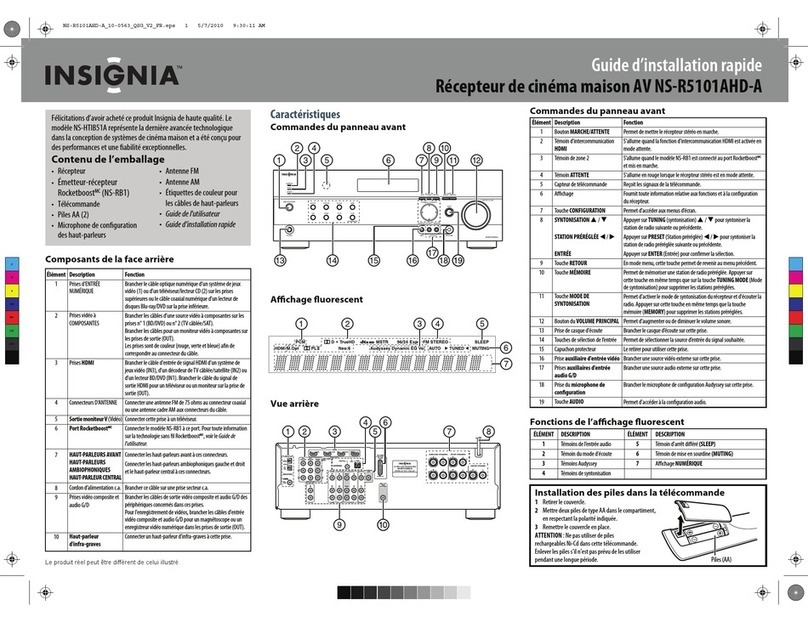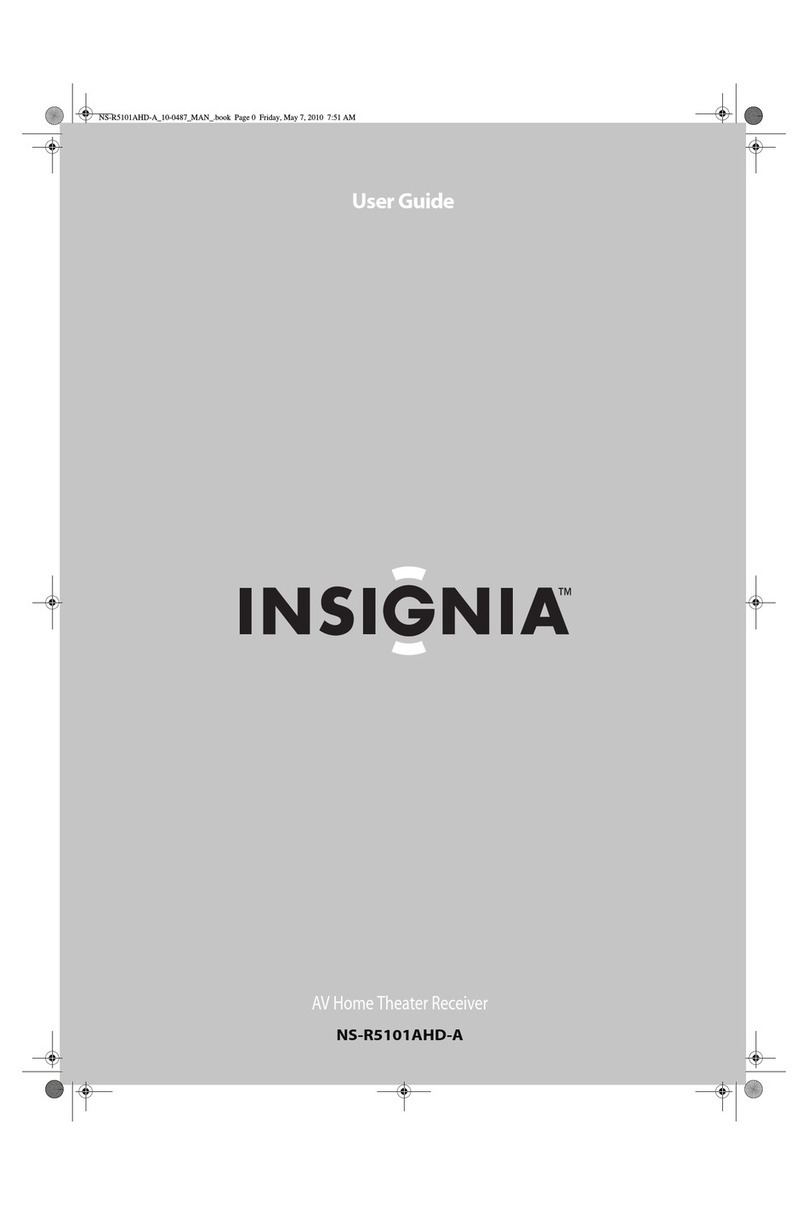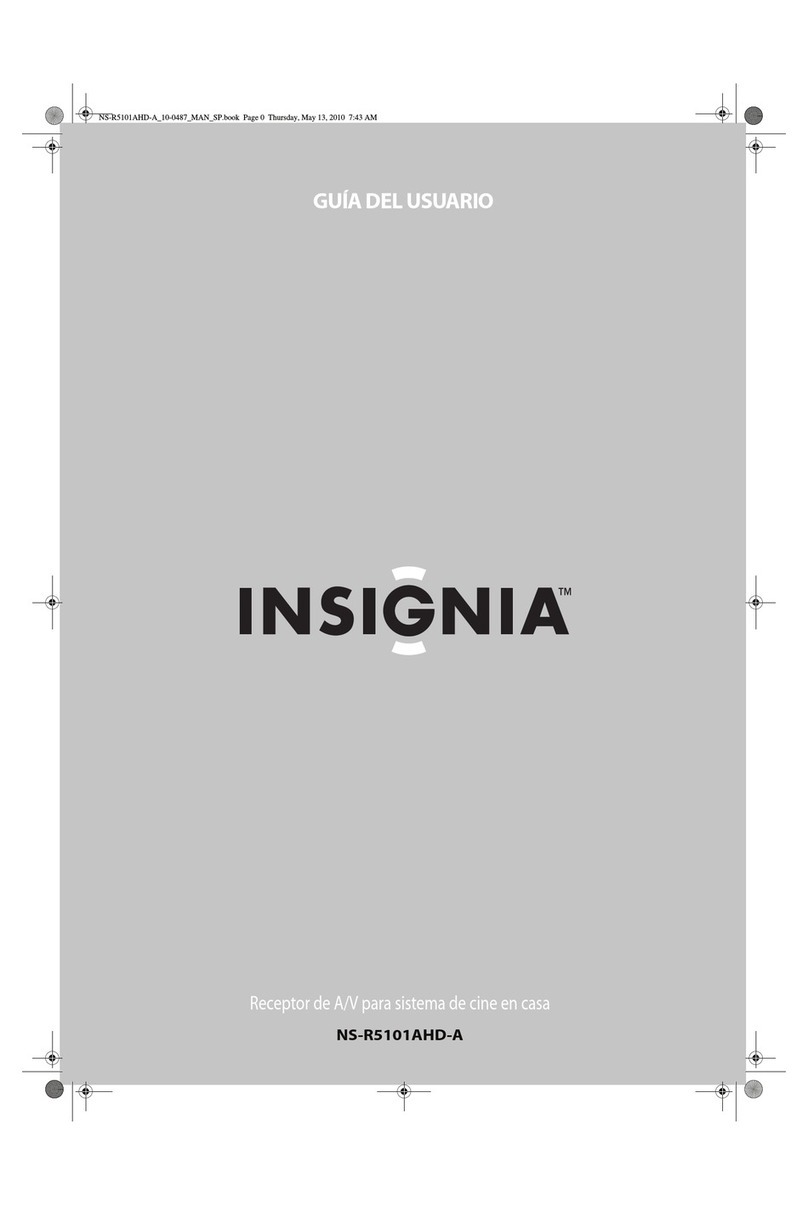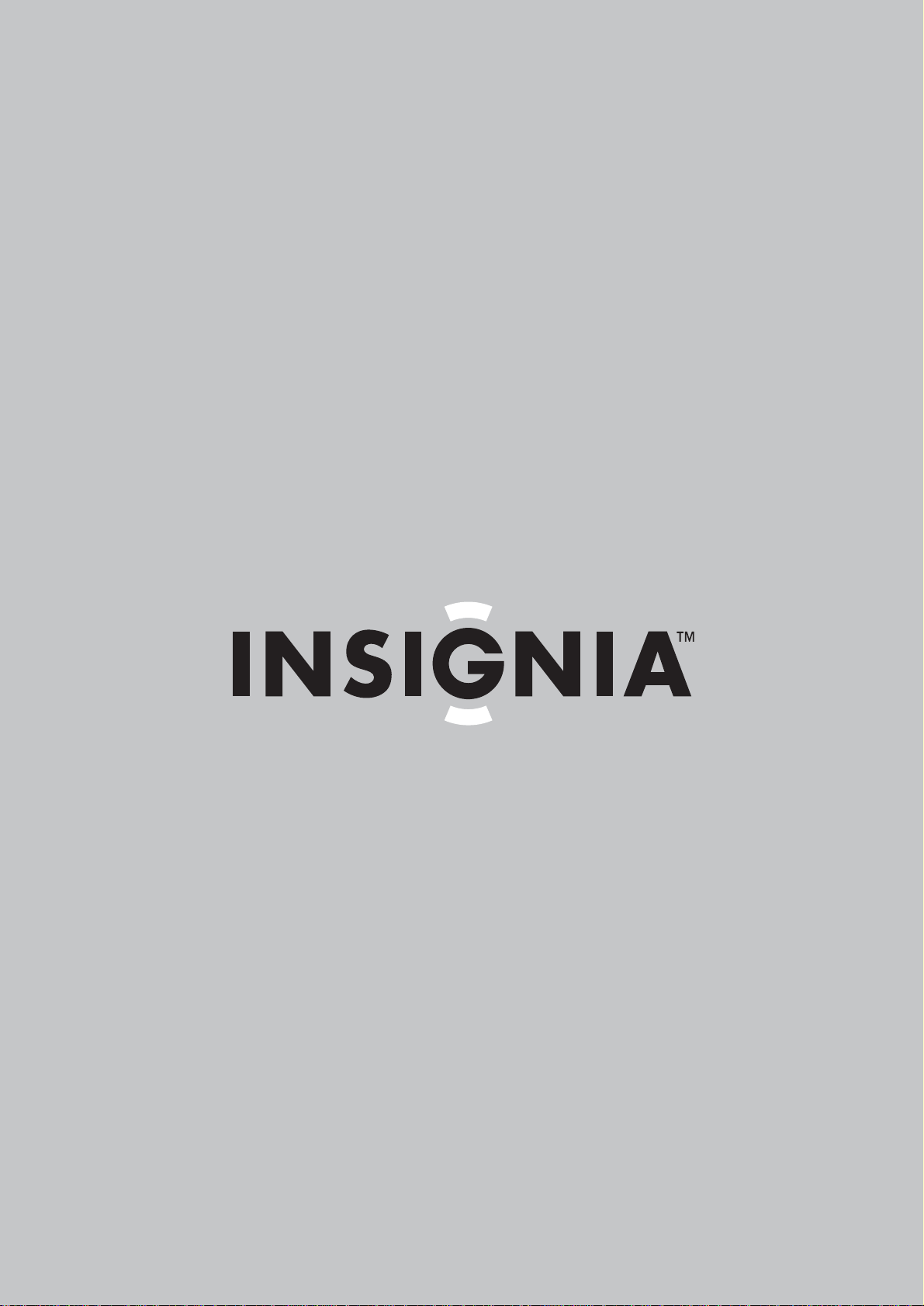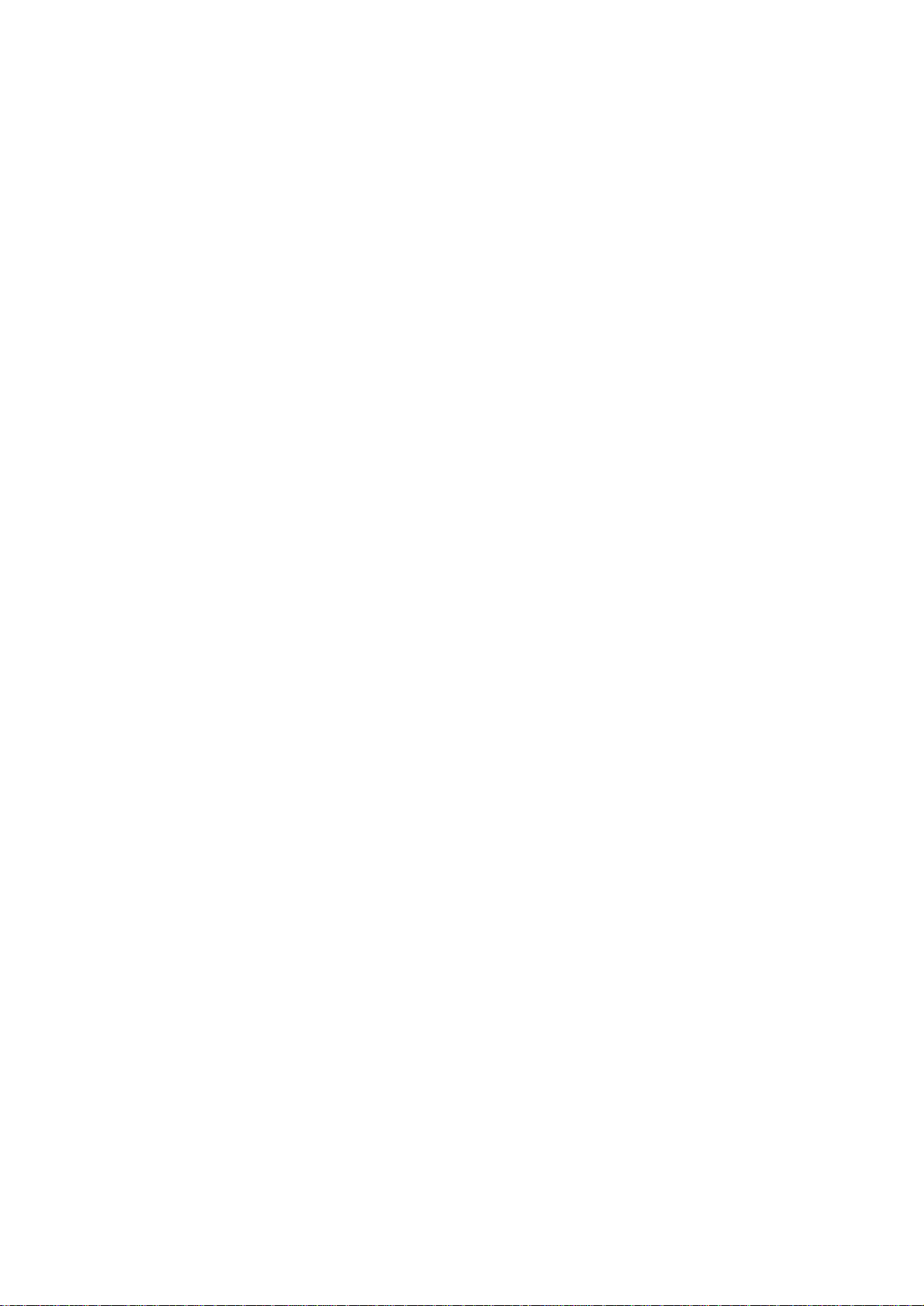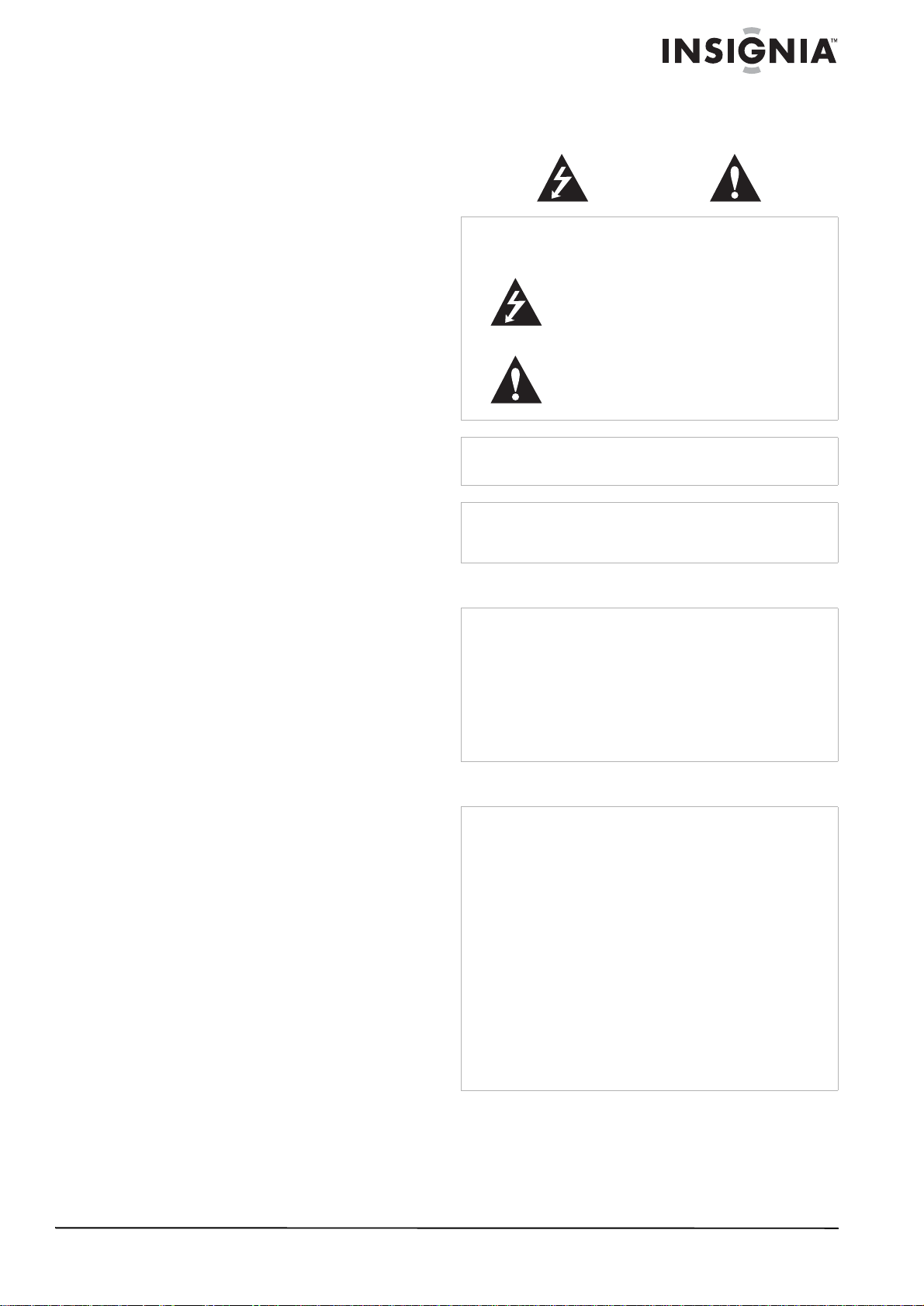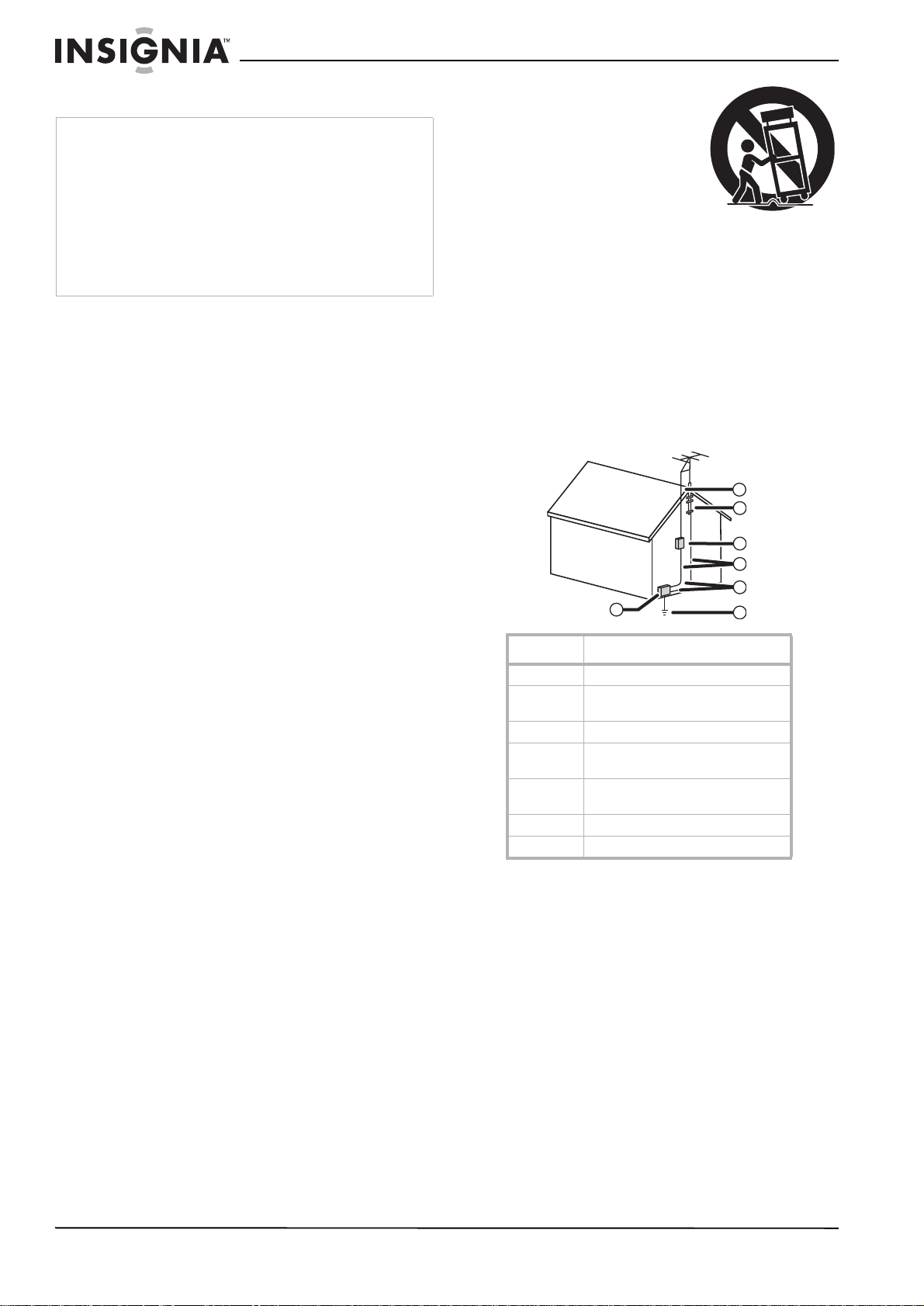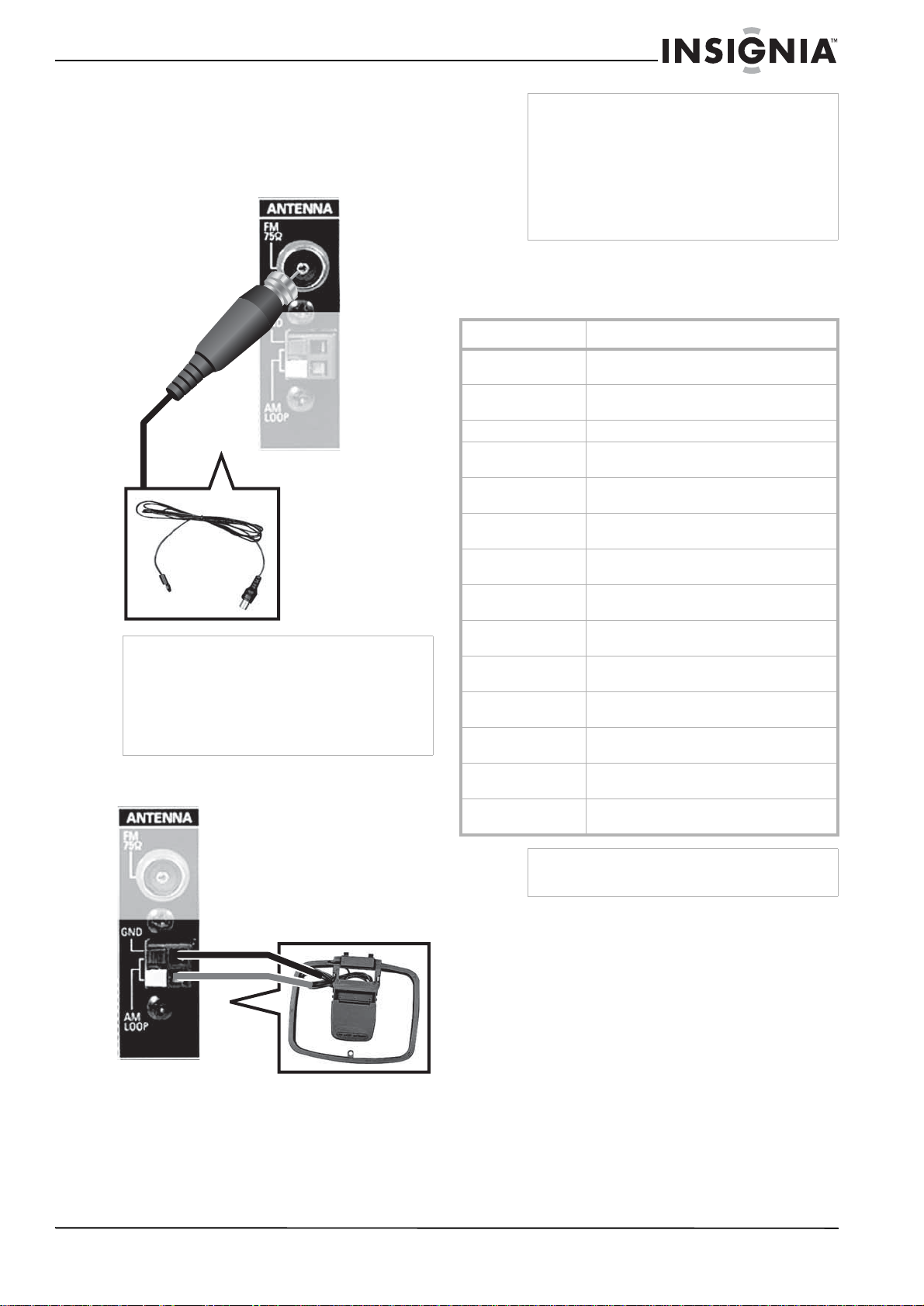4
Insignia NS-R5101 5.1 Surround Sound A/V Receiver
www.insignia-products.com
Important safety instructions
• All of these safety and operating instructions
should be read before your receiver is
operated.
• The safety, operation, and use instructions
should be retained for future reference.
• All warnings on your receiver and in the
operating instructions should be adhered to.
• All operation and use instructions should be
followed.
• Do not use this receiver near water. For
example, do not use this receiver near a bath
tub, wash bowl, kitchen sink, laundry tub, in a
wet basement, near a swimming pool, and
other areas located near water.
• Clean only with dry cloth. Unplug this
receiver from the wall outlet before cleaning.
Do not use liquid cleaners.
• Do not block any ventilation openings. Install
in accordance with these instructions. Slots
and openings in the cabinet are provided for
ventilation, to ensure reliable operation of
your receiver, and to protect it from
over-heating. The openings should never be
blocked by placing your receiver on a bed,
sofa, rug, or other similar surface. This
receiver should not be placed in a built-in
installation such as a bookcase or rack
unless correct ventilation is provided or these
instructions have been adhered to.
• Do not install near any heat sources such as
radiators, heat registers, stoves, or other
electronic devices (including amplifiers) that
produce heat.
• Do not defeat the safety purpose of the
polarized or grounding-type plug. A polarized
plug has two blades with one wider than the
other. A grounding type plug has two blades
and a third grounding prong. The wide blade
or the third prong are provided for your safety.
If the provided plug does not fit into your
outlet, consult an electrician for replacement
of the obsolete outlet.
• Protect the power cord from being walked on
or pinched, particularly at plugs, receptacles,
and the point where they exit from your
receiver.
• Use only attachments or accessories
specified by Insignia.
• Use only with a cart,
stand, tripod, bracket, or
table specified by
Insignia, or sold with this
receiver. When a cart is
used, use caution when
moving the cart/receiver
combination to avoid
injury from tip-over.
• If an outside antenna or cable system is
connected to your receiver, make sure that
the antenna or cable system is grounded to
provide some protection against voltage
surges and built-up static charges. Article
810 of the National Electrical Code,
ANSI/NFPA 70, provides information with
regard to proper grounding of the mast and
supporting structure, grounding of the lead-in
wire to an antenna discharge unit, size of
grounding conductors, location of
antenna-discharge unit, connection to
grounding electrodes, and requirements for
the grounding electrode.
• Use No. 10 AWG (5.3 mm2) copper,
No. 8 AWG (8.4 mm2) aluminum,
No. 17 AWG (1.0 mm2) copper-clad steel
or bronze wire, or larger, as a ground wire.
• Secure the antenna lead-in and ground
wires to the house with stand-off
insulators spaced from 4-6 feet
(1.22-1.83 meter) apart.
• Mount the antenna discharge unit as
close as possible to where the lead-in
enters the house.
• Use a jumper wire not smaller than
No. 6 AWG (13.3 mm2) copper, or the
equivalent, when a separate
antenna-grounding electrode is used. See
ANSI/NFPA70.
• Unplug this receiver during lightning storms
or when unused for long periods of time.
Caution
Read and observe all warnings and instructions in this manual
and those marked on your receiver. Retain this manual for
future reference.
This receiver has been designed and manufactured to ensure
personal safety. Improper use can result in electric shock or
fire hazard. The safeguards incorporated in this receiver will
protect you if you observe the following procedures for
installation, use, and servicing. This receiver does not contain
any parts that can be repaired by you.
Do not remove the cabinet cover or you may be exposed to
dangerous voltage. Refer servicing to qualified service
personnel only.
Reference Grounding component
1 Electric service equipment
2 Power service grounding electrode
system (NEC Art 250, Part H)
3 Ground clamp
4 Grounding conductors (NEC
Section 810-21)
5 Antenna discharge unit (NEC
Section 810-20)
6 Ground clamp
7 Antenna lead-in wire
6
7
5
2
1
3
4