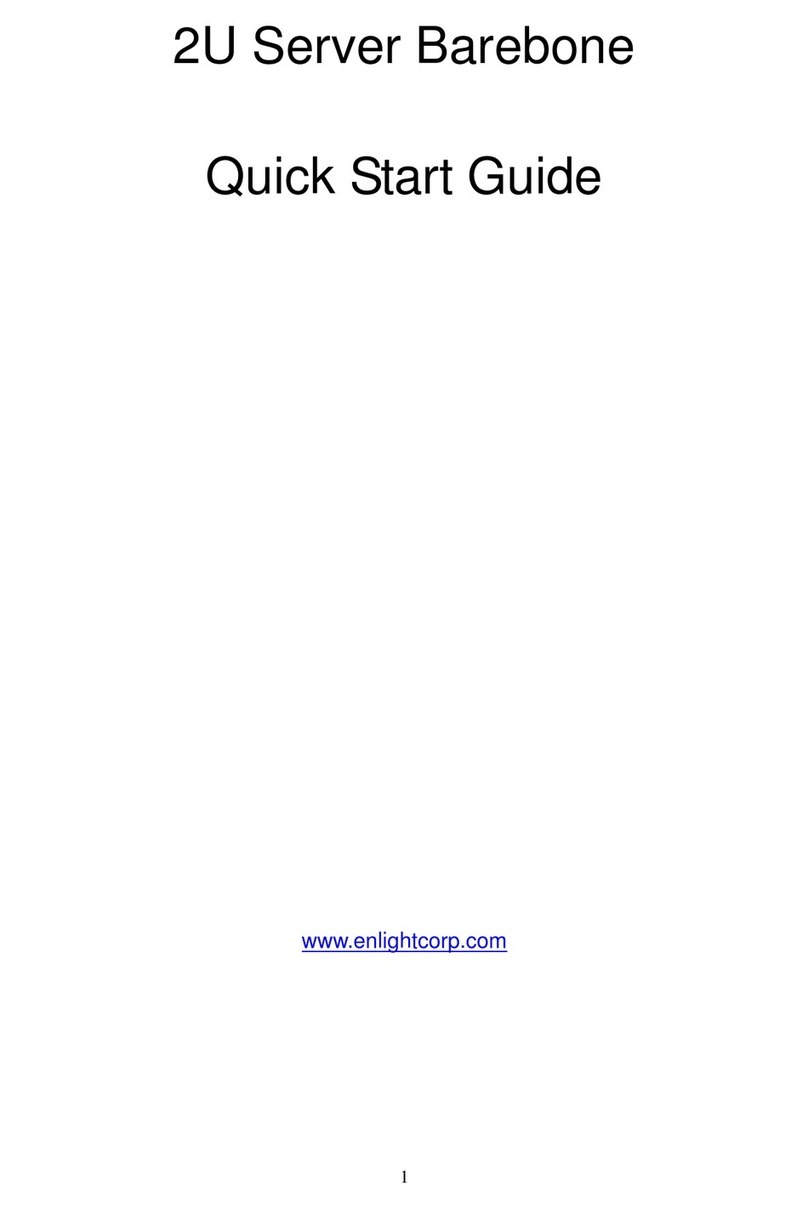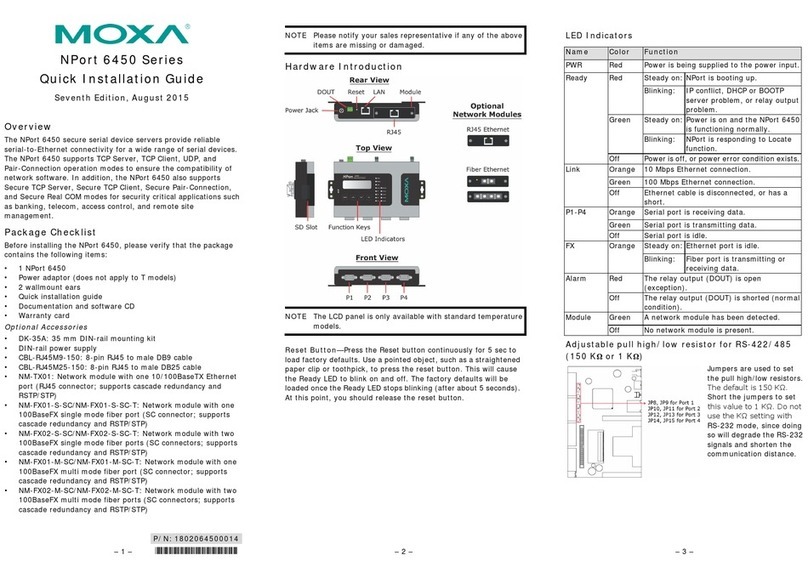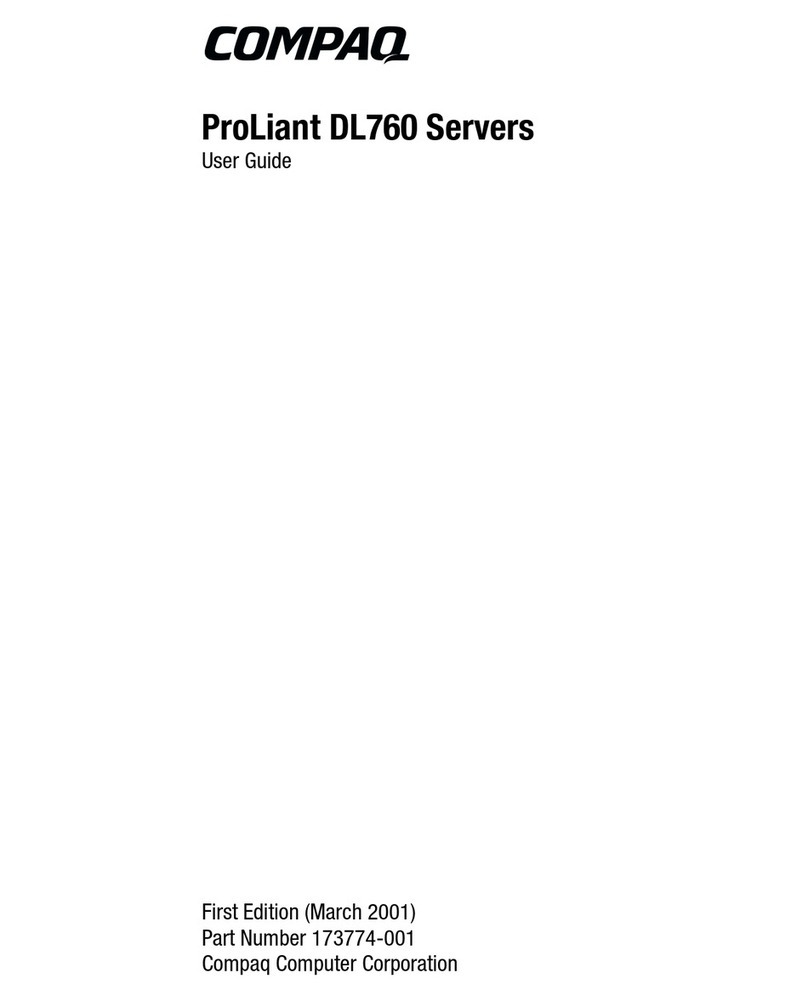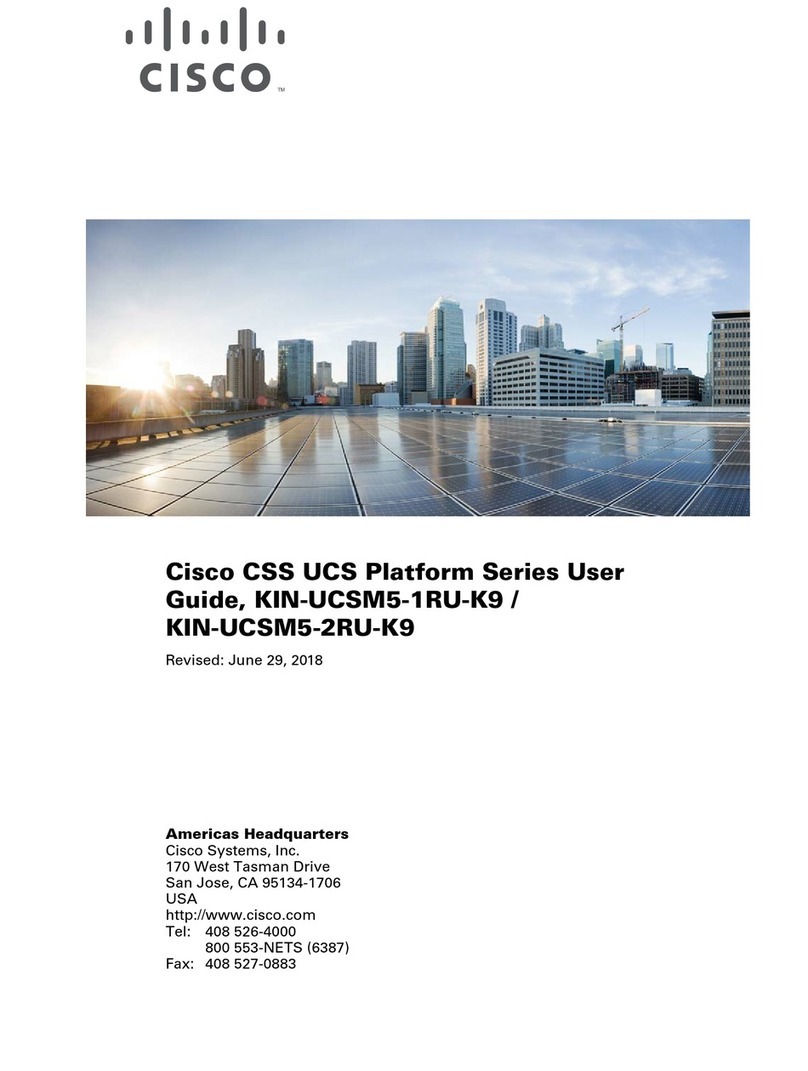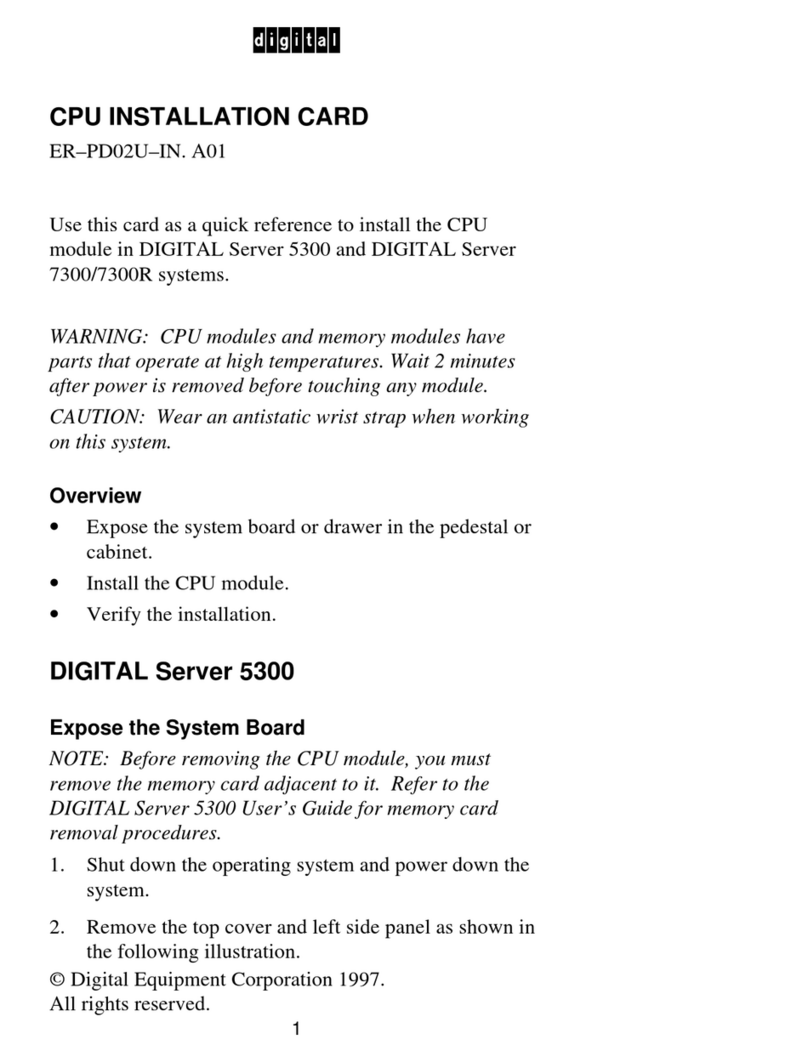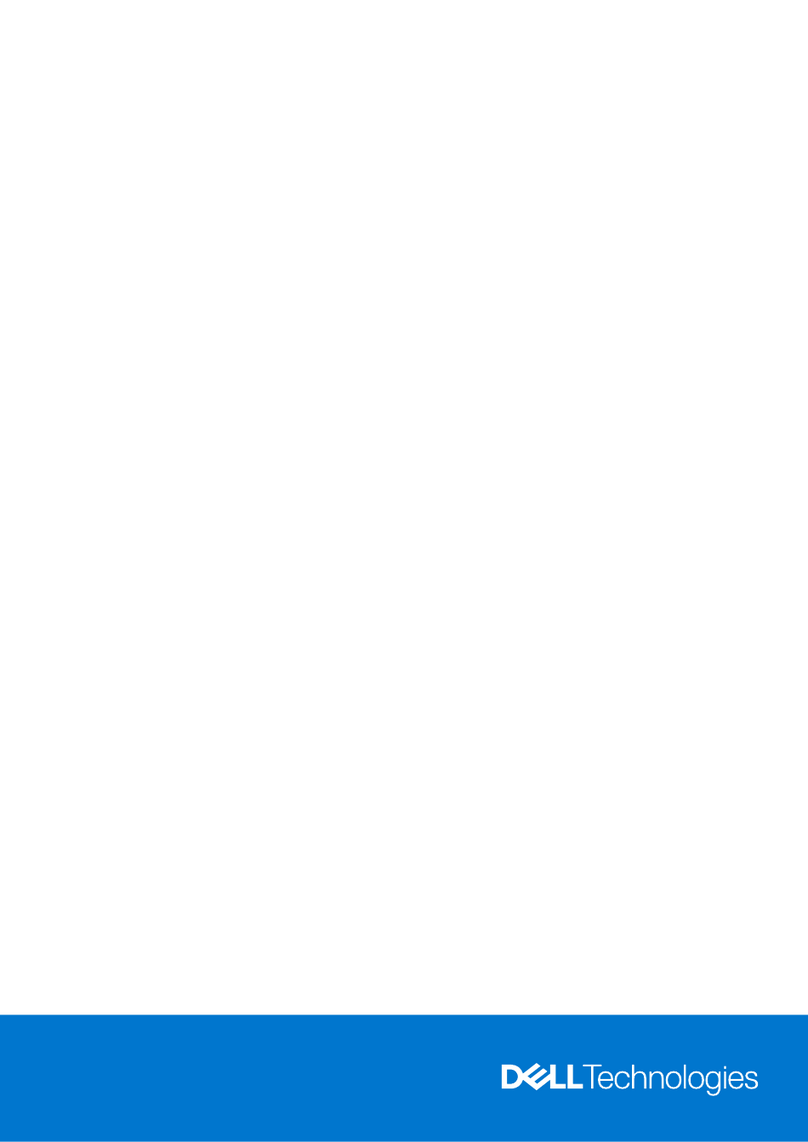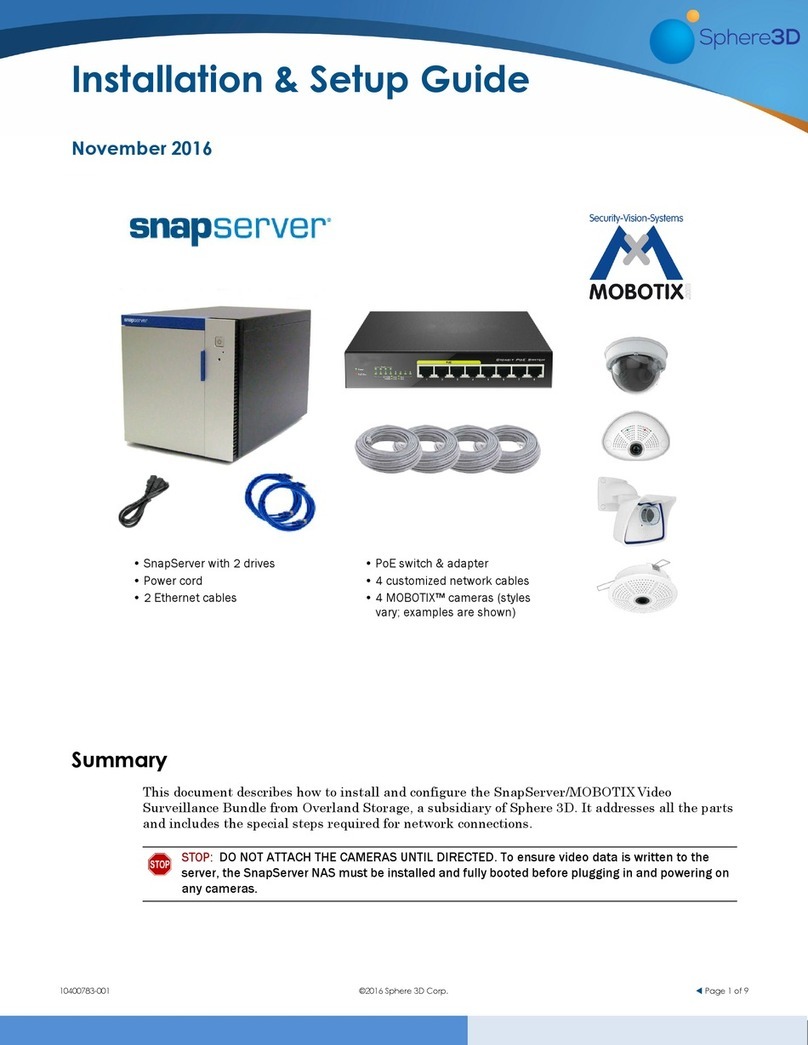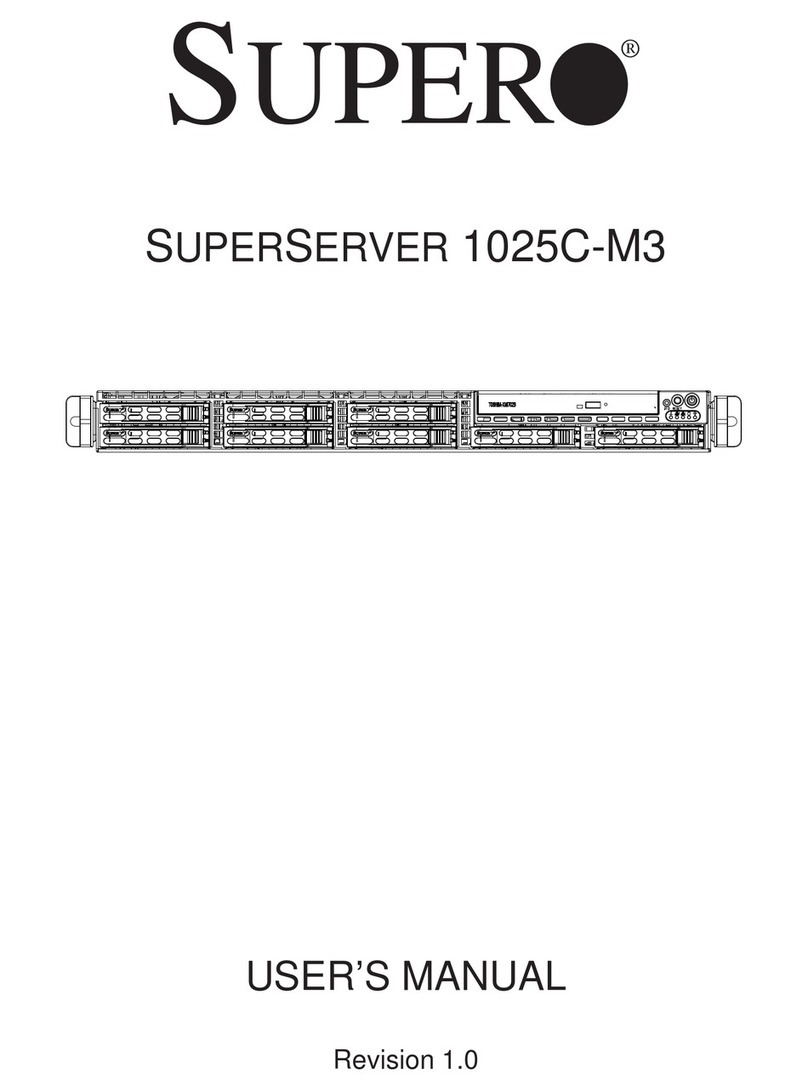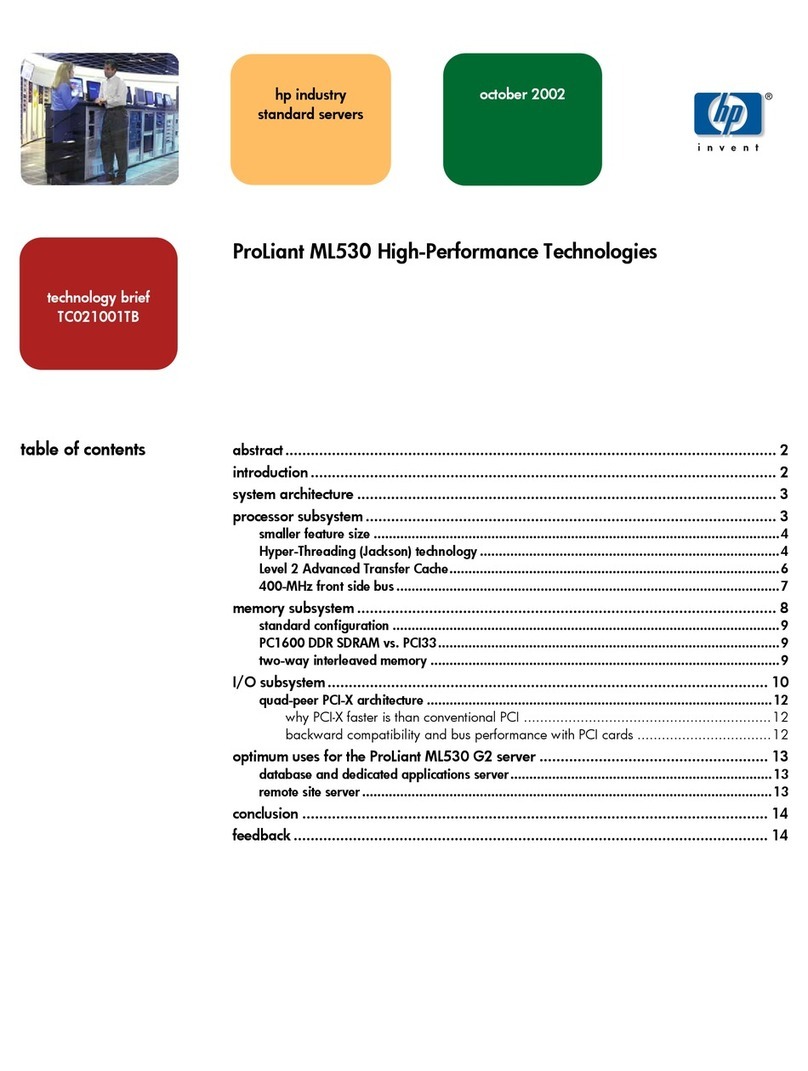Inspur NF8480M5 User manual

Inspur Server User Manual
NF8480M5

© Copyright Inspur 2016. All rights reserved.
No part of this document may be reproduced or transmitted in any form or by any means
without prior written consent of Inspur.
The information in this manual is subject to change without notice.
Inspur is the registered trademark of Inspur. All the other trademarks or registered
trademarks mentioned in this manual are the property of their respective holders.
Edion: 1.0
Jan. 2018

Abstract
This manual contains technical information such as specifications, hardware operations,
software configuration, fault diagnosis, etc. that are relevant to the maintenance and
operation of this server.
It is recommended that server installation, configuration, and maintenance is performed by
experienced technicians only.
Target Audience
This manual is intended for:
●Technical support engineers
●Product maintenance engineers
●Technicians
Warnings:
This manual introduces the NF8480M5 server’s technical features, system installaon
and setup, which will help the user to understand how best to ulize the server and all its
funconalies.
1.For your safety, please do not disassemble the server’s components arbitrarily. Please do
not extend conguraon or connect other peripheral devices arbitrarily. If needed, please
contact Inspur for our support and guidance.
2.Before disassembling the server’s components, please be sure to disconnect all the power
cords connected to the server.
3.BIOS and BMC setup is a signicant factor in correctly conguring your server. If there
are no special requirements, it is suggested to use the Default Values and not alter the
parameter sengs arbitrarily.
4.Please install the product-compable operang system and use the driver provided by
Inspur. If you use an incompable operang system or non-Inspur driver, it may cause
compability issues and aect the normal use of the product, Inspur will not assume any
responsibility or liability.
Inspur is not responsible for any damages, including loss of prots, loss of informaon,
interrupon of business, personal injury, and/or any damage or consequenal damage
without limitaon, incurred before, during, or aer the use of our products.

Contents
1 Safety Instructions......................................................................................................................... 1
2 Product Specification .................................................................................................................... 5
2.1 Introduction................................................................................................................................ 5
2.2 Features and Specifications........................................................................................................ 5
3 Component Identification ................................................................................................................................7
3.1 Rear Panel Components ............................................................................................................. 7
3.2 Motherboard Components......................................................................................................... 8
3.3 Motherboard Jumper Introduction ............................................................................................ 9
4 Operations..................................................................................................................................... 11
4.1 Power up the Server................................................................................................................... 11
4.2 Power down the Server.............................................................................................................. 11
4.3 Extend the Server from the Rack................................................................................................ 11
5 Setup ............................................................................................................................................. 13
5.1 Optimum Environment............................................................................................................... 13
5.2 Rack Warnings ............................................................................................................................ 16
5.3 Identifying the Contents of the Server Shipping Carton.............................................................16
5.4 Installing Hardware Options ....................................................................................................... 17
5.5 Installing the Server into the Rack.............................................................................................. 17
5.6 Installing the Operating System.................................................................................................. 18
6 Hardware Options Installation....................................................................................................... 19
6.1 Introduction................................................................................................................................ 19
6.2 Processor Option........................................................................................................................ 19
6.3 Memory Option.......................................................................................................................... 22
6.4 HDD Option ................................................................................................................................ 23
6.5 Redundant Hot-plug Power Supply Option ................................................................................25

6.6 Expansion Board Option............................................................................................................. 26
6.7 Air Baffle Option......................................................................................................................... 27
7 Cabling........................................................................................................................................... 29
8 BIOS Setup..................................................................................................................................... 30
8.1 Common Operations .................................................................................................................. 30
8.2 BIOS Parameter Description ....................................................................................................... 31
8.3 Firmware Update........................................................................................................................ 70
9 BMC Settings ................................................................................................................................ 73
9.1 Introduction................................................................................................................................ 73
9.2 Server System Overview............................................................................................................. 73
9.3 IPMI2.0 ....................................................................................................................................... 75
9.4 Management Web GUI............................................................................................................... 81
9.5 SNMP.......................................................................................................................................... 84
9.6 Smash-Lite CLI ............................................................................................................................ 85
9.7 System Information and State .................................................................................................... 88
9.8 Device State Monitor and Diagnostic ......................................................................................... 98
9.9 Logs ............................................................................................................................................ 101
9.10 Event Alerting ........................................................................................................................... 104
9.11 Diagnostics ............................................................................................................................... 106
9.12 BMC Self Recovery.................................................................................................................... 108
9.13 LED............................................................................................................................................ 109
9.14 BMC Network ........................................................................................................................... 109
9.15 Users......................................................................................................................................... 112
9.16 Protocol and Ports.................................................................................................................... 118
9.17 Time and NTP ........................................................................................................................... 119
9.18 BIOS and BMC........................................................................................................................... 120
9.19 Storage ..................................................................................................................................... 122
9.20 Server Control........................................................................................................................... 125
9.21 Power Supply and Power Consumption ................................................................................... 127

9.22 Fan Speed Control (FSC) ........................................................................................................... 129
9.23 Firmware Update...................................................................................................................... 130
9.24 Restore Factory Default............................................................................................................ 135
9.25 Serial Over LAN (SOL) and System Serial Log Recording...........................................................136
9.26 Console Redirection (KVM)....................................................................................................... 138
9.27 Virtual Media............................................................................................................................ 142
9.28 Redfish...................................................................................................................................... 144
9.29 Appendix .................................................................................................................................. 147
10 Common Faults, Diagnosis and Troubleshooting ........................................................................148
10.1 Hardware Problems.................................................................................................................. 148
10.2 Software Problems ................................................................................................................... 152
11 Battery Replacement................................................................................................................... 154
12 Regulatory Compliance Notices................................................................................................... 155
12.2 Federal Communications Commission Notice.......................................................................... 155
12.3 European Union Regulatory Notice.......................................................................................... 156
12.4 Disposal of Waste Equipment by Users in the European Union...............................................156
12.5 Korean Notice........................................................................................................................... 157
12.6 Chinese Notice.......................................................................................................................... 157
12.7 Battery Replacement Notice .................................................................................................... 157
13 Electrostatic Discharge ................................................................................................................ 159
13.1 Preventing Electrostatic Discharge ........................................................................................... 159
13.2 Grounding Methods to Prevent Electrostatic Discharge ..........................................................159
14 Warranty...................................................................................................................................... 160
14.1 Introduction.............................................................................................................................. 160
14.2 Warranty Service ...................................................................................................................... 160
14.3 Warranty Exclusions ................................................................................................................. 161

1
Safety Introduction
1 Safety Instructions
WARNING: Please be advised to follow the instructions below for safety. Failure to do so
could result to potential dangers that may cause property loss, personal injury or death.
1. The power supplies in the system may produce high voltages and energy hazards that
may cause personal injury. For your safety, please do not attempt to remove the cover
of the system to remove or replace any component without assistance provided by
Inspur. Only service technicians trained by Inspur are authorized to remove the cover of
the host, and to remove and replace internal components.
2. Please connect the equipment to the appropriate power supply. Use only power
supplies with the correct voltage and electrical specifications according to the label. To
protect your equipment from damages caused by a momentary spike or plunge of the
voltage, please use relevant voltage stabilizing equipment, or uninterruptible power
supplies.
3. If you must use an extension cable, please use a three-core cable with properly
grounded plugs. Observe extension cable ratings. Ensure that the total rating of all
equipment plugged into the extension cable does not exceed 80 percent of the ratings
limit for the extension cable.
4. Please be sure to use the power supply components that come with the server, such as
power lines, power socket (if provided with the server) etc. For your safety, please do
not replace power cables or plugs randomly.
5. To prevent electric shock dangers caused by leakage in the system, please make sure
that the power cables of the system and peripheral equipment are correctly connected
to the earthed/grounded power socket. Please connect the three-core power line plug
to the three-core AC power socket that is well earthed and easy to access. Be sure
to use earthing /grounding pin of power lines and do not use the patch plug or the
earthing/grounding pin unplugged with cables. In the case that the earthing/grounding
conductors are not installed and it is uncertain whether there are appropriate earthing/
grounding protections, please do not use or attempt to operate the equipment. Contact
and consult an electrician.
6. Please do not push any objects into the openings of the system. Doing so may cause
fire or electric shock.

2
7. Please place the system far away from the cooling plate and heat sources, and be sure
not to block the air vents.
8. Please be sure not to scatter food or liquid in the system or on other components, and
do not use the product in humid or dusty environments.
9. Using an incompatible battery may cause explosion. When battery replacement is
required, please consult the manufacturer first, and choose batteries of the same or
equivalent type. Do not disassemble, crush, puncture the batteries or make the external
connection point short circuit, and do not expose them in the environment over 60°C.
Never throw batteries into fire or water. Please do not attempt to open or repair the
batteries. Dispose of used batteries according to instructions. For battery recycling,
please contact the local waste recycling center.
10. Before installing equipment into the rack, please install all front and side stabilizers on
the independent rack first. Please install the front stabilizers first, if connecting with
other racks. Please install stabilizers before installing equipment into the rack. Failure to
install the corresponding stabilizers before installing equipment into the rack may cause
the cabinet to tip over, possibly resulting to severe injury. After installing the equipment
and other components into the rack, only one component can be pulled out from the
rack through its sliding part at one time. Pulling out several components at the same
time may cause the rack to turn over, resulting to serious personal injury.
11. A minimum of two people are required to safely move a rack. The racks are extremely
awkward and heavy, moving them without adequate, trained personnel could result in
severe injury or death.
12. It is prohibited to directly short-circuit the copper busbar. Please do not touch the
copper busbar when the rack is powered on.
13. This is Class A product, and may cause radio interference. In such case, users may need
to take necessary measures to mitigate the interference.
14. The equipment is intended for installation in a Restricted Access Location.
Note: The following considerations may help avoid the occurrence of problems that could
damage the components or cause data loss, etc.
1. In the event of the following, please unplug the power line plug from the power socket
and contact Inspur’s customer service department:

3
Safety Introduction
1) The power cables, extension cables or power plugs are damaged.
2) The products get wet.
3) The products have fallen or have been damaged.
4) Other objects have fallen into the products.
5) The products do not or are unable to function normally even when attempting to
operate according to the instructions.
2. If the system becomes wet or damp, please follow these steps:
1) Power off the equipment, disconnect them with the power socket, wait for 10 to 20
seconds, and then open the host cover.
2) Move the equipment to a well-ventilated place to dry the system at least for 24 hours
and make sure that the system is fully dried.
3) Close the host cover, reconnect the system to the power socket, and then power on.
4) In case of operation failure or other abnormal situations, please contact Inspur and get
technical support.
3. Pay attention to the position of system cables and power cables-avoid placing wires in
high foot traffic locations. Please do not place objects on the cables.
4. Before removing the host cover, and/or touching the internal components, please
allow for the equipment to cool first. To avoid damaging the mainboard, please power
off the system and wait for five seconds, and then remove the components from the
mainboard and/or disconnect the peripheral device from the system. Please remember
that only service technicians trained by Inspur are authorized to remove the cover of
the host, and to remove and replace internal components.
5. If there is modem, telecom or LAN options installed in the equipment, please pay
attention to the followings:
1) In the case of thunder and lightning, please do not connect or use the modem.
2) Never connect or use the modem in a damp environment.
3) Never insert the modem or telephone cables into the socket of network interface
controller (NIC).
4) Before unpacking the product package, installing internal components, touching
uninsulated cables or jacks of the modem, please disconnect the modem cables.
6. In order to prevent electrostatic discharge from damaging the electronic components in
the equipment, please pay attention to the followings:
1) Please remove any static electricity on your body before dismounting or touching

4
any electronic component in the equipment, to prevent the static electricity from
conducting itself to the sensitive components. You may remove the static electricity on
the body by touching the metal earthing objects (such as the unpainted metal surface
on the rack).
2) Please do not take electrostatic sensitive components that are not ready to be installed
for application out of the antistatic package materials.
3) While working, please touch the earthing conductor or the unpainted metal surface on
the cabinet regularly to remove any static electricity from the body that may damage
the internal components.
7. Upon receiving the proper authorization from Inspur and dismounting the internal
components, please pay attention to the following:
1) Switch the system power supply off and disconnect the cables, including all connections
of the system. When disconnecting the cables, please hold the connector of the cables
and slowly pull the plugs out. Never pull on the cables.
2) The products need to completely cool down before dismounting the host cover or
touching the internal components.
3) During the dismounting process, avoid making large movement ranges to prevent
damage to the components or scratching arms.
4) Handle components and plug-in cards with care. Please do not touch the components or
connection points on the plug-in cards. When handling the plug-in cards or components,
firmly grab the edges of the plug-in cards and components, and/or their metal fixed supports.
8. During the process of rack installation and application, please pay attention to the
followings:
1) After the rack installation is finished, please ensure that the stabilizers have been fixed
to the rack and supported to ground, and the weight of the rack is firm on ground.
2) Always load from the bottom up, and load the heaviest items first.
3) When pulling out the components from the rack, apply slight force to keep the rack balanced.
4) When pressing down the release latch and the rail of components is sliding, please be
careful; as the sliding may hurt your fingers.
5) Do not overload the AC power supply branch circuits in the rack. The total load of the
rack should not exceed 80% of the ratings of the branch circuits.
6) Ensure that components in the rack have good ventilation conditions.
7) When repairing components in the rack, never step on any other components.

5
Product Specication
2 Product Specification
2.1 Introduction
Inspur NF8480M5 is a high-end, four-socket server with Intel® Xeon® scalable computing
platform technology. It has powerful computing power, scalability and excellent RAS
features. It is an ideal choice for memory database, ERP, CRM, business intelligence analysis
system, large virtual applications and data-intensive applications.
2.2 Features and Specifications
Processor
Processor Type 2 or 4 Intel® Xeon® scalable processors (up to 205W)
Chipset
Chipset Type Intel® C620
Memory
Memory Type DDR4 RDIMM/LRDIMM, 2400/2666MHz memory
Memory Slot Qty. 48
Total Memory
Capacity Supports up to 3072GB (64GB per memory)
I/O
USB 2 front USB 3.0 ports, 4 rear USB 3.0 ports
VGA 1 front VGA port, 1 rear VGA port
Serial Port 1 front RJ45 port, 1 rear DB9 port
Management Port 1 rear RJ45 IPMI port
Display
Controller Type Integrated in the Aspeed2500 chip, supports up to 1900*1200 resoluon
HDD
HDD Type Supports SSD/SATA/SAS/NVME
Supports up to 24 * 2.5” SSD/SAS/SATA disks; up to 12 * NVME disks
Power
Specicaon
Supports the whole power network AC, and 240/336V DC input
Supports 800/1300/1600W planum CRPS
Supports 1+1/2+1/2+2/3+1 redundancy modes
Power Input Please refer to the power input on the nameplate label of the host.
Physical
External Dimensions
of Packing Box 714 width × 353 height × 1160 depth (unit: mm)

6
Size of Host Machine 448 width × 175.5 height × 812 depth (unit: mm)
Product Weight Full conguraon
Gross weight: 60kg (Gross weight includes: Host + Packing Box + Rails + Accessory Box)
Environmental
Operang
Temperature 10℃-35℃
Storage &
Transportaon
Temperature
-40℃-60℃
Operang Humidity 20%-80% relave humidity
Storage &
Transportaon
Humidity
20%-93%(40℃) relave humidity

7
Component Identication
3 Component Identification
3.1 Rear Panel Components
Item Descripon
1 PCIE slots
2 UID LED
3BMC_RST buon
4 PSU0
5Power buon
6Hot-plug component start buon
7 PSU1
8 USB3.0 ports (0|1)
9 PSU2
10 USB3.0 ports (2|3)
11 VGA port
12 PSU3
13 Serial port
14 BMC serial port
15 IPMI

8
3.2 Motherboard Components
Item Descripon
1BMC_RST buon
2 UID LED
3Power buon
4Hot-plug component start buon
5 PCIE4 slot (CPU1)
6 OCPB connector (CPU1)
7 OCPC connector
8 OCPA connector (CPU1)
9 USB3.0 ports (0|1)
10 USB3.0 ports (2|3)
11 BMC TF slot
12 PCIE5 slot (CPU3)
13 VGA port
14 TPM/TCM connector
15 Serial port

9
Component Identication
16 BMC serial port
17 IPMI
18 SATA connectors (2)
19 M.2 HDD connector 0
20 M.2 HDD connector 1
21 SYS TF slot
22 Front control panel connector
23 DIMM slots (CPU0)
24 CPU0
25 DIMM slots (CPU3)
26 SLIM LINE2 connector (CPU3)
27 PCIE0 slot (CPU0)
28 SLIM LINE0 connector (CPU3)
29 SLIM LINE1 connector (CPU3)
30 Power board control signal connector
31 CPU3
32 Motherboard power connectors
33 Front control panel connector
34 CPU2
35 DIMM slots (CPU2)
36 CPU1
37 SLIM LINE0 connector (CPU2)
38 SLIM LINE1 connector (CPU2)
39 SLIM LINE2 connector (CPU2)
40 Standby power connector
41 DIMM slots (CPU1)
42 PCIE3 slot (CPU0)
43 PCIE1 slot (CPU2)
44 PCIE2 slot (CPU0)
3.3 Motherboard Jumper Introduction
See [3.2 Motherboard Components] for the jumper position.
Item Descripon Funcon
CLR_CMOS CMOS clear jumper Short-circuit J89 pin1-2, normal status;
Short-circuit J89 pin2-3, clear CMOS.

10
Note:
It is required to shut down the system, as well as disconnect the power supply during CMOS
clearing. Hold for 5 seconds after short-circuiting pin2-3, and then short-circuit pin1-2
(default setting) to restore to its original status.

11
Operations
4 Operations
4.1 Power up the Server
Insert the power cord plug, then press the Power Button.
4.2 Power down the Server
WARNING: To reduce the risk of personal injury, electric shock, or damage to the equipment,
remove the power cord to remove power from the server. The front panel Power Button
does not completely shut off system power. Portions of the power supply and some internal
circuitry remain active until AC power is removed.
IMPORTANT: If installing a hot-plug device, it is not necessary to power down the server.
1. Back up the server data.
2. Shut down the operating system.
3. Disconnect the power cords.
The system is now without power.
4.3 Extend the Server from the Rack
1. Pull down the two quick release levers on both sides of the server.
2. Extend the server from the rack.
WARNING: To reduce the risk of personal injury or equipment damage, be sure that the rack
is adequately stabilized before extending a component from the rack.

12
3. After performing the installation or maintenance procedure, slide the server back into the
rack until it clicks into place. Tighten the screws to secure the chassis in place.
WARNING: To reduce the risk of personal injury, be careful when sliding the server into the
rack. The sliding rails could pinch your fingers.

13
Setup
5 Setup
5.1 Optimum Environment
When installing the server in a rack, select a location that meets the environmental
standards described in this section.
5.1.1 Space and Airflow Requirements
To allow for servicing and adequate airflow, observe the following space and airflow
requirements when deciding where to install a rack:
• Leave a minimum clearance of 63.5 cm (25 in) in front of the rack.
• Leave a minimum clearance of 76.2 cm (30 in) behind the rack.
•Leave a minimum clearance of 121.9 cm (48 in) from the back of the rack to the back of
another rack or row of racks.
Inspur Servers draw in cool air through the front door and expel warm air through the
rear door. Therefore, the front and rear rack doors must be adequately ventilated to allow
ambient room air to enter the cabinet, and the rear door must be adequately ventilated to
allow the warm air to escape from the cabinet.
CAUTION: To prevent improper cooling and damage to the equipment, do not block the
ventilation openings.
When vertical space in the rack is not filled by a server or rack component, the gaps
between the components cause changes in airflow through the rack and across the servers.
Cover all gaps with blanking panels to maintain proper airflow.
CAUTION: Always use blanking panels to fill empty vertical spaces in the rack. This
arrangement ensures proper airflow. Using a rack without blanking panels results in
improper cooling that can lead to thermal damage.
CAUTION: If a third-party rack is used, observe the following additional requirements to
ensure adequate airflow and to prevent damage to the equipment:
• Front and rear doors—If the 42U rack includes closing front and rear doors, you must

14
allow 5,350 sq cm (830 sq in) of holes evenly distributed from top to bottom to permit
adequate airflow (equivalent to the required 64 percent open area for ventilation).
• Side—The clearance between the installed rack component and the side panels of the rack
must be a minimum of 7 cm (2.75 in).
5.1.2 Temperature Requirements
To ensure continued safe and reliable equipment operation, install or position the system in
a well-ventilated, climate-controlled environment.
The maximum recommended ambient operating temperature (TMRA) for most server
products is 35°C (95°F). The temperature in the room where the rack is located must not
exceed 35°C (95°F).
CAUTION: To reduce the risk of damage to the equipment when installing third-party
options:
• Do not permit optional equipment to impede airflow around the server or to increase the
internal rack temperature beyond the maximum allowable limits.
• Do not exceed the manufacturer’s TMRA.
5.1.3 Power Requirements
Installation of this equipment must comply with local and regional electrical regulations
governing the installation of information technology equipment by licensed electricians.
This equipment is designed to operate in installations covered by NFPA 70, 1999 Edition
(National Electric Code) and NFPA-75, 1992 (code for Protection of Electronic Computer/
Data Processing Equipment). For electrical power ratings on options, refer to the product
rating label or the user documentation supplied with that option.
WARNING: To reduce the risk of personal injury, fire, or damage to the equipment, do not
overload the AC supply branch circuit that provides power to the rack. Consult the electrical
authority having jurisdiction over wiring and installation requirements of your facility.
Other manuals for NF8480M5
1
Table of contents
Other Inspur Server manuals

Inspur
Inspur NF5280M5 User manual

Inspur
Inspur NF8260M6 User manual

Inspur
Inspur NF5466M5 User manual

Inspur
Inspur Tiansuo TS860 User manual

Inspur
Inspur SA5212M4 User manual
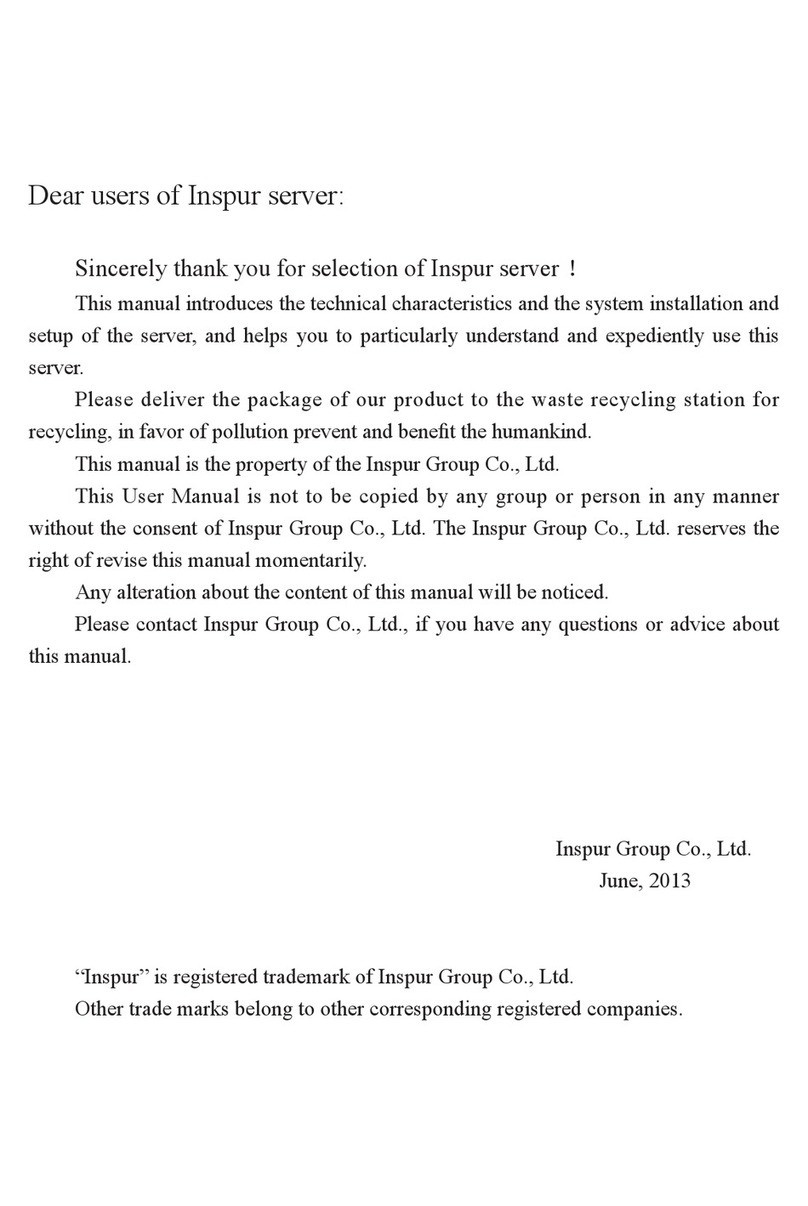
Inspur
Inspur NF5270M3 User manual

Inspur
Inspur NF3180A6 User manual

Inspur
Inspur Yingxin User manual
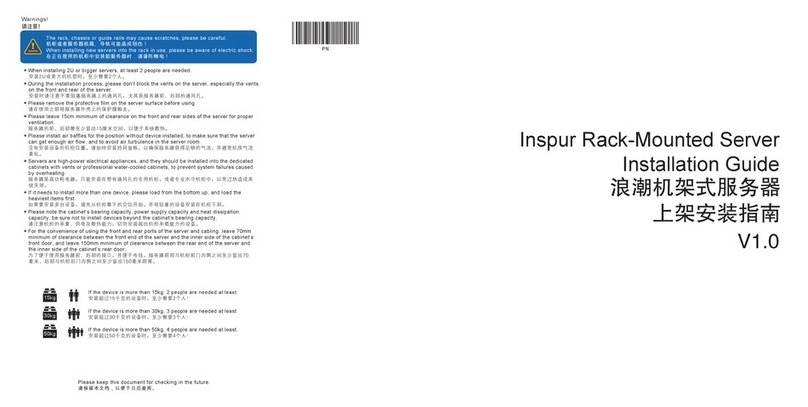
Inspur
Inspur NF5486M5 User manual

Inspur
Inspur Yingxin User manual

Inspur
Inspur Yingxin NF5280M2 User manual

Inspur
Inspur TS860M5 User manual

Inspur
Inspur NF5468M5 User manual

Inspur
Inspur NX8840 User manual

Inspur
Inspur NF5888M5 User manual
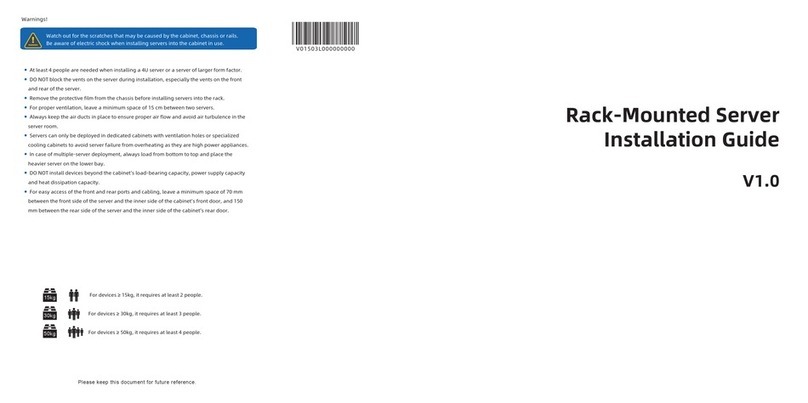
Inspur
Inspur NF5266M6 User manual

Inspur
Inspur NF5266M5 User manual

Inspur
Inspur NF5180M6 User manual

Inspur
Inspur NF8380M5 User manual

Inspur
Inspur NF5180M5 User manual