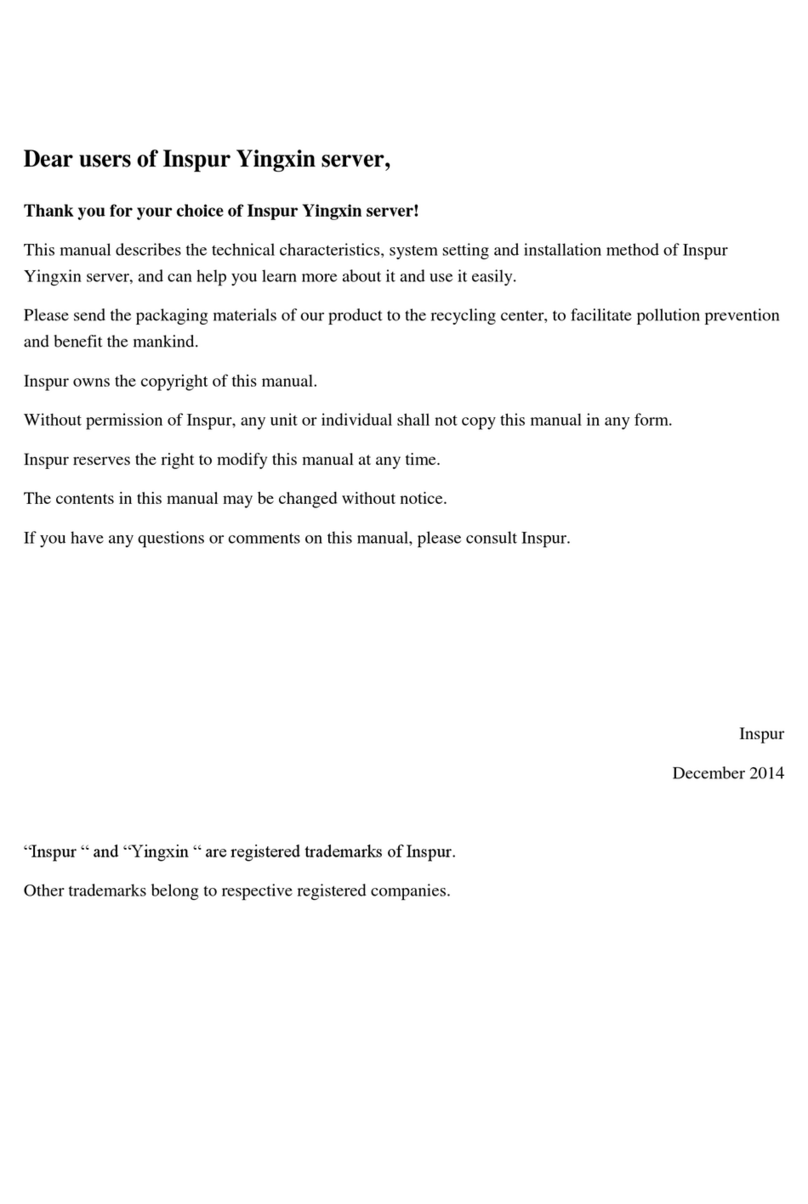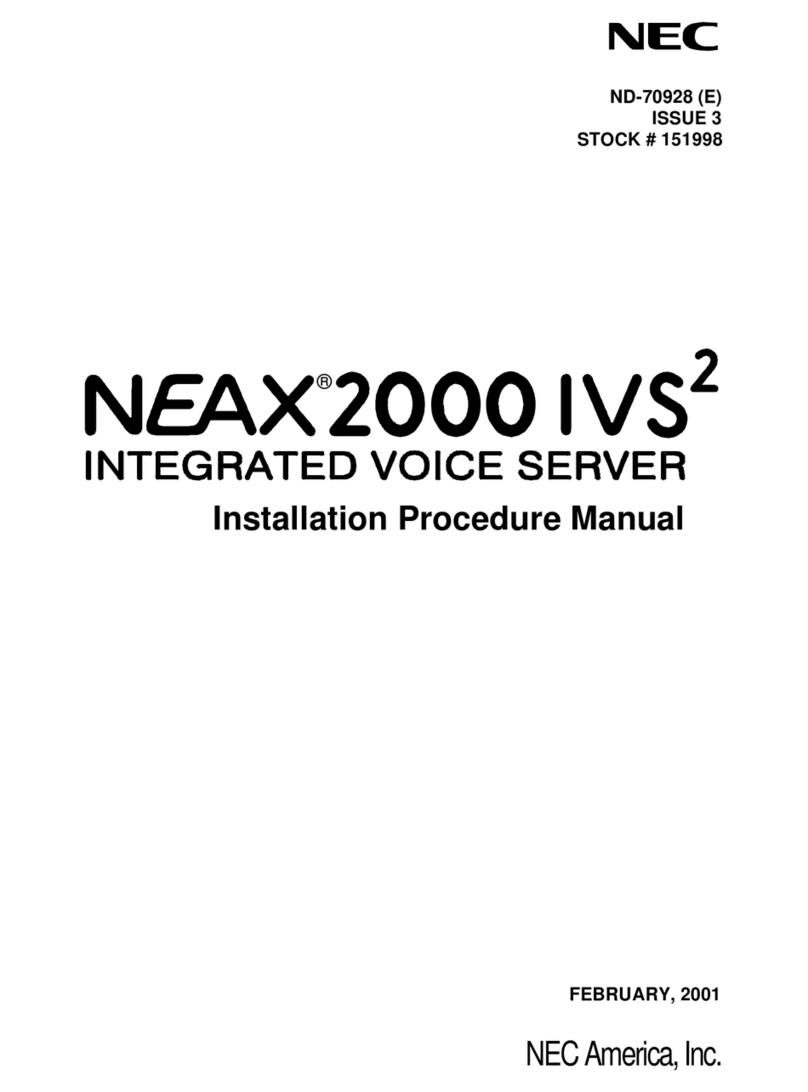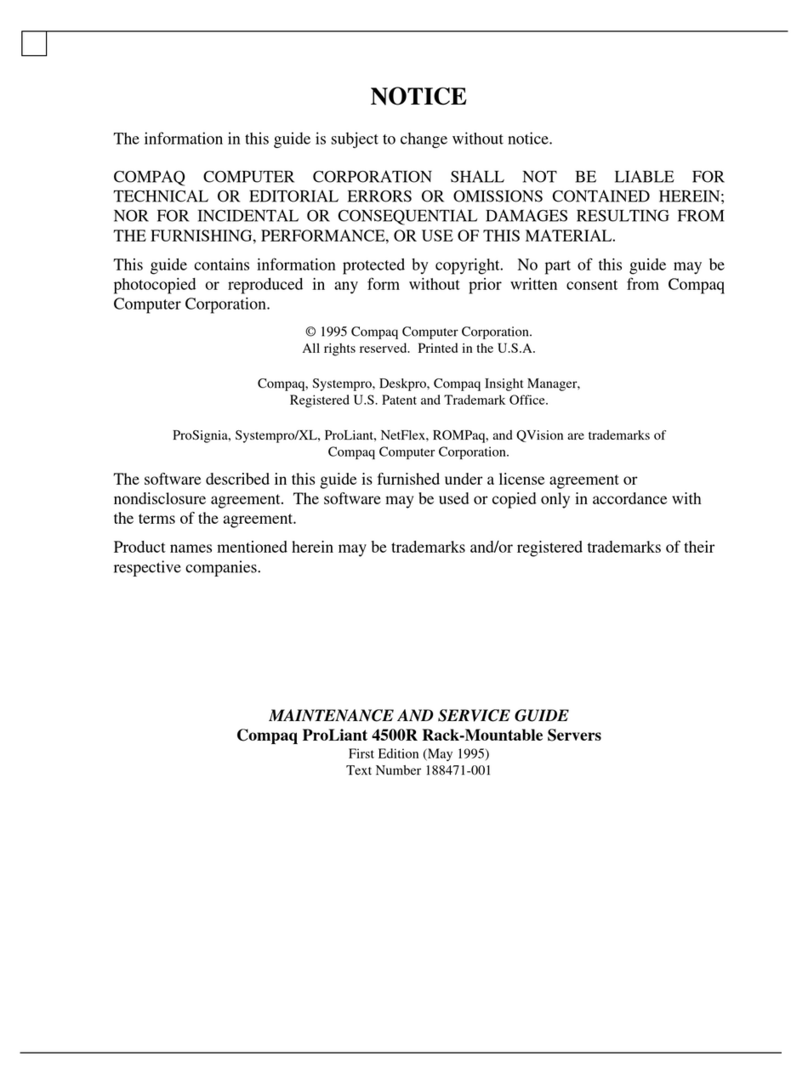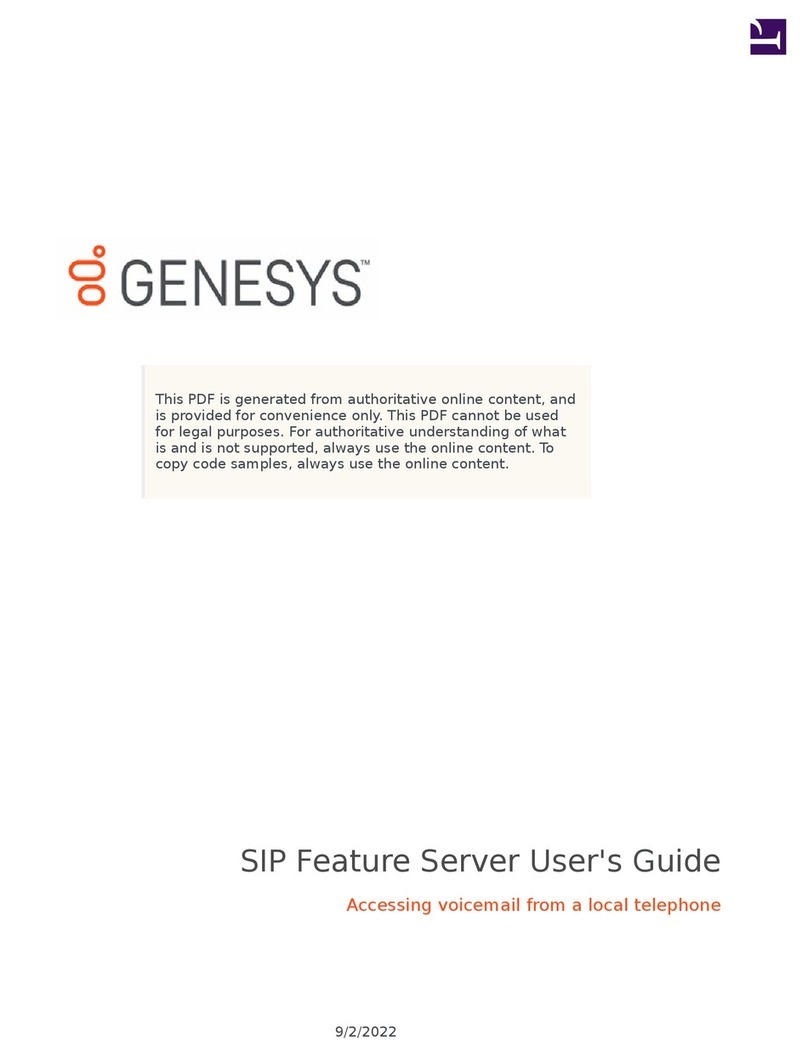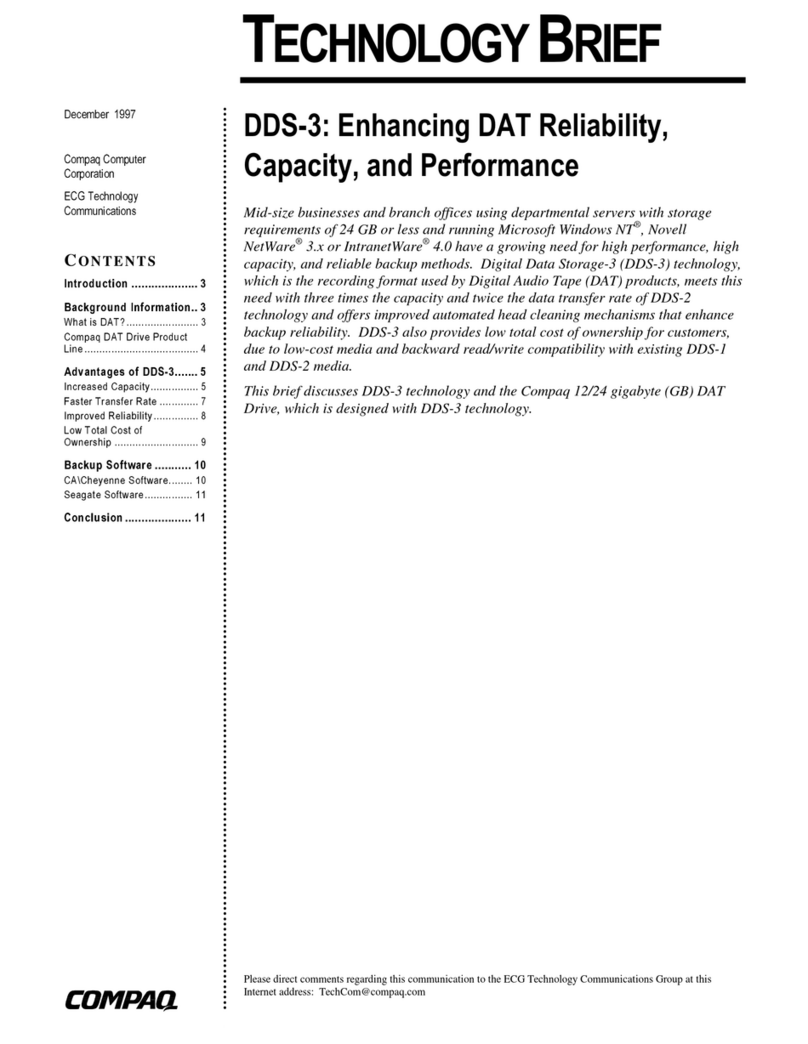Inspur SA5212M4 User manual
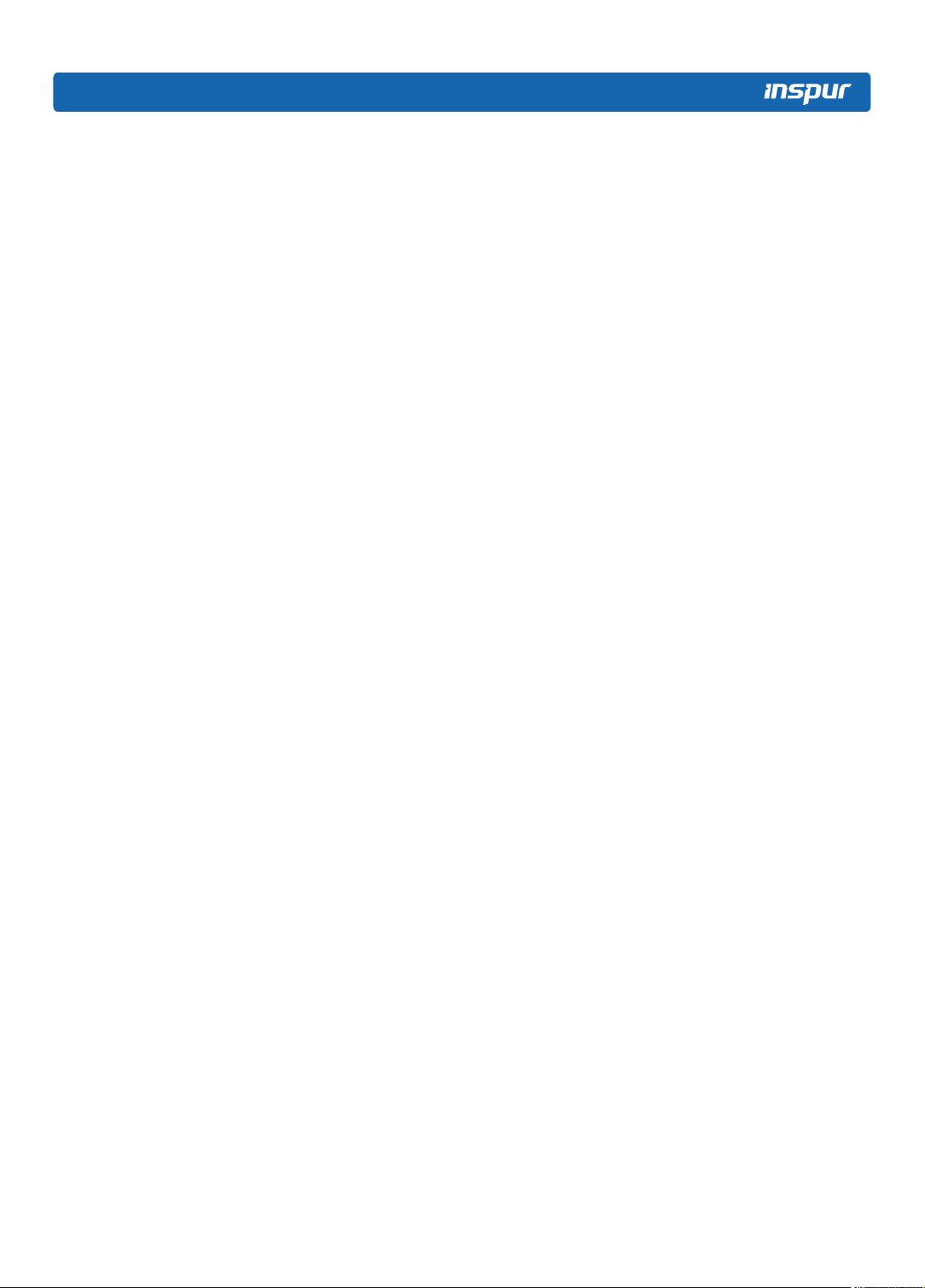


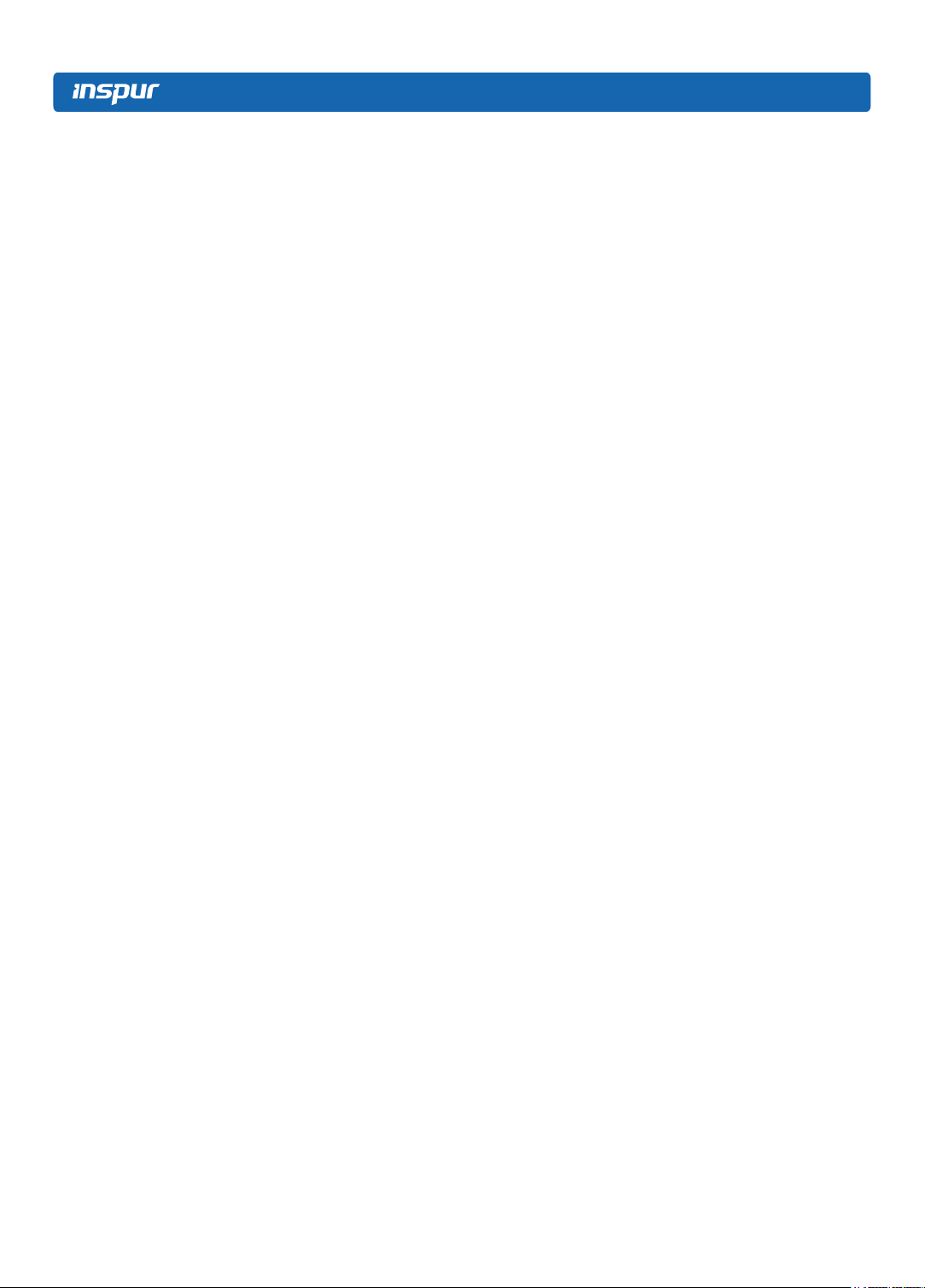
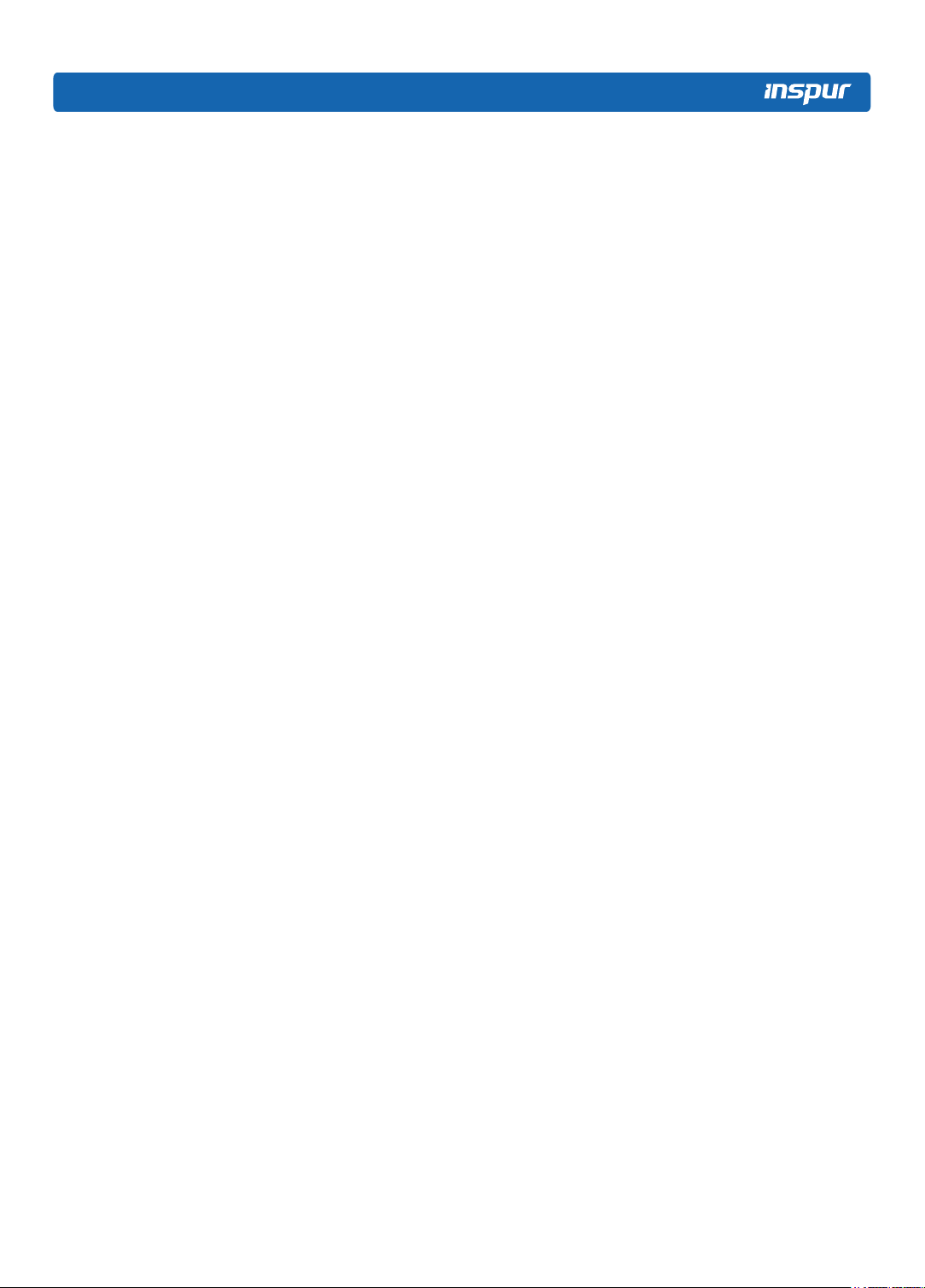
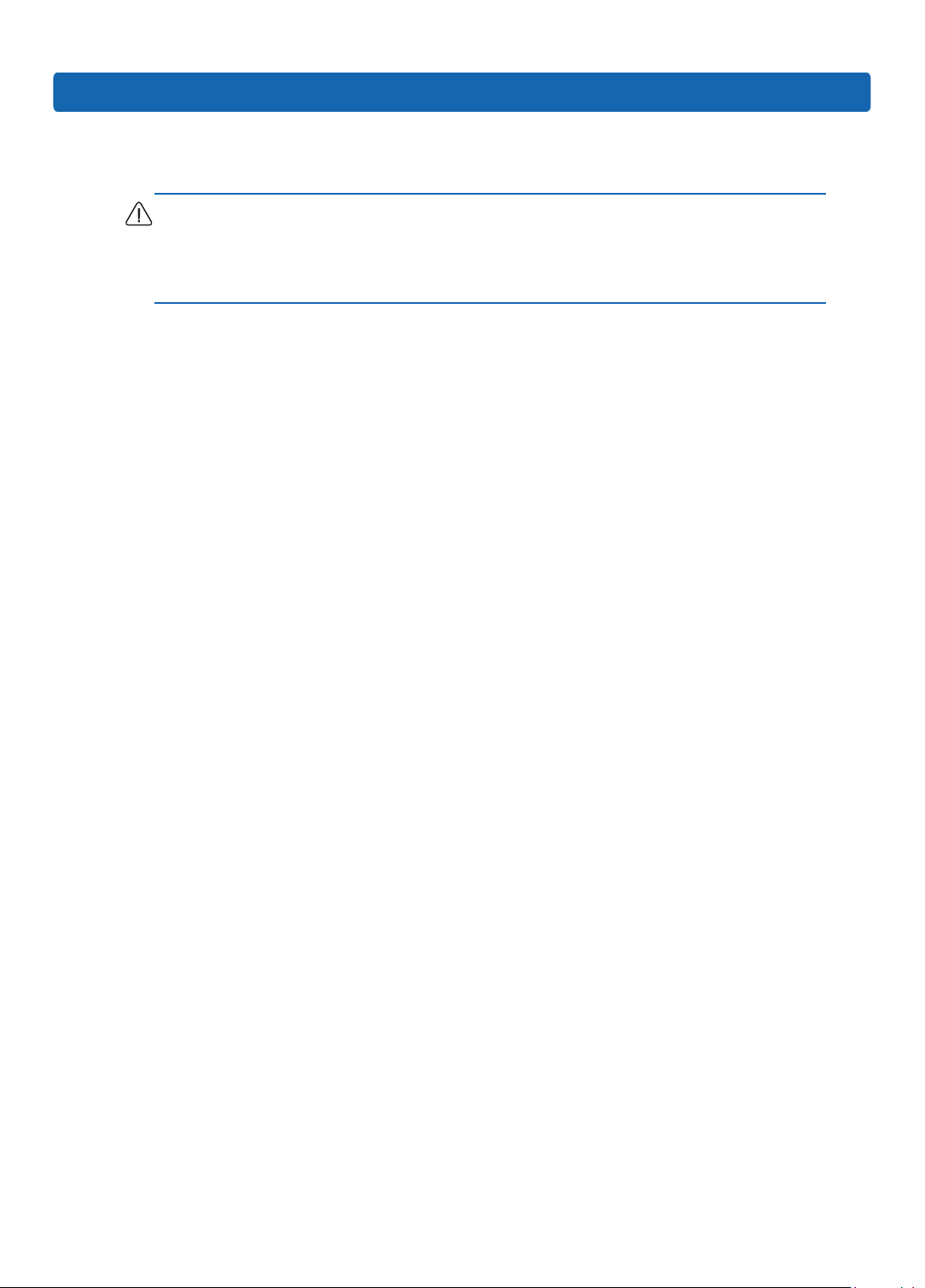




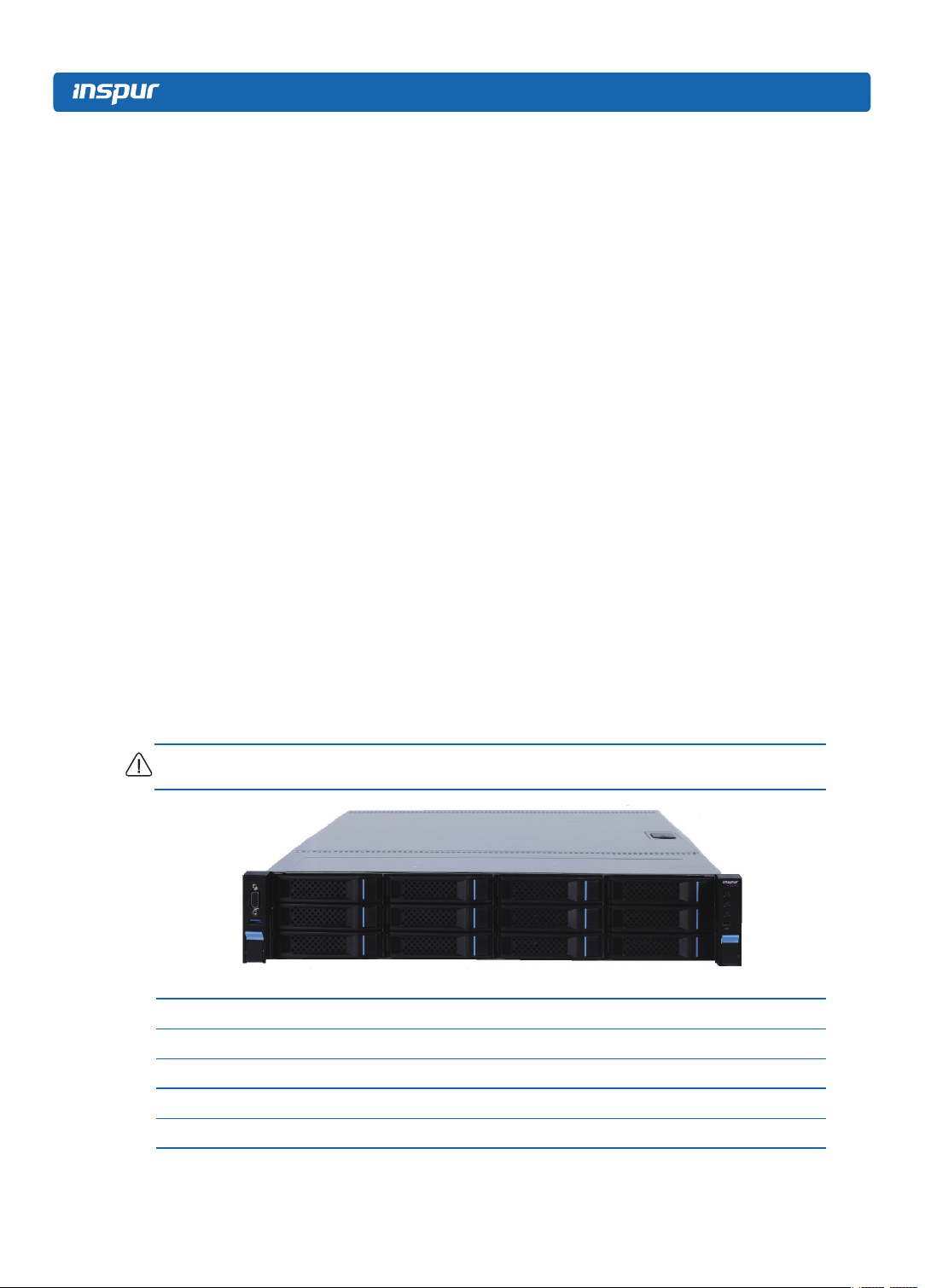


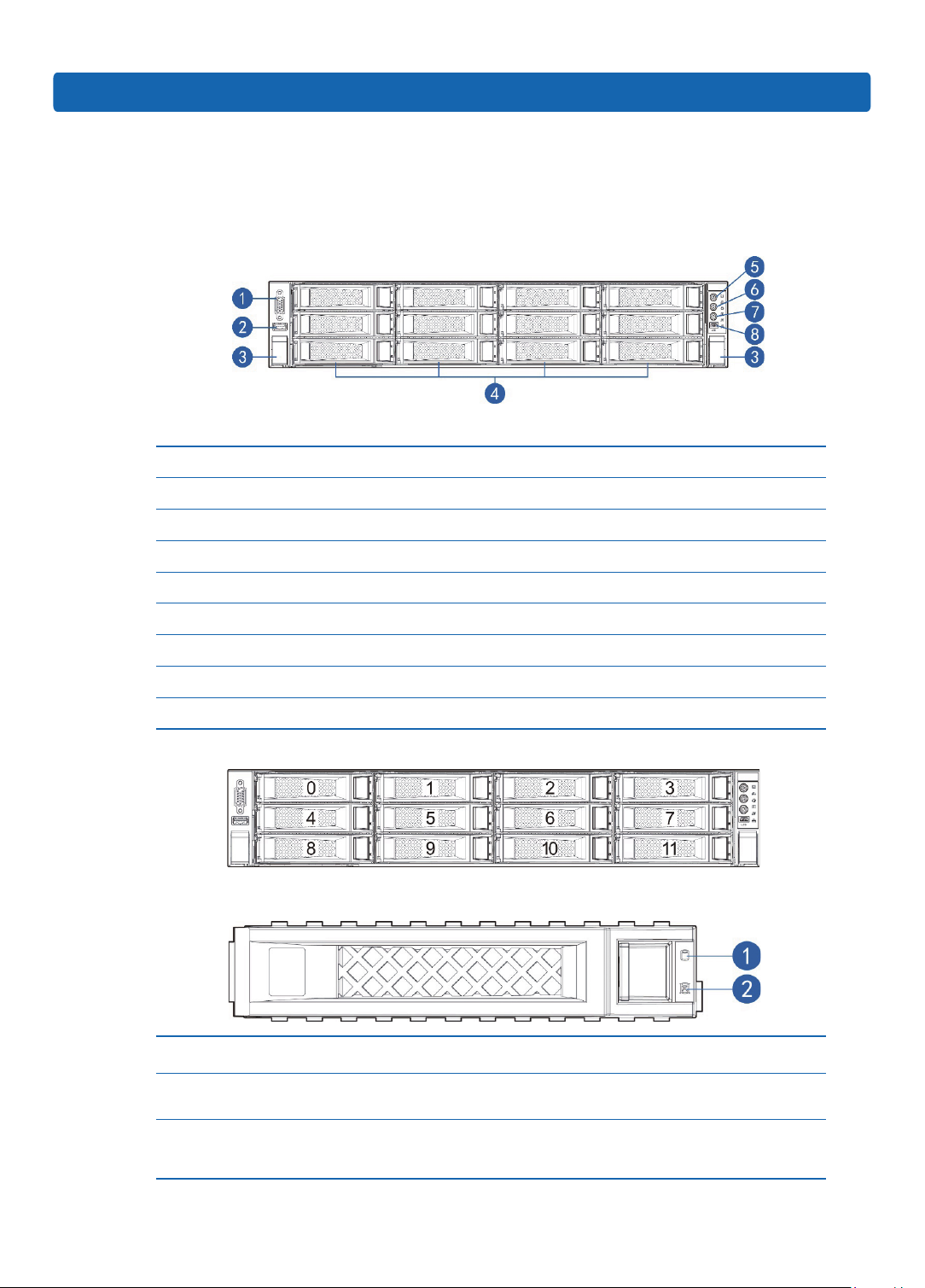


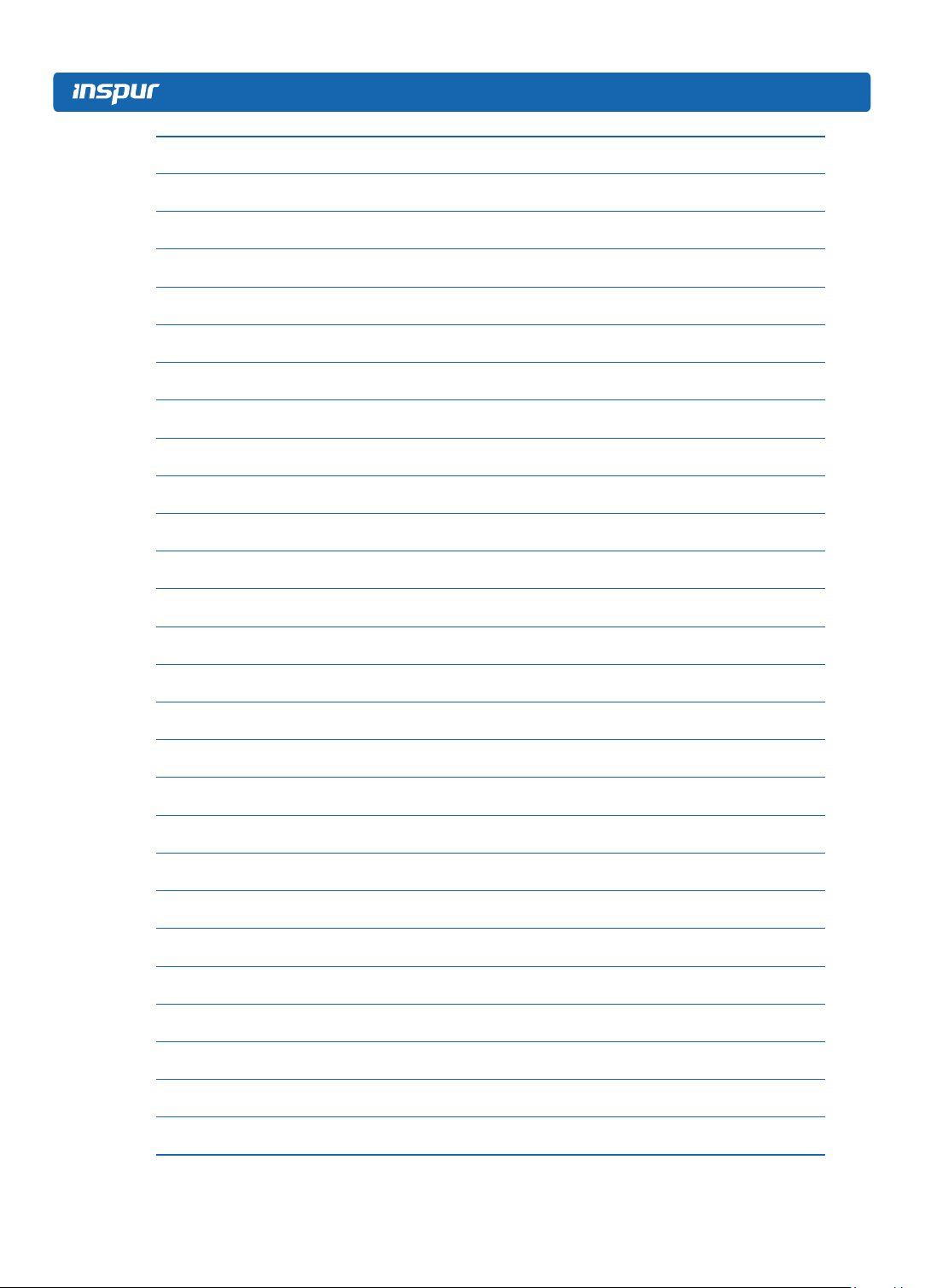



Table of contents
Other Inspur Server manuals
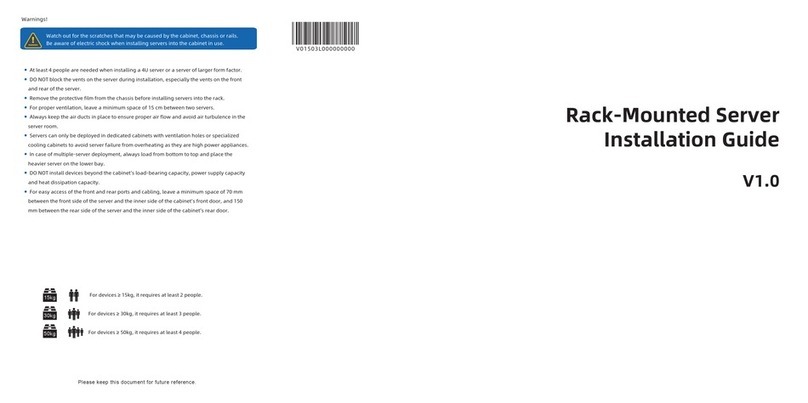
Inspur
Inspur NF5266M6 User manual
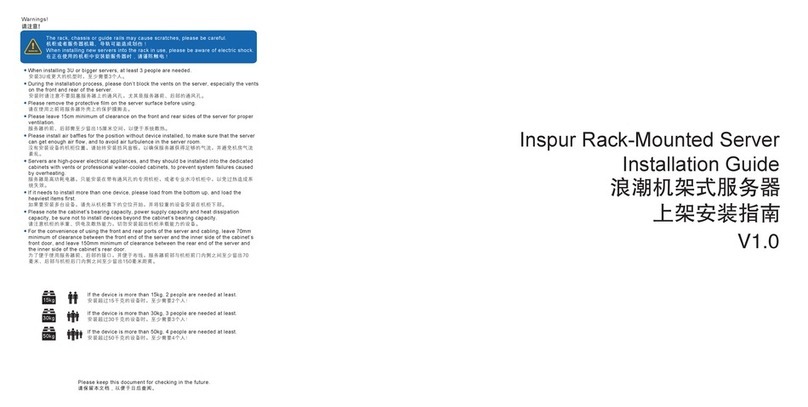
Inspur
Inspur NF8380M5 User manual

Inspur
Inspur NF5266M5 User manual

Inspur
Inspur Yingxin NF5280M2 User manual

Inspur
Inspur I48 User manual

Inspur
Inspur NF5486M5 User manual

Inspur
Inspur Yingxin User manual

Inspur
Inspur NF5280M6 User manual

Inspur
Inspur NF5180M5 User manual

Inspur
Inspur Yingxin User manual

Inspur
Inspur NF5468M5 User manual

Inspur
Inspur NX8840 User manual
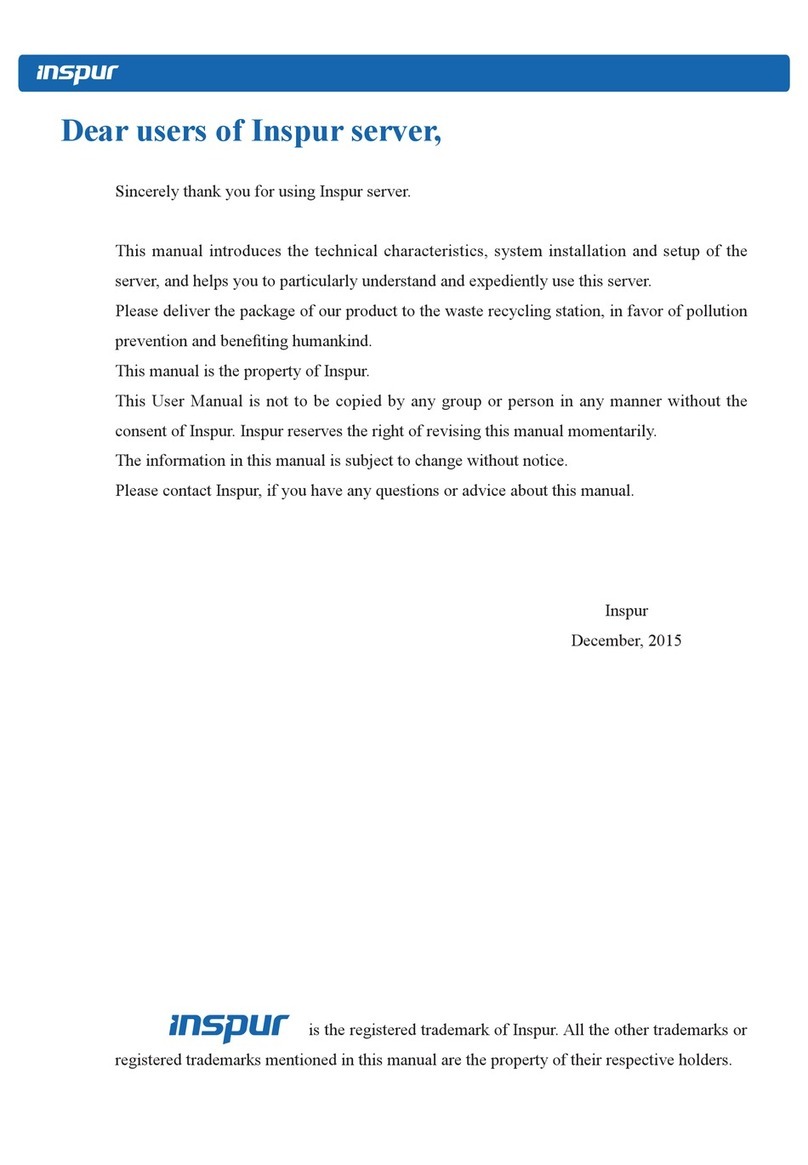
Inspur
Inspur NX5460M4 User manual

Inspur
Inspur NE5260M5 User manual
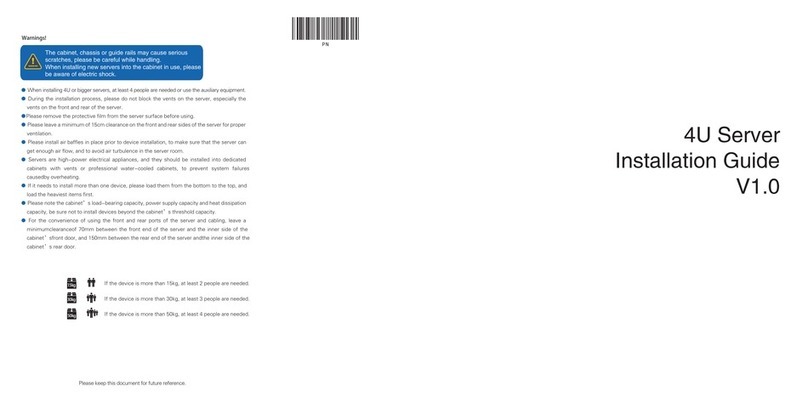
Inspur
Inspur NF5488M5 User manual

Inspur
Inspur NF5280M6 User manual

Inspur
Inspur NF3120M5 User manual

Inspur
Inspur NP3060 User manual
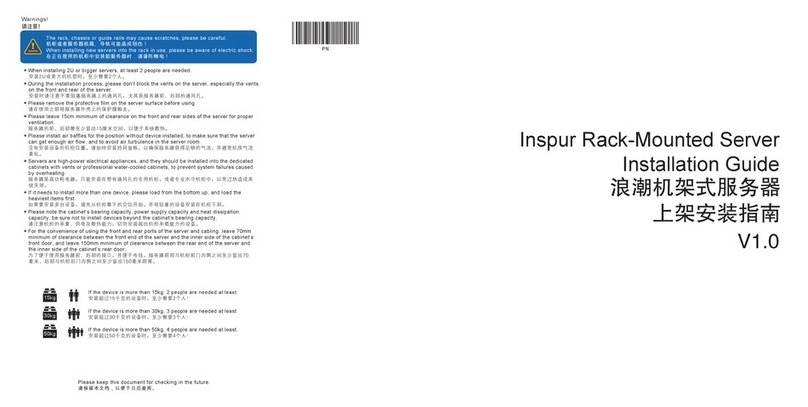
Inspur
Inspur NF5486M5 User manual

Inspur
Inspur NF5260FM6 User manual
Popular Server manuals by other brands

Intel
Intel SR1630GP - Server System - 0 MB RAM Service guide
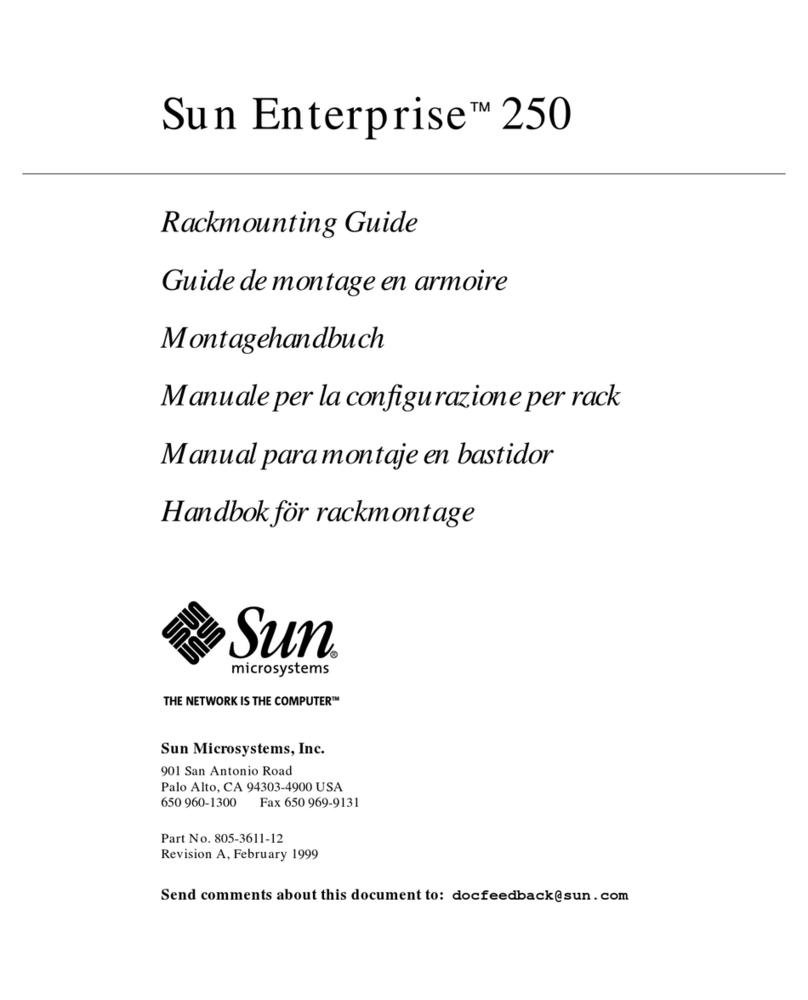
Sun Microsystems
Sun Microsystems Enterprise 250 Rack Mounting Guide
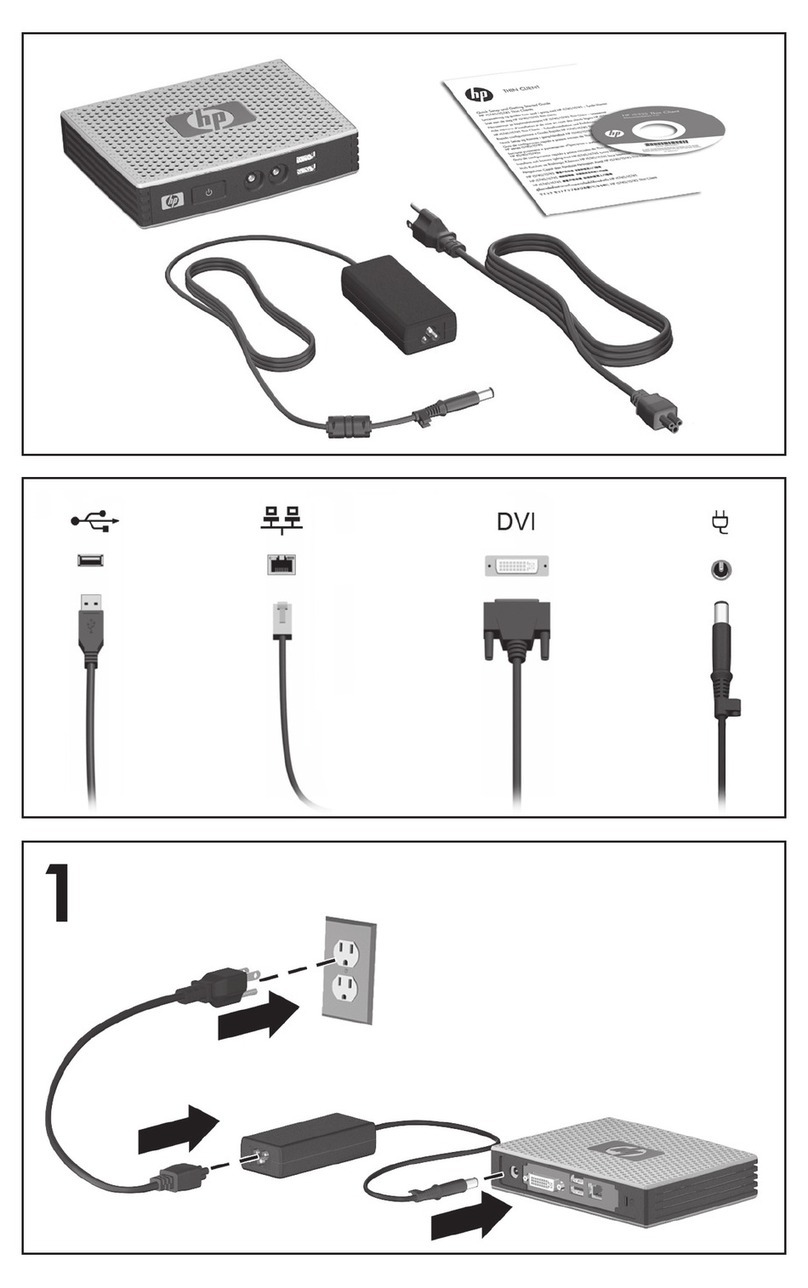
HP
HP t5325 - Thin Client Getting started guide

Avid Technology
Avid Technology AirSpeed 5000 Upgrade guide

Lenovo
Lenovo thinksystem SR630 quick start

Moxa Technologies
Moxa Technologies NPort 6450 Series Quick installation guide