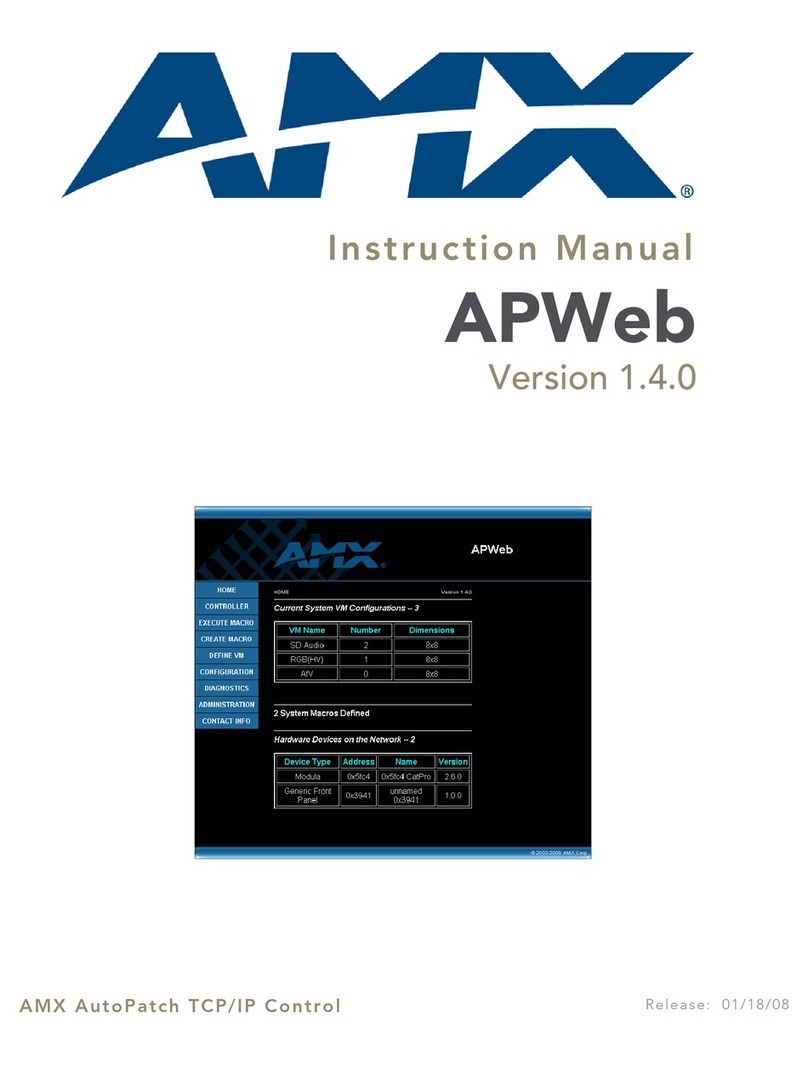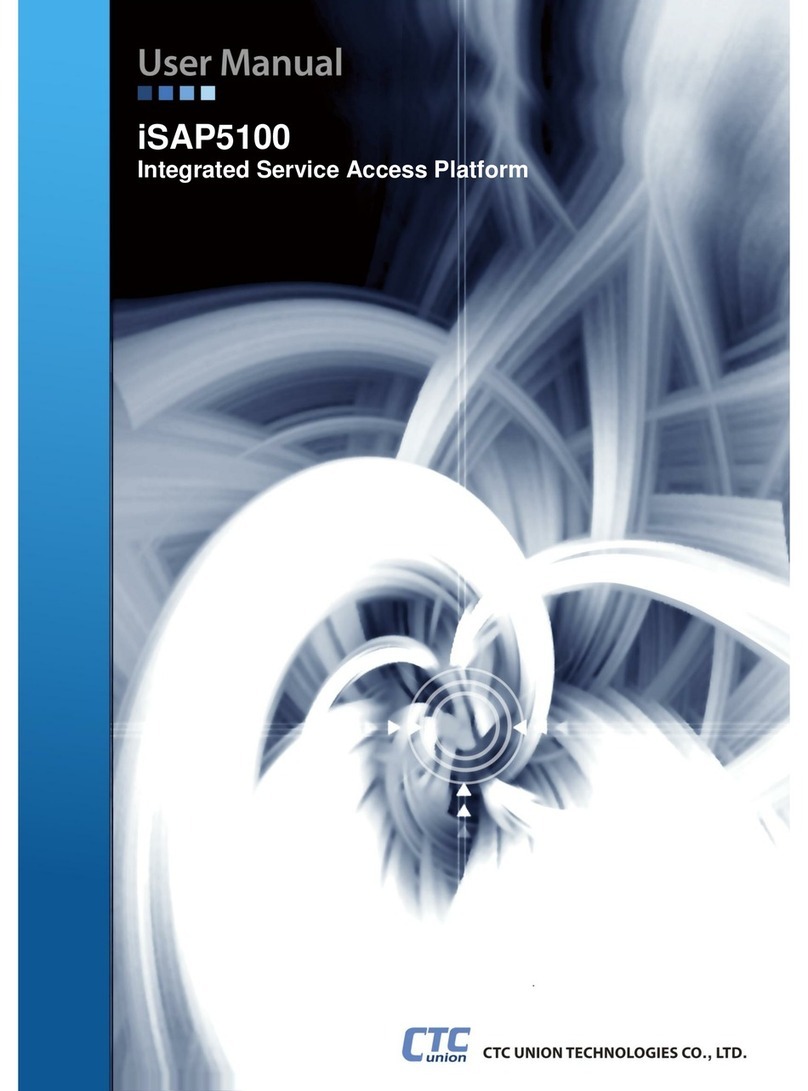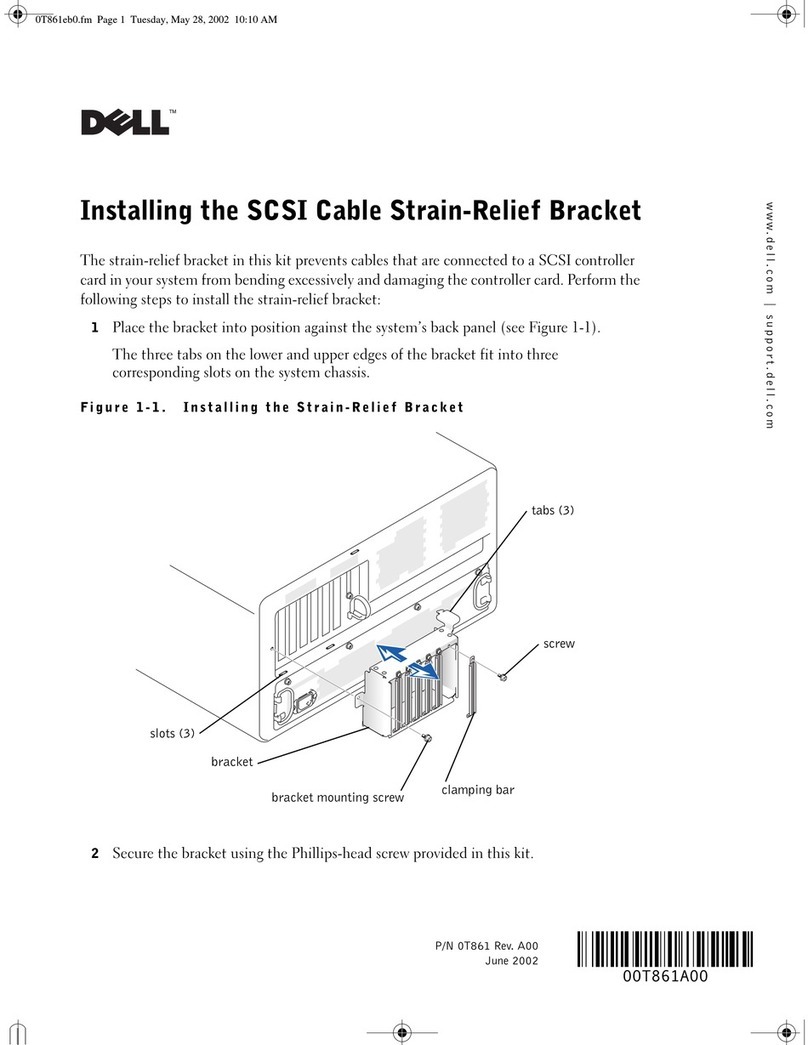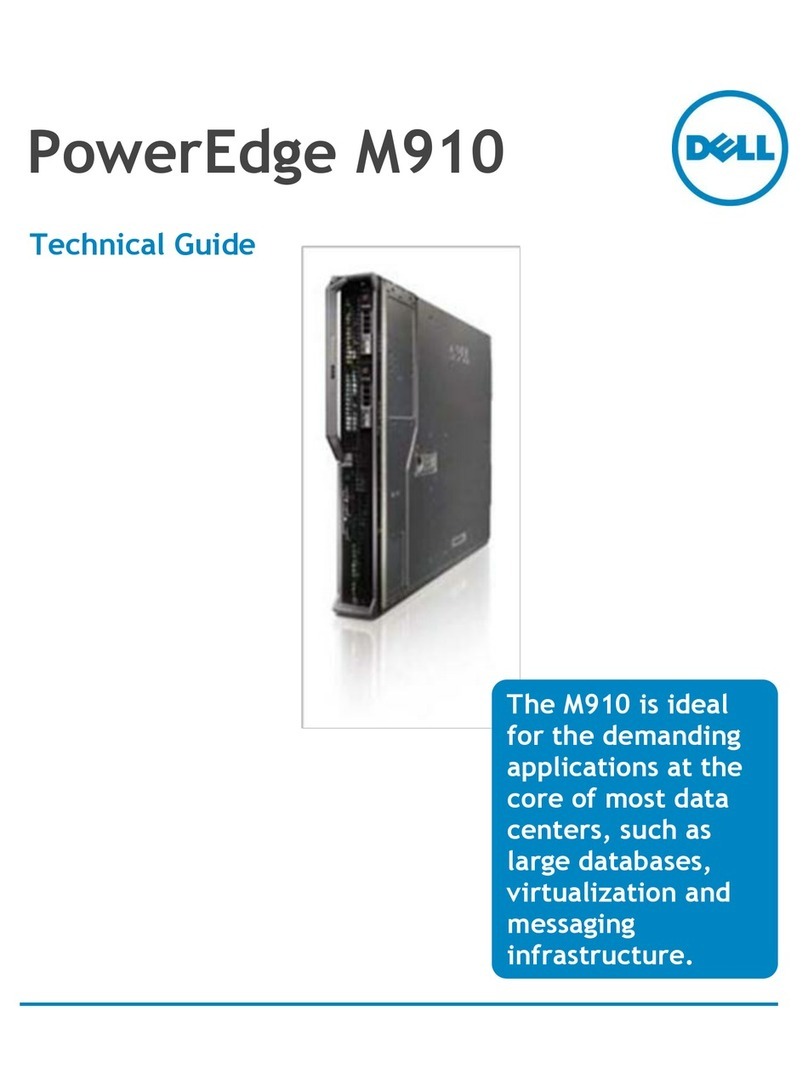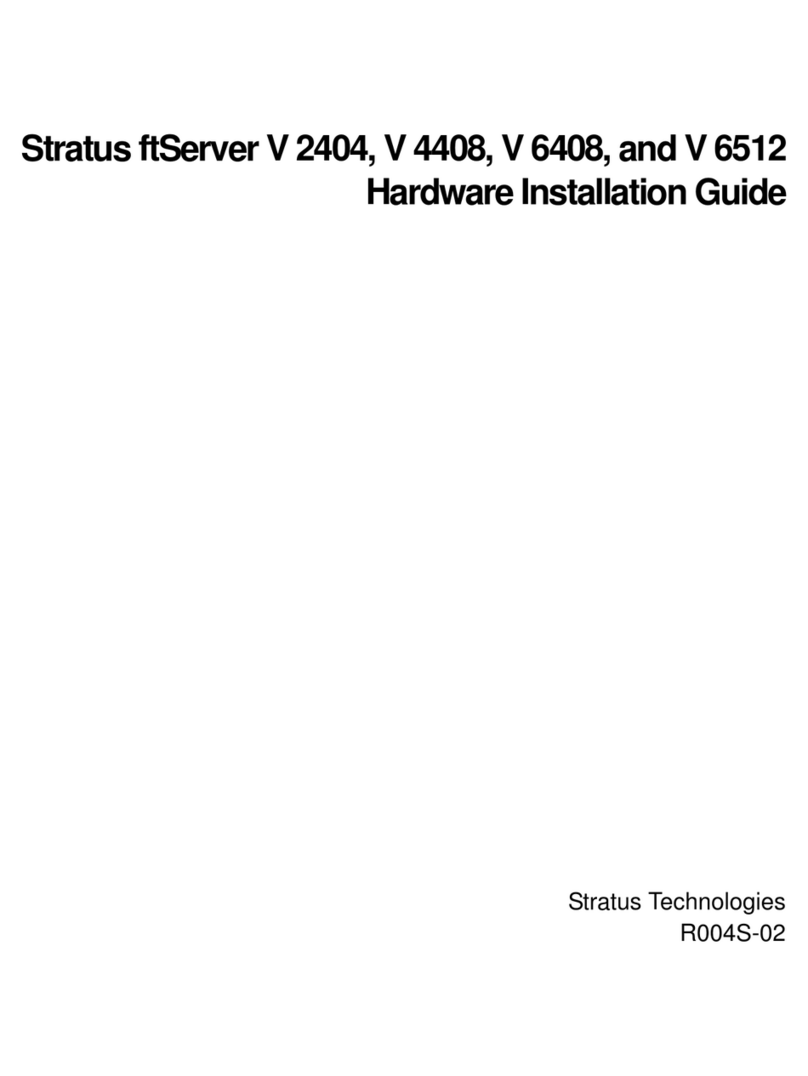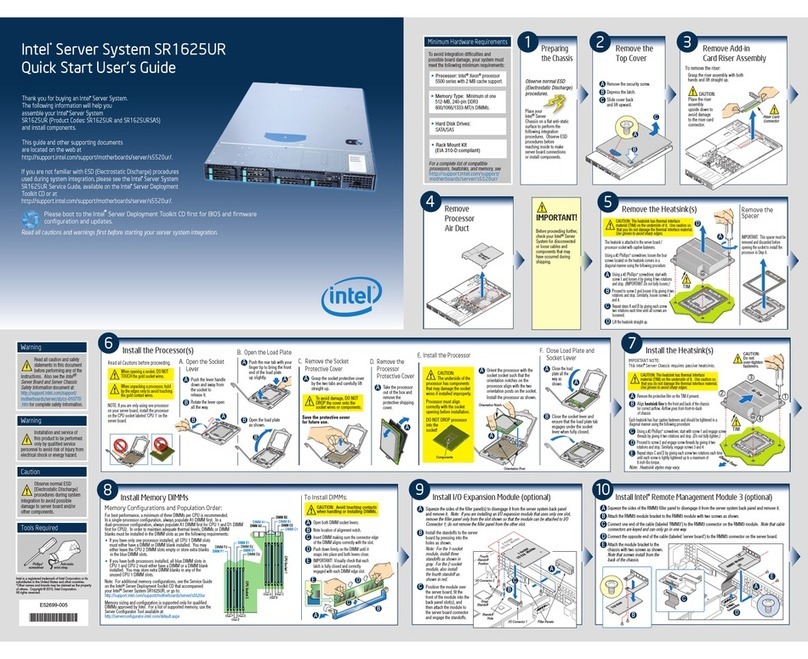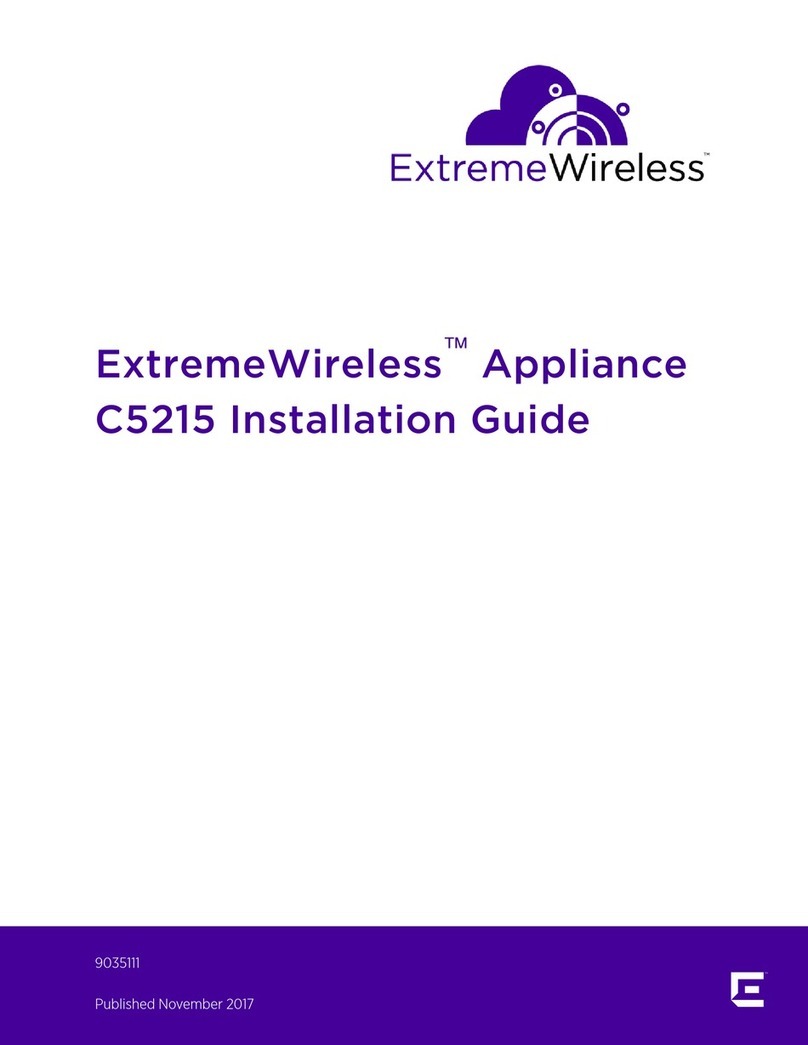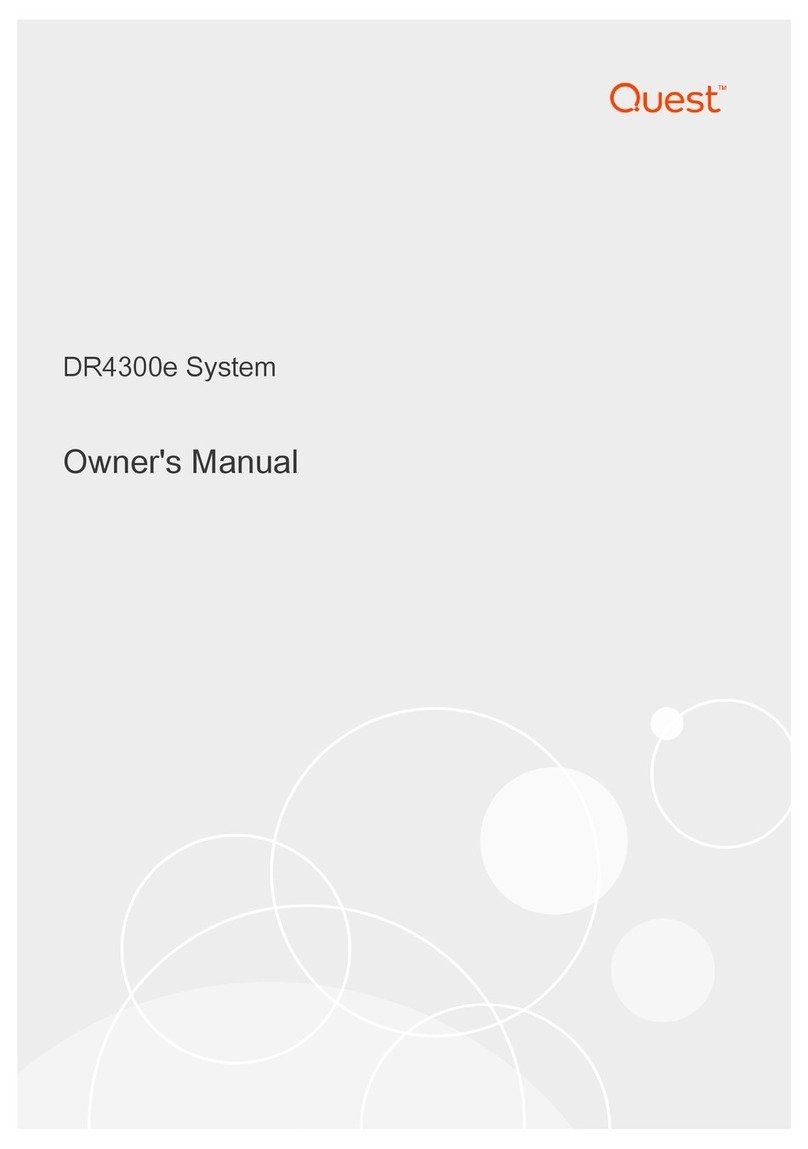Inspur NF8380M5 User manual

InspurServerUser Manual
NF8380M5

© Copyright Inspur 2018. All rights reserved.
No part of this document may be reproduced or transmitted in any form or by any means
without prior written consent of Inspur.
The information in this manual is subject to change without notice.
Inspur is the registered trademark of Inspur. All the other trademarks or registered
trademarks mentioned in this manual are the property of their respective holders.
Edion: 1.0
Oct. 2018

Abstract
This manual contains technical information such as specifications, hardware operations,
software configuration, fault diagnosis, etc., that are relevant to the maintenance and
operation of this server.
It is recommended that server installation, configuration, and maintenance is performed by
experienced technicians only.
Target Audience
This manual is intended for:
● Technical support engineers
● Product maintenance engineers
● Technicians
Warnings:
This manual introduces the NF5270M5server’s technical features, system installation
and setup, which will help the userto understand how best to utilize the server and all its
functionalities.
1.For your safety, please do not disassemble the server’s components arbitrarily. Please do
not extend configuration or connect other peripheral devices arbitrarily. If needed, please
contactInspur for our support and guidance.
2.Before disassembling the server’s components, please be sure to disconnect all the power
cords connected to the server.
3.BIOS and BMC setup is a significant factor in correctly configuring your server. If there are
no special requirements, it is suggested to use the Default Values and not alter the parameter
settings arbitrarily. After the first login, please change the BMC user password in time.
4.Please install the product-compatible operating system and use the driver provided by
Inspur. If you use an incompatible operating system or non-Inspur driver, it may cause
compatibility issues and affect the normal use of the product, Inspur will not assume any
responsibility or liability.
Inspur is not responsible for any damages, including loss of profits, loss of information,
interruption of business, personal injury, and/or any damage or consequential damage
without limitation, incurred before, during, or after the use of our products.

Contents
1 Safety Instructions......................................................................................................................... 1
2 Product Specification..................................................................................................................... 6
2.1 Introduction................................................................................................................................ 6
2.2 Features and Specifications........................................................................................................ 6
3 Component Identification ............................................................................................................. 8
3.1FrontPanel Components.............................................................................................................. 8
3.2Rear Panel Components .............................................................................................................. 10
3.3MotherboardComponents .......................................................................................................... 11
3.4MotherboardJumper Introduction.............................................................................................. 12
4 Operations..................................................................................................................................... 13
4.1 Power up the Server................................................................................................................... 13
4.2 Power down the Server ............................................................................................................. 13
4.3 Extend the Server from the Rack................................................................................................ 13
5 Setup ............................................................................................................................................. 15
5.1 Optimum Environment............................................................................................................... 15
5.2 Rack Warnings ............................................................................................................................ 17
5.3 Identifying the Contents of the ServerShipping Carton..............................................................18
5.4 Installing Hardware Options ....................................................................................................... 18
5.5 Installing the Server into the Rack.............................................................................................. 18
5.6 Installing the Operating System................................................................................................. 19
6 Hardware Options Installation....................................................................................................... 20
6.1Processor Option......................................................................................................................... 20
6.2Memory Option........................................................................................................................... 22
6.3Redundant Hot-plug Power Supply Option ................................................................................. 24
6.4 Air Baffle Option......................................................................................................................... 25
7 BIOS Setup..................................................................................................................................... 27

7.1 Login to BIOS Interface............................................................................................................... 27
7.2 UEFI/Legacy Mode Switch .......................................................................................................... 29
7.3 View System Information ........................................................................................................... 29
7.4 View CPU Information ................................................................................................................ 30
7.5 View Memory Information ......................................................................................................... 31
7.6 View HDD Information and RAID Configuration......................................................................... 31
7.7 BMC Network Parameters View and Settings.............................................................................40
7.8 BIOS Parameter Description ....................................................................................................... 44
7.9 Firmware Update........................................................................................................................ 83
8 BMC Settings ................................................................................................................................ 88
8.1 Introduction................................................................................................................................ 88
8.2 Functional Modules.................................................................................................................... 89
8.3 Web Interface Introduction ........................................................................................................ 90
8.4 Storage ....................................................................................................................................... 95
8.5 Remote Control .......................................................................................................................... 95
8.6 Power and Fan............................................................................................................................ 97
8.7 BMC Settings .............................................................................................................................. 99
8.8 Logs ............................................................................................................................................ 102
8.9 Fault Diagnosis............................................................................................................................ 105
8.10 Administration.......................................................................................................................... 106
8.11 Command Line Function Introduction...................................................................................... 109
8.12 Time Zone Table ....................................................................................................................... 115
9 Common Faults, Diagnosis and Troubleshooting ..........................................................................117
9.1Hardware Problems..................................................................................................................... 117
9.2 Software Problems ..................................................................................................................... 120
10Battery Replacement.................................................................................................................... 122
11Regulatory Compliance Notices ................................................................................................... 123
11.1 Regulatory Compliance Identification Numbers....................................................................... 123
11.2 Federal Communications Commission Notice.......................................................................... 123
11.3 Cables ....................................................................................................................................... 124

11.4 European Union Regulatory Notice.......................................................................................... 124
11.5 Disposal of Waste Equipment by Users in the European Union...............................................124
11.6 Korean Notice........................................................................................................................... 125
11.7 Chinese Notice.......................................................................................................................... 125
11.8 Battery Replacement Notice .................................................................................................... 125
12Electrostatic Discharge ................................................................................................................. 127
12.1 Preventing Electrostatic Discharge ........................................................................................... 127
12.2 Grounding Methods to Prevent Electrostatic Discharge ..........................................................127
13Warranty ...................................................................................................................................... 128
13.1 Introduction.............................................................................................................................. 128
13.2 Warranty Service ...................................................................................................................... 128
13.3 Warranty Exclusions ................................................................................................................. 129

1
Safety Introduction
1 Safety Instructions
WARNING: Please be advised to follow the instructions below for safety. Failure to do so
could result to potential dangers that may cause property loss, personal injury or death.
1. The power supplies in the system may produce high voltages and energy hazards that
may cause personal injury. For your safety, please do not attempt to remove the cover
of the system to remove or replace any component without assistance provided by
Inspur. Only service technicians trained by Inspur are authorized to remove the cover of
the host, and to remove and replace internal components.
2. Please connect the equipment to the appropriate power supply.Use only power
supplies with the correct voltage and electrical specifications according to the label.To
protect your equipment from damages caused by a momentary spike or plunge of the
voltage, please use relevant voltage stabilizing equipment, or uninterruptible power
supplies.
3. If you must use an extension cable, please use a three-core cable with properly
grounded plugs. Observe extension cable ratings. Ensure that the total rating of all
equipment plugged into the extension cable does not exceed 80 percent of the ratings
limit for the extension cable.
4. Please be sure to use the power supply components that come with the server, such as
power lines, power socket (if provided with the server) etc. For your safety, please do
not replace power cables or plugs randomly.
5. To prevent electric shock dangers caused by leakage in the system, please make sure
that the power cables of the system and peripheral equipment are correctly connected
to the earthed/grounded power socket. Please connect the three-core power line plug
to the three-core AC power socket that is well earthed and easy to access. Be sure
to use earthing/grounding pin of power lines and do not use the patch plug or the
earthing/grounding pin unplugged with cables. In the case that the earthing/grounding
conductors are not installed and it is uncertain whether there are appropriate earthing/
grounding protections, please do not use or attempt to operate the equipment. Contact
and consult an electrician.
6. Please do not push any objects into the openings of the system. Doing so may cause
fire or electric shock.

2
7. Please place the system far away from the cooling plate and heat sources, and be sure
not to block the air vents.
8. Please be sure not to scatter food or liquid in the system or on other components, and
do not use the product in humid or dusty environments.
9. Using an incompatible battery may cause explosion. When battery replacement is
required, please consult the manufacturer first, and choose batteries of the same or
equivalent type. Do not disassemble, crush, puncture the batteries or make the external
connection point short circuit, and do not expose them in the environment over 60°C.
Never throw batteries into fire or water. Please do not attempt to open or repair the
batteries. Dispose of used batteries according to instructions. For battery recycling,
please contact the local waste recycling center.
10. Before installing equipment into the rack, please install all front and side stabilizers on
the independent rack first. Please install the front stabilizers first, if connecting with
other racks. Please install stabilizers before installing equipment into the rack. Failure to
install the corresponding stabilizers before installing equipment into the rack may cause
the cabinet to tip over, possibly resulting to severe injury. After installing the equipment
and other components into the rack, only one component can be pulled out from the
rack through its sliding part at one time. Pulling out several components at the same
time may cause the rack to turn over,resulting to serious personal injury.
11. A minimum of two people are required to safely move a rack.The racks are extremely
awkward and heavy, moving them without adequate, trained personnel could result in
severe injury or death.
12. It is prohibited to directly short-circuit the copper busbar. Please do not touch the
copper busbar when the rack is powered on.
13. This is Class A product, and may cause radio interference. In such case, users may need
to take necessary measures to mitigate the interference.
14. The equipment is intended for installation in a Restricted Access Location.
Note: The following considerations may help avoid the occurrence of problems that could
damage the components or cause data loss, etc.
1. In the event of the following, please unplug the power line plug from the power socket
and contact Inspur’s customer service department:

3
Safety Introduction
1) The power cables, extension cables or power plugs are damaged.
2) The products get wet.
3) The products have fallen or have been damaged.
4) Other objects have fallen into the products.
5) The products do not or are unable to function normally even when attempting to
operate according to the instructions.
2. If the system becomeswet or damp, please follow these steps:
1) Power off the equipment, disconnect them with the power socket, wait for 10 to
20 seconds, and then open the host cover.
2) Move the equipment to a well-ventilated place to dry the system at least for 24
hours and make sure that the system is fully dried.
3) Close the host cover, reconnect the system to the power socket, and then power
on.
4) In case of operation failure or other abnormal situations, please contact Inspur and
get technical support.
3. Pay attention to the position of system cables and power cables-avoid placing wires in
high foot traffic locations. Please do not place objects on the cables.
4. Before removing the host cover, and/or touching the internal components, please
allow for the equipment to cool first. To avoid damaging the mainboard, please power
off the system and wait for five seconds, and then remove the components from the
mainboard and/or disconnect the peripheral device from the system. Please remember
that only service technicians trained by Inspur are authorized to remove the cover of
the host, and to remove and replace internal components.
5. If there is modem, telecom or LAN options installed in the equipment, please pay
attention to the followings:
1) In the case of thunder and lightning, please do not connect or use the modem.
2) Never connect or use the modem in a damp environment.
3) Never insert the modem or telephone cables into the socket of network interface
controller (NIC).
4) Before unpacking the product package, installing internal components, touching
uninsulated cables or jacks of the modem, please disconnect the modem cables.
6. In order to prevent electrostatic discharge from damaging the electronic components in
the equipment, please pay attention to the followings:

4
1) Please remove any static electricity on your body before dismounting or touching
any electronic component in the equipment, to prevent the static electricity from
conducting itself to the sensitive components. You may remove the static electricity
on the body by touching the metal earthing objects (such as the unpainted metal
surface on the rack).
2) Please do not take electrostatic sensitive components that are not ready to be
installed for application out of the antistatic package materials.
3) While working, please touch the earthing conductor or the unpainted metal
surface on the cabinet regularly to remove any static electricity from the body that
may damage the internal components.
7. Upon receiving the proper authorization from Inspur and dismounting the internal
components, please pay attention to the following:
1) Switch the system power supply off and disconnect the cables, including all
connections of the system. When disconnecting the cables, please hold the
connector of the cables and slowly pull the plugs out. Never pull on the cables.
2) The products need to completely cool down before dismounting the host cover or
touching the internal components.
3) During the dismounting process, avoid making large movement rangesto prevent
damage to the components or scratching arms.
4) Handle components and plug-in cards with care. Please do not touch the
components or connection points on the plug-in cards. When handling the plug-in
cards or components, firmly grab the edges of the plug-in cards and components,
and/or their metal fixed supports.
8. During the process of rack installation and application, please pay attention to the
followings:
1) After the rack installation is finished, please ensure that the stabilizers have been
fixed to the rack and supported to ground, and the weight of the rack is firm on
ground.
2) Always load from the bottom up, and load the heaviest items first.
3) When pulling out the components from the rack, apply slight force to keep the rack
balanced.
4) When pressing down the release latch and the rail of components is sliding, please
be careful; as the sliding may hurt your fingers.

5
Safety Introduction
5) Do not overload the AC power supply branch circuits in the rack. The total load of
the rack should not exceed 80% of the ratings of the branch circuits.
6) Ensure that components in the rack have good ventilation conditions.
7) When repairing components in the rack, never step on any other components.

6
2 Product Specification
2.1 Introduction
Inspur NF8380M5series serversare3U4S rack-mounted servers developed on the
basis of Intel Purley platform, and it is the first 4-socket server that conforms to
Olympusspecifications in the industry. It can be applied to large data centers and deployed
in the enterprise server rooms, suitable for Internet AI, High Performance Computing (HPC),
databases and other fields.Inspur NF8380M5 server can support HGX-1 GPU accelerator
and FPGA acceleratorof the Olympus project, providing powerful acceleration and artificial
intelligence computing; can support 3 full-length full-heightPCIe GPU cards, the maximum
memory bandwidth up to 900GB/s,which will contribute toHigh Performance Computing
(HPC); can support 37 PCIe M.2 NVME disks, providing large-capacity local storage space,
efficient and fast read & write capability, good stability, and strong support for database
applications.
NF8380M5-GPU External ViewNF8380M5-GPUBOX External View NF8380M5-M.2 External
View
2.2 Features and Specifications
Processor
Processor Type 2 or 4 latestIntel® Xeon® scalable processors, TDP205W
Chipset
Chipset Type Intel® C621 series chipset (Lewisburg-1G)
Memory
Memory Type DDR4 RDIMM/LRDIMM 2666MHz
Memory Slot Qty. 48
Total Memory
Capacity Supports up to 6TB
I/O
USB 2 front USB 3.0 ports
VGA 1 front VGA port
RM 1rear RM port

7
Product Specication
Management Port 1 front RJ45 IPMI port
Display
Controller Type Integrated inthe Aspeed2500chip, supports up to 1900*1200 resolution
PCIe
Extension Type Supports 9 PCIe X16 slots, can be matched according to the configuration
Drive
Drive Type
Supports SATA/M.2 disk
Supports up to:
37*M.2 + 1*3.5” hard disk (M.2 configuration)
Power
Specification 4*1600W CRPS 80Plusplatinum PSUs
Supports2+2redundancy mode
Power Input Please refer to the power input on the nameplate label of the host.
Physical
External Dimensions
of Packing Box 722 width × 368 height × 1168 depth (unit: mm)
Size of Host Machine 441 width (excluding lugs) × 130 height × 945 depth (unit: mm)
Product Weight
Full configuration
Gross weight: ≤50kg (Gross weight includes: Host + Packing Box + Rails + Accessory
Box)
Environmental
Operating
Temperature 10℃-35℃
Storage &
Transportation
Temperature
-40℃-60℃
Operating Humidity 20%-80%relative humidity
Storage &
Transportation
Humidity
20%-93%(40℃)relative humidity

8
3 Component Identification
3.1FrontPanel Components
3.1.1 Front PanelView of GPUBOX Configuration
Item Descripon
1 Handle
2GPU BOX Riser slots
3PCIe Riser slots
4 Handle
5Buons& LEDs
6 IO ports
3.1.2 Front Panel View of M.2Configuration
Item Description
1 Handle
2M.2 Riser slots
3PCIe Riser slots
4 Handle
5 Buttons & LEDs
6 IO ports

9
Component Identication
3.1.3 Front Panel View of GPUConfiguration
Item Description
1 Handle
2GPU module slots
3 Handle
4M.2 Riser slots
5 Buttons & LEDs
6M.2 Riser slots
7 IO ports
3.1.4 Front panel IO ports
Item Descripon
1 IPMI
2 USB3.0
3 USB3.0
4VGA

10
3.1.5 Front Panel Buttons & LEDs
Item Descripon
1Aenon LED
2UID Buon LED
3Power Buon LED
3.2 Rear Panel Components
Item Descripon
1 RM port
2 System fans
3 PSUs

11
Component Identication
3.3 MotherboardComponents
Item Descripon
1 DIMM slots (CPU0)
2 DIMM slots (CPU1)
3 DIMM slots (CPU2)
4 DIMM slots (CPU3)
5 CPU0
6 CPU1
7 CPU2
8 CPU3
9 FAN0-FAN3 connectors
10 FAN4-FAN7 connectors
11 Power backplane_power connectors
12 Power backplane_signal connector
13 Slimline connector (PCIE x8)
14 Slimline connector (PCIE x8)
15 sSATA hard disk_power connector

12
Item Descripon
16 sSATA hard disk_signal connector
17 Slimline connector (PCIE x8)
18 Slimline connector (PCIE x8)
19 M.2 connectors
20 Riser card expansion connectors
21 Oculink connector
22 TPM connector
23 Aenon LED
24 UID Buon LED
25 Power Buon LED
26 BMC RJ45 network port
27 USB3.0 port
28 USB3.0 port
29 VGA port
30 PCIE x16 slots
3.4 MotherboardJumper Introduction
Item Description Function
CLR_CMOS CMOS clear jumper Short-circuit J89 pin1-2, normal status;
Short-circuit pin2-3, clear CMOS.
Note:
It is required to shut down the system, as well as disconnect the power supply during
CMOS clearing.Hold for 5 seconds after short-circuiting pin2-3, and then short-circuit pin1-
2(default setting)to restore to its original status.

13
Operations
4 Operations
4.1 Power up the Server
Insert the power cord plug, then press the Power Button.
4.2 Power down the Server
WARNING: To reduce the risk of personal injury, electric shock, or damage to the equipment,
remove the power cord to remove power from the server. The front panel Power Button
does not completely shut off system power. Portions of the power supply and some internal
circuitry remain active until AC power is removed.
IMPORTANT: If installing a hot-plug device, it is not necessary to power down the server.
1. Back up the server data.
2. Shut down the operating system.
3. Disconnect the power cords.
The system is now without power.
4.3 Extend the Server from the Rack
1.Use a screwdriver to remove the screws abovebothhandlesof the server.
2. Extend the server from the rack.
WARNING: To reduce the risk of personal injury or equipment damage, be sure that the rack
is adequately stabilized before extending a component from the rack.

14
3. After performing the installation or maintenance procedure, slide the server back into the
rack until it clicks into place. Tighten the screws to secure the chassis in place.
WARNING: To reduce the risk of personal injury, be careful when sliding the server into the
rack.
Other manuals for NF8380M5
1
Table of contents
Other Inspur Server manuals

Inspur
Inspur NF5448A6 Quick reference guide

Inspur
Inspur NF5488A5 User manual

Inspur
Inspur NX5460M5 User manual

Inspur
Inspur NF5468M5 User manual

Inspur
Inspur ON5263M5 User manual

Inspur
Inspur NF5266M5 User manual

Inspur
Inspur NF5280M6 User manual

Inspur
Inspur NF5888M5 User manual

Inspur
Inspur NF5280M5 User manual

Inspur
Inspur Yingxin User manual

Inspur
Inspur SA5212M4 User manual

Inspur
Inspur NF3120M5 User manual

Inspur
Inspur NF5260FM6 User manual
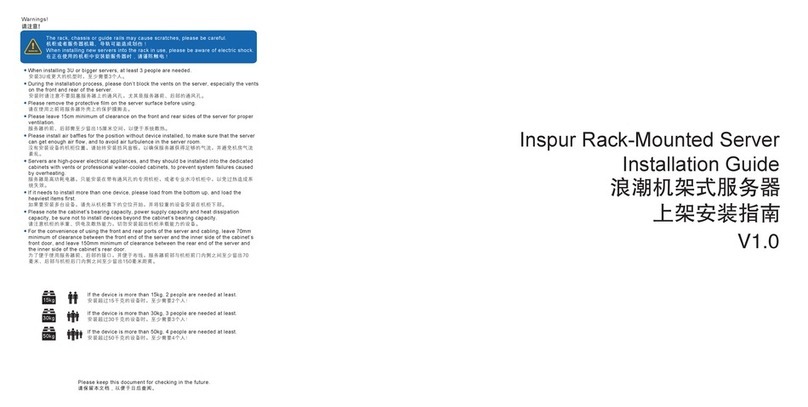
Inspur
Inspur NF8380M5 User manual

Inspur
Inspur NF8260M6 User manual
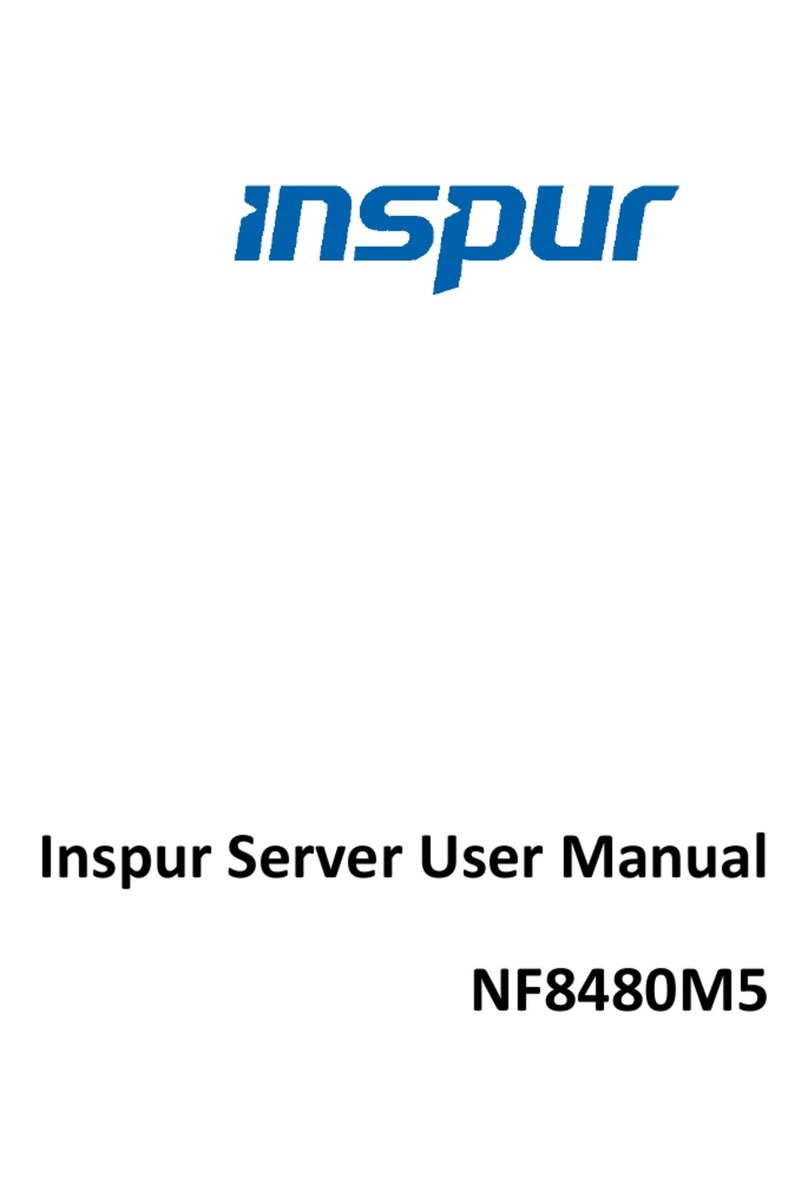
Inspur
Inspur NF8480M5 User manual
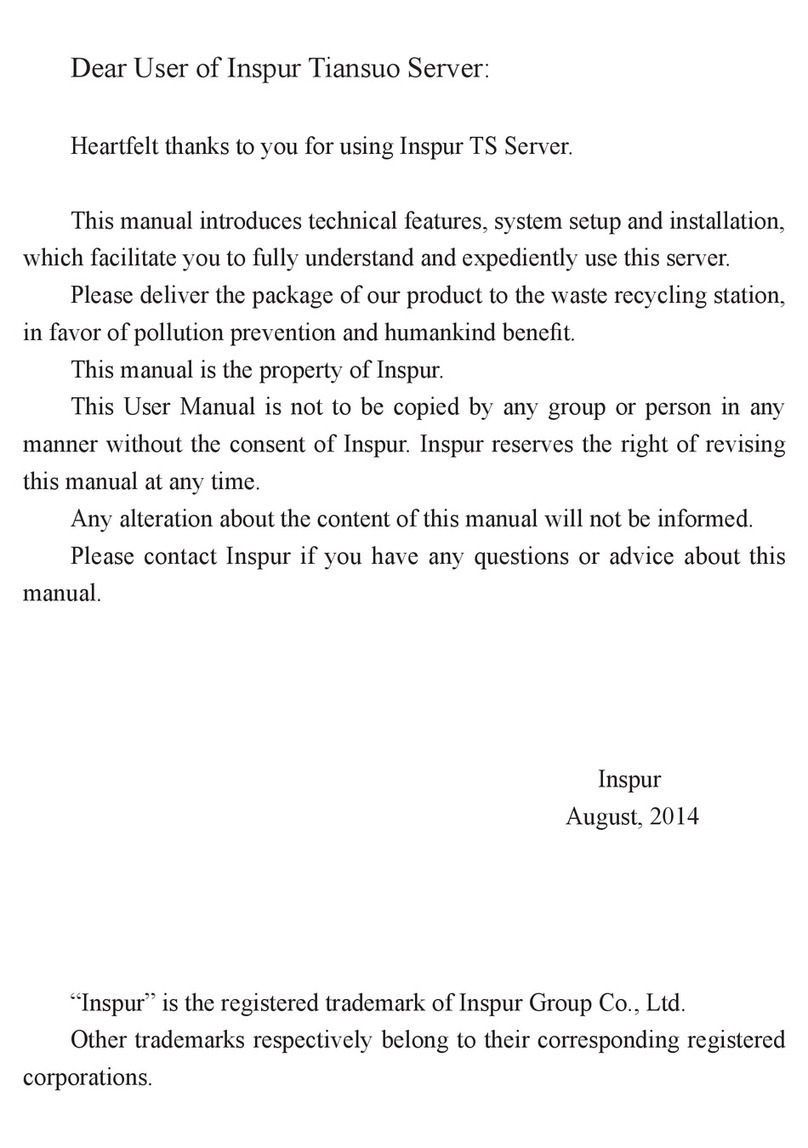
Inspur
Inspur Tiansuo TS860 User manual
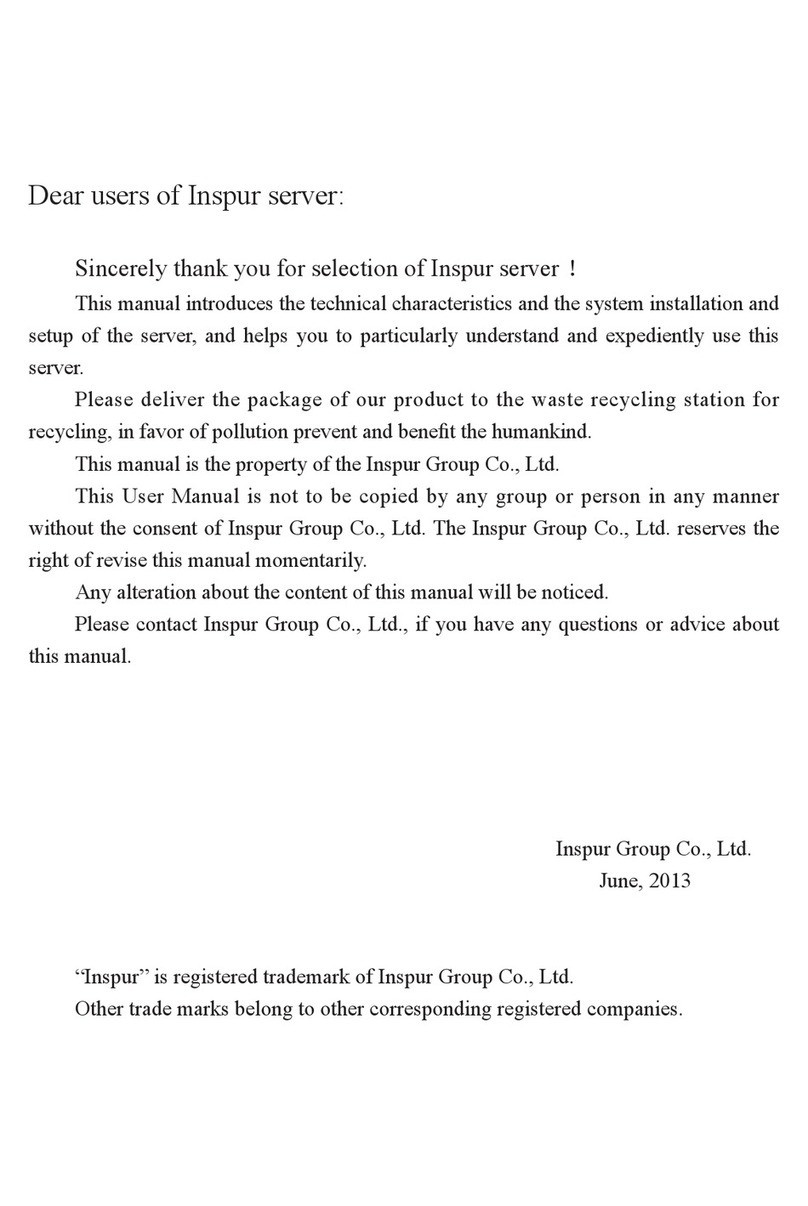
Inspur
Inspur NF5270M3 User manual

Inspur
Inspur OS User manual
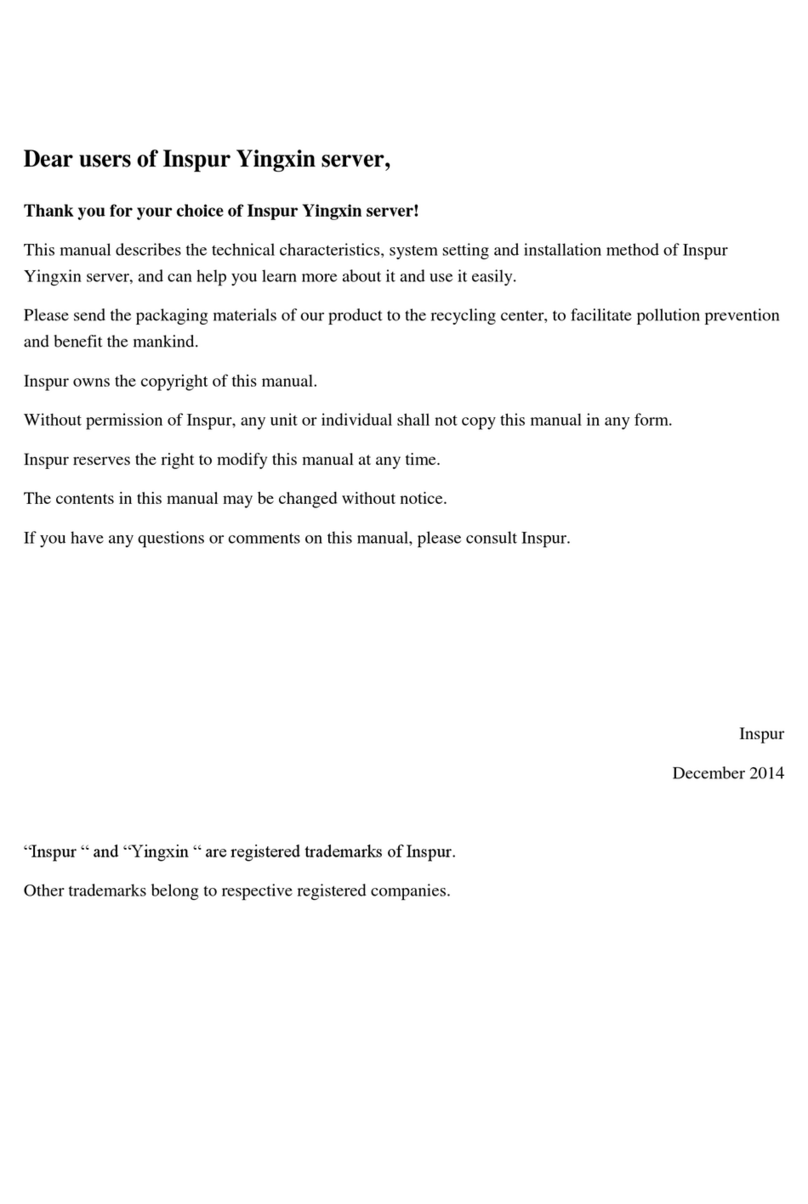
Inspur
Inspur Yingxin NX5440M4 User manual