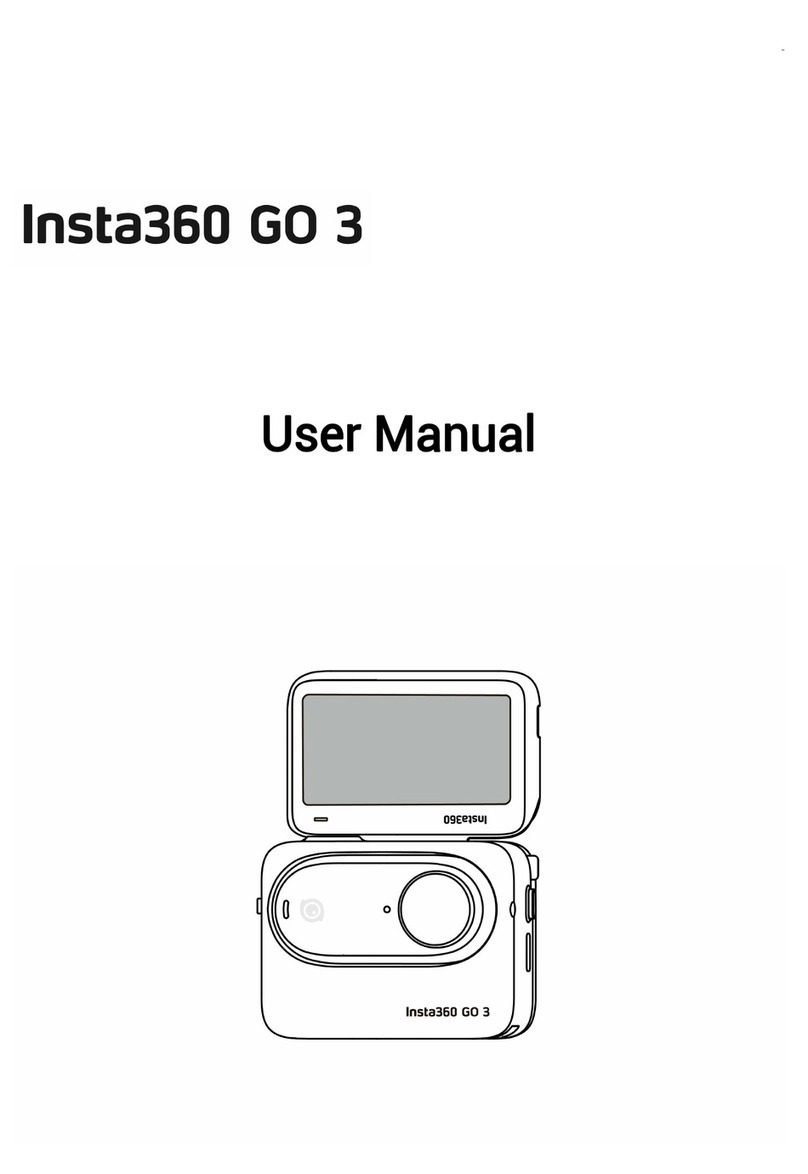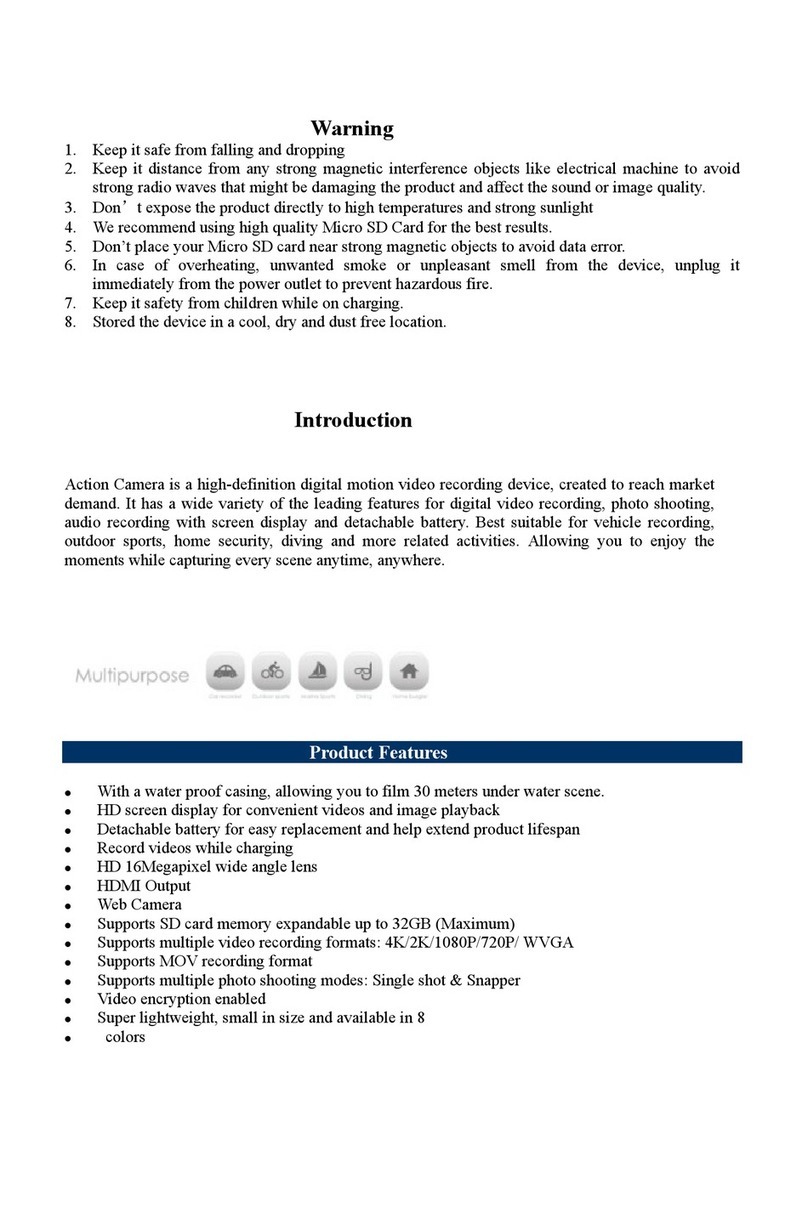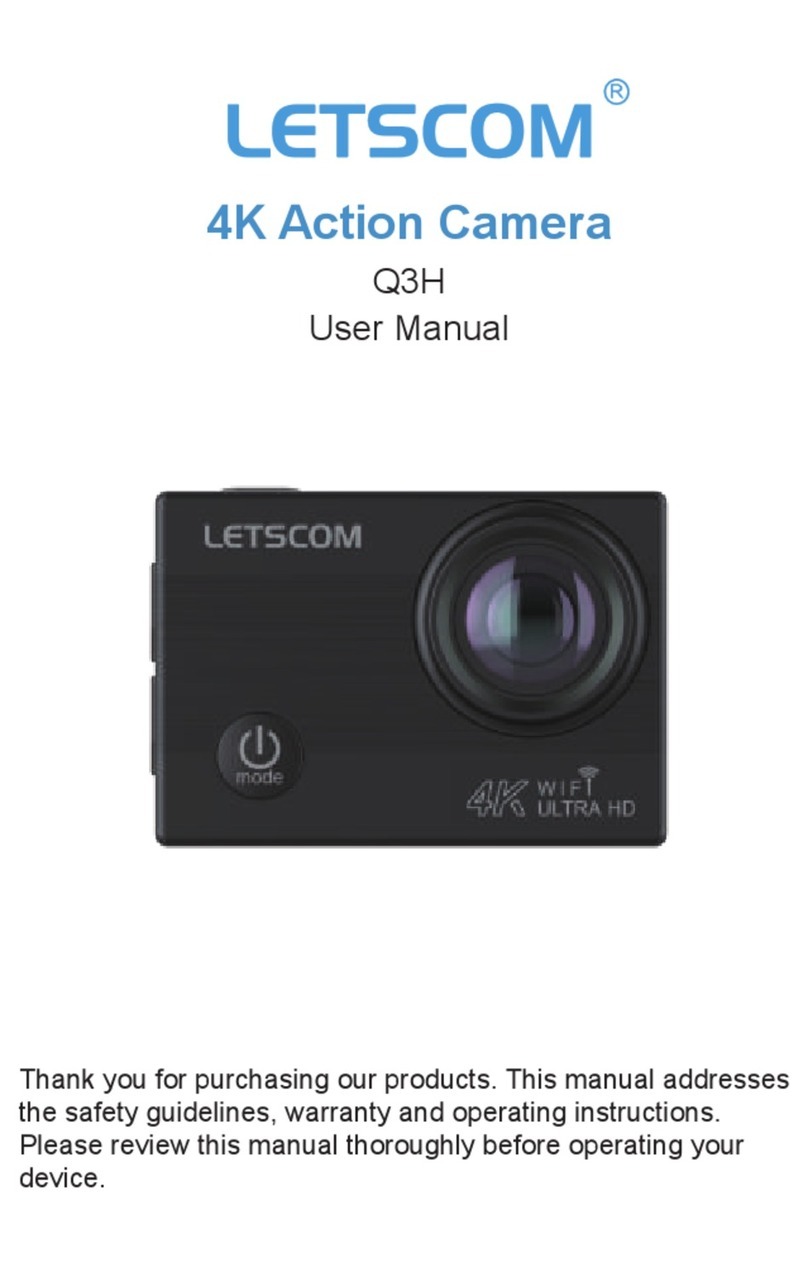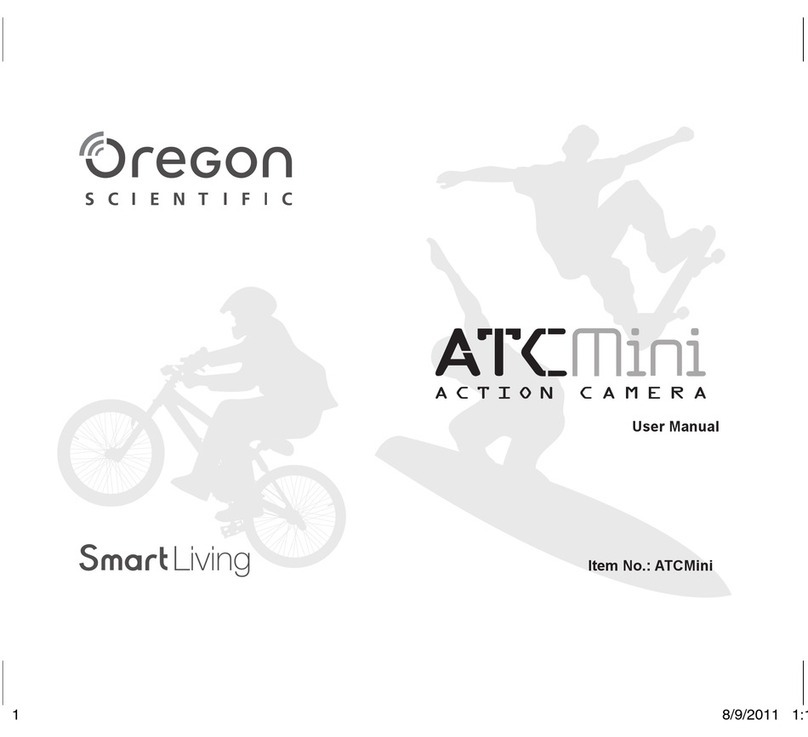Insta360 GO User manual

QUICKSTART GUIDE

1 What's Included
Insta360 GO × 1 Charge Case × 1
Charge Cable × 1
Micro-USB to USB
Type-C Cable × 1
Easy Clip × 1 Sticky Base × 1
Pivot Stand × 1 Documentation
Pivot Stand Base × 1
Note:
Please keep the covers on the Sticky Base and Pivot Stand Base. Re-apply
between uses to keep them sticky.
Pendant × 1

2 About Camera & Charge Case
Lens
Status Indicator Microphone
Charging
Points
Action Button
Camera Status Status Indicator
In standby mode (not charging) Solid white
Charging when camera is off Solid red
Fully charged when camera is off Indicator off
Not enough storage Blue light ashes 3 times
Upgrading firmware Flashing blue
Low battery Red light ashes 3 times
GO
Lightning Adapter
Charge Case
Micro-USB
Charging Port
* Power Indicator
Button
Power Indicator
Light

Notes:
1)When placing GO into the Charge Case, align charging points of the camera and
Charge Case.
2)Press the Power Indicator Button, and then check the color of the Power Indicator
Light to confirm remaining power.
3) Before use, make sure that GO and the Charge Case are fully charged.
4) When remaining power is less than 10%, the Charge Case can't be used to preview
and trasfer footage to your phone. Recharge to resume normal use.
Remaining power of Charge Case Color of Power Indicator Light
Remaining power > 50% Green
Remaining power: 10% ~ 50% Yellow
Remaining power < 10% Red
3 Download the App
Scan the QR code to the right (https://www.insta360.com/download/insta360-go)
or search "Insta360 GO" in the App Store / Google Play to download the companion
app.

❶ The first time you connect GO to your phone via the Charge Case, open the app and
follow the on-screen instructions to activate the camera.
❷ While connected to your phone via the Charge Case, you can download photos
and videos, and review your content.
Connect to iPhone Connect to Android Phone
4 Connect to Charge Case & Activate
5 Standalone Use
Basic Functions
❶QuickCapture: Tap the Action Button once when GO is powered off to activate your
QuickCapture function.
By default, this function will record a 15-second video. The start of a recording is
indicated with a short vibration, followed by a flashing cyan light. A long vibration
indicates the end of the recording, after which GO will power off automatically.
Press and hold the Action Button to power on GO, indicated with two short vibrations;
Press and hold the Action Button for 3 seconds to power off;
Press and hold the Action Button for 20 seconds to reset GO.
Power On / Off + Reset
Note: If GO stays in standby mode for over 30 seconds, it will power off automatically.
GO has four basic Action Button prompts, which can be customized to your
preference in the app.

❷ Single Tap: Tap the Action Button once when GO is powered on.
By default, this function is set to take a photo. A long vibration indicates your capture
was successful.
❹ Triple Tap: Tap the Action Button three times in quick succession when GO is
powered on.
By default, this function is set to start a Slow Mo video recording. A short vibration
followed by a slowly flashing cyan light indicates your recording has started. Tap
again to end the recording, indicated by a long vibration.
❸ Double Tap: Tap the Action Button twice in quick succession when GO is
powered on.
By default, this function is set to take a Hyperlapse. A short vibration followed by a
rapidly flashing cyan light indicates your recording has started. Tap again to end the
recording, indicated by a long vibration.
Connect GO to your phone via Bluetooth or the Charge Case. Then go to the
"Settings" page and select "Camera button settings". From here, you can assign any
shooting mode you like to each of the GO's four basic Action Button prompts.
Customize Functions
For more product information, please visit https://www.insta360.com/r/godetail
6 Bluetooth Connection
Step 1: Turn on your phone's Bluetooth.
Step 2: Press and hold the Action Button to power on GO, indicated by two short
vibrations. Then, open the app and tap the camera icon at the bottom of the
screen. Tap "Connect with Insta360 GO" and you should see a "Please choose
your camera" prompt pop up. Select your GO and follow on-screen instructions to
complete the connection (The name of your camera is "GO ✽✽✽✽✽✽ " by default,
where ✽✽✽✽✽✽ is the last six digits of the serial number on the box your GO
came in).
Note:
1)If GO stays in standby mode for over 30 seconds, it will power off automatically.
2)GO's effective Bluetooth range is 33 feet (10 meters) in optimal conditions.

Step 3: Having successfully connected to GO via Bluetooth, you can capture photos
or videos via the App.
Back Save settings
Photo
Hyperlapse
Remaining battery
Shutter
* Here the interface for default Video mode is used as an example
Video
Remaining
recording time
6 Mount Anywhere
Pivot Stand + Pivot Stand Base
Clean & smooth surface
Pendant
The magnetic
Pendant should be
worn underneath
your shirt
Easy Clip
Sticky Base

1)Using its 1/4" mounting screw, the Pivot Stand can be connected to other
compatible accessories.
2)As thick clothing can weaken the magnetic force of the Pendant, please do not
use GO with thick clothing and always test GO's stability before shooting.
3)People who wear cardiac pacemakers must not wear the Pendant.
4)When using the Pivot Stand and Sticky Base, please attach them to dry, clean
and flat surfaces. Avoid attaching them to surfaces with strong vibrations.
5)If the Sticky Base or Pivot Stand have lost stickiness, clean with water and dry
for re-use. After use, re-apply their original covers to maintain stickiness. Avoid
placing the Sticky Base or Pivot Stand in high- or low-temperature environments.
Important!
Please read this Disclaimer carefully. Using the camera and its relevant
accessories means that you acknowledge and accept the terms of this disclaimer.
Before every use, make sure that your accessories are functioning properly. If
there’s any damage or irregularity, stop using them immediately.
The user is solely responsible for any damages that are not directly attributable
to a quality problem with the accessory itself. For any other direct, indirect or
incidental losses caused by abnormal use, such as camera damage, personal or
object damage, etc., Shenzhen Arashi Vision Co., Ltd. (hereinafter referred to as
'Insta360') shall not take any responsibility.
Within the scope of state laws and regulations, Insta360 reserves the right of final
explanation and revision for the commitment.
* Disclaimer

FCC Statement
This equipment has been tested and found to comply with the limits for a Class B digital device,
pursuant to Part 15 of the FCC Rules. These limits are designed to provide reasonable
protection against harmful interference in a residential installation. This equipment generates
uses and can radiate radio frequency energy and, if not installed and used in accordance with
the instructions, may cause harmful interference to radio communications. However, there is
no guarantee that interference will not occur in a particular installation. If this equipment does
cause harmful interference to radio or television reception, which can be determined by turning
the equipment off and on, the user is encouraged to try to correct the interference by one or
more of the following measures:
-- Reorient or relocate the receiving antenna.
-- Increase the separation between the equipment and receiver.
-- Connect the equipment into an outlet on a circuit different from that to which the receiver is
connected.
-- Consult the dealer or an experienced radio/TV technician for help.
This device complies with part 15 of the FCC Rules. Operation is subject to the following two
conditions:
(1) This device may not cause harmful interference, and (2) this device must accept any
interference received, including interference that may cause undesired operation.
Changes or modifications not expressly approved by the party responsible for compliance
could void the user's authority to operate the equipment.

1 包装内含
相机 × 1 充电盒 ×1
充电线 × 1
Micro-USB 转 USB Type C
数据线 × 1
简易夹 × 1 磁吸胶垫 × 1*
转向支架 × 1 文档资料
转向支架底盘 × 1*
* 请勿丢弃磁吸胶垫和转向支架底盘背面粘胶上附有的收纳膜。胶贴使用完毕后,
请将收纳膜光滑的一面贴回胶贴。
** 磁吸挂绳配件的白色面为正面。
磁吸挂绳 × 1**
(挂绳可调节)

2 关于相机 & 充电盒
镜头
状态指示灯 麦克风
充电
接触点
按键
相机状态 相机指示灯状态
待机 白灯长亮
放入充电盒,关机充电中 红灯长亮
放入充电盒,关机充满电 灯灭
内存已满 蓝灯快闪 3 下
固件升级 蓝灯快闪
低电提示 红灯快闪 3 下
相机
Lightning 接口
充电盒
Micro-USB
充电接口
* 电量指示按键
状态指示灯

注意:
1)相机放入充电盒充电时,请注意充电接触点的对应。
2)按下电量指示按键后,可根据充电盒指示灯颜色,判断充电盒的剩余电量。
当充电盒电量小于 10% 时,相机无法通过连接充电盒进行数据传输。
3)使用前,请先将相机和充电盒充满电。
充电盒电量指示说明:
充电盒电量 充电盒指示灯颜色
当前电量 > 50% 绿灯
当前电量为 10% ~ 50% 黄灯
当前电量 < 10% 红灯
3 App 下载
手机扫描右侧二维码(https://www.insta360.com/download/insta360-go)或前往 App
Store、应用宝搜索“Insta360 GO”下载安装 App。
❶ 首次使用,请先通过充电盒将相机连接至手机,打开 App,根据 App 操作提示激
活相机。
❷ 通过充电盒连接至手机时,还可自动下载照片与视频,浏览、播放相机内拍摄
文件。
连接至 iPhone 手机 连接至 Android 手机
4 连接充电盒 & 激活

5 独立使用
拍照:
开机后,相机默认进入拍照模式,单击相机按键拍照,相机会长震提示拍照结束。
移动延时
慢动作
开机后,默认模式下,双击相机按键,相机短震一次,青色指示灯快闪,开始
移动延时录像。再次单击相机按键,相机会长震提醒录像结束。
开机后,默认模式下,三击相机按键,相机短震一次,青色指示灯慢闪,开始
慢动作录像。再次单击相机按键,相机会长震提醒录像结束。
基本功能
自定义功能
关机状态,默认模式下,单击相机按键,相机短震一次,青色指示灯闪烁,
相机自动开机并开始录像。完成录像后,相机会长震提醒录像结束,然后自
动关机。
* 更多产品功能使用,请访问:https://www.insta360.com/r/godetail
按键对应的拍摄功能和参数可以通过 GO App 修改。
QuickCapture (快速录像)
按住相机按键,相机短震两次,然后开机;
长按相机按键 3 秒,相机关机;
长按相机按键 20 秒,相机复位。
开机+关机+复位
注 意:相机待机状态下,若 30 秒内对相机无任何操作,相机将自动关机。

6 蓝牙控制
步骤 1:打开手机蓝牙。
步骤 2:按住相机按键,相机短震两次,然后开机。与此同时,打开 GO App, 点击
App 页面下方的相机图标 ,在弹出的 App 页面上点击“连接 Insta360 GO”,当
App 页面跳转至提示【请选择你的相机】,选择你需要连接的相机(相机名称默认为
"GO ✽✽✽✽✽✽ ",✽✽✽✽✽✽为相机序列号后六位,可在产品包装盒上查看相
机序列号),然后按照 App 页面提示完成连接操作。
注意:
1)相机待机状态下,若 30 秒内对相机无任何操作,相机将自动关机。
2)相机蓝牙传输的有效距离(无干扰无遮挡)为 10 米。
步骤 3:连接成功后,可进入 App 拍摄页,进行录像、拍照等操作。
返回 保存相机设置
拍照
延时录影
电量提示
快门按钮
(此处以默认录像页面为例)
录像
剩余录制时长

转向支架 + 转向支架底盘
光滑清洁表面
6 使用方式
磁吸挂绳
吸盘放在
衣服内侧
简易夹
磁吸胶垫
重要事项:
1)转向支架底部有 1/4'' 螺口,可转接其他配件使用。
2)磁吸挂绳吸盘放在衣服内侧时,由于服饰厚度对磁铁吸力会产生一定影响,使用
时,请避免将相机贴至太厚的衣服。
3)佩戴心脏起搏器者请勿使用磁吸挂绳。
4)使用转向支架底盘和磁吸胶垫时,请将其粘贴至干燥、干净、平整表面。不建议
在强烈震动表面粘贴这两个配件。
5)转向支架底盘和磁吸胶垫的胶贴失去粘性时,清洗、晾干后可继续使用。使用完
毕后,请贴回收纳膜光滑面。请勿将胶贴放置在高温或低于零度的地方。
请仔细阅读本声明,一旦使用 GO 及其相关配件,即视为对本声明的全部认可和接受。
每次使用前,请仔细检查相机及其相关配件,若出现破损、变形,请勿使用。对于非产
品质量问题、非正常使用引发的其他直接、间接或附带损失,如相机损坏、人员或物体损伤,
由用户自行承担,深圳岚锋创视网络科技有限公司(以下简称“Insta360”)不承担任何赔
偿责任。用户应遵循包括但不限于本文提及的使用注意事项。
在国家法律法规范围内,本承诺解释权、修改权归 Insta360 所有。
* 免责声明

Insta360 GO × 1 × 1
× 1
× 1
× 1 × 1
× 1
× 1
× 1

2
GO



❹
This manual suits for next models
1
Table of contents
Other Insta360 Action Camera manuals

Insta360
Insta360 GO 3 User manual

Insta360
Insta360 X3 User manual

Insta360
Insta360 DJI Mavic AIR 2 Instruction Manual

Insta360
Insta360 ONE R User manual
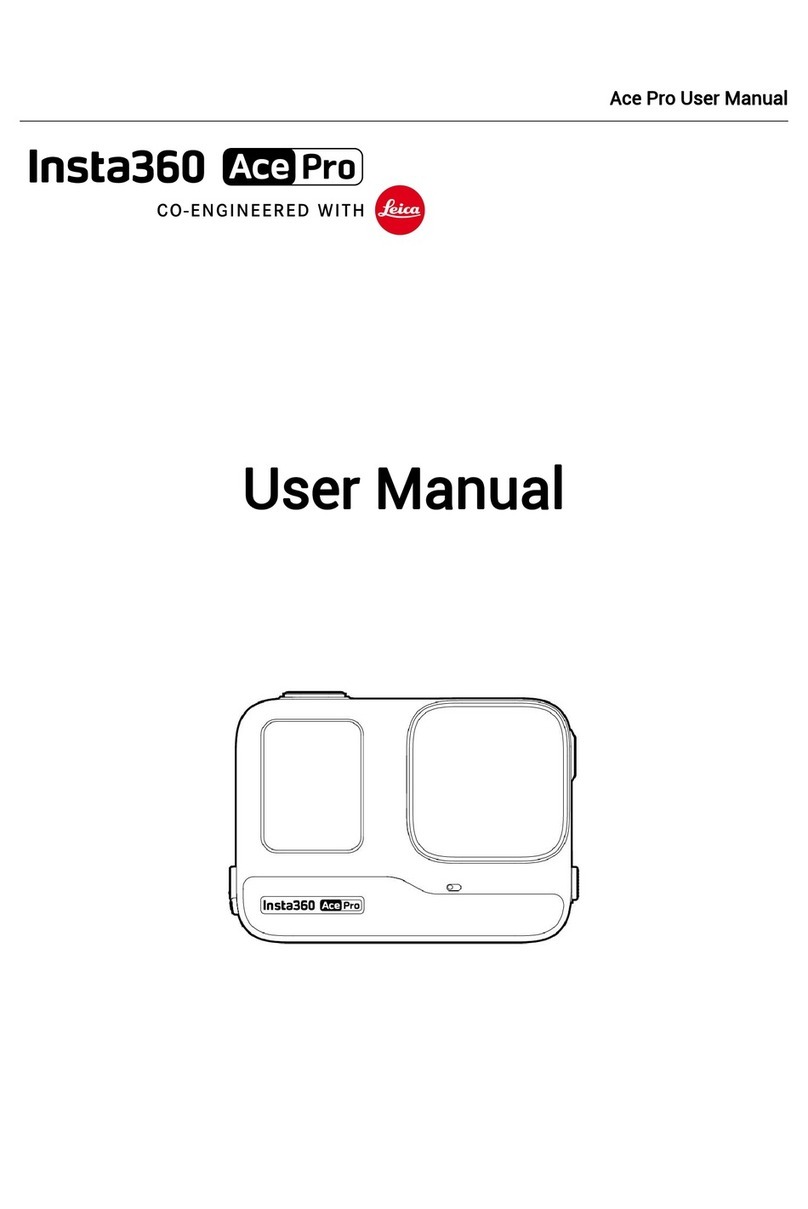
Insta360
Insta360 Ace Pro User manual

Insta360
Insta360 ONE X User manual

Insta360
Insta360 Titan User manual
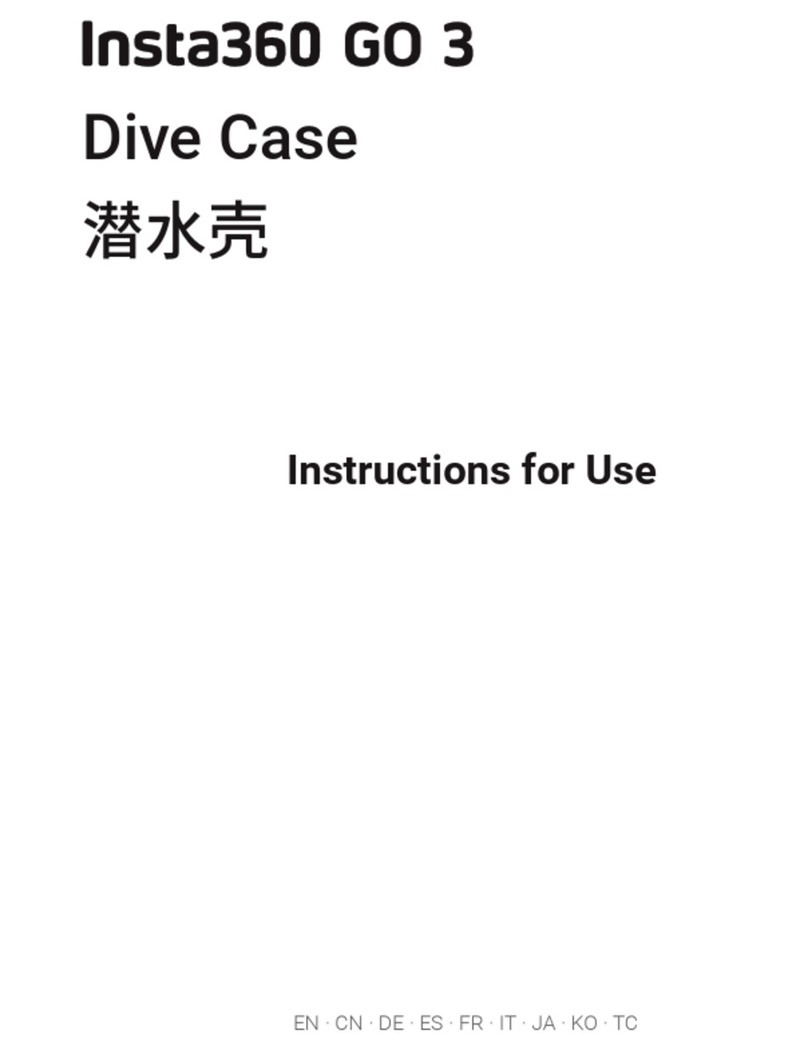
Insta360
Insta360 GO 3 User manual

Insta360
Insta360 ONE RS User manual

Insta360
Insta360 ONE R Assembly instructions