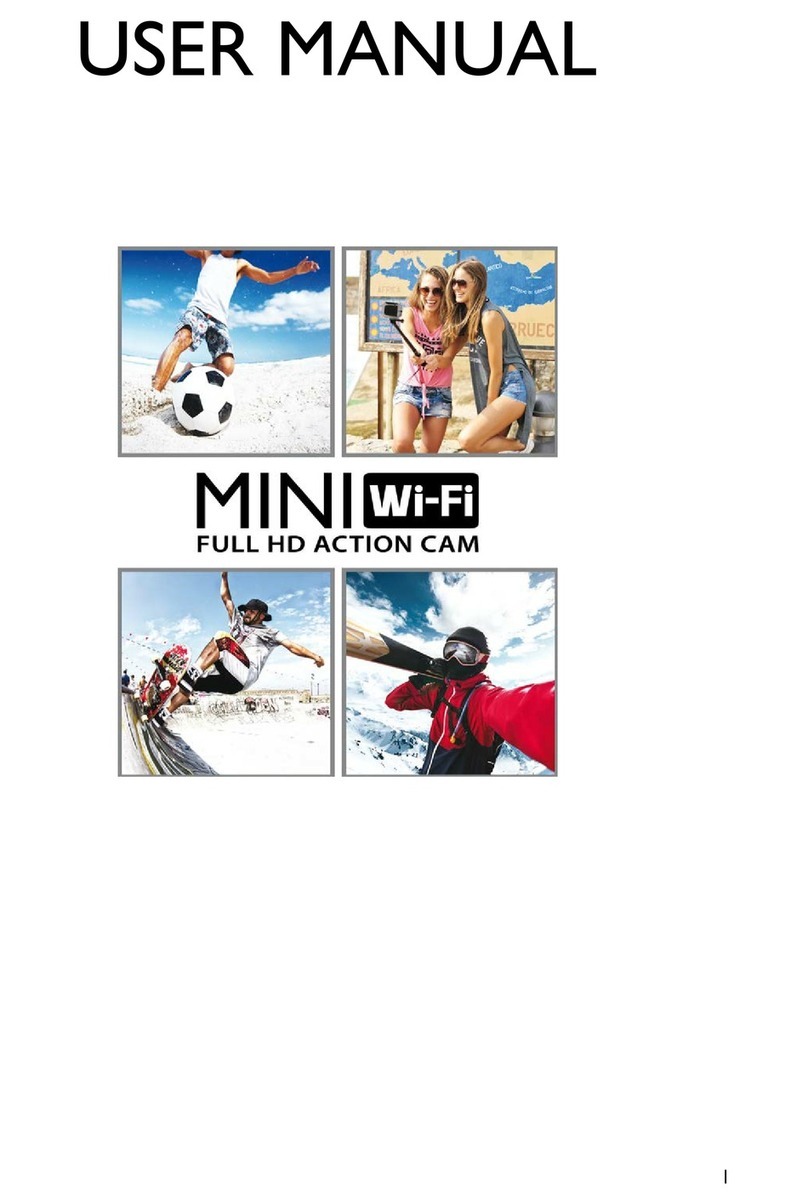~ 7 ~
screen “ ”indicates the video recording mode and “ ” indicates the voice recording mode;
B. Photo shooting prompt: The shooting icon “ ”can be viewed on the LCD segment screen.
The icon will twinkle once when shooting one photo, together with a sound signal
C. Power icon: The power icon “ ”can be viewed on the top right corner of LCD segment screen.
The icon will be bright constantly after the system coming into play; and the disappearance of the
icon means FOOLISH is shut down or enters the standby state.
D. Video recording duration: Duration of the current video recording file is displayed on the
middle line of LCD segment screen, such as "00 :20". The video recording duration will start
displaying when pressing "Record" key once, and it will stop when pressing "Record" key once
again; a short sound signal will indicate the end of recording.
Note:
The video recording duration on the LCD segment screen is displayed synchronously ;
E. Indication of battery power: The battery power icon “ ”can be viewed on the bottom left
corner of LCD segment screen and it will indicate the current battery power after starting up.
More black grids indicate the higher power, and it is lower conversely.
Note:
The battery power indication icon will not display under standby or shutdown state;
F. USB Connection: The USB mode icon “ ”can be viewed on the LCD segment screen and it
indicates whether the machine is connected with the computer. The green indicator light on the
left twinkles slowly. The icon will be lightened after connecting with computer in startup state and
it will not be displayed when not connecting with computer.
G. TF card capacity indication: The TF card capacity icon “ ”can be viewed on the bottom
right corner of LCD segment screen to indicate the capacity of TF card. More black grids indicate
the higher spare capacity, and it is lower conversely. The green indicator light on the left remains on
when the card is out of memory.
FOOLISH can be charged with the attached power supply or USB cable. The "Red Indicator of
Working/Charging" on the top of the machine will twinkle slowly in charging and it will be bright
constantly after fully charging. The charging duration is about 3.5h.
Note:
Before use, please check if there is enough battery power. In case of a low battery power, please charge
FOOLISH via the attached power supply or USB cable.
(2) Format the micro SD memory
Please select a high-speed Micro SD card only and format it on FOOLISH before recording any video
and voice or shooting any photo. If the Micro SD card has ever been used on other devices, please