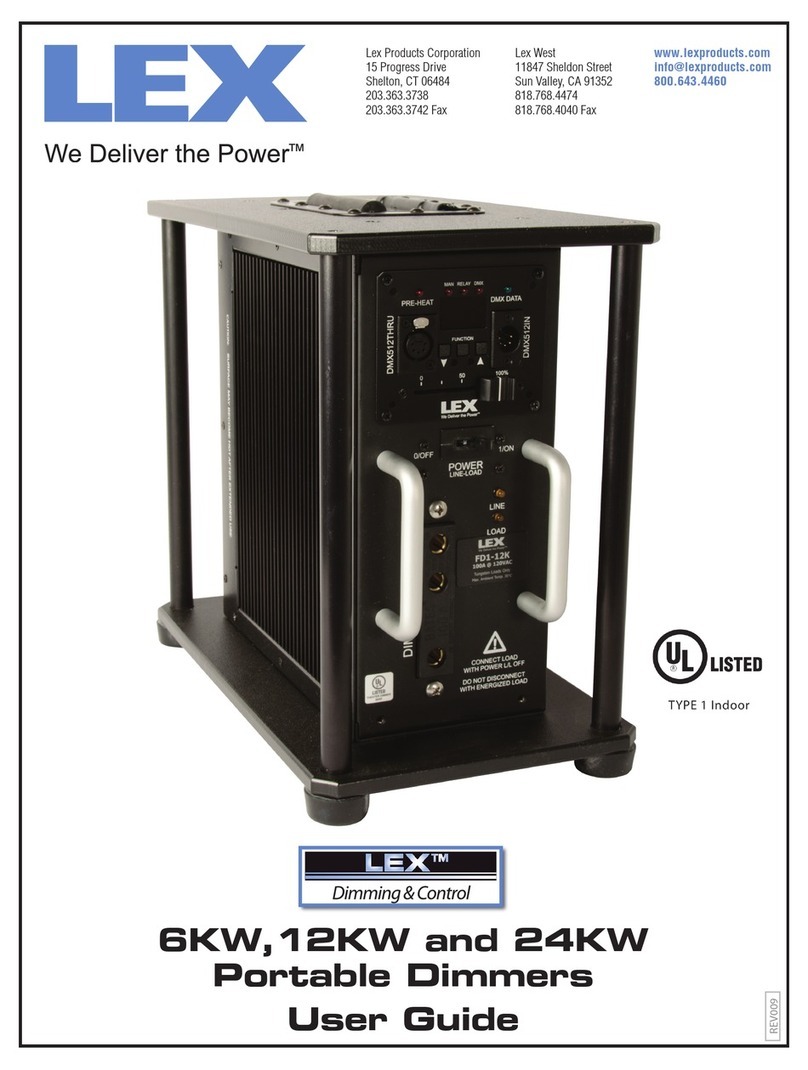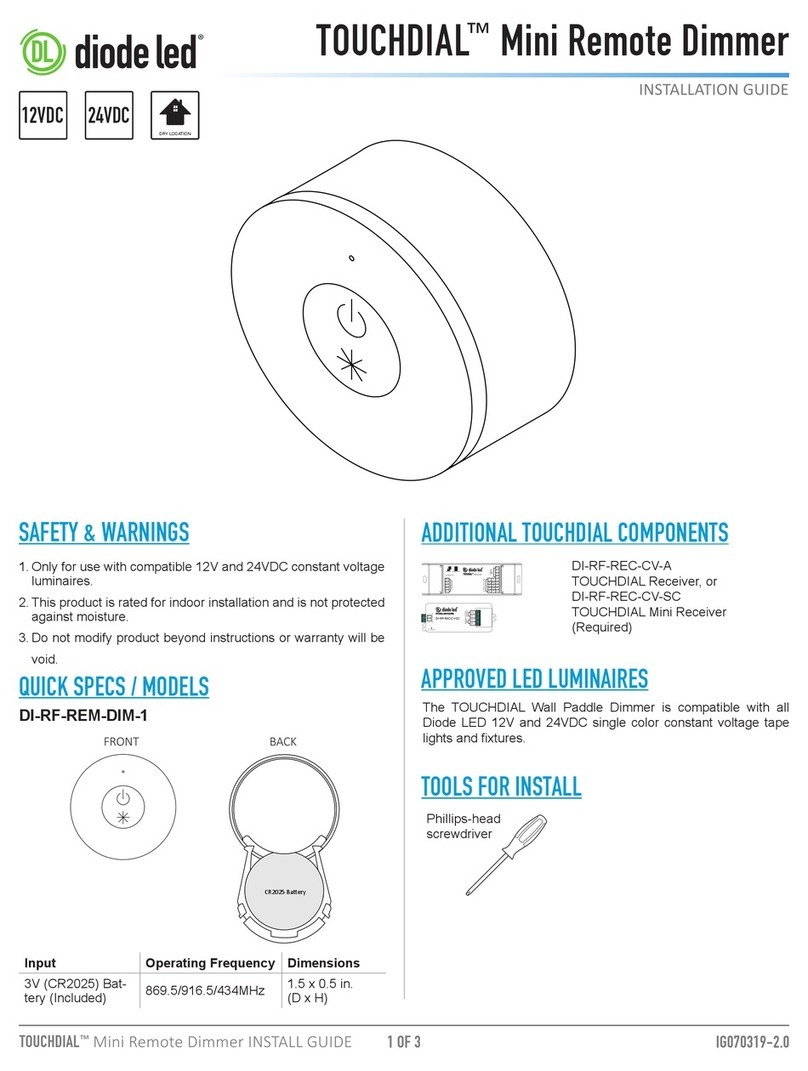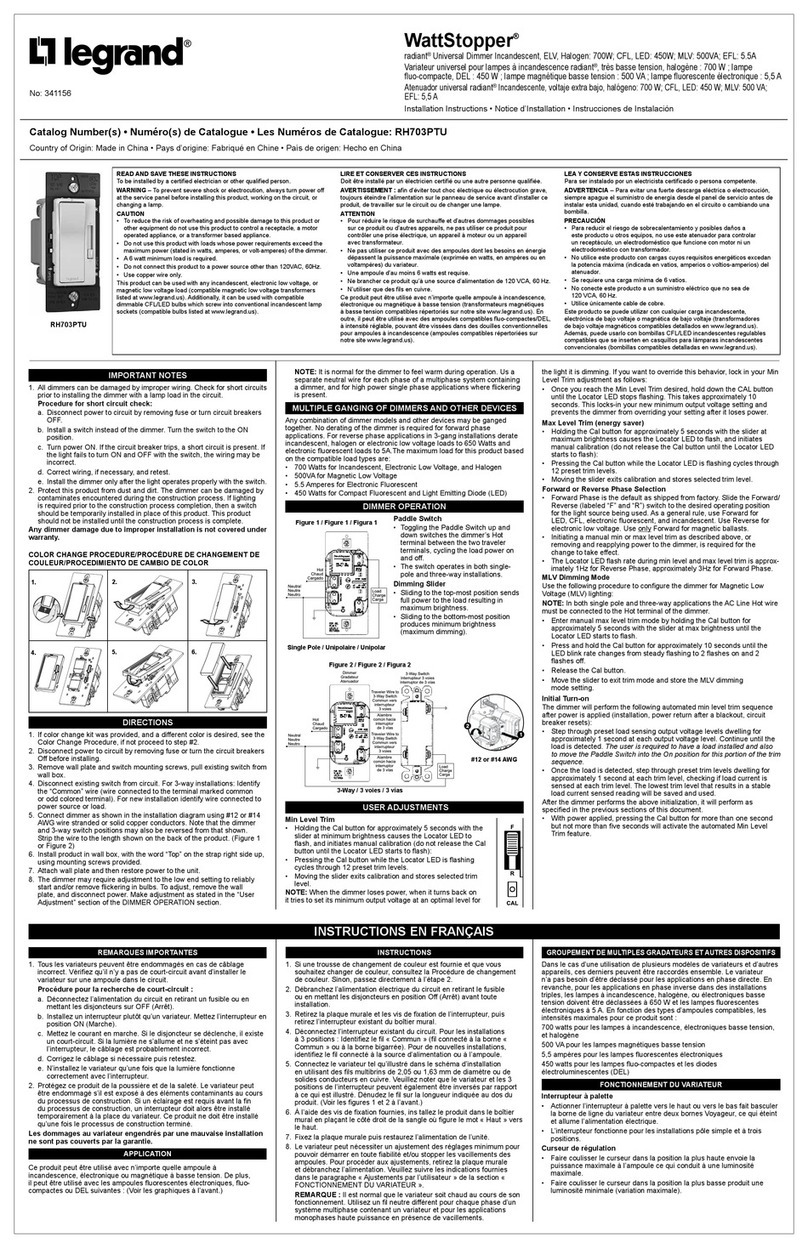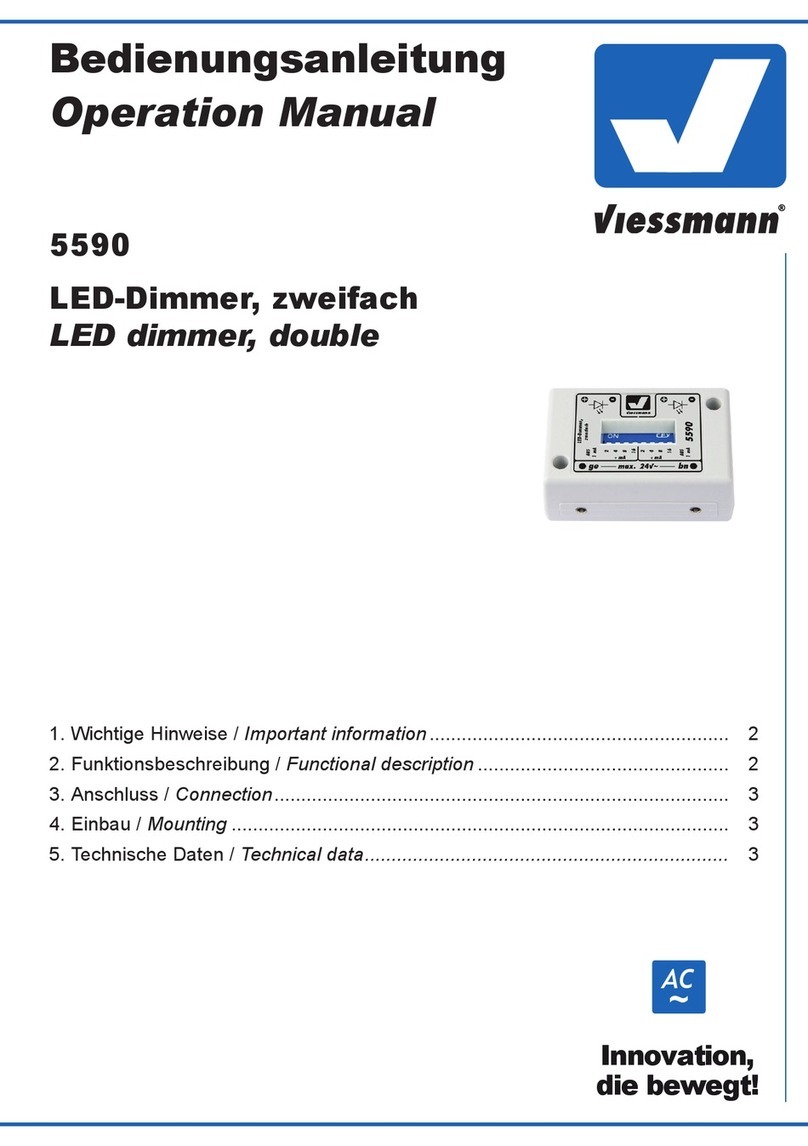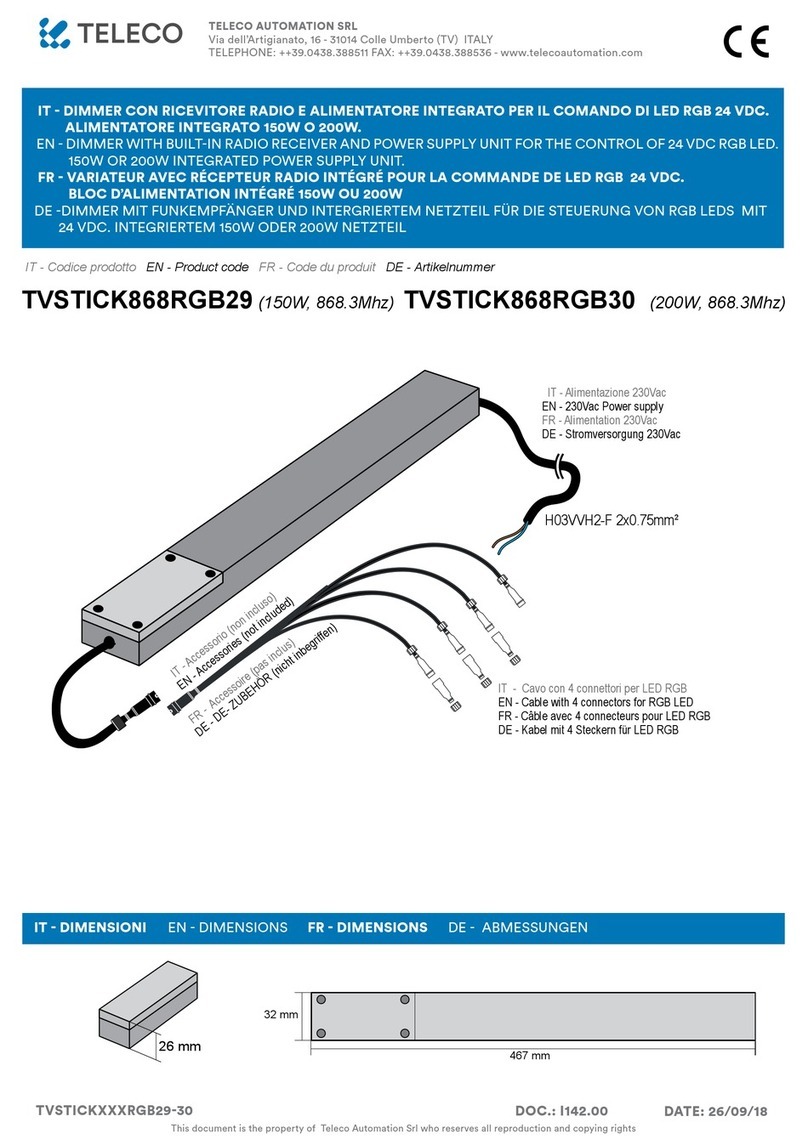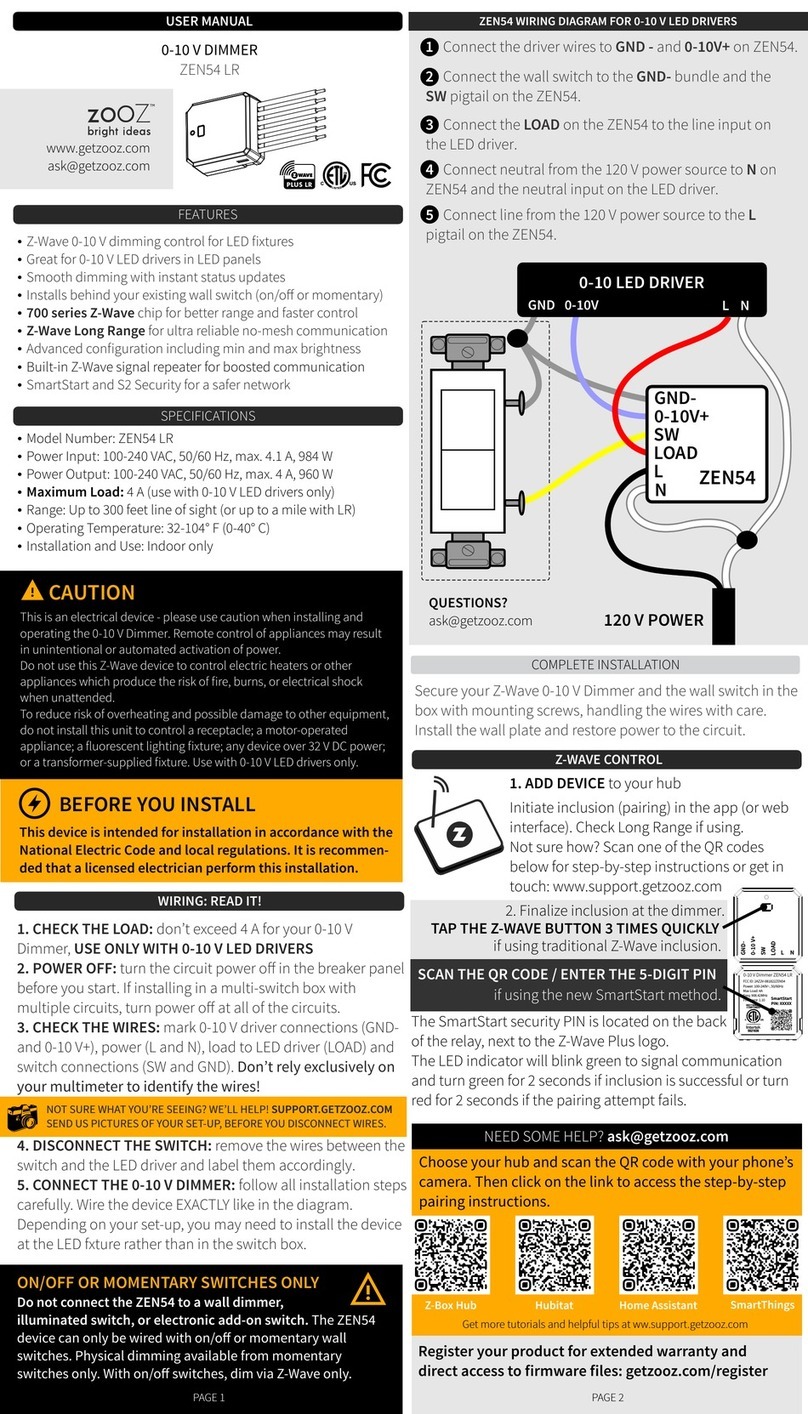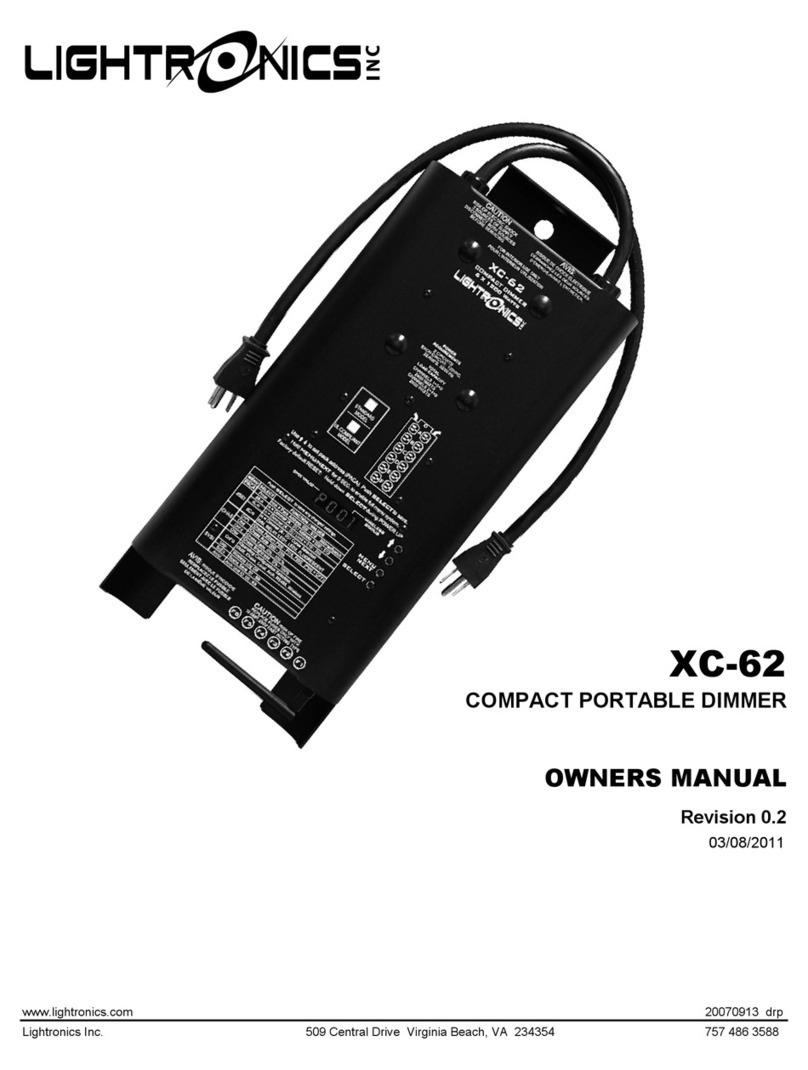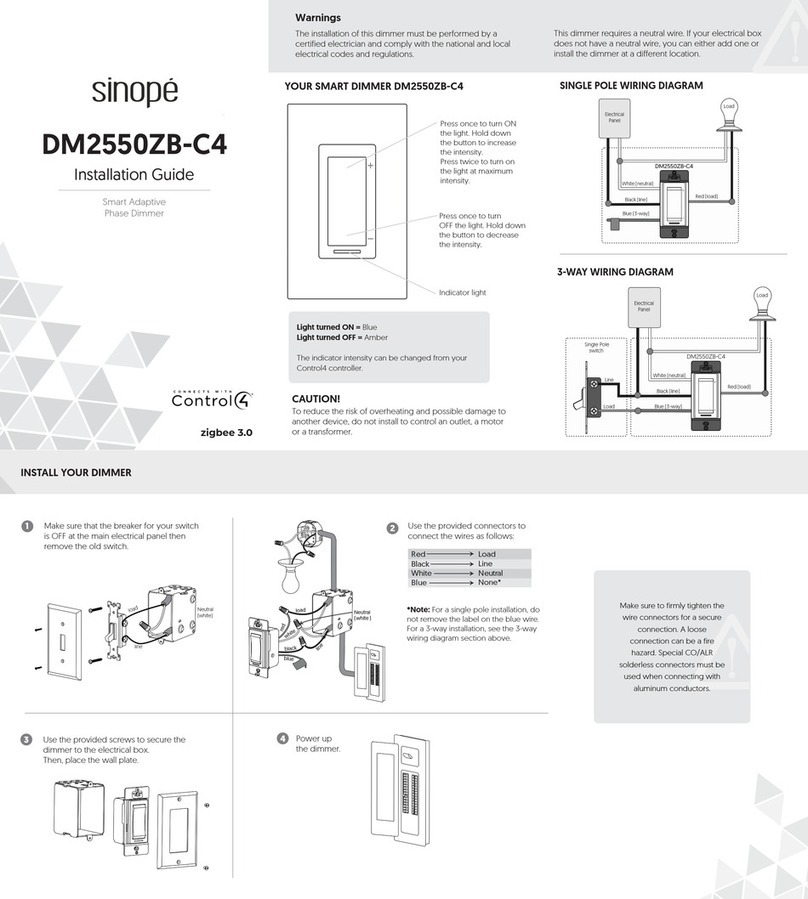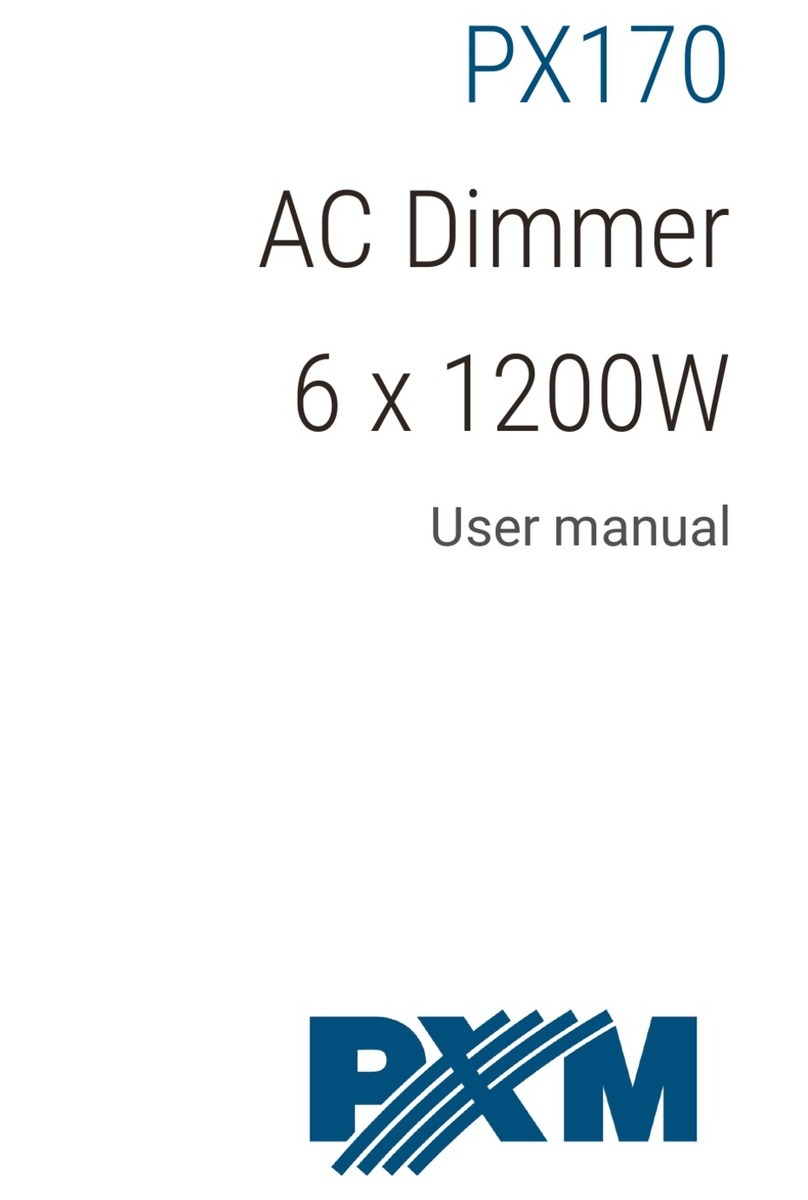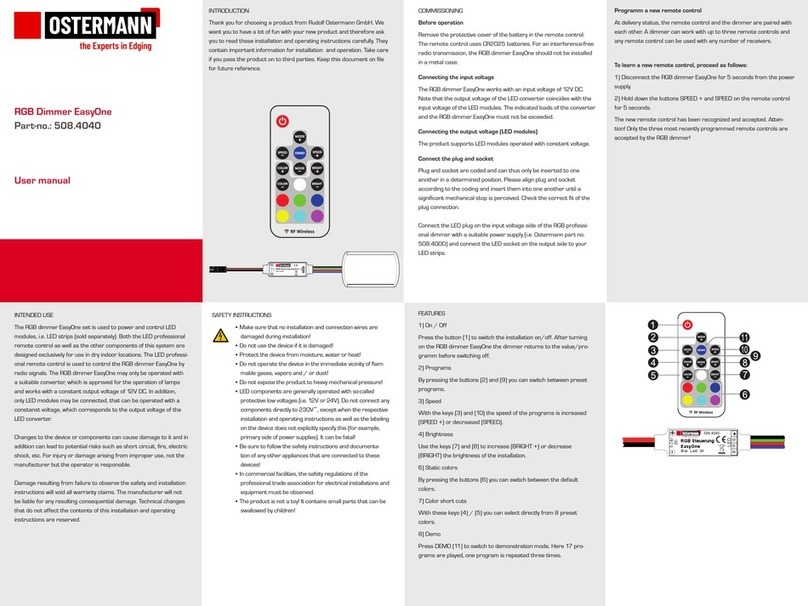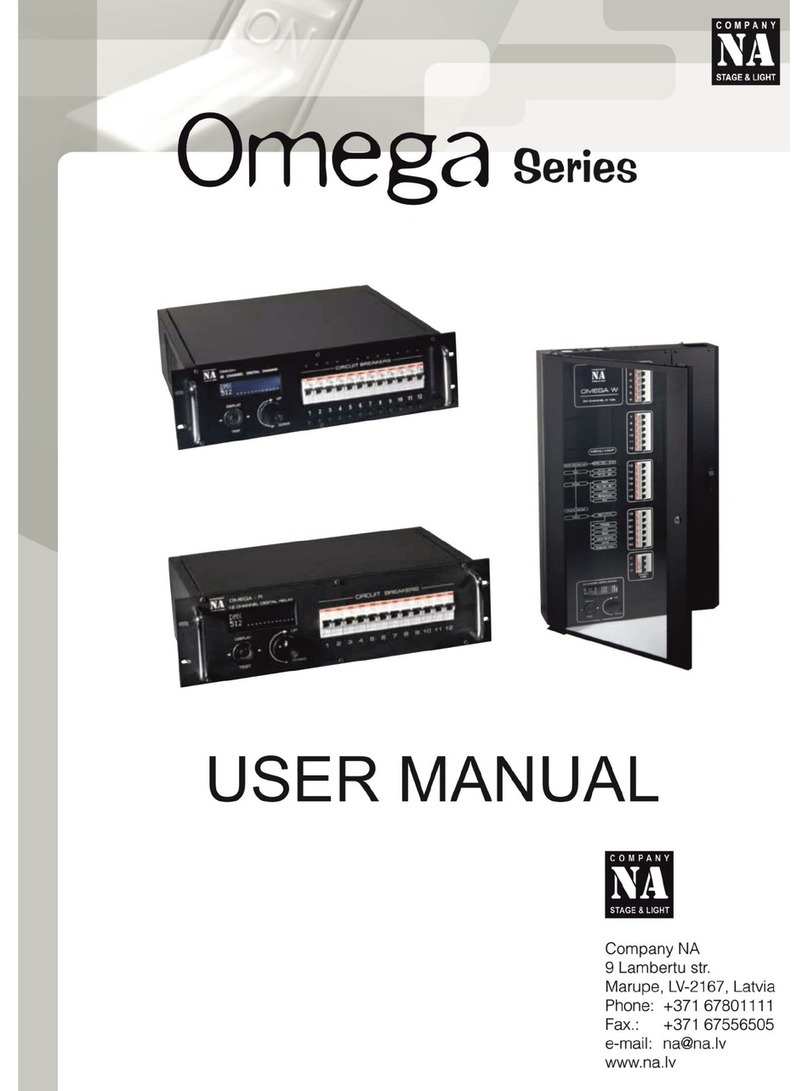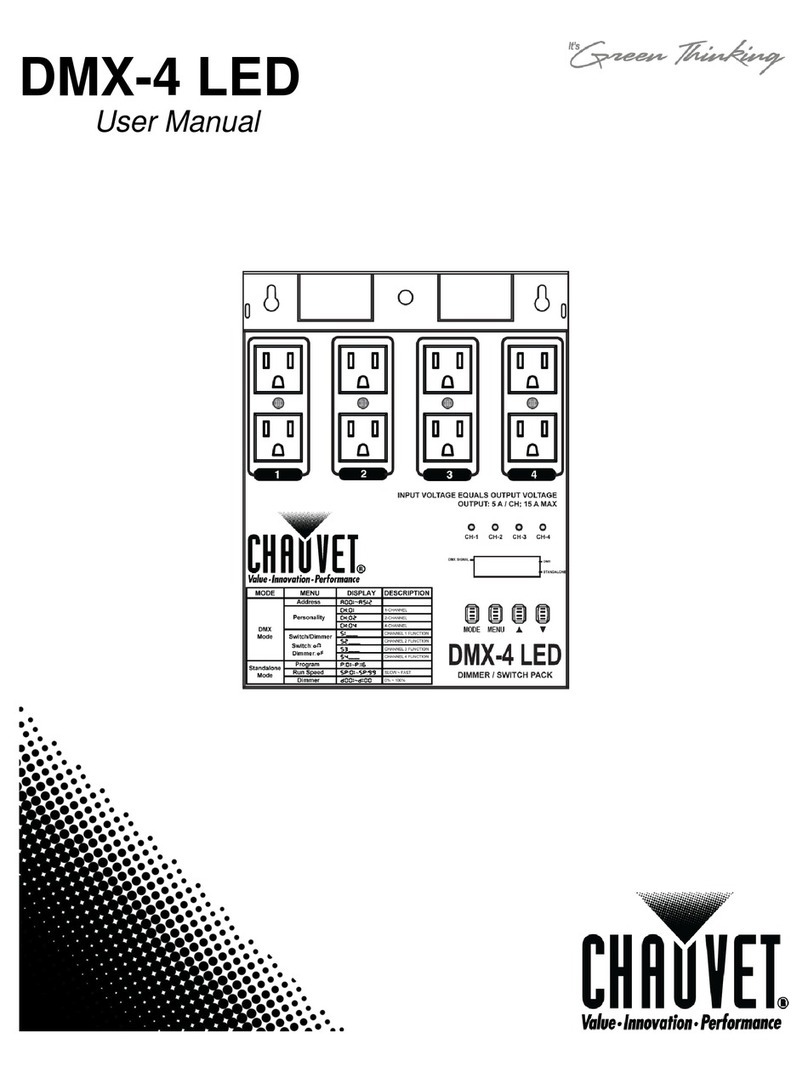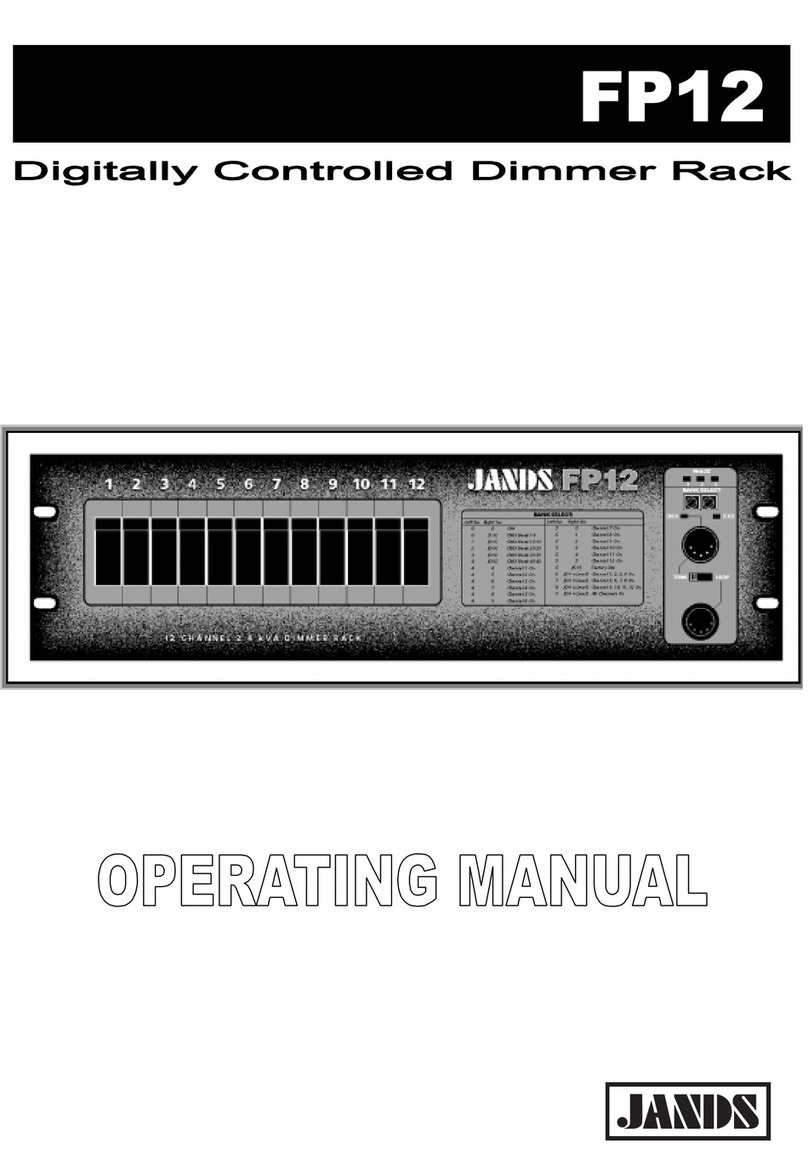INSTEON 2476D User manual
Other INSTEON Dimmer manuals

INSTEON
INSTEON LampLinc 2457D2 User manual

INSTEON
INSTEON SwitchLinc 2476DH User manual

INSTEON
INSTEON 2452-222 User manual

INSTEON
INSTEON LampLinc V2 2456D2 User manual

INSTEON
INSTEON 2486DWH6 User manual

INSTEON
INSTEON wall switch User manual

INSTEON
INSTEON LampLinc V2 2-pin 2456D2 User manual

INSTEON
INSTEON LampLinc 2457D2 User manual

INSTEON
INSTEON 2477D User manual

INSTEON
INSTEON LampLinc 2456D2 User manual

INSTEON
INSTEON LampLinc 2457D2 User manual

INSTEON
INSTEON 2453-222 User manual

INSTEON
INSTEON 2334-232 User manual

INSTEON
INSTEON 2475DA2 User manual
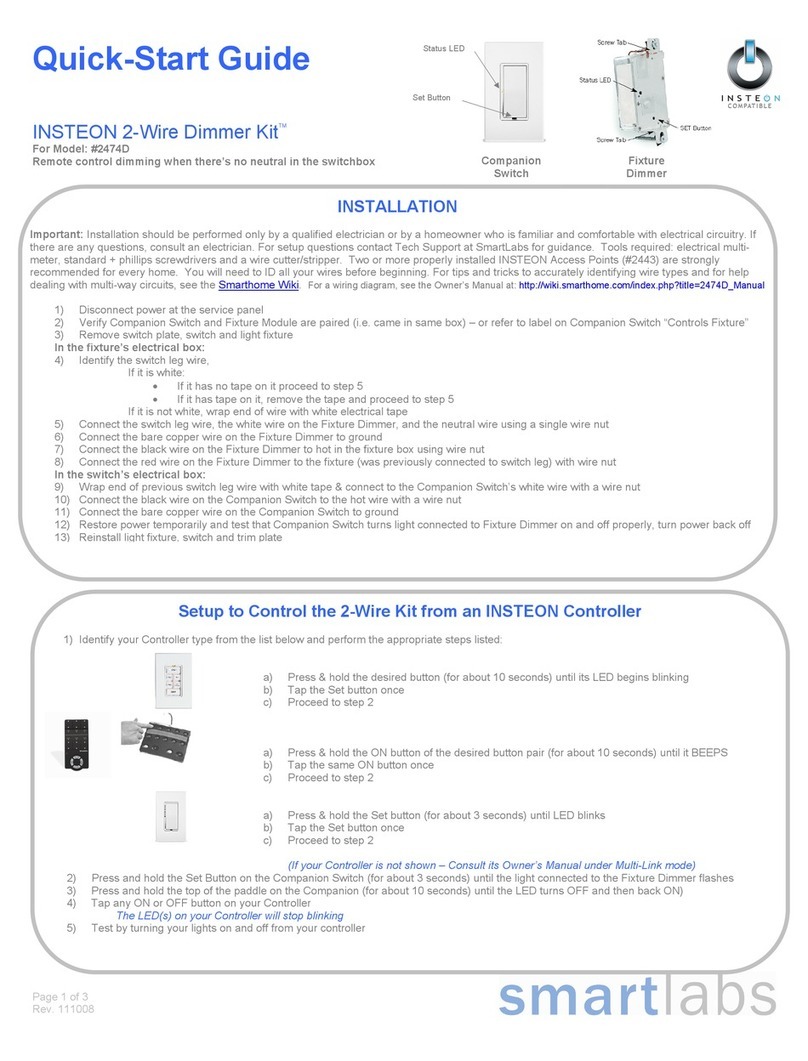
INSTEON
INSTEON 2474D User manual
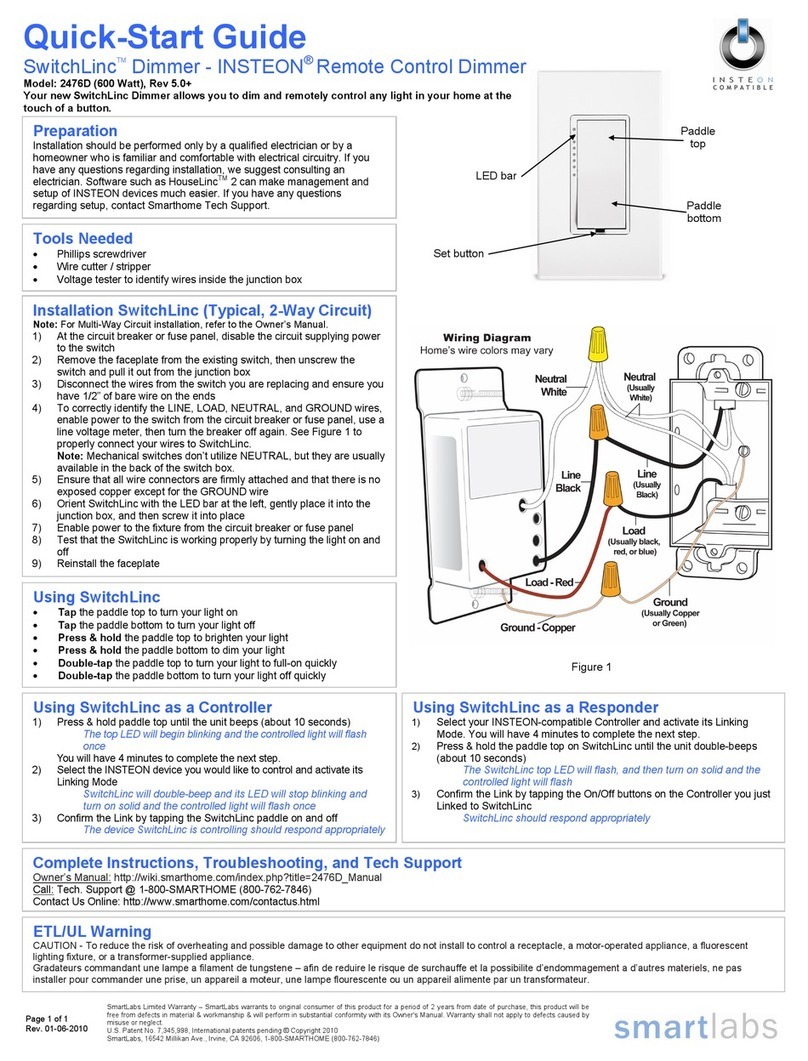
INSTEON
INSTEON 2476D User manual

INSTEON
INSTEON 2486D User manual

INSTEON
INSTEON 2476D User manual

INSTEON
INSTEON In-LineLinc 2475DA1 User manual

INSTEON
INSTEON LampLinc 2457D2 User manual