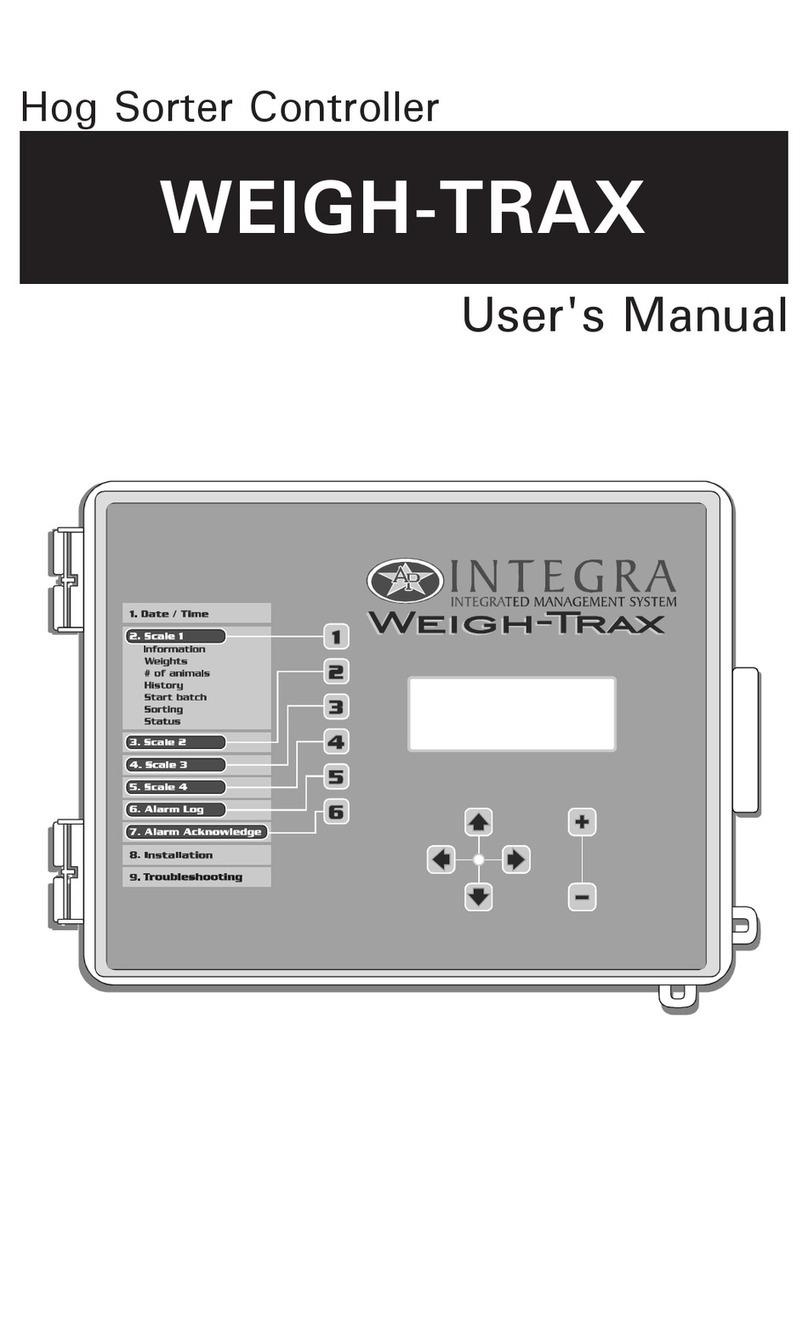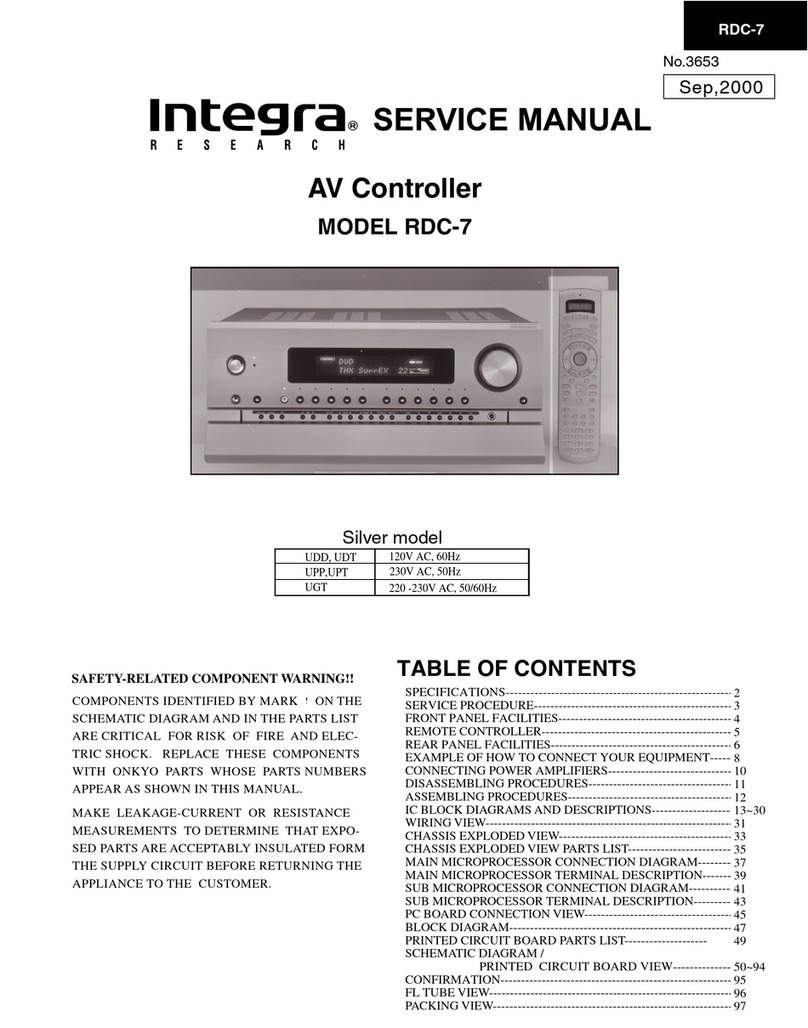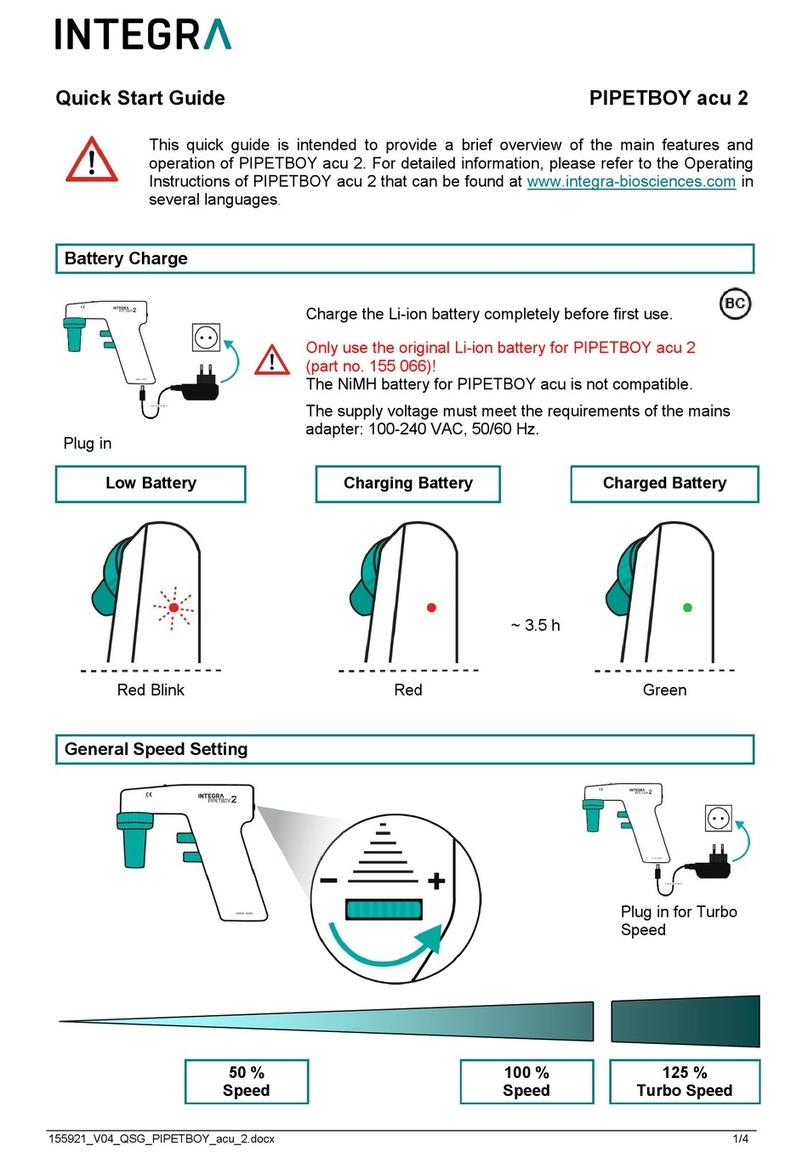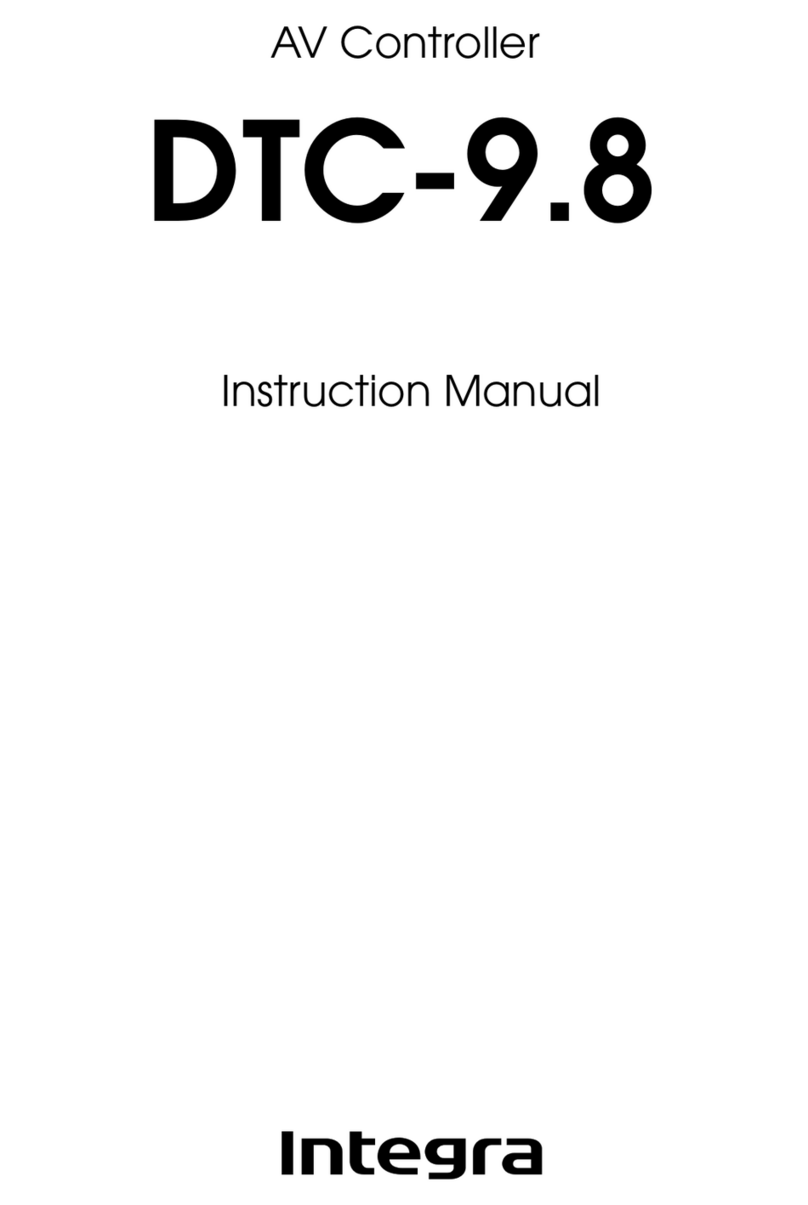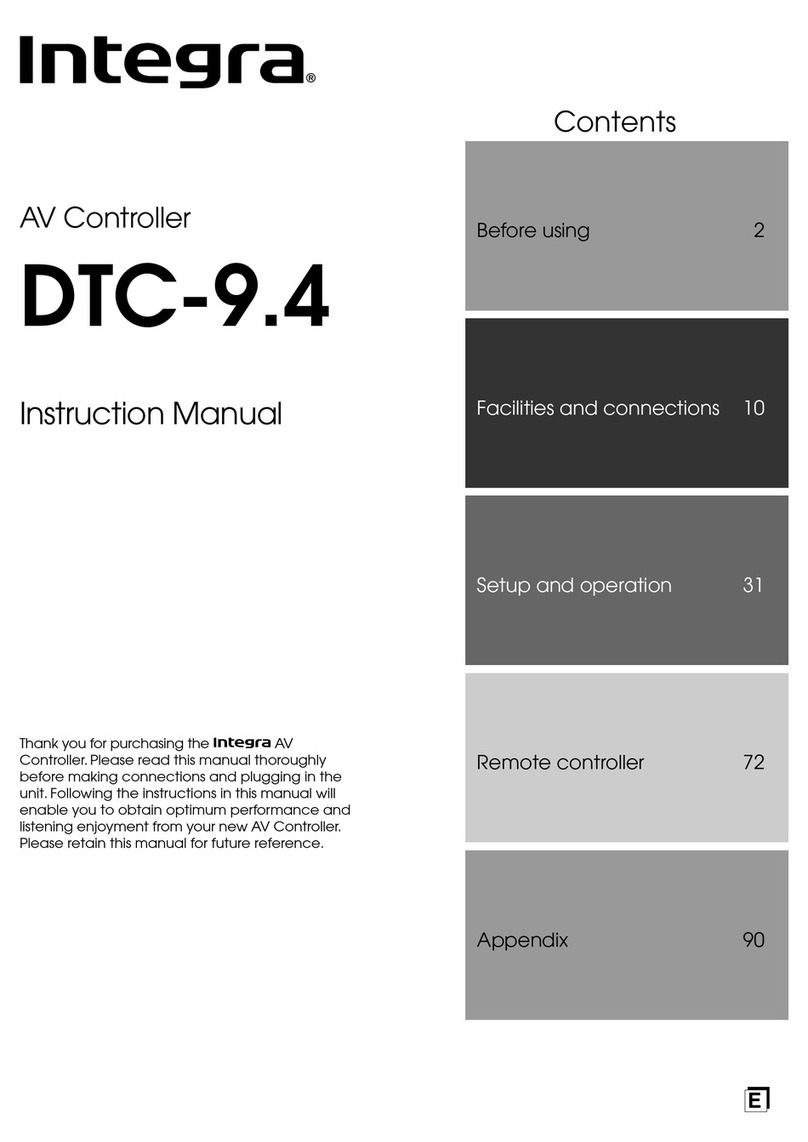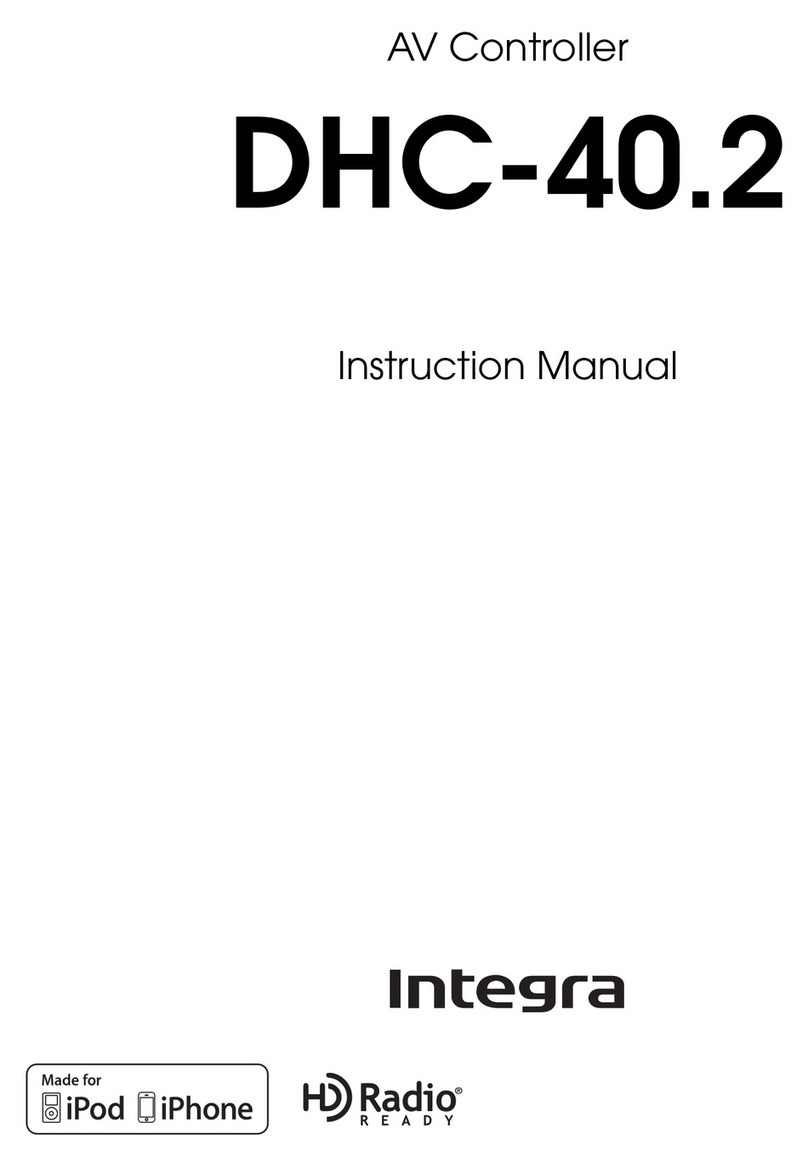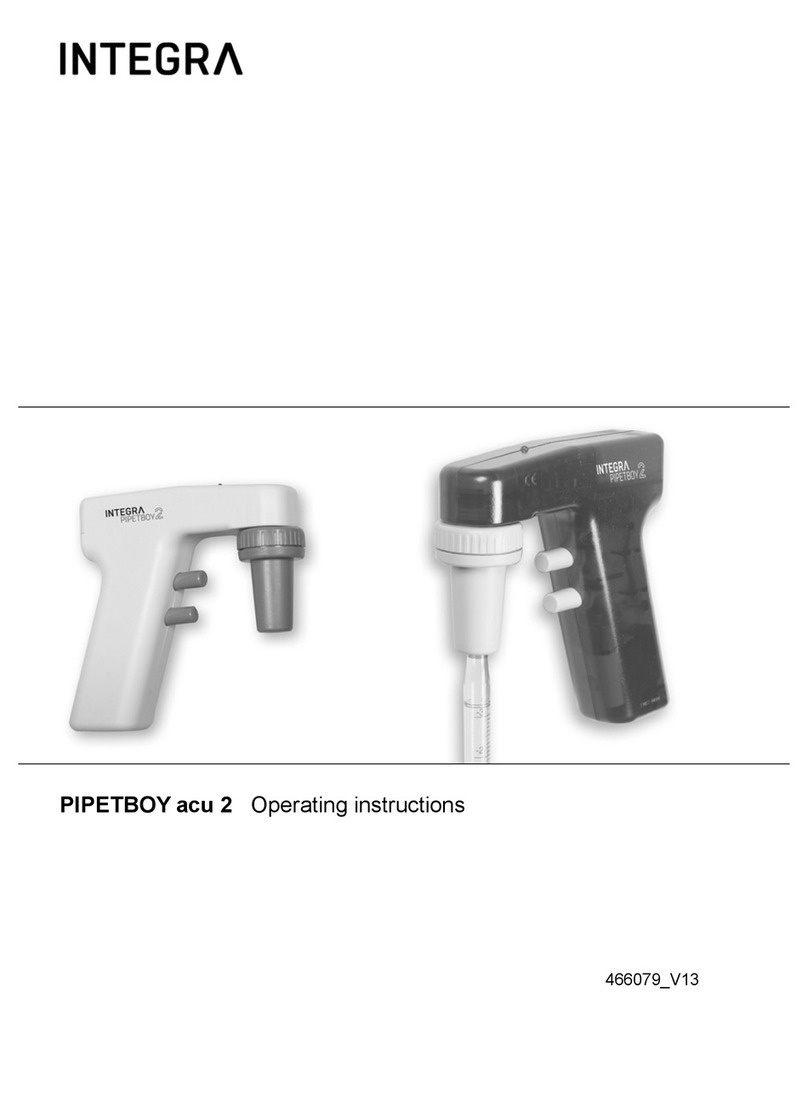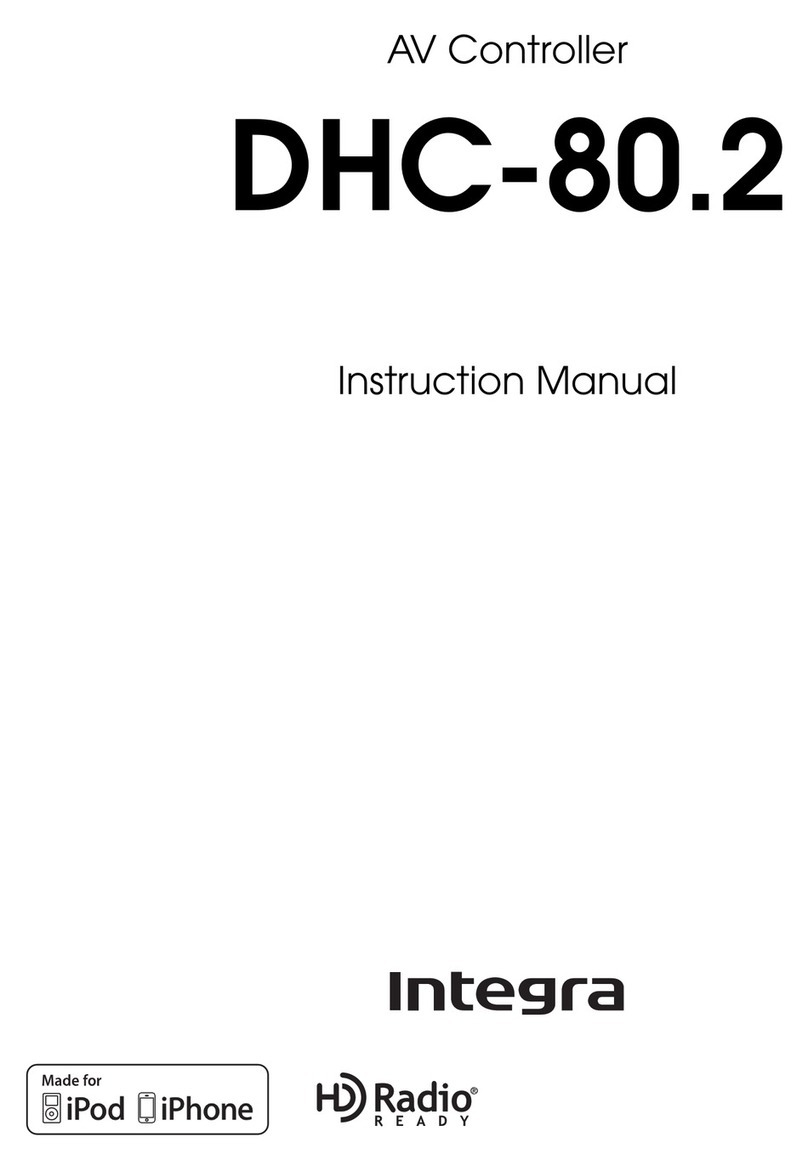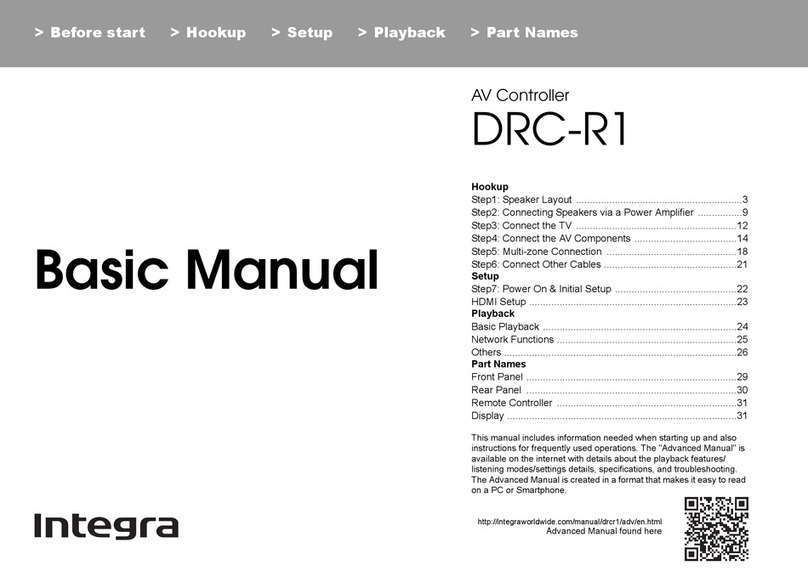4
Table of Contents
Important Safety Instructions ..........................2
Precautions........................................................3
Features .............................................................6
Supplied Accessories .......................................8
Connecting the Supplied Power Cord ............ 8
Before Using the RDC-7.1.................................9
Installing the Batteries .................................... 9
Using the Remote Controller .......................... 9
Index Parts and Facilities ...............................10
Front Panel ................................................... 10
Inner Panel ................................................... 12
Rear Panel.................................................... 14
Front Panel Display ...................................... 15
Remote Controller (Amp Mode).................... 16
Speaker Placement .........................................18
Basic Speaker Placements for Home Theater
and the Function of Respective Speakers
... 18
Placing the Speakers.................................... 19
Speaker Placement Suitable for THX Audio
.... 20
Speaker Placement Suitable for a Music
Source such as DVD-Audio ....................... 20
Available Speaker Placements According
to the Number of Speakers ........................ 21
Connection Examples................................... 22
Connecting a Power Amplifier .......................25
Connecting a Power Amplifier Using RCA
Type Cables ............................................... 25
Connecting a Power Amplifier Using XLR
Type Cables ............................................... 26
Using Bi-amp Connection............................. 27
Connecting Antennas .....................................28
Connecting the Indoor FM Antenna.............. 28
Connecting the AM Loop Antenna................ 29
Connecting an Outdoor FM Antenna............ 29
Connecting an Outdoor AM Antenna............ 29
Connecting AV Components..........................30
Types of Connection Cables and Terminals
.... 30
Connecting Monitors such as TV or Projector
... 32
Connecting a DVD Player............................. 33
Connecting a DVD Recorder or Digital VCR
(VIDEO 1)................................................... 34
Connecting a VCR (VIDEO 2, VIDEO 3) ...... 35
Connecting a DBS Tuner, DBS TV, or
BS/CS Tuner .............................................. 37
Connecting a CD Player, Turntable or Tuner
.... 38
Connecting a Recording Device such as MD
Recorder, DAT Deck, CD Recorder or
Cassette Deck............................................ 39
Connection Using the i.LINK (AUDIO)
Terminal ( ) (Other than Chinese model)
... 40
Connection Using HDMI Terminals .............. 43
Connecting -compatible AV Components
...45
Connections for Remote Control ( ) ......... 45
Connecting Components not Reached by
the Remote Controller Signals (IR IN)
– USA and Canadian models –...................46
If Remote Controller Signal Does not Reach
the RDC-7.1 Remote Sensor ..................... 46
Using an External Device with 12V Trigger
Terminal – USA and Canadian models –...47
Connecting Components not Reached by the
Remote Controller Signals (IR IN/OUT)
– Other than USA and Canadian models –
...48
If Remote Controller Signal Does not Reach
the RDC-7.1 Remote Sensor...................... 48
If Remote Controller Signal Does not Reach
Other Components ..................................... 49
Using an External Device with 12V Trigger
Terminal – Other than USA and Canadian
models – ...................................................... 49
Basic Operation of Remote Controller
Buttons ........................................................ 50
To Operate the RDC-7.1 (AMP Mode).......... 50
To Select an Input Source............................. 50
To Operate a Connected Component
(Mode Switching)........................................ 51
To Select a Source in Zone 2 or Zone 3 ....... 51
To Perform a Macro Operation ..................... 51
Customizing Your Remote Controller............ 51
Connecting the Power/Basic Operations ..... 52
Turning on the Power.................................... 52
Operating on the RDC-7.1 ............................ 52
Turning on the Power from the Remote
Controller .................................................... 53
Operating with Remote Controller................. 53
Using the Listening Modes ............................ 58
Selecting the Listening Mode........................ 61
Listening to Radio Broadcasts...................... 62
Using the Tuner............................................. 62
Tuning into a Radio Station........................... 62
Listening to RDS Broadcasts
(European models only) ............................. 64
Listening to RDS Broadcasts ........................ 64
PTY Program Types in Europe ..................... 64
Displaying Radio Text (RT) ........................... 65
Performing a PTY Scan ................................ 65
Performing a TP Scan................................... 65
Enjoying Multichannel Playback ................... 66
How to Connect............................................. 66
How to Set Up............................................... 66
Playing Back in Multichannel Sound............. 67
Adjusting the Volume Level of Speakers
for Multichannel Playback........................... 67
Enjoying Movies and Music in the Remote
Zone (Zone 2/3) ........................................... 68
Connecting and Setup................................... 68
Enjoying Movies and Music in a Remote
Zone ........................................................... 69
Recording a Source........................................ 71
Recording Audio/Video While Playing........... 72
Recording Audio/Video on a Component
While Playing Another ................................ 72
Recording the Video from one Source and
the Audio from Another Source .................. 73
Connecting Net Audio – USA, Canada, and
Australian models –.................................... 74
About Net-Tune............................................. 74
Networking Your RDC-7.1............................. 75
Connecting Net Audio – Other than USA,
Canada, and Australian models – ............. 76
About Net-Tune............................................. 76
Networking Your RDC-7.1............................. 77
About Network Configuration ........................ 77
Getting Started
Installation and Connections
Operations