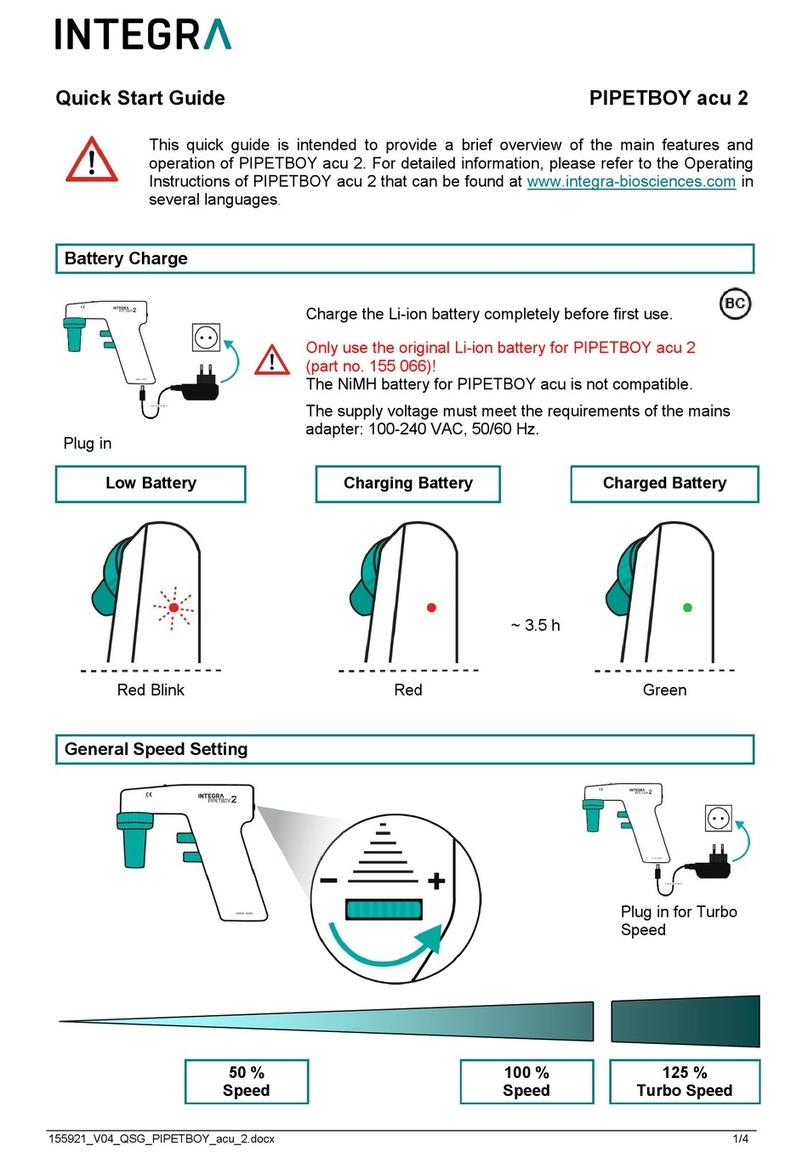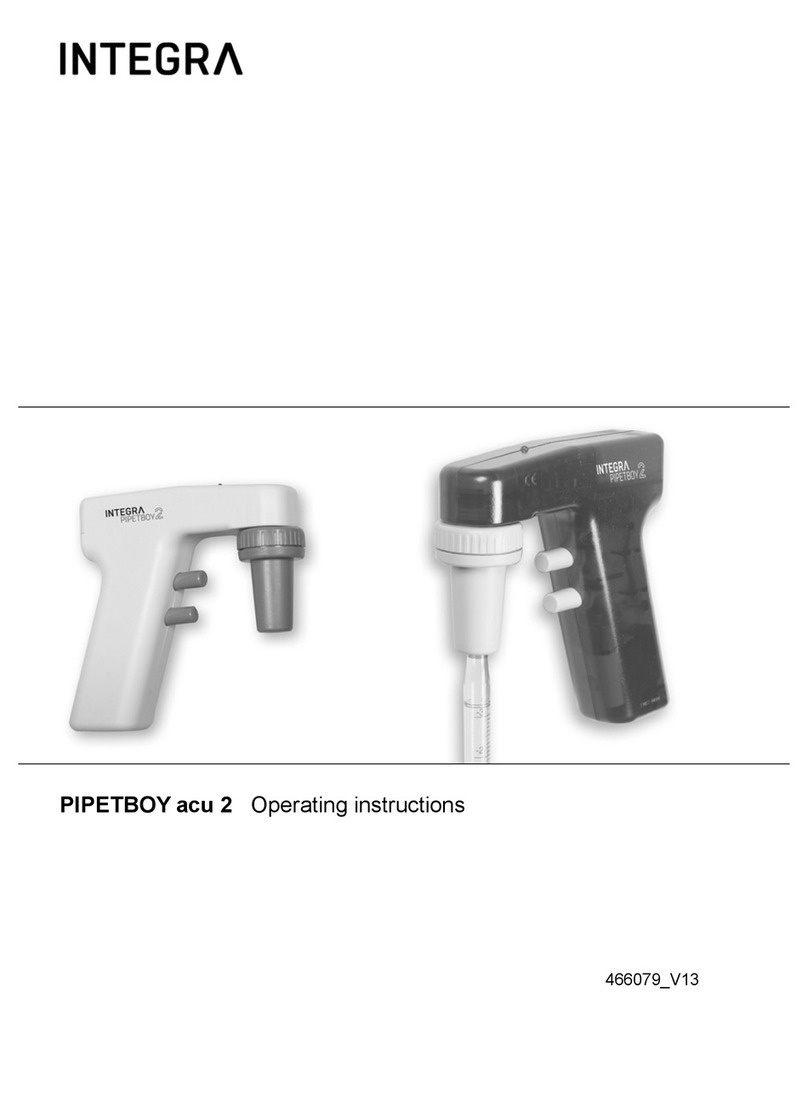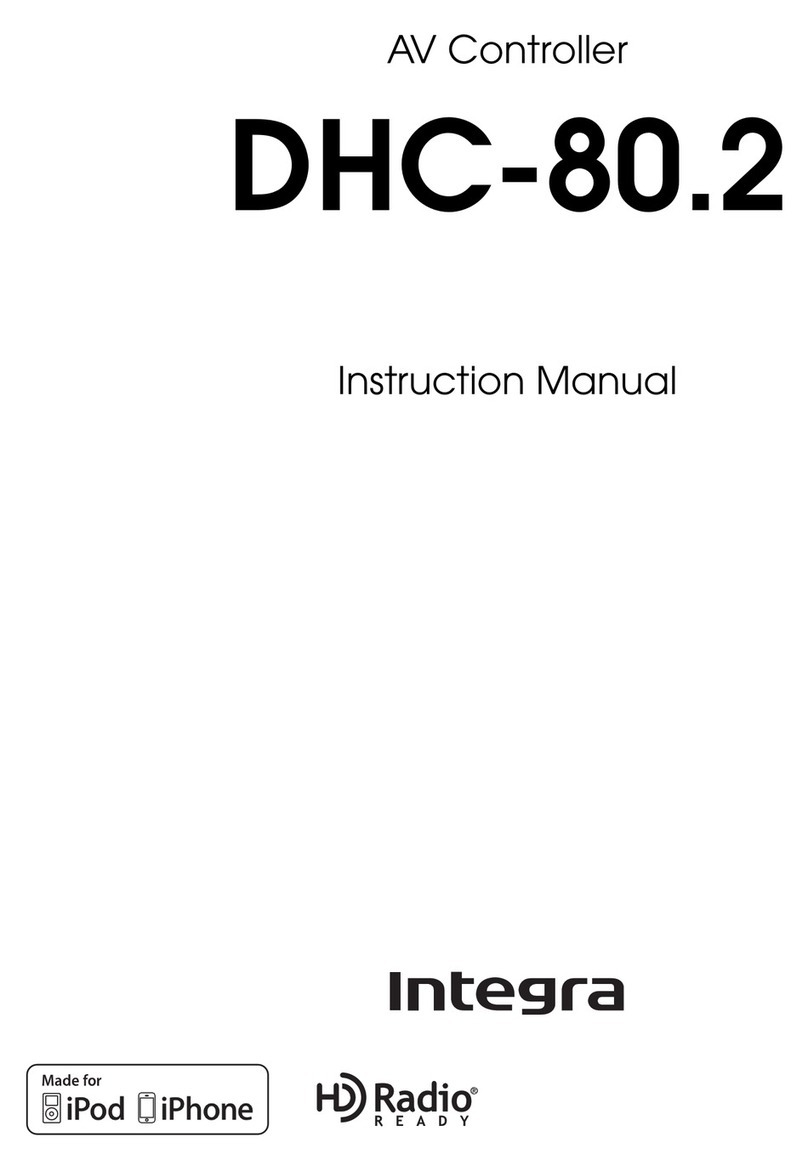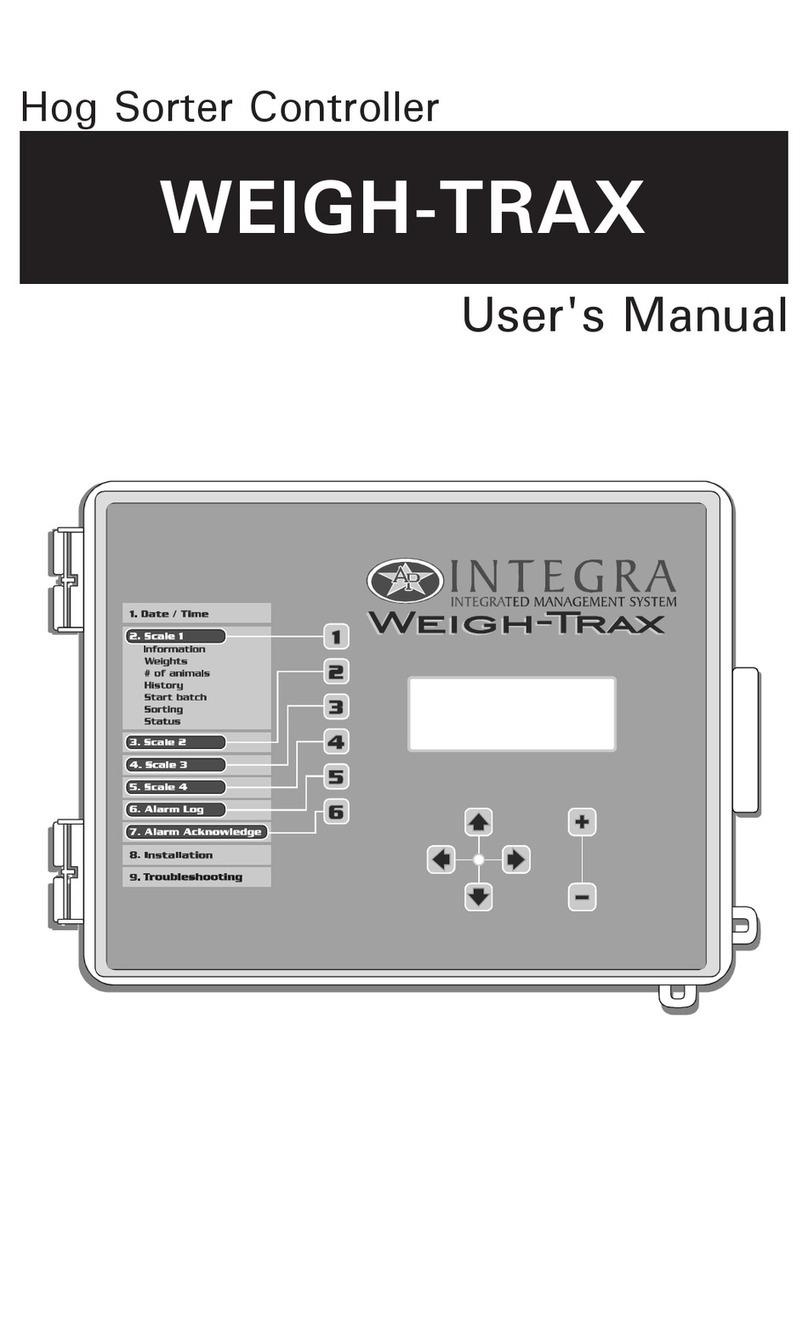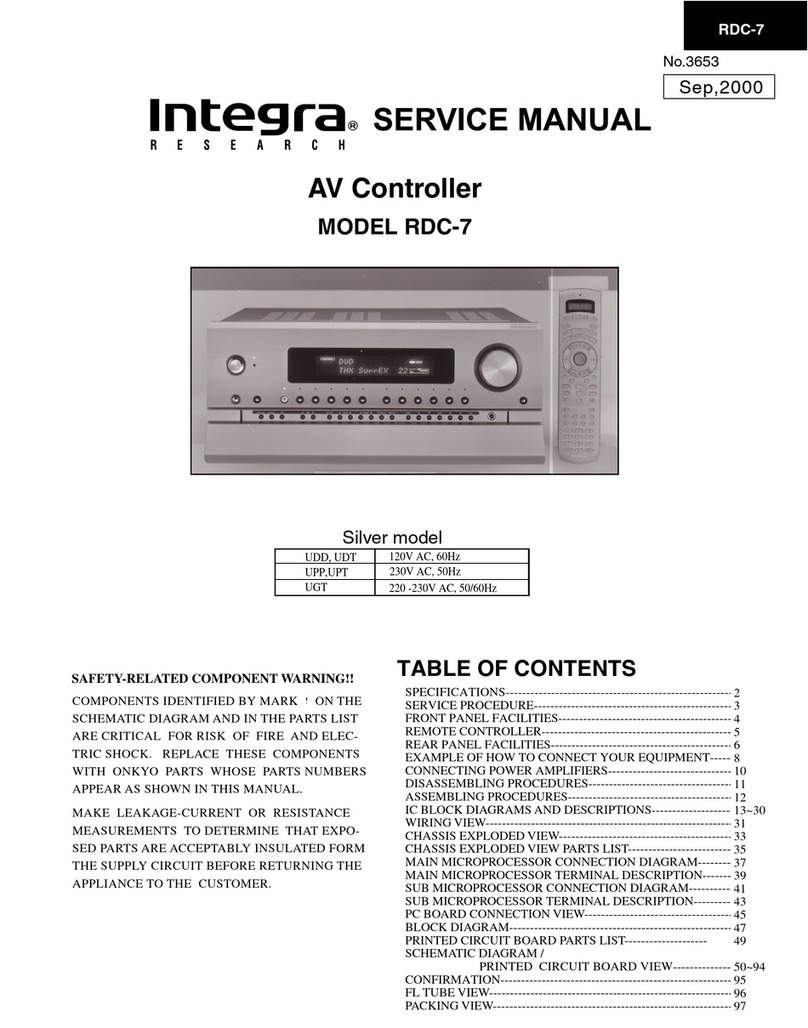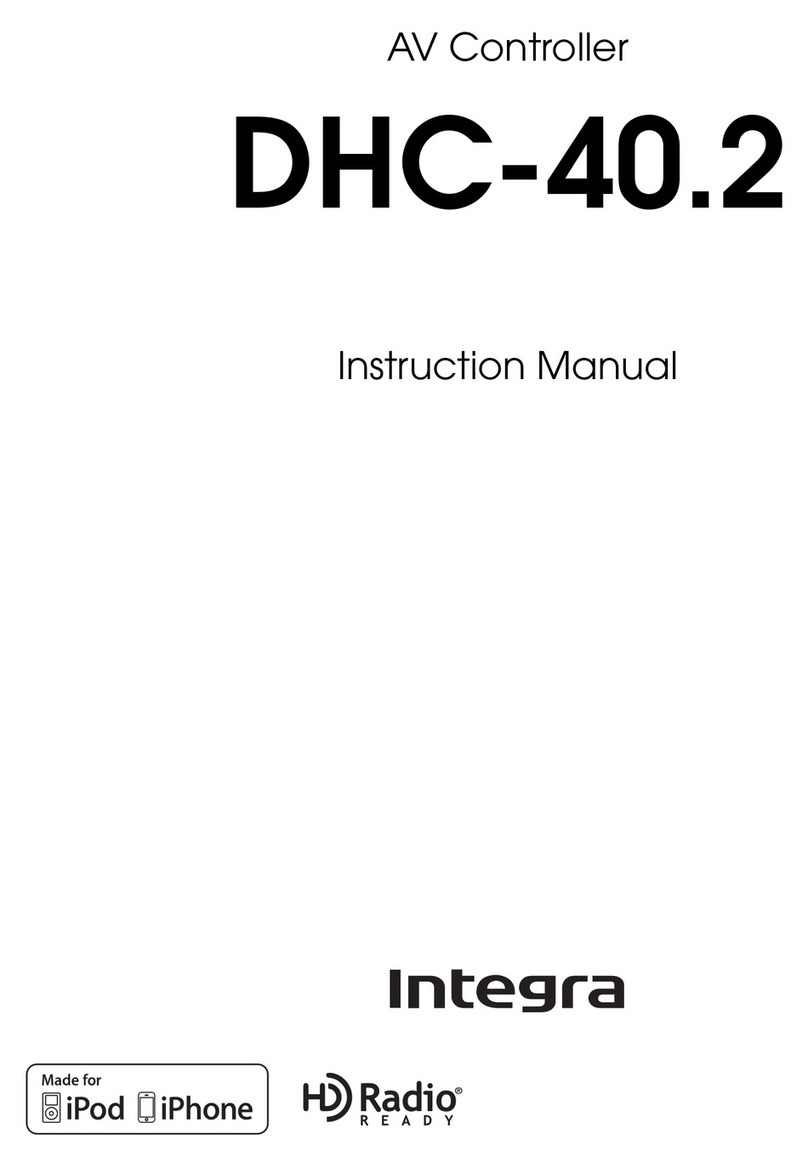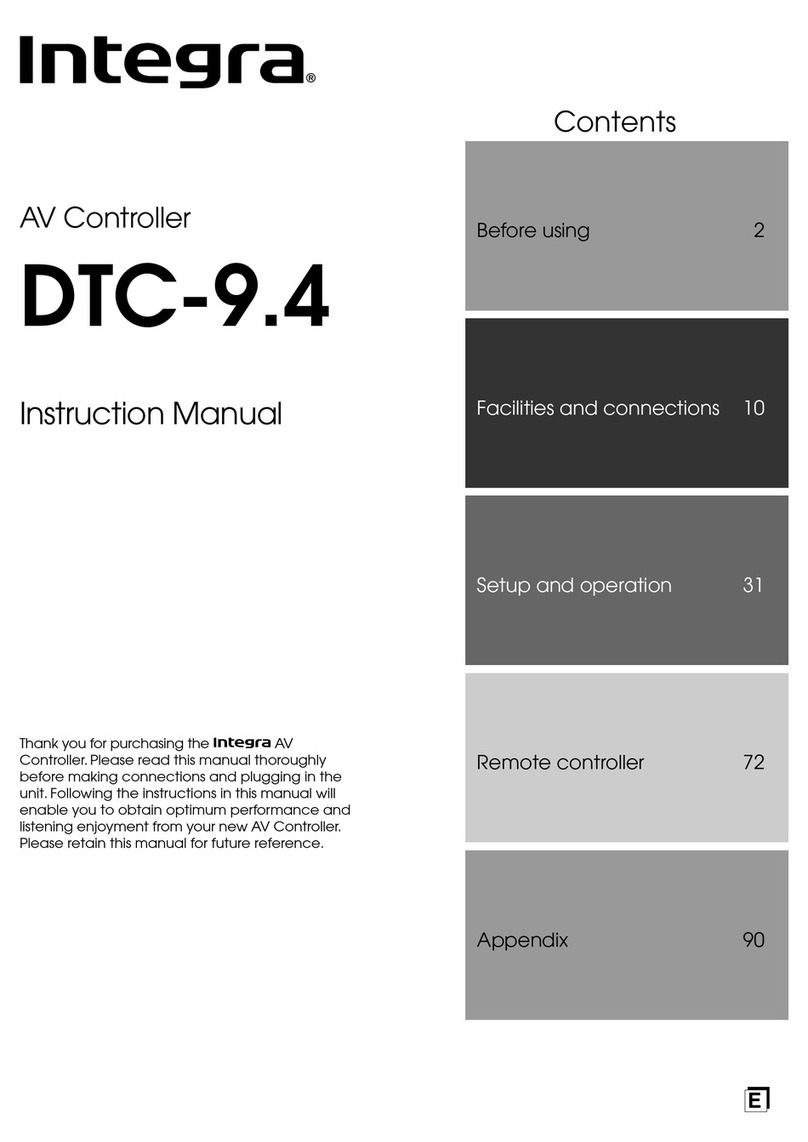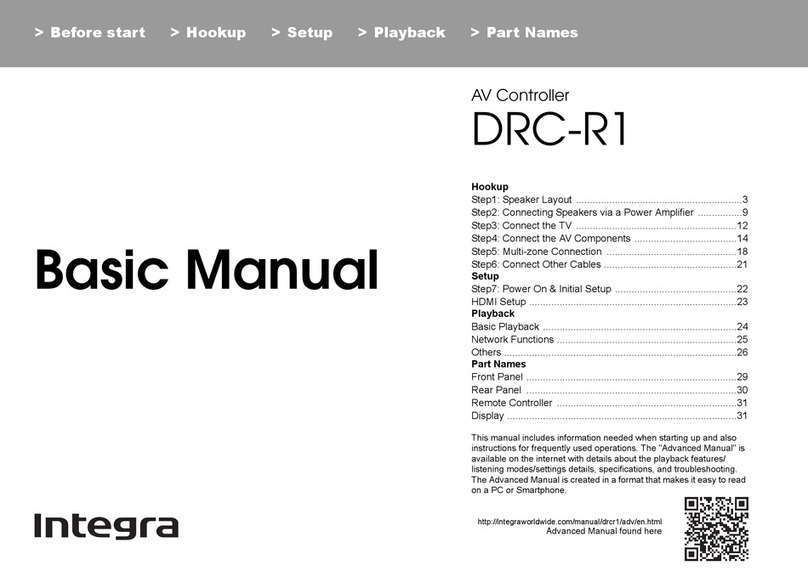5
Contents
Features ............................................................ 6
Supplied Accessories ...................................... 7
Multiroom Capability ........................................ 8
Getting to Know the AV Controller ................. 9
Front Panel ...................................................................9
Display .......................................................................11
Rear Panel ..................................................................12
Remote Controller .......................................... 15
Installing the Batteries ...............................................15
Using the Remote Controller .....................................15
About the Remote Controller Modes .........................16
Receiver/Tape Mode ..................................................16
DVD Mode .................................................................18
CD/MD/CDR Modes .................................................19
Dock Mode .................................................................20
Connecting a Power Amplifier and
Speakers ......................................................... 21
Enjoying Home Theater .............................................21
Connecting Your Speakers ........................................22
Connecting a Power Amplifier with RCA Inputs ......23
Connecting a Power Amplifier with XLR Inputs ......24
Bi-amping the Front Speakers ...................................25
Connecting Antennas .................................... 26
Connecting the Indoor FM Antenna ..........................26
Connecting the AM Loop Antenna ............................26
Connecting an Outdoor FM Antenna .........................27
Connecting an Outdoor AM Antenna ........................27
Connecting Your Components ..................... 28
About AV Connections ..............................................28
Connecting Audio and Video Signals to the AV
Controller ................................................................29
Which Connections Should I Use? ............................29
Connecting a TV or Projector ....................................31
Connecting a DVD player ..........................................32
Connecting a VCR or DVR for Playback ..................34
Connecting a VCR or DVR for Recording ................35
Connecting a Satellite, Cable, or Terrestrial
Set-top box or Other Video Source .........................36
Connecting Components with HDMI ........................37
Connecting a Game Console ......................................39
Connecting a Camcorder or Other AV Component....40
Connecting a CD Player .............................................41
Connecting a Turntable ..............................................41
Connecting a Cassette, CDR, MiniDisc, or DAT
Recorder ..................................................................42
Connecting a Balanced Audio Source .......................42
Connecting an RI Dock ..............................................43
Connecting the Power Cords of Other Components
(North American model only) .................................43
Connecting Integra/Onkyo Components ............44
Connecting the Power Cord .......................................44
Turning On the AV Controller ....................... 45
Turning On and Standby ............................................45
First Time Setup ............................................. 46
Speaker Settings .........................................................46
HDMI Monitor Setup .................................................47
HDMI Input Setup .....................................................49
Component Video Input Setup ...................................50
Changing the Input Display .......................................51
Digital Input Setup .....................................................51
Analog Input Setup ....................................................52
Automatic Speaker Setup (Audyssey MultEQ XT)....54
TV Format Setup (not North American models) .......59
AM Frequency Step Setup(on some models) ............60
Playing Your AV Components .......................61
Basic AV Controller Operation .................................61
Listening to the Radio ....................................62
Listening to AM/FM Stations ....................................62
Using RDS (not North American model) ..................64
Listening to HD Radio™ Stations
(North American model only) .................................66
Listening to XM Satellite Radio
®
(North American Model Only) ...............................68
Listening to SIRIUS Satellite Radio
®
(North American Models Only) ..............................73
Presetting AM, FM, XM, and SIRIUS Stations ........81
Common Functions ........................................82
Setting the Display Brightness ...................................82
Adjusting Speaker Levels ..........................................82
Muting the AV Controller .........................................82
Using the Sleep Timer ...............................................83
Using Headphones .....................................................83
Displaying Source Information ..................................83
Selecting Audio Inputs ..............................................84
Specifying the Digital Signal Format ........................84
Using the Listening Modes ............................85
Selecting the Listening Modes ...................................85
Listening Modes Available for Each
Source Format .........................................................86
About the Listening Modes .......................................90
Recording ........................................................92
Recording the Input Source .......................................92
Recording from Different AV Sources ......................92
Onscreen Setup Menus ..................................93
Menu Map ..................................................................93
Adjusting the Listening Modes .....................94
Using the Re-EQ Function ......................................... 94
Using the Late Night Function ..................................94
Audio Adjust ..............................................................95
Listening Mode Presets .............................................. 97
Advanced Setup ..............................................99
Speaker Setup ............................................................ 99
Source Setup ............................................................ 106
Miscellaneous Setup ................................................109
Hardware Setup .......................................................111
Lock Setup ...............................................................113
Zone 2 and Zone 3 ........................................114
Connecting Zone 2 ...................................................114
Connecting Zone 3 ...................................................115
Zone 2/Zone 3 Out Settings .....................................116
Using Zone 2 and Zone 3 ......................................... 116
Using the 12V Triggers ...........................................119
Using the Remote Controller in Zone 2/3
and Multiroom Control Kits ..................................120
Controlling Other Components ...................121
Entering Remote Control Codes ..............................121
Resetting the Remote Controller .............................122
Learning Commands ................................................124
Using Macros ...........................................................125
Troubleshooting ...........................................126
Specifications ...............................................129
DTC-9.8En.book Page 5 Friday, February 15, 2008 1:23 PM